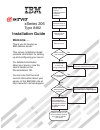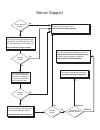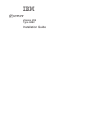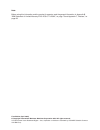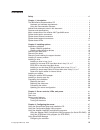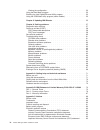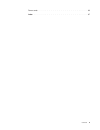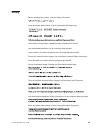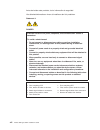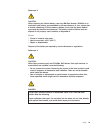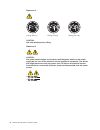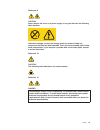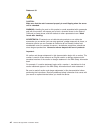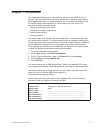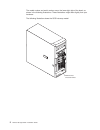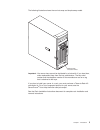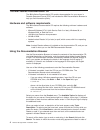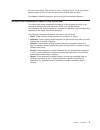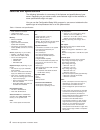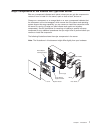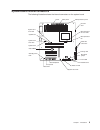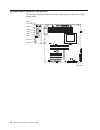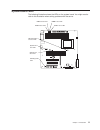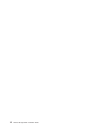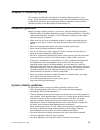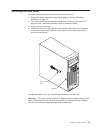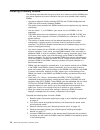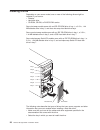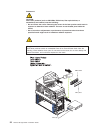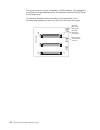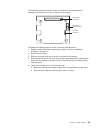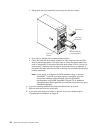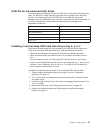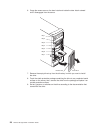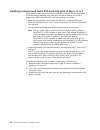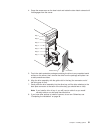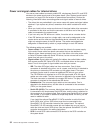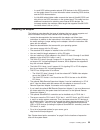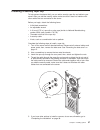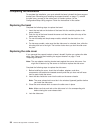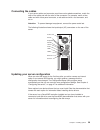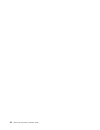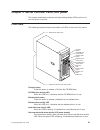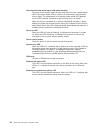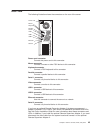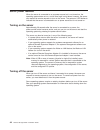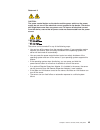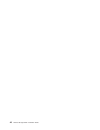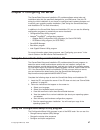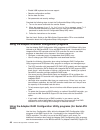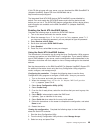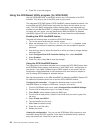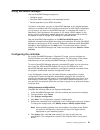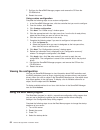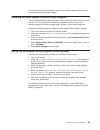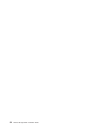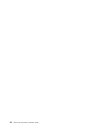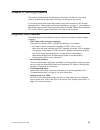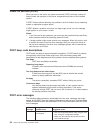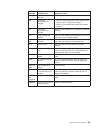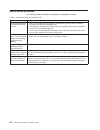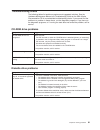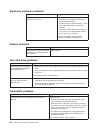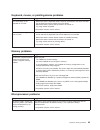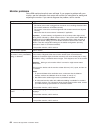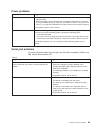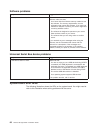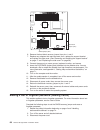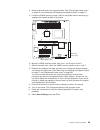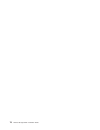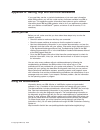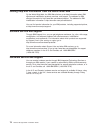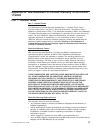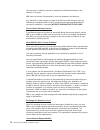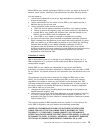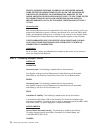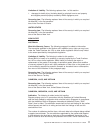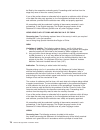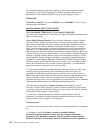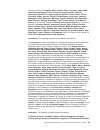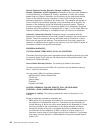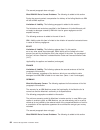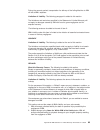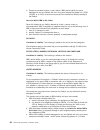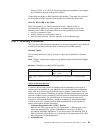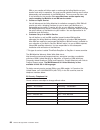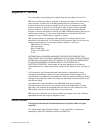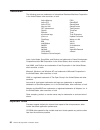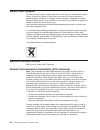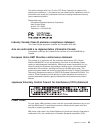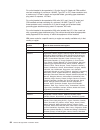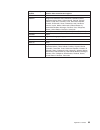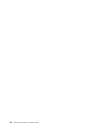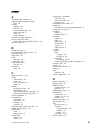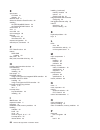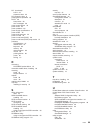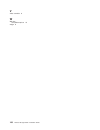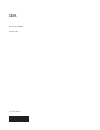- DL manuals
- IBM
- Server
- 8482 - eServer xSeries 206
- Installation Manual
IBM 8482 - eServer xSeries 206 Installation Manual
Welcome. . .
Thank you for buying an
IBM xSeries server.
This server
contains information for setting
up and configuring your server.
For detailed information
about your server, view the
on the
You can also find the most
current information about your
server on the IBM Web site at:
http://www.ibm.com/pc/support
Installation Guide
User's Guide
Documentation CD.
Go to the Server Support
flow chart inside this cover page.
Cable the server
and options
Start the server
Install options:
• Drives
• Microprocessors
• Adapters
• Memory
Did the server
start correctly?
Yes
No
Use ServerGuide™
to setup and
configure hardware
Did configuration
complete?
Use
ServerGuide to
install operating
system?
Use ServerGuide to
install applications,
such as IBM systems
management software
and IBM ServeRAID
programs
System is ready to use.
Go to the Server Support
flow chart to register
your server.
Go to the Web for Instructions,
http://www.ibm.com/pc/support/
No
Yes
Yes
No
Installation Guide
Install the server in
the rack, if required
xSeries 206
Type 8482
Summary of 8482 - eServer xSeries 206
Page 1
Welcome. . . Thank you for buying an ibm xseries server. This server contains information for setting up and configuring your server. For detailed information about your server, view the on the you can also find the most current information about your server on the ibm web site at: http://www.Ibm.Co...
Page 2
Server support yes no no use the troubleshooting information provided with your server to determine the cause of the problem and the action to take. Flash the latest levels of bios, service processor, and raid code. You can download this code at http://www.Ibm.Com/pc/support/ no no software yes yes ...
Page 3
Xseries 206 type 8482 installation guide erserver.
Page 4
Note: before using this information and the product it supports, read the general information in appendix b, “ibm statement of limited warranty z125-4753-07 11/2002,” on page 73 and appendix c, “notices,” on page 89. First edition (april 2004) © copyright international business machines corporation ...
Page 5: Contents
Contents safety . . . . . . . . . . . . . . . . . . . . . . . . . . . . Vii chapter 1. Introduction . . . . . . . . . . . . . . . . . . . . . . 1 the ibm xseries documentation cd . . . . . . . . . . . . . . . . . 4 hardware and software requirements . . . . . . . . . . . . . . . . 4 using the docume...
Page 6
Viewing the configuration . . . . . . . . . . . . . . . . . . . . 52 using the boot menu program . . . . . . . . . . . . . . . . . . . 52 enabling the intel gigabit ethernet utility program . . . . . . . . . . . . 53 using the scsiselect utility program (some models) . . . . . . . . . . . 53 chapter...
Page 7
Power cords . . . . . . . . . . . . . . . . . . . . . . . . . . 93 index . . . . . . . . . . . . . . . . . . . . . . . . . . . . 97 contents v.
Page 8
Vi xseries 206 type 8482: installation guide.
Page 9: Safety
Safety before installing this product, read the safety information. Antes de instalar este produto, leia as informações de segurança. Pred instalací tohoto produktu si prectete prírucku bezpecnostních instrukcí. Læs sikkerhedsforskrifterne, før du installerer dette produkt. Lees voordat u dit produc...
Page 10
Antes de instalar este producto, lea la información de seguridad. Läs säkerhetsinformationen innan du installerar den här produkten. Statement 1: danger electrical current from power, telephone, and communication cables is hazardous. To avoid a shock hazard: v do not connect or disconnect any cables...
Page 11
Statement 2: caution: when replacing the lithium battery, use only ibm part number 33f8354 or an equivalent type battery recommended by the manufacturer. If your system has a module containing a lithium battery, replace it only with the same module type made by the same manufacturer. The battery con...
Page 12
Statement 4: ≥ 18 kg (39.7 lb) ≥ 32 kg (70.5 lb) ≥ 55 kg (121.2 lb) caution: use safe practices when lifting. Statement 5: caution: the power control button on the device and the power switch on the power supply do not turn off the electrical current supplied to the device. The device also might hav...
Page 13
Statement 8: caution: never remove the cover on a power supply or any part that has the following label attached. Hazardous voltage, current, and energy levels are present inside any component that has this label attached. There are no serviceable parts inside these components. If you suspect a prob...
Page 14
Statement 15: caution: make sure that the rack is secured properly to avoid tipping when the server unit is extended. Warning: handling the cord on this product or cords associated with accessories sold with this product, will expose you to lead, a chemical known to the state of california to cause ...
Page 15: Chapter
Chapter 1. Introduction this installation guide contains instructions for setting up your ibm ® eserver ™ xseries ™ 206 type 8482 server and basic instructions for installing some options. More detailed instructions for installing options are in the option installation guide on the ibm xseries docum...
Page 16
The model number and serial number are on the lower-right side of the bezel, as shown in the following illustrations. These illustrations might differ slightly from your hardware. The following illustration shows the scsi hot-swap model. Model number and serial number 2 xseries 206 type 8482: instal...
Page 17
The following illustration shows the non-hot-swap and simple-swap model. Model number and serial number important: your server keys cannot be duplicated by a locksmith. If you lose them, order replacement keys from the key manufacturer. The key serial number and the telephone number of the manufactu...
Page 18
The ibm xseries documentation cd the ibm xseries documentation cd contains documentation for your server in portable document format (pdf) and includes the ibm documentation browser to help you find information quickly. Hardware and software requirements the ibm xseries documentation cd requires the...
Page 19
The most occurrences. Click a book to view it, and press crtl+f to use the acrobat search function or alt+f to use the xpdf search function within the book. Click help for detailed information about using the documentation browser. Notices and statements used in this document the caution and danger ...
Page 20
Features and specifications the following information is a summary of the features and specifications of your server. Depending on your server model, some features might not be available, or some specifications might not apply. You can use the configuration/setup utility program in your server to de...
Page 21
Major components of the xseries 206 type 8482 server blue on a component indicates touch points, where you can grip the component to remove it from or install it in the server, open or close a latch, and so on. Orange on a component or an orange label on or near a component indicates that the compon...
Page 22
System-board option connectors the following illustration shows the system-board connectors for user-installable options. Pci-x slot 1 dimm 4 dimm 3 dimm 2 dimm 1 battery remote supervisor adapter ii microprocessor pci-x slot 2 pci slot 3 pci slot 4 pci slot 5 scsi adapter mini-pci-x slot 8 xseries ...
Page 23
System-board internal connectors the following illustration shows the internal connectors on the system board. Main power power system fan 2 system fan 2 error led primary ide microprocessor power microprocessor fan microprocessor fan error led serial ata connectors front usb diskette drive wake-on-...
Page 24
System-board external connectors the following illustration shows the external input/output port connectors on the system board. Mouse keyboard parallel serial 1 serial 2 usb 2 usb 1 ethernet video 1 2 front usb 10 xseries 206 type 8482: installation guide.
Page 25
System-board leds the following illustration shows the leds on the system board. You might need to refer to this illustration when solving problems with the server. Dimm 1 error led dimm 2 error led dimm 3 error led dimm 4 error led system fan 2 error led microprocessor fan error led system fan 1 er...
Page 26
12 xseries 206 type 8482: installation guide.
Page 27: Chapter
Chapter 2. Installing options this chapter provides basic instructions for installing hardware options in your server. These instructions are intended for users who are experienced with setting up ibm server hardware. If you need more detailed instructions, see the option installation guide on the i...
Page 28
Handling static-sensitive devices attention: static electricity can damage electronic devices, including your server. To avoid damage, keep static-sensitive devices in their static-protective packages until you are ready to install them. To reduce the possibility of electrostatic discharge, observe ...
Page 29
Removing the side cover complete the following steps to remove the server side cover: 1. Review the safety information beginning on page vii and the “installation guidelines” on page 13. 2. Turn off the server and all attached devices (see “turning off the server” on page 44); then, disconnect all p...
Page 30
Removing the bezel when working with some devices, such as additional optical drives, you must first remove the bezel to access the device. Complete the following steps to remove the bezel: 1. Unlock the side-cover lock. 2. Remove the side cover (see “removing the side cover” on page 15). 3. Locate ...
Page 31
Removing and installing the support bracket when working with some devices, such as hard disk drives, adapters, and memory modules, you must first remove the support bracket to access the device. Complete the following steps to remove the support bracket: 1. Read the safety information beginning on ...
Page 32
Installing a memory module the following notes describe the types of dual inline memory modules (dimms) that your server supports and other information that you must consider when installing dimms: v your server supports industry-standard pc2700 and pc3200 double-data-rate (ddr) dual inline memory m...
Page 33
Memory installation sequence dimms slots 1 dimm 1 2 dimms 1, 3 4 dimms 1, 2, 3, 4 note: you can install 1, 2, or 4 dimms in your server, but not 3 dimms. It is not supported. Attention: to avoid breaking the retaining clips or damaging the dimm connectors, open and close the clips gently. 6. Open th...
Page 34
Installing a drive depending on your server model, one or more of the following drives might be installed in your server: v diskette v hard disk drive v cd-rom, cd-rw, or dvd/cd-rw combo some hot-swap models come with an ide cd-rom drive in bay 1, a 3.5-in., 1.44 mb diskette drive in bay 3, and thre...
Page 35
V check the instructions that come with the drive to see whether you need to set any switches or jumpers on the drive. If you are installing a scsi device, be sure to set the scsi id for that device. V diskette drives, tape drives, cd-rom, cd-rw, and dvd drives are examples of removable-media drives...
Page 36
Statement 3 caution: when laser products (such as cd-roms, dvd drives, fiber optic devices, or transmitters) are installed, note the following: v do not remove the covers. Removing the covers of the laser product could result in exposure to hazardous laser radiation. There are no serviceable parts i...
Page 37
7. Touch the static-protective package containing the drive to any unpainted metal surface on the server; then, remove the drive from the package and place it on a static-protective surface. 8. Set any jumpers or switches on the drive according to the documentation that comes with the drive. Note: y...
Page 38
The server hot-swap bays are connected to a scsi backplane. This backplane is the printed circuit board behind the bay. The backplane controls the scsi ids for the hot-swap drives. The following illustration shows the location of the components on the hot-swap-drive backplane as seen from the front ...
Page 39
The following illustration shows the rear connectors on the hot-swap-drive backplane as seen from the rear of the server drive cage. Scsi cable connector scsi power cable connector i c cable connector 2 complete the following steps to install a hot-swap hard disk drive: 1. Read the safety informatio...
Page 40
C. Gently push the drive assembly into the bay until the drive stops. Filler panel drive tray assembly drive tray handle (in open position) drive bay lock-bar d. Push the tray handle to the closed (locked) position. E. Check the hard disk drive status indicator to make sure that the hard disk drive ...
Page 41
Scsi ids for hot-swap hard disk drives the hot-swap-drive backplane controls the scsi ids for the internal hot-swap drive bays. The scsi id for each hot-swap hard disk drive is printed on the hot-swap lock bar. The following table lists the scsi ids for the hard disk drives and backplane that are co...
Page 42
6. Grasp the recess area on the door hatch and rotate the door hatch outward until it disengages from the server. Bay 1 bay 2 bay 3 bay 4 bay 5 bay 6 bay 7 door hatch recess area 7. Remove the empty drive tray from the drive bay in which you want to install the drive. 8. Touch the static-protective ...
Page 43
10. Attach the hard disk drive to the drive tray with the four screws that are attached to the drive tray (use the plastic pins on the drive tray to help line up the drive with the drive tray screw holes). 11. Align the drive assembly with the guide rails in the bay (the connector end of the drive g...
Page 44
Installing a simple-swap serial ata hard disk drive in bay 5, 6, or 7 some server models come with simple-swap serial ata (sata) hard disk drives, which are easily accessible from the front of the server. Before you install a simple-swap sata hard disk drive, read the following information: v read t...
Page 45
4. Grasp the recess area on the door hatch and rotate the door hatch outward until it disengages from the server. Bay 1 bay 2 bay 3 bay 4 bay 5 bay 6 bay 7 door hatch recess area 5. Touch the static-protective package containing the drive to any unpainted metal surface on the server; then, remove th...
Page 46
Power and signal cables for internal drives your server uses cables to connect parallel ide, simple-swap serial ata, and scsi devices to the power supply and to the system board. (see “system-board internal connectors” on page 9 for the location of system-board connectors.) review the following info...
Page 47
- a round scsi cable connects external scsi devices to the scsi controller on the system board. For more information about connecting scsi devices, see the scsi documentation. - an ultra320 twisted ribbon cable connects the internal ultra320 scsi hard disk drive to the scsi connector on the system b...
Page 48
Complete the following steps to install an adapter: 1. Read the safety information beginning on page vii and “installation guidelines” on page 13. 2. Turn off the server and peripheral devices and disconnect all external cables and power cords; then, remove the side cover. See “removing the side cov...
Page 49
Rear adapter- retaining bracket front adapter- support bracket adapter expansion-slot cover 10. Connect required cables to the adapter. Route cables so that they do not block the flow of air from the fans. If you are installing an optional scsi adapter, see “cabling an optional scsi adapter” on page...
Page 50
Cabling an optional scsi adapter you can install an optional scsi adapter in your server to control the internal hard disk drives. With a scsi adapter installed, you can configure the internal hard disk drives into disk arrays. You can also cable a scsi adapter to external hard disk drives. See your...
Page 51
Installing a security rope clip to help prevent hardware theft, you can add a security rope clip and cable to your server. After you add the security cable, make sure that it does not interfere with other cables that are connected to the server. Before you begin, obtain the following items: v a flat...
Page 52
Completing the installation to complete the installation, you must reinstall the bezel, reinstall the frame-support bracket (see “removing and installing the support bracket” on page 17), reinstall the side cover, connect all the cables and, for certain options, run the configuration/setup utility p...
Page 53
Connecting the cables if your server cables and connector panel have color-coded connections, match the color of the cable end with the color of the connector. For example, match a blue cable end with a blue panel connector, a red cable end with a red connector, and so on. Attention: to prevent dama...
Page 54
40 xseries 206 type 8482: installation guide.
Page 55: Chapter
Chapter 3. Server controls, leds, and power this chapter describes the controls and light-emitting diodes (leds) and how to turn the server on and off. Front view the following illustration shows the controls and leds on the front of the server. Ethernet link status led ethernet transmit/receive act...
Page 56
Hot-swap hard disk drive status led (some models) on some server models, each hot-swap hard disk drive has a amber status led. If the amber status led for a drive is lit continuously, that individual drive is faulty. The interpretation of a flashing amber status led depends on the scsi controller co...
Page 57
Rear view the following illustration shows the connectors on the rear of the server. Power cord mouse keyboard parallel serial 1 serial 2 usb 2 usb 1 ethernet video 1 2 power-cord connector connect the power cord to this connector. Mouse connector connect a mouse or other ps/2 device to this connect...
Page 58
Server power features when the server is connected to an ac power source but is not turned on, the operating system does not run, and all core logic is shut down; however, the server can respond to remote requests to turn on the server. The power-on led flashes to indicate that the server is connect...
Page 59
Statement 5: caution: the power control button on the device and the power switch on the power supply do not turn off the electrical current supplied to the device. The device also might have more than one power cord. To remove all electrical current from the device, ensure that all power cords are ...
Page 60
46 xseries 206 type 8482: installation guide.
Page 61: Chapter
Chapter 4. Configuring the server the serverguide setup and installation cd provides software setup tools and installation tools that are specifically designed for your ibm server. Use this cd during the initial installation of your server to configure basic hardware features and to simplify your op...
Page 62
V enable usb keyboard and mouse support v resolve configuration conflicts v set the date and time v set passwords and security settings complete the following steps to start the configuration/setup utility program: 1. Turn on the server and watch the monitor screen. 2. When the message press f1 for ...
Page 63
If this cd did not come with your server, you can download the ibm serveraid-7e (adaptec hostraid) support cd from the ibm web site at: http://www.Ibm.Com/pc/support/. The integrated serial ata raid feature (sata hostraid) comes disabled by default. You must enable the sata raid feature and install ...
Page 64
4. Press esc to exit the program. Using the scsiselect utility program (for scsi raid) use the scsiselect utility to add raid levels 0 and 1 functionality to the scsi controller. This utility is part of the bios code in your server. The integrated scsi raid feature (scsi hostraid) comes disabled by ...
Page 65
Using serveraid manager use the serveraid manager program to: v configure arrays v view your raid configuration and associated devices v monitor operation of your raid controllers to perform some tasks, you can run serveraid manager as an installed program. However, to configure the scsi controller ...
Page 66
7. Exit from the serveraid manager program and remove the cd from the cd-rom drive. 8. Restart the server. Using custom configuration complete the following steps to use custom configuration: 1. In the serveraid manager tree, click the controller that you want to configure. 2. From the toolbar, clic...
Page 67
The next time the server is started, it returns to the startup sequence that is set in the configuration/setup utility program. Enabling the intel gigabit ethernet utility program the intel gigabit ethernet utility program is part of the bios code in your computer. You can use it to configure the ne...
Page 68
54 xseries 206 type 8482: installation guide.
Page 69: Chapter
Chapter 5. Updating ibm director if you plan to use ibm director to manage your server, you must check for the latest applicable ibm director updates and interim fixes. Complete the following steps to install the ibm director updates and any other applicable updates and interim fixes: 1. Check for t...
Page 70
56 xseries 206 type 8482: installation guide.
Page 71: Chapter
Chapter 6. Solving problems this section provides basic troubleshooting information to help you solve some common problems that might occur while you are setting up your server. If you cannot locate and correct the problem using the information in this chapter, see appendix a, “getting help and tech...
Page 72
Power-on self-test (post) when you turn on the server, the power-on self-test (post) performs a series of tests to check the operation of the server components and some of the installed options. If post finishes without detecting any problems, the first window of your operating system or application...
Page 73
Post message failing device or problem found suggested action 163 time of day has not been set. Set the date and time. 164 the memory configuration has changed. V run the configuration/setup utility program; then, exit, saving the configuration settings. V make sure that dimms are seated and install...
Page 74
Serverguide problems the following table lists problem symptoms and suggested solutions. Table 2. Serverguide setup and installation cd symptom suggested action the serverguide setup and installation cd will not start. V make sure that the server supports the serverguide program and has a startable ...
Page 75
Troubleshooting charts the following tables list problem symptoms and suggested solutions. See the hardware maintenance manual and troubleshooting guide on the ibm xseries documentation cd for more detailed troubleshooting charts. If you cannot find the solution to a problem in these charts, run the...
Page 76
Expansion enclosure problems symptom suggested action the scsi expansion enclosure used to work but does not work now. Make sure that: v the cables for all external scsi options are connected correctly. V the last device in each scsi chain, or the end of the scsi cable, is terminated correctly. V an...
Page 77
Keyboard, mouse, or pointing-device problems symptom suggested action all or some keys on the keyboard do not work. V make sure that the keyboard cable is securely connected to the server and that the keyboard and mouse cables are not reversed. V make sure that the server and the monitor are turned ...
Page 78
Monitor problems some ibm monitors have their own self-tests. If you suspect a problem with your monitor, see the information that comes with monitor for instructions for testing and adjusting the monitor. If you cannot diagnose the problem, call for service. Symptom suggested action the screen is b...
Page 79
Power problems symptom suggested action the server does not turn on. V make sure that the server power cord is connected to the server and a working electrical outlet. V make sure that the type of memory that is installed is supported by your server. V if you just installed an option, remove it, and...
Page 80
Software problems symptom suggested action you suspect a software problem. To determine whether the problem is caused by the software, make sure that: v your server has the minimum memory needed to use the software. For memory requirements, see the information that comes with software. If you have j...
Page 81
Dimm 1 error led dimm 2 error led dimm 3 error led dimm 4 error led system fan 2 error led microprocessor fan error led system fan 1 error led standby power led each error led is lit to indicate a problem with a specific component. After a problem is corrected, its led will not be lit the next time ...
Page 82
Boot block jumper (jp1) cmos jumper (jp2) 6. Remove the boot block recovery jumper from pins 1 and 2. 7. Replace any adapters that were removed; then, replace the support bracket and replace the side cover. (see “removing and installing the support bracket” on page 17 and “replacing the side cover” ...
Page 83
4. Remove the side cover and support bracket. (see “removing the side cover” on page 15 and “removing and installing the support bracket” on page 17). 5. Locate the cmos recovery jumper (jp2) on the system board, removing any adapters that impede access to the jumper. Boot block jumper (jp1) cmos ju...
Page 84
70 xseries 206 type 8482: installation guide.
Page 85: Appendix
Appendix a. Getting help and technical assistance if you need help, service, or technical assistance or just want more information about ibm products, you will find a wide variety of sources available from ibm to assist you. This appendix contains information about where to go for additional informa...
Page 86
Getting help and information from the world wide web on the world wide web, the ibm web site has up-to-date information about ibm xseries and intellistation products, services, and support. The address for ibm xseries information is http://www.Ibm.Com/eserver/xseries/. The address for ibm intellista...
Page 87: Appendix
Appendix b. Ibm statement of limited warranty z125-4753-07 11/2002 part 1 - general terms part 1 - general terms this statement of limited warranty includes part 1 - general terms, part 2 - country-unique terms, and part 3 - warranty information. The terms of part 2 replace or modify those of part 1...
Page 88
The warranty is voided by removal or alteration of identification labels on the machine or its parts. Ibm does not warrant uninterrupted or error-free operation of a machine. Any technical or other support provided for a machine under warranty, such as assistance via telephone with “how-to” question...
Page 89
Before ibm or your reseller exchanges a machine or part, you agree to remove all features, parts, options, alterations, and attachments not under warranty service. You also agree to: 1. Ensure that the machine is free of any legal obligations or restrictions that prevent its exchange; 2. Obtain auth...
Page 90
Profits, business revenue, goodwill or anticipated savings. Some states or jurisdictions do not allow the exclusion or limitation of incidental or consequential damages, so the above limitation or exclusion may not apply to you. Some states or jurisdictions do not allow limitations on how long an im...
Page 91
Limitation of liability: the following replaces item 1 of this section: 1. Damages for bodily injury (including death) or physical harm to real property and tangible personal property caused by ibm’s negligence; and governing law: the following replaces “laws of the country in which you acquired the...
Page 92
Be filled by the respective nominating party. Proceedings shall continue from the stage they were at when the vacancy occurred. If one of the parties refuses or otherwise fails to appoint an arbitrator within 30 days of the date the other party appoints its, the first appointed arbitrator shall be t...
Page 93
Malaysia limitation of liability: the word “special” in item 3 of the fifth paragraph is deleted. New zealand what this warranty covers: the following paragraph is added to this section: the warranties specified in this section are in addition to any rights you may have under the consumer guarantees...
Page 94
All proceedings shall be conducted, including all documents presented in such proceedings, in the english language. The english language version of this statement of limited warranty prevails over any other language version. Singapore limitation of liability: the words “special” and “economic” in it...
Page 95
“the laws of france” in algeria, benin, burkina faso, cameroon, cape verde, central african republic, chad, comoros, congo republic, djibouti, democratic republic of congo, equatorial guinea, french guiana, french polynesia, gabon, gambia, guinea, guinea-bissau, ivory coast, lebanon, madagascar, mal...
Page 96
Poland, romania, russia, slovakia, slovenia, tajikistan, turkmenistan, ukraine, uzbekistan, and fr yugoslavia all disputes arising out of this statement of limited warranty or related to its violation, termination or nullity will be finally settled under the rules of arbitration and conciliation of ...
Page 97
The above limitation shall not apply to damages for bodily injuries (including death) and damages to real property and tangible personal property for which ibm is legally liable. 2. Under no circumstances is ibm, its suppliers or resellers liable for any of the following, even if informed of their p...
Page 98
The second paragraph does not apply. What ibm will do to correct problems: the following is added to this section: during the warranty period, transportation for delivery of the failing machine to ibm will be at ibm’s expense. Limitation of liability: the following paragraph is added to this section...
Page 99
During the warranty period, transportation for delivery of the failing machine to ibm will be at ibm’s expense. Limitation of liability: the following paragraph is added to this section: the limitations and exclusions specified in the statement of limited warranty will not apply to damages caused by...
Page 100
3. Except as provided in items 1 and 2 above, ibm’s entire liability for actual damages for any one default will not in any event exceed the greater of 1) eur 125,000, or 2) 125% of the amount you paid for the machine directly relating to the default. Items for which ibm is not liable save with resp...
Page 101
Sterling 75,000, or 2) 125% of the total purchase price payable or the charges for the machine directly relating to the default. These limits also apply to ibm’s suppliers and resellers. They state the maximum for which ibm and such suppliers and resellers are collectively responsible. Items for whi...
Page 102
Ibm or your reseller will either repair or exchange the failing machine at your location and verify its operation. You must provide suitable working area to allow disassembly and reassembly of the ibm machine. The area must be clean, well lit and suitable for the purpose. For some machines, certain ...
Page 103: Appendix
Appendix c. Notices this information was developed for products and services offered in the u.S.A. Ibm may not offer the products, services, or features discussed in this document in other countries. Consult your local ibm representative for information on the products and services currently availab...
Page 104
Trademarks the following terms are trademarks of international business machines corporation in the united states, other countries, or both: active memory ps/2 active pci serveraid active pci-x serverguide alert on lan serverproven c2t interconnect techconnect chipkill thinkpad etherjet tivoli e-bus...
Page 105
When referring to processor storage, real and virtual storage, or channel volume, kb stands for approximately 1000 bytes, mb stands for approximately 1 000 000 bytes, and gb stands for approximately 1 000 000 000 bytes. When referring to hard disk drive capacity or communications volume, mb stands f...
Page 106
Battery return program this product may contain a sealed lead acid, nickel cadmium, nickel metal hydride, lithium, or lithium ion battery. Consult your user manual or service manual for specific battery information. The battery must be recycled or disposed of properly. Recycling facilities may not b...
Page 107
This device complies with part 15 of the fcc rules. Operation is subject to the following two conditions: (1) this device may not cause harmful interference, and (2) this device must accept any interference received, including interference that may cause undesired operation. Responsible party: inter...
Page 108
For units intended to be operated at 115 volts: use a ul-listed and csa-certified cord set consisting of a minimum 18 awg, type svt or sjt, three-conductor cord, a maximum of 15 feet in length and a parallel blade, grounding-type attachment plug rated 15 amperes, 125 volts. For units intended to be ...
Page 109
Ibm power cord part number used in these countries and regions 14f0087 israel 1838574 antigua and barbuda, aruba, bahamas, barbados, belize, bermuda, bolivia, brazil, caicos islands, canada, cayman islands, costa rica, colombia, cuba, dominican republic, ecuador, el salvador, guam, guatemala, haiti,...
Page 110
96 xseries 206 type 8482: installation guide.
Page 111: Index
Index a acoustical noise emissions 6 adaptec raid configuration utility using 48 adapter installing 34 pci bus 33 pci bus, identification 33 retention bracket 7 scsi 36 support bracket 7 air-baffle assembly, illustration 7 array configuration utility using to configure the sata controller 49 attenti...
Page 112
E eject button cd-rom 41 diskette 41 electrical input 6 electronic emission class b notice 92 enabling the scsi hostraid feature 50 the serial ata raid feature 49 environment 6 error 11 error led 66 error messages 58 ethernet activity led 42 link status led 42 express configuration 51 external port,...
Page 113
Pci (continued) bus b 33 expansion slots 33 pci expansion slots 6 pointing device problems 63 post 58 beep codes 58 error messages 58 power control-button 42 power cords 93 power problems 65 power supply specifications 6 power switch 42 power-cord connector 43 power-on led 42 power-on self-test (pos...
Page 114
V video controller 6 w web site compatible options 13 weight 6 100 xseries 206 type 8482: installation guide.
Page 116
Part number: 88p9333 printed in usa (1p) p/n: 88p9333.