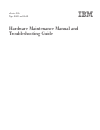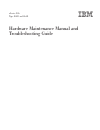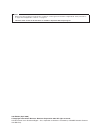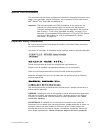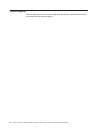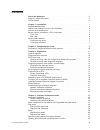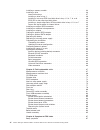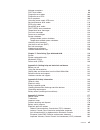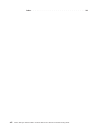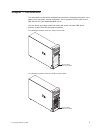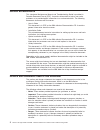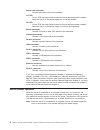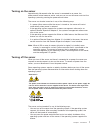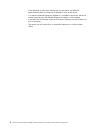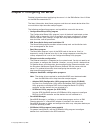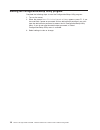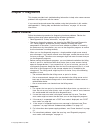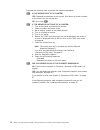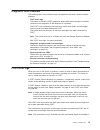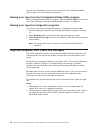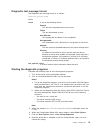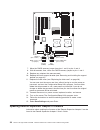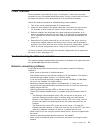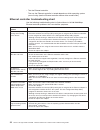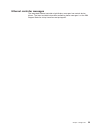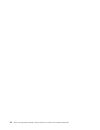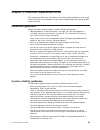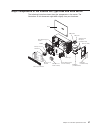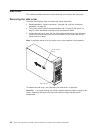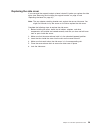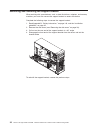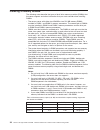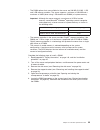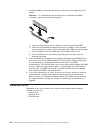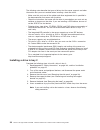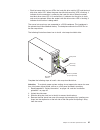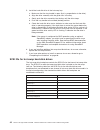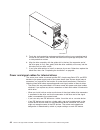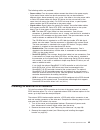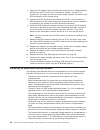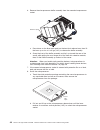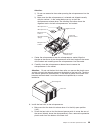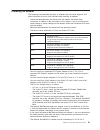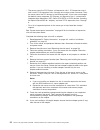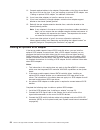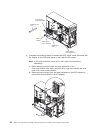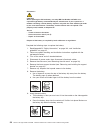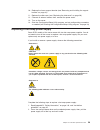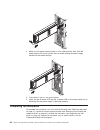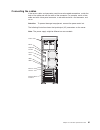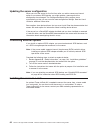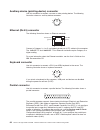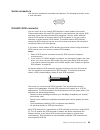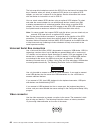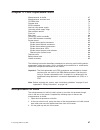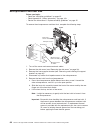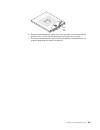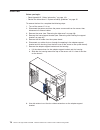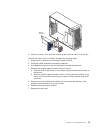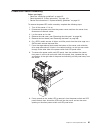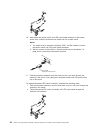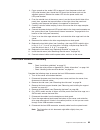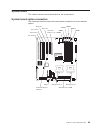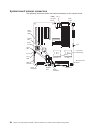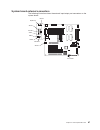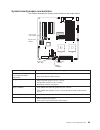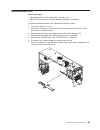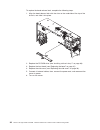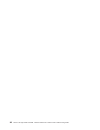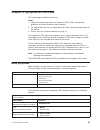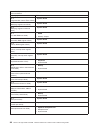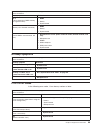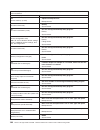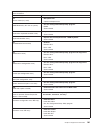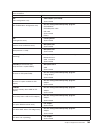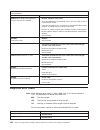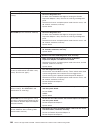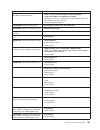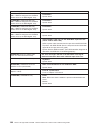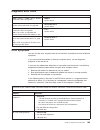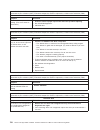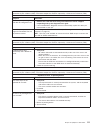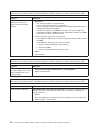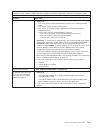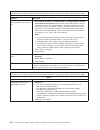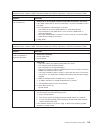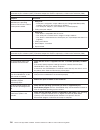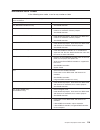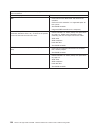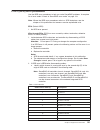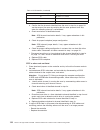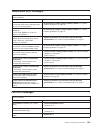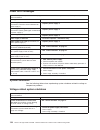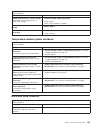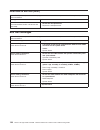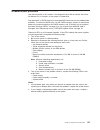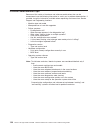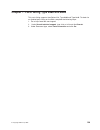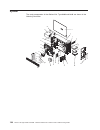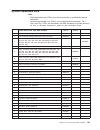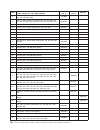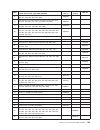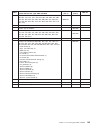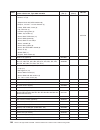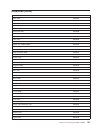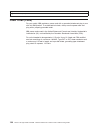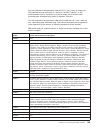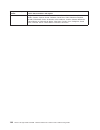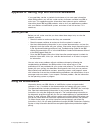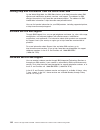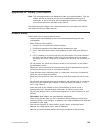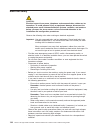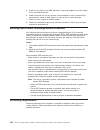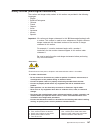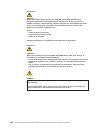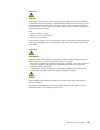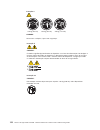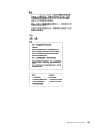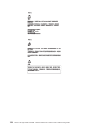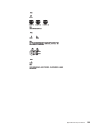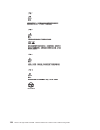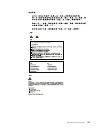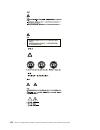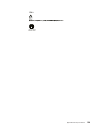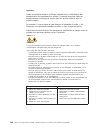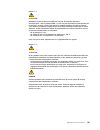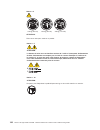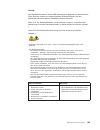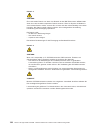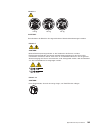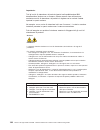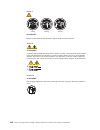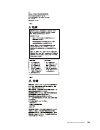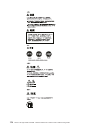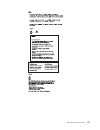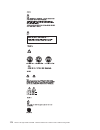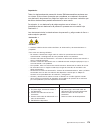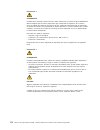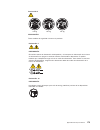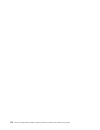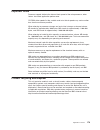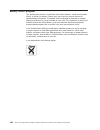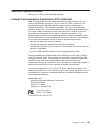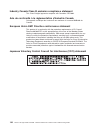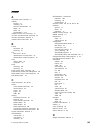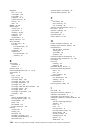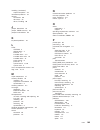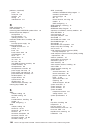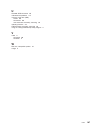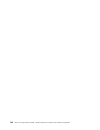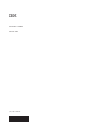- DL manuals
- IBM
- Server
- 84885BU
- Maintenance And Troubleshooting Manual
IBM 84885BU Maintenance And Troubleshooting Manual - Chapter
Chapter
2.
Configuring
the
server
Detailed
information
about
configuring
the
server
is
in
the
IBM
xSeries
User’s
Guide
on
the
IBM
Documentation
CD.
The
latest
information
about
these
programs
and
the
most
recent
device-driver
files
are
available
at
http://www.ibm.com/pc/support.
The
following
configuration
programs
and
capabilities
come
with
the
server:
v
Configuration/Setup
Utility
program
The
Configuration/Setup
Utility
program
is
part
of
the
basic
input/output
system
(BIOS)
code
in
the
server.
Use
it
to
configure
serial
port
assignments,
change
interrupt
request
(IRQ)
settings,
change
the
startup-device
sequence,
set
the
date
and
time,
and
set
passwords.
v
IBM
ServerGuide
Setup
and
Installation
CD
The
ServerGuide
program
provides
software-setup
tools
and
installation
tools
that
are
designed
for
the
server.
v
Boot
Menu
program
The
Boot
Menu
program
is
part
of
the
BIOS
code
in
the
server.
Use
it
to
temporarily
assign
a
device
to
be
first
in
the
startup
sequence,
overriding
the
startup
sequence
that
is
set
in
the
Configuration/Setup
Utility
program.
v
Ethernet
controller
configuration
The
Ethernet
controller
is
integrated
on
the
system
board.
You
do
not
need
to
set
any
jumpers
or
configure
the
controller.
However,
you
must
install
a
device
driver.
For
device
drivers
and
information
about
configuring
the
Ethernet
controller,
see
the
Broadcom
NetXtreme
Gigabit
Ethernet
Software
CD
that
comes
with
the
server.
For
updated
information
about
configuring
the
controller,
go
to
http://www.ibm.com/pc/support/.
v
Adaptec
®
HostRAID
™
configuration
programs
Note:
The
device
drivers
required
to
enable
HostRAID
must
be
downloaded
from
the
IBM
Web
site
at
http://www.ibm.com/pc/support.
–
Adaptec
RAID
Configuration
Utility
programs
(for
Serial
ATA
RAID)
Use
the
Array
Configuration
Utility
within
the
Adaptec
RAID
Configuration
Utility
programs
to
configure
RAID
for
the
integrated
Serial
ATA
(SATA)
controller
and
the
devices
that
are
attached
to
it.
–
SCSISelect
Utility
program
(for
SCSI
RAID)
Use
the
SCSI
HostRAID
feature
of
SCSISelect
Utility
program
to
configure
RAID
for
the
SCSI
controller
and
the
devices
that
are
attached
to
it.
v
ServeRAID
Manager
ServeRAID
Manager
is
available
as
a
stand-alone
program
and
as
an
IBM
Director
extension.
If
a
ServeRAID
adapter
is
installed
in
the
server,
use
ServeRAID
Manager
to
define
and
configure
the
disk-array
subsystem
before
you
install
the
operating
system.
v
SCSISelect
Utility
program
(some
models)
For
general
configuration,
use
the
SCSISelect
Utility
program
to
configure
devices
that
are
attached
to
the
SCSI
controller.
©
Copyright
IBM
Corp.
2004
9
Summary of 84885BU
Page 1
Xseries 226 type 8488 and 8648 hardware maintenance manual and troubleshooting guide.
Page 3
Xseries 226 type 8488 and 8648 hardware maintenance manual and troubleshooting guide.
Page 4
Notes v before using this information and the product it supports, read the general information in appendix b, “safety information,” on page 143, and appendix c, “notices,” on page 177. V the most recent version of this document is available at http://www.Ibm.Com/pc/support. 10th edition (april 2008...
Page 5: About
About this document this document contains basic configuration information, diagnostic information, error codes, error messages, service information, and a symptom-to-fru index for the ibm ® xseries ® 226 type 8488 and 8648 server. Important: the field replaceable unit (fru) procedures in this docum...
Page 6
Online support you can download the most current diagnostic, bios flash, and device-driver files from http://www.Ibm.Com/pc/support/. Iv xseries 226 type 8488 and 8648: hardware maintenance manual and troubleshooting guide.
Page 7: Contents
Contents about this document . . . . . . . . . . . . . . . . . . . . . . Iii important safety information . . . . . . . . . . . . . . . . . . . . Iii online support . . . . . . . . . . . . . . . . . . . . . . . . . Iv chapter 1. Introduction . . . . . . . . . . . . . . . . . . . . . . 1 related docu...
Page 8
Installing a memory module . . . . . . . . . . . . . . . . . . . . 34 installing a drive . . . . . . . . . . . . . . . . . . . . . . . . 36 internal drive bays . . . . . . . . . . . . . . . . . . . . . . 37 installing a drive in bay 2 . . . . . . . . . . . . . . . . . . . . 38 installing a hot-swap ...
Page 9
No-beep symptoms . . . . . . . . . . . . . . . . . . . . . . . 99 post error codes . . . . . . . . . . . . . . . . . . . . . . . . 99 diagnostic error codes . . . . . . . . . . . . . . . . . . . . . 104 diagnostic error leds . . . . . . . . . . . . . . . . . . . . . . 109 error symptoms . . . . . . ...
Page 10
Index . . . . . . . . . . . . . . . . . . . . . . . . . . . . 183 viii xseries 226 type 8488 and 8648: hardware maintenance manual and troubleshooting guide.
Page 11: Chapter
Chapter 1. Introduction this document contains basic configuration information, diagnostic information, error codes, error messages, service information, and a symptom-to-fru index for the ibm xseries 226 type 8488 and 8648 server. You can obtain up-to-date information about the server and other ibm...
Page 12
Related documentation this hardware maintenance manual and troubleshooting guide is provided in portable document format (pdf). It contains information to help a user solve problems or to provide helpful information to a service technician. The following documents also come with the server: v user’s...
Page 13
Features and specifications the following information is a summary of the features and specifications of the server. Depending on the server model, some features might not be available, or some specifications might not apply. You can use the configuration/setup utility program in the server to deter...
Page 14
Server controls, connectors, leds, and power this section describes the controls, connectors, and light-emitting diodes (leds) and how to turn the server on and off. Front view the following illustration shows the controls and leds on the front of the server. Cd-eject button cd-rom drive activity le...
Page 15
Hot-swap hard disk drive activity led (some models) on scsi hot-swap server models, each hot-swap drive has a hard disk drive activity led. When this green led is flashing, it indicates that the drive is in use. Hot-swap hard disk drive status led (some models) on scsi hot-swap server models, each h...
Page 16
Power-cord connector connect the power cord to this connector. Ac led on the scsi hot-swap server models that have redundant power supplies, when this light is lit the power supply has ac voltage applied. Dc led on the scsi hot-swap server models that have redundant power supplies, when this light i...
Page 17
Turning on the server approximately 20 seconds after the server is connected to ac power, the power-control button becomes active, and you can turn on the server and start the operating system by pressing the power-control button. The server can also be turned on in any of the following ways: v if a...
Page 18
V if the operating system stops functioning, you can press and hold the power-control button for more than 4 seconds to turn off the server. V if an optional remote supervisor adapter ii is installed in the server, the server can be turned off from the remote supervisor adapter ii user interface. V ...
Page 19: Chapter
Chapter 2. Configuring the server detailed information about configuring the server is in the ibm xseries user’s guide on the ibm documentation cd. The latest information about these programs and the most recent device-driver files are available at http://www.Ibm.Com/pc/support. The following config...
Page 20
Starting the configuration/setup utility program complete the following steps to start the configuration/setup utility program: 1. Turn on the server. 2. When the prompt press f1 for configuration/setup appears, press f1. If you have set both a power-on password and an administrator password, you mu...
Page 21: Chapter
Chapter 3. Diagnostics this chapter provides basic troubleshooting information to help solve some common problems that might occur with the server. If you cannot locate and correct the problem using the information in this section, see appendix a, “getting help and technical assistance,” on page 141...
Page 22
Complete the following steps to perform the checkout procedure: 001 is the server part of a cluster? Yes. Schedule maintenance for the system. Shut down all systems related to the cluster. Run the storage test. No. Go to step 002. 002 if the server is not part of a cluster: 1. Turn off the server an...
Page 23
Diagnostic tools overview the following tools are available to help you diagnose and solve hardware-related problems: v post error logs the power-on self-test (post) generates beep codes and messages to indicate successful test completion or the detection of a problem. The post error log contains th...
Page 24
You can view the contents of the system-error log from the configuration/setup utility program or from the diagnostic programs. Viewing error logs from the configuration/setup utility program start the configuration/setup utility program; then, select error logs from the main menu (see “starting the...
Page 25
Diagnostic text message format the diagnostic text message format is as follows: result test_specific_string where: result is one of the following results: passed this test was completed without any errors. Failed this test discovered an error. User aborted you stopped the test before it was complet...
Page 26
7. Select cd-rom as the first startup device. 8. Press esc two times to return to the configuration/setup utility menu. 9. Insert the ibm enhanced diagnostics cd in the cd-rom drive. 10. Select save & exit setup and follow the prompts. The diagnostics will load. Follow the instructions on the screen...
Page 27
Diagnostic error leds error leds are located on the system board and on the hard disk drives. System board error leds if the system-error led on the front of the server is lit, there might also be lit leds on the system board. The following illustration shows the locations of the error leds on the s...
Page 28
Hard disk drive leds if the amber hard disk drive status led on the front of a hard disk drive is lit continuously, it indicates a problem; see “diagnostic error leds” on page 109. Recovering from a post/bios update failure if power to the server is interrupted while post/bios code is being updated ...
Page 29
7. Remove the boot block recovery jumper from pins 1 and 2 and set the jumper in a safe place. 8. Replace any adapters that were removed. 9. Replace the frame-support bracket (see “removing and installing the support bracket” on page 32). 10. Replace the side cover (see “removing the side cover” on ...
Page 30
Bios recovery (jcon1) cmos data (jcmos1) 1 2 3 1 2 3 default (pins 1 and 2) default (pins 1 and 2) bios recovery (no jumper) clear cmos data (pins 2 and 3) 7. Move the cmos recovery jumper from pins 1 and 2 to pins 2 and 3. 8. Wait 60 seconds; then, return the cmos recovery jumper to pins 1 and 2. 9...
Page 31
Power checkout power problems can be difficult to solve. For example, a short circuit can exist anywhere on any of the power distribution buses. Usually a short circuit will cause the power subsystem to shut down because of an overcurrent condition. Follow this general procedure for troubleshooting ...
Page 32
V test the ethernet controller. The way the ethernet controller is tested depends on which operating system you are using (see the ethernet controller device driver readme files). Ethernet controller troubleshooting chart use the following troubleshooting chart to find solutions to 10/100/1000 mbps ...
Page 33
Ethernet controller messages the integrated ethernet controller might display messages from certain device drivers. The latest available information concerning these messages is at the ibm support web site at http://www.Ibm.Com/pc/support/. Chapter 3. Diagnostics 23.
Page 34
24 xseries 226 type 8488 and 8648: hardware maintenance manual and troubleshooting guide.
Page 35: Chapter
Chapter 4. Customer replacement units this chapter provides basic instructions for installing hardware options in the server. These instructions are intended for users who are experienced with setting up ibm server hardware. Installation guidelines before you begin installing options, read the follo...
Page 36
Handling static-sensitive devices attention: static electricity can damage the server and other electronic devices. To avoid damage, keep static-sensitive devices in their static-protective packages until you are ready to install them. To reduce the possibility of electrostatic discharge, observe th...
Page 37
Major components of the xseries 226 type 8488 and 8648 server the following illustration shows the major components in the server. The illustrations in this document might differ slightly from your hardware. Dimms heatsink 2 microprocessor 2 microprocessor baffle assembly microprocessor air baffle v...
Page 38
Side cover this section provides information about removing and installing the side cover. Removing the side cover complete the following steps to remove the server side cover: 1. Read appendix b, “safety information,” on page 143, and the “installation guidelines” on page 25. 2. Turn off the server...
Page 39
Replacing the side cover if you removed the support bracket or bezel, reinstall it before you replace the side cover (see “removing and installing the support bracket” on page 32 and “replacing the bezel” on page 31). Note: the rear adapter retaining bracket rests against the server side cover. You ...
Page 40
Bezel this section provides information about removing and installing the front bezel. Removing the bezel when working with some devices, such as additional optical drives, you must first remove the bezel to access the device. Complete the following steps to remove the bezel: 1. Unlock the side-cove...
Page 41
Replacing the bezel complete the following steps to replace the bezel. Openings hooks tab bezel release tab note: for hot-swap hard disk drive models, make sure the side cover is unlocked; then, slide the lock bar on the bezel to the left (unlocked) before you begin. 1. Insert the tab on the left si...
Page 42
Removing and installing the support bracket when working with some devices, such as hard disk drives, adapters, and memory modules, you must first remove the support bracket to access the device. Complete the following steps to remove the support bracket: 1. Read appendix b, “safety information,” on...
Page 43
Opening and closing the microprocessor air baffle when working with some devices, such as microprocessors and memory modules, you must first open the microprocessor air baffle to access the device. Complete the following steps to open the microprocessor air baffle: 1. Read appendix b, “safety inform...
Page 44
Installing a memory module the following notes describe the types of dual inline memory modules (dimms) that the server supports and other information that you must consider when installing dimms: v the server comes with either two 256 mb or two 512 mb memory dimms installed in dimm 1 and dimm 2 mem...
Page 45
V the dimm options that are available for the server are 256 mb, 512 mb, 1 gb, and 2 gb memory modules. The server supports a minimum of 256 mb and a maximum of 8 mb (when using 2 gb double-rank dimms) of system memory. Important: although the server supports a maximum of 8 gb of system memory, some...
Page 46
7. Install the dimms in the sequence shown in the notes at the beginning of this section. Attention: to avoid breaking the retaining clips or damaging the dimm connectors, open and close the clips gently. A. Open the retaining clips and, if necessary, remove any existing dimm. B. Touch the static-pr...
Page 47
Internal drive bays the server comes with an ide cd-rom drive in bay 1 and a 3.5-in., 1.44 mb diskette drive in bay 3. Some server models come with six hot-swap hard disk drive bays; other server models come with four simple-swap hard disk drive bays and a hard disk drive installed in bay 7. Server ...
Page 48
The following notes describe the types of drives that the server supports and other information that you must consider when installing a hard disk drive: v make sure that you have all the cables and other equipment that is specified in the documentation that comes with the drive. V check the instruc...
Page 49
Statement 3 caution: when laser products (such as cd-roms, dvd-rom drives, fiber optic devices, or transmitters) are installed, note the following: v do not remove the covers. Removing the covers of the laser product could result in exposure to hazardous laser radiation. There are no serviceable par...
Page 50
8. Set any jumpers or switches on the drive according to the documentation that comes with the drive. Note: you might find it easier to install the new drive from the front and then attach the cables. 9. If you are installing a 3.5-in. Drive in bay 2, attach the 5.25-in. Conversion kit, which you ca...
Page 51
V each hot-swap drive has two leds: the hard disk drive activity led and the hard disk drive status led. When the green hard disk drive activity led is flashing, it indicates that the controller is accessing the hard disk drive. When the amber hard disk drive status led is lit continuously, it indic...
Page 52
5. Install the hard disk drive in the hot-swap bay: a. Make sure that the tray handle is open (that is, perpendicular to the drive). B. Align the drive assembly with the guide rails in the bay. C. Gently push the drive assembly into the bay until the drive stops. D. Push the tray handle to the close...
Page 53
Installing a simple-swap serial ata hard disk drive in bay 4, 5, 6, or 7 some server models support simple-swap serial ata (sata) hard disk drives, which are easily accessible from the front of the server. Drives are installed starting at the bottom, in bay 7. Additional drives are then installed in...
Page 54
Recessed area bezel filler 5. Touch the static-protective package containing the drive to any unpainted metal surface on the server; then, remove the drive from the package and place it on a static-protective surface. 6. Align the drive assembly with the guide rails in the bay (the connector end of ...
Page 55
The following cables are provided: v power cables: four-wire power cables connect the drives to the power supply. At the end of these cables are plastic connectors that can be attached to different drives; these connectors vary in size. Use either a four-wire power cable or serial ata power cable wi...
Page 56
4. Open the front adapter-support bracket and remove the rear adapter-retention bracket from the pci-x slots (see “installing an adapter” on page 51 for instructions). You might also have to remove longer adapters for access to the scsi connectors on the system board. 5. Connect the scsi signal cabl...
Page 57
V if you must replace a microprocessor, see “microprocessor and heat sink” on page 68. V for additional illustrations of the system-board components, see “system board option connectors” on page 85. The following illustration shows how to install an additional microprocessor (microprocessor 2). Dimm...
Page 58
6. Remove the microprocessor baffle assembly from the second microprocessor socket. Retainer spring a. Press down on the blue touch point on the heat-sink release lever, then lift the lever up as far as it will go (135°) to release the baffle assembly. B. Grasp the front of the baffle assembly and t...
Page 59
Attention: 1) do not use excessive force when pressing the microprocessor into the socket. 2) make sure that the microprocessor is oriented and aligned correctly with pin number 1 in the socket before you try to close the microprocessor-release lever. The following illustration shows the alignment m...
Page 60
Heat-sink-release lever c. Align the heat sink, grease side down, with the microprocessor and retention bracket. D. Slide the rear flange of the heat sink into the opening beneath the retention-bracket spring. E. With the heat sink on top of the microprocessor, press firmly on the heat sink so that ...
Page 61
Installing an adapter the following notes describe the types of adapters that the server supports and other information that you must consider when installing an adapter. V locate the documentation that comes with the adapter and follow those instructions in addition to the instructions in this sect...
Page 62
V the server scans the pci express x16 expansion slot 1, pci expansion slots 2 and 3, and pci-x expansion slots 4 through 6 to assign system resources. Then, the server starts the pci devices in the following order, if you have not changed the default startup sequence: pci express x16 expansion slot...
Page 63
Adapter guide 11. Carefully grasp the adapter by the top edge or upper corners, and align it with the expansion-slot guides; then, press the adapter firmly into the expansion slot. Move the adapter directly from the static-protective package to the expansion slot. Attention: make sure that the adapt...
Page 64
12. Connect required cables to the adapter. Route cables so that they do not block the flow of air from the fans. If you are installing an optional scsi adapter, see “cabling an optional scsi adapter” for additional information. 13. If you have other adapters to install or remove, do so now. 14. If ...
Page 65
Rear adapter- retaining bracket front adapter- bracket retaining expansion-slot cover scsi led connector scsi signal cable connector scsi activity indicator cable connector scsi signal cable scsi adapter 4. Complete the installation of the optional scsi adapter. Cabling an optional sata adapter if t...
Page 66
Sata adapter sata signal cable connector sata signal cable front adapter- retaining bracket rear adapter- retaining bracket expansion-slot cover 3. Complete the followings steps to connect the sata signal cables that come with the adapter to the sata back panel on the hard disk drive cage. Note: if ...
Page 67
C. Thread the large connector into the small back-panel opening on the rear of a bay; then, orient the connector so that the blue signal cable is toward the front or outside of the server (see the preceding illustration) and gently pull the connector into place. D. Secure the connector with the two ...
Page 68
Statement 2 caution: when replacing the lithium battery, use only ibm part number 33f8354 or an equivalent type battery recommended by the manufacturer. If your system has a module containing a lithium battery, replace it only with the same module type made by the same manufacturer. The battery cont...
Page 69
10. Replace the frame-support bracket (see “removing and installing the support bracket” on page 32). 11. Replace the side cover (see “replacing the side cover” on page 29). 12. Connect all external cables; then, connect the power cords. 13. Turn on the server. 14. Start the configuration/setup util...
Page 70
3. Make sure the power-supply handle is in the open position; then, slide the power supply all the way into the chassis before placing the power-supply handle into the locked position. 4. If the server is not on, turn on the server. 5. Verify that the dc power led and the ac power led on the power s...
Page 71
Connecting the cables if the server cables and connector panel have color-coded connections, match the color of the cable end with the color of the connector. For example, match a blue cable end with a blue panel connector, a red cable end with a red connector, and so on. Attention: to prevent damag...
Page 72
Updating the server configuration when you start the server for the first time after you add or remove an internal option or an external scsi device, you might receive a message that the configuration has changed. The configuration/setup utility program starts automatically so that you can save the ...
Page 73
Input/output connectors the server has the following input/output (i/o) connectors: v one mouse v one keyboard v one parallel v two serial v one video v four universal serial bus (usb) v 2.0 (two on front and two on rear) v one ethernet (rj-45) v one ultra320 scsi (some models) the following illustr...
Page 74
Auxiliary-device (pointing-device) connector use this connector to connect a mouse or other pointing device. The following illustration shows an auxiliary-device connector. 6 4 2 1 3 5 ethernet (rj-45) connector the following illustration shows an ethernet connector. 1 8 link led (green) activity le...
Page 75
Serial connectors use the serial connectors to connect serial devices. The following illustration shows a serial connector. 1 5 6 9 ultra320 scsi connector you can install up to four internal scsi devices in some models of the server. These models come with one scsi cable that is connected from the ...
Page 76
The hot-swap-drive backplane controls the scsi ids for the internal hot-swap drive bays. However, when you attach an external scsi device to an optional scsi adapter, you must set a unique id for the device. See the information that comes with the device for instructions to set its scsi id. You can ...
Page 77: Chapter
Chapter 5. Field replaceable units microprocessor air baffle . . . . . . . . . . . . . . . . . . . . . 67 microprocessor and heat sink . . . . . . . . . . . . . . . . . . . 68 cd-rom drive . . . . . . . . . . . . . . . . . . . . . . . . . 70 diskette drive . . . . . . . . . . . . . . . . . . . . . ....
Page 78
Microprocessor and heat sink before you begin: v read the “installation guidelines” on page 25. V read appendix b, “safety information,” on page 143. V review the information in “system reliability guidelines” on page 25. To remove the microprocessor and heat sink, complete the following steps. Dimm...
Page 79
Lever fully open 6. Rotate the microprocessor socket lever arm upward to its maximum vertical position (135°), and lift the microprocessor up and out of the server. 7. To install a microprocessor, see “installing an additional microprocessor” on page 46, beginning with step 8 on page 48. Chapter 5. ...
Page 80
Cd-rom drive before you begin: v read appendix b, “safety information,” on page 143. V review the information in “system reliability guidelines” on page 25. To remove the cd-rom drive, complete the following steps: 1. Turn off the server, if it is on. 2. Disconnect the power cord from the power sour...
Page 81
Diskette drive before you begin: v read appendix b, “safety information,” on page 143. V review the information in “system reliability guidelines” on page 25. To remove the diskette drive, complete the following steps: 1. Turn off the server, if it is on. 2. Disconnect the power cord from the power ...
Page 82
Scsi backplane before you begin: v read appendix b, “safety information,” on page 143. V review the information in “system reliability guidelines” on page 25. Remove the scsi hot-swap backplane, complete the following steps: 1. Turn off the server, if it is on. 2. Disconnect the power cord from the ...
Page 83
Non-hot swap power supply before you begin: v read appendix b, “safety information,” on page 143. V review the information in “system reliability guidelines” on page 25. To remove the non-hot-swap power supply, complete the following steps: 1. Turn off the server, if it is on. 2. Disconnect the powe...
Page 84
To replace the non-hot-swap power supply, complete the following steps: 1. Align the tabs on the top of the power supply with the tab slots on the underside of the top rear of the chassis, and slide the power supply toward the rear of the chassis. 2. Secure the power supply to the rear of the chassi...
Page 85
Hot-swap power-supply cage before you begin: v read appendix b, “safety information,” on page 143. V review the information in “system reliability guidelines” on page 25. To remove the hot-swap power-supply cage, complete the following steps: 1. Turn off the server, if it is on. 2. Disconnect the po...
Page 86
To replace the hot-swap power-supply cage, complete the following steps: 1. Align the tabs on the top of the power-supply cage with the tab slots on the underside of the top rear of the chassis, and slide the power-supply cage toward the rear of the chassis. 2. Secure the power-supply cage to the ch...
Page 87
Rear-adapter retainer before you begin: v read appendix b, “safety information,” on page 143. V review the information in “system reliability guidelines” on page 25. To remove the rear-adapter retainer, complete the following steps: 1. Turn off the server, if it is on. 2. Disconnect the power cord f...
Page 88
Front fan before you begin: v read appendix b, “safety information,” on page 143. V review the information in “system reliability guidelines” on page 25. To remove the front fan, complete the following steps: 1. Turn off the server, if it is on. 2. Disconnect the power cord from the power source and...
Page 89
Rubber extensions 9. Gently pry the fan away from the adapter-support bracket and lift it up and out. To install the new front fan assembly, complete the following steps: 1. Place the fan in position on the adapter-support bracket. 2. Guide the rubber extensions through the apertures. 3. Use needle-...
Page 90
Rear fans before you begin: v read appendix b, “safety information,” on page 143. V review the information in “system reliability guidelines” on page 25. To remove a rear fan, complete the following steps: 1. Turn off the server, if it is on. 2. Disconnect the power cord from the power source and fr...
Page 91
Power/led switch assembly before you begin: v read the “installation guidelines” on page 25. V read appendix b, “safety information,” on page 143. V review the information in “system reliability guidelines” on page 25. To remove the power/led switch assembly, complete the following steps: 1. Turn of...
Page 92
10. Note where the power-switch and led panel cable connects to the system board; then, carefully disconnect the cable from the system board. Notes: a. You might have to remove the diskette, scsi, and ide cables to access the power switch and led panel cable connector. B. See the system service labe...
Page 93
3. Press upward on the amber led to remove it from the power-switch and led-panel bracket; then, thread the led back into the server and out the adjacent aperture. Reinsert the amber led into the power-switch and led-panel bracket. 4. From the outside front of the server, press in on the tab on the ...
Page 94
10. From the inside of the chassis, place your fingers on the two tabs on the front usb connector assembly and squeeze them together to detach the assembly from the server; then, pull the assembly toward the inside of the chassis and remove it. To install the front usb connector assembly, reverse th...
Page 95
System board this section contains service information for the system board. System board option connectors the following illustration shows the system board connectors for user-installable options. Slot 6 pci-x battery microprocessor 2 microprocessor 2 vrm microprocessor 1 slot 5 pci-x slot 4 pci-x...
Page 96
System board internal connectors the following illustration shows the internal connectors on the system board. Main power fan 1 jcom1 (to serial port 2) fan 2 fan 4 front usb scsi channel a scsi channel b microprocessor power fan 3 front panel switch/leds scsi backplane diskette drive primary ide wa...
Page 97
System board external connectors the following illustration shows the external input/output port connectors on the system board. Mouse keyboard parallel serial 1 serial 2 usb 2 usb 1 ethernet video 1 2 front usb chapter 5. Field replaceable units 87.
Page 98
System board error leds the following illustration shows the leds on the system board. Dimm 5 error led (d17) dimm 4 error led (d18) dimm 3 error led (d19) dimm 2 error led dimm 1 error led (d21) fan 2 error led (d27) fan 1 error led (d26) fan 3 error led (d25) (reserved) fan 4 error led (d29) micro...
Page 99
System board jumpers and switches this section describes the jumpers and switches on the system board. Auto system restart (jp3) system reset (jrst1) reserved (jp1, jp2) configuration (jcon1) cmos (jcmos1) jumper settings auto system restart (jp3) (device driver required for asr functionality) v aut...
Page 100
Removing the system board before you begin: v read appendix b, “safety information,” on page 143. V review the information in “system reliability guidelines” on page 25. Notes: 1. When replacing the system board, you must either update the server with the latest firmware or restore the pre-existing ...
Page 101
12. Move the latch that secures the system board to the chassis. Press here 13. Lift the front of the system board to clear the locating pin; then, slide the board forward to clear the emc shield. 14. Lift the system board out of the server chassis. To replace the system board, reverse the steps. Ch...
Page 102
Top/side cover before you begin: v read appendix b, “safety information,” on page 143. V review the information in “system reliability guidelines” on page 25. To remove the top/side cover, complete the following steps: 1. Turn off the server, if it is on. 2. Disconnect the power cord from the power ...
Page 103
Bezel-release latch before you begin: v read appendix b, “safety information,” on page 143. V review the information in “system reliability guidelines” on page 25. To remove the bezel-release latch, complete the following steps: 1. Turn off the server, if it is on. 2. Disconnect the power cord from ...
Page 104
To replace the bezel-release latch, complete the following steps: 1. Align the bezel-release latch with the slots on the underside of the top of the chassis, and slide it into place. 2. Replace the cd-rom drive (see “installing a drive in bay 2” on page 38). 3. Replace the front bezel (see “replacin...
Page 105
Handle assembly before you begin: v read appendix b, “safety information,” on page 143. V review the information in “system reliability guidelines” on page 25. To remove the handle cap, complete the following steps: 1. Turn off the server, if it is on. 2. Disconnect the power cord from the power sou...
Page 106
96 xseries 226 type 8488 and 8648: hardware maintenance manual and troubleshooting guide.
Page 107: Chapter
Chapter 6. Symptom-to-fru index this index supports xseries 226 servers. Notes: 1. Check the configuration before you replace a cru or fru. Configuration problems can cause false errors and symptoms. 2. For ibm devices that are not supported by this index, see the documentation for that device. 3. A...
Page 108
Note: see “system replaceable units” on page 131 to determine which components should be replaced by a field service technician. Beep/symptom fru/action 1-2-1 (programmable interval timer failed.) v system board 1-2-2 (dma page register test failed.) v system board 1-2-3 (dma page register write/rea...
Page 109
Note: see “system replaceable units” on page 131 to determine which components should be replaced by a field service technician. Beep/symptom fru/action 3-2-4 (failure comparing cmos memory size against actual.) 1. Dimm 2. Battery 3. System board 3-3-1 (memory size mismatch occurred.) 1. Dimm 2. Bat...
Page 110
Note: see “system replaceable units” on page 131 to determine which components should be replaced by a field service technician. Error code/symptom fru/action 129 (internal cache (l1) error) 1. Optional microprocessor 2. Microprocessor 151 (real time clock error) 1. Battery 2. System board 161 (real...
Page 111
Note: see “system replaceable units” on page 131 to determine which components should be replaced by a field service technician. Error code/symptom fru/action 229 (internal cache (l2) error) 1. Microprocessor 2. Optional microprocessor 289 (dimm disabled by the user or system.) 1. Run the configurat...
Page 112
Note: see “system replaceable units” on page 131 to determine which components should be replaced by a field service technician. Error code/symptom fru/action 1800 (no more hardware interrupt available for pci adapter.) 1. Run the configuration/setup utility program. 2. Remove adapter. 1801 (no more...
Page 113
Note: see “system replaceable units” on page 131 to determine which components should be replaced by a field service technician. Error code/symptom fru/action 2462 (video configuration error) 1. Video adapter (if installed) 2. System board. 5962 (ide cd-rom drive configuration error) 1. Run the conf...
Page 114
Note: see “system replaceable units” on page 131 to determine which components should be replaced by a field service technician. Error code/symptom fru/action 00180xxx (pci adapter has requested resources that are not available) 1. Reorder adapters in pci slots. 2. Verify that boot device is positio...
Page 115
Error code/symptom fru/action 001-250-000 (failed system board ecc) v system board 001-250-001 (failed processor board ecc) v system board 001-292-000 (core system: failed/cmos checksum failed) v load bios code defaults and rerun test. 005-xxx-000 (failed video test) 1. Video adapter 2. System board...
Page 116
Error code/symptom fru/action 165-060-000 (service processor: rsa may be busy) 1. Rerun the diagnostic test. 2. Fix other error conditions that might be keeping the remote supervisor adapter ii busy. Refer to the error log and diagnostic panel. 3. Disconnect all server and option power cords from th...
Page 117
Error code/symptom fru/action 166-342-000 system management: failed (rsa bist indicate failed tests.) 1. Make sure that the latest firmware levels for remote supervisor adapter ii and bios are installed. 2. Disconnect all server and option power cords from the server, wait 30 seconds, reconnect, and...
Page 118
Error code/symptom fru/action 217-xxx-002 (failed fixed disk test) note: if raid is configured, the fixed disk number refers to the raid logical array. 1. Fixed disk 3 2. System board 217-xxx-003 (failed fixed disk test) note: if raid is configured, the fixed disk number refers to the raid logical a...
Page 119
Diagnostic error leds lit led fru/action dimm x (where x = dimm 1-6; see “system board error leds” on page 88) 1. Dimm x 2. System board microprocessor x (where x = 1-2; see “system board error leds” on page 88) 1. Microprocessor x 2. System board fan x (where x = 1, 2, or 4; see “system board error...
Page 120
Note: see chapter 7, “parts listing type 8488 and 8648,” on page 129 to determine which components are replaceable by the customer (cru), and which components must be replaced by a field service technician (fru). Cd-rom drive symptom fru/action cd-rom drive tray is not working. (the server must be p...
Page 121
Note: see chapter 7, “parts listing type 8488 and 8648,” on page 129 to determine which components are replaceable by the customer (cru), and which components must be replaced by a field service technician (fru). Hard disk drive symptom fru/action system stops responding during hard disk drive diagn...
Page 122
Note: see chapter 7, “parts listing type 8488 and 8648,” on page 129 to determine which components are replaceable by the customer (cru), and which components must be replaced by a field service technician (fru). Memory symptom fru/action the amount of system memory displayed is less than the amount...
Page 123
Note: see chapter 7, “parts listing type 8488 and 8648,” on page 129 to determine which components are replaceable by the customer (cru), and which components must be replaced by a field service technician (fru). Monitor symptom fru/action the screen is blank. 1. Verify that: v the server power cord...
Page 124
Note: see chapter 7, “parts listing type 8488 and 8648,” on page 129 to determine which components are replaceable by the customer (cru), and which components must be replaced by a field service technician (fru). Monitor symptom fru/action the screen is wavy, unreadable, rolling, distorted, or has s...
Page 125
Note: see chapter 7, “parts listing type 8488 and 8648,” on page 129 to determine which components are replaceable by the customer (cru), and which components must be replaced by a field service technician (fru). Option symptom fru/action an ibm option that used to work does not work now. 1. Verify ...
Page 126
Note: see chapter 7, “parts listing type 8488 and 8648,” on page 129 to determine which components are replaceable by the customer (cru), and which components must be replaced by a field service technician (fru). Serial port symptom fru/action the number of serial ports identified by the operating s...
Page 127
Note: see chapter 7, “parts listing type 8488 and 8648,” on page 129 to determine which components are replaceable by the customer (cru), and which components must be replaced by a field service technician (fru). Software symptom fru/action suspected software problem. 1. To determine if problems are...
Page 128
Service processor error codes when viewed in the system-error log, the remote supervisor adapter ii messages will appear as text descriptions. To determine a possible error condition for the remote supervisor adapter ii, see the system-error log (see “viewing error logs from diagnostic programs” on ...
Page 129
Serveraid error codes in the following error codes, x can be any number or letter. Note: see “system replaceable units” on page 131 to determine which components should be replaced by a field service technician. Error code/symptom fru/action 1xxx (microcode checksum error) 1. Serveraid controller 2x...
Page 130
Note: see “system replaceable units” on page 131 to determine which components should be replaced by a field service technician. Error code/symptom fru/action 9003 1. Flash latest level of bios code and firmware for controller. 2. Confirm that this controller is a supported option for this system. 3...
Page 131
Post (ispr) error procedures use the ispr error procedures to help you solve serveraid problems. A complete list of error codes is listed at “serveraid error codes” on page 119. Note: where the ispr error procedures refer to a scsi backplane, see the chapter of this publication that concerns service...
Page 132
Table 3. Scsi identifier (continued) scsi channel code (z) descriptions d channel 1, 3, and 4 e channel 2, 3, and 4 f channel 1, 2, 3, and 4 b. Confirm that the channels identified from the error in step 2a on page 121 are the cause of the error by verifying that the error presents itself only when ...
Page 133
Temperature error messages note: see “system replaceable units” on page 131 to determine which components should be replaced by a field service technician. Message action dasd over temperature (level-critical; direct access storage device bay x was over temperature) v ensure that the system is being...
Page 134
Power error messages note: see “system replaceable units” on page 131 to determine which components should be replaced by a field service technician. Message action power supply x current share fault (level-critical; excessive current demand on power supply x) v replace power supply x. Power supply ...
Page 135
Note: see “system replaceable units” on page 131 to determine which components should be replaced by a field service technician. Message action system shutoff due to x v under voltage (level-critical; system shutoff due to x supply under voltage) 1. Check the power-supply connectors. 2. Power supply...
Page 136
Host built-in self test (bist) note: see “system replaceable units” on page 131 to determine which components should be replaced by a field service technician. Message action host fail (level-informational; built-in self-test for the host failed) 1. Reseat the microprocessor. 2. Replace the micropro...
Page 137
Undetermined problems use the information in this section if the diagnostic tests did not identify the failure, the devices list is incorrect, or the system is inoperative. Damaged data in cmos memory or damaged bios code can cause undetermined problems. To reset the cmos data, use the cmos recovery...
Page 138
Problem determination tips because of the variety of hardware and software combinations that can be encountered, use the following information to assist you in problem determination. If possible, have this information available when requesting assistance from service support and engineering function...
Page 139: Chapter
Chapter 7. Parts listing type 8488 and 8648 this parts listing supports the xseries 226, type 8488 and type 8648. To check for an updated parts listing on the web, complete the following steps: 1. Go to http://www.Ibm.Com/support/ 2. Under search technical support, type 8488 or 8648 and click search...
Page 140
System the major components of the xseries 226, type 8488 and 8648 are shown in the following illustration. 1 2 3 4 5 6 7 8 9 10 11 12 13 14 15 16 17 18 19 20 21 22 23 24 25 26 27 28 130 xseries 226 type 8488 and 8648: hardware maintenance manual and troubleshooting guide.
Page 141
System replaceable units note: v field replaceable units (frus) must be serviced only by qualified field service technicians. V customer replaceable units (crus) can be replaced by the customer. Tier 1 crus and tier 2 crus are described in the ibm “statement of limited warranty” (at “part 3 – warran...
Page 142
Index system xseries 226, type 8488 and 8648 cru no. (tier 1) cru no. (tier 2) fru no. 8 bezel assembly (models a2x, a4x, a6x, b2x, b4x, b6x, c2x, c4x, c6x, d2x, d4x, d6x) 41y9004 9 filler assembly, sata bezel (models 00x, 10x, 20x, 30x, 32x, 3cy, 40x, 50x, 60x, 70x, a2x, b2x, c2x, d2x, e4x, efx, eg...
Page 143
Index system xseries 226, type 8488 and 8648 cru no. (tier 1) cru no. (tier 2) fru no. 18 heat sink assembly, dummy (models a2x, a4x, a6x, b2x, b4x, b6x, c2x, c4x, c6x, d2x, d4x, d6x) 40k6482 19 microprocessor air baffle 80mm (all models except a2x, a4x, a6x, b2x, b4x, b6x, c2x, c4x, c6x, d2x, d4x, ...
Page 144
Index system xseries 226, type 8488 and 8648 cru no. (tier 1) cru no. (tier 2) fru no. 27 power supply, 530 watt (models 00x, 0ax, 0ex, 10x, 1ax, 20x, 2ax, 30x, 32x, 34x, 3ax, 3cx, 40x, 4ax, 4ex, 50x, 5ax, 60x, 6ax, 70x, 80x , a2x, a4x, b2x, b4x, c2x, c4x, d2x, d4x, e2x, e3x, ecx, ehx, ejx, ekx) 39y...
Page 145
Index system xseries 226, type 8488 and 8648 cru no. (tier 1) cru no. (tier 2) fru no. Filler bezel, hard disk drive (models 0ax, 0bx, 1ax, 1cx, 2ax, 1bx, 2bx, 1cx, 2cx, 2ex,, 2dx, 34x, 36x, 3ax, 3bx, 3cx, 3dx, 3ex, 4ax, 4bx, 4ex, 5ax, 5bx, 6ax, 6bx, 80x, e2x, e3x, e5x, e7x, a4x, a6x, b4x, b6x, c4x,...
Page 146
Index system xseries 226, type 8488 and 8648 cru no. (tier 1) cru no. (tier 2) fru no. Hardware kit (all models) contains: v bracket, i/o (6) v v adapter blank with scsi knockout (6) v bumper, 1/4 inch t 1.2 inch diameter (4) v clamp, scsi cable, frame (3) v clip, cable flat (2) v insulator, spring ...
Page 147
Keyboards (crus) keyboard cru no. Arabic (253) 89p9201 belgian/french (120) 89p9202 belgian/uk (120) 89p9203 brazilian/portuguese (275) 89p9204 bulgarian (442) 89p9205 chinese/us (467) 89p9206 czech abb 89p9207 danish (159) 89p9208 dutch (143) 89p9209 english, uk (166) 89p9237 english, us - emea (10...
Page 148
Keyboard cru no. /yugoslavian/latin (234) 89p9239 power cords (crus) for your safety, ibm provides a power cord with a grounded attachment plug to use with this ibm product. To avoid electrical shock, always use the power cord and plug with a properly grounded outlet. Ibm power cords used in the uni...
Page 149
For units intended to be operated at 230 volts (u.S. Use): use a ul-listed and csa-certified cord set consisting of a minimum 18 awg, type svt or sjt, three-conductor cord, a maximum of 15 feet in length and a tandem blade, grounding-type attachment plug rated 15 amperes, 250 volts. For units intend...
Page 150
Ibm power cord part number used in these countries and regions 6952300 antigua and barbuda, aruba, bahamas, barbados, belize, bermuda, bolivia, caicos islands, canada, cayman islands, colombia, costa rica, cuba, dominican republic, ecuador, el salvador, guam, guatemala, haiti, honduras, jamaica, mex...
Page 151: Appendix
Appendix a. Getting help and technical assistance if you need help, service, or technical assistance or just want more information about ibm products, you will find a wide variety of sources available from ibm to assist you. This appendix contains information about where to go for additional informa...
Page 152
Getting help and information from the world wide web on the world wide web, the ibm web site has up-to-date information about ibm xseries and intellistation products, services, and support. The address for ibm xseries information is http://www.Ibm.Com/eserver/xseries/. The address for ibm intellista...
Page 153: Appendix
Appendix b. Safety information note: the service procedures are designed to help you isolate problems. They are written with the assumption that you have model-specific training on all computers, or that are familiar with the computers, functions, terminology, and service information provided in thi...
Page 154
Electrical safety caution: electrical current from power, telephone, and communication cables can be hazardous. To avoid personal injury or equipment damage, disconnect the attached power cords, telecommunication systems, networks, and modems before you open the server covers, unless instructed othe...
Page 155
V do not use worn or broken tools and testers. V never assume that power has been disconnected from a circuit. First, check that it has been powered-off. V always look carefully for possible hazards in your work area. Examples of these hazards are moist floors, nongrounded power extension cables, po...
Page 156
5. Check for any obvious non-ibm alterations. Use good judgment as to the safety of any non-ibm alterations. 6. Check inside the unit for any obvious unsafe conditions, such as metal filings, contamination, water or other liquids, or signs of fire or smoke damage. 7. Check for worn, frayed, or pinch...
Page 157
Safety notices (multilingual translations) the caution and danger safety notices in this section are provided in the following languages: v english v brazilian/portuguese v chinese v french v german v italian v japanese v korean v spanish important: all caution and danger statements in this ibm docu...
Page 158
Statement 2 caution: when replacing the lithium battery, use only ibm part number 33f8354 or an equivalent type battery recommended by the manufacturer. If your system has a module containing a lithium battery, replace it only with the same module type made by the same manufacturer. The battery cont...
Page 159
Statement 4 ≥ 18 kg (39.7 lb) ≥ 32 kg (70.5 lb) ≥ 55 kg (121.2 lb) caution: use safe practices when lifting. Statement 5 caution: the power control button on the device and the power switch on the power supply do not turn off the electrical current supplied to the device. The device also might have ...
Page 160
Importante: todas as instruções de cuidado e perigo da ibm documentation começam com um número. Este número é utilizado para fazer referência cruzada de uma instrução de cuidado ou perigo no idioma inglês com as versões traduzidas das instruções de cuidado ou perigo encontradas nesta seção. Por exem...
Page 161
Instrução 2 cuidado: ao substituir a bateria de lítio, utilize apenas uma bateria ibm, número de peça 33f8354 ou uma bateria de tipo equivalente, recomendada pelo fabricante. Se o seu sistema possui um móídulo com uma bateria de lítio, substitua-o apenas pelo mesmo tipo de mídulo, do mesmo fabricant...
Page 162
Instrução 4 ≥ 18 kg (39.7 lb) ≥ 32 kg (70.5 lb) ≥ 55 kg (121.2 lb) cuidado: ao levantar a máquina, faça-o com segurança. Instrução 5 cuidado: os botões liga/desliga localizados no dispositivo e na fonte de alimentação não desligam a corrente elétrica fornecida ao dispositivo. O dispositivo também po...
Page 163
Appendix b. Safety information 153.
Page 164
154 xseries 226 type 8488 and 8648: hardware maintenance manual and troubleshooting guide.
Page 165
Appendix b. Safety information 155.
Page 166
156 xseries 226 type 8488 and 8648: hardware maintenance manual and troubleshooting guide.
Page 167
Appendix b. Safety information 157.
Page 168
158 xseries 226 type 8488 and 8648: hardware maintenance manual and troubleshooting guide.
Page 169
Appendix b. Safety information 159.
Page 170
Important: toutes les consignes attention et danger indiquées dans la bibliothèque ibm documentation sont précédées d’un numéro. Ce dernier permet de mettre en correspondance la consigne en anglais avec ses versions traduites dans la présente section. Par exemple, si une consigne de type attention e...
Page 171
Notice n° 2 attention: remplacez la pile au lithium usagée par une pile de référence identique exclusivement - voir la référence ibm - ou par une pile équivalente recommandée par le fabricant. Si votre système est doté d’un module contenant une pile au lithium, vous devez le remplacer uniquement par...
Page 172
Notice n° 4 ≥ 18 kg (39.7 lb) ≥ 32 kg (70.5 lb) ≥ 55 kg (121.2 lb) attention: faites-vous aider pour soulever ce produit. Notice n° 5 attention: le bouton de mise sous tension/hors tension de l’unité et l’interrupteur d’alimentation du bloc d’alimentation ne coupent pas l’arrivée de courant électriq...
Page 173
Wichtig: alle sicherheitshinweise in dieser ibm documentation beginnen mit einer nummer. Diese nummer verweist auf einen englischen sicherheitshinweis mit den übersetzten versionen dieses hinweises in diesem abschnitt. Wenn z. B. Ein sicherheitshinweis mit der nummer 1 beginnt, so erscheint die über...
Page 174
Hinweis 2 achtung: eine verbrauchte batterie nur durch eine batterie mit der ibm teilenummer 33f8354 oder durch eine vom hersteller empfohlene batterie ersetzen. Wenn ihr system ein modul mit einer lithium-batterie enthält, ersetzen sie es immer mit dem selben modultyp vom selben hersteller. Die bat...
Page 175
Hinweis 4 ≥ 18 kg ≥ 32 kg ≥ 55 kg achtung: beim anheben der maschine die vorgeschriebenen sicherheitsbestimmungen beachten. Hinweis 5 achtung: mit dem betriebsspannungsschalter an der vorderseite des servers und dem betriebsspannungsschalter am netzteil wird die stromversorgung für den server nicht ...
Page 176
Importante: tutti gli avvisi di attenzione e di pericolo riportati nella pubblicazione ibm documentation iniziano con un numero. Questo numero viene utilizzato per confrontare avvisi di attenzione o di pericolo in inglese con le versioni tradotte riportate in questa sezione. Ad esempio, se un avviso...
Page 177
Avviso 2 attenzione: quando si sostituisce la batteria al litio, utilizzare solo una batteria ibm con numero parte 33f8354 o batterie dello stesso tipo o di tipo equivalente consigliate dal produttore. Se il sistema di cui si dispone è provvisto di un modulo contenente una batteria al litio, sostitu...
Page 178
Avviso 4 ≥ 18 kg ≥ 32 kg ≥ 55 kg attenzione: durante il sollevamento della macchina seguire delle norme di sicurezza. Avviso 5 attenzione: il pulsante del controllo dell’alimentazione situato sull’unità e l’interruttore di alimentazione posto sull’alimentatore non disattiva la corrente elettrica for...
Page 179
Appendix b. Safety information 169.
Page 180
170 xseries 226 type 8488 and 8648: hardware maintenance manual and troubleshooting guide.
Page 181
Appendix b. Safety information 171.
Page 182
172 xseries 226 type 8488 and 8648: hardware maintenance manual and troubleshooting guide.
Page 183
Importante: todas las declaraciones de precauciín de esta ibm documentation empiezan con un número. Dicho número se emplea para establecer una referencia cruzada de una declaraciín de precauciín o peligro en inglés con las versiones traducidas que de dichas declaraciones pueden encontrarse en esta s...
Page 184
Declaración 2 precauciÓn: cuando desee sustituir la batería de litio, utilice únicamente el número de pieza 33f8354 de ibm o cualquier tipo de batería equivalente que recomiende el fabricante. Si el sistema tiene un mídulo que contiene una batería de litio, sustitúyalo únicamente por el mismo tipo d...
Page 185
Declaración 4 ≥ 18 kg ≥ 32 kg ≥ 55 kg precauciÓn: tome medidas de seguridad al levantar el producto. Declaración 5 precauciÓn: el botín de control de alimentaciín del dispositivo y el interruptor de alimentaciín de la fuente de alimentaciín no apagan la corriente eléctrica suministrada al dispositiv...
Page 186
176 xseries 226 type 8488 and 8648: hardware maintenance manual and troubleshooting guide.
Page 187: Appendix
Appendix c. Notices this publication was developed for products and services offered in the u.S.A. Ibm may not offer the products, services, or features discussed in this document in other countries. Consult your local ibm representative for information on the products and services currently availab...
Page 188
Trademarks the following terms are trademarks of international business machines corporation in the united states, other countries, or both: active memory predictive failure analysis active pci serveraid active pci-x serverguide alert on lan serverproven bladecenter techconnect c2t interconnect thin...
Page 189
Important notes processor speeds indicate the internal clock speed of the microprocessor; other factors also affect application performance. Cd-rom drive speeds list the variable read rate. Actual speeds vary and are often less than the maximum possible. When referring to processor storage, real and...
Page 190
Battery return program this product may contain a sealed lead acid, nickel cadmium, nickel metal hydride, lithium, or lithium ion battery. Consult your user manual or service manual for specific battery information. The battery must be recycled or disposed of properly. Recycling facilities may not b...
Page 191
Electronic emission notices ibm eserver xseries 226 type 8488 and 8648 federal communications commission (fcc) statement note: this equipment has been tested and found to comply with the limits for a class b digital device, pursuant to part 15 of the fcc rules. These limits are designed to provide r...
Page 192
Industry canada class b emission compliance statement this class b digital apparatus complies with canadian ices-003. Avis de conformité à la réglementation d’industrie canada cet appareil numérique de la classe b est conforme à la norme nmb-003 du canada. European union emc directive conformance st...
Page 193: Index
Index a acoustical noise emissions 3 adapter bracket 27 installing 52 pci bus, identification 51 sata 55 scsi 54 specifications 3, 51 adapter-retainer, rear, removing 77 air baffle, microprocessor, removing 67 attention statements, defined 2 auxiliary device connector 64 b battery connector 85 repla...
Page 194
Diagnostic cd 11, 14, 16 error codes 104 error leds 17 programs 14, 15 system-error log 16 test log 16 tools 13 dimms 35, 36 diskette drive activity led 4 eject button 4 installing 36, 38 problems 110 removing 71 specifications 3 display problems 112 drive, hard disk bay filler panel 38 hot-swap bay...
Page 195
Installing (continued) simple-swap drive 43 intermittent problems 111 internal connectors 86 drive bays 37 drives, installing 36 j jumper, boot block 18 jumper, cmos recovery 20 jumpers and switches 89 k keyboard problems 111 l leds cd-rom 4 diskette drive 4 ethernet 5 hard disk drive 4, 5 hard disk...
Page 196
Problems (continued) power 115 serial port 116 software 117 solving 11 undetermined 127 r raid configuration 9 rear connectors 5 recovering from post/bios update failure 18 remote supervisor adapter ii configuration 9 pci slot location 51 updating firmware 20 removable media drives, installing 36 re...
Page 197
U ultra320 scsi connector 65 undetermined problems 127 universal serial bus (usb) cables 66 connectors 66 front connector assembly, removing 83 updating firmware 20 usb connector assembly, removing 83 using the configuration/setup utility program 9 v video 3 connector 66 controller 3 w web site, com...
Page 198
188 xseries 226 type 8488 and 8648: hardware maintenance manual and troubleshooting guide.
Page 200
Part number: 25k8108 printed in usa (1p) p/n: 25k8108.