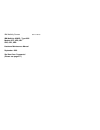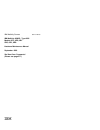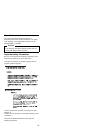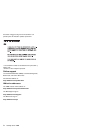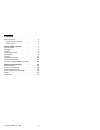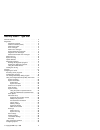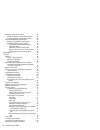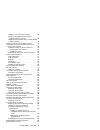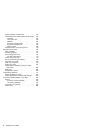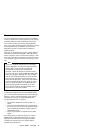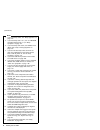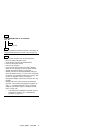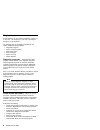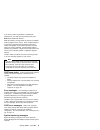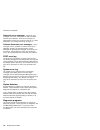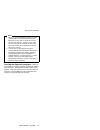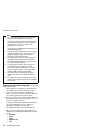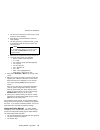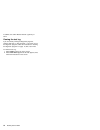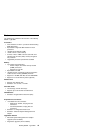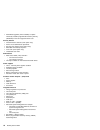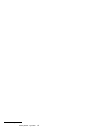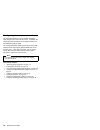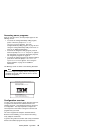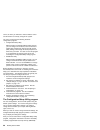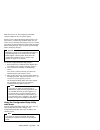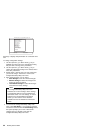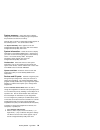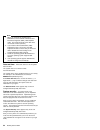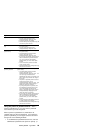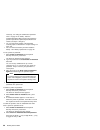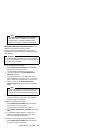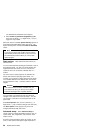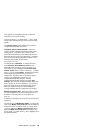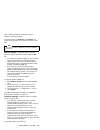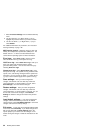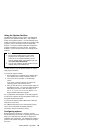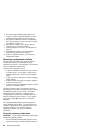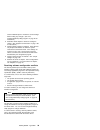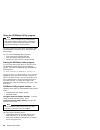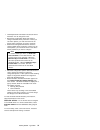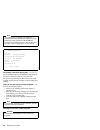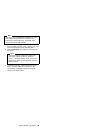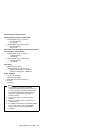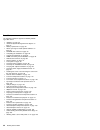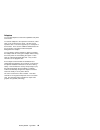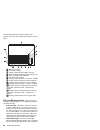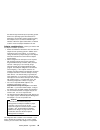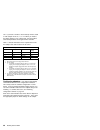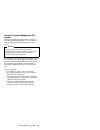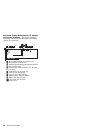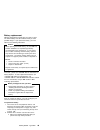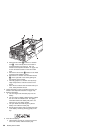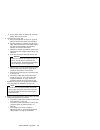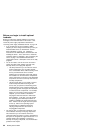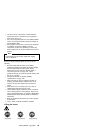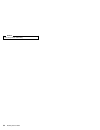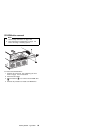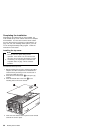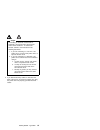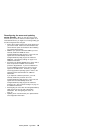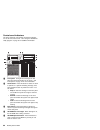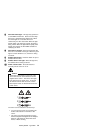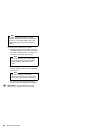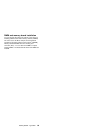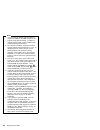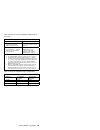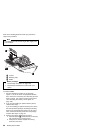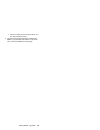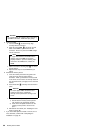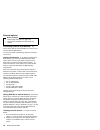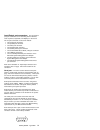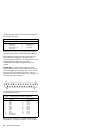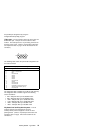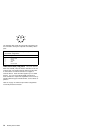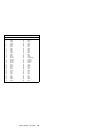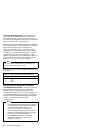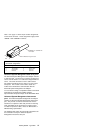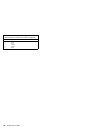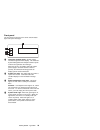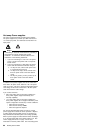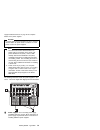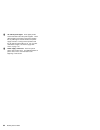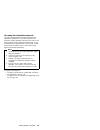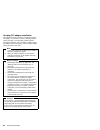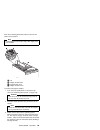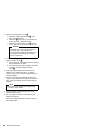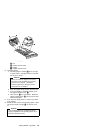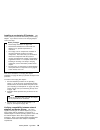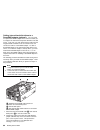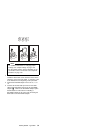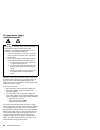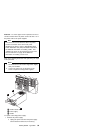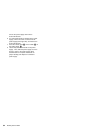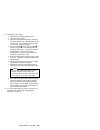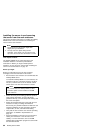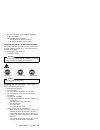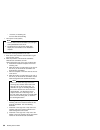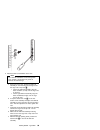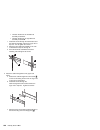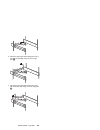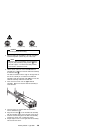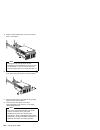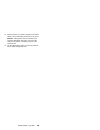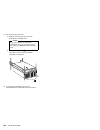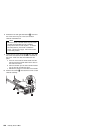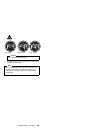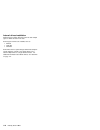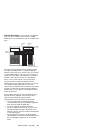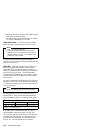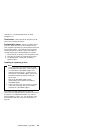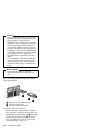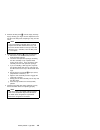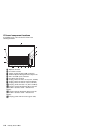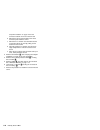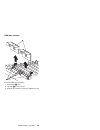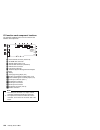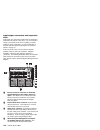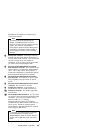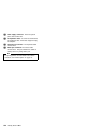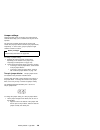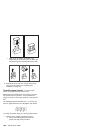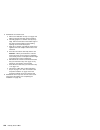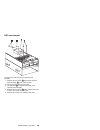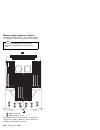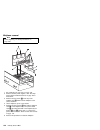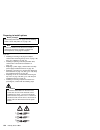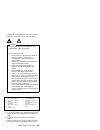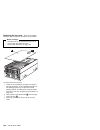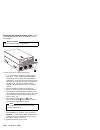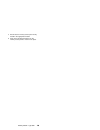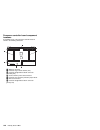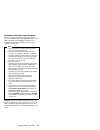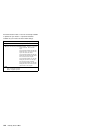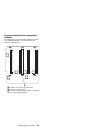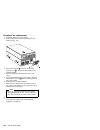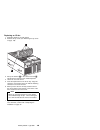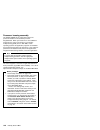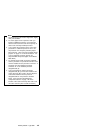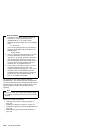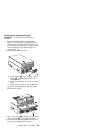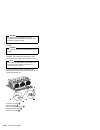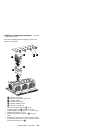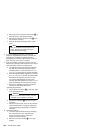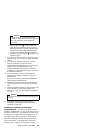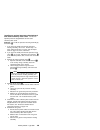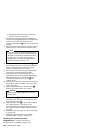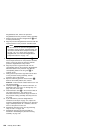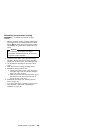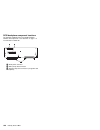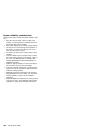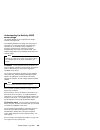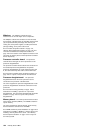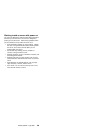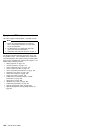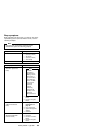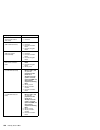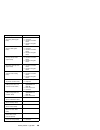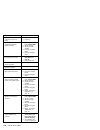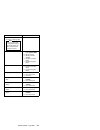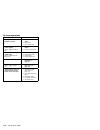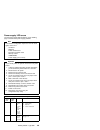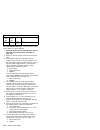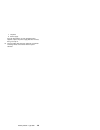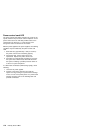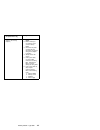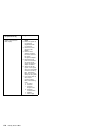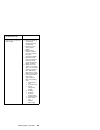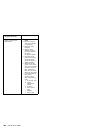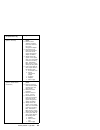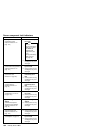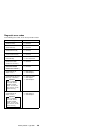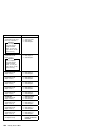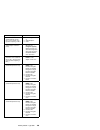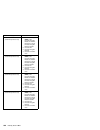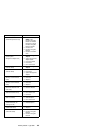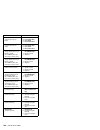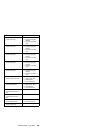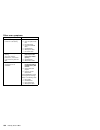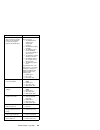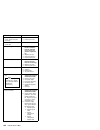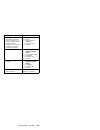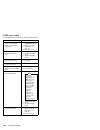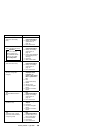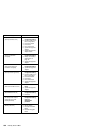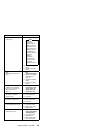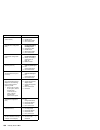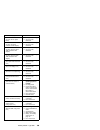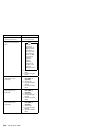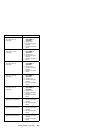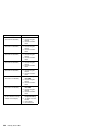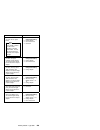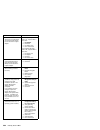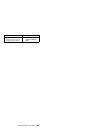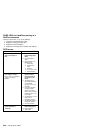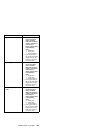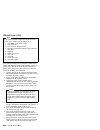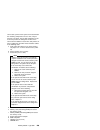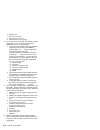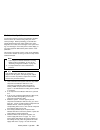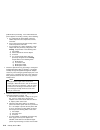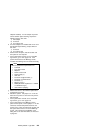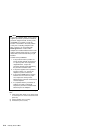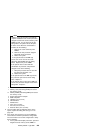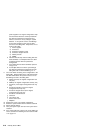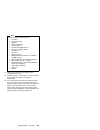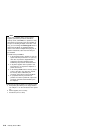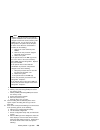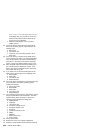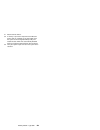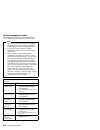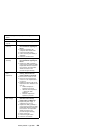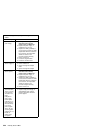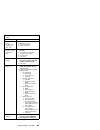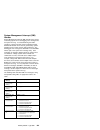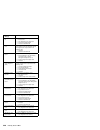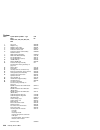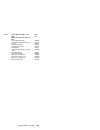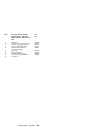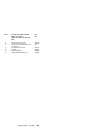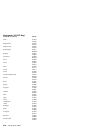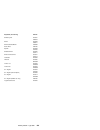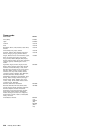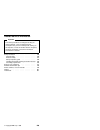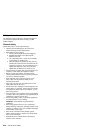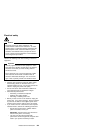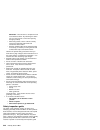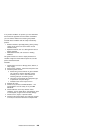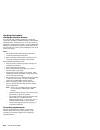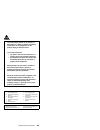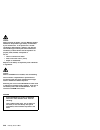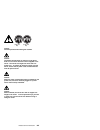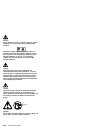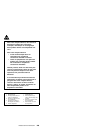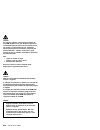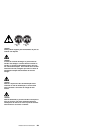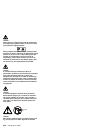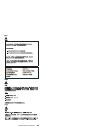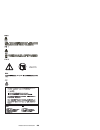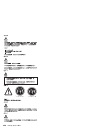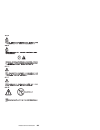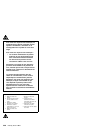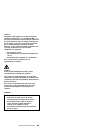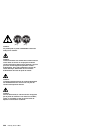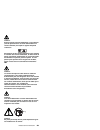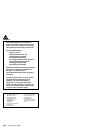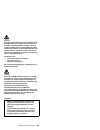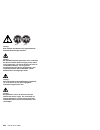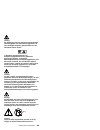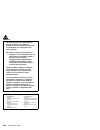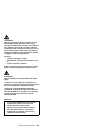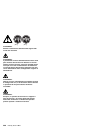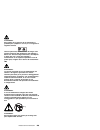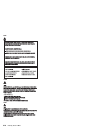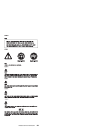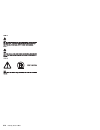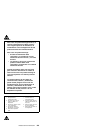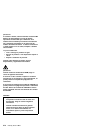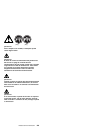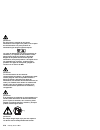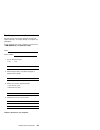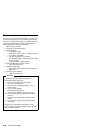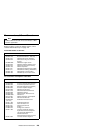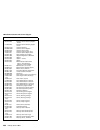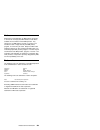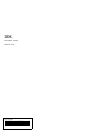- DL manuals
- IBM
- Desktop
- 8500R - Netfinity - 8681
- Hardware Maintenance Manual
IBM 8500R - Netfinity - 8681 Hardware Maintenance Manual
Summary of 8500R - Netfinity - 8681
Page 1
S37l-5123-00 ibm netfinity servers ibm netfinity 8500r - type 8681 models 4ry, 4rg, 5ry 5rg, 6ry, 6rg hardware maintenance manual september 1999 we want your comments! (please see page 277).
Page 3
S37l-5123-00 ibm netfinity servers ibm netfinity 8500r - type 8681 models 4ry, 4rg, 5ry 5rg, 6ry, 6rg hardware maintenance manual september 1999 we want your comments! (please see page 277) ibm.
Page 4
Note before using this information and the product it supports, be sure to read the general information under “notices” on page 281. First edition (september 1999) the following paragraph does not apply to the united kingdom or any country where such provisions are inconsistent with local law: inter...
Page 5
About this manual this manual contains diagnostic information, a symptom-to-fru index, service information, error codes, error messages, and configuration information for the netfinity 8500r - type 8681. Important this manual is intended for trained servicers who are familiar with ibm pc server prod...
Page 6
Accertarsi di leggere tutti gli avvisi di attenzione e di pericolo prima di effettuare qualsiasi operazione. Lea atentamente todas las declaraciones de precaución y peligro ante de llevar a cabo cualquier operación. Online support use the world wide web (www) to download diagnostic, bios flash, and ...
Page 7
Contents about this manual . . . . . . . . . . . . . . . . . Iii important safety information . . . . . . . . . . Iii online support . . . . . . . . . . . . . . . . . Iv netfinity 8500r - type 8681 . . . . . . . . . . . 1 general checkout . . . . . . . . . . . . . . . . . 5 diagnostics . . . . . . ....
Page 8
Vi netfinity server hmm.
Page 9
Netfinity 8500r - type 8681 general checkout . . . . . . . . . . . . . . . . . 5 diagnostics . . . . . . . . . . . . . . . . . . . . 8 diagnostic programs . . . . . . . . . . . . 8 power-on self-test (post) . . . . . . . . . 8 post beep codes . . . . . . . . . . . . . 9 error messages . . . . . . . ...
Page 10
Resolving configuration conflicts . . . . . . . . 34 resolving hardware configuration conflicts . . 34 resolving software configuration conflicts . . 35 using the scsiselect utility program . . . . . . 36 starting the scsiselect utility program . . . 36 scsiselect utility program choices . . . . . 3...
Page 11
Installing a non-hot-plug pci adapter . . . . 89 verifying compatibility between network adapters and device drivers . . . . . . . . 89 cabling internal hard disk drives to a serveraid adapter (optional) . . . . . . . . . . . . . 90 hot-swap power supply installation/removal . . . 92 installing the ...
Page 12
System reliability considerations . . . . . . . 162 understanding the netfinity 8500r server design 163 i/o board . . . . . . . . . . . . . . . . 163 i/o function card . . . . . . . . . . . . . 163 midplane . . . . . . . . . . . . . . . . . 164 processor controller board . . . . . . . . 164 processo...
Page 13
General checkout the server diagnostic programs are stored in flash ram on the i/o function card. These programs are the primary method of testing the major components of the server. You can also use them to test some external devices. Also, if you cannot determine whether a problem is caused by the...
Page 14
(continued) notes 1. If you hear beep codes, see “beep symptoms” on page 167. 2. If you hear beep code 1-3-1, see "1st 1mb ram test failed" (beep code 1-3-1) in “beep symptoms” on page 167. 3. If you hear beep code 3-3-2, see "sm bus error" (beep code 3-3-2) in “beep symptoms” on page 167. 4. If you...
Page 15
001 is the system part of a cluster? Yes no 002 go to step 004. 003 schedule maintenance with the customer. Shut down all failing systems related to the cluster. Run storage test. 004 – power-off the computer and all external devices. – check all cables and power cords. – set all display controls to...
Page 16
Diagnostics server problems can be caused by hardware, software, or a user error. An example of a user error is pressing the wrong key on the keyboard. The following tools are available to help identify and resolve hardware-related problems: diagnostic programs power-on self-test (post) post beep co...
Page 17
If you have a power-on password or administrator password set, you must type the password and press enter before post will continue. While the memory is being tested, the amount of available memory appears on the screen. These numbers advance as the server progresses through post and the final numbe...
Page 18
Diagnostic programs diagnostic error messages: diagnostic error messages occur when a diagnostic test finds a problem with the server hardware. These error messages are alphanumeric and they are saved in the test log. For more information, see “viewing the test log” on page 14. Software-generated er...
Page 19
Diagnostic programs notes 1. When you run the diagnostic programs, a single problem might cause several error messages. When this occurs, work to correct the cause of the first error message. After the cause of the first error message is corrected, the other error messages usually will not appear th...
Page 20
Diagnostic programs notes 1. To run the diagnostic programs, you must start the server with the highest level password. That is, if you enter the power-on password and an administrator password is set, you cannot run the programs. You can only view the error messages in the test log. You must enter ...
Page 21
Diagnostic programs a. Use the cursor control keys (arrow keys) to scroll across the menu headings. B. Press enter to view the selections under the main headings. C. Use the up arrow ( ↑ ) and down arrow ( ↓ ) keys to scroll down to the test that you want to run, and press enter. Note if you select ...
Page 22
In addition, the online manual contains a glossary of terms. Viewing the test log if you are already running the diagnostic programs, continue with step 1 in this procedure. If you have not run the diagnostic programs, follow the instructions in “starting the diagnostic programs” on page 12; then, r...
Page 23
Features the following list summarizes the features of the netfinity 8500r - type 8681. Processors intel pentium iii xeon processor with streaming simd extensions expandable to eight 550 mhz pentium iii xeon processors 100 mhz front side bus (fsb) 16 kb of level-1 cache memory 512 kb, 1 mb, or 2 mb ...
Page 24
Post/bios upgrades (when available) to update electrically erasable programmable read-only memory (eeprom) on the i/o integrated function card security features chassis-intrusion detector (tower option only) power-on and administrator passwords security-error indicator (tower option only) selectable...
Page 25
1 lvd = low-voltage differential netfinity 8500r - type 8681 17.
Page 26
Configuring the server the following information is for the configuration/setup utility program that comes with the server. In addition, this chapter provides information on the system partition and the scsiselect utility program. The configuration/setup utility program is part of the ibm netfinity ...
Page 27
Accessing server programs after you start the server, several prompts appear on the ibm logo screen. To access the configuration/setup utility program, press f1 when the prompt press f1 for configuration/setup appears. See “the configuration/setup utility program” on page 20 and “using the configura...
Page 28
Server, the more you will have to interact with the server and the devices to correctly configure the system. The server comes with the following hardware configuration programs: configuration/setup utility with the built-in configuration/setup utility program, you can configure i/o functions, such ...
Page 29
While the server is off, the configuration information remains available for the next system startup. Always run the configuration/setup utility program if you add, remove, or relocate any hardware option, or if you receive an error message instructing you to do so. Review this chapter and the infor...
Page 30
Help move exit select ↑ ↓ • • • • • • • • system summary system information devices and i/o ports date and time system security start options advanced setup error logs save settings restore settings load default settings exit setup configuration/setup utility ibm netfinity setup - copyright ibm corp...
Page 31
System summary: select this choice to display configuration information, including the type and speed of the processors and amount of memory. Changes that you make to configuration settings appear on this summary screen. You cannot edit the fields. The system summary choice appears on the full confi...
Page 32
Notes 1. When you configure the parallel port as bidirectional, use an institute of electrical and electronics engineers (ieee) 1284-compliant cable. The maximum length of the cable must not exceed 3 meters (9.8 feet). 2. If you install a universal serial bus (usb) keyboard that has a mouse port, th...
Page 33
Using the power-on password menu: when a power-on password is set, you must enter a password each time that you start the system. When a power-on password is set, post does not complete until you enter the password. If you forget the power-on password, you can regain access to the server through one...
Page 34
Necessary, see “using the administrator password menu” on page 27 for details.) start the configuration/setup utility program and change the power-on password as previously described in this section (see steps 1 through 4). You can change the position of the password override jumper, as described in...
Page 35
Note the allow for unattended boot with password data field must be set to on for the system to support locally or remotely scheduled system shutdowns or restarts in unattended-start mode. Using the administrator password menu: the administrator password (sometimes called a supervisor-level password...
Page 36
The administrator password screen appears. 2. Select power-on password changeable by user. Press the left arrow ( ← ) or right arrow ( → ) key to toggle the entry to yes. When this choice is enabled, system security appears on the limited configuration/setup utility main menu. The system security me...
Page 37
These options are configured incorrectly. Follow the instructions on the screen carefully. Use the left arrow ( ← ) or right arrow ( → ) key to scroll through each data field after you select one of the setup options. The advanced setup choice appears only on the full configuration/setup utility mai...
Page 38
First line of text currently, the first line of text value is ibm netfinity. You may change this value to one with a maximum of 16 characters. You may use any valid combination of alphanumeric characters. Second line of text currently, the second line of text value is 8500r. You may change this valu...
Page 39
(wt). Selecting write-back mode will provide the maximum system performance. The default values are write back and enabled. For proper server operation, do not change the values in this field. Note you cannot enable or disable the cache for individual processors. Memory settings: select this choice ...
Page 40
1. Select processor settings from the advanced setup menu. 2. Use the up arrow ( ↑ ) or down arrow ( ↓ ) key to highlight the processor slot that you want to enable. 3. Use the left arrow ( ← ) or right arrow ( → ) key to select enable. For additional information on processors, see “processor housin...
Page 41
Using the system partition the ibm serverguide program creates a 50 mb logical partition on the default hard disk drive. This partition is known as the system partition. On some netfinity server models, the system partition provides server-specific utility programs, such as the service processor dos...
Page 42
1. Run the configuration/setup utility program and record the current configuration settings. See “the configuration/setup utility program” on page 20. 2. Set jumpers or switches on the server components. See “jumper settings” on page 125 and “i/o function card jumpers” on page 121. 3. Set jumpers o...
Page 43
And the installed options. Record the current settings before making any changes. (see “the configuration/setup utility program” on page 20 for instructions.) 2. Determine which adapter or device is causing the conflict. (see “symptom-to-fru index” on page 166 for instructions.) 3. Change adapter ju...
Page 44
Using the scsiselect utility program note if the server has a redundant array of independent disks (raid) adapter installed, use the configuration method that comes with the raid adapter to view or change scsi settings for attached devices. The server comes with a menu-driven configuration utility, ...
Page 45
Host adapter scsi termination the default value is automatic. Do not change this value. Boot device configuration select this choice to configure startable device parameters. Before you can make updates, you must know the id of the device whose parameters you want to configure. Scsi device configura...
Page 46
Note if the following screen appears, you might have pressed ctrl + a before the selected drives were ready. Restart the server and watch for the scsiselect messages as each drive spins up. After the drive that you want to view or format spins up, press ctrl + a. à ð unexpected scsi command failure ...
Page 47
Note if the server has a raid adapter installed, refer to the raid adapter documentation for instructions for performing a low-level format on a hard disk drive attached to the pci raid adapter. 1. If the hard disk is working, make a backup copy of all the files and programs on the hard disk drive 2...
Page 48
Specifications specifications for the netfinity 8500r server. Size depth: 747 mm (29.4 in.) height: 356 mm (14 in.) (8 u) width: 440 mm (17.3 in.) weight unpacked, minimum configuration: 67 kg (147 lb.) unpacked, maximum configuration: 77.5 kg (170 lb.) electrical input sine-wave input (50 ± or 60 ±...
Page 49
Acoustical noise emission values declared (upper limit) sound power levels netfinity 8500r server (rack server) – 6.1 bels operating – 6.1 bels idle netfinity 8500r server (tower option) – 6.2 bels operating – 6.2 bels idle mean value of the a-weighted sound pressure levels at the bystander (1 meter...
Page 50
Locations the following information supports the netfinity 8500r - type 8681 server. “adapters” on page 43. “advanced system management pci adapter” on page 47. “battery replacement” on page 49. “before you begin to install optional hardware” on page 52. “cd-rom drive removal” on page 55. “completin...
Page 51
Adapters you can add adapters to extend the capabilities and power of the server. You add the adapters to the expansion connectors, called slots, on the i/o board of the server. All slots are pci expansion slots. The server supports up to 12 adapters in the pci slots. There are two additional dedica...
Page 52
The following illustration shows the location of the expansion slots and other components referred to in these steps. .1/ midplane connector .2/ i/o function card slot .3/ voltage regulator module (vrm) connectors .4/ advanced system management pci adapter slot .5/ usb 1 and usb 2 port connectors .6...
Page 53
The attention light is defined by the operating system. Refer to the operating-system documentation to determine if the operating system supports hot-plug pci adapters and, if so, what the attention light indicates. When this light is solid amber, it indicates a failure on the pci adapter installed ...
Page 54
Slot. If you want a monitor to be the startup monitor, install a video adapter in slot 10, 11, or 12. When you install a pci video adapter in one of these slots, the server bios automatically disables the integrated video controller. Table 1 contains information on the requirements for the pci adapt...
Page 55
Advanced system management pci adapter with a advanced system management pci adapter, in conjunction with netfinity manager, you can locally and remotely configure and monitor many features of the server. Attention the server must have the advanced system management pci adapter installed for proper ...
Page 56
Advanced system management pci adapter component locations: the following simplified layout of the advanced system management pci adapter identifies the components. .1/ 10/100 mbps ethernet port connector (j8) .2/ dual serial port connector (j11) .3/ advanced system management interconnect (rs 485) ...
Page 57
Battery replacement ibm has designed this product with your safety in mind. The lithium battery must be handled correctly to avoid possible danger. If you replace the battery, you must adhere to the following instructions. Caution when replacing the lithium battery, use only ibm part number 33f8354 ...
Page 58
B. Disconnect all cables .1/ from the i/o function card .2/ . Note carefully where each cable is connected before you remove it. See “i/o function card component locations” on page 120 for the connector locations on the i/o function card. C. Remove the two screws .4/ located on the metal connector p...
Page 59
B. As you slide it under the battery clip, press the battery down into the socket. 6. Install the i/o function card: a. Refer to the illustration in step 2a on page 49 while you perform the steps in this procedure. B. Carefully grasp the i/o function card by its top edge, and insert the tabs on the ...
Page 60
Before you begin to install optional hardware before you install any optional hardware in the server, thoroughly review the information in this section. Also, review the power supply requirements described in “hot-swap power supply installation/removal” on page 92. If you upgrade the server by insta...
Page 61
The blue color on components or labels indicates touch points where a component can be gripped, a latch moved, and so on. For a list of supported options for the netfinity 8500r server, refer to http://www.Ibm.Com/pc/us/compat/ on the world wide web. Several types of connectors, such as those design...
Page 62
Caution use safe practices when lifting. 54 netfinity server hmm.
Page 63
Cd-rom drive removal notes 1. Read “safety information” on page 240. 2. See “preparing to install options” on page 134 before removing or installing options. To remove the cd-rom drive: 1. Remove the front bezel. See “removing the front bezel” on page 137 for instructions. 2. Disconnect all cables. ...
Page 64
Completing the installation depending on the options that you have installed, you must reinstall the top cover and the front bezel to complete the installation. You must also reconnect all the cables that you disconnected in “preparing to install options” on page 134, and, after installing certain o...
Page 65
Danger overloading an electrical circuit breaker is potentially a fire hazard and a shock hazard under certain conditions. To avoid these hazards, adhere to the instructions in the following statements: 1. If you are connecting to a 100–127 v ac power source, connect each power cord to a separate br...
Page 66
Installing the front bezel: to install the front bezel: 1. Insert the bottom tabs of the bezel in the matching slots in the server chassis. 2. Press in the tab on the bezel; then, pivot the top of the bezel until the latches .1/ snap into place. This places the bezel in the locked position. 58 netfi...
Page 67
Reconfiguring the server and updating server records: when you start the server for the first time after you add or remove an internal option or an external scsi device, you might see a message telling you that the configuration has changed. Device drivers some options have device drivers that you n...
Page 68
Controls and indicators the most commonly used controls and status indicators are on the front of the server. See “using the scsiselect utility program” on page 36 for additional information. .1/ front panel: the lights and messages on this panel give status information for the server. See “front pa...
Page 69
.6/ hard disk status light: this light only operates in a serveraid environment. Each of the hot-swap drives has a hard disk drive status light. When the amber light for a hard disk drive is on continuously, the drive has failed. When the light flashes slowly (one flash per second), the drive is bei...
Page 70
Note to enable the wakeup features, you must install the appropriate software and hardware in the server. For complete details, refer to the documentation that comes with the ethernet adapter. The server can be deactivated as follows: pressing the power control button causes an immediate shutdown of...
Page 71
Dimm and memory board installation you can increase the amount of memory in the server by installing additional dual inline memory modules (dimms). The server uses 100 mhz, 168-pin, pc100 registered synchronous dynamic random-access memory (sdram), industry-standard dimms with error checking and cor...
Page 72
Notes 1. You can install an optional memory board that contains an additional 16 dimm connectors and supports cache-line interleaving. To obtain an optional memory board, contact an ibm reseller or ibm marketing representative. 2. The connector identifiers on both the standard and the optional memor...
Page 73
Table 2 shows the memory installation requirements for the server. Table 3 shows the available memory configurations. Table 2. Memory installation requirements dimm sizes 128 mb, 256 mb, 512 mb dimm population order for a single board configuration — standard memory board (a) a1, a5, a9, a13, a3, a7...
Page 74
Refer to the following illustration while you perform the steps in this procedure. Note the illustrations in this section might differ slightly from your hardware. .1/ latches .2/ retaining clips .3/ dimm before you begin: read “safety information” on page 240. Read the documentation that comes with...
Page 75
C. Place the memory board connector-side up on a flat, static-protective surface. 4. Touch the static-protective package containing the dimm to any unpainted metal surface on the server. Then, remove the dimm from the package. Netfinity 8500r - type 8681 67.
Page 76
Attention to avoid breaking the retaining clips or damaging the dimm connectors, handle the clips gently. 5. Install the dimm: a. Turn the dimm .3/ so that the keys align correctly with the connector. B. Align the keyed dimm .3/ , and press on both sides of the dimm as you insert it into the connect...
Page 77
Diskette drive removal note 1. Read “safety information” on page 240. 2. See “preparing to install options” on page 134 before removing or installing options. To remove a diskette drive: 1. Remove the front bezel. See “removing the front bezel” on page 137 for instructions. 2. Disconnect all cables....
Page 78
External options before you begin: read “safety information” on page 240. Read the documentation that comes with the options. Connecting external scsi devices: the server comes with one external scsi port so that you can connect external scsi devices. You can also attach a scsi storage expansion enc...
Page 79
Input/output port connectors: the input/output (i/o) port connectors are for attaching external devices, such as printers, keyboards, and displays, to the server. The i/o port connectors on the server include: two serial-port connectors one parallel-port connector one video-port connector one keyboa...
Page 80
The following table shows the pin-number assignments for the serial-port connectors. When you turn on the server, the post routine assigns the serial ports to specific communication port addresses. Some application programs use only certain ports, and some modems are designed for use only at certain...
Page 81
The parallel-port assignment by using the configuration/setup utility program. Video port: the i/o function card in the server has one svga video port. This port is used to attach a video monitor. The video port has a 15-pin analog connector on the back of the server. (refer to “input/output connect...
Page 82
6 4 2 1 3 5 the following table shows the pin-number assignments for the connectors used by the keyboard and auxiliary-device ports. Wide ultra-2 scsi (lvd) ports: the server has two wide ultra-2 scsi (lvd) bus-master controllers on the i/o function card; one supports internal devices and the other ...
Page 83
Table 8. 68-pin scsi port pin-number assignments pin signal pin signal 1 +db12 35 -db12 2 +db13 36 -db13 3 +db14 37 -db14 4 +db15 38 -db15 5 +dbp1 39 -dbp1 6 +db0 40 -db0 7 +db1 41 -db1 8 +db2 42 -db2 9 +db3 43 -db3 10 +db4 44 -db4 11 +db5 45 -db5 12 +db6 46 -db6 13 +db7 47 -db7 14 +dbp 48 -dbp 15 g...
Page 84
Universal serial bus ports: the i/o board in the server contains two universal serial bus (usb) ports. Each usb port has an external connector on the rear on the server for attaching devices that previously used serial, parallel, keyboard, mouse, and game ports. Usb is an emerging serial interface s...
Page 85
Table 10 on page 77 shows the pin-number assignments for the rj-45 connector. These assignments apply to both 10base-t and 100base-tx devices. 10base-t or 100 base-tx utp cable rj-45 modular plug connector 1 2 3 pins 6 advanced system management dual serial port: the advanced system management pci a...
Page 86
Table 11. Advanced system management interconnect bus connector pin-number assignments pin signal 1 term power 2 + input 3 − input 4 + output 5 − output 6 ground 78 netfinity server hmm.
Page 87
Front panel the front panel on the front of the server contains status lights and system messages. .1/ information message panel: system monitor information appears on this display. The advanced system management pci adapter monitors system functions and generates the messages. When the server is in...
Page 88
Hot-swap power supplies the server comes with three hot-swap power supplies. The power supplies can provide up to 550 watts each at 110 v ac input power, and 750 watts each at 220 v ac input power. Danger overloading an electrical circuit breaker is potentially a fire hazard and a shock hazard under...
Page 89
Supply installation/removal” on page 92 for complete details on the power supplies. Attention to ensure proper server operation, be sure to connect all three 220 v ac power cords or all three 110 v ac power cords to the power supplies. Notes 1. The server also comes with three 220 v ac power cords f...
Page 90
.2/ ac and dc power lights: these lights provide status information about the power supplies. These adjacent lights are located on the power supplies; the ac power light is located closest to the power supply connector. During normal operation, both the ac and dc power lights are on. For any other c...
Page 91
Hot-swap fan installation/removal the server comes with three hot-swap processor fans (labeled and numbered 1, 2, and 3) in the front of the processor housing assembly at the front of the server, and three hot-swap i/o fans (labeled and numbered 4, 5, and 6) behind the hot-swap drive bays. Each fan ...
Page 92
Hot-plug pci adapter installation this section gives the procedure for installing a hot-plug pci adapter. If you want to remove a hot-plug adapter, reverse the steps. If the operating system supports hot-plug pci adapters, you can replace a failing hot-plug pci adapter with a new adapter of the same...
Page 93
Refer to the following illustrations while you perform the steps in this procedure. Note the illustrations in this section might differ slightly from your hardware. .1/ tab .2/ adapter retention latch .3/ expansion-slot cover .4/ adapter retention cover to install a hot-plug pci adapter: 1. If you h...
Page 94
4. Remove the expansion-slot cover .3/ : a. Rotate the adapter retention latch .2/ to the open (unlocked) position. B. Lift the tab .1/ at the top of the expansion-slot cover to the open (unlocked) position. C. Remove the expansion-slot cover .3/ from the server. Store it in a safe place for future ...
Page 95
.1/ tab .2/ adapter retention latch .3/ adapter .4/ adapter retention cover 10. Install the adapter: a. Carefully grasp the adapter .3/ by its top edge or upper corners, and align it with the expansion slot on the i/o board. Attention when you install an adapter in the server, be sure that it is com...
Page 96
13. If you have other options to install or remove, do so now; otherwise, continue with “completing the installation” on page 56. 88 netfinity server hmm.
Page 97
Installing a non-hot-plug pci adapter: this section gives the procedures for installing a non-hot-plug adapter. If you want to remove a non-hot-plug adapter, reverse the steps. Before you begin: read “safety information” on page 240. Read the documentation that comes with the adapter for any special...
Page 98
Cabling internal hard disk drives to a serveraid adapter (optional): you can install an optional serveraid adapter in the server to enable you to configure the internal hot-swap hard disk drives into disk arrays. To do this, you must disconnect the cable from the integrated scsi controller on the i/...
Page 99
1 2 3 note for additional information on changing jumper settings, see “jumper settings” on page 125. For the jumper location, see the illustration of the i/o function card in “i/o function card component locations” on page 120. 3. The scsi cable comes with two standard folds. Unfold the scsi cable ...
Page 100
Hot-swap power supply installation/removal danger overloading an electrical circuit breaker is potentially a fire hazard and a shock hazard under certain conditions. To avoid these hazards, adhere to the instructions in the following statements. 1. If you are connecting to a 100–127 v ac power sourc...
Page 101
Attention: to ensure proper server operation, be sure to connect all three 220 v ac power cords or all three 110 v ac power cords to the power supplies. Note the server also comes with three 220 v ac power cords for connection to the server rack power distribution unit (pdu). Refer to ibm netfinity ...
Page 102
Remove the power supply cord from the strain-relief bracket. B. If a strain-relief bracket is attached to the power supply, remove the screw on the back of the power supply (lower right side), and remove the strain-relief bracket. C. Press the release latch .1/ on the handle .3/ on the power supply ...
Page 103
2. Replace the power supply: a. Remove the new power supply from the static-protective package. B. Touch the static-protective package containing the power supply to any unpainted metal surface on the server. Then, remove the power supply from the static-protective package. C. Place the handle .3/ o...
Page 104
Installing the server in and removing the server from the rack enclosure this chapter provides instructions for installing the netfinity 8500r server in the rack enclosure and removing the server from the rack enclosure. Notes 1. The illustrations in this chapter might differ slightly from your hard...
Page 105
Be aware that some of the installation procedures require four people. Have following items available: – an assortment of small screwdrivers – an 8-inch adjustable wrench or pliers installing the server in the rack enclosure: during the installation procedure, you must install parts on the rack encl...
Page 106
– 12 screws (for attaching the server-to-slide-rail-assembly) three power cords (cables) notes 1. The two slide-rail-latch assemblies (left and right) come preinstalled on the server. 2. The illustrations in this chapter might differ slightly from the hardware or the installation template. To attach...
Page 107
Cage nuts clip nuts 3. Attach the slide-rail assemblies to the rack: note the slide-rail assemblies are interchangeable. They contain a small amount of grease to lubricate the ball bearings. A. At the rear of the rack, position the slide-rail assembly on the mounting rail and align it over the cage ...
Page 108
The latch bracket for the left slide-rail assembly is labeled l. The latch bracket for the right slide-rail assembly is labeled r. F. Install two screws through the latch bracket and the slide-rail assembly and into the cage nuts or clip nuts. Do not tighten the screws. G. Attach the other slide-rai...
Page 109
D. Attach the upper rigid cable-management arm to the slide-rail assembly using one of the hinge pins .3/ . E. Connect the two rigid cable-management arms with the flexible shaft using one of the hinge pins .4/ . Netfinity 8500r - type 8681 101.
Page 110
Installing the server caution four persons are required to install the server in the rack. To install the server in the rack: 1. If the four lift handles are already not installed on the server, install the handles now. A. Press in on the sides of the lift handle near the tabs and insert the handle ...
Page 111
Caution use safe practices when lifting. 2. Move the slide-rail assemblies to the fully extended and locked position (all the way out of the rack). Note when the slide-rail assemblies are moved all the way out (fully extended), safety latches .1/ lock the rails in place. To release the safety latche...
Page 112
9. Remove the lift handles from the server and store them in a safe place. Note although the left and right slide-rail-latch assemblies come preinstalled on the server, they are detachable. If you ever remove them and need to reattach them, you must perform step 10. 10. Attach the left and right sli...
Page 113
13. Attach the power cord, monitor, keyboard, and mouse cables to the corresponding connectors on the server. Attention: when power cords are attached to the rack power distribution unit (pdu), ensure that the cords are not pinched or chafed by any part of the rack enclosure. 14. Use the cable-retai...
Page 114
15. Secure the server in the rack: a. Slide the server into the rack until each slide-rail-latch assembly locks. Caution if you are located in an area where earthquakes occur, or if you plan to move the server, you must perform the following step. B. Install a retaining screw .1/ through the hole at...
Page 115
Removing the server from the rack enclosure before you begin: read “safety information” on page 240. Follow any additional installation and safety instructions that come with the rack enclosure. To remove the server from the rack enclosure: 1. Refer to the rack enclosure documentation to gain front ...
Page 116
8. Release the left and right slide-latches .1/ and move the server all the way out of the rack until both slide-rail assemblies lock. Note when the server is moved all the way out so that the slide-rail assemblies are fully extended, safety latches lock the rails in place. To release the safety lat...
Page 117
Caution use safe practices when lifting. 11. Carefully move the server away from the rack and off the slide-rail assemblies. Note refer to ibm netfinity rack-to-tower conversion kit installation instructions for additional information on converting a rack model server to the optional tower configura...
Page 118
Internal drives installation different types of drives allow the system to read multiple types of media and store more data. Several types of drives are available, such as: diskette hard disk cd-rom some drives have a special design called small computer system interface, or scsi. This design allows...
Page 119
Internal drive bays: internal drives are installed in bays. The server comes with one 3.5-inch, 1.44 mb diskette drive, one cd-rom drive, and two hard disk drive bays. Hot-swap bay 1 hot-swap bay 2 removable media bays cd-rom drive bay diskette drive bay the server contains hardware and an operating...
Page 120
Empty hot-swap bays and trays that contain slim-high drives must contain a filler bezel. The diskette drive uses 2 mb diskettes. For optimum use, format 2 mb diskettes to 1.44 mb. Hard disk drives: the server comes with a wide ultra-2 scsi (lvd) controller on the i/o function card. Notes 1. Lvd = lo...
Page 121
Controller is 7. The default scsi id for the scsi backplane is 15. Termination: all the internal hot-swap drives in the server have automatic termination. Preinstallation steps: before you install drives in the server, verify that you have all the cables and any other equipment specified in the docu...
Page 122
Attention 1. Before you hot-swap a drive, refer to the amber hard-disk status light for that drive to make sure that it is defective. If the server has a serveraid adapter installed and you assigned raid level 1 or 5 to the logical drives in the disk array, make sure that the drive is defective. If ...
Page 123
2. Remove the filler panel .1/ from the empty hot-swap bay by inserting your finger into the depression at the left side of the filler panel and pulling it away from the server. Note if you are installing a slim-high drive, you must separate the slim filler bezel from the tray, and insert the slim f...
Page 124
I/o board component locations a simplified layout of the i/o board is shown in the following illustration. .1/ midplane connector .2/ i/o function card slot .3/ voltage regulator module (vrm) connectors .4/ advanced system management pci adapter slot .5/ usb 1 and usb 2 port connectors .6/ pci switc...
Page 125
I/o board removal note see “preparing to install options” on page 134. 1. Remove the top cover. See “removing the top cover” on page 136. 2. Remove the i/o function card .1/ and the advanced system management pci adapter .2/ . Remove any other adapters in the system. Disconnect all cables. To remove...
Page 126
Component locations” on page 120 for the connector locations on the i/o function card. B. Remove the two screws located on the metal connector plate inside the server. C. Remove the i/o function card retention bracket on the right side of the card by pulling out the fastener on the bracket. D. Caref...
Page 127
Vrm latch releases to remove vrms from their slots: 1. Push latches .1/ back. 2. Lift vrm .2/ up out of its slot. 3. Reverse the procedure to insert the vrm into the slot. Netfinity 8500r - type 8681 119.
Page 128
I/o function card component locations the following simplified layout of the i/o function card identifies the components. .1/ external scsi connector (channel a) .2/ cd-rom drive connector .3/ scsi b detect jumper (j19) .4/ internal scsi connector (channel b) .5/ diskette drive connector .6/ front p...
Page 129
I/o function card jumpers: table 13 describes the jumpers on the i/o function card. The highlighted numbers in the table correspond to the highlighted numbers on the illustration in “i/o function card component locations” on page 120. See “three-pin jumper blocks” on page 126 for instructions and an...
Page 130
Input/output connectors and expansion slots input/output (i/o) connectors provide ports for transferring information into and out of the server. You can connect a variety of i/o devices to the server, including a monitor, keyboard, mouse, and printer. For more information on the ports and their spec...
Page 131
Management pci adapter to a network hub for remote communication. Note the advanced system management pci adapter 10/100 mbps ethernet connector cannot be accessed from the network operating system. The connector is dedicated to connecting the advanced system management pci adapter to an ethernet ne...
Page 132
.12/ power supply connectors: the three system power cords connect here. .13/ pci expansion slots: the server has twelve 64-bit, pci expansion slots. All pci slots support hot-plug pci adapters. .14/ keyboard port connector: the keyboard cable connects here. .15/ mouse port connector: the mouse cabl...
Page 133
Jumper settings jumpers located on the i/o function card and processor controller board help you to customize the way the server operates. The processor controller board and i/o function card contain two-pin jumper blocks and three-pin jumper blocks, respectively. In some cases, groups of jumpers mi...
Page 134
Align one of the holes in the bottom of the jumper with one of the pins on the pin block, and then slide the jumper carefully onto that pin only. 2. Reinstall the server top cover or front access cover and connect the cables (see “completing the installation” on page 56). Three-pin jumper blocks: th...
Page 135
B. Disconnect all cables .1/ from the i/o function card .2/ . Note carefully where each cable is connected before you remove it. See “i/o function card component locations” on page 120 for the connector locations on the i/o function card. C. Remove the two screws .4/ located on the metal connector p...
Page 136
5. Reinstall the i/o function card: a. Refer to the illustration in step 1a on page 126 while you perform the steps in this procedure. B. Carefully grasp the i/o function card by its top edge, and insert the tabs on the bottom edge of the metal connector plate into the matching openings on the serve...
Page 137
Led card removal to remove the led card from the operator panel assembly: 1. Remove the two screws .1/ that hold the operator panel assembly .2/ to the server chassis. 2. Pull the operator panel out of the slot. 3. The led card .4/ is located on the back of the operator panel assembly. 4. Remove the...
Page 138
Memory board component locations the following simplified layout of a memory board identifies the components. The server supports two memory boards. Note the memory board might look slightly different, depending on the hardware that comes with the server. 16 1 .1/ midplane connector .2/ dimm connect...
Page 139
Notes 1. The 100 mhz dimms support the registered mode of operation. 2. Install dimms with a maximum height of 4.32 cm (1.7 inches). 3. The server comes with one standard memory board (a), and one or more dimms installed on this memory board. You can install an optional memory board (b). Both the st...
Page 140
Midplane removal note before beginning, see “safety information” on page 240. 1. See “removing the top cover” on page 136. 2. Remove all three power supplies. See “hot-swap power supply installation/removal” on page 92 for instructions. 3. Remove the two screws .1/ at the top of the midplane tray .2...
Page 141
Power control card removal to remove the power control card: 1. The power control card .5/ is located on the midplane .2/ . See “midplane removal” on page 132 for instructions and the illustration on removing the midplane. 2. Lift up from the orange plastic pull .3/ on the bracket .4/ . This will li...
Page 142
Preparing to install options before you begin: read “safety information” on page 240 and “working inside a server with power on” on page 165. Note you do not need to turn off the server to install or replace hot-swap power supplies, hot-swap fans, hot-swap drives, or hot-plug pci adapters. If you ar...
Page 143
1. Remove all media (diskettes or cds) from the drives; then, turn off the server and all attached options. Danger electrical current from power, telephone, and communication cables is hazardous. To avoid a shock hazard: do not connect or disconnect any cables or perform installation, maintenance, o...
Page 144
Removing the top cover: refer to the following illustration while you perform the steps in this procedure. Before you begin: if the server is on, do not leave the top cover off for more than 30 minutes at a time. Read “safety information” on page 240. To remove the server top cover: 1. Unless you ar...
Page 145
Removing the front bezel: refer to the following illustration while you perform the steps in this procedure. Before you begin: read “safety information” on page 240. To remove the front bezel: 1. Press on the tabs at the top edge of the bezel .1/ . 2. Pivot the top of the bezel slightly away from th...
Page 146
Removing the memory-access panel: refer to the following illustration while you perform the steps in this procedure. Before you begin: read “safety information” on page 240. To remove the server memory-access panel: 1. If you are installing a dimm in an empty connector, go to step 2. If you are repl...
Page 147
A. Ensure that the memory-access panel is fully seated in the appropriate location. B. Press in the two plastic fasteners on the memory-access panel to secure it into place. Netfinity 8500r - type 8681 139.
Page 148
Processor-controller board component locations a simplified layout of the processor controller board is shown in the following illustration. .1/ midplane connector .2/ processor-cage release latches (four) .3/ processor-daughterboard slot b connector (secondary slot) .4/ cache coherency filter card ...
Page 149
Processor-controller board jumpers table 14 on page 142 describes the jumper on the processor controller board. The highlighted number in the table corresponds to the highlighted number on the illustration in “processor-controller board component locations” on page 140. Notes 1. Turn off the server,...
Page 150
Processors listed in table 14 are not necessarily available or planned for your model. If a processor becomes available for your model, use these switch settings. Table 14. Processor-controller board jumper jumper name description .3/ processor-core-frequency-selection the default core/bus fraction ...
Page 151
Processor-daughterboard component locations a simplified layout of a processor daughterboard is shown in the following illustration. The server supports two processor daughterboards. 1 4 .2/ processor or processor terminator card connectors (a1–a4 or b1–b4) .3/ processor-controller board connector (...
Page 152
Processor fan replacement 1. Determine which fan you will replace. 2. Remove the front bezel (see “removing the front bezel” on page 137). 3. Pull out the fastener .1/ in the top center of the processor fan .2/ . This places the fastener in the unlocked position. 4. Pivot the fan downward and remove...
Page 153
Replacing an i/o fan 1. Determine which fan you will replace. 2. Remove the top cover (see “removing the top cover” on page 136). 3. Pull up the fastener .1/ in the center of the fan .2/ . This places the fastener in the unlocked position. 4. Lift the fan out of the server. 5. Insert the replacement...
Page 154
Processor housing assembly the netfinity 8500r server comes with at least one processor installed on the standard processor daughterboard. When you install one or more additional processors, the server can operate as a symmetric multiprocessing (smp) server. With smp, certain operating systems and a...
Page 155
Notes 1. The illustrations in this section might differ slightly from your hardware. 2. To ensure proper server operation, when you install an additional processor, use processors with the same cache size and core frequency as those of the currently installed processor. 3. If you replace the process...
Page 156
Notes (continued) 1. The server comes with a processor installed in connector a1, on the standard processor daughterboard (a). If you need to install additional processors, install them in the following order: a1, a3, a2, a4 if you need to install processors on the optional processor daughterboard (...
Page 157
Removing the processor housing assembly: to remove the processor housing assembly: 1. Run the shutdown procedure for the operating system. Turn off the server and peripheral devices, and disconnect all external cables and power cords (see “preparing to install options” on page 134); then, remove the...
Page 158
Attention to avoid injury, do not place your fingers immediately behind the latches at the top of the processor housing assembly. 5. Close the latches at the top of the processor housing assembly. Attention do not lift the processor housing assembly by the latches. 6. Grasp the bottom sides of the p...
Page 159
Installing or replacing a processor: to install or replace a processor: refer to the following illustrations while you perform the steps in this procedure. .1/ processor-cage cover .2/ fasteners on processor-cage cover .3/ processor latches .4/ terminator card latches .5/ processor terminator card ....
Page 160
A. Pull the processor terminator card latches .4/ so that they rotate to the unlocked position. B. Remove the processor terminator card .5/ from the processor connector. C. Store the processor terminator card in a safe place. Note after you install the new processor in the server, place the terminat...
Page 161
Attention before you press the processor into the connector, make sure that the processor has the same orientation as the original a1 processor. C. Insert the processor .6/ into the guides and gently press the processor into the connector. When the processor is correctly inserted, all the processor ...
Page 162
Assembly, with a processor .11/ in connector a1. The optional processor cage is item .5/ . .1/ processor-cage cover .2/ fasteners on processor-cage cover .3/ processor terminator card .4/ optional processor .5/ processor cage .6/ processor-daughterboard spacers (not present if processor daughterboar...
Page 163
Installing an optional processor daughterboard and cache coherency filter cards: to install an optional processor daughterboard and the cache coherency filter cards: attention: do not lift the processor housing assembly by the latches .8/ . 1. If you have not already removed the processor housing as...
Page 164
D. Reinstall the two screws that you removed in step 4a to secure the fan guard. 7. Touch the static-protective package containing the new processor daughterboard to any unpainted metal surface on the server; then, remove the new processor daughterboard .7/ from its static-protective package. 8. Ali...
Page 165
Refer to the illustration that immediately precedes “installing an optional processor daughterboard and cache coherency filter cards” on page 155 while you perform the steps in this section. Attention: do not lift the processor housing assembly by the latches. 1. If you have not already removed the ...
Page 166
Daughterboard; then, remove the processor daughterboard from the processor housing assembly. 7. Remove the new processor daughterboard .7/ from its static-protective bag. 8. Align the processor-daughterboard connector with the keyed connector on the processor controller board. Note for the location ...
Page 167
Reinstalling the processor housing assembly: to reinstall the processor housing assembly: 1. With the processor housing assembly positioned so that the processors are pointing downward and the latches .8/ are closed, align the processor housing assembly with the guides on the inside walls of the ser...
Page 168
Scsi backplane component locations the following simplified layout of the scsi backplane identifies the components. See “scsi ids” on page 112 for information on scsi ids. .1/ media power connector .2/ wide (16-bit) scsi connector .3/ scsi hot-swap drive connectors (on opposite side of backplane) 16...
Page 169
Scsi backplane removal the scsi backplane supports up to two hard disk drives. Note all drives must be removed and disconnected before removing the backplane. 1. See “before you begin to install optional hardware” on page 52 and “internal drives installation” on page 110. 2. Remove any plugged-in dr...
Page 170
System reliability considerations to help ensure proper cooling and system reliability, make sure: each drive bay has either a drive or a filler panel installed. If a slim-high drive is installed, make sure that the slim filler bezel is installed. Each power supply bay has a power supply installed. ...
Page 171
Understanding the netfinity 8500r server design the netfinity 8500r server incorporates new design features and components. In the netfinity 8500r server design, the system has an i/o board, an i/o integrated function card (commonly referred to as an i/o function card), a midplane, a processor contr...
Page 172
Midplane: the midplane provides all of the interconnects for all of the major server components. The midplane contains the connectors for the i/o board, the processor controller board, the standard memory board (a), the optional memory board (b), three memory i/o cooling fans, three power supplies, ...
Page 173
Working inside a server with power on the server is designed to operate safely while powered on with the top cover removed. The server is designed to protect you and the server. Follow these guidelines when you work inside the server while the server is on: avoid loose-fitting clothing on your forea...
Page 174
Symptom-to-fru index this index supports netfinity 8500r - type 8681 servers. Notes 1. Check the configuration before you replace a fru. Configuration problems can cause false errors and symptoms. 2. For ibm devices not supported by this index, refer to the manual for that device. 3. Always start wi...
Page 175
Beep symptoms beep symptoms are short tones or a series of short tones separated by pauses (intervals without sound). See the following examples. Note one beep after successfully completing post indicates the system is functioning properly. Beeps description 1-2-3 one beep a pause (or break) two bee...
Page 176
Beep/symptom fru/action 1-2-1 (programmable interval timer failed) 1. I/o function card 2. I/o board 1-2-2 (dma initialization failed) 1. I/o function card 2. I/o board 3. Processor controller board 4. Processor daughter board 1-2-3 (dma page register write/read failed) 1. I/o function card 2. I/o b...
Page 177
Beep/symptom fru/action 2-1-1 (secondary dma register failed) 1. I/o function card 2. I/o board 3. Processor controller board 4. Processor daughter board 2-1-2 (primary dma register failed) 1. I/o function card 2. I/o board 3. Processor controller board 4. Processor daughter board 2-1-3 (primary int...
Page 178
Beep/symptom fru/action 3-1-2 (interval timer channel 2 failed) 1. I/o function card 2. I/o board 3-1-3 (ram test failed above address 0ffffh) 1. If memory card led is on, replace dimm 2. Memory card a 3. Memory card b, if installed 4. Processor controller board 5. Processor daughter board 3-1-4 (ti...
Page 179
Beep/symptom fru/action two short beeps (no video, no warning led) note two short beeps after a configuration change or after ac power has been removed and is restored to normal. 1. I/o function card three short beeps 1. If memory card led is on, replace dimm 2. Memory card a 3. Memory card b, if in...
Page 180
No beep symptoms no beep symptom fru/action no beep and the system operates correctly. 1. Check front panel cable 2. Front panel 3. I/o function card no ac power to any power supplies (power supply ac led is off) 1. Check ac power source 2. Check the power cord no ac power to a single power supply (...
Page 181
Power supply led errors use the power supply led information on the following page to trouble shoot power supply problems. Note the minimum configuration required for the dc good light to come on is: i/o board midplane power control card processor controller card memory carrier 128mb dimm power supp...
Page 182
Ac led on/dc led off: if the ac led is on and the dc led is off, do the following: 1. Check the power control card led, then return to this table. See “power control card led” on page 176). 2. Attempt to start the system and check the dc good leds. 3. If the good ac led on and dc good led off condit...
Page 183
C. I/o planar d. Power supply if the dc good led is on after swapping power supplies, replace the power supply that was removed, then go to step 10. 10. Once the failing fru has been replaced, re-install all remaining frus, and continue with the system checkout. Netfinity 8500r - type 8681 175.
Page 184
Power control card led the power control card led is located in the center of the system, between the processors and the midplane. On the power control card is an led that provides status of the card based on its flash rate. To view the led, look through the hole in the left side of the chassis. Wit...
Page 185
Power fault message in the system error log failing fru/action 3.3v bus a (power to the memory complex) 1. Disconnect ac power. 2. Reduce memory to one memory carrier and one memory dimm. 3. Reconnect ac power and wait about 30 seconds for the system management adapter to initialize. 4. Attempt to s...
Page 186
Power fault message in the system error log failing fru/action 3.3v bus b (power to i/o board and cpu complex) 1. Disconnect ac power. 2. Reduce the system to one processor daughterboard with one processor. 3. Remove the cache coherency filter dimms. 4. Remove all pci adapters except the i\o functio...
Page 187
Power fault message in the system error log failing fru/action 5v bus a (power to pci, i/o, nio and cpu complex) 1. Remove ac power. 2. Reduce the system to one processor daughter board with one processor. 3. Remove the cache coherency filter dimms. 4. Remove all pci adapters except the i\o function...
Page 188
Power fault message in the system error log failing fru/action 5v bus b (power to pci slots and scsi devices) 1. Disconnect ac power. 2. Remove all internal scsi devices (dasd or tape drives). 3. Remove the scsi backplane. 4. Remove all pci adapters except the i\o function card and the system manage...
Page 189
Power fault message in the system error log failing fru/action 12v bus a (power to pci slots) 1. Disconnect ac power. 2. Remove all pci adapters except the i\o function card and the system management adapter. 3. Reconnect the ac power and wait about 30 seconds for the system management adapter to in...
Page 190
Server component fault indicators fault indicator fru/action memory dimm (see“memory board component locations” on page 130 ) 1. Dimm indicated by the lit led note run the configuration/setup utility to re-enable the dimm slot following fru replacement (see “the configuration/setup utility program” ...
Page 191
Diagnostic error codes in the following error codes, x can be any number or letter. Error code/symptom fru/action 001-xxx-xxx (failed core tests) 1. I/o function card 2. I/o board 005-xxx-xxx (failed video test) 1. I/o function card 2. I/o board 011-xxx-xxx (failed serial port test) 1. I/o function ...
Page 192
Error code/symptom fru/action 035-xxx-002 (failed raid test for fixed disk in bay 2 scsi id 1) important this is a duplicate error code used for adapters and disk drives. To verify the type of failure, see the system error log. 1. Fixed disk 2 2. Scsi drive cable 3. Raid adapter 4. Scsi backplane 03...
Page 193
Error code/symptom fru/action 035-xxx-y99 (failed raid test on pci slot y. Check system error log before replacing a fru.) 1. Raid adapter in slot y 2. Scsi backplane 3. Cable 035-253-y99 (raid adapter initialization failure) 1. Serveraid adapter in slot y is not configured properly. Obtain the basi...
Page 194
Error code/symptom fru/action 089-xxx-004 (failed microprocessor test) 1. Cache coherency dimms, if two processor daughter boards are installed. Disregard if a single processor daughter board is installed. 2. Processor b4 3. Processor daughter board b 4. Processor controller card 089-xxx-005 (failed...
Page 195
Error code/symptom fru/action 089-xxx-008 (failed microprocessor test) 1. Cache coherency dimms, if two processor daughter boards are installed. Disregard if a single processor daughter board is installed. 2. Processor a4 3. Processor daughter board a 4. Processor controller card 165-xxx-000 (failed...
Page 196
Error code/symptom fru/action 185-xxx-001 (intrusion security test failed) 1. Intrusion cable 2. Front panel cable 3. Front panel 4. I/o function card 185-xxx-002 (intrusion security test failed) 1. Intrusion cable 2. Front panel cable 3. Front panel 4. I/o function card 201-004-1dd (single bit memo...
Page 197
Error code/symptom fru/action 202-xxx-004 (failed cache test) 1. Processor b4 2. Processor daughter board b 3. Processor controller card 202-xxx-005 (failed cache test) 1. Processor a1 2. Processor daughter board a 3. Processor controller card 202-xxx-006 (failed cache test) 1. Processor a2 2. Proce...
Page 198
Other error symptoms error symptom fru/action cd is not working properly or there is no cd activity. 1. Clean the cd. 2. Clean the optical-head lens. 3. Run diagnostics. 4. Check the cd-rom cable. 5. Cd-rom drive 6. Media power cable 7. I/o function card cd-rom drive tray is not working. (the server...
Page 199
Error symptom fru/action diskette drive in-use light stays on; or the in-use light flashes, but the diskette is not read; or the system bypasses the diskette drive. If there is a diskette in the drive, verify that: 1. The diskette drive is enabled in the configuration programs. 2. The diskette is pr...
Page 200
Error symptom fru/action i/o fans (all) are not turning, but the cpu fans are turning. 1. Midplane 2. Power control card i/o fans (only) continuously running fast. 1. Power control card fan (one only) not running. 1. Swap fans to see if the fan is defective. If the fan still does not run in the new ...
Page 201
Error symptom fru/action monitor problems (general) some ibm monitors have their own self-tests. If you suspect a problem with the monitor, refer to the information that comes with the monitor for adjusting and testing instructions. 1. Check video cable. 2. Monitor 3. Display adapter (if applicable)...
Page 202
Post error codes in the following error codes, x can be any number or letter. Error code/symptom fru/action 062 (three consecutive boot failures using the default configuration.) 1. Run configuration/setup 2. Battery, see “battery replacement” on page 49. 3. I/o function card 101, 102 (system and pr...
Page 203
Error code/symptom fru/action 161 (real time clock battery error) 1. Run configuration/setup 2. Battery, see “battery replacement” on page 49. 3. I/o function card 162 (device configuration error) important be sure to load the default settings and any additional desired settings; then, save the conf...
Page 204
Error code/symptom fru/action 177, 178 (security hardware error) 1. Run configuration/setup 2. Intrusion cable (if in a tower configuration) 3. Front panel cable 4. Front panel 5. I/o function card 6. System management adapter 7. System management adapter cable 184 (power-on password corrupted) 1. R...
Page 205
Error code/symptom fru/action 229 (cache error) 1. Bsp processor note the bsp processor is identified on the ibm logo screen during boot. If you cannot boot to the ibm logo screen, the bsp is the highest functional processor (highest functioning processor slot number) on the processor daughter board...
Page 206
Error code/symptom fru/action 605 (unlock failure) 1. Check drive cable 2. Diskette drive 3. Media power cable 4. I/o function card 662 (diskette drive configuration error) 1. Run configuration/setup and diagnostics 2. Check drive cable 3. Diskette drive 4. Media power cable 5. I/o function card 762...
Page 207
Error code/symptom fru/action 1801 (no room for pci option rom) 1. See system error log. 2. See error code 001801xx 1802 (no more i/o space available for pci adapter) 1. See system error log. 2. See error code 001802xx 1803 (no more memory above 1mb available for pci adapter) 1. See system error log...
Page 208
Error code/symptom fru/action 8603 (pointing device error) 1. Pointing device 2. I/o function card 00012000 (machine check architecture error) 1. Bsp processor note the bsp processor is identified on the ibm logo screen during boot. If you cannot boot to the ibm logo screen, the bsp is the highest f...
Page 209
Error code/symptom fru/action 000195b04 (processor b4 is not functioning) 1. Cache coherency filter dimms (if applicable) 2. Processor b4 3. Processor daughter board b 4. Processor controller board 000195a01 (processor a1 is not functioning) 1. Cache coherency filter dimms (if applicable) 2. Process...
Page 210
Error code/symptom fru/action 000197b04 (processor b4 failed bist) 1. Processor b4 2. Processor daughter board b 3. Processor controller board 000197a01 (processor a1 failed bist) 1. Processor a1 2. Processor daughter board a 3. Processor controller board 000197a02 (processor a2 failed bist) 1. Proc...
Page 211
Error code/symptom fru/action 001801xx (no room for pci option rom) note adapters have too many roms. Reduce number of pci adapters or disable their roms. The last two digits identify the pci slot of the suspect adapter. 1. Run configuration/setup 2. Failing adapter 3. I/o function card 4. I/o board...
Page 212
Error code/symptom fru/action 001807xx (pci device not responding) the last two digits identify the pci slot of the suspect adapter. If the adapter slot power led is on, suspect frus in this order: 1. Pci adapter 2. I/o board 3. Pci switch card 4. I/o function card if the adapter slot power led is o...
Page 213
Error code/symptom fru/action i9990305 (fixed boot sector error, no operating system installed) 1. Install operating system to hard disk drive. Netfinity 8500r - type 8681 205.
Page 214
Dasd leds for hardfiles running in a raid environment check the status led. If on, do the following: 1. Check the internal scsi drive cable. 2. Replace the failing hard disk drive. 3. Replace the scsi backplane. 4. Replace the hard disk drive controller (pci adapter). Scsi errors error code fru/acti...
Page 215
Error code fru/action negotiation failed 1. Swap the scsi cable on the i/o function card to the other scsi port and reboot system. If the failure is the same as before, suspect frus in the following order: a. Dasd drive b. Scsi cable c. Scsi backplane 2. If the system does not fail with the scsi cab...
Page 216
Sm bus error (3-3-2) note the minimum system configuration required to force power-on the system using i/o jumper j11 is: 1. One dimm on one memory card 2. One processor 3. One processor daughter board 4. Processor control board without cache coherency filter cards 5. Midplane 6. Power control card ...
Page 217
Server starts, power-off the system, then attach/install the remaining components one at a time, until you hear the 3-3-2 beep. The last fru added prior to the 3-3-2 beep code is the failing fru. Power-on the server after the addition of each fru, and power it off prior to adding the next fru. Frus ...
Page 218
K. Diskette drive l. Fans (one at a time) m. Pci card (one at a time) n. External device (one at a time) 8. If the server does not start with the minimum required configuration, one of the frus remaining in the configuration is bad. Do the following: a. If the system had multiple processors, process...
Page 219
Undetermined problems you are here because you have encountered a condition which could not be corrected using other parts of the service package. Before proceeding, you should have already dealt with any beep codes, post error codes, diagnostic error codes, error messages in the system error log, e...
Page 220
Problem before proceeding. If the leds indicate the power supplies are working correctly, do the following: a. If a component has been added, reseat the added component and components around it, and retest. B. If the system has been moved recently, reseat all the components and retest. C. If a pci a...
Page 221
Adapters installed). If a pci adapter is present and its attention light is flashing, suspect the following frus in this order: 1) pci adapter 2) i/o board 3) i/o function card d. If no pci adapters are installed and one or more pci attention lights flashing, suspect frus in this order: 1) i/o board...
Page 222
Note in the case of multiple frus, such as power supplies, processors, processor terminators, processor daughter boards, memory cards, and dimms, it is prudent to verify the function of each fru in the same position or slot prior to installing multiples of the fru. This way, you are working with kno...
Page 223
Note addition of the 5th processor automatically requires installation of the second processor daughter card and the cache coherency filter dimms as well. Any of these may be the failing fru if the system fails at this point. If failure occurs when this combination is installed, do the following: 1....
Page 224
Power supplies in its original configuration, swap removed frus with those currently installed in the minimum partial-boot configuration and reboot to see if there is any change in system behavior. If the system boots to the ibm logo screen after swapping a fru, the last fru removed is the failing f...
Page 225
Note minimum full-boot requirements are: i/o board i/o function card midplane power control card power supply (1) processor daughter board (1) processor controller board processor (1) led card memory card (1) dimm (minimum requirement = 1 dimm of 128 mb or larger) scsi backplane (if boot hardfile is...
Page 226
Note in the case of multiple frus, such as power supplies, processors, processor terminators, memory cards, and dimms, it is prudent to verify the function of each fru in the same position or slot prior to installing multiples of the fru. This way, you are working with known-good frus. A failure whe...
Page 227
Note addition of the 5th processor automatically requires installation of the second processor daughter card and the cache coherency filter dimms as well. Any of these may be the failing fru if the system fails at this point. If failure occurs when this combination is installed, do the following: 1....
Page 228
Press > immediately after you see that line of text, the scsi ports and devices will be posted to the screen as they are identified. E. Watch the video display to see if the boot hardfile is listed. 22. If the boot device is listed, but the system will not boot to the operating system, replace frus ...
Page 229
31. Attach external devices. 32. If memory or processor component fault indicators were lit and you replaced any of those frus, boot the system to the configuration/setup utility and enable the slots which were automatically disabled when the component fault indicators were activated. 33. Verify the...
Page 230
System management codes the following page contains the system management codes. These codes are displayed on the front panel. Notes 1. See “system error log” on page 32 for instruction for viewing the error log. Check for additional information on all system managements codes. 2. To reset the syste...
Page 231
Table 16 (page 2 of 5). System management codes code/description fru/action 20 (log full) 1. Clean out the error log. 30 (cpu fail) 1. See the system error log for more information regarding the failure. 2. Processor indicated by the component fault indicator led. 3. Processor daughter board 4. Cach...
Page 232
Table 16 (page 3 of 5). System management codes code/description fru/action 86 (low voltage) 1. See system error log to determine if there are any power supply or vrm errors. 2. Replace the power supply, if indicated by the error log. 3. Replace the vrm (if possible) or circuit card that contains th...
Page 233
Table 16 (page 4 of 5). System management codes code/description fru/action a0 (fan x, see“other error symptoms” on page 190 .) 1. Fan x 2. Midplane (i/o fans) 3. Led card (cpu fans) 4. Power control card b0 (intrusion - tower configuration only) 1. Ensure the covers are attached correctly. 2. Verif...
Page 234
Table 16 (page 5 of 5). System management codes code/description fru/action device not installed (a card or cable needs to be installed) 1. See the system error log for more information regarding which device is not installed. 2. Install the specified device. 226 netfinity server hmm.
Page 235
System management interrupt (smi) handler system management interrupt (smi) handler is the means of detecting system errors and logging error messages into the system error log. It is installed during the post sequence at check point a9, and is functional thereafter. Smi handler detects errors that ...
Page 236
Smi error message fru/action error on processor bn suspect frus in the following order: 1. Processor bn 2. Run diagnostics on the processors 3. Processor daughter board b 4. Processor controller board p6 i/o bus unc error if message "unc error on pci bus slot x" is also displayed, follow the fru/act...
Page 237
Parts listing (netfinity 8500r - type 8681) 1 2 3 4 5 6 7 8 9 10 11 12 13 14 15 16 17 18 19 20 21 22 netfinity 8500r - type 8681 229.
Page 238
System index system (netfinity 8500r - type 8681) models 4ry, 4rg, 5ry, 5rg, 6ry, 6rg fru no. 1 top cover 28l4666 2 midplane tray 28l4655 3 midplane card (w/tray) 28l4654 4 midplane stiffener bracket 00n9377 5 power/fan control card 28l4667 6 power/fan control card assembly retention bracket 00n9369...
Page 239
Index system (netfinity 8500r - type 8681) models 4ry, 4rg, 5ry, 5rg, 6ry, 6rg fru no. Internal scsi drive cable 03k9238 i/o function card retainer bracket 33l3847 i/o skid 28l4657 led card assembly 28l4653 miscellaneous parts kit 33l3739 pedestal base 28l0571 power to scsi backplane and media cable...
Page 240
Processor housing assembly a1 a2 a3 a4 b1 b2 b3 b4 b1 b2 b3 b4 a3 a4 a2 a1 1 2 3 4 5 6 7 8 9 232 netfinity server hmm.
Page 241
Index processor housing assembly (netfinity 8500r - type 8681) models 4ry, 4rg, 5ry, 5rg, 6ry, 6rg fru no. 1 retainer (2) 28l4650 2 processor cage (goal post) (right) 28l4648 2 processor cage (goal post) (left) 33l3700 3 spacers (goal post mounting) 33l3702 4 processor controller board (cpu card ass...
Page 242
I/o housing assembly 1 2 3 4 5 6 7 234 netfinity server hmm.
Page 243
Index i/o housing assembly (netfinity 8500r - type 8681) models 4ry, 4rg, 5ry, 5rg, 6ry, 6rg fru no. 1 integrated i/o function card 28l4446 2 system management card 00n9362 3 insulator (in misc. Hot swap kit - fru no. 33l3707) n/a 4 i/o board protector shield 33l3738 5 i/o board 28l4656 6 bulkhead w...
Page 244
Keyboards (101/102 key) keyboards (101/102 key) fru no. Arabic 37l0818 1391490 belgiam-dutch 37l0820 1391414 belgiam-french 37l0819 1391526 brazil/portugal 37l0817 02k0869 bulgarian 37l0821 1399583 chinese/us 37l0848 02k0900 czech 37l0822 1399570 danish 37l0823 1391407 dutch 37l0824 1391511 finnish ...
Page 245
Keyboards (101/102 key) fru no. Serbian-cyrillic 37l0837 1399578 slovak 37l0838 1399571 slovenia/croatia/bosnia 1393669 south africa 1396790 spanish 37l0839 1391405 swedish/finnish 37l0840 1391411 swiss french/german 37l0841 1391412 taiwanese 37l0848 thailand 37l0850 02k0902 turkish 179 37l0842 75h9...
Page 246
Power cords power cords fru no. China (prc) 01k9851 japan 01k9853 thailand 12j5120 israel 12j5122 bangladesh, burma, india, pakistan, south africa, srilanka 12j5124 chile, ethiopia, italy, libya, somalia 12j5126 argentina, australia, new zealand, papua new guinea, paraguay, uruguay, western samoa 12...
Page 247
Related service information important the service procedures are designed to help you isolate problems. They are written with the assumption that you have model-specific training on all computers, or that are familiar with the computers, functions, terminology, and service information provided in th...
Page 248
Safety information the following section contains the safety information that you need to be familiar with before servicing an ibm mobile computer. General safety follow these rules to ensure general safety: observe good housekeeping in the area of the machines during and after maintenance. When lif...
Page 249
Electrical safety caution electrical current from power, telephone, and communication cables can be hazardous. To avoid personal injury or equipment damage, disconnect the attached power cords, telecommunication systems, networks, and modems before you open the server covers, unless instructed other...
Page 250
Remember: there must be a complete circuit to cause electrical shock. By observing the above rule, you may prevent a current from passing through your body. – when using testers, set the controls correctly and use the approved probe leads and accessories for that tester. – stand on suitable rubber m...
Page 251
If any unsafe conditions are present, you must determine how serious the apparent hazard could be and whether you can continue without first correcting the problem. Consider these conditions and the safety hazards they present: electrical hazards, especially primary power (primary voltage on the fra...
Page 252
Handling electrostatic discharge-sensitive devices any computer part containing transistors or integrated circuits (ics) should be considered sensitive to electrostatic discharge (esd). Esd damage can occur when there is a difference in charge between objects. Protect against esd damage by equalizin...
Page 253
Danger to avoid a shock hazard, do not connect or disconnect any cables or perform installation, maintenance, or reconfiguration of this product during an electrical storm. To avoid shock hazard: the power cord must be connected to a properly wired and grounded receptacle. Any equipment to which thi...
Page 254
Caution: when replacing the battery, use only ibm part number 33f8354 or an equivalent type battery recommended by the manufacturer. If the system has a module containing a lithium battery, replace it only with the same module type made by the same manufacturer. The battery contains lithium and can ...
Page 255
Caution: use safe practices when lifting the machine. Caution: the power control button on the front of the server does not turn off the electrical current supplied to the server. The server also might have more than one power cord. To remove all electrical current from the server, ensure that all p...
Page 256
Caution: never remove the cover on a power supply or any part (midplane and ac box) that has the following label attached. Hazardous voltage, current, and energy levels are present inside the power supplies, midplane, and ac box. There are no serviceable parts inside the power supplies, midplane, or...
Page 257
Perigo para evitar choques elétricos, não conecte ou desconecte nenhum cabo, nem efetue instalação, manutenção ou reconfiguração deste produto durante uma tempestade com raios. Para evitar choques elétricos: o cabo de alimentação deve ser conectado a um receptáculo corretamente instalado e aterrado....
Page 258
Cuidado: ao substituir a bateria, utilize apenas o número de peça ibm 33f8354 ou um tipo de bateria equivalente recomendado pelo fabricante. Se seu sistema possuir um módulo com uma bateria de lítio, substitua-o apenas pelo mesmo tipo de módulo, produzido pelo mesmo fabricante. A bateria contém líti...
Page 259
Cuidado: utilize práticas seguras para levantamento de peso ao levantar sua máquina. Cuidado: o botão de controle de energia na parte frontal do servidor não desliga a corrente elétrica fornecida ao servidor. O servidor pode também possuir mais que um cabo de alimentação. Para remover tda a corrente...
Page 260
Cuidado: nunca remova a tampa de uma fonte de alimentação ou qualquer peça (painel traseiro de força ou ac box) que contenha a seguinte etiqueta. Níveis perigosos de tensão, corrente e energia estão presentes no interior das fontes de alimentação, painel traseiro de força ou ac box. Não existem peça...
Page 261
Related service information 253.
Page 262
254 netfinity server hmm.
Page 263
Related service information 255.
Page 264
256 netfinity server hmm.
Page 265
Related service information 257.
Page 266
Danger pour éviter tout risque de choc électrique, ne manipulez aucun câble et n'effectuez aucune opération d'installation, d'entretien ou de reconfiguration de ce produit au cours d'un orage. Pour éviter tout risque de choc électrique : les cordons d'alimentation du présent produit et de tous les a...
Page 267
Attention: remplacez la pile usagée par une pile de référence identique exclusivement - voir la référence ibm - ou par une pile équivalente recommandée par le fabricant. Si votre système est doté d'un module contenant une pile au lithium, vous devez le remplacer uniquement par un module identique, p...
Page 268
Attention: ce produit pèse un poids considérable. Faites-vous aider pour le soulever. Attention: le bouton de mise sous tension/hors tension situé sur la face avant du serveur ne coupe pas l'arrivée de courant électrique à l'inérieur de la machine. Il se peut que votre serveur dispose de plusieurs c...
Page 269
Attention: n'ouvrez jamais le bloc d'alimentation ou tout élément (fond de panier du bloc ou boîtier d'alimentation en courant alternatif) sur lequel est apposé l'étiquette ci-dessous. Des tensions et des courants dangereux sont présents à l'intérieur des blocs d'alimentation, de leurs fonds de pani...
Page 270
Vorsicht aus sicherheitsgründen bei gewitter an diesem gerät keine kabel anschließen oder lösen. Ferner keine installations-, wartungs- oder rekonfigurationsarbeiten durchführen. Aus sicherheitsgründen: gerät nur an eine schutzkontaktsteckdose mit ordnungsgemäß geerdetem schutzkontakt anschließen. A...
Page 271
Achtung: eine verbrauchte batterie nur durch eine batterie mit der ibm teilenummer 33f8354 oder durch eine vom hersteller empfohlene batterie ersetzen. Wenn ihr system ein modul mit einer lithium-batterie enthält, ersetzen sie es immer mit dem selben modultyp vom selben hersteller. Die batterie enth...
Page 272
Achtung: beim anheben der maschine die vorgeschriebenen sicherheitsbestimmungen beachten. Achtung: mit dem betriebsspannungsschalter an der vorderseite des servers wird die stromversorgung für den server nicht unterbrochen. Der server könnte auch mehr als ein netzkabel auweisen. Um die gesamte strom...
Page 273
Achtung: die abdeckung oder eine komponente eines netzteils (rückwandplatine oder netzspannungsgehäuse), die wie nachfolgend aufgeführt gekennzeichnet ist, darf keinesfalls entfernt werden. In netzteilen, rückwandplatinen und netzspannungsgehäusen können gefährliche spannungen anliegen. In netzteile...
Page 274
Pericolo per evitare il pericolo di scosse elettriche durante i temporali, non collegare o scollegare cavi, non effettuare l'installazione, la manutenzione o la riconfigurazione di questo prodotto. Per evitare il pericolo di scosse elettriche: collegare il cavo di alimentazione ad una presa elettric...
Page 275
Attenzione: quando si sostituisce la batteria, utilizzare solo una batteria ibm o batterie dello stesso tipo o di tipo equivalente consigliate dal produttore. Se il sistema di cui si dispone è provvisto di un modulo contenente una batteria al litio, sostituire tale batteria solo con un tipo di modul...
Page 276
Attenzione: durante il sollevamento della macchina seguire delle norme di di sicurezza. Attenzione: il pulsante del controllo dell'alimentazione situato nella parte anteriore del servente non disattiva la corrente elettrica fornita al servente. Il servente potrebbe anche avere più di un cavo di alim...
Page 277
Attenzione: non togliere mai il coperchio di un alimentatore o qualsiasi parte (midplane e ac box) su cui è apposta la seguente etichetta. Tensioni pericolose, corrente e livelli di energia sono presenti all'interno degli alimentatori, del midplane e dell'ac box. All'interno degli alimentatori, del ...
Page 278
270 netfinity server hmm.
Page 279
Related service information 271.
Page 280
272 netfinity server hmm.
Page 281
Peligro para evitar una posible descarga eléctrica, no conecte ni desconecte los cables ni lleve a cabo ninguna operación de instalación, de mantenimiento o de reconfiguración de este producto durante una tormenta eléctrica. Para evitar una posible descarga: el cable de alimentación debe conectarse ...
Page 282
Percaución: al cambiar la batería, utilice únicamente la batería ibm número de pieza 33f8354 o un tipo de batería equivalente recomendado por el fabricante. Si el sistema tiene un módulo que contiene una batería de litio, sustitúyalo únicamente por el mismo tipo de módulo del mismo fabricante. La ba...
Page 283
Percaución: alce la máquina con cuidado; el sobrepeso podría causar alguna lesión. Percaución: el botón de control de alimentación del panel frontal del servido no apaga la corriente eléctrica suministrada al servidor. Puede sucede que el servidor tenga más de un cable de alimentación. Para elimiar ...
Page 284
Percaución: no retire nunca la cubierta de una caja de alimentacion ni de ninguna otra pieza (como el cajetín de corriente alterna o la placa posterior de alimentación) que tenga la siguiente etiqueta. Las cajas de alimentación, las placas posteriores de suministro y los cajetines de ca contienen ni...
Page 285
Send us your comments! We want to know your opinion about this manual (part number 37l5123). Your input will help us to improve our publications. Please photocopy this survey, complete it, and then fax it to ibm hmm survey at 919-543-8167 (usa). Name phone number 1. Do you like this manual? Ø yes Ø ...
Page 286
Problem determination tips due to the variety of hardware and software combinations that can be encountered, use the following information to assist you in problem determination. If possible, have this information available when requesting assistance from service support and engineering functions. M...
Page 287
Phone numbers, u.S. And canada note emea customers should contact their dealer or ibm service organization. Before you place a call to the support center, refer to “problem determination tips” on page 278. Authorized dealers or servicers u.S. Customers and helpware subscribers number information 919...
Page 288
Ibm canada customer and servicer support number information 800-661-psmt business partner marketing support 905-316-5556 business partner marketing support - toronto 514-938-6048 business partner marketing support - french 800-465-4you customer relations 800-ibm-serv customer service dispatch 800-26...
Page 289
Notices references in this publication to ibm products, programs, or services do not imply that ibm intends to make these available in all countries in which ibm operates. Any reference to an ibm product, program, or service is not intended to state or imply that only that ibm product, program, or s...
Page 290
Ibm part number: 37l5123 printed in u.S.A. S37l-5123-ðð.