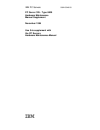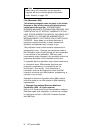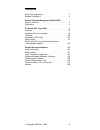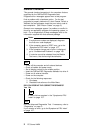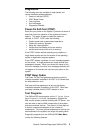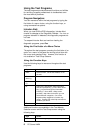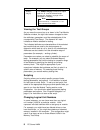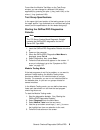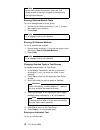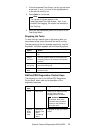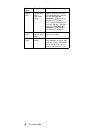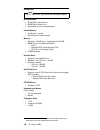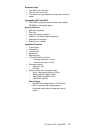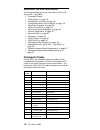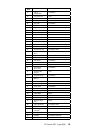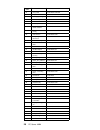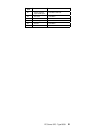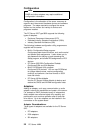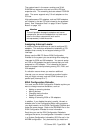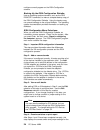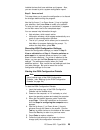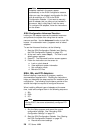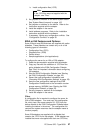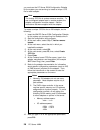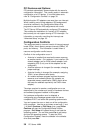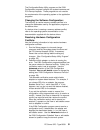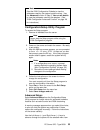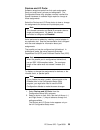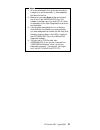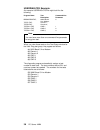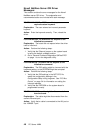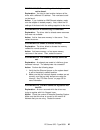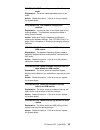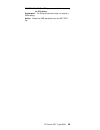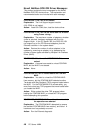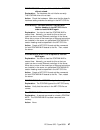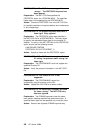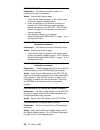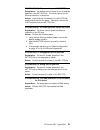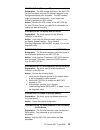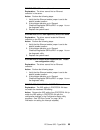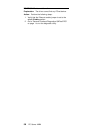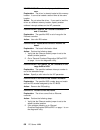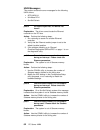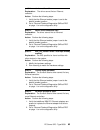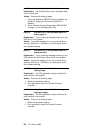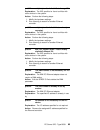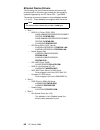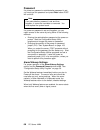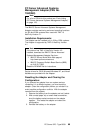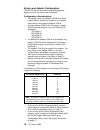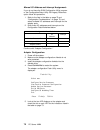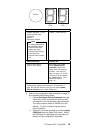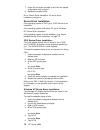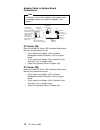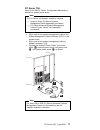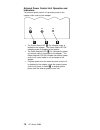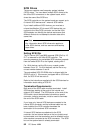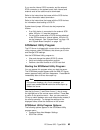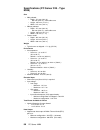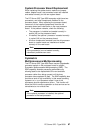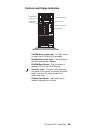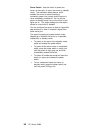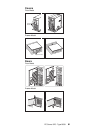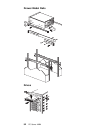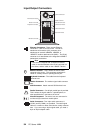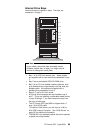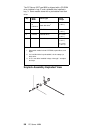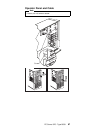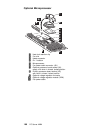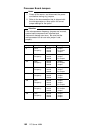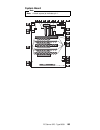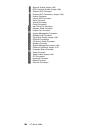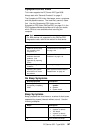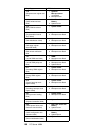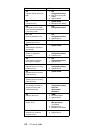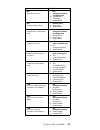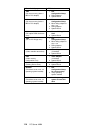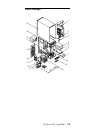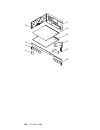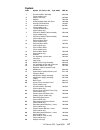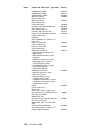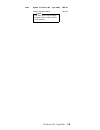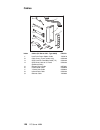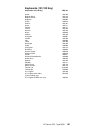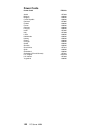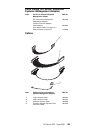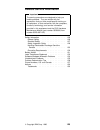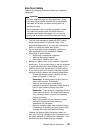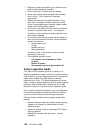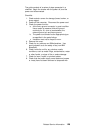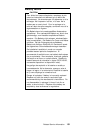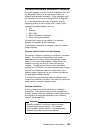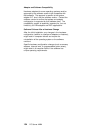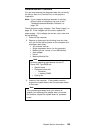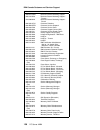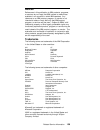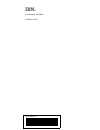- DL manuals
- IBM
- Desktop
- 8639 - PC Server 325
- Hardware Maintenance Manual
IBM 8639 - PC Server 325 Hardware Maintenance Manual - Contents
Contents
About This Supplement
. . . . . . . . . . . . . .
iii
Related Publications
. . . . . . . . . . . . . . .
iv
General Checkout/Diagnostics QAPlus/PRO
. . .
1
General Checkout . . . . . . . . . . . . . . . . .
2
Diagnostics . . . . . . . . . . . . . . . . . . . .
3
PC Server 325 - Type 8639
. . . . . . . . . . . . 13
Features . . . . . . . . . . . . . . . . . . . . .
16
Additional Service Information
. . . . . . . . . . . 18
Locations . . . . . . . . . . . . . . . . . . . . .
88
Symptom-to-FRU Index . . . . . . . . . . . . .
107
Parts Listings . . . . . . . . . . . . . . . . . .
115
Parts Listing (PC Server Advanced Systems
Management Adapter) . . . . . . . . . . . . .
123
Related Service Information
. . . . . . . . . .
125
Safety Information
. . . . . . . . . . . . . . .
126
Battery Notice
. . . . . . . . . . . . . . . . .
131
Laser Compliance Statement
. . . . . . . . . .
132
Software/Hardware Mismatch Problems
. . . . .
133
Undetermined Problems . . . . . . . . . . . . .
135
Problem Determination Tips
. . . . . . . . . . .
136
Phone Numbers, U.S. and Canada
. . . . . . . .
137
Notices . . . . . . . . . . . . . . . . . . . . .
139
Copyright IBM Corp. 1996
v
Summary of 8639 - PC Server 325
Page 1
S84h-3049-00 ibm pc servers pc server 325 - type 8639 hardware maintenance manual supplement november 1996 use this supplement with the pc servers hardware maintenance manual ibm.
Page 2
Note before using this information and the product it supports, be sure to read the general information under “notices” on page 139. First (november 1996) the following paragraph does not apply to the united kingdom or any country where such provisions are inconsistent with local law: international ...
Page 3: About This Supplement
About this supplement this supplement contains diagnostic information, symptom-to-fru index, service information, error codes, error messages, and configuration information for the pc server 325 type 8639. This supplement should be used with the advanced diagnostic tests and the information in the i...
Page 4: Related Publications
Related publications the following publications are available for ibm products. For more information, contact ibm or an ibm authorized dealer. For information about see publication pc servers ibm pc servers hardware maintenance manual (s30h-2501) ps/2 computers ibm personal system/2 hardware mainten...
Page 5: Contents
Contents about this supplement . . . . . . . . . . . . . . Iii related publications . . . . . . . . . . . . . . . Iv general checkout/diagnostics qaplus/pro . . . 1 general checkout . . . . . . . . . . . . . . . . . 2 diagnostics . . . . . . . . . . . . . . . . . . . . 3 pc server 325 - type 8639 . ...
Page 6: Qaplus/pro
General checkout/diagnostics qaplus/pro general checkout . . . . . . . . . . . . . . . . . 2 diagnostics . . . . . . . . . . . . . . . . . . . . 3 power-on self-test (post) . . . . . . . . . . 3 post beep codes . . . . . . . . . . . . . . 3 test programs . . . . . . . . . . . . . . . . . 3 error mes...
Page 7: General Checkout
General checkout this general checkout procedure is for computers that are supported by the qaplus/pro diagnostics test. Diagnostic error messages appear when a test program finds a problem with a hardware option. For the test programs to properly determine if a test passed, failed, or aborted, the ...
Page 8: Diagnostics
Diagnostics the following tools are available to help identify and resolve hardware-related problems: power-on self-test (post) post beep codes test programs error messages diagnostics diskette power-on self-test (post) each time you power-on the system, it performs a series of tests that check the ...
Page 9: Error Messages
Feature description quick check identifies most problems associated with the following major components: system board hard disk drives diskette drives cd-rom drives ram serial and parallel ports video adapter printer keyboard mouse module test allows you to: run groups of tests in batch specify para...
Page 10: Return Codes
Error message description software generated error messages displayed if a problem or conflict is found by an application program, the operating system, or both. For an explanation of these messages, refer to the information supplied with that software package. Multiple messages the first error that...
Page 11: Using The Test Programs
Using the test programs the test programs provide advanced functions and utilities for service or support professionals to troubleshoot even the most difficult problems. Program navigation: you can maneuver within the test programs by typing the first letter of a menu choice, using the function keys...
Page 12
Command line options the following command line options are available when initially loading the diagnostic program from within its directory of a dos operating system. Loading qaplus/pro from a dos system command line allows selected tests and options to run with minimum memory. At a dos operating ...
Page 13
Viewing the test groups as you move the cursor bar up or down in the test module selection window, the right hand screen changes to show the attributes, parameters, and the selected tests of the corresponding test group. The diamond “ ♦ ” mark indicates a module selected for testing. The indicated a...
Page 14
From either the module test menu or the test group window, you can change to a different lun (where applicable) by pressing the plus ( + ) key (next lun), or the minus ( − ) key (previous lun). Test group specifications in the upper-right-hand portion of the testing screen (or just the upper portion...
Page 15
Note as you scroll down the selection menu, the test group window to the right changes to correspond to the highlighted module. Running selected module tests to run all selected tests for a test group: 1. Use the up and down arrow keys ( ↑ and ↓ ) to move the cursor to your selection. 2. Press enter...
Page 16
1. From the expanded test group, use the up and down arrow keys ( ↑ and ↓ ) to move to the highlighted bar to the test you want to run. 2. Press enter to run the test. Note the results of the test appear in the lower-right-hand test log window. Also, if you enabled test logging, the results are reco...
Page 17
Control keys when used diagnostics response space bar module test menu test group menu adds a diamond to the left of the highlighted test. The test will run when run all selected is highlighted and the enter key is pressed. Also removes the diamond to the left of the item. The test will not run when...
Page 18
Pc server 325 - type 8639 features . . . . . . . . . . . . . . . . . . . . . 16 additional service information . . . . . . . . . . . 18 checkpoint codes . . . . . . . . . . . . . . . 18 configuration . . . . . . . . . . . . . . . . . 22 adapters . . . . . . . . . . . . . . . . . . 22 adapter conside...
Page 19
Pc server advanced systems management adapter (fru no. 76h3240) . . . . . . . . . 69 installation requirements . . . . . . . . . . 69 resetting the adapter and clearing the configuration . . . . . . . . . . . . . . . 69 system and adapter configuration . . . . . . 70 configuration considerations: . ...
Page 20
System board jumpers . . . . . . . . . . 105 u-bolt security (option) . . . . . . . . . . . 106 symptom-to-fru index . . . . . . . . . . . . . 107 no beep symptoms . . . . . . . . . . . . . 107 beep symptoms . . . . . . . . . . . . . . . 107 error codes . . . . . . . . . . . . . . . . . 111 parts li...
Page 21: Features
Features note the pc server 325 type 8639 has selectable startup. Microprocessor 60/180 mhz 1 pentium pro 66/200 mhz pentium pro expandable to two microprocessors cache memory 16 kb level-1 cache 256 kb level-2 internal cache memory standard: 32 mb (min.), expandable to 512 mb dimm (dual inline memo...
Page 22
Expansion bays two 5.25–inch drive bays five 3.5–inch drive bays the number of bays available for expansion varies by model. Upgradable post and bios post/bios upgrades (when available) can update eeprom on the system board security features bolt-down capability door lock logiclock security enabled ...
Page 23: Checkpoint Codes
Additional service information the following additional service information is for the pc server 325 - type 8639. “checkpoint codes.” “configuration” on page 22. “configuration conflicts” on page 30. “configuration/setup utility program” on page 33. “diagnostic programs” on page 36. “ethernet contro...
Page 24
Cp code routine boot mode 17 check configuration cold+warm 20 test timer tick cold 21 test timer 2 cold+warm+sad 23 test rtc cold+warm+sad+sr 26 vpd_main cold+warm 30 shadow vpd cold+warm 31 save id cold+warm+sad 32 check p54c cold 33 init q boot cold+warm 34 periph config cold+warm+sad 35 init time...
Page 25
Cp code routine boot mode 54 reset_hdctl cold+warm+sad+sr 55 fd_init cold+warm+sad+sr 56 set floppy config cold+warm+sad+sr 57 unlock early cold 58 init a20 cold+warm+sad+sr 59 hd setup cold+warm+sad+sr 5a pnp_assign card select numbers cold+warm+sr 5b verify cmos config cold+warm+sr 5c clear screen...
Page 26
Cp code routine boot mode e0 reclaim onboard option rom space cold+warm+sad+sr ea pci reset cold+warm eb pci video cold+warm ec pci configure cold+warm+sr ed pci ide cold+warm ee pci scsi cold+warm pc server 325 - type 8639 21.
Page 27: Configuration
Configuration note dasd and other adapters may require additional configuration information. Configuration is the allocation of the server resources to organize and interconnect hardware devices and software programs. The steps required to configure the server depend on the number and variety of dev...
Page 28
The system board in the server contains one 32-bit, eisa/isa-bus expansion slot and one 32-bit pci-bus expansion slot. The remaining slots are shared pci/eisa slots. The server supports only 5.0-volt adapters on the pci bus. High-performance pci adapters, such as raid adapters, are installed in the ...
Page 29
Configure correctly appear on the eisa configuration screens. Backing up the eisa configuration diskette: use an operating system command, such as the dos diskcopy command, to make a complete backup copy of the eisa configuration diskette. Using the backup copy can prevent damage to the original dis...
Page 30
Installed devices that have switches and jumpers. Also, you can choose to print a system configuration report. Step 5: save and exit this step allows you to save the configuration or to discard the changes before exiting the program. Use the up arrow ( ↑ ) or down arrow ( ↓ ) key to highlight your s...
Page 31
Note adapters installed in the server appear automatically on the eisa configuration screens after you copy the adapter's configuration file (file with an extension of .Cfg) to the eisa configuration diskette. If you want to manually add an adapter that you have not yet installed in the server, add ...
Page 32
B. Install configuration files (.Cfg). Note if the .Cfg files were not supplied with the adapter, see “files.” 3. Set jumpers or switches on the server system board. See “system board jumpers” on page 105. 4. Set jumpers or switches on the device. Refer to the instructions supplied with the adapter....
Page 33
You must use the pc server eisa configuration diskette for the system you are servicing to create a unique .Cfg file for each adapter. Note the unique .Cfg file is system resource sensitive. To use a configured adapter card in another system, the adapter configuration must be cleared. See the instru...
Page 34
11. At the next screen, carefully verify that the information is correct; then, press enter. 12. At the add confirmation window, press enter again. 13. In the next window (add), press enter. The adapter description appears in the selected slot. 14. Verify the installation; then press f10. 15. At the...
Page 35: Configuration Conflicts
Pci features and options: pci devices automatically communicate with the server's configuration information. This usually results in automatic configuration of a pci device. If a conflict does occur, refer to “configuration conflicts” on page 30. Multiple-function pci adapters use more than one inte...
Page 36
The configuration/setup utility program and the eisa configuration program configure the system hardware and pci interrupt requests. These programs do not consider the requirements of the operating system or the application programs. Changing the software configuration: the best way to resolve memor...
Page 37
Configuration information file (see “eisa configuration advanced function” on page 26). 3. Change configuration resource allocations. Use the built-in setup program to view or change system board resource allocations. Use the advanced selection of the eisa configuration diskette's view or edit detai...
Page 38
Note start the eisa configuration diskette to view the addresses used by the system board functions. Use the advanced function of step 3, view or edit details to view the addresses used by the adapters. (see “eisa configuration advanced function” on page 26 for instructions.) configuration/setup uti...
Page 39
The advanced setup choice appears only on the full configuration/setup menu. Cache control: select this choice to enable or disable the microprocessor cache state. In addition, you can define the microprocessor cache type as write-back or write-through. You can also enable or disable video bios cach...
Page 40
Devices and i/o ports: software recognizes ports from their port assignments. Each port must have a unique port assignment. The configuration/setup utility program normally handles this. Special hardware or software might require a change to these assignments. Select the devices and i/o ports choice...
Page 41: Diagnostic Programs
Note if an administration password is set, you must enter the administration password to view the full configuration/setup menu, otherwise, a limited set of choices will appear in the configuration/ setup menu. If no administration password is set, the full configuration/setup menu will appear. Diag...
Page 42
Notes 1. All of the information for a given test must be on a single line, and a semicolon (;) must separate the items on the line. 2. Make sure you press enter at the end of each line of text in the userdiag.Cfg file. This creates a carriage return line feed (cr lf) which is necessary for the user ...
Page 43
Userdiag.Cfg example: an example userdiag.Cfg file might look like the following: note you can have more than one command-line parameter for any given test. When you view these tests on the test group window for the user diag test group, they appear as follows: ( ♦ ) 9600 baud 5 line modem ( ♦ ) gen...
Page 44: Ethernet Controller
Ethernet controller the ethernet controller on the system board provides an efficient, high-speed interface to a 10-mbps ethernet network, with automatic configuration. The controller provides full-duplex (fdx) operation. The controller also provides an automatic sensing function. The server automat...
Page 45
Novell netware server odi driver messages: this section contains the error messages for the novell netware server odi driver. The explanation and recommended action are included with each message. Pcntnw-nw-026 the msm is unable to parse a required custom keyword. Explanation: the user entered an in...
Page 46
Pcntnw-nw-071 the matching virtual adapter could not be found. Explanation: you tried to load another instance of the driver with a different i/o address. This new board could not be found. Action: if you installed an ibm ethernet adapter, make sure the adapter is seated properly. Also, check the i/...
Page 47
Pcntnw-nw-076 the polling procedure cannot be added. Explanation: an error occurred while the driver was adding a polling procedure to the netware operating system polling routines. Action: check the version of netware operating system. Make sure that this driver is correct for the version of netwar...
Page 48
Pcntnw-nw-087 the media parameter block is too small. Explanation: the driver media parameter block is too small. Action: restart the server. If the error recurs, replace the system board. Pcntnw-nw-091 the hardware configuration conflicts. Explanation: you tried to load a new frame type for the exi...
Page 49
Pcntnw-nw-126 the group bit in the node address override was cleared. Explanation: the ieee address has a group bit indicating that an address belongs to a group of stations. This bit is used only as a destination address; it cannot be used as a source address. You tried to enter a source address wi...
Page 50
Pcntnw-nw-180 the dma parameter is not necessary for pci device. Explanation: the ethernet controller does not require a dma setting. Action: delete the dma parameter from the net.Cfg file. Pc server 325 - type 8639 45.
Page 51
Novell netware dos odi driver messages: this section contains the error messages for the novell netware dos odi device driver. The explanation and recommended action are included with each message. Pcntw-dos-1 the lsl is not loaded. Explanation: the link support support module (lsl.Com) is not loade...
Page 52
Pcntw-dos-6 the adapter did not initialize. Pcntnw did not unload. Explanation: the hardware did not initialize correctly. The pcntnw driver did not load. Action: check the hardware. Make sure that the board's hardware setting matches its settings in the net.Cfg file. Pcntw-dos-7 you need another pc...
Page 53
Pcntnw-dos-11 the mlid does not support frame string: > . The protocol keyword has been ignored. Explanation: the net.Cfg files specified the protocol option for a pcntnw mlid. The specified frame type is not supported by the pcntnw mlid. Action: check the protocol line in the net.Cfg file for possi...
Page 54
Pcntnw-dos-16 the node address was incorrectly specified in net.Cfg. Explanation: you used the node address option in the net.Cfg file to override the node address on the network board. The number specified was not a valid ethernet address. An ethernet address is six bytes in length. This error occu...
Page 55
Pcntnw-dos-50 the board cannot be found. Explanation: the ethernet controller is either not configured correctly or is disabled. Action: perform the following steps: 1. Verify that the ethernet jumper on the system board is set to the default, enabled position. 2. Check the settings for the ethernet...
Page 56
Pcntnw-dos-65 device not found at ioaddress. Explanation: the device was not found at the io address specified in the net.Cfg file. The driver cannot find an ethernet controller in the server. Action: verify that the io address in the net.Cfg file matches with the with the board. Otherwise, remove t...
Page 57
Novell netware os/2 odi driver messages: this section contains the error messages for the netware os/2 odi driver. The explanation and recommended action is included with each message. Pcntnw-os2-1 the lsl is not loaded. Explanation: the link support layer module (lsl.Sys) is not loaded. Action: loa...
Page 58
Pcntnw-os2-61 pci device irq number mismatch. Explanation: the irq number specified in the net.Cfg file does not match with the irq number assigned in the configuration/setup utility programs. The irq numbers might be assigned automatically, or you might have manually assigned the irq number. Action...
Page 59
Ndis 2.01 driver messages: this section contains the error messages for the ndis 2.01 drivers. The explanation and recommended action are included with each message. Pcntnd-dos-1 unable to open the protocol manager. Explanation: the ndis stack is not configured properly. Action: check and correct th...
Page 60
Pcntnd-dos-15 device not found. Explanation: the driver cannot find an ethernet controller in the server. Action: perform the following steps: 1. Verify that the ethernet enable jumper is set to the default (enable) position. 2. If the problem persists, go to “general checkout/diagnostics qaplus/pro...
Page 61
Pcntnw-dos-24 warning: pcnet irq doesn't match protocol.Ini. Explanation: the irq setting in protocol.Ini does not match the hardware irq setting. Action: remove the irq setting from protocol.Ini or match the irq setting in protocol.Ini with the hardware jumper setting. Pcntnw-dos-25 pci scan specif...
Page 62
Ndis 3.0 driver messages: windows nt error messages are logged into a log file. You can view the file with the event viewer. Error messages appear with the “pcntn3” prefix followed by by a “missing configuration parameter” message and several hex numbers. The hex numbers must be converted to decimal...
Page 63
Pcntn3-21 device not found. Explanation: the driver cannot find any pcnet device. Action: perform the following steps: 1. Verify that the ethernet enable jumper is set to the default enable position. 2. Go to “general checkout/diagnostics qaplus/pro” on page 1 to run the diagnostic utility. 58 pc se...
Page 64
Packet driver messages: this section contains the error messages for the packet driver. The explanation and recommended action are included with each message. Pcntpk-dos-1 the command syntax is pcntpk [-n] [-d] [-w] int=packet_int_no > [irq=int_no] [ioaddr=io_addr] [dma=dma_no] [bustype=bus] [dmarot...
Page 65
Pcntpk-dos-5 there is already a packet driver at xxxx. Explanation: the driver is already loaded at this memory location. It cannot be loaded a second time at the same location. Action: do not reload the driver. If you want to load the driver at a different memory location, specify another software ...
Page 66
Pcntpk-dos-18 pci scan specified, device not found. Explanation: the driver cannot locate the ethernet controller on the pci bus. Action: perform the following steps: 1. Verify that the ethernet enable jumper is set to the default (enable) position. 2. If the problem persists, go to “general checkou...
Page 67
Unix messages: this section contains the error messages for the following unix drivers. Sco unix lli unixware dpli sunsoft solaris pnt0-2 pci search specified, pci device not found! Explanation: the driver cannot locate the ethernet controller on the pci bus. Action: perform the following steps: 1. ...
Page 68
Pnt0-11 device not found! Explanation: the driver cannot find an ethernet controller. Action: perform the following steps: 1. Verify that the ethernet enable jumper is set to the default (enable) position. 2. Go to “general checkout/diagnostics qaplus/pro” on page 1 to run the diagnostic utility. Pn...
Page 69
Pnt0-17 device fault... Reset initiated! Explanation: the sunsoft solaris driver has been reset due to device fault. Action: perform the following steps: 1. Verify that additional ibm pci ethernet adapters are present or replace the pcnet card that fails to respond. 2. Go to “general checkout/diagno...
Page 70
Pnt0-22 add_intr_handler failed! Out of range ipl. Explanation: the irq specified or found conflicts with other devices in the system. Action: perform the following steps: 1. Modify the hardware settings. 2. Run netconfig to search for another ethernet controller. Pnt0-23 add_intr_handler failed! Ve...
Page 71: Ethernet Device Drivers
Ethernet device drivers the following is a list of ethernet device drivers and the directory/path in which they are located for the operating systems supported by the pc server 325 - type 8639. The device drivers are located on three diskettes labeled 1, 2, and 3. These diskettes are supplied with t...
Page 72: Ethernet Diagnostics
Ethernet diagnostics you must use the ibm pc server pci ethernet diagnostic diskette to perform diagnostic tests on the integrated ethernet controller. This diagnostic diskette includes the lanaid utility program. Backing up the ethernet diagnostic diskette: use an operating system command, such as ...
Page 73: Password
Password if a power-on password or administration password is set, you must type the password and press enter before post will continue. Note if an administration password is set and then forgotten, it cannot be overridden or removed. You must replace the system board. If a power-on password is set ...
Page 74: 76H3240)
Pc server advanced systems management adapter (fru no. 76h3240) note for a list of frus for this product see “parts listing (pc server advanced systems management adapter)” on page 123. The ibm pc server advanced systems management adapter provides monitoring and event recording functions for isa an...
Page 75
System and adapter configuration: the ibm pc server advanced systems management adapter must be configured after installation. Configuration considerations: the adapter uses only adapter com b for external communication, therefore a modem or null-modem cable must be connected to adapter com b. To sh...
Page 76
If you do not have an eisa configuration utility program or the configuration/setup utility isa legacy resources option go to “manual i/o address and interrupt assignment” on page 72. Eisa configuration utility: 1. Load the eisa configuration utility program. 2. Select step 2 from the main menu to a...
Page 77
Manual i/o address and interrupt assignment: if you do not have the eisa configuration utility program or the configuration/setup utility isa legacy resources option follow this procedure. 1. Refer to the lists in the table on page 70 and “configuration considerations:” on page 70, and select availa...
Page 78
Cr1 cr2 battery 6. Refer to the configuration data worksheet on page 72 and complete the following steps. A. Choose configure service processor from the flash utility menu and select the port and irq you entered in the configuration data worksheet. The utility program writes an sm.Ini file to the di...
Page 79
7. Follow the on-screen prompts to exit from the adapter configuration utility program. 8. Replace the system cover. Go to “device driver installation” for device driver installation instructions. Device driver installation: if the operating system is os/2, go to “os/2 device driver installation.” i...
Page 80
And press enter. The adapter device drivers are loaded and started. Refer to the tme 10 netfinity version 4.1 documentation for information on the operation and functions of the adapter. Novell netware device driver installation: to install the novell netware adapter device driver: 1. Insert the ada...
Page 81
Adapter cable to system board connections: note it is easier to connect the cables to the system board and adapter before you install the adapter in the system. (j2) external power connector battery com a connector 2 x 17 system board interface connector (j16) enhanced security cable (j10) i c reser...
Page 82
Pc server 704: refer to the ibm pc server 704 hardware maintenance manual for system board layout. Note the pc server 704 adapter installation requires: 34-pin-to-26-pin pc server systems management cable (separately purchased) pc server advanced systems management external power control unit (separ...
Page 83
External power control unit operation and indicators: the external power control unit provides power to the system under control of the adapter. Ok the power status led .2/ on indicates power is enabled to the system. The power status led off indicates power is disabled to the system. The cable atta...
Page 84
Action/fru none 1. Press the external power control unit power on button .1/ to restore system power. 2. Check system power-on switch. 3. Bypass power module unit by plugging the server directly into the ac wall socket. 4. Power module 5. A.C. Power cord 1. Connect the cable to the adapter. 2. Exter...
Page 85: Power Supply
Power supply note verify that the voltage-select switch is set for the correct voltage. If the voltage switch is set to the wrong position, permanent damage might occur to the server when you power it on. If the power-on indicator is not on, and the power-supply fan is not running, check the power c...
Page 86
P3 4 1 p4, p5, p6, p7, and p8 1 4 p9 5 1 p10/p11 6 1 p12 3 1 − lead pin +lead pin v dc minimum v dc maximum 2 3 1 4 +4.8v +11.52v +5.25v +12.6v − lead pin +lead pin v dc minimum v dc maximum 2 3 1 4 +11.52v +4.8v +12.6v +5.25v − lead pin +lead pin v dc minimum v dc maximum 3 1 +4.8v +5.25v pin descr...
Page 87: Scsi Drives
Scsi drives the server supports small computer system interface (scsi) drives. You can attach multiple scsi drives to the two ultra scsi connectors on the system board, which share the same ultra scsi bus. The scsi controller on the system board can support up to 6 internal scsi devices and 1 extern...
Page 88: Scsiselect Utility Program
If you use the internal scsi connector and the external scsi connector on the system board, both internal and external ends of the cable must be terminated. Refer to the instructions that come with the scsi device for more information about termination. Refer to the instructions that come with the s...
Page 89
Configure/view host adapter settings: to view or change the scsi controller settings, select configure/view host adapter settings and follow the instructions on the screen. This menu has the following selections: host adapter scsi id change the scsi id of the scsi controller from its default value o...
Page 90
Note make sure all files on the hard disk are backed up before doing a low level format. Refer to the operating-system documentation. Starting the low-level format program important the low-level format program erases all data and programs. 1. If the hard disk is working, make a backup copy of all t...
Page 91: 8639)
Specifications (pc server 325 - type 8639) size with pedestal: – depth: 473 mm (18.6 in.) 569 mm (22.6 in.) with cable cover – height: 455 mm (17.9 in.) – width: 315 mm (12.4 in.) without pedestal: – depth: 473 mm (18.6 in.) 569 mm (22.6 in.) with cable cover – height: 425 mm (16.7 in.) – width: 195...
Page 92: Symmetric
System/processor board replacement when replacing the system board, make sure jumpers, cables, adapter cards, and processor board are installed and seated correctly on the new system board. The pc server 325 type 8639 computer might have two processors, and other components installed on the processo...
Page 93: Locations
Locations “bezels” “controls and status indicators” on page 89 “covers” on page 91 “doors” on page 91 “drawer model rails” on page 92 “drives” on page 92 “expansion slots” on page 93 “input/output connectors” on page 94 “internal drive bays” on page 95 “keylock assembly exploded view” on page 96 “op...
Page 94
Controls and status indicators cd-rom drive in-use light diskette drive in-use light power switch cd-rom eject button diskette eject button power-on light cd-rom drive in-use light: this light comes on when the cd-rom drive is accessed. Diskette-drive in-use light: this lights when the drive is acce...
Page 95
Power switch: use this switch to power the server on manually, or return the server to standby mode. The automatic restart feature, which enables the server to restart following a momentary power loss, means that the server is never completely powered-off. Do not set the server to standby mode if an...
Page 96: Covers
Covers floor model captive screws drawer model captive screws doors floor model drawer model flange pc server 325 - type 8639 91.
Page 97: Drawer Model Rails
Drawer model rails drives 92 pc server hmm.
Page 98: Expansion Slots
Expansion slots eisa/isa eisa/isa eisa/isa eisa/isa eisa/isa pci pci pci pci pci 6 5 4 3 2 1 notes expansion slots 2 through 5 are shared slots. That is, the shared slots use the same expansion-slot opening on the back of the server. See “system board” on page 103. Pc server 325 - type 8639 93.
Page 99: Input/output Connectors
Input/output connectors infrared connector power connector scsi knockout parallel connector serial connectors expansion slots ethernet connectors keyboard connector mouse connector monitor connector ethernet connectors: there are two ethernet connectors: a db-15 and an rj-45. The db-15 attachment un...
Page 100: Internal Drive Bays
Internal drive bays internal drives are installed in bays. The bays are numbered 1 through 7. 1 2 3 4 5 6 7 note if you install a drive that uses removable media (diskette, optical disc, or tape), you might need to remove or change the cover plate. Bay 1 is for 5.25-inch devices only. Some models ar...
Page 101
The pc server 325 type 8639 is shipped with a cd-rom drive installed in bay 2, and a diskette drive installed in bay 3. Some models come with a preinstalled hard disk drive. Bay drive width drive type drive height 1 3.5-inch or 5.25-inch removable media drive hard disk drive1 41.3 mm (1.6 in.) 2 5.2...
Page 102: Operator Panel And Cable
Operator panel and cable note loosen, do not remove screw. Screw pc server 325 - type 8639 97.
Page 103
Operator panel status indicators unattended power-on indicator power-on indicator scsi hard disk drive indicator secondary microprocessor activity indicator primary microprocessor activity indicator post activity indicator ethernet receive indicator ethernet transmit indicator security indicator eth...
Page 104
1 primary microprocessor in-use light: this amber led blinks to indicate the activity of the primary microprocessor; it also comes on during post. 2 optional (secondary) microprocessor in-use light: when an optional microprocessor is installed, this amber led blinks to show the activity of the optio...
Page 105: Optional Microprocessor
Optional microprocessor .1/ heat sink retention clip .2/ fan sink .3/ heater spreader .4/ pin 1 location .5/ microprocessor .6/ fan power cable connector (j21) .7/ optional processor board socket (u6), empty, with lever in closed, locked position .8/ primary processor board socket (u5), with lever i...
Page 106: Processor Board
Processor board j1 j20 j30 j29 j28 j27 j2 j3 j4 j5 j9 j10 j12 j17 j18 1 2 3 4 .1/ primary microprocessor connector (u5) .2/ optional voltage regulator module connector .3/ reserved .4/ memory connectors (j2, j3, j4, j5) .5/ reserved (j9, j10, j12) .6/ pmc frequency selection jumper (j17, j18) .7/ co...
Page 107
Processor board jumpers notes 1. Power-off the server, and disconnect the power cord before moving any jumpers. 2. Refer to the documentation that is shipped with the microprocessor or other option for correct jumper settings for the option. Attention if the microprocessor frequency jumpers are inco...
Page 108: System Board
System board note note: a black square ( ■ ) indicates pin 1. Pc server 325 - type 8639 103.
Page 109
.1/ ethernet enable jumper (j22) .2/ scsi controller enable jumper (j26) .3/ external scsi connector .4/ external scsi termination jumper (j29) .5/ parallel connector .6/ internal scsi connector .7/ serial connector .8/ infrared connector .9/ power connectors .1ð/ hard drive fan connector .11/ opera...
Page 110
System board jumpers jumper description setting j12 power-on password pins 1-2 pins 2-3 (default) j22 ethernet enable pins 1-2 disabled pins 2-3 enabled (default) j25 video enable pins 1-2 enabled (default) pins 2-3 disabled j26 scsi controller enable pins 1-2 disabled pins 2-3 enabled (default) j29...
Page 111: U-Bolt Security (Option)
U-bolt security (option) note thread the cable through the u-bolt and around an object that is not a part of or permanently secured to the building structure or foundation, and from which it cannot be removed; then fasten the cable ends together with a lock. 106 pc server hmm.
Page 112: Symptom-to-Fru Index
Symptom-to-fru index this index supports the pc server 325 type 8639. Always start with “general checkout” on page 2. The symptom-to-fru index lists beeps, errors, symptoms, and the possible causes. The most likely cause is listed first. Use this symptom-to-fru index and the symptom-to-fru index (qa...
Page 113
Beep/symptom fru/action 1-1-2 (microprocessor register test failed) 1. Optional microprocessor (if installed) 2. Microprocessor 1-1-3 (cmos write/read test failed) 1. Real-time clock with battery 2. System board 1-1-4 (bios rom checksum failed) 1. System board 1-2-1 (programmable interval timer fail...
Page 114
Beep/symptom fru/action 2-3-2 (screen memory failed) 1. System board 2-3-3 (screen retrace failed) 1. System board 2-3-4 (search for video rom failed) 1. System board 2-4-1 (video failed, screen believed operable) 1. System board 3-1-1 (timer tick interrupt failed) 1. System board 3-1-2 (interval ti...
Page 115
Beep/symptom fru/action one long and one short beep 1. Video adapter (if present) 2. System board 3. One long and two short beeps 1. Video adapter (if present) 2. System board two long and two short beeps 1. Video adapter 110 pc server hmm.
Page 116: Error Codes
Error codes in the following error codes, x can be any number or letter. Error code/symptom fru/action e100, e101 (invalid eisa configuration) 1. Run eisa configuration 2. Failing eisa adapter 3. Real-time clock with battery 4. System board e10x (invalid eisa configuration for slot x) 1. Run eisa co...
Page 117
Error code/symptom fru/action 173 (system cmos checksum bad) 1. Run configuration/setup 2. Real-time clock with battery 3. System board 175 (hardware error) 1. System board 2. Microprocessor board 176 (computer cover or cable cover was removed without a key being used) 1. Run configuration/setup 177...
Page 118
Error code/symptom fru/action 604 (diskette drive error) 1. Run configuration/setup and diagnostics 2. Diskette drive 3. Drive cable 4. System board 605 (diskette unlock failure) 1. Diskette drive 2. Drive cable 3. System board 662 (diskette drive configuration error) 1. Run configuration/setup and ...
Page 119
Error code/symptom fru/action 1803 (no more memory (above 1 mb for pci adapter) 1. Run configuration/setup 2. Failing adapter 3. System board 1804 (no more memory (below 1 mb for pci adapter) 1. Run configuration/setup 2. Move failing adapter to slot 1 or 2 3. Failing adapter 4. System board 1805 (p...
Page 120: Parts Listings
Parts listings 1 2 3 4 5 6 7 8 9 10 12 11 13 14 15 16 17 18 20 19 pc server 325 - type 8639 115.
Page 121
21 23 24 25 22 26 27 28 29 30 116 pc server hmm.
Page 122: System
System index system (pc server 325 - type 8639) fru no. 1 front bezel/door assembly (tower models only) 55h8166 2 keylock with keys 33f8433 3 speaker 76h3473 4 2 gb fast/wide hard disk drive 76h0958 5 8x scsi cd-rom drive 73h2601 6 1.44 mb diskette drive (tower models only) 93f2361 6 1.44 mb diskett...
Page 123
Index system (pc server 325 - type 8639) fru no. 32 mb memory dimm 42h2773 64 mb memory dimm 42h2774 128 mb memory dimm 76h0656 blank bezel 8 mm (tower models only) 72h2668 blank bezel 8 mm (rack models only) 76h3461 c2 security cable 76h0206 converter, cd-rom 16/8 bit scsi 92f0324 emc shield, 8 mm ...
Page 124
Index system (pc server 325 - type 8639) fru no. Voltage regulator module note this fru can be used if voltage regulator fru number 76h1815 is not available. 75h1097 pc server 325 - type 8639 119.
Page 125: Cables
Cables 1 7 8 9 3 2 4 5 6 index cables (pc server 325 - type 8639) fru no. 1 hard drive power splitter cable 76h3478 2 cable cover (tower models only) 55h8188 3 scsi hard file fast/wide cable (7x) 55h8192 4 scsi short cable to i/o panel (bulkhead cable) 55h8190 5 diskette signal cable 92f0423 6 paral...
Page 126: Keyboards (101/102 Key)
Keyboards (101/102 key) keyboards (101/102 key) fru no. Arabic 1391490 belgium-dutch 1391414 belgium-french 1391526 bulgarian 1399583 czech 1399570 danish 1391407 dutch 1391511 finnish 1391411 french 1391402 german 1391403 greek 1399046 hebrew 1391408 hungarian 1399581 iceland 1391495 italy 1393395 ...
Page 127: Power Cords
Power cords power cords fru no. Arabic 14f0033 belgium 1339520 bulgaria 1339520 czech republic 1339520 denmark 13f9997 finland 1339520 france 1339520 germany 1339520 hungary 1339520 israel 14f0087 italy 14f0069 latvia 1339520 netherlands 1339520 norway 1339520 poland 1339520 portugal 1339520 serbia ...
Page 128: Cables
Parts listing (pc server advanced systems management adapter) index pc server advanced systems management adapter fru no. Pc server advanced systems management adapter (service processor adapter) 76h3240 lithium battery (see “battery notice” on page 131) 33f8354 external power control unit 71g6222 c...
Page 129
124 pc server hmm.
Page 130
Related service information important the service procedures are designed to help you isolate problems. They are written with the assumption that you have model-specific training on all computers, or that are familiar with the computers, functions, terminology, and service information provided in th...
Page 131: Safety Information
Safety information the following section contains the safety information that you need to be familiar with before servicing an ibm mobile computer. General safety follow these rules to ensure general safety: observe good housekeeping in the area of the machines during and after maintenance. When lif...
Page 132: Electrical Safety
Electrical safety observe the following rules when working on electrical equipment. Important use only approved tools and test equipment. Some hand tools have handles covered with a soft material that does not insulate you when working with live electrical currents. Many customers have, near their e...
Page 133: Safety Inspection Guide
Regularly inspect and maintain your electrical hand tools for safe operational condition. Do not use worn or broken tools and testers. Never assume that power has been disconnected from a circuit. First, check that it has been powered-off. Always look carefully for possible hazards in your work area...
Page 134
The guide consists of a series of steps presented in a checklist. Begin the checks with the power off, and the power cord disconnected. Checklist: 1. Check exterior covers for damage (loose, broken, or sharp edges). 2. Power-off the computer. Disconnect the power cord. 3. Check the power cord for: a...
Page 135: Handling Electrostatic
Handling electrostatic discharge-sensitive devices any computer part containing transistors or integrated circuits (ics) should be considered sensitive to electrostatic discharge (esd). Esd damage can occur when there is a difference in charge between objects. Protect against esd damage by equalizin...
Page 136: Battery Notice
Battery notice caution pour éviter tout risque d'explosion, remplacez la pile selon les instructions du fabricant qui en définit les équivalences. Ne cherchez pas à la démonter ou à la recharger. Ne l'exposez ni au feu, ni à l'eau. Ne la mettez pas en court-circuit. Pour le reyclage ou la mise au re...
Page 137: Laser Compliance Statement
Laser compliance statement some ibm personal computer models are equipped from the factory with a cd-rom drive. Cd-rom drives are also sold separately as options. The cd-rom drive is a laser product. The cd-rom drive is certified in the u.S. To conform to the requirements of the department of health...
Page 138
Software/hardware mismatch problems if a failure appears to be the result of a defective fru, but the diagnostic tests run error-free, there might be a software and hardware mismatch. These problems might be intermittent, and they are usually difficult to diagnose. If you are experiencing this type ...
Page 139
Adapter and software compatibility hardware adapters for some operating systems must be approved by the software vendor to be compatible with that software. The approval is specific to the system, adapter e.C. Level, and the software version. Contact the software vendor to confirm that system and ad...
Page 140: Undetermined Problems
Undetermined problems you are here because the diagnostic tests did not identify the failure, there is no devices list, or the system is inoperative. Note: if you suspect a software mismatch is causing failures (solid or intermittent), be sure to see “software/hardware mismatch problems” on page 133...
Page 141: Problem Determination Tips
Problem determination tips due to the variety of hardware and software combinations that can be encountered, use the following information to assist you in problem determination. If possible, have this information available when requesting assistance from service support and engineering functions. M...
Page 142
Phone numbers, u.S. And canada note emea customers should contact their dealer or ibm service organization. Before you place a call to the support center, refer to “problem determination tips” on page 136. Authorized dealers or servicers u.S. Customers and helpware subscribers number information 919...
Page 143
Ibm canada customer and servicer support number information 800-661-psmt business partner marketing support 905-316-5556 business partner marketing support - toronto 514-938-6048 business partner marketing support - french 800-465-4you customer relations 800-ibm-serv customer service dispatch 800-26...
Page 144: Notices
Notices references in this publication to ibm products, programs, or services do not imply that ibm intends to make these available in all countries in which ibm operates. Any reference to an ibm product, program, or service is not intended to state or imply that only that ibm product, program, or s...
Page 145
Ibm part number: 84h3049 printed in u.S.A. S84h-3ð49-ðð.