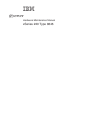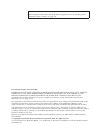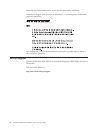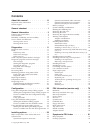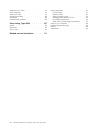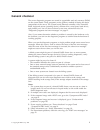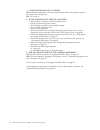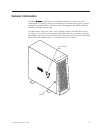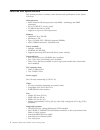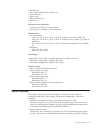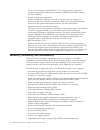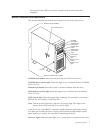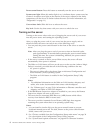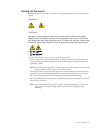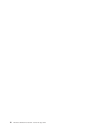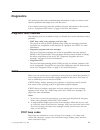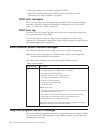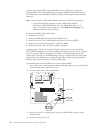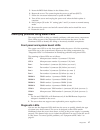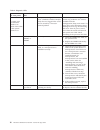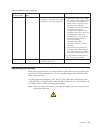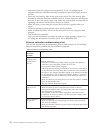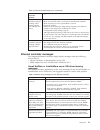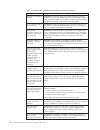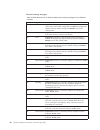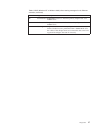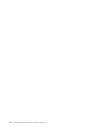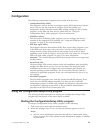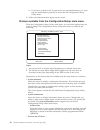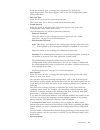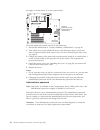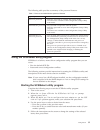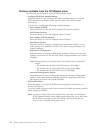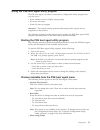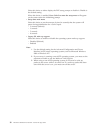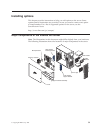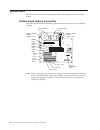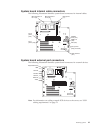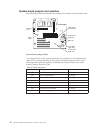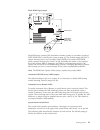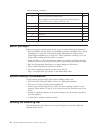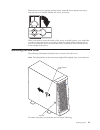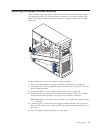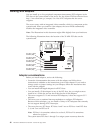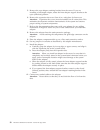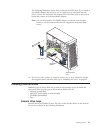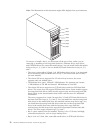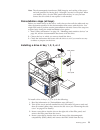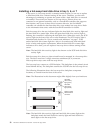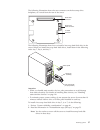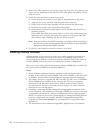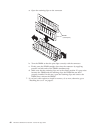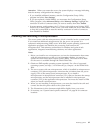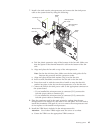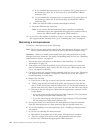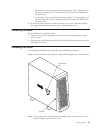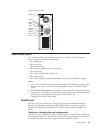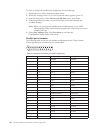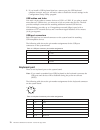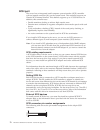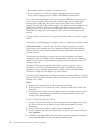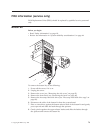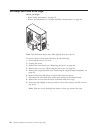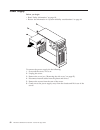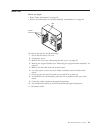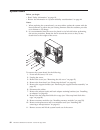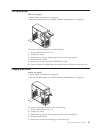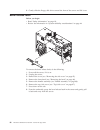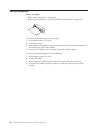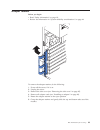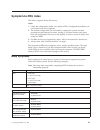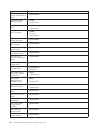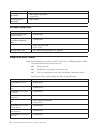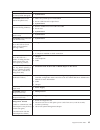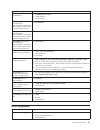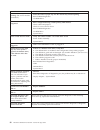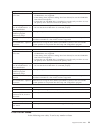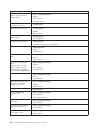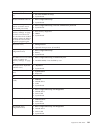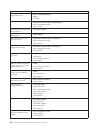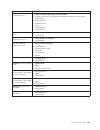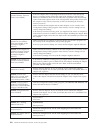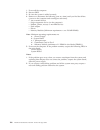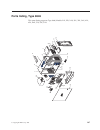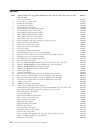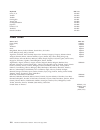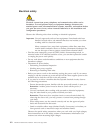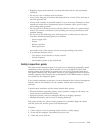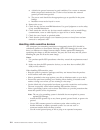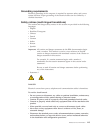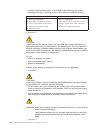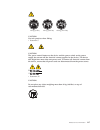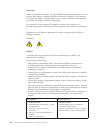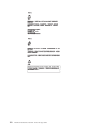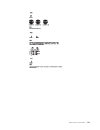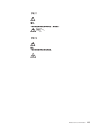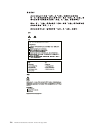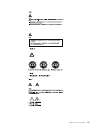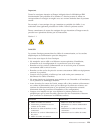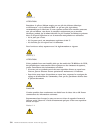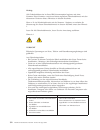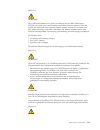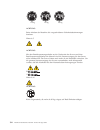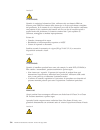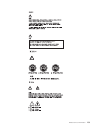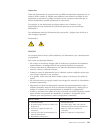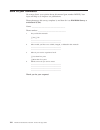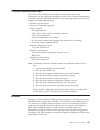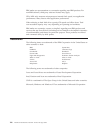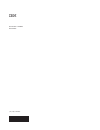- DL manuals
- IBM
- Server
- 8646 - Eserver xSeries 220
- Hardware Maintenance Manual
IBM 8646 - Eserver xSeries 220 Hardware Maintenance Manual - Contents
Contents
About this manual . . . . . . . . . . iii
Important safety information
.
.
.
.
.
.
.
. iii
Online support .
.
.
.
.
.
.
.
.
.
.
.
. iv
General checkout
. . . . . . . . . . 1
General information
. . . . . . . . . 3
Features and specifications.
.
.
.
.
.
.
.
.
. 4
Server features.
.
.
.
.
.
.
.
.
.
.
.
.
. 5
Reliability, availability, and serviceability .
.
.
.
. 6
Server controls and indicators
.
.
.
.
.
.
.
. 7
Turning on the server .
.
.
.
.
.
.
.
.
. 8
Turning off the server .
.
.
.
.
.
.
.
.
. 9
Diagnostics. . . . . . . . . . . . . 11
Diagnostic tools overview
.
.
.
.
.
.
.
.
. 11
POST
.
.
.
.
.
.
.
.
.
.
.
.
.
.
.
. 11
POST beep codes
.
.
.
.
.
.
.
.
.
.
. 11
POST error messages .
.
.
.
.
.
.
.
.
. 12
POST error log .
.
.
.
.
.
.
.
.
.
.
. 12
Small computer system interface messages .
.
.
. 12
Diagnostic programs and error messages
.
.
.
. 12
Text messages
.
.
.
.
.
.
.
.
.
.
.
. 13
Starting the diagnostic programs .
.
.
.
.
. 14
Viewing the test log
.
.
.
.
.
.
.
.
.
. 14
Diagnostic error messages
.
.
.
.
.
.
.
. 15
Power checkout .
.
.
.
.
.
.
.
.
.
.
.
. 15
Recovering BIOS
.
.
.
.
.
.
.
.
.
.
.
. 15
Identifying problems using status LEDs .
.
.
.
. 17
Front panel and system board LEDs .
.
.
.
. 17
Diagnostic LEDs.
.
.
.
.
.
.
.
.
.
.
. 17
Replacing the battery .
.
.
.
.
.
.
.
.
.
. 19
Temperature checkout .
.
.
.
.
.
.
.
.
.
. 21
Diagnosing errors .
.
.
.
.
.
.
.
.
.
.
. 21
Troubleshooting the Ethernet controller .
.
.
. 21
Ethernet controller messages.
.
.
.
.
.
.
. 23
Configuration . . . . . . . . . . . . 29
Using the Configuration/Setup Utility program .
. 29
Starting the Configuration/Setup Utility program 29
Choices available from the Configuration/Setup
main menu
.
.
.
.
.
.
.
.
.
.
.
.
. 30
Using passwords
.
.
.
.
.
.
.
.
.
.
. 33
Using the SCSISelect utility program .
.
.
.
.
. 35
Starting the SCSISelect utility program .
.
.
. 35
Choices available from the SCSISelect menu
.
. 36
Using the PXE boot agent utility program .
.
.
. 37
Starting the PXE boot agent utility program
.
. 37
Choices available from the PXE boot agent menu 37
Installing options . . . . . . . . . . 39
Major components of the xSeries 220 server
.
.
. 39
System board .
.
.
.
.
.
.
.
.
.
.
.
.
. 40
System board options connectors .
.
.
.
.
. 40
System board internal cable connectors .
.
.
. 41
System board external port connectors .
.
.
. 41
System board jumpers and switches .
.
.
.
. 42
Before you begin
.
.
.
.
.
.
.
.
.
.
.
. 44
System reliability considerations
.
.
.
.
.
.
. 44
Rotating the stabilizing feet .
.
.
.
.
.
.
.
. 44
Removing the side cover .
.
.
.
.
.
.
.
.
. 45
Removing the bezel
.
.
.
.
.
.
.
.
.
.
. 46
Removing the support bracket assembly .
.
.
.
. 47
Working with adapters
.
.
.
.
.
.
.
.
.
. 48
Adapter considerations
.
.
.
.
.
.
.
.
. 48
Installing an adapter .
.
.
.
.
.
.
.
.
. 49
Installing internal drives .
.
.
.
.
.
.
.
.
. 51
Internal drive bays .
.
.
.
.
.
.
.
.
.
. 51
Preinstallation steps (all bays) .
.
.
.
.
.
. 53
Installing a drive in bay 1, 2, 3, or 4 .
.
.
.
. 53
Installing a non-hot-swap hard disk drive in bay
5, 6, or 7 .
.
.
.
.
.
.
.
.
.
.
.
.
. 55
Installing a hot-swap hard disk drive in bay 5, 6,
or 7 .
.
.
.
.
.
.
.
.
.
.
.
.
.
.
. 56
Installing memory modules .
.
.
.
.
.
.
.
. 58
Installing and removing a microprocessor .
.
.
. 61
Installing a microprocessor .
.
.
.
.
.
.
. 62
Removing a microprocessor .
.
.
.
.
.
.
. 64
Installing the bezel .
.
.
.
.
.
.
.
.
.
.
. 65
Installing the cover .
.
.
.
.
.
.
.
.
.
.
. 65
Connecting external options .
.
.
.
.
.
.
.
. 66
I/O connector locations .
.
.
.
.
.
.
.
.
. 66
Input/output ports .
.
.
.
.
.
.
.
.
.
.
. 67
Parallel port .
.
.
.
.
.
.
.
.
.
.
.
. 67
Serial ports
.
.
.
.
.
.
.
.
.
.
.
.
. 69
Universal Serial Bus ports
.
.
.
.
.
.
.
. 69
Keyboard port
.
.
.
.
.
.
.
.
.
.
.
. 70
Auxiliary-device (pointing device) port .
.
.
. 71
Video port .
.
.
.
.
.
.
.
.
.
.
.
.
. 71
SCSI port .
.
.
.
.
.
.
.
.
.
.
.
.
. 72
Ethernet port .
.
.
.
.
.
.
.
.
.
.
.
. 74
FRU information (service only) . . . . 79
Button kit .
.
.
.
.
.
.
.
.
.
.
.
.
.
. 79
Hot-swap hard disk drive cage .
.
.
.
.
.
.
. 80
Hot-swap backplane
.
.
.
.
.
.
.
.
.
.
. 81
Power supply
.
.
.
.
.
.
.
.
.
.
.
.
. 82
Rear fan
.
.
.
.
.
.
.
.
.
.
.
.
.
.
. 83
System board .
.
.
.
.
.
.
.
.
.
.
.
.
. 84
CD-ROM drive .
.
.
.
.
.
.
.
.
.
.
.
. 85
Floppy disk drive .
.
.
.
.
.
.
.
.
.
.
. 85
Bezel release latch .
.
.
.
.
.
.
.
.
.
.
. 86
Top/side cover .
.
.
.
.
.
.
.
.
.
.
.
. 87
Handle assembly
.
.
.
.
.
.
.
.
.
.
.
. 88
Adapter retainer .
.
.
.
.
.
.
.
.
.
.
.
. 89
Symptom-to-FRU index
. . . . . . . 91
Beep symptoms .
.
.
.
.
.
.
.
.
.
.
.
. 91
No beep symptoms .
.
.
.
.
.
.
.
.
.
.
. 94
© Copyright IBM Corp. 2001
v
Summary of 8646 - Eserver xSeries 220
Page 1
Hardware maintenance manual xseries 220 type 8646 e rserver.
Page 3
Hardware maintenance manual xseries 220 type 8646 erserver.
Page 4
Note: before using this information and the product it supports, be sure to read the general information under “notices” on page 145. First edition (august, november 2001) international business machines corporation provides this publication ″as is″ without warranty of any kind, either express or im...
Page 5: About This Manual
About this manual this manual contains diagnostic information, a symptom-to-fru index, service information, error codes, error messages, and configuration information for the xseries 220. Important: this manual is intended for trained servicers who are familiar with ibm pc server products. Before se...
Page 6
Lesen sie alle sicherheitshinweise, bevor sie eine anweisung ausführen. Accertarsi di leggere tutti gli avvisi di attenzione e di pericolo prima di effettuare qualsiasi operazione. Lea atentamente todas las declaraciones de precaución y peligro ante de llevar a cabo cualquier operación. Online suppo...
Page 7: Contents
Contents about this manual . . . . . . . . . . Iii important safety information . . . . . . . . Iii online support . . . . . . . . . . . . . Iv general checkout . . . . . . . . . . 1 general information . . . . . . . . . 3 features and specifications. . . . . . . . . . 4 server features. . . . . . ....
Page 8
Diagnostic error codes . . . . . . . . . . . 94 error symptoms . . . . . . . . . . . . . 97 post error codes . . . . . . . . . . . . 99 system board leds . . . . . . . . . . . 105 serveraid . . . . . . . . . . . . . . 105 undetermined problems . . . . . . . . . . 105 parts listing, type 8646 . . . ....
Page 9: General Checkout
General checkout the server diagnostic programs are stored in upgradable read-only memory (rom) on the system board. These programs are the primary method of testing the major components of the server: the system board, ethernet controller, video controller, ram, keyboard, mouse (pointing device), d...
Page 10
1. Is the system part of a cluster? Yes. Schedule maintenance with the customer. Shut down all systems related to the cluster. Run storage test. No. Go to step 2. 2. If the system is not part of a cluster: v power-off the computer and all external devices. V check all cables and power cords. V set a...
Page 11: General Information
General information the ibm« xseries 220 is an affordable solution for entry-level server applications. It is ideally suited for networking environments that require superior microprocessor performance, efficient memory management, flexibility, and large amounts of reliable data storage. The ibm xse...
Page 12
Features and specifications this section provides a summary of the features and specifications of the xseries 220 server. Microprocessor: v intel ® pentium ® iii microprocessor with mmx ™ technology and simd extensions v 256 or 512 kb ecc, level-2 cache v 133 mhz front-side bus (fsb) v support for u...
Page 13
V parallel port v two universal serial bus (usb) ports v keyboard port v mouse port v ide controller port v video port acoustical noise emissions: v sound power, idling: 5.1 bel maximum v sound power, operating: 5.5 bel maximum environment: v air temperature: – server on: 10° to 35° c (50.0° to 95.0...
Page 14
For up to four industry-standard pc133, 3.3 v, 168-pin, 8-byte, registered, synchronous-dynamic-random access memory (sdram) dual inline memory modules (dimms). V system-management capabilities system-management software is included with the server to manage the functions of the server locally and r...
Page 15
V vital product data (vpd) on memory, system board, and hot-swap drive backplane server controls and indicators this section identifies the controls and indicators on the front of the server. Cd-rom eject button cd-rom drive activity light diskette-eject button scsi activity light power-on light pow...
Page 16
Power-control button: press this button to manually turn the server on or off. System error light: when this amber light is on, it indicates that a system error has occurred. An amber error light on the interior of the server, adjacent to the faulty component, will also be on to further isolate the ...
Page 17
Turning off the server turning off the server refers to the act of disconnecting the server from the power source. Statement 5 caution: the power control button on the device and the power switch on the power supply do not turn off the electrical current supplied to the device. The device also might...
Page 18
10 hardware maintenance manual: xseries 220 type 8646.
Page 19: Diagnostics
Diagnostics this section provides basic troubleshooting information to help you resolve some common problems that might occur with the server. If you cannot locate and correct the problem using the information in this section, refer to “symptom-to-fru index” on page 91 for more information. Diagnost...
Page 20
V one beep indicates the successful completion of post. V more than one beep indicates that post detected a problem. For more information, see “beep symptoms” on page 91. Post error messages post error messages occur during startup when post finds a problem with the hardware or detects a change in t...
Page 21
Diagnostic error messages indicate that a problem exists; they are not necessarily intended to be used to identify a failing part. Troubleshooting and servicing of complex problems that are indicated by error messages should be performed by trained service personnel. Sometimes the first error to occ...
Page 22
Aborted this result occurs when the test could not proceed because of the system configuration. Warning this result occurs when a possible problem is reported during the diagnostic test, such as when a device that is to be tested is not installed. Test specific string this is additional information ...
Page 23
Note: if you already are running the diagnostic programs, begin with step 3 . To view the test log: 1. Turn on the server and watch the screen. If the server is on, shut down the operating system and restart the server. 2. When the message f2 for diagnostics appears, press f2. If a power-on password...
Page 24
Updates the primary bios. The backup bios can be updated by moving the primary bios to the backup bios page during the diskette flash update process. The abr feature can be disabled with the jumper j20; this action is not normally required. Note: you can obtain a bios flash diskette from one of the ...
Page 25
5. Insert the bios flash diskette in the diskette drive. 6. Restart the server. The system begins the power-on self-test (post). 7. Follow the on-screen instructions to update the bios. 8. Turn off the server and unplug the power cord when the flash update is complete. 9. Move jumper j38 to the ″hi″...
Page 26
Table 2. Diagnostic leds system error led (on front panel) system board led cause action on a system error was detected. Check to see which of the leds on the system board are on. None the system error log is 75% or more full or a predictive failure analysis (pfa) alert was logged. This could also b...
Page 27
Table 2. Diagnostic leds (continued) system error led (on front panel) system board led cause action on vrm1 or vrm2 one of the microprocessor vrms has failed, or a microprocessor vrm is installed in the wrong connector. 1. Check the microprocessor vrm error leds on the system board. If a microproce...
Page 28
Caution: when replacing the battery, use only ibm part number 33f8354 or an equivalent type battery recommended by the manufacturer. If your system has a module containing a lithium battery, replace it only with the same module type made by the same manufacturer. The battery contains lithium and can...
Page 29
V save the configuration. Temperature checkout proper cooling of the system is important for proper operation and system reliability. For a typical ibm xseries server, you should make sure: v each of the drive bays has either a drive or a filler panel installed v the cover is in place during normal ...
Page 30
V determine if the hub supports auto-negotiation. If not, try configuring the integrated ethernet controller manually to match the speed and duplex mode of the hub. V check the lan activity light on the rear of the server. The lan activity light illuminates when the ethernet controller sends or rece...
Page 31
Table 3. Ethernet troubleshooting chart (continued) ethernet controller problem suggested action the ethernet controller stopped working when another adapter was added to the server. Check the following: v make sure that the cable is connected to the ethernet controller. V make sure that your pci sy...
Page 32
Table 4. Netware driver messages for the ethernet controller (continued) message description duplicate slot numbers detected. Explanation: an attempt has been made to bind the same slot number more than once. Action: check the slot numbers entered during the bind. Adapter slot numbers must be valid ...
Page 33
Ndis 4.0 (microsoft« windows nt«) driver messages this section contains the error messages for the ndis 4.0 drivers. The explanation and recommended action are included with each message. Table 5. Ndis (windows nt or windows« 2000) driver messages for the ethernet controller error code (hex) descrip...
Page 34
Ethernet teaming messages: table 6. Ndis (windows nt or windows 2000) driver teaming messages for the ethernet controller event id type description 01 error explanation: team name and physical adapter name are the same. This is an invalid configuration. Action: reconfigure the adapter team by double...
Page 35
Table 6. Ndis (windows nt or windows 2000) driver teaming messages for the ethernet controller (continued) event id type description 19 informational explanation: team nn. Preferred primary adapter took over. Action: none. 20 informational explanation: team nn. Preferred secondary adapter took over....
Page 36
28 hardware maintenance manual: xseries 220 type 8646.
Page 37: Configuration
Configuration the following configuration programs are provided with the server: v configuration/setup utility this program is part of the basic input/output system (bios) that comes with the server. You can use this program to configure serial and parallel port assignments, change interrupt request...
Page 38
B. If you have set both levels of passwords (user and administrator), you must type the administrator password to access the full configuration/setup utility menu. 3. Follow the instructions that appear on the screen. Choices available from the configuration/setup main menu from the configuration/se...
Page 39
Select this choice to view or change the assignments for devices and input/output ports. This choice appears only on the full configuration/setup utility main menu. V date and time select this choice to set the system date and time. The system time is in a 24-hour format (hour:minute:second). V syst...
Page 40
Select this choice to change values for advanced hardware features, such as cache control, and pci configuration. A message appears above the choices on this menu to alert you that the system might malfunction if these options are configured incorrectly. Follow the instructions on the screen careful...
Page 41
After making changes, select: - save and exit the pci utility to save the changes and return to the advanced setup choice. - exit the pci utility without saving changes to discard the changes, retain the current settings, and return to the advanced setup choice. V error log select this choice to vie...
Page 42
The right, on switch block 1) on the system board. Power-on password-override switch (switch 8 of switch block 1) to set the password-override switch, do the following: 1. Review the information in “system reliability considerations” on page 44. 2. Turn off the server and peripheral devices and disc...
Page 43
The following table provides a summary of the password features. Table 7. Power-on and administrator password features type of password results power-on password v enter the password to complete the system startup. V all choices are available on the configuration/setup utility main menu. Administrat...
Page 44
Choices available from the scsiselect menu the following choices appear on the scsiselect utility menu: v configure/view host adapter settings select this choice to view or change the scsi controller settings. To reset the scsi controller to its default values, press f6; then, follow the on-screen i...
Page 45
Using the pxe boot agent utility program the pxe boot agent is a built-in, menu-driven configuration utility program that you can use to: v select whether or not to display setup prompt v set menu wait times v select os wake up support attention: the network startup protocols and startup order optio...
Page 46
Select this choice to either display the pxe setup prompt or disable it. Disable is the default setting. When this choice is enabled, press ctrl+s to enter the setup menu will appear on the screen under the initializing prompt. V setup time wait menu select this choice to set the amount of time (in ...
Page 47: Installing Options
Installing options this chapter provides instructions to help you add options to the server. Some option-removal instructions are provided, in case you need to remove one option to install another. For a list of supported options for the server, see the serverproven ® list at: http://www.Ibm.Com/pc/...
Page 48
System board the illustrations in the following sections show the components on the system board. System board options connectors the following illustration identifies system-board connectors for user-installable options. Microprocessor 2 (u11) microprocessor 1 (u12) voltage regulator module (vrm) 2...
Page 49
System board internal cable connectors the following illustration identifies system-board connectors for internal cables. Microprocessor 2 fan 4 (j2) microprocessor 1 fan 3 (j3) fan 5 power (j22) (not used) ide (j30) diskette drive (j27) scsi channel (j41) fan 2 power (j18) fan 1 power (j10) main po...
Page 50
System board jumpers and switches the following illustration identifies the jumpers and switches on the system board. Flash rom page-swap jumper (j38) switch block abr disable jumper (j20) nmi (j15) ethernet (j16) video (j28) asr (j14) scsi (j37) system board jumper blocks any jumper blocks on the s...
Page 51
Flash rom page jumper flash rom page-swap jumper (j38) switch block 1 2 3 flash rom page jumper (j38) determines whether primary or secondary (backup) post/bios code is used by the system to start up. The default setting for j38 is a jumper between pins 2 and 3 (primary post/bios). For backup post/b...
Page 52
Table 9. Switches 1 through 8 switch number switch description default 8 power-on password-override switch. When toggled to the side that is opposite the default position, bypasses the power-on password, if one is set. Off 7 reserved. Off 6 reserved. Off 5 force power on. Off 4 reserved. Off 3 reser...
Page 53
Place the server in an upright position; then, rotate the feet a quarter turn away from the server. Carefully position the server on its feet. When you need to access the inside of the server to install options, you might find it easier to place the server on its side, so that the system board is fa...
Page 54
1. Review the information in “system reliability considerations” on page 44. 2. Turn off the server and all attached devices and disconnect power cords and then all external cables. 3. If necessary, unlock the server cover. 4. Pull out on the cover-release latch near the rear of the server cover; th...
Page 55
Removing the support bracket assembly when working with some options such as hard disk drives and microprocessors, you must first remove the support bracket assembly to access the location of the option. The support bracket assembly consists of a support bracket, an air baffle, and a fan. Do the fol...
Page 56
Working with adapters you can install up to five peripheral component interconnect (pci) adapters in the pci slots on the system board of the server. See the xseries 220 serverproven list at http://www.Ibm.Com/pc/compat/ for a list of pci adapters that the server supports. The server comes with an i...
Page 57
System starts (boots) the pci devices in the following order: pci slots 1 and 2, system board scsi devices, and then pci slots 3 through 5. V if you plan to use the ibm remote supervisor adapter in the server, you must install the ibm remote supervisor adapter in pci slot 2. Only pci slot 2 supports...
Page 58
5. Remove the rear adapter retaining bracket from the server. If you are installing a full-length adapter, rotate the front adapter support bracket to the open (unlocked) position. 6. Remove the expansion-slot cover. Store it in a safe place for future use. Attention: expansion-slot covers must be i...
Page 59
The following illustration shows how to reroute the scsi cable. If you install a serveraid adapter and intend to use it with hot-swap, hard disk internal drives, remove the cable from the internal scsi connector (j41) on the system board and connect it to the serveraid adapter. Note: you can also in...
Page 60
Note: the illustrations in this document might differ slightly from your hardware. Bay 1 bay 2 bay 3 bay 4 bay 5 bay 6 bay 7 to remove or install a drive, you must turn off the server first, unless you are removing or installing a hot-swap hard disk drive. Diskette drives, tape drives, and cd-rom dr...
Page 61
Note: the electromagnetic interference (emi) integrity and cooling of the server are both protected by having bays 1 through 4 covered or occupied. When you install a drive, save the filler panel from the bay, in case you later remove the drive and do not replace it with another. Preinstallation ste...
Page 62
5. If the drive is a laser product, observe the following safety precaution. Statement 3 caution: when laser products (such as cd-roms, dvd-rom drives, fiber optic devices, or transmitters) are installed, note the following: v do not remove the covers. Removing the covers of the laser product could ...
Page 63
Installing a non-hot-swap hard disk drive in bay 5, 6, or 7 locking tab to install a non-hot-swap hard disk drive in bay 5, 6, or 7, do the following: 1. Read the information in “preinstallation steps (all bays)” on page 53. 2. Turn off the server and all attached devices, disconnect all power cords...
Page 64
Installing a hot-swap hard disk drive in bay 5, 6, or 7 if the server is a hot-swap model, it contains hardware that you can use to replace a failed hard disk drive without turning off the server. Therefore, you have the advantage of continuing to operate the system while a hard disk drive is remove...
Page 65
The following illustration shows the rear connectors on the hot-swap-drive backplane, as viewed from the rear of the server. Scsi cable connector scsi power cable connector i c cable connector 2 the following illustration shows how to install a hot-swap hard disk drive in the server. When you instal...
Page 66
3. Remove the filler panel from one of the empty hot-swap bays by inserting your finger into the depression at the left side of the filler panel and pulling it away from the server. 4. Install the hard disk drive in the hot-swap bay: a. Ensure that the tray handle is open (that is, perpendicular to ...
Page 67
Dimm connector 1 dimm 1 dimm connector 2 dimm 2 dimm connector 3 dimm connector 4 attention: when you handle static-sensitive devices, take precautions to avoid damage from static electricity. For details on handling these devices, see “handling static-sensitive devices” on page 114. To install a di...
Page 68
A. Open the retaining clips on the connector. Dimm (second pair) b. Turn the dimm so that the pins align correctly with the connector. C. Firmly press the dimm straight down into the connector by applying pressure on both ends of the dimm simultaneously. D. Make sure that the retaining clips are in ...
Page 69
Attention: when you restart the server, the system displays a message indicating that the memory configuration has changed. V if you installed additional memory, start the configuration/setup utility program and select save settings. V if you just replaced a failed dimm, you must start the configura...
Page 70
Attention: v to avoid damage and ensure proper server operation when you install a new or additional microprocessor, use microprocessors that have the same cache size and type and the same clock speed. Microprocessor internal clock frequencies and external clock frequencies must be identical. See th...
Page 71
7. Install a fan sink onto the microprocessor and connect the fan-sink power cable to the system board by doing the following: terminator card microprocessor fan 2 (j2) microprocessor microprocessor fan 1 (j3 ) fan sink fan-sink retainer vrm 1 (j42) vrm 2 (j12) a. Peel the plastic protective strip o...
Page 72
1) if you installed the microprocessor in connector (u11), press down on the latches on either side of connector (j12), and install the vrm in connector (j12). 2) if you installed the microprocessor in connector (u12), press down on the latches on either side of connector (j42), and install the vrm ...
Page 73
V if you removed the microprocessor from connector (u11), press down on the latches on either side of connector (j12), and remove the vrm from connector (j12). V if you removed the microprocessor from connector (u12), press down on the latches on either side of connector (j42), and remove the vrm fr...
Page 74
To install the server side cover: 1. Clear any cables that might impede the replacement of the cover. 2. Align the bottom tabs of the side cover with the matching slots in the server chassis; then, insert the tabs into the slots. 3. Close the cover-release latch to pull the cover forward and lock th...
Page 75
“input/output ports”. Power cord mouse keyboard parallel serial a serial b usb 2 usb 1 ethernet video input/output ports this section provides information about the input/output (i/o) ports on the server. These ports include the following: v one parallel port v one video port v one keyboard port v o...
Page 76
To view or change the parallel-port assignment, do the following: 1. Restart the server and watch the monitor screen. 2. When the message press f1 for configuration/setup appears, press f1. 3. From the main menu, select devices and i/o ports; then, press enter. 4. Select the parallel port; then, use...
Page 77
Table 10. Parallel-port connector pin-number assignments (continued) 24 - ground ground 25 - ground ground serial ports the server has two standard serial (communication) ports: serial port a and serial port b. Some application programs require specific ports, and some modems function properly only ...
Page 78
2. If you install a usb keyboard that has a mouse port, the usb keyboard emulates a mouse, and you will not be able to disable the mouse settings in the configuration/setup utility program. Usb cables and hubs you need a 4-pin cable to connect devices to usb 1 or usb 2. If you plan to attach more th...
Page 79
Auxiliary-device (pointing device) port the system board has one auxiliary-device port that supports a mouse or other pointing device. The following table shows the pin-number assignments for the auxiliary-device connector on the system board. 6 4 2 1 3 5 table 14. Auxiliary-device connector pin-num...
Page 80
Scsi port the server has an integrated small computer system interface (scsi) controller with an internal connector (j41) on the system board. This controller supports an ultra160 scsi internal channel. This channel supports up to 15 scsi devices. In addition, this controller uses: v double-transiti...
Page 81
Table 16. 68-pin scsi connector pin-number assignments pin signal pin signal 1 +data 12 35 -data 12 2 +data 13 36 -data 13 3 +data 14 37 -data 14 4 +data 15 38 -data 15 5 +data p1 39 -data p1 6 +data 0 40 -data 0 7 +data1 41 -data 1 8 +data 2 42 -data 2 9 +data 3 43 -data 3 10 +data 4 44 -data 4 11 ...
Page 82
Ethernet port the server comes with an integrated ethernet controller. This controller provides an interface for connecting to 10-mbps or 100-mbps networks and provides full-duplex (fdx) capability, which enables simultaneous transmission and reception of data on the ethernet local area network (lan...
Page 83
V cisco fast etherchannel (fec) creates a team of two to four adapters to increase transmission and reception throughput. Fec also includes the aft option. You can use fec only with a switch that has fec capability. Teaming requires you to install at least one additional ethernet adapter. For additi...
Page 84
V the adapter cannot be assigned to an adapter team. V if you are setting up vlans and packet tagging on the same adapter, 802.1p/802.1q tagging must be enabled on the ibmset advanced tab. If your network infrastructure devices do not support ieee 802.1p or you are not sure, you can still define fil...
Page 85
5. Type the vlan id and vlan name. The vlan id must match the vlan id of the switch. The id range is from 1 to 1000. The vlan name is for information only and does not need to match the name on the switch. 6. Click join vlan.Repeat steps 3 on page 76 through 5 for each vlan that you want the server ...
Page 86
Ethernet port connector the following table shows the pin-number assignments for the rj-45 connector. These assignments apply to both 10base-t and 100base-tx devices. Table 17. Ethernet rj-45 connector pin-number assignments pin signal pin signal 1 +transmit data 5 not connected 2 -transmit data 6 -...
Page 87
Fru information (service only) field replacement units (frus) should be replaced by qualified service personnel only. Button kit before you begin: v read “safety information” on page 111. V review the information in “system reliability considerations” on page 44. To remove the button kit, do the fol...
Page 88
Hot-swap hard disk drive cage before you begin: v read “safety information” on page 111. V review the information in “system reliability considerations” on page 44. Note: the illustration above may differ slightly from your server. To remove the hot-swap hard disk drive, do the following: 1. Power-o...
Page 89
Hot-swap backplane before you begin: v read “safety information” on page 111. V review the information in “system reliability considerations” on page 44. Note: the illustration above may differ slightly from your server. To remove the hot-swap backplane, do the following: 1. Power-off the server, if...
Page 90
Power supply before you begin: v read “safety information” on page 111. V review the information in “system reliability considerations” on page 44. To remove the power supply, do the following: 1. Power-off the server, if it is on. 2. Unplug the server. 3. Remove the cover (see “removing the side co...
Page 91
Rear fan before you begin: v read “safety information” on page 111. V review the information in “system reliability considerations” on page 44. Rubber extensions rear fan to remove the rear fan, do the following: 1. Power-off the server, if it is on. 2. Unplug the server. 3. Remove the cover (see “r...
Page 92
System board before you begin: v read “safety information” on page 111. V review the information in “system reliability considerations” on page 44. Notes: 1. When replacing the system board, you must either update the system with the latest firmware or restore the pre-existing firmware that the cust...
Page 93
Cd-rom drive before you begin: v read “safety information” on page 111. V review the information in “system reliability considerations” on page 44. To remove the cd-rom drive, do the following: 1. Power-off the server, if it is on. 2. Unplug the server. 3. Remove the cover (see “removing the side co...
Page 94
6. Gently slide the floppy disk drive toward the front of the server and lift it out. Bezel release latch before you begin: v read “safety information” on page 111. V review the information in “system reliability considerations” on page 44. To remove the bezel release latch, do the following: 1. Pow...
Page 95
Top/side cover before you begin: v read “safety information” on page 111. V review the information in “system reliability considerations” on page 44. To remove the top/side cover, do the following: 1. Power-off the server, if it is on. 2. Unplug the server. 3. Remove the cover (see “removing the sid...
Page 96
Handle assembly before you begin: v read “safety information” on page 111. V review the information in “system reliability considerations” on page 44. To remove the handle cap, do the following: 1. Power-off the server, if it is on. 2. Unplug the server. 3. Use a flathead screwdriver to gently press...
Page 97
Adapter retainer before you begin: v read “safety information” on page 111. V review the information in “system reliability considerations” on page 44. To remove the adapter retainer, do the following: 1. Power-off the server, if it is on. 2. Unplug the server. 3. Remove the side cover (see “removin...
Page 98
90 hardware maintenance manual: xseries 220 type 8646.
Page 99: Symptom-to-Fru Index
Symptom-to-fru index this index supports xseries 220 servers. Notes: 1. Check the configuration before you replace a fru. Configuration problems can cause false errors and symptoms. 2. The default configuration can be loaded by starting the system and then pressing the reset button four times, waiti...
Page 100
Beep/symptom fru/action 1-2-3 (dma page register write/read test failed) 1. System board 1-2-4 (ram refresh verification failed) 1. Dimm 2. System board 1-3-1 (1st 64k ram test failed) 1. Dimm 2. System board 1-3-2 (1st 64k ram parity test failed) 1. Dimm 2. Processor 3. System board 1-4-3 (interrup...
Page 101
Beep/symptom fru/action 3-1-3 (ram test failed above address offffh) 1. Dimm 2. Memory card 3. System board 3-1-4 (time-of-day clock failed) 1. Battery 2. System board 3-2-1 (serial port failed) 1. System board 3-2-2 (parallel port failed) 1. System board 3-2-4 (failure comparing cmos memory size ag...
Page 102
Beep/symptom fru/action one long and two short beeps 1. Video adapter (if present) 2. System board two long and two short beeps 1. Video adapter no beep symptoms no beep symptom fru/action no beep and the system operates correctly. 1. System board no beeps occur after successfully completing post 1....
Page 103
Error code/symptom fru/action 015-xxx-001 (usb interface not found, board damaged) 1. System board 015-xxx-015 (failed usb external loopback test) 1. Make sure parallel port is not disabled 2. Re-run usb external loopback test 3. System board 015-xxx-198 (usb device connected during usb test) 1. Rem...
Page 104
Error code/symptom fru/action 166-201-000 system management: failed i2c bus error(s). See system error/event log for details from both asmproc and diags messages.) 1. Disconnect all server and option power cords form server, wait 30 seconds, reconnect, and retry. 2. Reseat i2c cables between: a. Adv...
Page 105
Error code/symptom fru/action 215-xxx-000 (failed ide cd-rom test) 1. Cd-rom drive cables 2. Cd-rom drive 3. System board 217-xxx-000 (failed bios fixed disk test) note: if raid is configured, the fixed disk number refers to the raid logical array. 1. Fixed disk 1 217-xxx-001 (failed bios fixed disk...
Page 106
General fru/action cd-rom drive tray is not working. (the server must be powered-on.) 1. Insert the end of a paper clip into the manual tray-release opening. 2. Run cd-rom diagnostics. 3. Cd-rom drive cd-rom drive is not recognized. 1. Run configuration/setup, enable primary ide channel. 2. Check ca...
Page 107
Setup action setup and installation cd won’t start. V be sure the server is supported; all xseries servers with a startable (bootable) cd-rom drive are supported. V if the startup (boot) sequence settings have been altered, be sure the cd-rom is first in the boot sequence. V if more than one cd-rom ...
Page 108
Error code/symptom fru/action 062 (three consecutive boot failures using the default configuration.) 1. Run configuration/setup 2. Battery 3. System board 4. Microprocessor 101, 102, 106 (system and microprocessor error) 1. System board 111 (channel check error) 1. Failing adapter 2. Dimm 3. System ...
Page 109
Error code/symptom fru/action 187 (vpd serial number not set.) 1. Set serial number in setup 2. System board 188 (bad eeprom crc #2) 1. Run configuration/setup 2. System board 189 (three attempts were made to access the server with invalid passwords) 1. Run configuration/setup, enter the administrat...
Page 110
Error code/symptom fru/action 762 (coprocessor configuration error) 1. Run configuration/setup 2. Battery 3. Processor 962 (parallel port error) 1. Disconnect external cable on parallel port. 2. Run configuration/setup 3. System board 998 (automatic restart or ac power restored) 1. No action require...
Page 111
Error code/symptom fru/action 1962 (drive does not contain a valid boot sector) 1. Verify a bootable operating system is installed. 2. If raid system, refer to the hardware maintenance manual for the specific raid adapter. 3. Run diagnostics 4. Hard disk drive 5. Cable 6. Scsi backplane 7. System bo...
Page 112
Error code/symptom fru/action 00180100 (a pci adapter has requested memory resources that are not available.) 1. If the pci adapter that is requesting the memory resources is the start (boot) device, you might need to change the order of the adapters in the pci slots. Memory is allocated to devices ...
Page 113
Error code/symptom fru/action 01298101 (bad update data for microprocessor 1) 1. Ensure all microprocessors are the same stepping level and cache size. 2. Microprocessor 1 01298102 (bad update data for microprocessor 2) 1. Ensure all microprocessors are the same stepping level and cache size. 2. Mic...
Page 114
1. Power-off the computer. 2. Recover bios 3. Be sure the system is cabled correctly. 4. Remove or disconnect the following (one at a time) until you find the failure (power-on the computer and reconfigure each time). V any external devices v surge suppressor device (on the computer) v modem, printe...
Page 115: Parts Listing, Type 8646
Parts listing, type 8646 this parts listing supports type 8646, models 21x, 22x, 2ax, 31x, 32x, 3ax, 41x, 42x, 4ax, 51x, 52x, 5ax. 2 3 4 5 6 7 8 9 10 11 12 13 14 15 16 17 18 19 20 21 22 23 24 25 1 26 © copyright ibm corp. 2001 107.
Page 116
System index system (xseries 220 - type 8646) models 21x, 22x, 2ax, 31x, 32x, 3ax, 41x, 42x, 4ax, 51x, 52x, 5ax fru no. 1 chassis (all models) 06p5853 2 cover, side/top (all models) 19k4957 3 handle kit (all models) 19k4934 4 bar release (all models) 19k4946 5 support handle (all models) 19k4936 6 f...
Page 117
Index system (xseries 220 - type 8646) models 21x, 22x, 2ax, 31x, 32x, 3ax, 41x, 42x, 4ax, 51x, 52x, 5ax fru no. 5v/12v vrm ver.8.5 (all models) 24p6893 18.2gb, scsi (models 22x, 32x, 42x, 52x) 19k1485 battery (all models) 33f8354 power cord (all models) 93f2364 cable, scsi 5-drop (non hot swap only...
Page 118
Keyboard fru no. Swiss, f/g 37l2578 turkish 37l2579 turkish 37l2580 uk english 37l2581 yugosl/lat 37l2582 us english-emea 37l2583 japanese 37l2584 chinese/us 37l2585 thailand 37l2587 french canadian 37l0913 power cords power cord fru no. China (prc) 01k9851 japan 01k9853 thailand 12j5120 israel 12j5...
Page 119
Related service information note: the service procedures are designed to help you isolate problems. They are written with the assumption that you have model-specific training on all computers, or that are familiar with the computers, functions, terminology, and service information provided in this m...
Page 120
Electrical safety caution: electrical current from power, telephone, and communication cables can be hazardous. To avoid personal injury or equipment damage, disconnect the attached power cords, telecommunication systems, networks, and modems before you open the server covers, unless instructed othe...
Page 121
V regularly inspect and maintain your electrical hand tools for safe operational condition. V do not use worn or broken tools and testers. V never assume that power has been disconnected from a circuit. First, check that it has been powered-off. V always look carefully for possible hazards in your w...
Page 122
A. A third-wire ground connector in good condition. Use a meter to measure third-wire ground continuity for 0.1 ohm or less between the external ground pin and frame ground. B. The power cord should be the appropriate type as specified in the parts listings. C. Insulation must not be frayed or worn....
Page 123
Grounding requirements electrical grounding of the computer is required for operator safety and correct system function. Proper grounding of the electrical outlet can be verified by a certified electrician. Safety notices (multi-lingual translations) the caution and danger safety notices in this sec...
Page 124
V connect and disconnect cables as described in the following table when installing, moving, or opening covers on this product or attached devices. To connect to disconnect 1. Turn everything off. 2. First, attach all cables to devices. 3. Attach signal cables to connectors. 4. Attach power cords to...
Page 125
≥18 kg (37 lbs) ≥32 kg (70.5 lbs) ≥55 kg (121.2 lbs) caution: use safe practices when lifting. V statement 5 caution: the power control button on the device and the power switch on the power supply do not turn off the electrical current supplied to the device. The device also might have more than on...
Page 126
Importante: todas as instruções de cuidado e perigo da ibm documentation começam com um número. Este número é utilizado para fazer referência cruzada de uma instrução de cuidado ou perigo no idioma inglês com as versões traduzidas das instruções de cuidado ou perigo encontradas nesta seção. Por exem...
Page 127
Instrução 2 cuidado: ao substituir a bateria de lítio, utilize apenas uma bateria ibm, número de peça 33f8354 ou uma bateria de tipo equivalente, recomendada pelo fabricante. Se o seu sistema possui um móídulo com uma bateria de lítio, substitua-o apenas pelo mesmo tipo de mídulo, do mesmo fabricant...
Page 128
≥18 kg (37 lbs) ≥32 kg (70.5 lbs) ≥55 kg (121.2 lbs) cuidado: ao levantar a máquina, faça-o com segurança. Instrução 5 cuidado: os botões liga/desliga localizados no dispositivo e na fonte de alimentação não desligam a corrente elétrica fornecida ao dispositivo. O dispositivo também pode ter mais de...
Page 129
Related service information 121.
Page 130
122 hardware maintenance manual: xseries 220 type 8646.
Page 131
Related service information 123.
Page 132
124 hardware maintenance manual: xseries 220 type 8646.
Page 133
Related service information 125.
Page 134
126 hardware maintenance manual: xseries 220 type 8646.
Page 135
Related service information 127.
Page 136
128 hardware maintenance manual: xseries 220 type 8646.
Page 137
Important: toutes les consignes attention et danger indiquées dans la bibliothèque ibm documentation sont précédées d’un numéro. Ce dernier permet de mettre en correspondance la consigne en anglais avec ses versions traduites dans la présente section. Par exemple, si une consigne de type attention e...
Page 138
Notice n° 2 attention: remplacez la pile au lithium usagée par une pile de référence identique exclusivement - voir la référence ibm - ou par une pile équivalente recommandée par le fabricant. Si votre système est doté d’un module contenant une pile au lithium, vous devez le remplacer uniquement par...
Page 139
≥18 kg (37 lbs) ≥32 kg (70.5 lbs) ≥55 kg (121.2 lbs) attention: faites-vous aider pour soulever ce produit. Notice n° 5 attention: le bouton de mise sous tension/hors tension de l’unité et l’interrupteur d’alimentation du bloc d’alimentation ne coupent pas l’arrivée de courant électrique à l’intérie...
Page 140
Wichtig: alle sicherheitshinweise in dieser ibm documentation beginnen mit einer nummer. Diese nummer verweist auf einen englischen sicherheitshinweis mit den übersetzten versionen dieses hinweises in diesem abschnitt. Wenn z. B. Ein sicherheitshinweis mit der nummer 1 beginnt, so erscheint die über...
Page 141
Hinweis 2 achtung: eine verbrauchte batterie nur durch eine batterie mit der ibm teilenummer 33f8354 oder durch eine vom hersteller empfohlene batterie ersetzen. Wenn ihr system ein modul mit einer lithium-batterie enthält, ersetzen sie es immer mit dem selben modultyp vom selben hersteller. Die bat...
Page 142
≥18 kg ≥32 kg ≥55 kg achtung: beim anheben der maschine die vorgeschriebenen sicherheitsbestimmungen beachten. Hinweis 5 achtung: mit dem betriebsspannungsschalter an der vorderseite des servers und dem betriebsspannungsschalter am netzteil wird die stromversorgung für den server nicht unterbrochen....
Page 143
Importante: tutti gli avvisi di attenzione e di pericolo riportati nella pubblicazione ibm documentation iniziano con un numero. Questo numero viene utilizzato per confrontare avvisi di attenzione o di pericolo in inglese con le versioni tradotte riportate in questa sezione. Ad esempio, se un avviso...
Page 144
Avviso 2 attenzione: quando si sostituisce la batteria al litio, utilizzare solo una batteria ibm con numero parte 33f8354 o batterie dello stesso tipo o di tipo equivalente consigliate dal produttore. Se il sistema di cui si dispone è provvisto di un modulo contenente una batteria al litio, sostitu...
Page 145
≥18 kg ≥32 kg ≥55 kg attenzione: durante il sollevamento della macchina seguire delle norme di sicurezza. Avviso 5 attenzione: il pulsante del controllo dell’alimentazione situato sull’unità e l’interruttore di alimentazione posto sull’alimentatore non disattiva la corrente elettrica fornita all’uni...
Page 146
138 hardware maintenance manual: xseries 220 type 8646.
Page 147
Related service information 139.
Page 148
140 hardware maintenance manual: xseries 220 type 8646.
Page 149
Importante: todas las declaraciones de precauciín de esta ibm documentation empiezan con un número. Dicho número se emplea para establecer una referencia cruzada de una declaraciín de precauciín o peligro en inglés con las versiones traducidas que de dichas declaraciones pueden encontrarse en esta s...
Page 150
Declaración 2 precauciÓn: cuando desee sustituir la batería de litio, utilice únicamente el número de pieza 33f8354 de ibm o cualquier tipo de batería equivalente que recomiende el fabricante. Si el sistema tiene un mídulo que contiene una batería de litio, sustitúyalo únicamente por el mismo tipo d...
Page 151
Declaración 4 ≥18 kg ≥32 kg ≥55 kg precauciÓn: tome medidas de seguridad al levantar el producto. Declaración 5 precauciÓn: el botín de control de alimentaciín del dispositivo y el interruptor de alimentaciín de la fuente de alimentaciín no apagan la corriente eléctrica suministrada al dispositivo. ...
Page 152
Send us your comments! We want to know your opinion about this manual (part number 24p2925). Your input will help us to improve our publications. Please photocopy this survey, complete it, and then fax it to ibm hmm survey at 919-543-8167 (usa) . Name: _________________________________________ phone...
Page 153
Problem determination tips due to the variety of hardware and software combinations that can be encountered, use the following information to assist you in problem determination. If possible, have this information available when requesting assistance from service support and engineering functions. V...
Page 154
Ibm makes no representations or warranties regarding non-ibm products. For non-ibm software, third-party software licenses may apply. Ghz, mhz only measures microprocessor internal clock speed, not application performance. Many factors affect application performance. When referring to hard disk driv...
Page 156
Part number: 24p2925 file number: (1p) p/n: 24p2925.