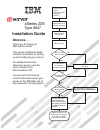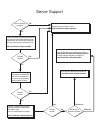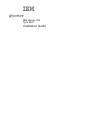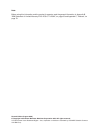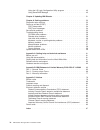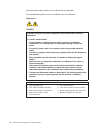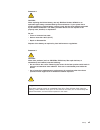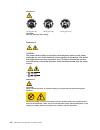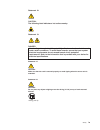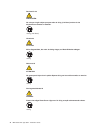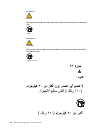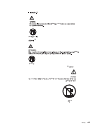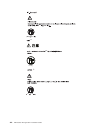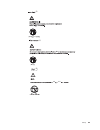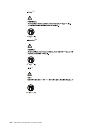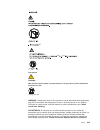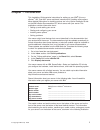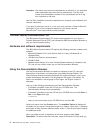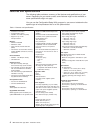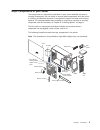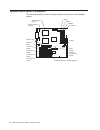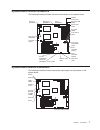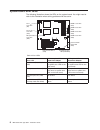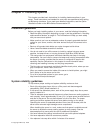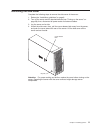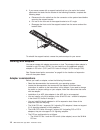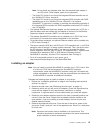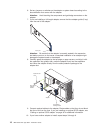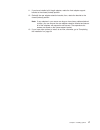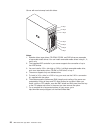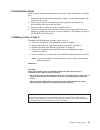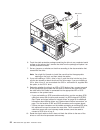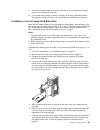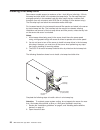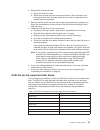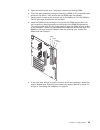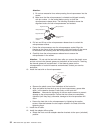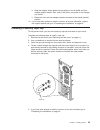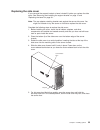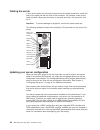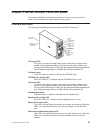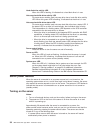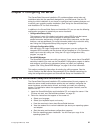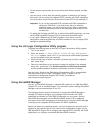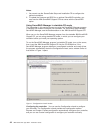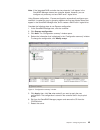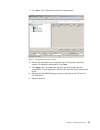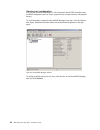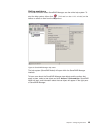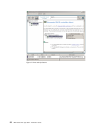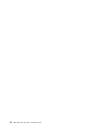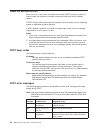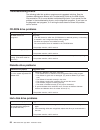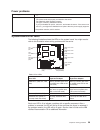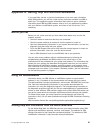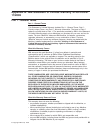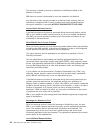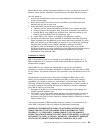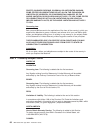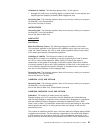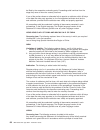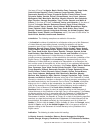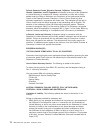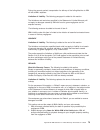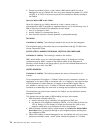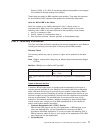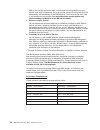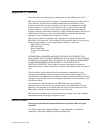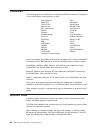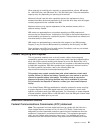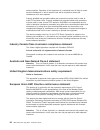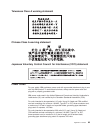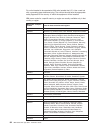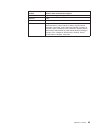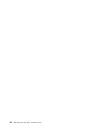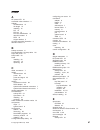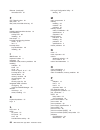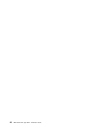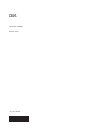- DL manuals
- IBM
- Server
- 8647 - Eserver xSeries 225
- Installation Manual
IBM 8647 - Eserver xSeries 225 Installation Manual - Contents
Contents
Safety
. . . . . . . . . . . . . . . . . . . . . . . . . . . . v
Chapter 1. Introduction . . . . . . . . . . . . . . . . . . . . . . 1
The IBM xSeries Documentation CD . . . . . . . . . . . . . . . . . 2
Hardware and software requirements . . . . . . . . . . . . . . . . 2
Using the Documentation Browser . . . . . . . . . . . . . . . . . 2
Notices and statements used in this publication . . . . . . . . . . . . . 3
Features and specifications . . . . . . . . . . . . . . . . . . . . . 4
Major components of your server
. . . . . . . . . . . . . . . . . . 5
System-board option connectors . . . . . . . . . . . . . . . . . . . 6
System-board internal connectors
. . . . . . . . . . . . . . . . . . 7
System-board external connectors . . . . . . . . . . . . . . . . . . 7
System-board error LEDs
. . . . . . . . . . . . . . . . . . . . . 8
Chapter 2. Installing options. . . . . . . . . . . . . . . . . . . . 9
Installation guidelines . . . . . . . . . . . . . . . . . . . . . . . 9
System reliability guidelines. . . . . . . . . . . . . . . . . . . . 9
Working inside the server with the power on . . . . . . . . . . . . . 10
Handling static-sensitive devices . . . . . . . . . . . . . . . . . 10
Removing the side cover . . . . . . . . . . . . . . . . . . . . . 11
Removing the bezel . . . . . . . . . . . . . . . . . . . . . . . 12
Removing and installing the support bracket . . . . . . . . . . . . . . 13
Working with adapters . . . . . . . . . . . . . . . . . . . . . . 14
Adapter considerations . . . . . . . . . . . . . . . . . . . . . 14
Installing an adapter . . . . . . . . . . . . . . . . . . . . . . 15
Cabling an optional SCSI adapter . . . . . . . . . . . . . . . . . 18
Installing internal drives . . . . . . . . . . . . . . . . . . . . . . 19
Internal drive bays
. . . . . . . . . . . . . . . . . . . . . . 19
Preinstallation steps . . . . . . . . . . . . . . . . . . . . . . 21
Installing a drive in bay 2 . . . . . . . . . . . . . . . . . . . . 21
Installing a non-hot-swap hard disk drive . . . . . . . . . . . . . . 23
Power and signal cables for internal drives
. . . . . . . . . . . . . 25
Installing a hot-swap drive . . . . . . . . . . . . . . . . . . . . . 26
SCSI IDs for hot-swap hard disk drives . . . . . . . . . . . . . . . 27
Installing memory modules
. . . . . . . . . . . . . . . . . . . . 28
Installing an additional microprocessor . . . . . . . . . . . . . . . . 30
Installing a security rope clip . . . . . . . . . . . . . . . . . . . . 33
Completing the installation. . . . . . . . . . . . . . . . . . . . . 34
Replacing the bezel . . . . . . . . . . . . . . . . . . . . . . 34
Replacing the side cover . . . . . . . . . . . . . . . . . . . . 35
Cabling the server. . . . . . . . . . . . . . . . . . . . . . . 36
Updating your server configuration. . . . . . . . . . . . . . . . . 36
Chapter 3. Server controls, LEDs, and power. . . . . . . . . . . . . 37
Controls and LEDs
. . . . . . . . . . . . . . . . . . . . . . . 37
Server power features . . . . . . . . . . . . . . . . . . . . . . 38
Turning on the server
. . . . . . . . . . . . . . . . . . . . . 38
Turning off the server
. . . . . . . . . . . . . . . . . . . . . 39
Chapter 4. Configuring the server . . . . . . . . . . . . . . . . . 41
Using the ServerGuide Setup and Installation CD . . . . . . . . . . . . 41
Using the Configuration/Setup Utility program
. . . . . . . . . . . . . 42
Using the RAID configuration programs . . . . . . . . . . . . . . . . 42
© Copyright IBM Corp. 2003
iii
Summary of 8647 - Eserver xSeries 225
Page 1
Welcome. . . Thank you for buying an ibm xseries server. This server contains information for setting up and configuring your server. For detailed information about your server, view the on the you can also find the most current information about your server on the ibm web site at: http://www.Ibm.Co...
Page 2
Server support yes no no use the troubleshooting information provided with your server to determine the cause of the problem and the action to take. Flash the latest levels of bios, service processor, diagnostics, and raid code. You can download this code at http://www.Ibm.Com/pc/support/ no no soft...
Page 3
Ibm xseries 225 type 8647 installation guide erserver.
Page 4
Note: before using this information and the product it supports, read the general information in appendix b, “ibm statement of limited warranty z125-4753-07 11/2002”, on page 63 and appendix c, “notices”, on page 79. Second edition (august 2003) © copyright international business machines corporatio...
Page 5: Contents
Contents safety . . . . . . . . . . . . . . . . . . . . . . . . . . . . V chapter 1. Introduction . . . . . . . . . . . . . . . . . . . . . . 1 the ibm xseries documentation cd . . . . . . . . . . . . . . . . . 2 hardware and software requirements . . . . . . . . . . . . . . . . 2 using the document...
Page 6
Using the lsi logic configuration utility program . . . . . . . . . . . 43 using serveraid manager . . . . . . . . . . . . . . . . . . . 43 chapter 5. Updating ibm director . . . . . . . . . . . . . . . . . 51 chapter 6. Solving problems . . . . . . . . . . . . . . . . . . . 53 diagnostic tools over...
Page 7: Safety
Safety before installing this product, read the safety information. Antes de instalar este produto, leia as informações de segurança. Pred instalací tohoto produktu si prectete prírucku bezpecnostních instrukcí. Læs sikkerhedsforskrifterne, før du installerer dette produkt. Lees voordat u dit produc...
Page 8
Antes de instalar este producto, lea la información de seguridad. Läs säkerhetsinformationen innan du installerar den här produkten. Statement 1: danger electrical current from power, telephone, and communication cables is hazardous. To avoid a shock hazard: v do not connect or disconnect any cables...
Page 9
Statement 2 caution: when replacing the lithium battery, use only ibm part number 33f8354 or an equivalent type battery recommended by the manufacturer. If your system has a module containing a lithium battery, replace it only with the same module type made by the same manufacturer. The battery cont...
Page 10
Statement 4 ≥ 18 kg (39.7 lb) ≥ 32 kg (70.5 lb) ≥ 55 kg (121.2 lb) caution: use safe practices when lifting. Statement 5: caution: the power control button on the device and the power switch on the power supply do not turn off the electrical current supplied to the device. The device also might have...
Page 11
Statement 12: caution: the following label indicates a hot surface nearby. Statement 13: danger overloading a branch circuit is potentially a fire hazard and a shock hazard under certain conditions. To avoid these hazards, ensure that your system electrical requirements do not exceed branch circuit ...
Page 12
Declaración 23 precauciÓn: no coloque ningún objeto que pese más de 50 kg (110 libras) encima de los dispositivos montados en bastidor. >50 kg (110 libras) hinweis 23 achtung: keine gegenstände, die mehr als 50 kg wiegen, auf rack-einheiten ablegen. >50 kg notice nø 23 attention: ne posez pas d’obje...
Page 13
Merknad 23 advarsel: ikke sett gjenstander som veier mer enn 50 kg oppå enheter som er montert i et kabinett. >50 kg avviso 23 attenzione: non poggiare oggetti che pesano più di 50 kg sulla parte superiore delle unità montate in rack. >50 kg turvaohje 23 varoitus: telineeseen asennettujen laitteiden...
Page 14
Forskrift 23 pas på!: anbring ikke genstande, der vejer mere end 50 kg, oven på enheder, der er monteret i rack. >50 kg instrução 23 cuidado: não coloque nenhum objeto com peso superior a 50 kg (110 lbs.) sobre dispositivos montados em rack. >50 kg (110 lbs) xii ibm xseries 225 type 8647: installati...
Page 15
23 50 110 50 110 23 50 50 · 23 50 50 safety xiii.
Page 16
23 50 110 50 110 > 50 kg 50 23 23 50 110 50 110 xiv ibm xseries 225 type 8647: installation guide.
Page 17
23 50 110 50 110 23 50 50 23 50 110 50 110 safety xv.
Page 18
23 50 110 50 110 23 50 50 110 23 50 110 50 110 xvi ibm xseries 225 type 8647: installation guide.
Page 19
23 50 110 50 110 instrução 23 cuidado: não coloque nenhum objeto com peso superior a 50 kg (110 lbs.) sobre dispositivos montados em rack. >50 kg (110 lbs) warning: handling the cord on this product or cords associated with accessories sold with this product, will expose you to lead, a chemical know...
Page 20
Xviii ibm xseries 225 type 8647: installation guide.
Page 21: Chapter 1. Introduction
Chapter 1. Introduction this installation guide contains instructions for setting up your ibm ® eserver xseries ™ 225 type 8647 server and basic instructions for installing some options. More detailed instructions for installing options are in the option installation guide on the ibm xseries documen...
Page 22
Important: your server keys cannot be duplicated by a locksmith. If you lose them, order replacement keys from the key manufacturer. The key serial number and the telephone number of the manufacturer are on a tag that is attached to the keys. See the rack installation instructions publication for co...
Page 23
Select the books. Click view book to view the selected book or books in acrobat reader. If you selected more than one book, all the selected books are opened in acrobat reader. To search all the books, type a word or word string in the search field and click search. The books in which the word or wo...
Page 24
Features and specifications the following table provides a summary of the features and specifications of your server. Depending on your server model, some features might not be available, or some specifications might not apply. You can use the configuration/setup utility program in your server to de...
Page 25
Major components of your server the orange color on components and labels in your server identifies hot-swap or hot-plug components. You can install or remove these components while the server is running, provided that the server is configured to support hot-swap and hot-plug features. For complete ...
Page 26
System-board option connectors the following illustration shows the system-board connectors for user-installable options. Microprocessor 1 (cpu1) microprocessor 2 (cpu2) agp pro slot pci slot 1 (pci1) pci-x slot 2 (pci2) pci-x slot 3 (pci3) pci-x slot 4 (pci4) pci-x slot 5 (pci5) dimm 1 dimm 2 dimm ...
Page 27
System-board internal connectors the following illustration shows the internal connectors on the system board. Rear fan 1 (sysfan1) rear fan 2 (sysfan2) main power (power1) power (power2) cd audio (jcd1) scsi led (j18) diskette drive (fdd1) secondary ide (ide2) primary ide (ide1) error led (jer2) co...
Page 28
System-board error leds the following illustration shows the leds on the system board. You might need to refer to this illustration when solving problems with the server. Dimm 1 error led (d27) dimm 2 error led (d26) dimm 3 error led (d29) dimm 4 error led (d28) microprocessor 2 error led (d32) fan ...
Page 29
Chapter 2. Installing options this chapter provides basic instructions for installing hardware options in your server. These instructions are intended for users who are experienced with setting up ibm server hardware. If you need more detailed instructions, see the option installation guide on the i...
Page 30
V you do not remove the air baffle when the server is operational. Operating the server without the air baffle might cause the microprocessor to overheat. V microprocessor socket 2 always contains either a microprocessor baffle or a microprocessor and heat sink. Working inside the server with the po...
Page 31
Removing the side cover complete the following steps to remove the side cover of the server: 1. Review the “installation guidelines” on page 9. 2. Turn off the server and all attached devices (see “turning on the server” on page 38); then, disconnect all power cords and external cables. 3. Lay the s...
Page 32
Removing the bezel when working with some devices, such as additional optical drives, you must first remove the bezel to access the device. Complete the following steps to remove the bezel: 1. Remove the side cover (see “removing the side cover” on page 11). 2. For hot-swap hard disk drive models: a...
Page 33
Removing and installing the support bracket when working with some devices, such as hard disk drives, adapters, and memory modules, you must first remove the support bracket to access the device. Complete the following steps to remove the support bracket: 1. Review the safety information beginning o...
Page 34
4. If your server comes with a support bracket that has a fan and a fan bracket attachment that looks like the bracket in the following illustration, complete the following steps: a. Disconnect the fan cable from the fan connector on the system board before removing the support bracket. B. Pull out ...
Page 35
Note: do not install any adapters other than the standard video adapter in mini-pci slot 6. Other adapter types are not supported. – the 64-bit pci-x slots 2 and 3 and the integrated ethernet controller are on the 100 mhz pci-x bus, channel a. – the 64-bit pci-x slots 4 and 5 and the integrated scsi...
Page 36
6. Set any jumpers or switches on the adapter or system board according to the documentation that comes with the adapter. Attention: avoid touching the components and gold-edge connectors on the adapter. 7. If you are installing a full-length adapter, remove the blue adapter guide (if any) from the ...
Page 37
11. If you have installed a full-length adapter, rotate the front adapter-support bracket to the closed (locked) position. 12. Reinstall the rear adapter-retention bracket; then, rotate the bracket to the closed (locked) position. Note: if any adapters in your server are large or have heavy cables a...
Page 38
Cabling an optional scsi adapter you can install an optional scsi adapter in your server to control the internal hard disk drives. With a scsi adapter installed, you can configure the internal hard disk drives into disk arrays. You can also cable a scsi adapter to external hard disk drives. See your...
Page 39
Installing internal drives depending on your server model, you might have one or more of the following drives installed: v diskette v hard disk v cd-rom internal drive bays some server models come with an ide cd-rom drive in bay 1, a 3.5-in., 1.44 mb diskette drive in bay 3, and six hot-swap hard di...
Page 40
Server with non-hot-swap hard disk drives bay 1 bay 2 bay 3 bay 4 bay 5 bay 6 bay 7 notes: 1. Diskette drives, tape drives, cd-rom, cd-rw, and dvd drives are examples of removable-media drives. You can install removable-media drives in bays 1, 2, and 3 only. 2. The integrated ide controller in your ...
Page 41
Preinstallation steps some of these steps are required only the first time a drive is installed in a specific bay: 1. Review the safety information beginning on page v and the documentation that comes with your drive. 2. Verify that you have all the cables and other equipment specified in the docume...
Page 42
Emc shield filler panel 6. Touch the static-protective package containing the drive to any unpainted metal surface on the server; then, remove the drive from the package and place it on a static-protective surface. 7. Set any jumpers or switches on the drive according to the documentation that comes...
Page 43
11. Connect the power cable to the back of the drive. The connectors are keyed and can be inserted only one way. 12. If you have other options to install or remove, do so now; otherwise replace the support bracket and then go to “completing the installation” on page 34. Installing a non-hot-swap har...
Page 44
Page 25 for additional information about cabling drives and “system-board internal connectors” on page 7 for the location of the scsi connectors on the system board. If there are open connectors on the cables connecting existing scsi drives, these cables can be used to connect the new drive. 8. Rout...
Page 45
Power and signal cables for internal drives your server uses cables to connect ide and scsi devices to the power supply and to the system board. (see “system-board internal connectors” on page 7 for the location of system-board connectors.) review the following information before connecting power an...
Page 46
Installing a hot-swap drive some server models support a maximum of six 1-inch (26 mm) slim-high, 3.5-inch, hot-swap hard disk drives in the standard hot-swap bays. The hot-swap bays are arranged vertically in the standard hard disk drive cage; the bay numbers are 4 through 9 (from top to bottom) wi...
Page 47
3. Remove the hot-swap lock bar: a. Unlock the side-cover lock. B. Rotate the hot-swap lock bar forward and remove it from the bezel. If the hot-swap lock bar will not rotate, press the top of the hot-swap lock bar to release the lock mechanism. 4. Remove the filler panel from one of the empty hot-s...
Page 48
Installing memory modules you can increase the amount of memory in your server by installing memory modules. Your server uses industry-standard pc2100 double-data-rate (ddr) dual inline memory modules (dimms). Notes: 1. The system board contains four dimm connectors and supports two-way memory inter...
Page 49
5. Open the retaining clips and, if necessary, remove any existing dimm. 6. Touch the static-protective package containing the dimm to any unpainted metal surface on the server. Then remove the new dimm from the package. 7. Gently open the retaining clip on each end of the dimm slot. Turn the dimm s...
Page 50
Installing an additional microprocessor your server comes with one microprocessor installed on the system board. Your server supports up to two microprocessors. With two microprocessors, your server can operate as a symmetric multiprocessing (smp) server. With smp, certain operating systems and appl...
Page 51
The following illustration shows how to install an additional microprocessor. Dimms microprocessor release lever captive screws heatsink 2 microprocessor 2 microprocessor baffle complete the following steps to install an additional microprocessor: 1. Review the “installation guidelines” on page 9 an...
Page 52
Attention: 1) do not use excessive force when pressing the microprocessor into the socket. 2) make sure that the microprocessor is oriented and aligned correctly with pin number 1 in the socket before you try to close the microprocessor-release lever. The following illustration shows the alignment m...
Page 53
B. Slide the adapter airflow guide into the guides on the air baffle and front adapter-support bracket; then, push it into place, using care to not damage any cables. C. Rotate the front and rear adapter-retention brackets to the closed (locked) position. 13. If you have other options to install or ...
Page 54
Completing the installation to complete your installation, you must reinstall the bezel, reinstall the side cover, connect all the cables and, for certain options, run the configuration/setup utility program. Follow the instructions in this section. Replacing the bezel the following illustration sho...
Page 55
Replacing the side cover if you removed the support bracket or bezel, reinstall it before you replace the side cover. See “removing and installing the support bracket” on page 13 and “replacing the bezel” on page 34.. Note: the rear adapter retaining bracket rests against the server side cover. You ...
Page 56
Cabling the server if your server cables and connector panel have color-coded connections, match the color of the cable end with the color of the connector. For example, match a blue cable end with a blue panel connector, a red cable end with a red connector, and so on. Attention: to prevent damage ...
Page 57
Chapter 3. Server controls, leds, and power this section identifies the controls and indicators on the front and rear of your server. It also describes the power features of your server. Controls and leds the following illustration shows the controls and leds on the server. Cd-eject button cd-rom dr...
Page 58
Hard disk drive activity led when this led is flashing, it indicates that a hard disk drive is in use. Hot-swap hard disk drive activity led on some server models, each hot-swap drive has a hard disk drive activity led. When this green led is flashing, it indicates that the drive is in use. Hot-swap...
Page 59
V if the server is connected to an asm interconnect network that contains at least one server with an optional remote supervisor adapter installed, the server can be turned on from the remote supervisor adapter user interface. V if an optional remote supervisor adapter is installed in the server, th...
Page 60
V if the operating system stops functioning, you can press and hold the power-control button for more than 4 seconds to turn off the server. V if the server is connected to an asm interconnect network that contains at least one system with an optional remote supervisor adapter installed, the server ...
Page 61
Chapter 4. Configuring the server the serverguide setup and installation cd provides software setup tools and installation tools that are specifically designed for your ibm server. Use this cd during the initial installation of your server to configure basic hardware features and to simplify your op...
Page 62
Using the configuration/setup utility program the configuration/setup utility program is part of the bios code. You can use it to: v change interrupt request (irq) settings v change the startup drive sequence v configure serial port assignments v enable usb keyboard and mouse support v resolve confi...
Page 63
V to help ensure signal quality, do not mix drives with different speeds and data rates. V you can set up a mirror after the operating system is installed on the primary drive only if you are using the integrated scsi controller with raid capabilities. You must ensure that the primary drive has the ...
Page 64
Notes: 1. You cannot use the serverguide setup and installation cd to configure the optional controllers. 2. To update the firmware and bios for an optional serveraid controller, you must use the ibm serveraid support cd that comes with the serveraid option. Using serveraid manager in startable-cd m...
Page 65
Note: if the integrated raid controller has two channels, it will appear in the serveraid manager tree as two controller objects. However, you can configure only one array and one raid level-1 logical drive. Using express configuration: express configuration automatically configures your controller....
Page 66
Using custom configuration: to configure your controller manually, select custom configuration. Using custom configuration, you can select which two physical drives you want to configure and create a hot-spare drive. Complete the following steps to use custom configuration: 1. In the serveraid manag...
Page 67
7. Click next. The “configuration summary” window opens. 8. Review the information that is displayed in the “configuration summary” window. To change the configuration, click back. 9. Click apply; then, click yes when asked if you want to apply the new configuration. The configuration is saved in th...
Page 68
Viewing your configuration you can use serveraid manager to view information about raid controllers and the raid subsystem (such as arrays, logical drives, hot-spare drives, and physical drives). To view information, expand the serveraid manager tree; then, click the relevant tree object. Detailed i...
Page 69
Getting assistance for more information about serveraid manager, see the online help system. To start the help system, either click (information about this window) on the toolbar or select an item from the help menu. The help system (serveraid assist) will open within the serveraid manager interface...
Page 70
Figure 7. Hints and tips feature 50 ibm xseries 225 type 8647: installation guide.
Page 71
Chapter 5. Updating ibm director if you plan to use ibm director to manage your server, you must install the applicable ibm director updates, which could include a service pack for your release of ibm director, interim fixes, and a director system support package (dssp) for this server. Note: for au...
Page 72
52 ibm xseries 225 type 8647: installation guide.
Page 73
Chapter 6. Solving problems this section provides basic troubleshooting information to help you solve some common problems that might occur while you are setting up your server. If you cannot locate and correct the problem using the information in this section, see appendix a, “getting help and tech...
Page 74
Power-on self-test (post) when you turn on the server, the power-on self-test (post) performs a series of tests to check the operation of system components and some of the installed options. If post finishes without detecting any problems, the first window of your operating system or application pro...
Page 75
Post message failing device or problem found suggested action 201 memory error verify that your memory is fully seated and installed properly. 289 failing dimm was disabled verify that your memory is correct for your server and that it is installed properly. 301 and 303 keyboard and keyboard control...
Page 76
Troubleshooting charts the following table lists problem symptoms and suggested solutions. See the hardware maintenance manual and troubleshooting guide on the ibm xseries documentation cd for more detailed troubleshooting charts. If you cannot find the problem in the troubleshooting charts, run the...
Page 77
Keyboard, mouse, or pointing-device problems keyboard, mouse, or pointing-device symptom suggested action all or some keys on the keyboard do not work. Verify that: v the keyboard cable is securely connected to the system, and the keyboard and mouse cables are not reversed. V both the server and the...
Page 78
Monitor problems monitor symptom suggested action the screen is blank. Verify that: v the server power cord is plugged into the server and a working electrical outlet. V the monitor cables are connected properly. V the monitor is turned on and the brightness and contrast controls are adjusted correc...
Page 79
Power problems power symptom suggested action the server does not turn on. Verify that: v the power cords are properly connected to the server. V the electrical outlet functions properly. V the type of memory installed is correct. V if you just installed an option, remove it, and restart the server....
Page 80
60 ibm xseries 225 type 8647: installation guide.
Page 81
Appendix a. Getting help and technical assistance if you need help, service, or technical assistance or just want more information about ibm products, you will find a wide variety of sources available from ibm to assist you. This appendix contains information about where to go for additional informa...
Page 82
You can find service information for your ibm products, including supported options, at http://www.Ibm.Com/pc/support/. Software service and support through ibm support line, you can get telephone assistance, for a fee, with usage, configuration, and software problems with xseries servers, intellist...
Page 83: 11/2002
Appendix b. Ibm statement of limited warranty z125-4753-07 11/2002 part 1 - general terms part 1 - general terms this statement of limited warranty includes part 1 - general terms, part 2 - country-unique terms, and part 3 - warranty information. The terms of part 2 replace or modify those of part 1...
Page 84
The warranty is voided by removal or alteration of identification labels on the machine or its parts. Ibm does not warrant uninterrupted or error-free operation of a machine. Any technical or other support provided for a machine under warranty, such as assistance via telephone with “how-to” question...
Page 85
Before ibm or your reseller exchanges a machine or part, you agree to remove all features, parts, options, alterations, and attachments not under warranty service. You also agree to: 1. Ensure that the machine is free of any legal obligations or restrictions that prevent its exchange; 2. Obtain auth...
Page 86
Profits, business revenue, goodwill or anticipated savings. Some states or jurisdictions do not allow the exclusion or limitation of incidental or consequential damages, so the above limitation or exclusion may not apply to you. Some states or jurisdictions do not allow limitations on how long an im...
Page 87
Limitation of liability: the following replaces item 1 of this section: 1. Damages for bodily injury (including death) or physical harm to real property and tangible personal property caused by ibm’s negligence; and governing law: the following replaces “laws of the country in which you acquired the...
Page 88
Be filled by the respective nominating party. Proceedings shall continue from the stage they were at when the vacancy occurred. If one of the parties refuses or otherwise fails to appoint an arbitrator within 30 days of the date the other party appoints its, the first appointed arbitrator shall be t...
Page 89
Malaysia limitation of liability: the word “special” in item 3 of the fifth paragraph is deleted. New zealand what this warranty covers: the following paragraph is added to this section: the warranties specified in this section are in addition to any rights you may have under the consumer guarantees...
Page 90
All proceedings shall be conducted, including all documents presented in such proceedings, in the english language. The english language version of this statement of limited warranty prevails over any other language version. Singapore limitation of liability: the words “special” and “economic” in it...
Page 91
“the laws of france” in algeria, benin, burkina faso, cameroon, cape verde, central african republic, chad, comoros, congo republic, djibouti, democratic republic of congo, equatorial guinea, french guiana, french polynesia, gabon, gambia, guinea, guinea-bissau, ivory coast, lebanon, madagascar, mal...
Page 92
Poland, romania, russia, slovakia, slovenia, tajikistan, turkmenistan, ukraine, uzbekistan, and fr yugoslavia all disputes arising out of this statement of limited warranty or related to its violation, termination or nullity will be finally settled under the rules of arbitration and conciliation of ...
Page 93
The above limitation shall not apply to damages for bodily injuries (including death) and damages to real property and tangible personal property for which ibm is legally liable. 2. Under no circumstances is ibm, its suppliers or resellers liable for any of the following, even if informed of their p...
Page 94
The second paragraph does not apply. What ibm will do to correct problems: the following is added to this section: during the warranty period, transportation for delivery of the failing machine to ibm will be at ibm’s expense. Limitation of liability: the following paragraph is added to this section...
Page 95
During the warranty period, transportation for delivery of the failing machine to ibm will be at ibm’s expense. Limitation of liability: the following paragraph is added to this section: the limitations and exclusions specified in the statement of limited warranty will not apply to damages caused by...
Page 96
3. Except as provided in items 1 and 2 above, ibm’s entire liability for actual damages for any one default will not in any event exceed the greater of 1) eur 125,000, or 2) 125% of the amount you paid for the machine directly relating to the default. Items for which ibm is not liable save with resp...
Page 97
Sterling 75,000, or 2) 125% of the total purchase price payable or the charges for the machine directly relating to the default. These limits also apply to ibm’s suppliers and resellers. They state the maximum for which ibm and such suppliers and resellers are collectively responsible. Items for whi...
Page 98
Ibm or your reseller will either repair or exchange the failing machine at your location and verify its operation. You must provide suitable working area to allow disassembly and reassembly of the ibm machine. The area must be clean, well lit and suitable for the purpose. For some machines, certain ...
Page 99: Appendix C. Notices
Appendix c. Notices this information was developed for products and services offered in the u.S.A. Ibm may not offer the products, services, or features discussed in this document in other countries. Consult your local ibm representative for information on the products and services currently availab...
Page 100
Trademarks the following terms are trademarks of international business machines corporation in the united states, other countries, or both: active memory ps/2 active pci serveraid active pci-x serverguide alert on lan serverproven c2t interconnect techconnect chipkill thinkpad etherjet tivoli e-bus...
Page 101
When referring to hard disk drive capacity or communications volume, mb stands for 1 000 000 bytes, and gb stands for 1 000 000 000 bytes. Total user-accessible capacity may vary depending on operating environments. Maximum internal hard disk drive capacities assume the replacement of any standard h...
Page 102
Communications. Operation of this equipment in a residential area is likely to cause harmful interference, in which case the user will be required to correct the interference at his own expense. Properly shielded and grounded cables and connectors must be used in order to meet fcc emission limits. P...
Page 103
Taiwanese class a warning statement chinese class a warning statement japanese voluntary control council for interference (vcci) statement power cords for your safety, ibm provides a power cord with a grounded attachment plug to use with this ibm product. To avoid electrical shock, always use the po...
Page 104
For units intended to be operated at 230 volts (outside the u.S.): use a cord set with a grounding-type attachment plug. The cord set should have the appropriate safety approvals for the country in which the equipment will be installed. Ibm power cords for a specific country or region are usually av...
Page 105
Ibm power cord part number used in these countries and regions 36l8880 argentina, paraguay, uruguay 49p2078 india 49p2110 brazil 6952300 antigua and barbuda, aruba, bahamas, barbados, belize, bermuda, bolivia, caicos islands, canada, cayman islands, colombia, costa rica, cuba, dominican republic, ec...
Page 106
86 ibm xseries 225 type 8647: installation guide.
Page 107: Index
Index a ac power led 37 acoustical noise emissions 4 adapter considerations 14 full length 14 installing 15 pci 14 pci bus 15 pci bus, identification 14 retention bracket 5 scsi 18 support bracket 5 air-baffle assembly, illustration 5 attention notices 3 b battery connector 6 bay identification, hot...
Page 108
Ethernet (continued) link status led 37 f fcc class a notice 81 filler panel 21 filler panel, hard disk drive bay 27 h handling static-sensitive devices 10 hard disk drive activity led 38 installing 19 heat output 4 hot-swap and hot-plug devices drives 5, 26 fans 5 hot-swap drive bay identification ...
Page 109
Problems (continued) keyboard 57 memory 57 microprocessor 57 mouse 57 pointing device 57 power 59 solving 53 r removable media drives, installing 19 removing bezel 12 support bracket 13 replace bezel 34 cover 35 retaining clips, dimm 29 s safety information laser vii, 21 lifting viii scsi connector ...
Page 110
90 ibm xseries 225 type 8647: installation guide.
Page 112
Part number: 88p9294 printed in u.S.A. (1p) p/n: 88p9294.