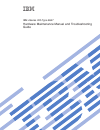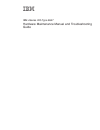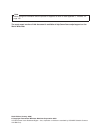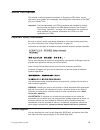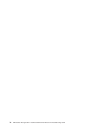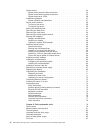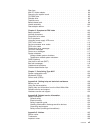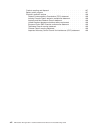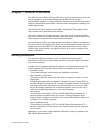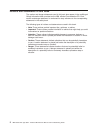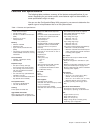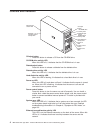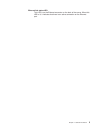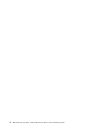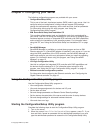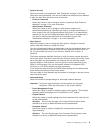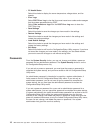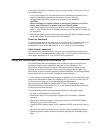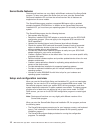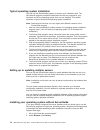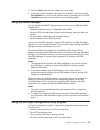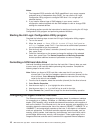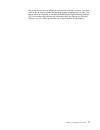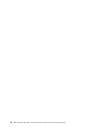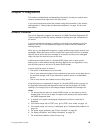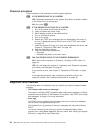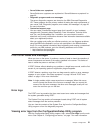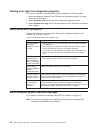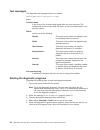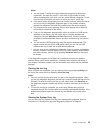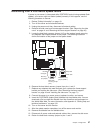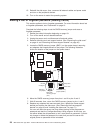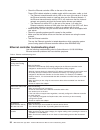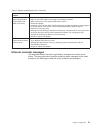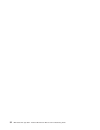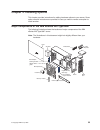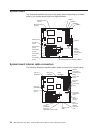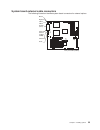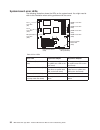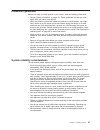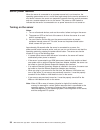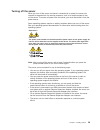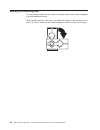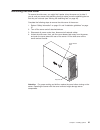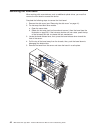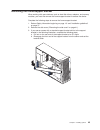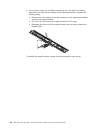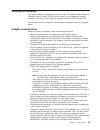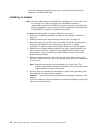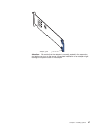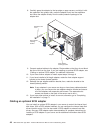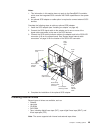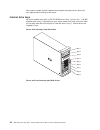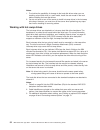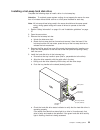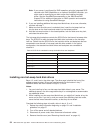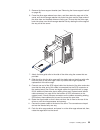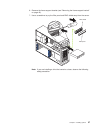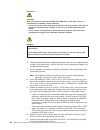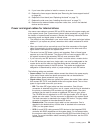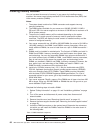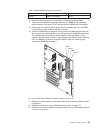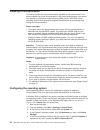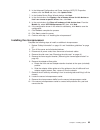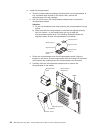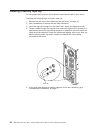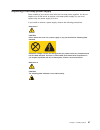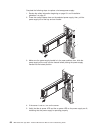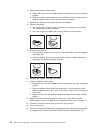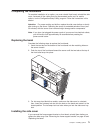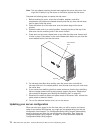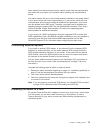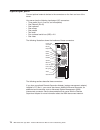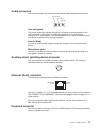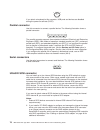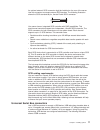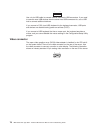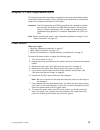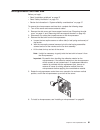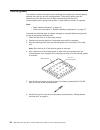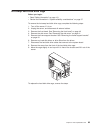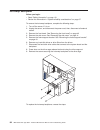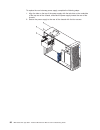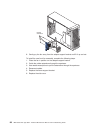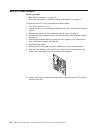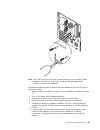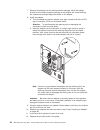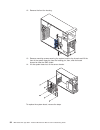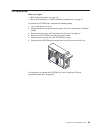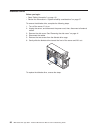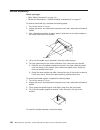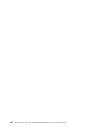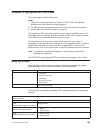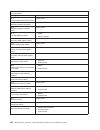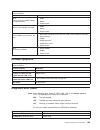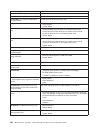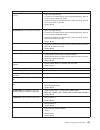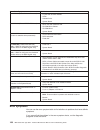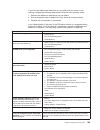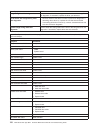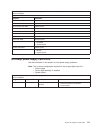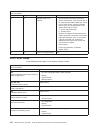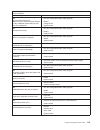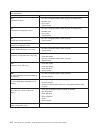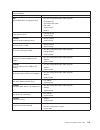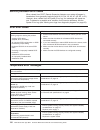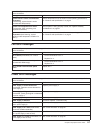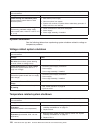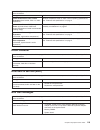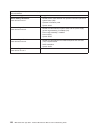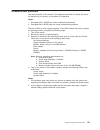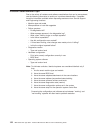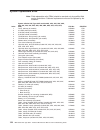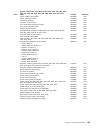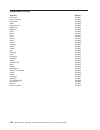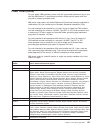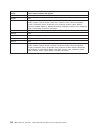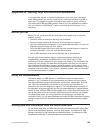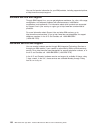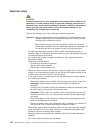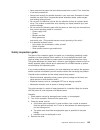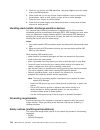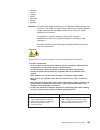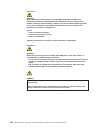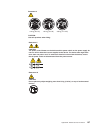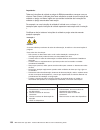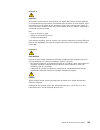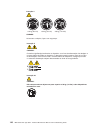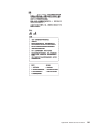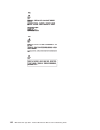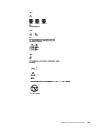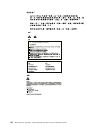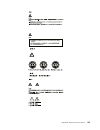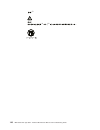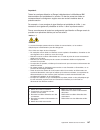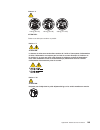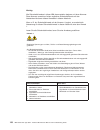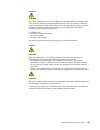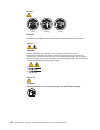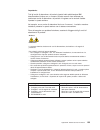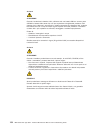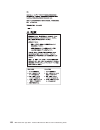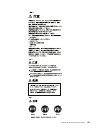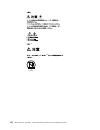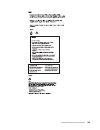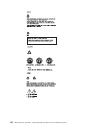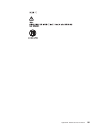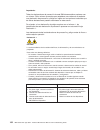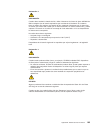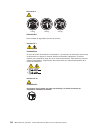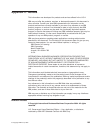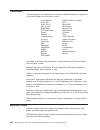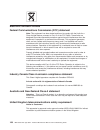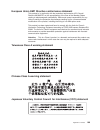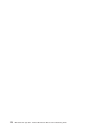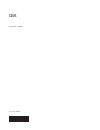- DL manuals
- IBM
- Server
- 8647 - Eserver xSeries 225
- Maintenance And Troubleshooting Manual
IBM 8647 - Eserver xSeries 225 Maintenance And Troubleshooting Manual - About This Manual
About this manual
This manual contains diagnostic information, a Symptom-to-FRU index, service
information, error codes, error messages, and configuration information for the IBM
®
Eserver xSeries
®
225.
Important: The field replaceable unit (FRU) procedures are intended for trained
servicers who are familiar with IBM xSeries products. See Chapter 7,
“Parts listing Type 8647,” on page 123 to determine if the component
being replaced is a customer replaceable unit (CRU) or a field
replaceable unit (FRU).
Important safety information
Be sure to read all caution and danger statements in this book before performing
any of the instructions. See “Safety information” on page 131
Leia todas as instruções de cuidado e perigo antes de executar qualquer operação.
Prenez connaissance de toutes les consignes de type Attention et Danger avant de
procéder aux opérations décrites par les instructions.
Lesen Sie alle Sicherheitshinweise, bevor Sie eine Anweisung ausführen.
Accertarsi di leggere tutti gli avvisi di attenzione e di pericolo prima di effettuare
qualsiasi operazione.
Lea atentamente todas las declaraciones de precaución y peligro ante de llevar a
cabo cualquier operación.
WARNING: Handling the cord on this product or cords associated with accessories
sold with this product, will expose you to lead, a chemical known to the State of
California to cause cancer, and birth defects or other reproductive harm. Wash
hands after handling.
ADVERTENCIA: El contacto con el cable de este producto o con cables de
accesorios que se venden junto con este producto, pueden exponerle al plomo, un
elemento químico que en el estado de California de los Estados Unidos está
considerado como un causante de cancer y de defectos congénitos, además de
otros riesgos reproductivos. Lávese las manos después de usar el producto.
Online support
You can download the most current diagnostic, BIOS flash, and device driver files
from http://www.ibm.com/pc/support on the World Wide Web.
© Copyright IBM Corp. 2002
iii
Summary of 8647 - Eserver xSeries 225
Page 1
Ibm xseries 225 type 8647 hardware maintenance manual and troubleshooting guide.
Page 3
Ibm xseries 225 type 8647 hardware maintenance manual and troubleshooting guide.
Page 4
Note before using this information and the product it supports, be sure to read appendix c, “notices,” on page 165 the most recent version of this document is available at http://www.Ibm.Com/pc/support on the world wide web. Ninth edition (january 2009) © copyright international business machines co...
Page 5: About This Manual
About this manual this manual contains diagnostic information, a symptom-to-fru index, service information, error codes, error messages, and configuration information for the ibm ® eserver xseries ® 225. Important: the field replaceable unit (fru) procedures are intended for trained servicers who ar...
Page 6
Iv ibm xseries 225 type 8647: hardware maintenance manual and troubleshooting guide.
Page 7: Contents
Contents about this manual . . . . . . . . . . . . . . . . . . . . . . . Iii important safety information . . . . . . . . . . . . . . . . . . . . Iii online support . . . . . . . . . . . . . . . . . . . . . . . . . Iii chapter 1. General information. . . . . . . . . . . . . . . . . . . 1 related pub...
Page 8
System board . . . . . . . . . . . . . . . . . . . . . . . . . 34 system board internal cable connectors. . . . . . . . . . . . . . . 34 system board external cable connectors . . . . . . . . . . . . . . 35 system-board error leds . . . . . . . . . . . . . . . . . . . . 36 installation guidelines . ...
Page 9
Rear fans . . . . . . . . . . . . . . . . . . . . . . . . . . . 89 mini-pci video adapter . . . . . . . . . . . . . . . . . . . . . . 90 removing the system board . . . . . . . . . . . . . . . . . . . . 93 cd-rom drive . . . . . . . . . . . . . . . . . . . . . . . . . 95 diskette drive . . . . . . ....
Page 10
Product recycling and disposal . . . . . . . . . . . . . . . . . . 167 battery return program . . . . . . . . . . . . . . . . . . . . . 167 electronic emission notices . . . . . . . . . . . . . . . . . . . . 168 federal communications commission (fcc) statement . . . . . . . . 168 industry canada cl...
Page 11
Chapter 1. General information your ibm eserver xseries 225 type 8647 server is a high-performance server that can be upgraded to a symmetric multiprocessing (smp) server through a microprocessor upgrade. It is ideally suited for networking environments that require superior microprocessor performan...
Page 12
Notices and statements in this book the caution and danger statements used in this book also appear in the multilingual safety information book provided on the ibm xseries documentation cd. Each caution and danger statement is numbered for easy reference to the corresponding statements in the safety...
Page 13
Features and specifications the following table provides a summary of the features and specifications of your server. Depending on your server model, some features might not be available, or some specifications might not apply. You can use the configuration/setup utility program in your server to de...
Page 14
Controls and indicators cd-eject button cd-rom drive activity led ethernet link status led ethernet transmit/receive activity led diskette-eject button hard disk drive activity led power-on led power-control button system error led diskette drive activity led cd-eject button press this button to rel...
Page 15
Ethernet link status led this led is on the ethernet connector on the back of the server. When this led is lit, it indicates that there is an active connection on the ethernet port. Chapter 1. General information 5.
Page 16
6 ibm xseries 225 type 8647: hardware maintenance manual and troubleshooting guide.
Page 17
Chapter 2. Configuring your server the following configuration programs are provided with your server: v configuration/setup utility this is part of the basic input/output system (bios) code in your server. Use it to configure serial port assignments, change interrupt request (irq) settings, change ...
Page 18
Menu. If you do not type the administrator password, a limited configuration/setup utility menu is available. 3. Select settings to view or change. Configuration/setup utility menu choices the following choices are on the configuration/setup utility main menu. Depending on the version of the bios co...
Page 19
V system security select this choice to set passwords. See “passwords” on page 10 for more information about passwords. You can also enable the chassis-intrusion detector to alert you each time the server cover is removed. – power-on password select this choice to set or change a power-on password. ...
Page 20
V pc health status select this choice to display the server temperature, voltage status, and fan speeds. V error logs select post error log to view the three most recent error codes and messages that the system generated during post. Select clear event/error logs from the post error log menu to clea...
Page 21
If you forget the power-on password, you can regain access to the server in any of the following ways: v if you have forgotten the user password and an administrator password is set, type the administrator password at the power-on prompt. Start the configuration/setup utility program and change the ...
Page 22
Serverguide features features and functions can vary slightly with different versions of the serverguide program. To learn more about the version that you have, start the serverguide setup and installation cd and view the online overview. Not all features are supported on all server models. The serv...
Page 23
– the express configuration method runs the required programs for your server, based on the hardware that is detected. – the custom configuration method displays all programs that are available for your server, and you decide which programs to run. – the replicated configuration method provides the ...
Page 24
Typical operating system installation you can use the serverguide program to shorten your installation time. The serverguide program provides the device drivers that are required for your hardware and for the operating system that you are installing. This section describes a typical serverguide oper...
Page 25
3. From the family drop-down list, select your server model. 4. If operating system installation instructions are available for your server model, os installation is in the list in the upper-left corner of the web page. Click os installation and select the instructions for your operating system. Usi...
Page 26
Notes: 1. The integrated scsi controller with raid capabilities in your server supports redundant array of independent disks (raid). You can use the lsi logic configuration utility program to configure raid level 1 for a single pair of attached devices. 2. If you install a different type of raid ada...
Page 27
You do not need to set any jumpers or configure the controller. However, you must install a device driver to enable the operating system to address the controller. The device drivers are available on the broadcom netxtreme gigabit ethernet software cd. For the latest device drivers and information a...
Page 28
18 ibm xseries 225 type 8647: hardware maintenance manual and troubleshooting guide.
Page 29: Chapter 3. Diagnostics
Chapter 3. Diagnostics this section provides basic troubleshooting information to help you resolve some common problems that might occur with your server. If you cannot locate and correct the problem using the information in this section, see appendix a, “getting help and technical assistance,” on p...
Page 30
Checkout procedure follow the steps in this procedure to identify system problems. 001 is the server part of a cluster? Yes. Schedule maintenance for the system. Shut down all systems related to the cluster. Run the storage test. No. Go to step 002. 002 if the server is not part of a cluster: 1. Tur...
Page 31
V serverguide error symptoms serverguide error symptoms are explained at “serverguide error symptoms” on page 22 v diagnostic programs and error messages the server diagnostic programs are stored on the ibm enhanced diagnostics cd. These programs are the primary method of testing the major component...
Page 32
Viewing error logs from diagnostic programs to view error logs from the diagnostic programs, complete the following steps: 1. Start the diagnostic programs. See “starting the diagnostic programs” on page 24 for more information. 2. Select hardware info from the top of the diagnostic programs screen....
Page 33
Diagnostic programs, error codes, and messages the server diagnostic programs are stored on the ibm enhanced diagnostics cd. These programs are the primary method of testing the major components of your server. Diagnostic error messages indicate that a problem exists. They are not intended to be use...
Page 34
Text messages the diagnostic text message format is as follows: function name: result (test specific string) where: function name is the name of the function being tested when the error occurred. This corresponds to the function code (fff) shown in the error code format in the previous section. Resu...
Page 35
Notes: a. You can press f1 while running the diagnostic programs to obtain help information. You also can press f1 from within a help screen to obtain online documentation from which you can select different categories. To exit from the help information and return to where you left off, press esc. B...
Page 36
System-board error leds the following illustration shows the location of the error leds on the system board. You might need to refer to this illustration when solving problems with the server. Dimm 1 error led (d27) dimm 2 error led (d26) dimm 3 error led (d29) dimm 4 error led (d28) microprocessor ...
Page 37
Recovering from a post/bios update failure if power to your server is interrupted while post/bios code is being updated (flash update), your server might not restart (reboot) correctly. If this happens, use the following procedure to recover: 1. Review “safety information” on page 131 2. Turn off th...
Page 38
15. Reinstall the side cover; then, reconnect all external cables and power cords and turn on the peripheral devices. 16. Turn on the server to restart the operating system. Erasing a lost or forgotten password (clearing cmos) this section applies to lost or forgotten passwords. For more information...
Page 39
9. Connect the server to a power source, keyboard, monitor, and mouse. 10. Turn on the server. The configuration/setup utility program starts. 11. Follow the instructions to erase the existing password or create a new password. 12. Select save settings and press enter. Power checkout power problems ...
Page 40
V check the ethernet controller leds on the rear of the server. These leds indicate whether a problem exists with the connector, cable, or hub. – the ethernet transmit/receive activity led on the rear of the server is lit when the ethernet controller sends or receives data over the ethernet network....
Page 41
Table 4. Ethernet troubleshooting chart (continued) ethernet controller problem fru/actions the ethernet controller stopped working when another adapter was added to the server. Check the following: v make sure that the cable is connected to the ethernet controller. V make sure that your pci system ...
Page 42
32 ibm xseries 225 type 8647: hardware maintenance manual and troubleshooting guide.
Page 43
Chapter 4. Installing options this chapter provides instructions for adding hardware options to your server. Some option-removal instructions are provided in case you need to remove one option to install another. Major components of the ibm xseries 225 type 8647 the following illustration shows the ...
Page 44
System board this illustration identifies the parts of the system board. Depending on installed options, your system board might look slightly different. Microprocessor 1 (cpu1) microprocessor 2 (cpu2) agp pro slot pci slot 1 (pci1) pci-x slot 2 (pci2) pci-x slot 3 (pci3) pci-x slot 4 (pci4) pci-x s...
Page 45
System board external cable connectors the following illustration identifies system board connectors for external options. Mouse keyboard usb 1/ usb 2 parallel (lpt1) serial a/ serial b (coma/ comb) ethernet audio front panel usb (jusb3) chapter 4. Installing options 35.
Page 46
System-board error leds the following illustration shows the leds on the system board. You might need to refer to this illustration when solving problems with the server. Dimm 1 error led (d27) dimm 2 error led (d26) dimm 3 error led (d29) dimm 4 error led (d28) microprocessor 2 error led (d32) fan ...
Page 47
Installation guidelines before you begin to install options in your server, read the following information: v review “safety information” on page 131 these guidelines will help you work safely with your server and options. V when you need to access the inside of the server to install options, you mi...
Page 48
Server power features when the server is connected to an ac power source but is not turned on, the operating system does not run, and all core logic except for the service processor is shut down; however, the server can respond to requests from the service processor, such as a remote request to turn...
Page 49
Turning off the server when you turn off the server and leave it connected to ac power, the server can respond to requests from the service processor, such as a remote request to turn on the server. To remove all power from the server, you must disconnect it from the power source. Some operating sys...
Page 50
Moving the stabilizing feet on some server models, the four feet on the bottom of the server rotate 90 degrees to provide additional stability. When installing options in the server, you might find it easier to lay the server on its side. If you do so, rotate the feet inward towards the server, so t...
Page 51
Removing the side cover to remove the side cover, you might find it easier to lay the server on its side. If you do, and your server has stabilizing feet that rotate, move the stabilizing feet so that they do not break (see “moving the stabilizing feet” on page 40). Complete the following steps to r...
Page 52
Removing the front bezel when working with some devices, such as additional optical drives, you must first remove the front bezel to access the device. Complete the following steps to remove the front bezel: 1. Remove the side cover (see “removing the side cover” on page 41). 2. For hot-swap hard di...
Page 53
Removing the frame-support bracket when working with some devices, such as hard disk drives, adapters, and memory modules, you must first remove the frame-support bracket to access the device. Complete the following steps to remove the frame-support bracket: 1. Review safety information beginning on...
Page 54
4. If your server comes with a support bracket that has a fan and a fan bracket attachment that looks like the bracket in the following illustration, complete the following steps: a. Disconnect the fan cable from the fan connector on the system board before removing the support bracket. B. Pull out ...
Page 55
Working with adapters your server comes with adapter connectors or slots. The standard video adapter is installed in mini-pci slot 6 (pci6). You can install up to five additional optional adapters in pci slot 1 (pci1) and pci-x slots 2 through 5 (pci2 through pci5). See “system board” on page 34 for...
Page 56
V for a list of supported options for your server, go to http://www.Ibm.Com/pc/ support/ on the world wide web. Installing an adapter note: you can install an optional serveraid-5i controller only in pci-x slot 4. Slot 4 is the only pci-x slot that supports the serveraid-5i controller requirements. ...
Page 57
Adapter guide attention: be certain that the adapter is correctly seated in the expansion slot before you turn on the server. Incomplete installation of an adapter might damage the system board or the adapter. Chapter 4. Installing options 47.
Page 58
8. Carefully grasp the adapter by the top edge or upper corners, and align it with the expansion slot guides; then, press the adapter firmly into the expansion slot. Move the adapter directly from the static-protective package to the adapter slot. Rear adapter- retaining bracket front adapter- brack...
Page 59
Notes: 1. This information in this section does not apply to the serveraid-5i controller, which uses the integrated scsi controller with raid capabilities on the system board. 2. An optional scsi adapter or cable option is required to connect external scsi devices. Complete the following steps to ca...
Page 60
Some server models contain hardware that supports hot-swap drives, which you can replace without turning off the server. Internal drive bays all server models come with an ide cd-rom drive in bay 1 and a 2.3-in., 1.44 mb diskette drive in bay 3. Depending on your server model it will also come with ...
Page 61
Bay 1 bay 2 bay 3 bay 4 bay 5 bay 6 bay 7 note: the scsi ids for the hot-swap drives are printed on the hot-swap lock bar, immediately adjacent to the hot-swap drive bays (see table 6 on page 54). A three-drop power signal cable and a one-drop ide cable come attached to the cd-rom drive. Use this po...
Page 62
Notes: 1. To minimize the possibility of damage to the hard disk drives when you are installing a hard disk drive in a rack model, install the rack model in the rack before installing the hard disk drives. 2. You do not have to turn off the server to install hot-swap drives in the hot-swap drive bay...
Page 63
Installing a hot-swap hard disk drive complete the following steps to install a drive in a hot-swap bay. Attention: to maintain proper system cooling, do not operate the server for more than 10 minutes without either a drive or a filler panel installed for each bay. Note: all hot-swap drives being u...
Page 64
Note: if your server is configured for raid operation using the integrated scsi controller with raid capabilities or an optional serveraid controller, you might need to reconfigure your disk arrays after installing hard disk drives. See the serveraid documentation on the ibm serveraid support cd for...
Page 65
5. Remove the frame-support bracket (see “removing the frame-support bracket” on page 43). 6. Press the drive cage release lever down, and then rotate the cage out of the server until the drive-cage retention tab locks into place and the open ends of the drive slots and installed drives are facing y...
Page 66
13. If you have other options to install or remove, do so now. 14. Replace the frame-support bracket (see “removing the frame-support bracket” on page 43). 15. Replace the side cover (see “installing the side cover” on page 71). 16. Reconnect the external cables and power cords; then, turn on the at...
Page 67
6. Remove the frame-support bracket (see “removing the frame-support bracket” on page 43). 7. Use a screwdriver to pry the filler panel and emc shield away from the server. Emc shield filler panel note: if you are installing a drive that contains a laser, observe the following safety precaution. Cha...
Page 68
Statement 3 caution: when laser products (such as cd-roms, dvd-rom drives, fiber optic devices, or transmitters) are installed, note the following: v do not remove the covers. Removing the covers of the laser product could result in exposure to hazardous laser radiation. There are no serviceable par...
Page 69
14. If you have other options to install or remove, do so now. 15. Replace the frame-support bracket (see “removing the frame-support bracket” on page 43). 16. Replace the front bezel (see “replacing the bezel” on page 71). 17. Replace the side cover (see “installing the side cover” on page 71). 18....
Page 70
Installing memory modules you can increase the amount of memory in your server by installing memory modules. Your server uses industry-standard pc2100 double-data-rate (ddr) dual inline memory modules (dimms). Notes: 1. The system board contains four dimm connectors and supports two-way memory inter...
Page 71
Table 7. Dimm installation sequence (continued) pair dimm connectors diagnostic reference second dimm 1 and dimm 2 bank 1 6. Open the retaining clips and, if necessary, remove any existing dimm. 7. Touch the static-protective package containing the dimm to any unpainted metal surface on the server. ...
Page 72
Installing a microprocessor your server comes with one microprocessor installed on the system board. Your server supports up to two microprocessors. With two microprocessors, your server can operate as a symmetric multiprocessing (smp) server. With smp, certain operating systems and application prog...
Page 73
6. In the advanced configuration and power interface (acpi) pc properties window, click the driver tab; then, click update driver. 7. In the update device driver wizard window, click next. 8. In the next window, click display a list of known drivers for this device so that i can choose a specific dr...
Page 74
11. Install the microprocessor: a. Touch the static-protective package containing the new microprocessor to any unpainted metal surface on the server; then, remove the microprocessor from the package. B. Pull out and lift up on the microprocessor-release lever to unlock the microprocessor socket. At...
Page 75
12. Install the heat sink on the microprocessor: attention: do not set the heat sink down after you remove the plastic cover and do not touch the thermal grease on the bottom of the heat sink. Touching the thermal grease will contaminate it. If the thermal grease on the microprocessor or heat sink b...
Page 76
Installing a security rope clip to help prevent theft, you can add a security rope clip and cable to your server. Complete the following steps to install a rope clip: 1. Remove the side cover (see “removing the side cover” on page 41). 2. Use a screwdriver to remove the two metal knockouts. 3. Inser...
Page 77
Replacing a hot-swap power supply some models of your server come with two hot-swap power supplies. You do not need to turn off the server to replace a hot-swap power supply, but you must replace only one power supply at a time. If you install or remove a power supply, observe the following precauti...
Page 78
Complete the following steps to replace a hot-swap power supply: 1. Review the safety information beginning on page 131 and “installation guidelines” on page 37 2. Press the orange release lever on the selected power supply; then, pull the power supply out of the bay and set it aside. 3. Make sure t...
Page 79
Replacing the battery ibm has designed this product with your safety in mind. The lithium battery must be handled correctly to avoid possible danger. If you replace the battery, you must adhere to the following instructions. Note: in the u. S., call 1-800-ibm-4333 for information about battery dispo...
Page 80
6. Remove the adapter airflow guide. A. Rotate the front and rear adapter-retention brackets to the open (unlocked) position. B. Slide the adapter airflow guide out of the guides on the air baffle and front adapter-support bracket; then, remove it from the chassis. 7. Remove any adapters that impede...
Page 81
Completing the installation to complete installation of an option, you must reinstall front bezel, reinstall the side cover, reconnect all the cables that you disconnected earlier and, for certain options, run the configuration/setup utility program. Follow the instructions in this section. Attentio...
Page 82
Note: the rear adapter-retaining bracket rests against the server side cover. You might find it easier to lay the server on its side to replace the side cover. Complete the following steps to replace the side cover: 1. Before installing the cover, check that all cables, adapters, and other component...
Page 83
Some options have device drivers that you need to install. See the documentation that comes with your option for information about installing any required device drivers. Your server comes with one or two microprocessors installed on the system board. If your server comes with two microprocessors, o...
Page 84
Input/output ports connect optional external devices to the connectors on the front and rear of the server. Your server has the following input/output (i/o) connectors: v three audio (line in, line-out, and microphone) v one ethernet (rj-45) v one keyboard v one mouse v one parallel v two serial v f...
Page 85
Audio connectors the audio connectors are used to connect external audio equipment to the server. Line out (green) line in (blue) mic (pink) line out (green) the server sends audio signals through this connector to powered speakers with built-in amplifiers, headphones, a multimedia keyboard, or the ...
Page 86
6 4 2 1 3 5 if you attach a keyboard to this connector, usb ports and devices are disabled during the power-on self-test (post). Parallel connector use this connector to connect a parallel device. The following illustration shows a parallel connector. 13 1 25 14 the parallel connector supports three...
Page 87
An optional external scsi connector might be installed on the rear of the server. Use this connector to connect external scsi devices. The following illustration shows the scsi standard 68-pin, female d-shell scsi connector. 34 1 68 35 your server has an integrated scsi controller with raid capabili...
Page 88
1 4 use a 4-pin usb cable to connect external devices to usb connectors. If you need to connect more usb devices than the server has usb connectors for, use a usb hub to connect additional devices. If you connect a ps/2 (non-usb) keyboard to the keyboard connector, usb ports and devices are disabled...
Page 89
Chapter 5. Field replaceable units the following information describes procedures for removing and installing certain components inside the system. Only a qualified service technician is authorized to replace the components described in this section. Important: the field replaceable unit (fru) proce...
Page 90
9. Note where the power-switch and led panel cables connect to the system board; then, carefully disconnect the cables from the system board. Notes: a. You might need to remove the diskette, scsi, and ide cables to access the power switch and led panel cable connector. B. Some cables might have two ...
Page 91
Microprocessor and heat sink before you begin: v read “installation guidelines” on page 37 v read “safety information” on page 131 v review the information in “system reliability considerations” on page 37 to remove the microprocessor and heat sink, complete the following steps: 1. Turn off the serv...
Page 92
Thermal grease this section contains information about removing and replacing the thermal grease between the heat sink and the microprocessor. The thermal grease must be replaced any time the heat sink has been removed from the top of the microprocessor and is going to be reused, or when debris is f...
Page 93
Hot-swap hard disk drive cage before you begin: v read “safety information” on page 131 v review the information in “system reliability considerations” on page 37 to remove the hot-swap hard disk drive cage, complete the following steps: 1. Turn off the server, if it is on. 2. Unplug the server, and...
Page 94
Hot-swap backplane before you begin: v read “safety information” on page 131 v review the information in “system reliability considerations” on page 37 to remove the hot-swap backplane, complete the following steps: 1. Turn off the server, if it is on. 2. Unplug the server, and disconnect the power ...
Page 95
Non-hot swap power supply before you begin: v read “safety information” on page 131 v review the information in “system reliability considerations” on page 37 to remove the non-hot-swap power supply, do the following: 1. Turn off the server, if it is on. 2. Unplug the server, and disconnect the powe...
Page 96
To replace the non-hot-swap power supply, complete the following steps: 1. Align the tabs on the top of the power supply with the tab slots on the underside of the top rear of the chassis, and slide the power supply toward the rear of the chassis. 2. Secure the power supply to the rear of the chassi...
Page 97
Front fan before you begin: v read “safety information” on page 131 v review the information in “system reliability considerations” on page 37 to remove the front fan, complete the following steps: 1. Turn off the server, if it is on. 2. Unplug the server, and disconnect the power cord; then, discon...
Page 98
Rubber extensions 8. Gently pry the fan away from the adapter-support bracket and lift it up and out. To install the new front fan assembly, complete the following steps: 1. Place the fan in position on the adapter-support bracket. 2. Guide the rubber extensions through the apertures. 3. Use needle-...
Page 99
Rear fans before you begin: v read “safety information” on page 131 v review the information in “system reliability considerations” on page 37 to remove a rear fan, complete the following steps: 1. Turn off the server, if it is on. 2. Unplug the server. 3. Remove the side cover. See “removing the si...
Page 100
Mini-pci video adapter before you begin: v read “safety information” on page 131 v review the information in “system reliability considerations” on page 37 to remove the mini-pci card, complete the following steps: 1. Turn off the server, if it is on. 2. Unplug the server, and disconnect the power c...
Page 101
Note: the agp pro slot and pci slot 1 must be empty for you to install a video adapter in the mini-pci type iii slot. Install the video adapter before installing an optional pci adapter. Complete the following steps to replace the video adapter in the mini-pci type iii slot of your server: 1. Review...
Page 102
7. Remove the adapter from the static-protective package. Move the adapter directly from the static-protective package to the adapter slot. Avoid touching the components and gold-edge connectors on the adapter. 8. Install the adapter. A. Turn the adapter so that the adapter keys align correctly with...
Page 103
13. Replace the frame-support bracket (see “removing the frame-support bracket” on page 43). 14. Replace the side cover (see “installing the side cover” on page 71). 15. Reconnect the external cables and power cords; then, turn on the attached devices and the server. Removing the system board before...
Page 104
12. Remove the front fan housing. 13. Remove mounting screws securing the system board to the chassis and lift the front of the system board to clear the locating pin; then, slide the board forward to clear the emc shield. 14. Lift the system board out of the server chassis. To replace the system bo...
Page 105
Cd-rom drive before you begin: v read “safety information” on page 131 v review the information in “system reliability considerations” on page 37 to remove the cd-rom drive, complete the following steps: 1. Turn off the server, if it is on. 2. Unplug the server and disconnect the power cord; then, d...
Page 106
Diskette drive before you begin: v read “safety information” on page 131 v review the information in “system reliability considerations” on page 37 to remove the diskette drive, complete the following steps: 1. Turn off the server, if it is on. 2. Unplug the server, and disconnect the power cord; th...
Page 107
Top/side cover before you begin: v read “safety information” on page 131 v review the information in “system reliability considerations” on page 37 to remove the top/side cover, complete the following steps: 1. Turn off the server, if it is on. 2. Unplug the server, and disconnect the power cord; th...
Page 108
Bezel-release latch before you begin: v read “safety information” on page 131 v review the information in “system reliability considerations” on page 37 to remove the bezel-release latch, complete the following steps: 1. Turn off the server, if it is on. 2. Unplug the server, and disconnect the powe...
Page 109
To replace the bezel-release latch, complete the following steps: 1. Align the bezel-release latch with the slots on the underside of the top of the chassis, and slide it into place. 2. Replace the cd-rom drive. See “installing a 5.25-inch removable-media drive” on page 56 for instructions. 3. Repla...
Page 110
Handle assembly before you begin: v read “safety information” on page 131 v review the information in “system reliability considerations” on page 37 to remove the handle cap, complete the following steps: 1. Turn off the server, if it is on. 2. Unplug the server, and disconnect the power cord; then,...
Page 111
Rear-adapter retainer before you begin: v read “safety information” on page 131 v review the information in “system reliability considerations” on page 37 to remove the rear-adapter retainer, complete the following steps: 1. Turn off the server, if it is on. 2. Unplug the server, and disconnect the ...
Page 112
102 ibm xseries 225 type 8647: hardware maintenance manual and troubleshooting guide.
Page 113
Chapter 6. Symptom-to-fru index this index supports xseries 225 servers. Notes: 1. Check the configuration before you replace a cru or fru. Configuration problems can cause false errors and symptoms. 2. For ibm devices not supported by this index, see the manual for that device. 3. Always start with...
Page 114
Note: see “system replaceable units” on page 124 to determine which components should be replaced by a field service technician. Beep/symptom fru/action 1-2-1 (programmable interval timer failed.) system board 1-2-2 (dma page register test failed.) system board 1-2-3 (dma page register write/read fa...
Page 115
Note: see “system replaceable units” on page 124 to determine which components should be replaced by a field service technician. Beep/symptom fru/action 3-2-4 (failure comparing cmos memory size against actual.) 1. Dimm 2. Battery 3. System board 3-3-1 (memory size mismatch occurred.) 1. Dimm 2. Bat...
Page 116
Error code/symptom fru/action 001-250-000 (failed system board ecc) system board 001-250-001 (failed processor board ecc) system board 001-292-000 (core system: failed/cmos checksum failed) load bios code defaults and rerun test. 005-xxx-000 (failed video test) 1. Video adapter 2. System board 011-x...
Page 117
Error code/symptom fru/action 165-060-000 (service processor: rsa may be busy) 1. Rerun the diagnostic test. 2. Fix other error conditions that may be keeping asm busy. Refer to the error log and diagnostic panel. 3. Disconnect all server and option power cords from server, wait 30 seconds, reconnec...
Page 118
Error code/symptom fru/action 214-xxx-000 (failed diskette drive test) 1. Try test with another diskette. 2. Cable. 3. Diskette drive. 4. System board. 215-xxx-000 (failed ide cd-rom test) 1. Rerun test with a different cd. 2. Cd-rom drive cables. 3. Cd-rom drive. 4. System board. 217-198-xxx (could...
Page 119
If you have just added new software or a new option and your server is not working, complete the following steps before using the error symptom charts: 1. Remove the software or device that you just added. 2. Run the diagnostic tests to determine if your server is running correctly. 3. Reinstall the...
Page 120
Error symptom fru/action hang during fixed disk diagnostic remove the hard disk drive being tested at the time of the hang. Rerun the diagnostic. If successful, replace the drive you removed. Not all drives are recognized by fixed disk diagnostic. 1. Remove first drive that does not show up and reru...
Page 121
Note: see “system replaceable units” on page 124 to determine which components should be replaced by a field service technician. Symptom to fru list symptom fru/action tape drive test failed. Tape drive bios timer test failed. System board irq controller test tailed. System board dma channels test f...
Page 122
Note: see “system replaceable units” on page 124 to determine which components should be replaced by a field service technician. Ac good led dc good led description fru/action on off standby mode or dc problem. 1. Check system board cable connectors power1 and power2. If the dc good led is lit, pres...
Page 123
Note: see “system replaceable units” on page 124 to determine which components should be replaced by a field service technician. Error code/symptom fru/action 162 (device configuration error) note: be sure to load the default settings and any additional desired settings; then, save the configuration...
Page 124
Note: see “system replaceable units” on page 124 to determine which components should be replaced by a field service technician. Error code/symptom fru/action 604 (diskette drive error) 1. Run the configuration/setup utility program and diagnostics. 2. Diskette drive. 3. Drive cable. 4. System board...
Page 125
Note: see “system replaceable units” on page 124 to determine which components should be replaced by a field service technician. Error code/symptom fru/action 5962 (ide cd-rom drive configuration error) 1. Run the configuration/setup utility program. 2. Cd-rom drive. 3. Cd-rom power cable. 4. Ide ca...
Page 126
Service processor error codes when viewed from post, remote supervisor adapter error codes will appear in hexadecimal form (generally beginning with a2, a3, a4, a5, a6, a7, ad, ae, or e1). However, when viewed from the system error log, the messages will appear as text. To determine a possible error...
Page 127
Note: see “system replaceable units” on page 124 to determine which components should be replaced by a field service technician. Message action system board is under recommended temperature (level-warning; system board is under recommended temperature) ambient temperature must be within normal opera...
Page 128
Note: see “system replaceable units” on page 124 to determine which components should be replaced by a field service technician. Message action system running non-redundant power (level-noncritical; system does not have redundant power) 1. Add another power supply. 2. Remove options from system. 3. ...
Page 129
Note: see “system replaceable units” on page 124 to determine which components should be replaced by a field service technician. Message action system shutoff due to cpu x under temperature (level-critical; cpu x is under temperature) ambient temperature must be within normal operating specification...
Page 130
Note: see “system replaceable units” on page 124 to determine which components should be replaced by a field service technician. Bus fault messages message action failure reading 12c device. Check devices on bus 1. 1. Reseat the i2c cable between the operator information panel and system board (j22)...
Page 131
Undetermined problems use the information in this section if the diagnostic tests did not identify the failure, the devices list is incorrect, or the system is inoperative. Notes: 1. Damaged data in cmos can cause undetermined problems. 2. Damaged data in bios code can cause undetermined problems. C...
Page 132
Problem determination tips due to the variety of hardware and software combinations that can be encountered, use the following information to assist you in problem determination. If possible, have this information available when requesting assistance from service support and engineering functions. V...
Page 133
Chapter 7. Parts listing type 8647 this parts listing supports the xseries 225, type 8647, models 2ax, 3ax, 4ax, 5ax, 6ax, 22x, 32x, 42x, 52x, 62x, 3bx, 4bx, 5bx, 6bx, 3cg, 4cg, 5cg, 6cg. 1 2 3 4 5 6 7 8 9 10 11 12 13 14 15 16 17 18 19 © copyright ibm corp. 2002 123.
Page 134
System replaceable units note: field replaceable units (frus) should be serviced only by qualified field service technicians. Customer replacement units can be replaced by the customer. Index system xseries 225 (type 8647 models 2ax, 3ax, 4ax, 5ax, 6ax, 22x, 32x, 42x, 52x, 62x, 3bx, 4bx, 5bx, 6bx, 3...
Page 135
Index system xseries 225 (type 8647 models 2ax, 3ax, 4ax, 5ax, 6ax, 22x, 32x, 42x, 52x, 62x, 3bx, 4bx, 5bx, 6bx, 3cg, 4cg, 5cg, 6cg) fru no. Cru/fru cable, usb 2.0 (all models) 59p4808 cru cable, video (all models) 71p8472 fru chassis (all models) 59p4820 fru fan 80 mm (all models) 59p2572 fru fan, ...
Page 136
Keyboards (crus) keyboard cru no. Us english 37l2551 french canadian 37l2552 la spanish 37l2553 arabic 37l2555 belgium/french 37l2556 belgium/uk 37l2557 bulgarian 37l2558 czech 37l2559 danish 37l2560 dutch 37l2561 french 37l2562 german 37l2563 greek 37l2564 hebrew 37l2565 hungarian 37l2566 korean 02...
Page 137
Power cords (crus) for your safety, ibm provides a power cord with a grounded attachment plug to use with this ibm product. To avoid electrical shock, always use the power cord and plug with a properly grounded outlet. Ibm power cords used in the united states and canada are listed by underwriter’s ...
Page 138
Ibm power cord part number used in these countries and regions 14f0069 chile, italy, libyan arab jamahiriya 14f0087 israel 1838574 antigua and barbuda, aruba, bahamas, barbados, belize, bermuda, bolivia, brazil, caicos islands, canada, cayman islands, costa rica, colombia, cuba, dominican republic, ...
Page 139
Appendix a. Getting help and technical assistance if you need help, service, or technical assistance or just want more information about ibm products, you will find a wide variety of sources available from ibm to assist you. This appendix contains information about where to go for additional informa...
Page 140
You can find service information for your ibm products, including supported options, at http://www.Ibm.Com/pc/support/. Software service and support through ibm support line, you can get telephone assistance, for a fee, with usage, configuration, and software problems with xseries servers, intellist...
Page 141
Appendix b. Related service information the service procedures are designed to help you isolate problems. They assume that you have model-specific training on all computers, or that you are familiar with the computers, functions, terminology, and service information provided in this manual. Safety i...
Page 142
Electrical safety caution: electrical current from power, telephone, and communication cables can be hazardous. To avoid personal injury or equipment damage, disconnect the attached power cords, telecommunication systems, networks, and modems before you open the server covers, unless instructed othe...
Page 143
V never assume that power has been disconnected from a circuit. First, check that it has been powered-off. V always look carefully for possible hazards in your work area. Examples of these hazards are moist floors, nongrounded power extension cables, power surges, and missing safety grounds. V do no...
Page 144
5. Check for any obvious non-ibm alterations. Use good judgment as to the safety of any non-ibm alterations. 6. Check inside the unit for any obvious unsafe conditions, such as metal filings, contamination, water or other liquids, or signs of fire or smoke damage. 7. Check for worn, frayed, or pinch...
Page 145
V chinese v french v german v italian v japanese v korean v spanish important: all caution and danger statements in this ibm documentation begin with a number. This number is used to cross reference an english caution or danger statement with translated versions of the caution or danger statement in...
Page 146
Statement 2 caution: when replacing the lithium battery, use only ibm part number 33f8354 or an equivalent type battery recommended by the manufacturer. If your system has a module containing a lithium battery, replace it only with the same module type made by the same manufacturer. The battery cont...
Page 147
Statement 4 ≥ 18 kg (39.7 lb) ≥ 32 kg (70.5 lb) ≥ 55 kg (121.2 lb) caution: use safe practices when lifting. Statement 5 caution: the power control button on the device and the power switch on the power supply do not turn off the electrical current supplied to the device. The device also might have ...
Page 148
Importante: todas as instruções de cuidado e perigo da ibm documentation começam com um número. Este número é utilizado para fazer referência cruzada de uma instrução de cuidado ou perigo no idioma inglês com as versões traduzidas das instruções de cuidado ou perigo encontradas nesta seção. Por exem...
Page 149
Instrução 2 cuidado: ao substituir a bateria de lítio, utilize apenas uma bateria ibm, número de peça 33f8354 ou uma bateria de tipo equivalente, recomendada pelo fabricante. Se o seu sistema possui um móídulo com uma bateria de lítio, substitua-o apenas pelo mesmo tipo de mídulo, do mesmo fabricant...
Page 150
Instrução 4 ≥ 18 kg (39.7 lb) ≥ 32 kg (70.5 lb) ≥ 55 kg (121.2 lb) cuidado: ao levantar a máquina, faça-o com segurança. Instrução 5 cuidado: os botões liga/desliga localizados no dispositivo e na fonte de alimentação não desligam a corrente elétrica fornecida ao dispositivo. O dispositivo também po...
Page 151
Appendix b. Related service information 141.
Page 152
142 ibm xseries 225 type 8647: hardware maintenance manual and troubleshooting guide.
Page 153
23 50 110 50 110 appendix b. Related service information 143.
Page 154
144 ibm xseries 225 type 8647: hardware maintenance manual and troubleshooting guide.
Page 155
Appendix b. Related service information 145.
Page 156
23 50 110 50 110 146 ibm xseries 225 type 8647: hardware maintenance manual and troubleshooting guide.
Page 157
Important: toutes les consignes attention et danger indiquées dans la bibliothèque ibm documentation sont précédées d’un numéro. Ce dernier permet de mettre en correspondance la consigne en anglais avec ses versions traduites dans la présente section. Par exemple, si une consigne de type attention e...
Page 158
Notice n° 2 attention: remplacez la pile au lithium usagée par une pile de référence identique exclusivement - voir la référence ibm - ou par une pile équivalente recommandée par le fabricant. Si votre système est doté d’un module contenant une pile au lithium, vous devez le remplacer uniquement par...
Page 159
Notice n° 4 ≥ 18 kg (39.7 lb) ≥ 32 kg (70.5 lb) ≥ 55 kg (121.2 lb) attention: faites-vous aider pour soulever ce produit. Notice n° 5 attention: le bouton de mise sous tension/hors tension de l’unité et l’interrupteur d’alimentation du bloc d’alimentation ne coupent pas l’arrivée de courant électriq...
Page 160
Wichtig: alle sicherheitshinweise in dieser ibm documentation beginnen mit einer nummer. Diese nummer verweist auf einen englischen sicherheitshinweis mit den übersetzten versionen dieses hinweises in diesem abschnitt. Wenn z. B. Ein sicherheitshinweis mit der nummer 1 beginnt, so erscheint die über...
Page 161
Hinweis 2 achtung: eine verbrauchte batterie nur durch eine batterie mit der ibm teilenummer 33f8354 oder durch eine vom hersteller empfohlene batterie ersetzen. Wenn ihr system ein modul mit einer lithium-batterie enthält, ersetzen sie es immer mit dem selben modultyp vom selben hersteller. Die bat...
Page 162
Hinweis 4 ≥ 18 kg ≥ 32 kg ≥ 55 kg achtung: beim anheben der maschine die vorgeschriebenen sicherheitsbestimmungen beachten. Hinweis 5 achtung: mit dem betriebsspannungsschalter an der vorderseite des servers und dem betriebsspannungsschalter am netzteil wird die stromversorgung für den server nicht ...
Page 163
Importante: tutti gli avvisi di attenzione e di pericolo riportati nella pubblicazione ibm documentation iniziano con un numero. Questo numero viene utilizzato per confrontare avvisi di attenzione o di pericolo in inglese con le versioni tradotte riportate in questa sezione. Ad esempio, se un avviso...
Page 164
Avviso 2 attenzione: quando si sostituisce la batteria al litio, utilizzare solo una batteria ibm con numero parte 33f8354 o batterie dello stesso tipo o di tipo equivalente consigliate dal produttore. Se il sistema di cui si dispone è provvisto di un modulo contenente una batteria al litio, sostitu...
Page 165
Avviso 4 ≥ 18 kg ≥ 32 kg ≥ 55 kg attenzione: durante il sollevamento della macchina seguire delle norme di sicurezza. Avviso 5 attenzione: il pulsante del controllo dell’alimentazione situato sull’unità e l’interruttore di alimentazione posto sull’alimentatore non disattiva la corrente elettrica for...
Page 166
156 ibm xseries 225 type 8647: hardware maintenance manual and troubleshooting guide.
Page 167
Appendix b. Related service information 157.
Page 168
> 50 kg 50 23 158 ibm xseries 225 type 8647: hardware maintenance manual and troubleshooting guide.
Page 169
Appendix b. Related service information 159.
Page 170
160 ibm xseries 225 type 8647: hardware maintenance manual and troubleshooting guide.
Page 171
23 50 110 50 110 appendix b. Related service information 161.
Page 172
Importante: todas las declaraciones de precauciín de esta ibm documentation empiezan con un número. Dicho número se emplea para establecer una referencia cruzada de una declaraciín de precauciín o peligro en inglés con las versiones traducidas que de dichas declaraciones pueden encontrarse en esta s...
Page 173
Declaración 2 precauciÓn: cuando desee sustituir la batería de litio, utilice únicamente el número de pieza 33f8354 de ibm o cualquier tipo de batería equivalente que recomiende el fabricante. Si el sistema tiene un mídulo que contiene una batería de litio, sustitúyalo únicamente por el mismo tipo d...
Page 174
Declaración 4 ≥ 18 kg ≥ 32 kg ≥ 55 kg precauciÓn: tome medidas de seguridad al levantar el producto. Declaración 5 precauciÓn: el botín de control de alimentaciín del dispositivo y el interruptor de alimentaciín de la fuente de alimentaciín no apagan la corriente eléctrica suministrada al dispositiv...
Page 175: Appendix C. Notices
Appendix c. Notices this information was developed for products and services offered in the u.S.A. Ibm may not offer the products, services, or features discussed in this document in other countries. Consult your local ibm representative for information on the products and services currently availab...
Page 176
Trademarks the following terms are trademarks of international business machines corporation in the united states, other countries, or both: active memory predictive failure analysis active pci ps/2 active pci-x serveraid alert on lan serverguide bladecenter serverproven c2t interconnect techconnect...
Page 177
When referring to processor storage, real and virtual storage, or channel volume, kb stands for approximately 1000 bytes, mb stands for approximately 1 000 000 bytes, and gb stands for approximately 1 000 000 000 bytes. When referring to hard disk drive capacity or communications volume, mb stands f...
Page 178
Electronic emission notices federal communications commission (fcc) statement note: this equipment has been tested and found to comply with the limits for a class a digital device, pursuant to part 15 of the fcc rules. These limits are designed to provide reasonable protection against harmful interf...
Page 179
European union emc directive conformance statement this product is in conformity with the protection requirements of eu council directive 89/336/eec on the approximation of the laws of the member states relating to electromagnetic compatibility. Ibm cannot accept responsibility for any failure to sa...
Page 180
170 ibm xseries 225 type 8647: hardware maintenance manual and troubleshooting guide.
Page 182
Part number: 49y0073 (1p) p/n: 49y0073.