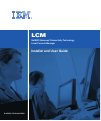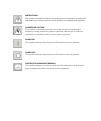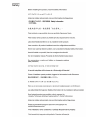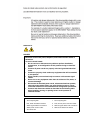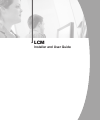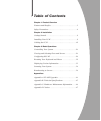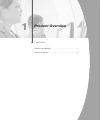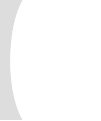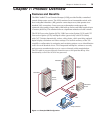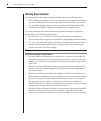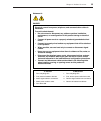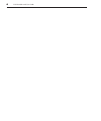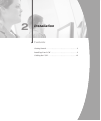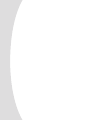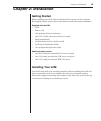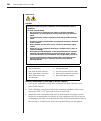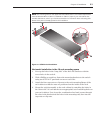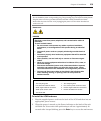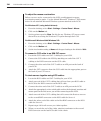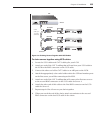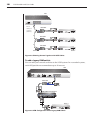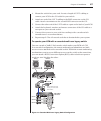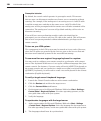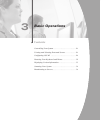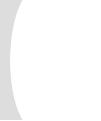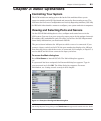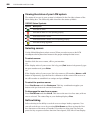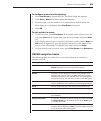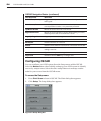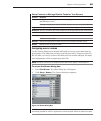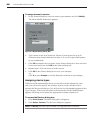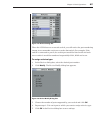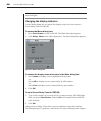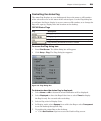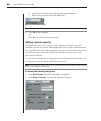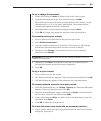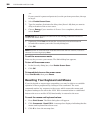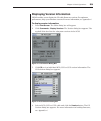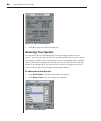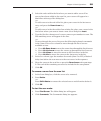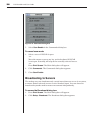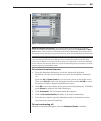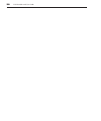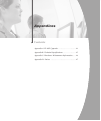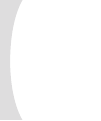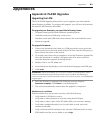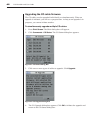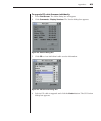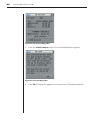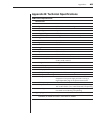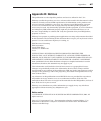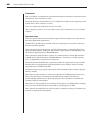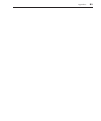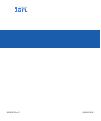- DL manuals
- IBM
- Switch
- 86473AX
- Installer And User Manual
IBM 86473AX Installer And User Manual
Summary of 86473AX
Page 1
Installer and user guide lcm netbay advanced connectivity technology local console manager for 32p1635, 1735-l04 and 32p1644.
Page 2
Instructions this symbol is intended to alert the user to the presence of important operating and maintenance (servicing) instructions in the literature accompanying the appliance. Dangerous voltage this symbol is intended to alert the user to the presence of uninsulated dangerous voltage within the...
Page 4
Statement 4: danger to connect: to disconnect: 1. Turn everything off. 2. First, attach all cables to devices. 3. Attach signal cables to connectors. 4. Attach power cords to outlet. 5. Turn device on. 1. Turn everything off. 2. First, remove power cords from outlet. 3. Remove signal cables from con...
Page 5
Lcm installer and user guide.
Page 7: Table Of Contents
Table of contents chapter 1: product overview features and benefits . . . . . . . . . . . . . . . . . . . . . . . . . . . . . 3 safety precautions . . . . . . . . . . . . . . . . . . . . . . . . . . . . . . . 4 chapter 2: installation getting started . . . . . . . . . . . . . . . . . . . . . . . . ....
Page 9: Product Overview
Contents features and benefits . . . . . . . . . . . . . . . . . . . . . . . . . . . . 3 safety precautions . . . . . . . . . . . . . . . . . . . . . . . . . . . . . . . 4 1 product overview.
Page 11: Chapter 1: Product Overview
Chapter 1: product overview 3 chapter 1: product overview features and benefits the ibm ® netbay™ local console manager (lcm) provides flexible, centralized control of data center servers. The lcm consists of a rack mountable switch, with four analog rack interface (ari) ports for connecting servers...
Page 12: Safety Precautions
4 lcm installer and user guide safety precautions to avoid potential video and/or keyboard problems when using ibm products: • if the building has 3-phase ac power, ensure that the computer and monitor are on the same phase. For best results, they should be on the same circuit. • use only ibm-suppli...
Page 13
Chapter 1: product overview 5 statement 4: danger to connect: to disconnect: 1. Turn everything off. 2. First, attach all cables to devices. 3. Attach signal cables to connectors. 4. Attach power cords to outlet. 5. Turn device on. 1. Turn everything off. 2. First, remove power cords from outlet. 3....
Page 14
6 lcm installer and user guide.
Page 15: Installation
Contents getting started . . . . . . . . . . . . . . . . . . . . . . . . . . . . . . . . . .9 installing your lcm . . . . . . . . . . . . . . . . . . . . . . . . . . . . . 9 cabling the lcm . . . . . . . . . . . . . . . . . . . . . . . . . . . . . . . 12 2 installation.
Page 17: Chapter 2: Installation
Chapter 2: installation 9 chapter 2: installation getting started before installing your lcm, refer to the lists below to ensure you have all items that shipped with the unit as well as other items necessary for proper installation. Supplied with the lcm • lcm • power cord • one package of four term...
Page 18
10 lcm installer and user guide vertical installation in the side of a rack cabinet 1. Line up the small holes of the kit’s l-shaped brackets with the screw holes in the switch. 2. With a phillips screwdriver, fasten the mounting brackets to the switch using two 8/32” x 1/2” pan head screws on each ...
Page 19
Chapter 2: installation 11 note: the mounting holes on the upper and lower side braces in a rack side compartment must be between 50.8 cm (20.0 in.) and 57.3 cm (22.6 in.) apart. If your rack cabinet has movable side braces, refer to your rack documentation for information about relocating side brac...
Page 20: Cabling The Lcm
12 lcm installer and user guide figure 2.2: lcm horizontal installation cabling the lcm figure 2.3 shows one possible configuration for your lcm. Follow the detailed set of procedures following figure 2.3 to successfully install your lcm. Figure 2.3: basic lcm configuration analog port ari ports cat...
Page 21
Chapter 2: installation 13 attention: to reduce the risk of electric shock or damage to your equipment - - do not disable the power cord grounding plug. The grounding plug is an important safety feature. - plug the power cord into a grounded (earthed) outlet that is easily accessible at all times. -...
Page 22
14 lcm installer and user guide to adjust the mouse acceleration: before a server can be connected to the lcm, an adjustment to mouse acceleration must be made. Use the default microsoft ® windows ® ps/2 mouse driver for all attached microsoft windows systems attached to the lcm. For windows nt ® (u...
Page 23
Chapter 2: installation 15 figure 2.4: chaining servers together with kco cables to chain servers together using uco cables: 1. Locate the uco cables and cat 5 cabling for your lcm. 2. Attach one end of the cat 5 cabling that will run from your uco cable to the lcm to the rj45 connector on the uco c...
Page 24
16 lcm installer and user guide figure 2.5: chaining servers together with uco cables to add a legacy kvm switch: you can add your cascade switches to the lcm system. In a cascaded system, each ari port then accommodates up to 24 servers. 1 2 3 4 5 6 7 8 figure 2.6: lcm configuration with a legacy k...
Page 25
Chapter 2: installation 17 1. Mount the switch into your rack. Locate a length of cat 5 cabling to connect your lcm to the co cable for your switch. 2. Attach one end of the cat 5 cabling to the rj45 connector on the co cable. Attach a terminator to the second rj45 connector on the co. 3. Connect th...
Page 26
18 lcm installer and user guide preemptive behavior by default, the console switch operates in preemptive mode. This means that one user can disconnect another user from a server connection without warning. For example, if the analog user is accessing server 1 via kco cable a and the remote user swi...
Page 27: Basic Operations
Contents controlling your system . . . . . . . . . . . . . . . . . . . . . . . . . 21 viewing and selecting ports and servers . . . . . . . . . . . . 21 configuring oscar . . . . . . . . . . . . . . . . . . . . . . . . . . . . 24 resetting your keyboard and mouse . . . . . . . . . . . . . . 32 displ...
Page 29: Chapter 3: Basic Operations
Chapter 3: basic operations 21 chapter 3: basic operations controlling your system the lcm includes an analog port on the back of the unit that allows you to connect a monitor and a ps/2 keyboard and mouse for direct analog access. The lcm uses the on-screen configuration and activity reporting inte...
Page 30
22 lcm installer and user guide viewing the status of your lcm system the status of servers in your system is indicated in the far right column of the main dialog box. The following table describes the status symbols. Oscar status symbols symbol description co cable is online. Co cable is offl ine o...
Page 31
Chapter 3: basic operations 23 to confi gure servers for soft switching: 1. Press print screen to launch oscar. The main dialog box appears. 2. Click setup - menu. The menu dialog box appears. 3. For delay time, type the number of seconds of delay desired before the main dialog box is displayed afte...
Page 32: Configuring Oscar
24 lcm installer and user guide oscar navigation basics (continued) this keystroke does this print screen, backspace toggles back to previous selection if no other keystrokes have been typed. Print screen, pause immediately turns on screen saver mode and prevents access to that particular console, i...
Page 33
Chapter 3: basic operations 25 setup features to manage routine tasks for your servers feature purpose menu change the server listing between numerically by port or eid number and alphabetically by name. Change the delay time before oscar displays after pressing print screen. Flag change display, ti...
Page 34
26 lcm installer and user guide to assign names to servers: 1. In the names dialog box, select a name or port number and click modify. The name modify dialog box appears. Figure 3.4: name modify dialog box 2. Type a name in the new name box. Names of servers may be up to 15 characters long. Legal ch...
Page 35
Chapter 3: basic operations 27 figure 3.5: devices dialog box when the lcm discovers a cascade switch, you will notice the port numbering change to accommodate each server under that switch. For example, if the switch is connected to port 2, the switch port would be listed as 02 and each server unde...
Page 36
28 lcm installer and user guide note: changes made in the device modify dialog box are not saved until you click ok in the devices dialog box. Changing the display behavior use the menu dialog box to change the display order of servers and set a screen delay time for oscar. To access the menu dialog...
Page 37
Chapter 3: basic operations 29 controlling the status flag the status flag displays on your desktop and shows the name or eid number of the selected server or the status of the selected port. Use the flag dialog box to configure the flag to display by server name or eid number, or to change the flag...
Page 38
30 lcm installer and user guide b. Left-click on the title bar and drag to the desired location. C. Right-click to return to the flag dialog box. Figure 3.9: set position flag note: changes made to the fl ag position are not saved until you click ok in the flag dialog box. 6. Click ok to save settin...
Page 39
Chapter 3: basic operations 31 to set or change the password: 1. Single-click and press enter or double-click in the new text box. 2. Type the new password in the new text box and press enter. Passwords may be up to 12 characters long and are case sensitive. Legal characters are: a-z, a-z, Ø-9, spac...
Page 40
32 lcm installer and user guide -or- if your console is password protected, see the previous procedure, then go to step 2. 2. Select enable screen saver. 3. Type the number of minutes for delay time (from 1–99) that you want to delay activation of the screen saver. 4. Choose energy if your monitor i...
Page 41
Chapter 3: basic operations 33 displaying version information oscar enables you to display the co cable firmware versions. For optimum performance, keep your firmware current. For more information, see appendix a. To display version information: 1. Press print screen. The main dialog box will appear...
Page 42: Scanning Your System
34 lcm installer and user guide figure 3.13: co version dialog box 5. Click x to close the version dialog box. Scanning your system in scan mode, the lcm automatically scans from port to port (server to server). You can scan up to 16 servers, specifying which servers you want to scan and the number ...
Page 43
Chapter 3: basic operations 35 3. Select the order within the list where you want to add a server. If no servers have been added to the scan list, your cursor will appear in a blank line at the top of the dialog box. -or- to add a server to the end of the list, place your cursor in the last server e...
Page 44: Broadcasting to Servers
36 lcm installer and user guide figure 3.15: commands dialog box 3. Select scan enable in the commands dialog box. To cancel scan mode: 1. Select a server if oscar is open. -or- move the mouse or press any key on the keyboard if oscar is not open. Scanning will stop at the currently selected server....
Page 45
Chapter 3: basic operations 37 figure 3.16: broadcast dialog box note: broadcasting keystrokes - the keyboard state must be identical for all servers receiving a broadcast to interpret keystrokes identically. Specifi cally, the caps lock and num lock modes must be the same on all keyboards. While th...
Page 46
38 lcm installer and user guide.
Page 47: Appendices
Contents appendix a: flash upgrades . . . . . . . . . . . . . . . . . . . . 41 appendix b: technical specifications . . . . . . . . . . . . . . 45 appendix c: hardware maintenance information . . . .46 appendix d: notices . . . . . . . . . . . . . . . . . . . . . . . . . . . . 47 appendices.
Page 49: Appendices
Appendices 41 appendices appendix a: flash upgrades upgrading the lcm the lcm flash upgrade feature allows you to upgrade your unit with the latest firmware available. To perform this upgrade, you will need to download the latest flash firmware from ibm. To upgrade your fi rmware, you need the follo...
Page 50
42 lcm installer and user guide upgrading the co cable firmware the co cables can be upgraded individually or simultaneously. When an upgrade is initiated, you will see a progress bar. As long as an upgrade is in progress, you cannot initiate another. To simultaneously upgrade multiple co cables: 1....
Page 51
Appendices 43 to upgrade co cable fi rmware individually: 1. Press print screen. The main dialog box will appear. 2. Click commands - display versions. The version dialog box appears. Figure a.3: version dialog box 3. Click co to view individual cable version information. Figure a.4: co selection di...
Page 52
44 lcm installer and user guide figure a.5: co version dialog box 5. Click the load firmware button. The co load dialog box appears. Figure a.6: co load dialog box 6. Click ok to initiate the upgrade and return to the co status dialog box..
Page 53
Appendices 45 appendix b: technical specifications lcm product specifi cations server ports number 4 types kco, cco and uco intelligent cables connectors rj45 sync types separate horizontal and vertical plug and play ddc2b video resolution analog port maximum 1600 x 1280 @ 75 hz confi guration port ...
Page 54
46 lcm installer and user guide appendix c: hardware maintenance information this appendix contains information about ibm field replaceable unit (fru) availability for the lcm. Troubleshooting and servicing of complex problems should be performed only by trained service personnel. Field replaceable ...
Page 55: Appendix D: Notices
Appendices 47 appendix d: notices this publication was developed for products and services offered in the u.S.A. Ibm may not offer the products, services, or features discussed in this document in other countries. Consult your local ibm representative for information on the products and services cur...
Page 56
48 lcm installer and user guide trademarks ibm and netbay are trademarks of international business machines corporation in the united states, other countries, or both. Microsoft, windows and windows nt are trademarks of microsoft corporation in the united states, other countries, or both. Linux is a...
Page 57: Electronic Emission Notices
Appendices 49 electronic emission notices federal communications commission (fcc) statement note: this equipment has been tested and found to comply with the limits for a class a digital device, pursuant to part 15 of the fcc rules. These limits are designed to provide reasonable protection against ...
Page 58
50 lcm installer and user guide european union emc directive conformance statement this product is in conformity with the protection requirements of eu council directive 89/336/eec on the approximation of the laws of the member states relating to electro- magnetic compatibility. Ibm cannot accept re...
Page 59
Appendices 51.
Page 60
59p2157 rev. C 590247001b.