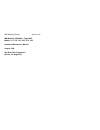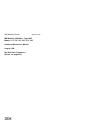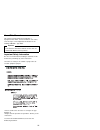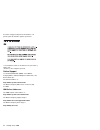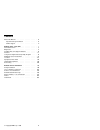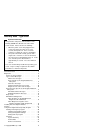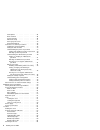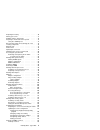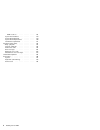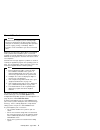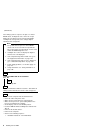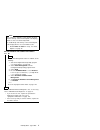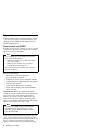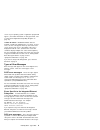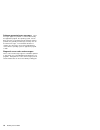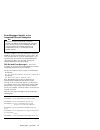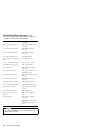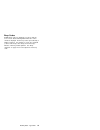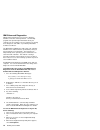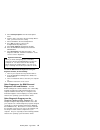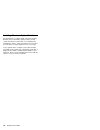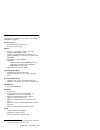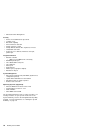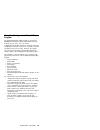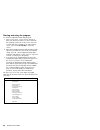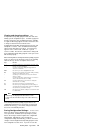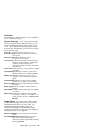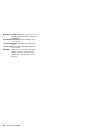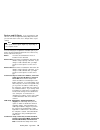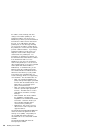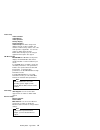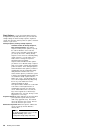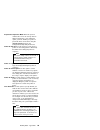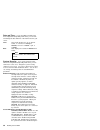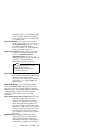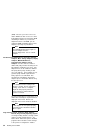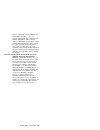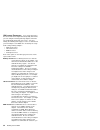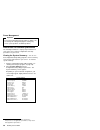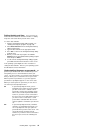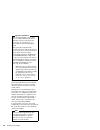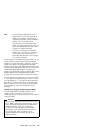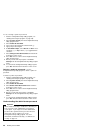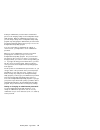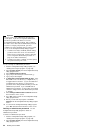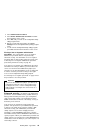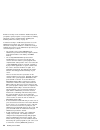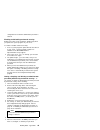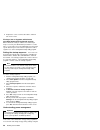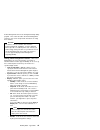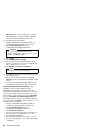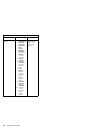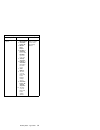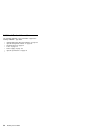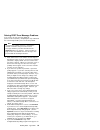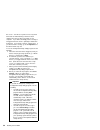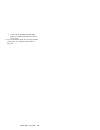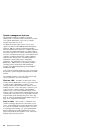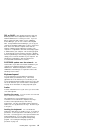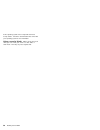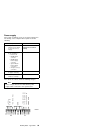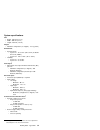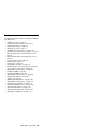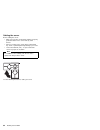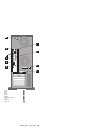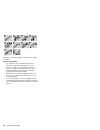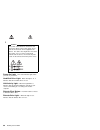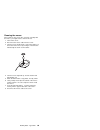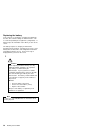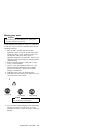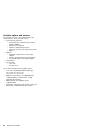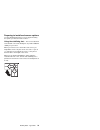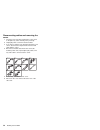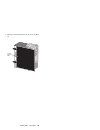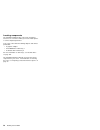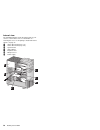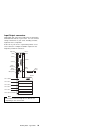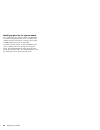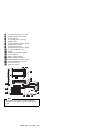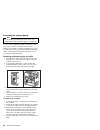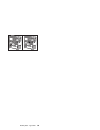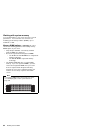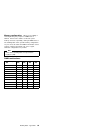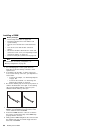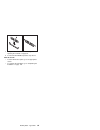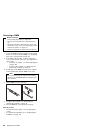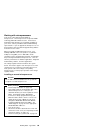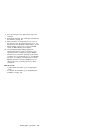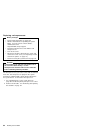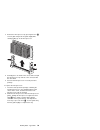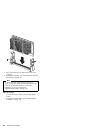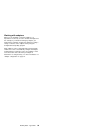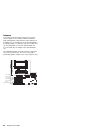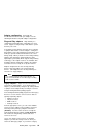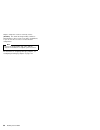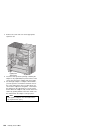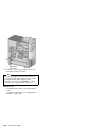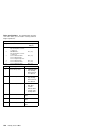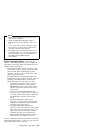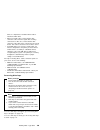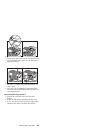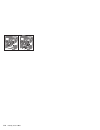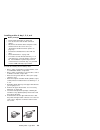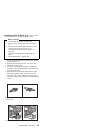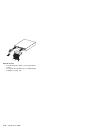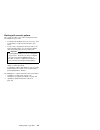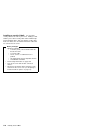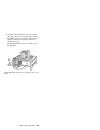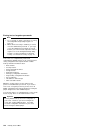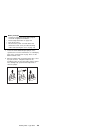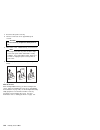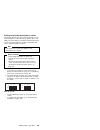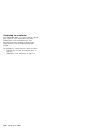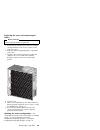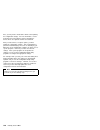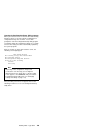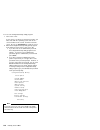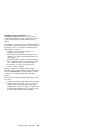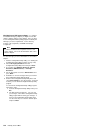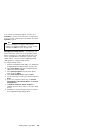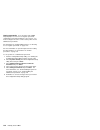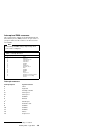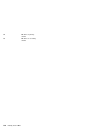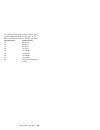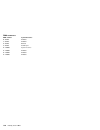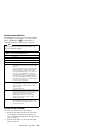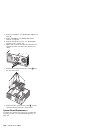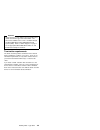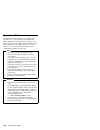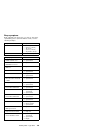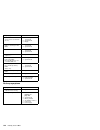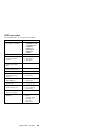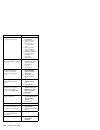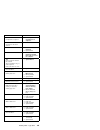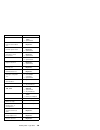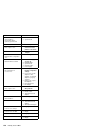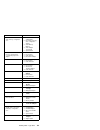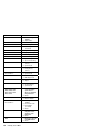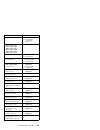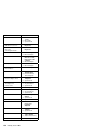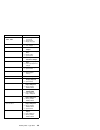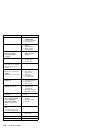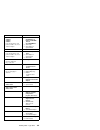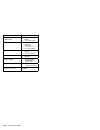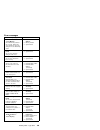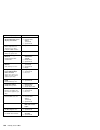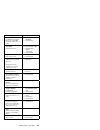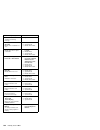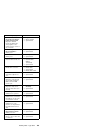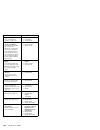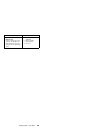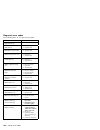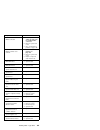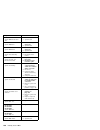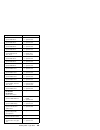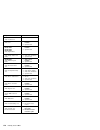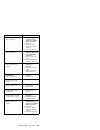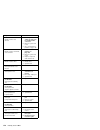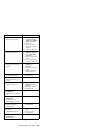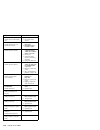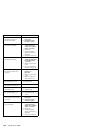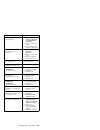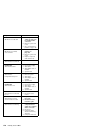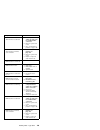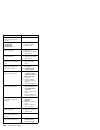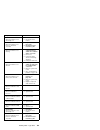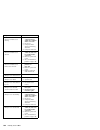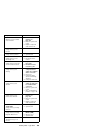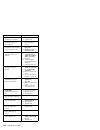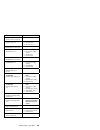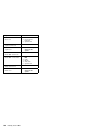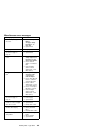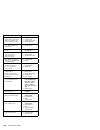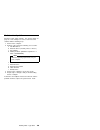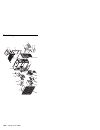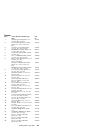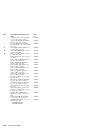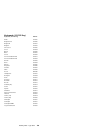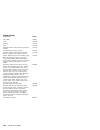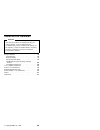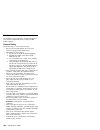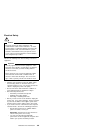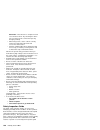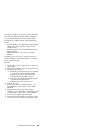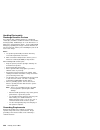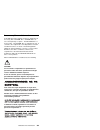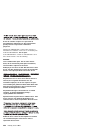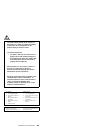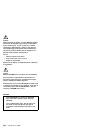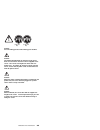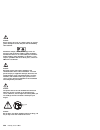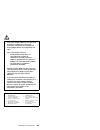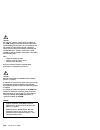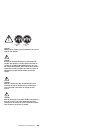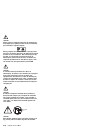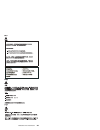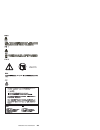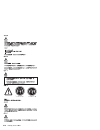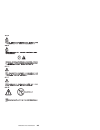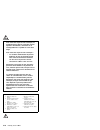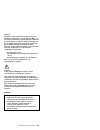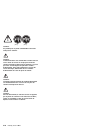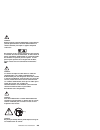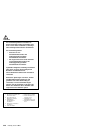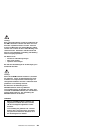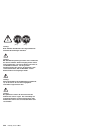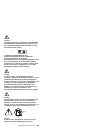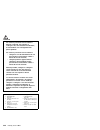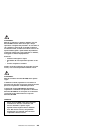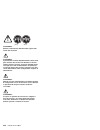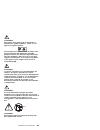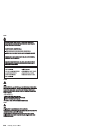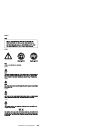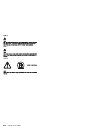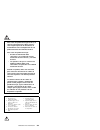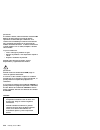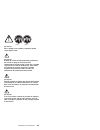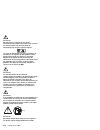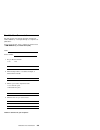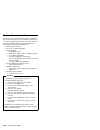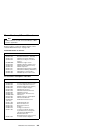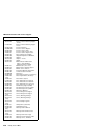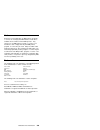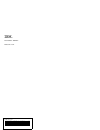- DL manuals
- IBM
- Desktop
- 865511Y - Netfinity 3500 M10
- Hardware Maintenance Manual
IBM 865511Y - Netfinity 3500 M10 Hardware Maintenance Manual
Summary of 865511Y - Netfinity 3500 M10
Page 1
S09n-1017-00 ibm netfinity servers ibm netfinity 3500-m10 - type 8655 models 11y, 12y, 21y, 22y, 31y, 32y hardware maintenance manual august 1999 we want your comments! (please see page 235).
Page 3
S09n-1017-00 ibm netfinity servers ibm netfinity 3500-m10 - type 8655 models 11y, 12y, 21y, 22y, 31y, 32y hardware maintenance manual august 1999 we want your comments! (please see page 235) ibm.
Page 4
Note before using this information and the product it supports, be sure to read the general information under “notices” on page 239. First edition (august 1999) the following paragraph does not apply to the united kingdom or any country where such provisions are inconsistent with local law: internat...
Page 5
About this manual this manual contains diagnostic information, a symptom-to-fru index, service information, error codes, error messages, and configuration information for the netfinity 3500-m10 - type 8655. Important this manual is intended for trained servicers who are familiar with ibm pc server p...
Page 6
Accertarsi di leggere tutti gli avvisi di attenzione e di pericolo prima di effettuare qualsiasi operazione. Lea atentamente todas las declaraciones de precaución y peligro ante de llevar a cabo cualquier operación. Online support use the world wide web (www) or the ibm pc company bbs to download di...
Page 7
Contents about this manual . . . . . . . . . . . . . . . . Iii important safety information . . . . . . . . . . Iii online support . . . . . . . . . . . . . . . . Iv netfinity 8655 - type 8655 . . . . . . . . . . . . 1 general checkout . . . . . . . . . . . . . . . . . 5 diagnostics . . . . . . . . ...
Page 8
Vi netfinity server hmm.
Page 9
Netfinity 8655 - type 8655 important information the power line and power control behavior of the netfinity 3500 m10 is different from some earlier server models. Please observe the following: when the power cord is first plugged in, the server may appear to power on for a few seconds, then power of...
Page 10
Start options . . . . . . . . . . . . . . . . 28 date and time . . . . . . . . . . . . . . . 30 system security . . . . . . . . . . . . . . 30 advanced setup . . . . . . . . . . . . . . 31 isa legacy resources . . . . . . . . . . . 34 power management . . . . . . . . . . . . 36 instructions for comm...
Page 11
Replacing the battery . . . . . . . . . . . . . 70 moving your server . . . . . . . . . . . . . . 71 available options and features . . . . . . . . . 72 preparing to install and remove options . . . . . 73 using the stabilizing feet . . . . . . . . . . 73 disconnecting cables and removing the cover ...
Page 12
Dma resources . . . . . . . . . . . . . . 138 system board switches . . . . . . . . . . . . 139 system board removal. . . . . . . . . . . . 139 system board replacement . . . . . . . . . 140 termination requirements . . . . . . . . . . 141 symptom-to-fru index . . . . . . . . . . . . . 142 beep symp...
Page 13
General checkout attention the drives in the computer you are servicing might have been rearranged or the drive startup sequence changed. Be extremely careful during write operations such as copying, saving, or formatting. Data or programs can be overwritten if you select an incorrect drive. Diagnos...
Page 14
(continued) if the failing system is suspect to be part of a shared dasd cluster, all diagnostic tests can be run except diagnostic tests which tests the storage unit (dasd residing in the storage unit) or the storage adapter attached to the storage unit. Notes 1. For systems that are part of a shar...
Page 15
Note the computer is default to come up quiet (no beep and no memory count and checkpoint code display) when no errors are detected by post. To enable beep and memory count and checkpoint code display when a successful post occurs: enable power on status in setup. See “start options” on page 28. Did...
Page 16
Diagnostics computer problems can be caused by hardware, software, or user error (for example, pressing the wrong key). The following tools are available to help identify and resolve hardware-related problems. Power-on self test (post) each time you turn on your computer, a series of tests that chec...
Page 17
Screen of your operating system or application program will appear. (for further information on using passwords, refer to “using the configuration/setup utility program” on page 19.) if power on status is enabled and post detects a problem, you will hear multiple beeps or no beep. In most cases, an ...
Page 18
Software-generated error messages: these messages appear if a problem or conflict is detected by the application program, the operating system, or both. Error messages for operating-system and other software problems are generally text messages, but they also can be numeric messages. For information...
Page 19
Error messages specific to the integrated ethernet subsystem note the error messages shown in this section are available only with the integrated ethernet subsystem. These error messages are not available when rpl (remote program load) or dhcp (dynamic host configuration protocol) is used through op...
Page 20
Dhcp-related error messages: error messages related to dhcp and the integrated ethernet controller are shown in the following table. Note an x value that follows an error code represents any alphanumeric character. E61: service boot canceled. M38: cannot open tftp connection. E62: cannot initialize ...
Page 21
Beep codes audible beep codes are designed as a way to alert the user of errors detected during post when error codes cannot be displayed. Each beep code is represented by a number sequence. For example, a “2-3-2” error symptom (a burst of two beeps, three beeps, then two beeps) indicates a memory m...
Page 22
Ibm enhanced diagnostics ibm provides programs that you can run to diagnose hardware and some software problems. Several utility programs that provide helpful information about your computer are also included. The user interface for running these diagnostics and utilities is provided by watergate so...
Page 23
5. Select startup sequence from the start options menu. 6. Note the device selected as the first startup device. Later, you must restore this setting. 7. Select cd rom as the first startup device. 8. Press esc two times to return to the configuration/setup utility menu. 9. Select save settings and f...
Page 24
Installing files from option diskettes an optional device or adapter might come with a diskette. Diskettes that are included in option packages usually contain files that the system needs for recognizing and activating the options. Until you install the necessary files, the new device or adapter mig...
Page 25
Features the following list summarizes the features of the netfinity 3500-m10 - type 8655. Microprocessor intel pentium iii microprocessor 512 kb l2 cache memory memory four 3.3 v, synchronous, 168-pin, dual in-line memory module (dimm) sockets installed: synchronous dynamic random access memory (sd...
Page 26
Advanced power management security power-on and administrator passwords lockable cover bolt-down capability chassis-intrusion detection startup sequence control startup without diskette drive, keyboard, or mouse unattended start mode control access to diskette, hard disk, serial port, parallel port ...
Page 27
Using the configuration/setup utility program the configuration/setup utility program is stored in the eeprom (electrically erasable programmable read-only memory) of your server. You can use the configuration/setup utility program to view and change the configuration and setup of your server, regar...
Page 28
Starting and using the program to start the configuration/setup utility program: 1. Turn on your server. If your server is already on when you start this procedure, you must shut down the operating system, turn off the server, wait a few seconds until all in-use lights go off, and restart the server...
Page 29
Viewing and changing settings: the configuration/setup utility program menu lists items that identify system configuration topics. If a bullet ( ) appears beside a menu item, then an additional menu is available. If a right arrowhead ( 5 ) appears beside a menu item, then a change to that item has b...
Page 30
New settings, your operating system will not start. To save the configuration after adding or removing hardware, or erasing passwords, complete the following steps. 1. When you turn on the server, an error message indicating that a configuration change has occurred appears approximately 30 seconds a...
Page 31
Overview the following list contains descriptions of the configuration options according to category. System summary: if you select system summary from the configuration/setup utility main menu, you can view the following information about the features of your server. The configuration/setup utility...
Page 32
Boot block revision level indicates the revision level of the boot (startup) record that is flashed in at manufacturing. System board identifier shows the id number of the system board. System serial number shows the serial number of the server. System uuid shows a universally unique identifier for ...
Page 33
Devices and i/o ports: if you select devices and i/o ports from the configuration/setup utility main menu, you can view and, in some cases, change device or port settings. Note the specific device options might vary, depending on the computer model. You can change port assignments or disable ports i...
Page 34
The address, mode, interrupt, and other settings for the built-in parallel port. The parallel port address can also be set to disabled if you want to prevent unauthorized transmission of data to devices attached to the port. If you add adapter cards with parallel ports, an error message will notify ...
Page 35
Video setup video controller video memory video aperature primary display palette snooping video interrupt the video setup menu displays the type of video controller, the amount of video memory, and the size of the video aperture, if applicable. You can also enable or disable video interrupt. Enable...
Page 36
Start options: if you select start options from the configuration/setup utility main menu, you can view and change settings for device startup sequence, keyboard speed, virus detection, various power-on options, and other features of your server. Startup sequence, primary startup sequence, automatic...
Page 37
Keyboardless operation mode when this option is enabled, the server can start up and run without a keyboard. If you enable this option, you must disable your power-on password, which can be done using the system security option on the configuration/setup utility main menu. Power-on self-test use thi...
Page 38
Date and time: if you select date and time from the configuration/setup utility main menu, you can view and change the date and time of the internal clock in your server. Time time shows the time in a 12- or 24-hour format. In a 24-hour 12 midnight is 00:00:00; 12 noon is 12:00:00; 1 p.M. Is 13:00:0...
Page 39
Diskette drive access field. If diskette write protect is enabled, diskette drives attached to the system board or riser card will operate in a read-only mode. Power-on password use this option to set, change, or delete a power-on password. You can also set password prompt to on, off, or dual. For a...
Page 40
(ram). Because your server can access data in ram faster than it can access data from rom, programs run faster when rom shadowing is enabled. If you install an adapter that has its own rom, you can enable the rom shadowing option for that adapter to speed up its performance. Note the rom shadowing o...
Page 41
Decode: most plug and play adapters use 16-bit address decoding. If you are experiencing problems with a plug and play adapter, changing the address decode setting to 10-bit might fix the problem. Plug and play operating system: select yes for this option if you are experiencing post errors numbered...
Page 42
Isa legacy resources: if you select isa legacy resources from the configuration/setup utility main menu, you can configure non-plug and play adapters, which are not automatically detected by your server. You must identify the following isa legacy resources as dedicated to your new adapter so the bio...
Page 43
Make for dma resources. For example, you might have to move jumpers or switches on the adapter, or make changes to the software that comes with the adapter. Interrupt resources use interrupt resources to allocate interrupt requests (irqs) for an adapter. The menu lists the system irqs and their func...
Page 44
Power management important the power management default setting is disable. Do not change this setting changing this setting may cause system problems and bios problems. Instructions for common procedures the following information is step-by-step instructions for some of the more common configuratio...
Page 45
Setting the date and time: your server has an internal clock that maintains the date and time. A battery keeps the clock active when you turn off the server. To set the date and time: 1. Start the configuration/setup utility program (see “starting and using the program” on page 20). 2. Select date a...
Page 46
Important information this information applies only to those who are running windows nt server and have a mouse connected to the mouse port; a serial mouse is not affected by the password prompt off mode. The password prompt off mode prevents the server from detecting that a mouse is attached. Becau...
Page 47
Dual in the password prompt dual mode, the startup behavior of the server depends on whether the computer is started from the computer power switch or by an unattended method, such as a modem or timer. If you start the server by using the power switch, the computer operates the same as it does in pa...
Page 48
To set or change a power-on password: 1. Start the configuration/setup utility program (see “starting and using the program” on page 20). 2. Select system security from the configuration/setup utility program menu. 3. Select power-on password. 4. Type your password and press down arrow ( ↓ ). 5. Typ...
Page 49
Setting an administrator password deters unauthorized persons from changing settings in the configuration/setup utility program. When an administrator password is set, you can change settings in the configuration/setup utility program only after typing the administrator password at the password prom...
Page 50
Important keep a record of your administrator password in a secure place. If you lose or forget the administrator password, you will not be able to access the configuration/setup utility program, and you will not be able to erase and reset an administrator password. If you lose or forget your passwo...
Page 51
3. Select administrator password. 4. Select delete administrator password and follow the instructions on the screen. 5. Press esc until you return to the configuration/setup utility program menu. 6. Before you exit from the program, select save settings from the configuration/setup utility program m...
Page 52
Enhanced security can be enabled or disabled only when you update system programs. The procedure for enabling enhanced security is explained under “enabling and disabling enhanced security” on page 45. If enhanced security is enabled and you have not set an administrator password, your server will o...
Page 53
Configuration error until the administrator password is entered. Enabling and disabling enhanced security: enhanced security can be enabled or disabled only when you update the system programs in your server. To enable or disable enhanced security: 1. Insert a system programs update diskette into dr...
Page 54
8. Replace the cover, reconnect the cables, and then turn on the server. Erasing a lost or forgotten administrator password protected by enhanced security: when enhanced security is enabled, it is vital that you keep a record of your administrator password in a secure place. If you forget or lose th...
Page 55
Power management menu in the configuration/setup utility program. This section describes the power management features in your server and provides instructions for using these features. Attention if a device, such as a monitor, does not have power-management capabilities, it can be damaged when expo...
Page 56
Ide drives: this selection enables you to specify if the cd-rom drives should be enabled or disabled when power-management options take affect. To set power-management features: 1. Start the configuration/setup utility program (see “starting and using the program” on page 20). 2. Select power manage...
Page 57
6. Press esc until you return to the configuration/setup utility program menu. 7. Before you exit from the program, select save settings from the configuration/setup utility program menu. 8. To exit from the configuration/setup utility program, press esc and follow the instructions on the screen. Qu...
Page 58
Table 1 (page 2 of 3). Network-related settings to configure select comments/notes serial port ring detect 1. Power management 2. Automatic power on 3. Serial port ring detect 4. Enabled or disabled. If you select enabled, go to the next step. 5. Startup sequence 6. Primary or automatic. Go back to ...
Page 59
Table 1 (page 3 of 3). Network-related settings to configure select comments/notes modem ring detect 1. Power management 2. Automatic power on 3. Modem ring detect 4. Enabled or disabled. If you select enabled, go to the next step. 5. Startup sequence 6. Primary or automatic. Go back to the main men...
Page 60
Additional service information the following additional service information supports the netfinity 3500-m10 - type 8655. “solving post error message problems” on page 53 “system management features” on page 56 “keyboard speed” on page 57 “locks” on page 57 “power supply” on page 59 “system specifica...
Page 61
Solving post error message problems if you receive an error message during the power-on-self-test (post), completing the steps outlined in this section might enable you to resolve the problem. Note if you have just added, removed, or changed the location of a device and you receive an error message,...
Page 62
The screen. You will see a pointer next to any menu items that are malfunctioning or that have been changed since the last time you turned on your computer. If you did not knowingly make a change to a flagged menu item, there is probably a malfunction in that item. If you made a change, continue her...
Page 63
E. To exit from the configuration/setup utility program, press esc and follow the instructions on the screen. 6. For more information about error message and what action to take, see “symptom-to-fru index” on page 142. Netfinity 8655 - type 8655 55.
Page 64
System management features the following information is primarily for network administrators. It describes features that make it possible for a network administrator or file server to remotely manage and control your server. The bios (basic input output system) of your server supports an interface c...
Page 65
Rpl or dhcp: rpl (remote program load) and dhcp (dynamic host configuration protocol) enable a network administrator to control your server. If you use rpl in conjunction with software such as lanclient control manager, you can use a feature called hybrid rpl. Using lanclient control manager, you se...
Page 66
Some operating systems have a keyboard and mouse lock-up feature. Check the documentation that comes with your operating system for more information. Using a security u-bolt: with a u-bolt and a steel cable, you can secure your server to a desk, table, or other fixture. This helps to protect against...
Page 67
Power supply if the power-on indicator is not on, the power-supply fan is not running, or the computer will not power-off, do the following. Check/verify fru/action 1. Verify that the voltage-selector switch is set for the correct voltage. Correct the voltage-selector switch setting. 2. Check the fo...
Page 68
P11 + 3.46 + 3.3 gnd if the voltages are not correct, and the power cord is good, replace the power supply. If the voltages are correct, and the computer you are servicing has a power supply connector on the riser card, check the following riser card voltages. Riser card connections note: these volt...
Page 69
System specifications size depth: 445 mm (17.5 in.) width: 200 mm (7.9 in.) height: 492 mm (19.4 in.) weight maximum configuration (as shipped): 17.3 kg (38 lb) environment air temperature: – system on: 10° to 35°c (50° to 95°f) at altitude 0–2134 m (7000 ft) – system off: − 40° to 70°c ( − 40° to 1...
Page 70
3 power consumption and heat output vary depending on the number and type of optional features installed and the power-management optional features in use. 4 these levels were measured in controlled acoustical environments according to procedures specified by the american national standards institut...
Page 71
Locations the following information supports the netfinity 3500-m10 type 8655 server. “cabling the server” on page 64 “controls and status indicators” on page 67 “cleaning the mouse” on page 69 “replacing the battery” on page 70 “moving your server” on page 71 “available options and features” on pag...
Page 72
Cabling the server before cabling the server: make sure you have an adequate number of properly grounded outlets for the server and any other devices. Select a location for the server where it will remain dry. Rain or spilled liquids might damage your server. Leave about 50 mm (2 in.) of space aroun...
Page 73
1 2 1 2 mouse .1/ printer .2/ scsi .3/ monitor .4/ audio .5/ ethernet .6/ serial device/modem .7/ usb .8/ keyboard .9/ power cord .1ð/ netfinity 8655 - type 8655 65.
Page 74
Refer to the start here booklet for instructions on cabling the server. Important information: for operation of the system within fcc class a limits, class 5 ethernet cabling must be used. If there is a label covering the power connector, remove it. Connect the power cords to the server and other de...
Page 75
Controls and status indicators important the power line and power control behavior of the netfinity 3500 m10 is different from some earlier server models. Note the following: when the power cord is first plugged in, the server might appear to power on for a few seconds, then power off. This is a nor...
Page 76
Caution the power control button on the device and the power switch on the power supply do not turn off the electrical current supplied to the device. The device also might have more than one power cord. To remove all electrical current from the device, ensure that all power cords are disconnected f...
Page 77
Cleaning the mouse if the pointer on the screen does not move smoothly with the mouse, you might need to clean the mouse. 1. Turn off the server. 2. Disconnect the mouse cable from the server. 3. Turn the mouse upside down. Unlock the retainer on the bottom of the mouse by moving it in the direction...
Page 78
Replacing the battery your server has a special type of memory that maintains the date, time, and the settings for built-in features, such as serial- and parallel-port assignments (configuration). A battery keeps this information active when you turn off the server. The battery requires no charging ...
Page 79
Moving your server important do not move your server while it is on. Always turn the server off before you move it. Normal shipping and handling can cause loss of data from a hard disk. If your server has a hard disk drive, take the following precautions: 1. Back up all files and data from the hard ...
Page 80
Available options and features the following are some of the available options and features that are discussed in this section: system board components – system memory, called dual in-line memory modules (dimms) – microprocessor upgrades – switch for diskette-write protection. – jumper for erasing l...
Page 81
Preparing to install and remove options use the following instructions for accessing and locating the options you want to install or remove. Using the stabilizing feet: the four feet attached to the bottom cover rotate 90 degrees to provide additional stability for your server. When you need to acce...
Page 82
Disconnecting cables and removing the cover 1. Touch the rear of the bare metal frame of the server to dissipate any static electricity from your body. 2. Unplug all power cords from electrical outlets. 3. If you have a modem or fax machine attached to your server, disconnect the telephone line from...
Page 83
7. Slide the cover toward the front of the server and lift it off. Cover- release tab netfinity 8655 - type 8655 75.
Page 84
Locating components the following information helps you locate components and serves as a reference when you need to install options or connect input/output devices. Your server comes with the following adapters and devices preinstalled: a graphics adapter a cd-rom drive in drive bay 1 a diskette dr...
Page 85
External view the following illustration shows the external view of your server as seen from the front. .1/ power-on switch .2/ power-on light .3/ hard disk drive in-use light .4/ lan activity light .5/ bay 1 (cd-rom drive) .6/ cd-rom eject button .7/ cd-rom emergency eject hole (behind the bezel on...
Page 86
Internal view the following illustration shows the internal view of your server as seen from the front. For information on removing the cover, see “preparing to install and remove options” on page 73. .1/ upper drive bracket (bays 1-4) .2/ lower drive bracket (bays 5-6) .3/ system board .4/ video ad...
Page 87
Input/output connectors input/output (i/o) connectors provide ports for transferring information into and out of your server. You can connect a variety of i/o devices to your server, including a monitor, keyboard, mouse, and printer. At the rear of your server is a panel that provides access to i/o ...
Page 88
Identifying parts on the system board the system board, also called the planar or motherboard, is the main circuit board in your server. It provides basic computer functions and supports a variety of devices that are ibm-installed or that you can install later. If you plan to install, remove, or rep...
Page 89
.1/ secondary microprocessor socket .2/ primary microprocessor socket .3/ power connector .4/ 5 v auxiliary power connector .5/ dimm sockets .6/ channel b scsi connector (68-pin) .7/ diskette drive connector .8/ primary ide connector .9/ channel b scsi connector (50-pin) .1ð/ secondary ide connector...
Page 90
Accessing the system board note for information on removing the server cover, see “preparing to install and remove options” on page 73. To access the system board, it helps to place the server on its side on a table. You might need to remove adapters, the air baffle, or cables that impede your acces...
Page 91
Netfinity 8655 - type 8655 83.
Page 92
Working with system memory you can add memory to your server to increase system performance. Your server has four connectors for installing system-memory modules (dimms) up to a maximum of 1 gb. Memory dimm options: important: be sure to observe the following guidelines when adding memory dimm optio...
Page 93
Memory configuration: when you are adding or removing memory, any sequence of dimm sizes is allowed. A basic rule to follow is to fill each system memory connector sequentially, starting at dimm socket 1. The following table shows possible memory configurations for your server; this table and additi...
Page 94
Installing a dimm before you begin read “safety information” on page 196 read the instructions that come with the new system memory. Turn the server and all other connected devices off. Turn off the server and all other connected devices. Disconnect all cables attached to the server and remove the s...
Page 95
Notches 7. To replace the air baffle, see “removing and replacing the air baffle” on page 82. 8. To install another dimm, repeat the steps above. What to do next: to work with another option, go to the appropriate section. To complete the installation, go to “completing the installation” on page 126...
Page 96
Removing a dimm before you begin read “safety information” on page 196 turn the server and all other connected devices off. Disconnect all cables attached to the server and remove the server cover (see “preparing to install and remove options” on page 73). Read “accessing the system board” on page 8...
Page 97
Working with microprocessors your server comes with an intel pentium iii microprocessor. This microprocessor incorporates mmx technology with built-in ecc l2 cache. For the latest information about microprocessor upgrades available for your server, contact your ibm reseller or ibm marketing represen...
Page 98
Attention if you install an additional microprocessor that is different from the currently installed microprocessor, your server operation might be unreliable. To prevent this, use a microprocessor that is identical to the currently installed microprocessor (same internal and external clock speed, c...
Page 99
7. Press the microprocessor down until it seats in the connector. 8. Reinstall the air baffle. See “removing and replacing the air baffle” on page 82. 9. When you add a second microprocessor, it runs at the same speed as the primary microprocessor. For information on the appropriate switch settings,...
Page 100
Replacing a microprocessor before you begin read “safety information” on page 196 obtain a flash diskette for updating the system bios. If you do not have a flash diskette, download one from http://www.Ibm.Com/pc/support/. Read the instructions that come with the new microprocessor. Turn off the ser...
Page 101
3. Release the microprocessor by pressing the lever .1/ on each guide away from the guide slightly while carefully pulling up on the microprocessor. 4. Carefully place one hand on the server frame and pull the microprocessor up and out of the connector with the other hand. 5. Store the old microproc...
Page 102
3. Press the microprocessor down until it seats in the connector. 4. Reinstall the air baffle. See “removing and replacing the air baffle” on page 82. Note if a 167 post error occurs when you start your server, you need to update your system bios in order to use the second microprocessor. Follow the...
Page 103
Working with adapters when you are installing or removing adapters, it is important to resolve any resource conflicts that might arise. For example, if you install an isa legacy adapter, you might need to manually configure the adapter by setting a variety of switches on the adapter and by using the...
Page 104
Adapters your server system board has expansion slots used to connect adapters to the industry standard architecture (isa) and peripheral component interconnect (pci) buses. In addition, slot 1 is designed for an accelerated graphics port (agp) adapter. In summary, there are four pci slots, one shar...
Page 105
Adapter configuration: along with the documentation that comes with your adapter, use the following information to help with adapter configuration. Plug and play adapters: plug and play is a configuration method that makes expanding your server easier. Support for plug and play is built into the sys...
Page 106
Adapter, change the resources it formerly used to [available]. This allows the plug and play software to automatically use these resources for future configurations, or you can use these resources for future manual configurations. Note refer to the documentation that comes with the adapter for infor...
Page 107
Installing adapters before you begin read “safety information” on page 196 read the instructions that come with the new adapter. Turn the server and all other connected devices off. Disconnect all cables attached to the server and remove the server cover (see “preparing to install and remove options...
Page 108
3. Remove the screw and cover for the appropriate expansion slot. Expansion slot cover 4. Touch the static-protective package containing the adapter to any unpainted (bare) metal surface in the server, then remove the adapter from the package. 5. For full length adapters or adapters with extenders, ...
Page 109
Adapter card retainer 6. Install the screw that secures the adapter in the expansion slot. 7. Replace the access clip by sliding it onto the rear frame until it latches into position. Note adapters require system resources. If you add an isa legacy adapter, you must use the configuration/setup utili...
Page 110
Removing adapters before you begin read “safety information” on page 196 turn the server and all other connected devices off. Disconnect all external cables and power cords, and then remove the server cover (see “preparing to install and remove options” on page 73). 1. Remove the access clip on the ...
Page 111
3. For full length adapters or adapters with extenders, you must push the card retainer toward the front of the server until it latches into a position where you can remove the adapter. After the adapter is removed, release the retainer by pushing inward on the latch. The following illustrations sho...
Page 112
Expansion slot cover 6. Replace the access clip by sliding it onto the rear frame until it latches into position. Note removing an adapter frees up system resources. If you remove an isa legacy adapter, you must use the configuration/setup utility program to set the previously used resources to [ava...
Page 113
Working with internal drives use the following information and instructions for installing and removing internal drives. When you are installing an internal drive, it is important to note what kind of drive you can install in each bay and the height restrictions imposed by each drive bay. Also, it i...
Page 114
Drive specifications: the following table describes some of the drives you can install in each bay and their height requirements. Table 2. Drive specifications bay drives max. Height mm (in.) 1 cd-rom drive tape backup drive 3.5-inch or 5.25-inch 41.3 (1.6) 2 cd-rom drive tape backup drive 3.5-inch ...
Page 115
Notes 1. Drives that are greater than 41.3 mm (1.6 in.) high cannot be installed. 2. Install removable media (diskettes, tapes, or cds) drives in the accessible bays: bays 1, 2, 3, or 4. 3. If a 41.3 mm (1.6 in.) drive is installed in either bay 5 or bay 6, no drive can be installed in the other bay...
Page 116
Use the following information when you are installing scsi devices. 1. Prepare each scsi device before installation. A. Ensure that the proper scsi identification (id) number is set. Scsi ids range from 0 to 15, and the scsi id is automatically or manually set. The default setting for the scsi contr...
Page 117
Drives, it is important to remember which cable is attached to which drive. When you install a drive, ensure that the drive connector at the end of the signal cable is always connected to a drive; also, ensure that the drive connector at the other end is connected to the system board. This reduces e...
Page 118
Accessing drive bays 1 through 4: 1. If the drive you are installing has removable media, remove the bay panel from the drive bay by using a flat-bladed screwdriver to pry the tab on the left edge of the panel as shown. 2. Remove the top cover by using a flat-bladed screwdriver to release the tab on...
Page 119
3. Remove the two screws that secure the top and the bottom of the upper drive bracket, then disconnect the power and signal cables attached to the drives in the upper drive bracket. 4. Slide the drive bracket to the rear approximately 25 mm (1.0 in.) and then slide it sideways until it is out of th...
Page 120
112 netfinity server hmm.
Page 121
Installing a drive in bay 1, 2, 3, or 4 before you begin read “safety information” on page 196 turn off the server and all other connected devices. Disconnect all external cables and power cords, and then remove the server cover (see “preparing to install and remove options” on page 73). Read the do...
Page 122
5. Reinstall the upper drive bracket and secure it with screws at the top and bottom. 6. Connect the power and signal cables to the drive(s). What to do next: to work with another option, go to the appropriate section. To complete the installation, go to “completing the installation” on page 126. 11...
Page 123
Installing a drive in bay 5 or 6: bays 5 and 6 can accommodate 3.5-inch hard disk drives only. Before you begin read “safety information” on page 196 turn the server and all other connected devices off. Disconnect all external cables and power cords, and then remove the server cover (see “preparing ...
Page 124
What to do next: to work with another option, go to the appropriate section. To complete the installation, go to “completing the installation” on page 126. 116 netfinity server hmm.
Page 125
Working with security options this section describes some of the security options that are available for your server. To help prevent hardware theft you can use the cover lock and add a security u-bolt and cable to your server. To erase lost or forgotten passwords in order to set up password protect...
Page 126
Installing a security u-bolt: you can add a security u-bolt to the rear of your server. Adding a u-bolt enables you to add a security cable and lock which helps prevent hardware theft. After you add the security cable, make sure that it does not interfere with other cables that are connected to the ...
Page 127
1. Use a tool, such as a screwdriver, to remove the two metal knockouts. Metal knockouts netfinity 8655 - type 8655 119.
Page 128
2. Insert the u-bolt through the rear panel, then attach and tighten the nuts with an appropriately sized or adjustable wrench. 3. Replace the server cover. For more information, see “replacing the cover and connecting the cables” on page 127. 120 netfinity server hmm.
Page 129
4. Thread the cable through the u-bolt and around an object that is not a part of or permanently secured to the building structure or foundation, and from which it cannot be removed; then fasten the cable ends together with a lock. The following illustration shows an example of how this might work. ...
Page 130
Erasing lost or forgotten passwords notes 1. To set, change, or delete a password, see “using the configuration/setup utility program” on page 19. 2. When enhanced security is enabled, you cannot erase the administrator password. If you forget or lose the administrator password, the system board in ...
Page 131
Before you begin using the configuration/setup utility program, record all configuration information. Read “safety information” on page 196 turn off the server. Disconnect the power cord and cables and remove the server cover (see “disconnecting cables and removing the cover” on page 74). 1. Locate ...
Page 132
3. Reconnect the power cord only. 4. Turn the server back on for approximately 10 seconds. Attention do not touch any components while power is on. 5. Turn off the server. Cmos memory is now cleared. Note you might not be able to power off with a single touch of the power switch until post is nearly...
Page 133
Setting the diskette write-protect switch: the diskette write-protect switch controls whether you can write information to a diskette using a diskette drive. The ability to prevent writing to a diskette is particularly useful if you are concerned about the security of information that can be obtaine...
Page 134
Completing the installation after working with options, you need to install any removed parts, replace the cover, and reconnect any cables, including power cords and telephone lines. Also, depending on the option installed, you might need to update information in the configuration/setup utility prog...
Page 135
Replacing the cover and connecting the cables before you begin read “safety information” on page 196 1. Ensure that all components have been reassembled correctly and that no tools or loose screws are left inside your server. 2. Clear any cables that might impede the replacement of the cover. 3. Ins...
Page 136
Also, you may need to install device drivers after updating the configuration settings. For more information, see the instructions that come with the option to determine if device drivers are required and how to install them. After you add, remove, or replace options, you must update the configurati...
Page 137
Starting the configuration/setup utility program when you restart the server for the first time after working with most options, a message appears indicating that a configuration change has occurred. You are then prompted to enter the configuration/setup utility program to manually update the config...
Page 138
To access the configuration/setup utility program: 1. Turn on the server. If your server is on when you start this procedure, you must shut down the operating system, turn off the server and wait a few seconds, and then restart the server. Do not use ctrl+alt+del to restart the server. 2. When the c...
Page 139
Changing settings and exiting: in the configuration/setup utility menus, you can accept the configuration changes by viewing and saving the changes, or you can make manual changes and then save the settings. The following is a quick reference for identifying symbols in the configuration/setup utilit...
Page 140
Configuring an isa legacy adapter: to configure an installed isa legacy adapter, you might need to alter switch or jumper settings on the adapter. Also, you must use the configuration/setup utility program to identify the isa legacy resource requirements, such as memory locations, i/o assignments, a...
Page 141
If you remove an isa legacy adapter, you must set to available the system resources that are no longer being used. To do this, follow the above procedures and select available at step 4. Note for more information on adapters and resolving conflicts, see “adapter configuration” on page 97 and “interr...
Page 142
Setting passwords: if you used the clear cmos request jumper to erase lost or forgotten passwords, configuration and setup information is also erased. You must reconfigure the server, and reset the power-on and administrator passwords. For information on clearing cmos memory, see “erasing lost or fo...
Page 143
Interrupt and dma resources this section lists the settings for the default interrupt and direct-memory-access (dma) resources for your server. If you get a conflict, use this section to see what resources are available. Note the interrupt and dma settings might change when your server is configured...
Page 144
14 ide drives on primary channel 15 ide drives on secondary channel 136 netfinity server hmm.
Page 145
The advanced programmable interrupt controller (apic) manages additional hardware interrupts to the system bios. The following interrupts are available to the apic. Interrupt request system resource 16 pci device 17 pci device 18 pci device 19 pci device 20 not available 21 not available 22 not avai...
Page 146
Dma resources: dma channel system resource 0 - 8 bits available 1 - 8 bits available 2 - 8 bits diskette 3 - 8 bits parallel port 4 - 16 bits system resource 5 - 16 bits available 6 - 16 bits available 7 - 16 bits available 138 netfinity server hmm.
Page 147
System board switches the following table provides the system switch identifiers and descriptions of these switches. The system switch block is identified by key .13/ in the illustration at “identifying parts on the system board” on page 80. Note turn off the server and disconnect the power cord bef...
Page 148
3. Remove the adapters, see “working with adapters” on page 95. 4. Remove the dimms, see “working with system memory” on page 84. 5. Remove the microprocessor(s), see “working with microprocessors” on page 89. 6. Make a note of where the cables are attached to the system board; then, disconnect the ...
Page 149
Important always flash the server with the latest level bios and update the machine type and serial number. The latest level of bios for the server is available through the world wide web and the ibm bulletin board system (bbs). Refer to “online support” on page iv for the appropriate world wide web...
Page 150
Symptom-to-fru index the symptom-to-fru index lists error symptoms and possible causes. The most likely cause is listed first. Always begin with “general checkout” on page 5. This index can also be used to help you decide which frus to have available when servicing a computer. If you are unable to c...
Page 151
Beep symptoms beep symptoms are short tones or a series of short tones separated by pauses (intervals without sound). See the following examples. Beeps description 1-2-x one beep a pause (or break) two beeps a pause (or break) any number of beeps 4 four continuous beeps beep symptom fru/action 1-1-3...
Page 152
Beep symptom fru/action 3-4-1 screen retrace test detected an error. 1. Video adapter (if installed) 2. System board 3. Display 3-4-2 post is searching for video rom. 1. Video adapter (if installed) 2. System board 4 1. Video adapter (if installed) 2. System board all other beep code sequences. 1. S...
Page 153
Post error codes in the following index, “x” can represent any number. Post error code fru/action 000 scsi adapter not enabled. 1. Verify adapter device and bus master fields are enabled in pci configuration program. See documentation shipped with computer. 02x 1. Scsi adapter 08x check scsi termina...
Page 154
Post error code fru/action 162 configuration mismatch. 1. Run setup and verify configuration 2. Had a device been added, removed, changed location? If not, suspect that device. 3. Power-on external devices first, then power-on computer. 4. Cmos backup battery (see page “safety information” on page 1...
Page 155
Post error code fru/action 185 corrupted boot sequence. 1. Set configuration and reinstall the boot sequence. 186 security error has been cleared 1. N/a 187 1. Clear administration password 2. System board 189 1. More than three password attempts were made to access the computer. 190 chassis intrusi...
Page 156
Post error code fru/action 601 1. Diskette drive a 2. Diskette drive cable 3. System board 602 1. Bad diskette ? 2. Verify diskette and retry. 604 and able to run diagnostics. 1. Run setup and verify diskette configuration settings 2. Diskette drive a/b 3. Diskette drive cable 4. System board 605 po...
Page 157
Post error code fru/action 1107 1. Communications cable 2. System board 1102 card selected feedback error. 1. Run advanced diagnostics 1103 port fails register check. 1. Run advanced diagnostics 2. System board 1106 serial option cannot be turned off. 1. Run advanced diagnostics 2. System board 1107...
Page 158
Post error code fru/action 14xx not listed above. Check printer before replacing system board. 1. Printer 2. System board 15xx 1. Sdlc adapter 1692 boot sequence error. 1. Run fdisk to ensure at least one active partition is set active. 16xx 1. 36/38 workstation adapter 1762 hard disk drive configur...
Page 159
Post error code fru/action 2462 video memory configuration error. 1. Check cable connections. 2. Run setup and verify video configuration settings. 3. Video memory modules 4. Video adapter (if installed) 5. System board 3015, 3040 check for missing wrap or terminator plug on the adapter. 1. Network ...
Page 160
Post error code fru/action 63xx 1. 2nd store loop adapter 2. Adapter cable 64xx 1. Network adapter 71xx 1. Voice adapter 74xx 1. Video adapter (if installed) 76xx 1. Page printer adapter 78xx 1. High speed adapter 79xx 1. 3117 adapter 80xx 1. Pcmcia adapter 84xx 1. Speech adapter 2. Speech control a...
Page 161
Post error code fru/action 10120 1. Check pstn cable 2. External daa (if installed) 3. Modem 10132, 10133, 10134 10135, 10136, 10137 10138, 10139, 10140 10141, 10142, 10143 10144, 10145, 10146 10147, 10148, 10149 10150, 10151, 10152 1. Modem 10153 1. Data/fax modem 2. System board 101xx not listed a...
Page 162
Post error code fru/action 10480 1. Hard disk drive (esdi) 2. Drive cable 3. System board 10481 esdi drive d seek error. 1. Run advanced diagnostics 10482 drive select acknowledgement bad. 1. Run advanced diagnostics 106x1 1. Check configuration 2. Ethernet adapter 10635 1. Power-off computer, wait ...
Page 163
Post error code fru/action 14901, 14902 1491x, 14922 1. Video adapter (if installed) 2. System board 3. Display (any type) 14932 1. External display 2. Video adapter 161xx 1. Faxconcentrator adapter 164xx 1. 120 mb internal tape drive 2. Diskette cable 3. System board 16500 1. 6157 tape attachment a...
Page 164
Post error code fru/action 20104 1. Memory module dram, vram 2. Printer/scanner option 3. Image adapter/a 20105 to 20110 1. Printer/scanner option 2. Image adapter/a 3. Memory module dram, vram image adapter/a memory test failure indicated by graphic of adapter. 1. Replace memory module (shown in gr...
Page 165
Post error code fru/action 215xxxc 215xxxd 215xxxe 215xxxu if an external device, and power-on led is off, check external voltages. 1. Cd-rom drive i cd-rom drive ii enhanced cd-rom drive ii any cd-rom drive 2. Scsi cable 3. Scsi adapter or system board 216xx 1. Scanner 217xx if an external device, ...
Page 166
Post error code fru/action 27558, 27559 27560, 27561 1. Pcmcia type ii modem 2. Serverguard adapter 27562 1. External power control not connected 2. External power control 3. Serverguard adapter 27563, 27564 1. External power control 2. Serverguard adapter 275xx 1. Update diagnostic software 27801 t...
Page 167
Error messages error message/symptom fru/action address exceeds the size of your memory an invalid memory address was entered. Diagnostics tests display this message during the locate bad chips option. 1. Enter the correct address. 2. Memory module 3. System board arithmetic functions failed an erro...
Page 168
Error message/symptom fru/action disk error encountered opening output file press any key to continue. 1. Hard disk drive 2. Hard disk drive adapter (if installed) 3. System board dma #x failed main components test detected an error while testing the dma controller. 1. System board dma page register...
Page 169
Error message/symptom fru/action invalid time clock/dos time mismatch. Back-up clock and dos time of day settings do not match. 1. Real-time clock assembly 2. System board linear cylinder access test failed hard disk drive error. 1. Hard disk drive 2. Hard disk drive cable 3. Hard disk drive adapter...
Page 170
Error message/symptom fru/action parallel ports failed test report summary message. 1. System board pass (n): ** errors ** drive (x) failed diskette drive read/write test error. 1. Diskette drive 2. System board 3. Diskette drive cable pass (n) drive not ready diskette drive door is open or defectiv...
Page 171
Error message/symptom fru/action qaplus/pro cannot be re-run because of error in relocating program diagnostics failed to relocate the diagnostics test programs so the memory space it resides in was not tested. 1. Diagnostic diskette 2. Memory module 3. System board ram memory error in block n. Bad ...
Page 172
Error message/symptom fru/action system hangs go to “undetermined problem” on page 189. 1. Any device 2. Any adapter 3. System board the address exceeds the size of your memory an invalid memory address was entered. The diagnostics tests display this message during the locate bad chips option under ...
Page 173
Error message/symptom fru/action you cannot delete the motherboard "remove board" option was selected. The diagnostics tests display this message during the locate bad chips option. 1. Make the correct selection. 2. Memory module 3. System board 4. Processor netfinity 8655 - type 8655 165.
Page 174
Diagnostic error codes in the following index, “x” can represent any number. Diagnostic error code fru/action 000-000-xxx bios test passed 1. No action 000-002-xxx bios timeout 1. Flash the system 2. System board 000-024-xxx bios addressing test failure 1. Flash the system 2. System board 000-025-xx...
Page 175
Diagnostic error code fru/action 000-198-xxx bios test aborted 1. If a component is called out, make sure it is enabled and/or connected 2. Flash the system and re-test 3. Go to “undetermined problem” on page 189 000-199-xxx bios test failed, cause unknown 1. Go to “undetermined problem” on page 189...
Page 176
Diagnostic error code fru/action 001-039-xxx system dmi data structure error 1. Flash the system 2. System board 001-040-xxx system irq failure 1. Power-off/on system and re-test 2. System board 001-041-xxx system dma failure 1. Power-off/on system and re-test 2. System board 001-195-xxx system test...
Page 177
Diagnostic error code fru/action 001-269-xxx system irq2 failure 1. Device on irq2 2. System board 001-270-xxx system irq3 failure 1. Device on irq3 2. System board 001-271-xxx system irq4 failure 1. Device on irq4 2. System board 001-272-xxx system irq5 failure 1. Device on irq5 2. System board 001...
Page 178
Diagnostic error code fru/action 005-000-xxx video test passed 1. No action 005-00x-xxx video error 1. Video card, if installed 2. System board 005-010-xxx 005-011-xxx 005-012-xxx 005-013-xxx video signal failure 1. Video card, if installed 2. System board 005-016-xxx video simple pattern test failu...
Page 179
Diagnostic error code fru/action 005-197-xxx video test warning 1. Make sure component that is called out is enabled and/or connected 2. Re-run test 3. Component that is called out in warning statement 4. Component under test 005-198-xxx video test aborted 1. If a component is called out, make sure ...
Page 180
Diagnostic error code fru/action 006-198-xxx diskette interface test aborted 1. If a component is called out, make sure it is enabled and/or connected 2. Flash the system and re-test 3. Go to “undetermined problem” on page 189 006-199-xxx diskette interface test failed, cause unknown 1. Go to “undet...
Page 181
Diagnostic error code fru/action 011-197-xxx serial port test warning 1. Make sure component that is called out is enabled and/or connected 2. Re-run test 3. Component that is called out in warning statement 4. Component under test 011-198-xxx serial port test aborted 1. If a component is called out...
Page 182
Diagnostic error code fru/action 014-195-xxx parallel port test aborted by user 1. Information 2. Re-start the test, if need to 014-196-xxx parallel port test halt, error threshold exceeded 1. Depress f3 to review the log file. 2. Re-start the test to reset the log file. 014-197-xxx parallel port te...
Page 183
Diagnostic error code fru/action 015-034-xxx usb port buffer allocation failure 1. Reboot the system 2. Flash the system 3. Run memory test 4. System board 015-035-xxx usb port reset condition detected 1. Remove usb device(s) and re-test 2. System board 015-036-xxx usb port register error 1. System ...
Page 184
Diagnostic error code fru/action 018-196-xxx pci card test halt, error threshold exceeded 1. Depress f3 to review the log file. 2. Re-start the test to reset the log file. 018-197-xxx pci card test warning 1. Make sure component that is called out is enabled and/or connected 2. Re-run test 3. Compon...
Page 185
Diagnostic error code fru/action 020-198-xxx pci test aborted 1. If a component is called out, make sure it is enabled and/or connected 2. Flash the system and re-test 3. Go to “undetermined problem” on page 189 020-199-xxx pci test failed, cause unknown 1. Go to “undetermined problem” on page 189. ...
Page 186
Diagnostic error code fru/action 025-198-xxx ide interface test aborted 1. If a component is called out, make sure it is enabled and/or connected 2. Flash the system and re-test 3. Go to “undetermined problem” on page 189 025-199-xxx ide interface test failed, cause unknown 1. Go to “undetermined pr...
Page 187
Diagnostic error code fru/action 030-198-xxx scsi interface test aborted 1. If a component is called out, make sure it is enabled and/or connected 2. Flash the system and re-test 3. Go to “undetermined problem” on page 189 030-199-xxx scsi interface test failed, cause unknown 1. Go to “undetermined ...
Page 188
Diagnostic error code fru/action 071-000-xxx audio port interface test passed 1. No action 071-00x-xxx 071-01x-xxx 071-02x-xxx audio port error 1. Run setup 2. Flash the system 3. System board 071-03x-xxx audio port failure 1. Speakers 2. Microphone 3. Audio card, if installed 4. System board 071-04...
Page 189
Diagnostic error code fru/action 080-195-xxx game port interface test aborted by user 1. Information 2. Re-start the test, if need to 080-196-xxx game port interface test halt, error threshold exceeded 1. Depress f3 to review the log file. 2. Re-start the test to reset the log file. 080-197-xxx game...
Page 190
Diagnostic error code fru/action 086-197-xxx mouse port interface test warning 1. Make sure component that is called out is enabled and/or connected 2. Re-run test 3. Component that is called out in warning statement 4. Component under test 086-198-xxx mouse port interface test aborted 1. If a compo...
Page 191
Diagnostic error code fru/action 089-199-xxx microprocessor test failed, cause unknown 1. Go to “undetermined problem” on page 189. 2. Flash the system and re-test 3. Replace component under function test. 170-000-xxx voltage sensor(s) test passed 1. No action 170-0xx-xxx voltage sensor(s) failure 1...
Page 192
Diagnostic error code fru/action 175-0xx-xxx thermal sensor(s) failure 1. Flash system 2. System board 175-195-xxx thermal sensor(s) test aborted by user 1. Information 2. Re-start the test, if need to 175-196-xxx thermal sensor(s) test halt, error threshold exceeded 1. Depress f3 to review the log ...
Page 193
Diagnostic error code fru/action 202-000-xxx system cache test passed 1. No action 202-xxx-xxx system cache error 1. Cache, if removable 2. System board 3. Microprocessor 206-000-xxx diskette drive test passed 1. No action 206-xxx-xxx diskette drive error 1. Diskette drive cable 2. Check power suppl...
Page 194
Diagnostic error code fru/action 302-xxx-xxx mouse error 1. Mouse 2. Check and test keyboard 3. System board 303-000-xxx joystick test passed 1. No action 303-xxx-xxx joystick error 1. Remove the joystick and re-test the system 305-000-xxx monitor ddc test passed 1. No action 305-250-xxx monitor ddc...
Page 195
Miscellaneous error messages message/symptom fru/action cmos backup battery inaccurate. 1. Cmos backup battery see page “safety information” on page 196. 2. System board changing colors. 1. Display computer will not power-off. See “power supply” on page 59. 1. Power switch 2. System board computer w...
Page 196
Message/symptom fru/action “insert a diskette” icon appears with a known-good diagnostics diskette in the first 3.5-inch diskette drive. 1. Diskette drive 2. System board 3. Diskette drive cable 4. Network adapter intensity or color varies from left to right of characters and color bars. 1. Display ...
Page 197
Undetermined problem check the power supply voltages. See “power supply” on page 59. If the voltages are correct, return here and continue with the following steps. 1. Power-off the computer. 2. Remove or disconnect the following, one at a time: a. Non-ibm devices b. External devices (modem, printer...
Page 198
Parts listing 1 2 3 4 5 6 7 8 9 10 11 12 13 14 15 16 17 18 19 20 21 22 23 24 25 190 netfinity server hmm.
Page 199
System index system (netfinity 3500-m10 type 8655) fru no. 1 handle/cap assembly (models 11y, 12y, 21y, 22y, 31y, 32y) 12j5547 2 power switch/led cable assembly (models 11y, 12y, 21y, 22y, 31y, 32y) 12j4510 3 top/side cover assembly (models 11y, 12y, 21y, 22y, 31y, 32y) 01k1637 4 cd-rom drive 40x ma...
Page 200
Index system (netfinity 3500-m10 type 8655) fru no. Terminator card, processor (models 11y, 12y, 21y, 22y, 31y, 32y) 01k7349 processor mounting bracket (models 11y, 12y, 21y, 22y, 31y, 32y) 33l4520 processor retainer support bracket assembly (models 11y, 12y, 21y, 22y, 31y, 32y) 02k2903 23 power sup...
Page 201
Keyboards (101/102 key) keyboards (101/102 key) fru no. Arabic 37l2555 belgian/french 37l2556 belgian/uk 37l2557 bulgarian 37l2558 chinese/us 37l2585 czech 37l2559 danish 37l2560 dutch 37l2561 french 37l2562 french canadian-id 058 37l0913 french canadian-id 445 37l2552 german 37l2563 greek 37l2564 h...
Page 202
Power cords power cords fru no. China (prc) 01k9851 japan 01k9853 thailand 12j5120 israel 12j5122 bangladesh, burma, india, pakistan, south africa, srilanka 12j5124 chile, ethiopia, italy, libya, somalia 12j5126 argentina, australia, new zealand, papua new guinea, paraguay, uruguay, western samoa 12...
Page 203
Related service information important the service procedures are designed to help you isolate problems. They are written with the assumption that you have model-specific training on all computers, or that are familiar with the computers, functions, terminology, and service information provided in th...
Page 204
Safety information the following section contains the safety information that you need to be familiar with before servicing an ibm mobile computer. General safety follow these rules to ensure general safety: observe good housekeeping in the area of the machines during and after maintenance. When lif...
Page 205
Electrical safety caution electrical current from power, telephone, and communication cables can be hazardous. To avoid personal injury or equipment damage, disconnect the attached power cords, telecommunication systems, networks, and modems before you open the server covers, unless instructed other...
Page 206
Remember: there must be a complete circuit to cause electrical shock. By observing the above rule, you may prevent a current from passing through your body. – when using testers, set the controls correctly and use the approved probe leads and accessories for that tester. – stand on suitable rubber m...
Page 207
If any unsafe conditions are present, you must determine how serious the apparent hazard could be and whether you can continue without first correcting the problem. Consider these conditions and the safety hazards they present: electrical hazards, especially primary power (primary voltage on the fra...
Page 208
Handling electrostatic discharge-sensitive devices any computer part containing transistors or integrated circuits (ics) should be considered sensitive to electrostatic discharge (esd). Esd damage can occur when there is a difference in charge between objects. Protect against esd damage by equalizin...
Page 209
Laser compliance statement some ibm personal computer models are equipped from the factory with a cd-rom drive. Cd-rom drives are also sold separately as options. The cd-rom drive is a laser product. The cd-rom drive is certified in the u.S. To conform to the requirements of the department of health...
Page 210
El uso de controles o ajustes o la ejecución de procedimientos distintos de los aquí especificados puede provocar la exposición a radiaciones peligrosas. Opening the cd-rom drive could result in exposure to hazardous laser radiation. There are no serviceable parts inside the cd-rom drive. Do not ope...
Page 211
Danger to avoid a shock hazard, do not connect or disconnect any cables or perform installation, maintenance, or reconfiguration of this product during an electrical storm. To avoid shock hazard: the power cord must be connected to a properly wired and grounded receptacle. Any equipment to which thi...
Page 212
Caution: when replacing the battery, use only ibm part number 33f8354 or an equivalent type battery recommended by the manufacturer. If your system has a module containing a lithium battery, replace it only with the same module type made by the same manufacturer. The battery contains lithium and can...
Page 213
Caution: use safe lifting practices when lifting your machine. Caution: the power control button on the front of the server does not turn off the electrical current supplied to the server. The server also might have more than one power cord. To remove all electrical current from the server, ensure t...
Page 214
Caution: never remove the cover on a power supply or any part (power backplane and ac box) that has the following label attached. Hazardous voltage, current, and energy levels are present inside the power supplies, power backplane, and ac box. There are no serviceable parts inside the power supplies...
Page 215
Perigo para evitar choques elétricos, não conecte ou desconecte nenhum cabo, nem efetue instalação, manutenção ou reconfiguração deste produto durante uma tempestade com raios. Para evitar choques elétricos: o cabo de alimentação deve ser conectado a um receptáculo corretamente instalado e aterrado....
Page 216
Cuidado: ao substituir a bateria, utilize apenas o número de peça ibm 33f8354 ou um tipo de bateria equivalente recomendado pelo fabricante. Se seu sistema possuir um módulo com uma bateria de lítio, substitua-o apenas pelo mesmo tipo de módulo, produzido pelo mesmo fabricante. A bateria contém líti...
Page 217
Cuidado: utilize práticas seguras para levantamento de peso ao levantar sua máquina. Cuidado: o botão de controle de energia na parte frontal do servidor não desliga a corrente elétrica fornecida ao servidor. O servidor pode também possuir mais que um cabo de alimentação. Para remover tda a corrente...
Page 218
Cuidado: nunca remova a tampa de uma fonte de alimentação ou qualquer peça (painel traseiro de força ou ac box) que contenha a seguinte etiqueta. Níveis perigosos de tensão, corrente e energia estão presentes no interior das fontes de alimentação, painel traseiro de força ou ac box. Não existem peça...
Page 219
Related service information 211.
Page 220
212 netfinity server hmm.
Page 221
Related service information 213.
Page 222
214 netfinity server hmm.
Page 223
Related service information 215.
Page 224
Danger pour éviter tout risque de choc électrique, ne manipulez aucun câble et n'effectuez aucune opération d'installation, d'entretien ou de reconfiguration de ce produit au cours d'un orage. Pour éviter tout risque de choc électrique : les cordons d'alimentation du présent produit et de tous les a...
Page 225
Attention: remplacez la pile usagée par une pile de référence identique exclusivement - voir la référence ibm - ou par une pile équivalente recommandée par le fabricant. Si votre système est doté d'un module contenant une pile au lithium, vous devez le remplacer uniquement par un module identique, p...
Page 226
Attention: ce produit pèse un poids considérable. Faites-vous aider pour le soulever. Attention: le bouton de mise sous tension/hors tension situé sur la face avant du serveur ne coupe pas l'arrivée de courant électrique à l'inérieur de la machine. Il se peut que votre serveur dispose de plusieurs c...
Page 227
Attention: n'ouvrez jamais le bloc d'alimentation ou tout élément (fond de panier du bloc ou boîtier d'alimentation en courant alternatif) sur lequel est apposé l'étiquette ci-dessous. Des tensions et des courants dangereux sont présents à l'intérieur des blocs d'alimentation, de leurs fonds de pani...
Page 228
Vorsicht aus sicherheitsgründen bei gewitter an diesem gerät keine kabel anschließen oder lösen. Ferner keine installations-, wartungs- oder rekonfigurationsarbeiten durchführen. Aus sicherheitsgründen: gerät nur an eine schutzkontaktsteckdose mit ordnungsgemäß geerdetem schutzkontakt anschließen. A...
Page 229
Achtung: eine verbrauchte batterie nur durch eine batterie mit der ibm teilenummer 33f8354 oder durch eine vom hersteller empfohlene batterie ersetzen. Wenn ihr system ein modul mit einer lithium-batterie enthält, ersetzen sie es immer mit dem selben modultyp vom selben hersteller. Die batterie enth...
Page 230
Achtung: beim anheben der maschine die vorgeschriebenen sicherheitsbestimmungen beachten. Achtung: mit dem betriebsspannungsschalter an der vorderseite des servers wird die stromversorgung für den server nicht unterbrochen. Der server könnte auch mehr als ein netzkabel auweisen. Um die gesamte strom...
Page 231
Achtung: die abdeckung oder eine komponente eines netzteils (rückwandplatine oder netzspannungsgehäuse), die wie nachfolgend aufgeführt gekennzeichnet ist, darf keinesfalls entfernt werden. In netzteilen, rückwandplatinen und netzspannungsgehäusen können gefährliche spannungen anliegen. In netzteile...
Page 232
Pericolo per evitare il pericolo di scosse elettriche durante i temporali, non collegare o scollegare cavi, non effettuare l'installazione, la manutenzione o la riconfigurazione di questo prodotto. Per evitare il pericolo di scosse elettriche: collegare il cavo di alimentazione ad una presa elettric...
Page 233
Attenzione: quando si sostituisce la batteria, utilizzare solo una batteria ibm o batterie dello stesso tipo o di tipo equivalente consigliate dal produttore. Se il sistema di cui si dispone è provvisto di un modulo contenente una batteria al litio, sostituire tale batteria solo con un tipo di modul...
Page 234
Attenzione: durante il sollevamento della macchina seguire delle norme di di sicurezza. Attenzione: il pulsante del controllo dell'alimentazione situato nella parte anteriore del servente non disattiva la corrente elettrica fornita al servente. Il servente potrebbe anche avere più di un cavo di alim...
Page 235
Attenzione: non togliere mai il coperchio di un alimentatore o qualsiasi parte (power backplane e ac box) su cui è apposta la seguente etichetta. Tensioni pericolose, corrente e livelli di energia sono presenti all'interno degli alimentatori, del power backplane e dell'ac box. All'interno degli alim...
Page 236
228 netfinity server hmm.
Page 237
Related service information 229.
Page 238
230 netfinity server hmm.
Page 239
Peligro para evitar una posible descarga eléctrica, no conecte ni desconecte los cables ni lleve a cabo ninguna operación de instalación, de mantenimiento o de reconfiguración de este producto durante una tormenta eléctrica. Para evitar una posible descarga: el cable de alimentación debe conectarse ...
Page 240
Percaución: al cambiar la batería, utilice únicamente la batería ibm número de pieza 33f8354 o un tipo de batería equivalente recomendado por el fabricante. Si el sistema tiene un módulo que contiene una batería de litio, sustitúyalo únicamente por el mismo tipo de módulo del mismo fabricante. La ba...
Page 241
Percaución: alce la máquina con cuidado; el sobrepeso podría causar alguna lesión. Percaución: el botón de control de alimentación del panel frontal del servido no apaga la corriente eléctrica suministrada al servidor. Puede sucede que el servidor tenga más de un cable de alimentación. Para elimiar ...
Page 242
Percaución: no retire nunca la cubierta de una caja de alimentacion ni de ninguna otra pieza (como el cajetín de corriente alterna o la placa posterior de alimentación) que tenga la siguiente etiqueta. Las cajas de alimentación, las placas posteriores de suministro y los cajetines de ca contienen ni...
Page 243
Send us your comments! We want to know your opinion about this manual (part number 09n1017). Your input will help us to improve our publications. Please photocopy this survey, complete it, and then fax it to ibm hmm survey at 919-543-8167 (usa). Name phone number 1. Do you like this manual? Ø yes Ø ...
Page 244
Problem determination tips due to the variety of hardware and software combinations that can be encountered, use the following information to assist you in problem determination. If possible, have this information available when requesting assistance from service support and engineering functions. M...
Page 245
Phone numbers, u.S. And canada note emea customers should contact their dealer or ibm service organization. Before you place a call to the support center, refer to “problem determination tips” on page 236. Authorized dealers or servicers u.S. Customers and helpware subscribers number information 919...
Page 246
Ibm canada customer and servicer support number information 800-661-psmt business partner marketing support 905-316-5556 business partner marketing support - toronto 514-938-6048 business partner marketing support - french 800-465-4you customer relations 800-ibm-serv customer service dispatch 800-26...
Page 247
Notices references in this publication to ibm products, programs, or services do not imply that ibm intends to make these available in all countries in which ibm operates. Any reference to an ibm product, program, or service is not intended to state or imply that only that ibm product, program, or s...
Page 248
Ibm part number: 09n1017 printed in u.S.A. Sð9n-1ð17-ðð.