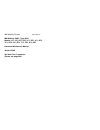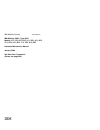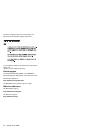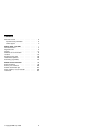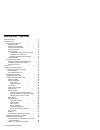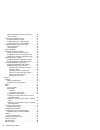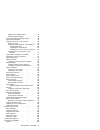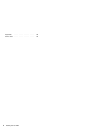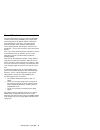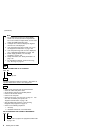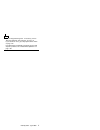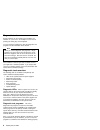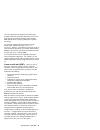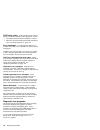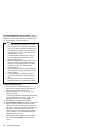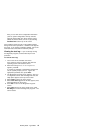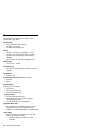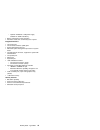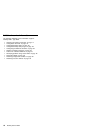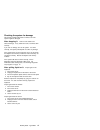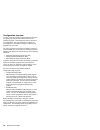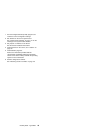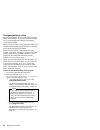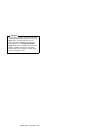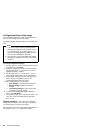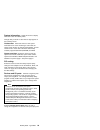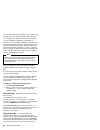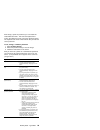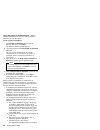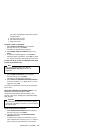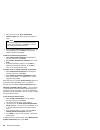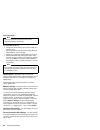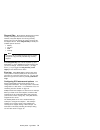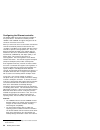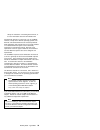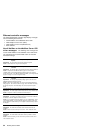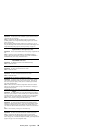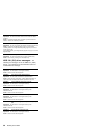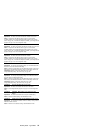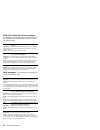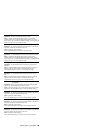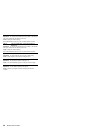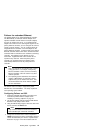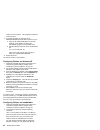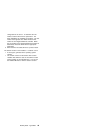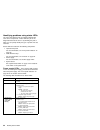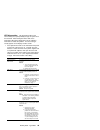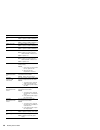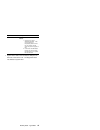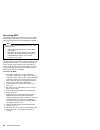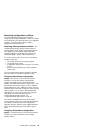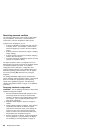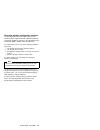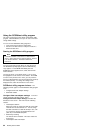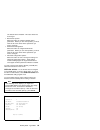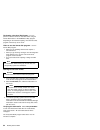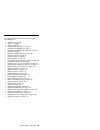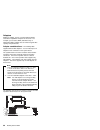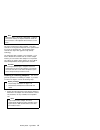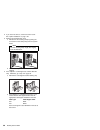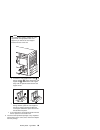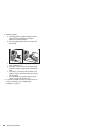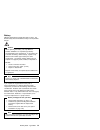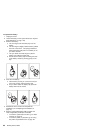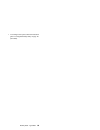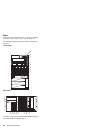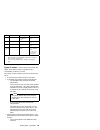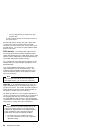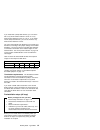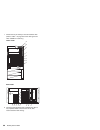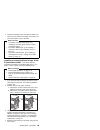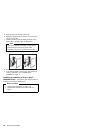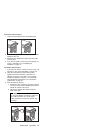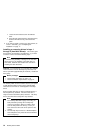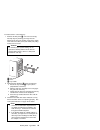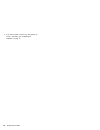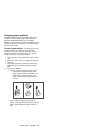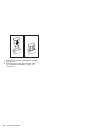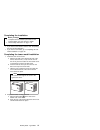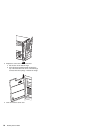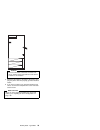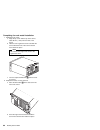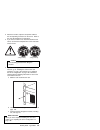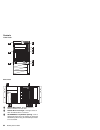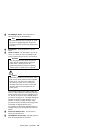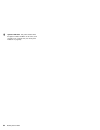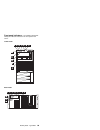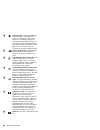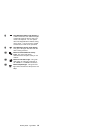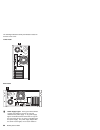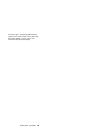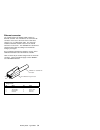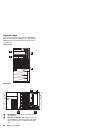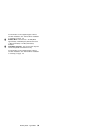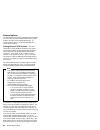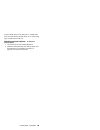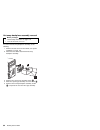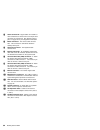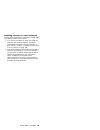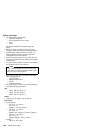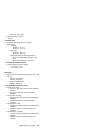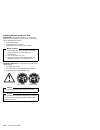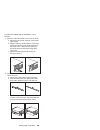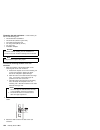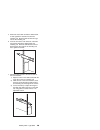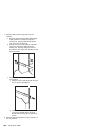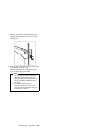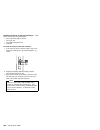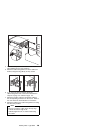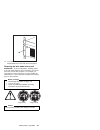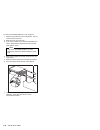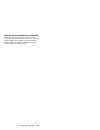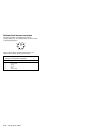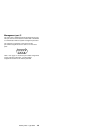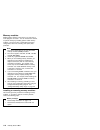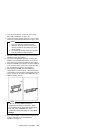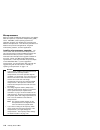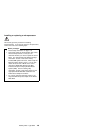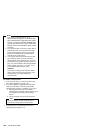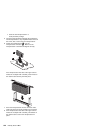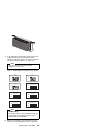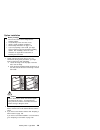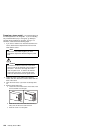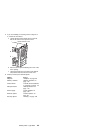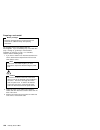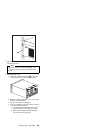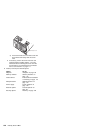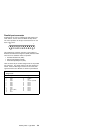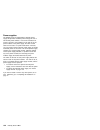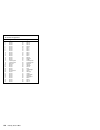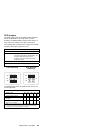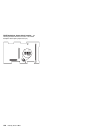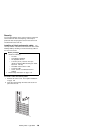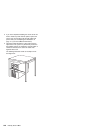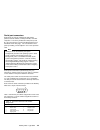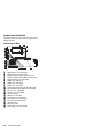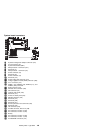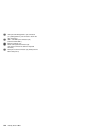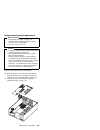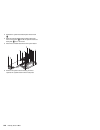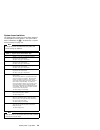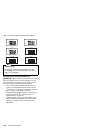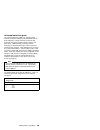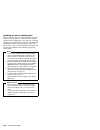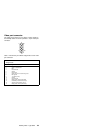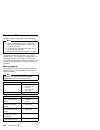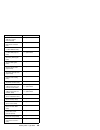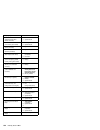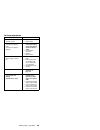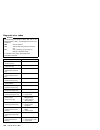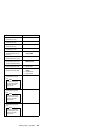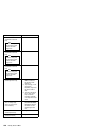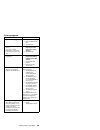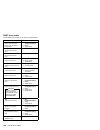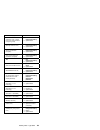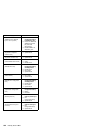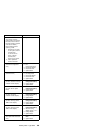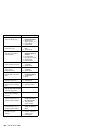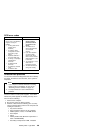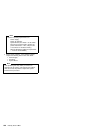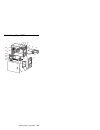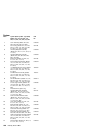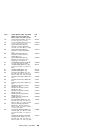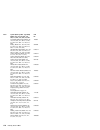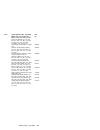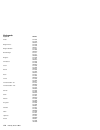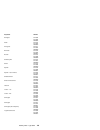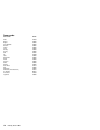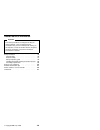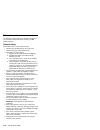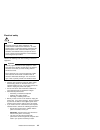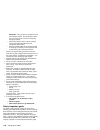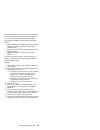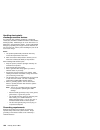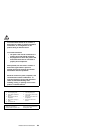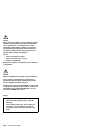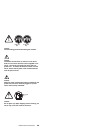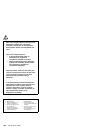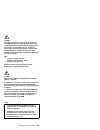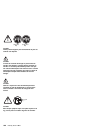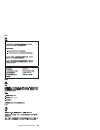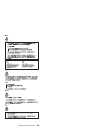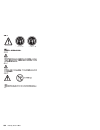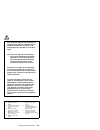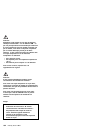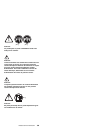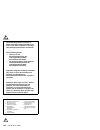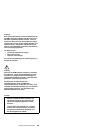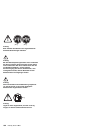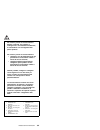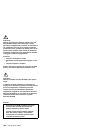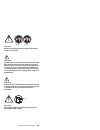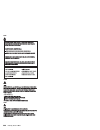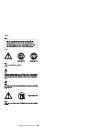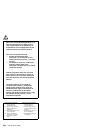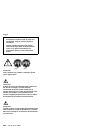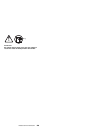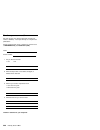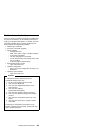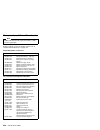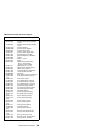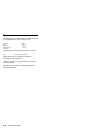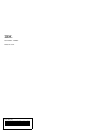- DL manuals
- IBM
- Desktop
- 86594RY - Netfinity 5000 - 4RY
- Hardware Maintenance Manual
IBM 86594RY - Netfinity 5000 - 4RY Hardware Maintenance Manual
Summary of 86594RY - Netfinity 5000 - 4RY
Page 1
S10l-9837-04 ibm netfinity servers ibm netfinity 5000 - type 8659 models 12y, 1sy, 22y, 2sy, 31y, 3ry, 41y, 4ry, 51y, 5ry, 61y, 6ry, 71y, 7ry, 81y, 8ry hardware maintenance manual january 2000 we want your comments! (please see page 206).
Page 3
S10l-9837-04 ibm netfinity servers ibm netfinity 5000 - type 8659 models 12y, 1sy, 22y, 2sy, 31y, 3ry, 41y, 4ry, 51y, 5ry, 61y, 6ry, 71y, 7ry, 81y, 8ry hardware maintenance manual january 2000 we want your comments! (please see page 206) ibm.
Page 4
Note before using this information and the product it supports, be sure to read the general information under “notices” in the manual. Fifth edition (january 2000) the following paragraph does not apply to the united kingdom or any country where such provisions are inconsistent with local law: inter...
Page 5
About this manual this manual contains diagnostic information, symptom-to-fru indexes, service information, error codes, error messages, and configuration information for the netfinity 5000 - type 8659. Important this manual is intended for trained servicers who are familiar with ibm pc server produ...
Page 6
Accertarsi di leggere tutti gli avvisi di attenzione e di pericolo prima di effettuare qualsiasi operazione. Lea atentamente todas las declaraciones de precaución y peligro ante de llevar a cabo cualquier operación. Online support use the world wide web (www) or the ibm bbs to download diagnostic, b...
Page 7
Contents about this manual . . . . . . . . . . . . . . . . . Iii important safety information . . . . . . . . . . Iii online support . . . . . . . . . . . . . . . . . Iv netfinity 5000 - type 8659 . . . . . . . . . . . . 1 general checkout . . . . . . . . . . . . . . . . . 5 diagnostic tools . . . ....
Page 8
Vi netfinity server hmm.
Page 9
Netfinity 5000 - type 8659 general checkout . . . . . . . . . . . . . . . . . 5 diagnostic tools . . . . . . . . . . . . . . . . . . 8 diagnostic tools overview . . . . . . . . . . . 8 diagnostic leds . . . . . . . . . . . . . . 8 diagnostic test programs . . . . . . . . . . 8 power-on self-test (po...
Page 10
Ndis 4.0 (windows nt) driver messages . . 38 unix messages . . . . . . . . . . . . . . 38 failover for redundant ethernet . . . . . . . . . 41 configuring failover on os/2 . . . . . . . . 41 configuring failover on windows nt . . . . 42 configuring failover on intranetware . . . . 42 identifying pro...
Page 11
Adding external scsi devices . . . . . . . . 94 attaching external options . . . . . . . . . . 95 hot-swap backplane assembly removal . . . . . 96 input/output connectors . . . . . . . . . . . . 97 installing a server in a rack enclosure . . . . . . 99 before you begin . . . . . . . . . . . . . 100 ...
Page 12
Keyboards . . . . . . . . . . . . . . . . . 172 power cords . . . . . . . . . . . . . . . . . 174 4 netfinity server hmm.
Page 13
General checkout the server diagnostic programs are stored in nonvolatile random-access memory (nvram) on the system board. These programs are the primary method of testing the major components of the server: the system board, ethernet controller, video controller, ram, keyboard, mouse (pointing dev...
Page 14
(continued) notes 1. For systems that are part of a shared dasd cluster, run one test at a time in looped mode. Do not run all tests in looped mode, as this could enable the dasd diagnostic tests. 2. If multiple error codes are displayed, diagnose the first error code displayed. 3. If the computer h...
Page 15
006 – run the diagnostic programs. If necessary, refer to “running diagnostic test programs” on page 12. If you receive an error, go to “symptom-to-fru index” on page 152. If the diagnostics completed successfully and you still suspect a problem, see “undetermined problems” on page 165. Netfinity 50...
Page 16
Diagnostic tools server problems can be caused by the hardware, the software, or a user error. An example of a user error is pressing the wrong key on the keyboard. You can check the hardware by using the diagnostic test programs and the information in this section. Note when you run the diagnostic ...
Page 17
The server diagnostic test programs can identify most problems associated with major components of the server: the system board, ethernet controller, video controller, ram, diskette drive, serial port, parallel port, keyboard, and mouse. You can start the diagnostic test programs from the startup pa...
Page 18
Post beep codes: post generates beep codes to indicate successful completion or the detection of an error. One beep indicates successful completion of post. More than one beep indicates that post detected an error, see “beep symptoms” on page 152 error messages: error messages indicate that a proble...
Page 19
Note when you run the diagnostic test programs, a single problem can cause several error messages to occur. When this happens, work to correct the cause of the first error message. After the cause is corrected, the other error messages probably will not occur the next time you run the tests. Navigat...
Page 20
Running diagnostic test programs: when you start the diagnostic test programs from the diagnostic utility menu, you can select the tests, the way the tests run, and the number of times the tests run. Notes 1. To run the diagnostic test programs, you must start the server with the highest level passw...
Page 21
Also, you can view server configuration information (such as system configuration, memory contents, interrupt request (irq) use, direct memory access (dma) use, device drivers, and so on) by selecting hardware info from the top of the screen. If the hardware checks out ok but the problem persists du...
Page 22
Features the following table summarizes the features of the netfinity 5000 - type 8659. Microprocessor intel pentium ii microprocessor with mmx technology 512 kb of level-2 cache (min) memory standard: 64 mb (min), expandable to 1 gb 100 mhz, error correcting code (ecc) registered synchronous dynami...
Page 23
– optional—additional 175 w power supply available for 350 w redundancy built-in overload and surge protection automatic restart after a momentary loss of power integrated functions two serial ports two universal serial bus (usb) ports system management port (c) advanced system management processor ...
Page 24
Additional service information the following additional service information supports netfinity 5000 - type 8659. “checking the system for damage” on page 17. “configuration overview” on page 18. “configuration/setup utility” on page 20. “configuration/setup utility usage” on page 22. “configuring th...
Page 25
Checking the system for damage this section provides instructions on what to do if the system might be damaged. After dropping it: look for loose cables and obvious damage. If any cables are loose, reconnect them securely. If you see no damage, turn on the system. If it works correctly, the system p...
Page 26
Configuration overview you play a key role in how the server allocates resources to organize and interconnect hardware devices and software programs. This allocation process is referred to as configuration. The steps required to configure the server depend on the number and types of devices and prog...
Page 27
1. Run the configuration/setup utility program and record the current configuration settings. 2. Set switches on the server system board. See “system board switches” on page 147 for the meanings of the system board switches. 3. Set jumpers or switches on the device. See the device installation instr...
Page 28
Configuration/setup utility for most configurations, the server will operate using the default system settings. You need to change the settings only to resolve configuration conflicts or to enable or change device functions. When you want or need to change the default settings, the configuration/set...
Page 29
Important if a defective pci adapter is causing the system to stop responding during startup, you can press alt+f1 here. This will cause the server to bypass pci device initialization (except video) and go directly to the configuration/setup utility, where you can disable the defective pci adapter. ...
Page 30
Configuration/setup utility usage from the configuration/setup utility program main menu you can select settings you want to change. Pressing f1 displays help information for a selected menu item. Notes 1. If you enter only the power-on password and an administrator (supervisor-level) password is al...
Page 31
System information: select this choice to display information about the netfinity 5000, changes that you make on other menus might appear on this summary screen. Product data: select this choice to view system information such as the machine type and model, the system serial number, the system board...
Page 32
You can add serial ports by installing a serial adapter in an expansion slot. See the documentation that comes with the serial adapter for information about port assignments. You can configure the parallel port as standard, as bidirectional, as an extended capabilities port (ecp), or as an enhanced ...
Page 33
After setting a power-on password, you can enable the unattended-start mode. This locks the keyboard and mouse, but allows the server to start the operating system. The keyboard and mouse remain locked until you enter the correct password. To set, change, or delete a password: 1. Select system secur...
Page 34
Using the power-on password menu: when a power-on password is set, you must enter a password each time you start the system. To set a power-on password: 1. Select power-on password from the system security menu; then, press enter. The power-on password menu appears. 2. Type the password in the enter...
Page 35
The power-on password as described in steps 1 through 5 above. 5. Turn the server off again. 6. Set switch 8 back to off. 7. Restart the server. To delete a power-on password: 1. Select power-on password from the system security menu; then, press enter. The power-on password menu appears. 2. Select ...
Page 36
3. Move the cursor to the enter administrator password again data field and type the password again. Note a message appears if the two passwords do not match. If this happens, press enter to return to the administrator password menu. 4. Select change administrator password to save the new password; ...
Page 37
Start options: start options take effect when you start the server. You can select keyboard operating characteristics, such as the keyboard speed. You also can specify whether the keyboard number lock (numlock) starts on or off. You also can enable the server to run in disketteless and monitorless o...
Page 38
Pci bus control note this page shows the interrupts and the correct interrupt assigned to the devices. Select pci bus control to: change the master latency timer values for pci bus 1 and pci bus 2. Specify the system board interrupt routing (irqs) for scsi, ethernet, video, and usb. Specify the slot...
Page 39
Plug and play: most adapters designed for pci slots are plug and play devices that are auto-configuring. However, many isa adapters are not plug and play devices and you must allocate the system resources that the adapter will use. Select plug and play to identify the available system resources: mem...
Page 40
Configuring the ethernet controller the netfinity 5000 comes with an ethernet controller on the system board. The ethernet controller provides 10base-t and 100base-tx support through the rj-45 connector on the back of the server. When you connect the server to the network, the ethernet controller au...
Page 41
Library for instructions on installing device drivers, or for more information about the serverguide cds. Fast ethernet operates at a data rate of up to 100 mbps. However, except for the different operating speeds, fast ethernet and standard ethernet are structurally identical. Most applications and...
Page 42
Ethernet controller messages the integrated ethernet controller might display messages from the following device drivers: novell netware or intranetware server odi ndis adapter for level 2.01 (os/2) ndis adapter for level 4.0 (windows nt) sco unix lli novell netware or intranetware server odi driver...
Page 43
Pcntnw-nw-074 the hardware interrupt cannot be set. Explanation: an attempt was made to initialize a given hardware interrupt. The attempt was not successful. Action: verify that the pci ethernet device type is set to the default (enabled) position in the configuration/setup utility programs (see “p...
Page 44
Pcntnw-nw-165 the device was not found at ioaddress. Explanation: the ethernet controller cannot be found at the i/o address specified. Action: the ethernet controller does not require a parameter for the i/o address. Remove the i/o address parameter. Pcntnw-nw-167 pci scan specified, device not fou...
Page 45
Pcntnd-15 device not found. Explanation: the driver cannot find an ethernet controller in the server. Action: verify that the pci ethernet device type is set to the default (enabled) position in the configuration/setup utility programs (see “pci bus control” on page 30). If the ethernet adapter is e...
Page 46
Ndis 4.0 (windows nt) driver messages: the following error messages are for the ndis 4.0 drivers. The explanation and recommended action are included with each message. Permanet(tm) server: no secondary adapter found. Grouping mode is disabled. Explanation: the failover option requires an adapter th...
Page 47
Pnt0-12 device failed checksum test! Explanation: the driver cannot find an ethernet controller. Action: verify that the pci ethernet device type is set to the default (enabled) position in the configuration/setup utility programs (see “pci bus control” on page 30). If the ethernet adapter is enable...
Page 48
Pnt0-23 add_intr_handler failed! Vector already occupied. Explanation: the interrupt request (irq) that was specified, or the irq that was found, conflicts with other devices in the server. Action: modify the hardware settings. Run the netconfig program to search for another ethernet controller. Pnt...
Page 49
Failover for redundant ethernet the netfinity 5000 has an integrated ethernet controller. The ibm netfinity 10/100 fault tolerant adapter is an optional redundant network interface card (nic adapter) that you can install in the server. If you install this nic adapter and connect it to the same logic...
Page 50
Numbers of the pci slots. The integrated controller is located in slot 9. 5. To enable the writing of messages to the ibmcom\lantran.Log file when a failover occurs: a. Copy the file pcnetos2.Exe from the os2 directory of the diskette created by the serverguide program to the hard disk drive. B. Add...
Page 51
Configuration of the server. To determine the slot number, load the driver with no parameters. The driver will display the available slot numbers. The slot number that is greater than 10000 will be the slot number of the integrated ethernet controller. When the slot number of the integrated ethernet...
Page 52
Identifying problems using status leds the server has leds to help you identify problems with some server components. These leds are part of the diagnostics built into the server. By following the path of lights, you can quickly identify the type of system error that occurred. Status leds are locate...
Page 53
Led diagnostics: the diagnostics built into the server allow you to quickly identify the type of system error that occurred. When the system error led on the information led panel is illuminated, use the following information to isolate the problem. An error message usually appears on the display mo...
Page 54
System board led description dimm 1 error led on the dimm in dimm slot 1 has failed. Action: replace the dimm in dimm slot 1. Dimm 2 error led on the dimm in dimm slot 2 has failed. Action: replace the dimm in dimm slot 2. Dimm 3 error led on the dimm in dimm slot 3 has failed. Action: replace the d...
Page 55
System error led on the information led panel on the front of the server is off. The diagnostics have not detected a system error. System board led description dasd 1 led on a hot-swap hard disk drive has failed. Actions: 1. Check the error log for additional information. If the error log indicates ...
Page 56
Recovering bios if the bios has become corrupted, such as from a power failure during a flash update, you can recover the bios using the recovery boot block and a bios flash diskette. Note you can obtain a bios flash diskette from one of the following sources: use the serverguide program to make a b...
Page 57
Resolving configuration conflicts the configuration/setup utility program program configures only the system hardware. It does not consider the requirements of the operating system or the application programs. For these reasons, memory-address configuration conflicts might occur. Resolving memory-ad...
Page 58
Resolving resource conflicts the resources used by the server consist of irqs, dma, i/o port addresses, and memory. This information is useful when a resource configuration conflict occurs. Conflicts in the configuration occur if: a device is installed that requires the same resource as another devi...
Page 59
Resolving software configuration conflicts: the memory-address space and irqs used by some hardware options might conflict with addresses defined for use through application programs or the expanded memory specification (ems). (ems is used only with dos.) if a conflict exists, one or more of the fol...
Page 60
Using the scsiselect utility program the server comes with a menu-driven configuration utility program, called scsiselect, that you can use to view and change scsi settings. You can use the scsiselect utility program to: view and change the device configuration perform a low-level format or verify t...
Page 61
The default value is enabled. This value should not be changed. Boot device options select this choice to configure startable device parameters. Before you can make updates, you must know the id of the device whose parameters you want to configure. Scsi device configuration select this choice to con...
Page 62
Performing a low-level disk format: you can perform a low-level format on hard disk drives using the format disk feature of the scsiselect utility program. Depending on the hard disk capacity, the low-level format program could take up to two hours. When to use the format disk program: use the forma...
Page 63
Locations the following information supports the netfinity 5000 - type 8659 server. “adapters” on page 56. “battery” on page 61. “bays” on page 64. “changing jumper positions” on page 75. “completing the installation” on page 77. “completing the tower model installation” on page 77. “controls” on pa...
Page 64
Adapters adding an adapter, such as a communication adapter, extends the capabilities and power of the server. For example, you can add a raid (redundant array of independent disks) adapter that can enhance logical-drive capacity and performance. Adapter considerations: the netfinity 5000 supports i...
Page 65
Note expansion slots 1 and 2 are a shared slot. A shared slot can be used by an adapter installed in either the pci connector or the adjacent isa connector, but not both. The server comes with a video controller. This video controller is an integrated component on the system board. It is not in an e...
Page 66
2. If you have not done so, remove the server cover. See “option installation” on page 125. 3. Remove the expansion-slot cover. A. Release the slot retaining clamp by pulling the curved arm on the clamp away from the system board. Note the slot retaining clamp might differ slightly from this illustr...
Page 67
Note you might find it easier to replace the card support with the appropriate color card support if you remove the card support bracket from the server first. 1) to remove a card support from a slot .1/ or storage location .2/ , gently release the card support tab .3/ and slide the card support awa...
Page 68
6. Install the adapter: a. Carefully grasp the adapter and align it with the expansion slot (and with the card support bracket if a full-length adapter). B. Press the adapter firmly into the connector until fully seated. C. Fit the foot of the slot retaining clamp to the top of the expansion slot. D...
Page 69
Battery ibm has designed this product with safety in mind. The lithium battery must be handled correctly to avoid possible danger. Caution when replacing the battery, use only ibm part number 33f8354 or an equivalent type battery recommended by the manufacturer. If the system has a module containing...
Page 70
To replace the battery: 1. Unplug the server. 2. Locate the battery on the system board (see “system board illustration” on page 142). 3. Remove the battery: a. Use one finger to lift the battery clip over the battery. B. Use one finger to slightly slide the battery toward the front of the server. T...
Page 71
To reconfigure the system, follow the instructions given in “configuration/setup utility” on page 20 (all models). Netfinity 5000 - type 8659 63.
Page 72
Bays internal drives are installed in bays. The bays are referred to as bay a, bay b, bay c, bay 1, bay 2, and so on. The following illustrations show the locations of the bays in the server. Tower model 1 2 3 4 5 a b c rack model 5 4 3 2 1 c b a the server comes with a cd-rom drive installed in bay...
Page 73
Table 1. Maximum allowable drive sizes types of cables: drives connect to the server with cables. Each cable connector is designed to fit a corresponding connector on a drive. Three types of internal cables connect to the drives in the server: a four-wire power cable connects to each drive. A flat-r...
Page 74
– one to a scsi device you install in the open 5.25-inch bay a third connector attaches to the scsi connector on the system board. External scsi devices usually come with a scsi cable. You attach one end of this scsi cable to the scsi connector on the back of the server, and the other end to the scs...
Page 75
If you install wide (16-bit) scsi devices, you can set the ids to any whole number between 0 and 6, or to any whole number between 8 and 13, or to 15. If you install narrow (8-bit) scsi devices, you can set the ids to any whole number between 0 and 6. The server automatically sets scsi ids for hot-s...
Page 76
1. Choose the bay in which you want to install the drive. (refer to table 1 on page 65 for the drive types and sizes available for each bay.) tower model 1 2 3 4 5 a b c rack model 5 4 3 2 1 c b a 2. Touch the static-protective bag containing the drive to any unpainted metal surface on the server; t...
Page 77
3. Check the instructions that come with the drive if you need to set any switches or jumpers on the drive, or if you need to attach a tray to the drive. What to do next to install a removable-media drive, go to “installing or removing drives in bays a and b (removable media).” to install a diskette...
Page 78
5. Slide the drive into the bay until it stops. 6. Reinstall and tighten the screws that you removed in step 2 on page 69. 7. Connect the drive to the available connector on the scsi cable or the ide cable, as appropriate. Note if you have difficulty connecting a cable, turn the cable connector over...
Page 79
To remove a drive in bay c: 1. Locate the drive-release tab on the diskette drive. 2. Press the tab against the drive and hold it there while pulling the drive out. 3. Disconnect the diskette drive cable and power cable from the drive. 4. If you want to install or remove any other options, do so now...
Page 80
C. Locate the drive-release tab on the diskette drive. D. Press the tab against the drive and hold it there; slide the drive into the bay until it clicks into place. 4. If you want to install or remove any other options, do so now. Otherwise, go to “completing the installation” on page 77. Installin...
Page 81
To install a drive in a hot-swap bay: 1. Remove the filler panel .1/ from one of the empty hot-swap bays by inserting your finger into the depression at the top of the filler panel (tower model) or left side of the filler panel (rack model) and pulling it away from the server. Attention to maintain ...
Page 82
4. If you want to install or remove any other options, do so now. Otherwise, go to “completing the installation” on page 77. 74 netfinity server hmm.
Page 83
Changing jumper positions the dasd backplane, which is the netfinity 5000 scsi backplane, contains two-pin jumper blocks, which are behind the daughterboard (saf-te) on the dasd backplane. Jumper block j4 controls the addressing of the scsi hard disk drive hot-swap bays. See “scsi jumpers” on page 1...
Page 84
5. Replace any components or adapters that you might have removed. 6. Reinstall the server cover and connect the cables (see “completing the installation” on page 77 for instructions). 76 netfinity server hmm.
Page 85
Completing the installation before you begin complete all the installation procedures for the internal options you have chosen to install. Read “safety information” on page 176. If you have a tower model, continue with “completing the tower model installation.” if you have a rack model, go to “compl...
Page 86
3. Replace the server door, if it was removed. A. Set the door on the bottom hinge. B. Press the flange downward while pressing the top of the door toward the server, until the flange connects with the top hinge. Release the flange. 4. Close and lock the server door. 78 netfinity server hmm.
Page 87
Attention be sure to maintain a clearance of at least 127 mm (5 inches) on the front and rear of the server to allow for air circulation. 5. Reconnect the cables to the back of the server; then, plug the power cords into properly grounded electrical outlets. 6. If you have a modem or fax machine att...
Page 88
Completing the rack model installation 1. Replace the top cover: a. Align the top cover with the top of the server, about 25 mm (1 inch) from the front of the server. B. Hold the cover against the server and slide the cover toward the front of the server until the cover clicks into place. Note be su...
Page 89
3. Attach the monitor, keyboard, and power cables to the corresponding connectors on the server. Refer to the rack documentation for instructions. 4. If you have a modem or fax machine attached to the server, reconnect the telephone line to the wall outlet and the server. Caution use safe lifting pr...
Page 90
Controls tower model rack model .1/ diskette-eject button: press this button to release a diskette from the drive. .2/ diskette drive in-use light: this light comes on when the diskette drive is accessed. .3/ cd-rom manual tray-release opening: insert a straightened paper clip in the opening to rele...
Page 91
.4/ cd-rom eject button: press this button to release a cd from the cd-rom drive. Note if the cd-rom tray does not extend out, insert the end of a straightened paper clip into the manual tray-release opening and gently pull the tray open. .5/ reset button: press this button to reset the server. .6/ ...
Page 92
.9/ operator led panel this panel contains leds that light to indicate conditions on the server, such as power on or a system error (see “front panel indicators” on page 85). 84 netfinity server hmm.
Page 93
Front panel indicators: the following illustrations identify the indicators located on the front panel of the server. Tower model rack model netfinity 5000 - type 8659 85.
Page 94
.1/ power-on light: this green led blinks when the server is in standby mode (power is present but the server is not turned on). The blinking changes to a solid (continuous) light when you turn on the server remotely (unattended mode) or by pressing the power-on switch. If this light is not on, the ...
Page 95
.8/ hard disk drive status light (amber): in a raid environment, this amber led lights continuously when the drive is faulty and needs to be replaced. You can replace these hot-swappable drives without turning off the server. If you do not have a raid environment, this led is not operational. .9/ ha...
Page 96
The following illustrations identify the indicators located on the back of the server. Tower model rack model .1/ power supply lights: these green leds indicate a power good status for each of the 175-watt modules in the power supply. If any power supply light is not illuminated when the power-on li...
Page 97
The power supply. The optional additional power supply has one power module and one green led. See “power supplies” on page 132 for more information about the power supplies. Netfinity 5000 - type 8659 89.
Page 98
Dasd fan assembly removal before you begin read “safety information” on page 176. Turn off the server, if it is on. Attention when removing or replacing the fan, be sure to route the cables correctly to avoid damage to the scsi cables and connectors. To remove the dasd fan assembly, do the following...
Page 99
Ethernet connector the system board in the netfinity 5000 contains an ethernet controller. The controller has an external rj-45 connector on the rear of the server that is used with a category 3, 4, or 5 twisted-pair cable. The connector enables an ethernet network to attach to the internal transcei...
Page 100
Expansion bays the server comes with one 3.5-inch, 1.44 mb diskette drive, and one 5.25-inch cd-rom drive. The following illustrations show the server front view with the door (if any) removed. Tower model rack model .1/ cd-rom drive: the server comes with an ide cd-rom drive. .2/ open bay (5.25-inc...
Page 101
For information on the supported types of drives and their installation, see “internal drives installation or removing” on page 113. .3/ diskette drive: the 3.5-inch, 1.44 mb (mb is approximately 1 000 000 bytes) diskette drive uses 1 mb (unformatted) or 2 mb (unformatted) diskettes. .4/ open bays (...
Page 102
External options the information in this section supplements the instructions that come with the external options (scsi drives, printers, modems, and other serial and parallel devices). To connect external options, see the documentation that comes with the options. Adding external scsi devices: the ...
Page 103
For the external device on the other end. If a scsi cable does not come with the external device, or if it is the wrong type, you will need to order one. Attaching external options: to attach an external option: 1. Turn off the server and all attached devices. 2. Follow the instructions that come wi...
Page 104
Hot-swap backplane assembly removal before you begin read “safety information” on page 176. Turn off the server, if it is on. To remove the hot-swap backplane assembly, do the following: 1. Remove the side cover and front bezel, see “option installation” on page 125. 2. Disconnect the cables attache...
Page 105
Input/output connectors the following illustrations identify the connectors located on the back of the server. Tower model rack model .1/ power connector: the server power cable connects here. .2/ serial connector a: signal cables for modems or other serial devices connect here to the 9-pin serial c...
Page 106
.3/ serial connector b: signal cables for modems or other serial devices connect here to the 9-pin serial connector for serial port b. See “devices and i/o ports” on page 23 for port assignment information. .4/ mouse connector: the mouse cable connects here. This connector is sometimes called the au...
Page 107
Installing a server in a rack enclosure use the following instructions for installing a netfinity 5000 rack model in a server rack enclosure. If you have a rack model, the server comes with the necessary rack mounting hardware. Review the preinstallation information in “before you begin” on page 100...
Page 108
Before you begin you will need the following items: – flat-blade screwdriver – 8-inch adjustable wrench or pliers – tape – pencil some of the installation procedures require two people. Before you begin to install the server in the rack enclosure, review the safety and handling guidelines specified ...
Page 109
– server off: 8% to 80% maximum altitude: 2133 m (7000 ft) electrical input sine-wave input (50 to 60 hz) is required input voltage: – low range: - minimum: 90 v ac - maximum: 137 v ac – high range: - minimum: 180 v ac - maximum: 265 v ac – input kilovolt-amperes (kva) approximately: - minimum confi...
Page 110
Installing the rack model in a rack enclosure: during this procedure, you must install parts on the rack enclosure and the server. This process can be divided into three parts: preparing the server preparing the rack enclosure installing the server into the rack enclosure before you begin read “safe...
Page 111
To prepare the netfinity 5000 for installation in a rack enclosure: 1. Attach the cable-arm bracket to the rear of the server. A. Remove the two screws at the left of the primary power supply. B. Align the cable-arm bracket with the screw holes, keeping the solid arm of the bracket toward the side o...
Page 112
Preparing the rack enclosure: in this section, you will use the following parts: two slide bracket assemblies two slide rails (fitted to system unit) one cable-management arm ten long screws (m6 by 16 mm) ten cage nuts installation template attention to ensure cabinet stability, plan the installatio...
Page 113
A. Extend the outer slide rail until the slide bracket is flush against the outside of the left front mounting rail. Align the slide rail with the cage nuts on the mounting rail. B. From the front of the rack enclosure, insert two long screws through the slide bracket and mounting rail. Press the sl...
Page 114
4. Attach the slide rail to the right side of the rack enclosure. A. Extend the outer slide rail until the slide bracket is flush against the outside of the right front mounting rail. Align the slide bracket with the cage nuts on the mounting rail. B. From the front of the rack enclosure, insert two...
Page 115
A. Align the holes on the cable-management arm mounting panel with the cage nuts on the rear mounting rail. B. From the rear of the rack enclosure, insert a long screw through the holes in the cable-management arm mounting panel and cage nut; then, tighten the screws. Notes 1. You can choose to wait...
Page 116
Installing the server in the rack enclosure: in this section, you will use the following parts: four long screws (m6 by 16 mm) two cage nuts one cable-management arm cable ties to install the server into the rack enclosure: 1. If you have not done so already, install a cage nut in each front mountin...
Page 117
4. Press the safety latches and slide the rack model about halfway into the rack enclosure. 5. Attach the cable-management arm to the cable-arm bracket, using two long (m6 by 16 mm) screws. 6. If you have not done so already, attach the cable-management arm to the rack as described in steps 5a on pa...
Page 118
9. Secure the rack model in the rack enclosure. A. Slide the rack model into the rack enclosure. B. Secure the server to both sides of the rack enclosure by inserting a long screw (m6 by 16 mm) through the chassis bracket, mounting rail, and cage nut. 110 netfinity server hmm.
Page 119
10. To complete the installation, refer to the documentation that comes with the rack enclosure. Removing the rack model from a rack enclosure: in some configurations, installing options in the rack model might be more convenient if you remove the server from the rack enclosure. For example, you mig...
Page 120
To remove the netfinity 5000 from a rack enclosure: 1. Remove the screws from each front bracket. Set the screws aside for later use. 2. Slide the server out of the rack. 3. If you have a modem or fax machine attached to the server, disconnect the telephone line from the wall outlet and the server. ...
Page 121
Internal drives installation or removing drives are devices that the server uses to store and retrieve data. You can add drives to the server to increase storage capacity and to enable the server to read other types of media. Go to “bays” on page 64 for the bay location required for installed drives...
Page 122
Keyboard and mouse connectors the server provides one keyboard port and one auxiliary-device port. An auxiliary device can be a mouse or other pointing device. 6 4 2 1 3 5 table 4 shows the pin-number assignments for the keyboard and auxiliary-device port connectors. Table 4. Keyboard and auxiliary-...
Page 123
Management port c the server has a dedicated systems management i/o port. This port can be used to attach a modem that is dedicated to communication with the system-management processor. The connector on the back of the server and the pin-number assignments are the same as for the serial ports. 1 5 ...
Page 124
Memory modules adding system memory to the server is an easy way to make programs run faster. You can increase the amount of system memory by installing options called memory modules. The server uses a noninterleaved memory configuration, with error correcting code (ecc) data protection. Notes 1. Th...
Page 125
1. If you have not done so, remove the server cover. See “option installation” on page 125. 2. Locate the memory-module connectors on the system board (see “system board connectors” on page 143). Notes 1. Each connector slot contains two keys (dividers), which are used to assure that a memory-module...
Page 126
Microprocessors when you install an additional microprocessor, the netfinity 5000 can operate as a symmetric multiprocessing (smp) server. With smp, certain operating systems and application programs can distribute the processing load between microprocessors. This enhances performance for database a...
Page 127
Installing or replacing a microprocessor this section gives the procedure for installing microprocessors. If you want to remove a microprocessor, reverse the order of the following steps. Before you begin: read “safety information” on page 176. Thoroughly review the documentation that comes with the...
Page 128
Notes 1. If you have not already done so, go to http://www.Ibm.Com/support/ on the world wide web and download the appropriate flash update program. Review the applicable readme files, and use this information to create a flash utility diskette. Perform the post/bios (flash) update procedure. 2. The...
Page 129
4. If you are replacing a microprocessor, remove the existing microprocessor from its socket. Otherwise, go to step 5 on page 122. A. Locate the microprocessor socket on the system board. (see the illustration in “system board illustration” on page 142.) b. Grasp the middle of the microprocessor ada...
Page 130
C. Store the old microprocessor in a static-protective package. 5. Touch the static-protective package that contains the new microprocessor to any unpainted metal surface in the server; then, remove the new microprocessor. 6. Center the microprocessor .1/ over the microprocessor connector .2/ . Make...
Page 131
9. If you replaced the microprocessor with one that has a different speed, you must change the switch settings on the system board. To locate the switches, see “system board connectors” on page 143. Note if the processor does not react to switch changes, it is not an error. Note 450mhz and up all mi...
Page 132
Procedure described in “configuration/setup utility usage” on page 22. 11. Because you installed a new microprocessor in the server, you might need to make changes to the operating system. If the operating system does not support smp, install one of the smp operating systems that the server supports...
Page 133
Option installation before you begin be sure the current server configuration is working properly. Locate the key to the cover lock, if any. Obtain a small, flat-blade screwdriver. Read “safety information” on page 176. If you are preparing a rack model, you might want to install it in the rack firs...
Page 134
Preparing a tower model: the hard disk drives in the netfinity 5000 are hot-swappable. If you are installing only a hard disk drive (bays 1 through 5), go directly to “internal drives installation or removing” on page 113. Otherwise, continue with the following steps. 1. If you have a modem or fax m...
Page 135
5. If you are installing or removing a drive in bays a to c, remove the front bezel. A. Locate the blue bezel release lever on the left side of the server in the top front corner. Bezel release lever b. Move the lever upward following the curve of the lever opening. C. Lift the bezel tabs out of the...
Page 136
Preparing a rack model before you begin read the documentation that comes with the rack enclosure for additional safety and operating information. The hard disk drives in the netfinity 5000 are hot-swappable. If you are installing only a hard disk drive (bays 1 through 5), go directly to “internal d...
Page 137
4. Pull the rack model out of the rack enclosure until both slide rails lock. Note when the server is in the locked position, you can easily reach the cables on the back of the server. 5. Remove the top cover. A. Locate the captive thumbscrew .1/ on the back of the cover and turn it to release the c...
Page 138
Bezel release lever 3) lift the bezel tabs out of the slots at the left and pull the bezel away from the server front. B. If necessary, remove the server from the rack enclosure before installing options. For more information about removing the server from the rack enclosure, see “removing the rack ...
Page 139
Parallel port connector parallel ports are used to communicate with printers and other devices, such as some cd-rom and tape drives. The server provides one 25-pin, d-shell connector on the back of the server. 13 1 25 14 this parallel port connector conforms to the institute of electrical and electr...
Page 140
Power supplies the netfinity server is shipped with a 350-watt power supply that provides redundant power through the use of two internal power modules. If the server load does not exceed 175 watts, and a problem occurs with one of the power modules in the power supply, the other module takes over t...
Page 141
Power supply removal before you begin read “safety information” on page 176. Turn off the server, if it is on. To remove the power supply, do the following: 1. Remove the side cover, see “option installation” on page 125. 2. Disconnect the power supply cables. 3. Remove the power supply screws .1/ ....
Page 142
Rear fan assembly removal before you begin read “safety information” on page 176. Turn off the server, if it is on. Attention when removing or replacing the fan, be sure to route the cables correctly to avoid damage to the scsi cables and connectors. To remove the rear fan assembly, do the following...
Page 143
Scsi connectors the server comes with a 16-bit ultrascsi controller on the system board, which provides two independent scsi channels. This controller has two 68-pin, shielded, high-density connectors: one internal, on the controller, and one external, on the back of the server. You can use these co...
Page 144
Table 7. The 68-pin scsi port connector pin-number assignments pin signal pin signal 1 ground 35 data 12 2 ground 36 data 13 3 ground 37 data 14 4 ground 38 data 15 5 ground 39 data p1 6 ground 40 data 0 7 ground 41 data 1 8 ground 42 data 2 9 ground 43 data 3 10 ground 44 data 4 11 ground 45 data 5...
Page 145
Scsi jumpers the option jumper block on the dasd (scsi) backplane defines the scsi ids for hot-swap drives. See the illustration in “dasd backplane jumper block location” on page 138 for the location of the option jumper block. The following table summarizes the settings for the dasd backplane scsi ...
Page 146
Dasd backplane jumper block location: the following illustration shows the location of the dasd backplane scsi option jumper block (j4). J3 j4 a2 a1 a0 138 netfinity server hmm.
Page 147
Security you can add elements to the server to help to protect the server itself from theft and tampering, and to help to protect the data and programs stored in the server from unauthorized access and use. Installing a u-bolt and security cable: you can help to deter unauthorized removal of the tow...
Page 148
3. If you have completed installing the u-bolt and do not want to install any other internal options, replace the server cover and reconnect all external cables and power cords (see “completing the installation” on page 77 if you need additional information). 4. Thread the cable through the u-bolt a...
Page 149
Serial port connectors serial ports are used to communicate with printers, plotters, external modems, auxiliary terminals, and other computers. The server provides two serial ports (a and b), and a special type of serial port (management port c, described on the next page). You can add more serial p...
Page 150
System board illustration the following illustrations show some of the system board components. Refer to the label inside the system cover for detailed information. System board leds: .1/ microprocessor 1 error led (cr1) .2/ microprocessor 2 error led (cr5) .3/ integrated voltage regulator error led...
Page 151
System board connectors 33 34 37 32 35 38 31 36 39 .1/ systems management adapter connector (j21) .2/ fan 2 connector (j6) .3/ system switch block (sw1) .4/ microprocessor 2 connector (u21) .5/ reserved (j1) .6/ microprocessor 1 connector (u2) .7/ power connector (j3) .8/ reserved (j8) .9/ power con...
Page 152
.35/ video port and management c port connectors (j11) (management c port connector is above the video connector.) .36/ usb 1 and usb 2 port connectors (j9) (usb 2 is below usb 1) .37/ ethernet connector (j7) .38/ mouse and keyboard connectors (j5) (the mouse connector is above the keyboard connecto...
Page 153
System board removal/replacement before you begin read “safety information” on page 176. If possible, before replacing the system board, record the server configuration. Turn off the server, if it is on. Attention if possible, save the existing system configuration or obtain a previously saved copy....
Page 154
3. Release the system board back-plate release latch .1/ . 4. Slide the system board and back plate toward the front of the system .2/ and lift the system board and back-plate .3/ out of the server. 5. Disconnect all cables attached to the system board. 6. Remove the system board mounting screws to ...
Page 155
System board switches the following table provides the system switch identifiers and descriptions of these switches. The system switch block is identified by key .3/ in the illustration at “system board connectors” on page 143. Note turn off the server and disconnect the power cord before moving any...
Page 156
Note 450mhz and up all microprocessors of speed 450mhz and up will automatically set their internal speeds, so the switch setting is not applicable. Bypassing an unknown power-on password: when a power-on password is set, post does not complete until you enter the password. If you forget the power-o...
Page 157
Universal serial bus ports the universal serial bus (usb) is an emerging serial interface standard for telephony and multimedia devices. Each usb port is a single connector for devices that previously used serial, parallel, keyboard, mouse, and game ports. Usb technology uses plug and play technolog...
Page 158
Updating the server configuration when you start the server for the first time after you add or remove an internal option or an external small computer systems interface (scsi) device, you might see a message telling you the configuration has changed. You might need to install device drivers (requir...
Page 159
Video port connector the video port is where you can attach a video monitor to the netfinity 5000. The server provides a 15-pin video port connector. 1 5 11 15 6 10 table 14 shows the pin-number assignments for the video port connector. Table 14. Video port connector pin-number assignments pin signa...
Page 160
Symptom-to-fru index this index supports netfinity 5000 - type 8659 servers. Notes 1. Check the configuration before you replace a fru. Configuration problems can cause false errors and symptoms. 2. For ibm devices not supported by index, refer to the manual for that device. 3. Always start with “ge...
Page 161
Beep/symptom fru/action 1-2-3 (dma page register write/read failed) 1. System board 1-2-4 ram refresh verification failed 1. System board 1-3-1 (1st 64k ram test failed) 1. Dimm 1-3-2 (1st 64k ram parity test failed) 1. Dimm 2. System board 2-1-1 (secondary dma register failed) 1. System board 2-1-2...
Page 162
Beep/symptom fru/action 3-1-3 (ram test failed above address 0ffffh) 1. Dimm 2. System board 3-1-4 (time-of-day clock failed) 1. Battery 2. System board 3-2-1 (serial port failed) 1. System board 3-2-2 (parallel port failed) 1. System board 3-2-3 (math coprocessor failed) 1. Optional processor (if i...
Page 163
No beep symptoms no beep symptom fru/action no beep and the system operates correctly. 1. Speaker 2. System board no beeps occur after successfully completing post (the power-on status is disabled.) 1. Run configuration/setup, set the start options power-on status to enable. 2. Check speaker connect...
Page 164
Diagnostic error codes attention in the following error codes, if xxx is 000, 195, or 197 do not replace a fru. The description for these error codes are: 000 the test passed. 195 the esc key was pressed to abort the test. 197 this a warning error and may not indicate a hardware failure. For all oth...
Page 165
Error code/symptom fru/action 201-xxx-001 (failed memory test) 1. Dimm location j15 201-xxx-002 (failed memory test) 1. Dimm location j16 201-xxx-003 (failed memory test) 1. Dimm location j17 201-xxx-004 (failed memory test) 1. Dimm location j22 201-xxx-999 (multiple dimm failure, see error text.) 1...
Page 166
Error code/symptom fru/action 217-xxx-003 (failed bios fixed disk test) note if raid is configured, the fixed disk number refers to the raid logical drive. 1. Fixed disk 4 217-xxx-004 (failed bios fixed disk test) note if raid is configured, the fixed disk number refers to the raid logical drive. 1....
Page 167
Error symptoms error symptom fru/action cd is not working properly. 1. Clean the cd 2. Clean the optical-head lens. 3. Cd-rom drive cd-rom drive tray is not working. (the server must be powered-on.) if the server is on and the tray does not eject, 1. Insert the end of a paper clip into the manual tr...
Page 168
Post error codes in the following error codes, x can be any number or letter. Error code/symptom fru/action 062 (three consecutive boot failures using the default configuration.) 1. Run configuration/setup 2. Battery 3. System board 101, 102 (system and processor error) 1. System board 106 (system a...
Page 169
Error code/symptom fru/action 176 (computer cover or cable cover was removed without a key being used) 1. Run configuration/setup 2. System board 177, 178 (security hardware error) 1. Run configuration/setup 2. System board 184 (power-on password corrupted) 1. Run configuration/setup 2. System board...
Page 170
Error code/symptom fru/action 289 (dimm has been disabled by the user or system) 1. Run configuration/setup, if disabled by user 2. Ensure if a dimm was added/changed that the power was disconnected. 3. Disable dimm, if not disabled by user. 301 (keyboard or keyboard controller error) 1. Keyboard 2....
Page 171
Error code/symptom fru/action 1600, 1601 (the system is able to communicate to the service processor, but the service processor failed to respond at the start of post.) do the following before replacing a fru: 1. Remove the ac power to the system, wait 20 seconds; then, re-connect the ac power. Wait...
Page 172
Error code/symptom fru/action 1806 (pci to pci bridge error) 1. Run configuration/setup 2. Move the failing adapter to slot 1 or 2 3. Failing adapter 4. System board 1807, 1808, 1810 (general pci error) 1. Remove failing pci card 2. System board 1962 (drive does not contain a valid boot sector) 1. V...
Page 173
Scsi error codes error code fru/action all scsi errors one or more of the following might be causing the problem: a failing scsi device (adapter, drive, controller) an improper scsi configuration or scsi termination jumper setting duplicate scsi ids in the same scsi chain a missing or improperly ins...
Page 174
Note minimum operating requirements are: power supply power ac inlet box system board (use switch 7 on the switch block on the system board to bypass the power switch button. Also, verify that the j10 connector is installed correctly.) memory-module kits (minimum requirement = 1 bank of 64 mb dimms)...
Page 175
Parts listing (type 8659) 1 2 3 4 5 6 7 8 9 10 11 12 13 14 15 16 17 18 19 20 21 22 23 24 25 26 netfinity 5000 - type 8659 167.
Page 176
System index system (netfinity 5000 - type 8659) models 12y, 1sy, 22y, 2sy, 31y, 3ry, 41y, 4ry, 51y, 5ry, 61y, 6ry fru no. 1 cover assembly (models 1sy, 2sy, 3ry, 4ry, 5ry, 6ry, 7ry, 8ry) 61h0348 2 fan housing (models 12y, 1sy, 22y, 2sy, 31y, 3ry, 41y, 4ry, 51y, 5ry, 61y, 6ry, 71y, 7ry, 81y, 8ry) 20...
Page 177
Index system (netfinity 5000 - type 8659) models 12y, 1sy, 22y, 2sy, 31y, 3ry, 41y, 4ry, 51y, 5ry, 61y, 6ry fru no. 18 keylock assembly (models 12y, 22y, 31y, 41y, 51y, 61y, 71y, 81y) 20l1264 19 l cover complete (models 12y, 22y, 31y, 41y, 51y, 61y, 71y, 81y) 61h0263 20 system board without memory, ...
Page 178
Index system (netfinity 5000 - type 8659) models 12y, 1sy, 22y, 2sy, 31y, 3ry, 41y, 4ry, 51y, 5ry, 61y, 6ry fru no. 5.25 dasd slide bracket (models 12y, 1sy, 22y, 2sy, 31y, 3ry, 41y, 4ry, 51y, 5ry, 61y, 6ry, 71y, 7ry, 81y, 8ry) 12j5681 battery (models 12y, 1sy, 22y, 2sy, 31y, 3ry, 41y, 4ry, 51y, 5ry...
Page 179
Index system (netfinity 5000 - type 8659) models 12y, 1sy, 22y, 2sy, 31y, 3ry, 41y, 4ry, 51y, 5ry, 61y, 6ry fru no. Power cord (models 12y, 1sy, 22y, 2sy, 31y, 3ry, 41y, 4ry, 51y, 5ry, 61y, 6ry, 71y, 7ry, 81y, 8ry) see“power cords” on page 174 . Power supply 175 watt plug in (option only) 36l8845 pr...
Page 180
Keyboards keyboards fru no. Arabic 37l2555 37l0818 02k0870 belgian-french 37l2556 37l0819 02k0871 belgian-uk/dutch 37l2557 37l0820 02k0872 brazil/portugal 37l2571 37l0817 02k0869 bulgarian 37l2558 37l0821 02k0873 chinese/us 37l2585 37l0848 02k0900 czech 37l2559 37l0822 02k0874 danish 37l2560 37l0823...
Page 181
Keyboards fru no. Norwegian 37l2569 37l0832 02k0884 polish 37l2570 37l0833 02k0885 portuguese 37l2571 37l0834 02k0886 romanian 37l2572 37l0835 02k0887 russian 37l2573 37l0836 02k0888 serbian/cyrillic 37l2574 37l0837 02k0889 slovak 37l2575 37l0838 02k0890 spanish 37l2576 37l0839 02k0891 spanish - lat...
Page 182
Power cords power cords fru no. Arabic 14f0033 belgium 1339520 bulgaria 1339520 czech republic 1339520 denmark 13f9997 finland 1339520 france 1339520 germany 1339520 hungary 1339520 israel 14f0087 italy 14f0069 latvia 1339520 netherlands 1339520 norway 1339520 poland 1339520 portugal * 1339520 serbi...
Page 183
Related service information important the service procedures are designed to help you isolate problems. They are written with the assumption that you have model-specific training on all computers, or that are familiar with the computers, functions, terminology, and service information provided in th...
Page 184
Safety information the following section contains the safety information that you need to be familiar with before servicing an ibm mobile computer. General safety follow these rules to ensure general safety: observe good housekeeping in the area of the machines during and after maintenance. When lif...
Page 185
Electrical safety caution electrical current from power, telephone, and communication cables can be hazardous. To avoid personal injury or equipment damage, disconnect the attached power cords, telecommunication systems, networks, and modems before you open the server covers, unless instructed other...
Page 186
Remember: there must be a complete circuit to cause electrical shock. By observing the above rule, you may prevent a current from passing through your body. – when using testers, set the controls correctly and use the approved probe leads and accessories for that tester. – stand on suitable rubber m...
Page 187
If any unsafe conditions are present, you must determine how serious the apparent hazard could be and whether you can continue without first correcting the problem. Consider these conditions and the safety hazards they present: electrical hazards, especially primary power (primary voltage on the fra...
Page 188
Handling electrostatic discharge-sensitive devices any computer part containing transistors or integrated circuits (ics) should be considered sensitive to electrostatic discharge (esd). Esd damage can occur when there is a difference in charge between objects. Protect against esd damage by equalizin...
Page 189
Danger to avoid a shock hazard, do not connect or disconnect any cables or perform installation, maintenance, or reconfiguration of this product during an electrical storm. To avoid shock hazard: the power cord must be connected to a properly wired and earthed receptacle. Any equipment to which this...
Page 190
Caution: when replacing the battery, use only ibm part number 33f8354 or an equivalent type battery recommended by the manufacturer. If the system has a module containing a lithium battery, replace it only with the same module type made by the same manufacturer. The battery contains lithium and can ...
Page 191
Caution: use safe lifting practices when lifting the machine. Caution: the power control button on the front of the server does not turn off the electrical current supplied to the server. The server also might have more than one power cord. To remove all electrical current from the server, ensure th...
Page 192
Perigo para evitar choques elétricos, não conecte ou desconecte nenhum cabo, nem efetue instalação, manutenção ou reconfiguração deste produto durante uma tempestade com raios. Para evitar choques elétricos: o cabo de alimentação deve ser conectado a um receptáculo corretamente instalado e aterrado....
Page 193
Cuidado: ao substituir a bateria, utilize apenas o número de peça ibm 33f8354 ou um tipo de bateria equivalente recomendado pelo fabricante. Se seu sistema possuir um módulo com uma bateria de lítio, substitua-o apenas pelo mesmo tipo de módulo, produzido pelo mesmo fabricante. A bateria contém líti...
Page 194
Cuidado: utilize práticas seguras para levantamento de peso ao levantar sua máquina. Cuidado: o botão de controle de energia na parte frontal do servidor não desliga a corrente elétrica fornecida ao servidor. O servidor pode também possuir mais que um cabo de alimentação. Para remover toda a corrent...
Page 195
Related service information 187.
Page 196
188 netfinity server hmm.
Page 197
Related service information 189.
Page 198
190 netfinity server hmm.
Page 199
Danger pour éviter tout risque de choc électrique, ne manipulez aucun câble et n'effectuez aucune opération d'installation, d'entretien ou de reconfiguration de ce produit au cours d'un orage. Pour éviter tout risque de choc électrique : les cordons d'alimentation du présent produit et de tous les a...
Page 200
Attention: remplacez la pile usagée par une pile de référence identique exclusivement - voir la référence ibm - ou par une pile équivalente recommandée par le fabricant. Si votre système est doté d'un module contenant une pile au lithium, vous devez le remplacer uniquement par un module identique, p...
Page 201
Attention: ce produit pèse un poids considérable. Faites-vous aider pour le soulever. Attention: le bouton de mise sous tension/hors tension situé sur la face avant du serveur ne coupe pas l'arrivée de courant électrique à l'intérieur de la machine. Il se peut que votre serveur dispose de plusieurs ...
Page 202
Vorsicht aus sicherheitsgründen bei gewitter an diesem gerät keine kabel anschließen oder lösen. Ferner keine installations-, wartungs- oder rekonfigurationsarbeiten durchführen. Aus sicherheitsgründen: gerät nur an eine schutzkontaktsteckdose mit ordnungsgemäß geerdetem schutzkontakt anschließen. A...
Page 203
Achtung: eine verbrauchte batterie nur durch eine batterie mit der ibm teilenummer 33f8354 oder durch eine vom hersteller empfohlene batterie ersetzen. Wenn ihr system ein modul mit einer lithium-batterie enthält, ersetzen sie es immer mit dem selben modultyp vom selben hersteller. Die batterie enth...
Page 204
Achtung: beim anheben der maschine die vorgeschriebenen sicherheitsbestimmungen beachten. Achtung: mit dem betriebsspannungsschalter an der vorderseite des servers wird die stromversorgung für den server nicht unterbrochen. Der server könnte auch mehr als ein netzkabel aufweisen. Um die gesamte stro...
Page 205
Pericolo per evitare il pericolo di scosse elettriche durante i temporali, non collegare o scollegare cavi, non effettuare l'installazione, la manutenzione o la riconfigurazione di questo prodotto. Per evitare il pericolo di scosse elettriche: collegare il cavo di alimentazione ad una presa elettric...
Page 206
Attenzione: quando si sostituisce la batteria, utilizzare solo una batteria ibm o batterie dello stesso tipo o di tipo equivalente consigliate dal produttore. Se il sistema di cui si dispone è provvisto di un modulo contenente una batteria al litio, sostituire tale batteria solo con un tipo di modul...
Page 207
Attenzione: durante il sollevamento della macchina seguire delle norme di di sicurezza. Attenzione: il pulsante del controllo dell'alimentazione situato nella parte anteriore del servente non disattiva la corrente elettrica fornita al servente. Il servente potrebbe anche avere più di un cavo di alim...
Page 208
200 netfinity server hmm.
Page 209
Related service information 201.
Page 210
Peligro para evitar una posible descarga eléctrica, no conecte ni desconecte los cables ni lleve a cabo ninguna operación de instalación, de mantenimiento o de reconfiguración de este producto durante una tormenta eléctrica. Para evitar una posible descarga: el cable de alimentación debe conectarse ...
Page 211
Percaución: al cambiar la batería, utilice únicamente la batería ibm número de pieza 33f8354 o un tipo de batería equivalente recomendado por el fabricante. Si el sistema tiene un módulo que contiene una batería de litio, sustitúyalo únicamente por el mismo tipo de módulo del mismo fabricante. La ba...
Page 212
Peligro algunas unidades de cd-rom tienen incorporado un diodo de láser de clase 3a o de clase 3b tenga en cuenta la siguiente información. Cuando la unidad está abierta se generan emisiones de rayos láser. No dirija la mirada al haz, no lo observe directamente con instrumentos ópticos y evite la ex...
Page 213
Percaución: no coloque ningún objeto cuyo peso sea superior a los 50 kilos sobre la bandeja modelo del servidor. > 50 kg related service information 205.
Page 214
Send us your comments! We want to know your opinion about this manual (part number 10k2657). Your input will help us to improve our publications. Please photocopy this survey, complete it, and then fax it to ibm hmm survey at 919-543-8167 (usa). Name phone number 1. Do you like this manual? Ø yes Ø ...
Page 215
Problem determination tips due to the variety of hardware and software combinations that can be encountered, use the following information to assist you in problem determination. If possible, have this information available when requesting assistance from service support and engineering functions. M...
Page 216
Phone numbers, u.S. And canada note emea customers should contact their dealer or ibm service organization. Before you place a call to the support center, refer to “problem determination tips” on page 207. Authorized dealers or servicers u.S. Customers and helpware subscribers number information 919...
Page 217
Ibm canada customer and servicer support number information 800-661-psmt business partner marketing support 905-316-5556 business partner marketing support - toronto 514-938-6048 business partner marketing support - french 800-465-4you customer relations 800-ibm-serv customer service dispatch 800-26...
Page 218
Trademarks the following terms are trademarks of the ibm corporation in the united states or other countries or both: the following terms are trademarks of other companies: mmx and pentium are trademarks or registered trademarks of intel corporation. Unix is a trademark or registered trademark of x/...
Page 220
Ibm part number: 10k2657 printed in u.S.A. S1ðl-9837-ð4.