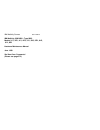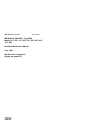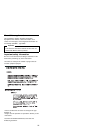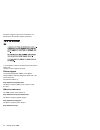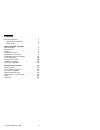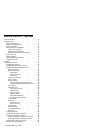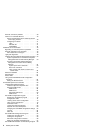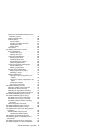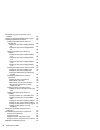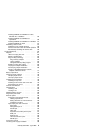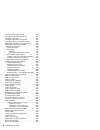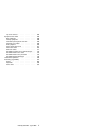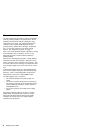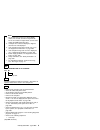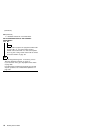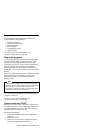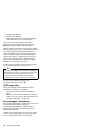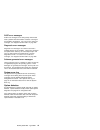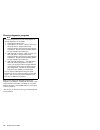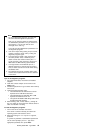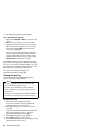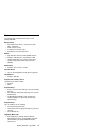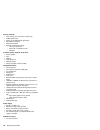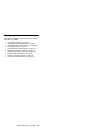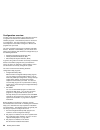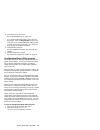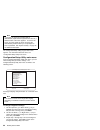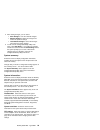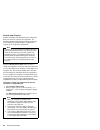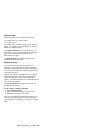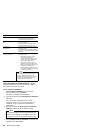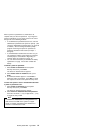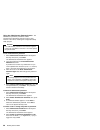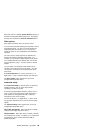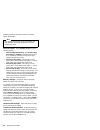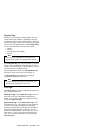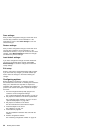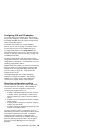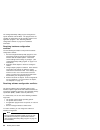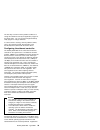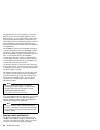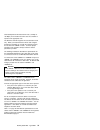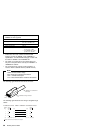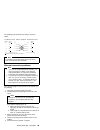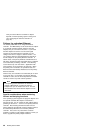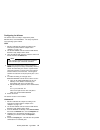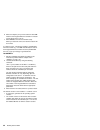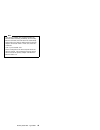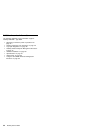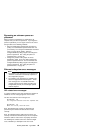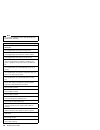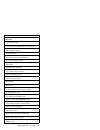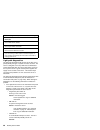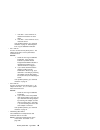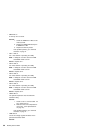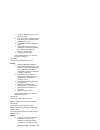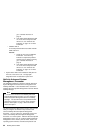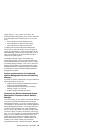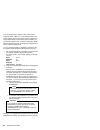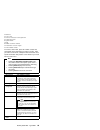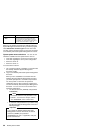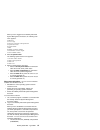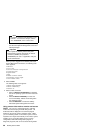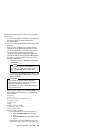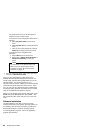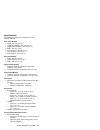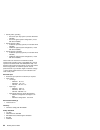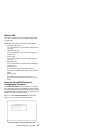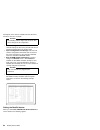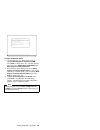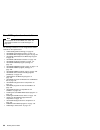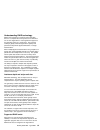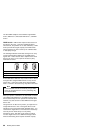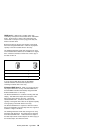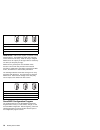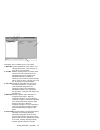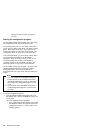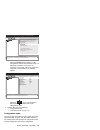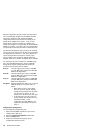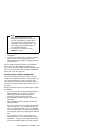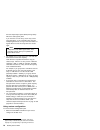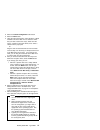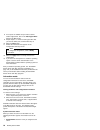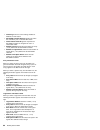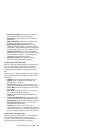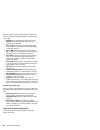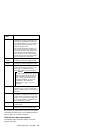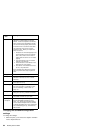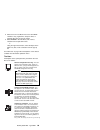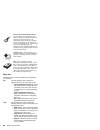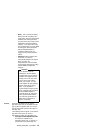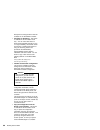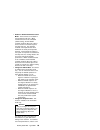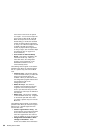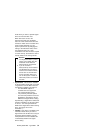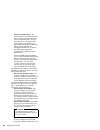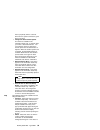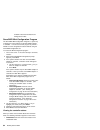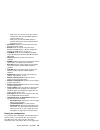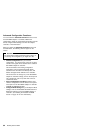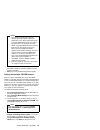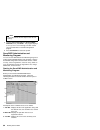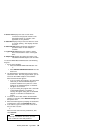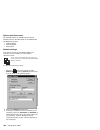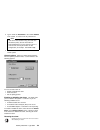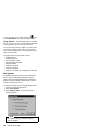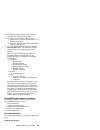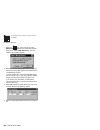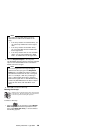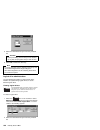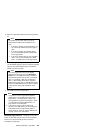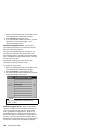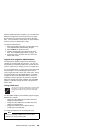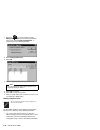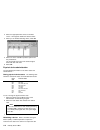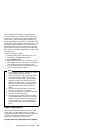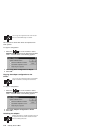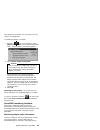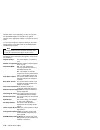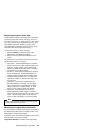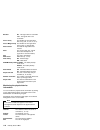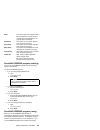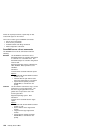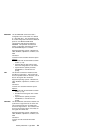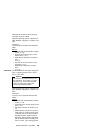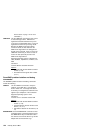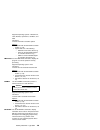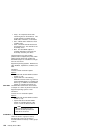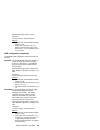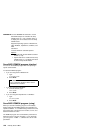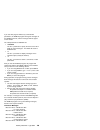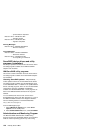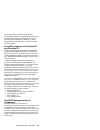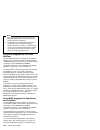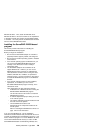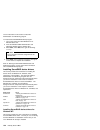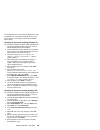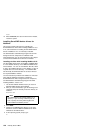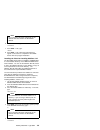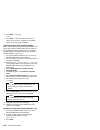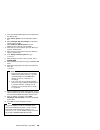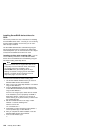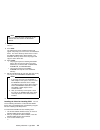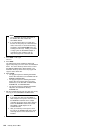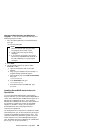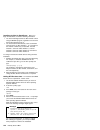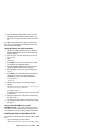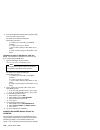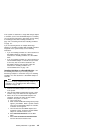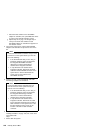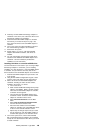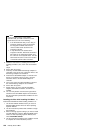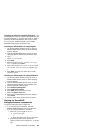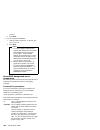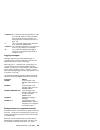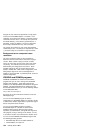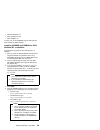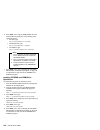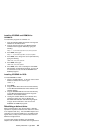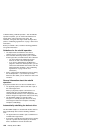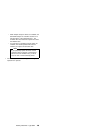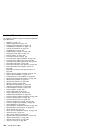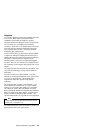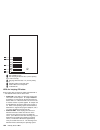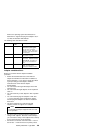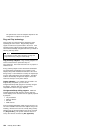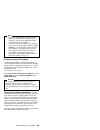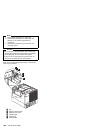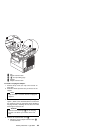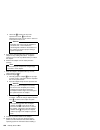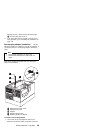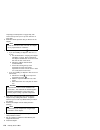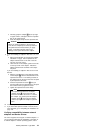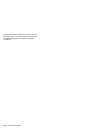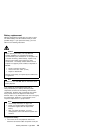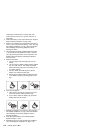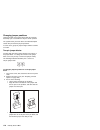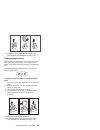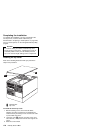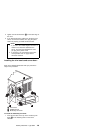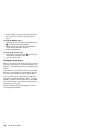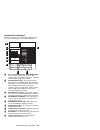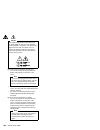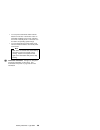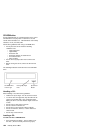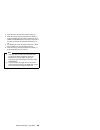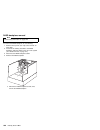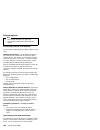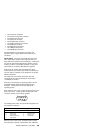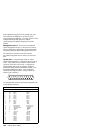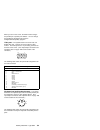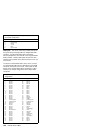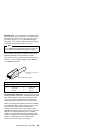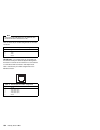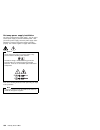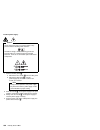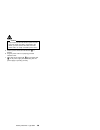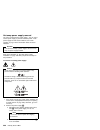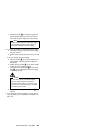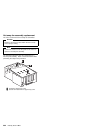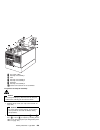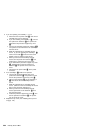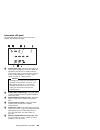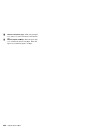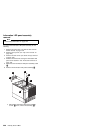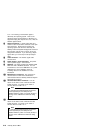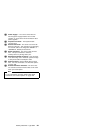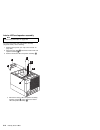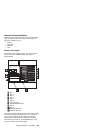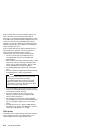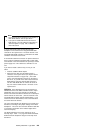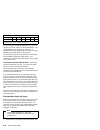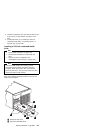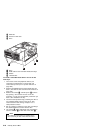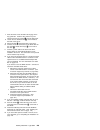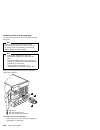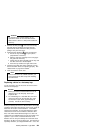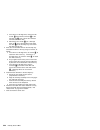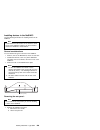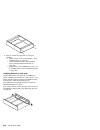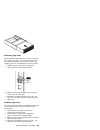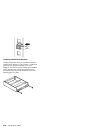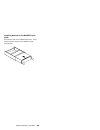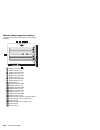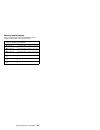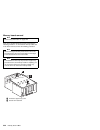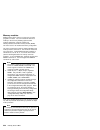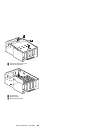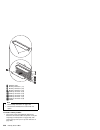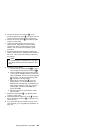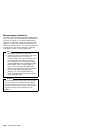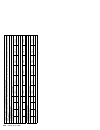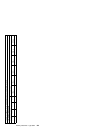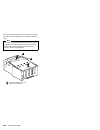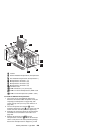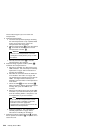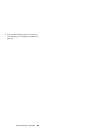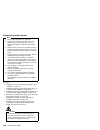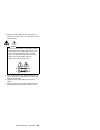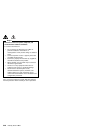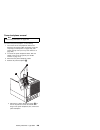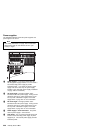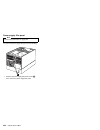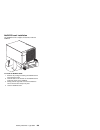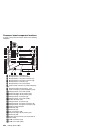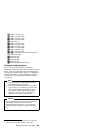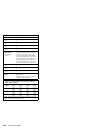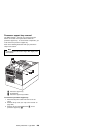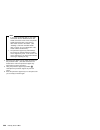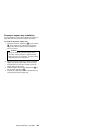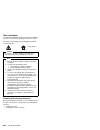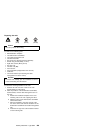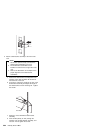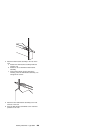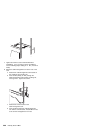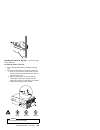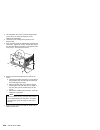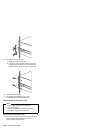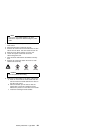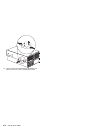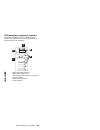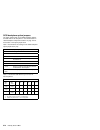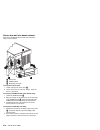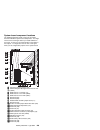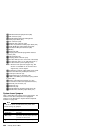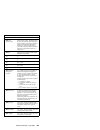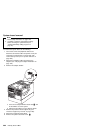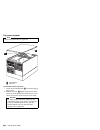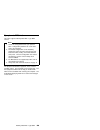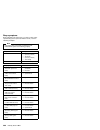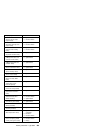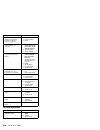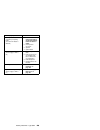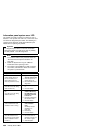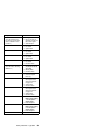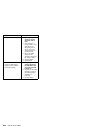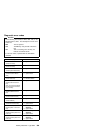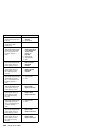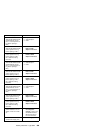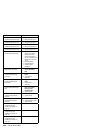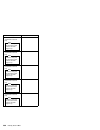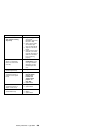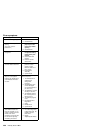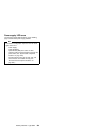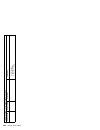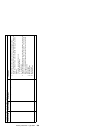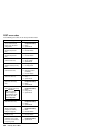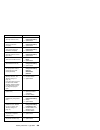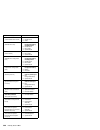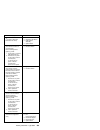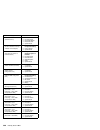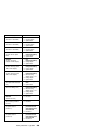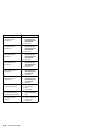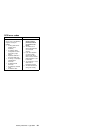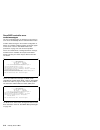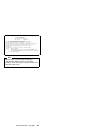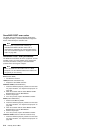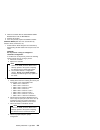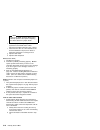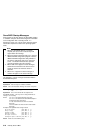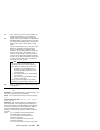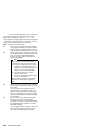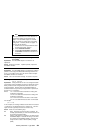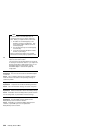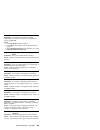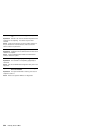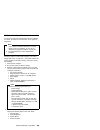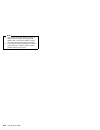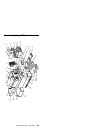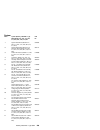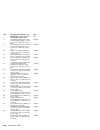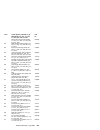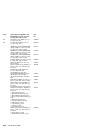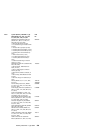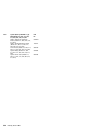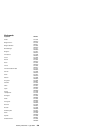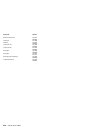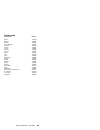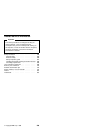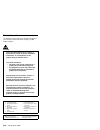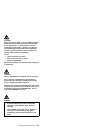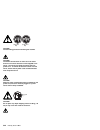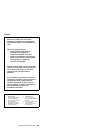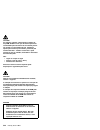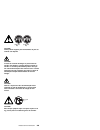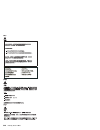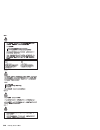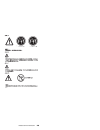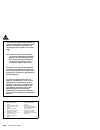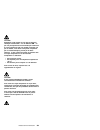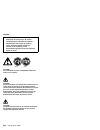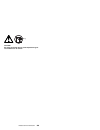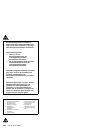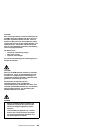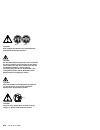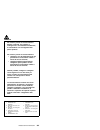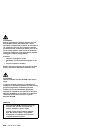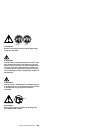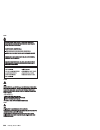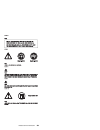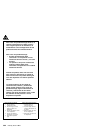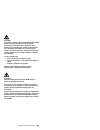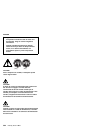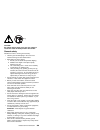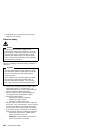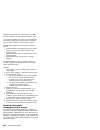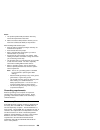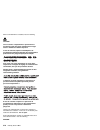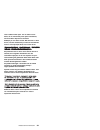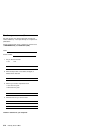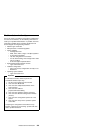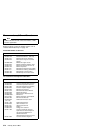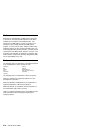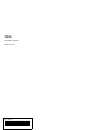- DL manuals
- IBM
- Desktop
- 866251Y - Netfinity 5500 M20
- Hardware Maintenance Manual
IBM 866251Y - Netfinity 5500 M20 Hardware Maintenance Manual
Summary of 866251Y - Netfinity 5500 M20
Page 1
S37l-2020-01 ibm netfinity servers ibm netfinity 5500 m20 - type 8662 models 31y, 3ry, 41y, 4ry, 51y, 52g, 5ry, 61g, 61y, 6ry hardware maintenance manual june 1999 we want your comments! (please see page 372).
Page 3
S37l-2020-01 ibm netfinity servers ibm netfinity 5500 m20 - type 8662 models 31y, 3ry, 41y, 4ry, 51y, 52g, 5ry, 61g, 61y, 6ry hardware maintenance manual june 1999 we want your comments! (please see page 372) ibm.
Page 4
Note before using this information and the product it supports, be sure to read the general information under “notices” on page 376. Second edition (june 1999) the following paragraph does not apply to the united kingdom or any country where such provisions are inconsistent with local law: internati...
Page 5
About this supplement this supplement contains diagnostic information, symptom-to-fru indexes, service information, error codes, error messages, and configuration information for the netfinity 5500 m20 - type 8662. Important this manual is intended for trained servicers who are familiar with ibm pc ...
Page 6
Accertarsi di leggere tutti gli avvisi di attenzione e di pericolo prima di effettuare qualsiasi operazione. Lea atentamente todas las declaraciones de precaución y peligro ante de llevar a cabo cualquier operación. Online support use the world wide web (www) or the ibm pc company bbs to download di...
Page 7
Contents about this supplement . . . . . . . . . . . . . . . Iii important safety information . . . . . . . . . . Iii online support . . . . . . . . . . . . . . . . . Iv netfinity 5500 m20 - type 8662 . . . . . . . . . . 1 general checkout . . . . . . . . . . . . . . . . . 8 diagnostic tools . . . ....
Page 8
Vi netfinity server hmm.
Page 9
Netfinity 5500 m20 - type 8662 general checkout . . . . . . . . . . . . . . . . . 8 diagnostic tools . . . . . . . . . . . . . . . . . . 11 diagnostic programs . . . . . . . . . . . . . . 11 power-on self-test (post) . . . . . . . . . . . 11 post beep codes . . . . . . . . . . . . . . . 12 error mes...
Page 10
Ethernet connection problems . . . . . . . . . 39 failover for redundant ethernet . . . . . . . . . 40 special considerations when combining failover and hot-plug functions . . . . . . . . . . . 40 configuring for failover . . . . . . . . . . . 41 os/2 . . . . . . . . . . . . . . . . . . 41 windows ...
Page 11
Starting the serveraid administration and monitoring program . . . . . . . . . . . . 98 options pull-down menu . . . . . . . . . 100 network settings . . . . . . . . . . . . . 100 general options . . . . . . . . . . . . 101 enabling or disabling the alarm . . . . . 101 resetting the alarm . . . . . ...
Page 12
Serverraid programs for openserver and unixware . . . . . . . . . . . . . . . . . 132 installing the serveraid win32-based program 133 installing serveraid device drivers . . . . . . 134 installing serverraid device drivers for windows nt . . . . . . . . . . . . . . 134 installing the files while in...
Page 13
Installing ipssend and ipsmon for os/2, windows nt, or netware . . . . . . . . 155 installing ipssend and ipsmon for openserver . . . . . . . . . . . . . . 156 installing ipssend and ipsmon for unixware 157 installing ipssend for dos . . . . . . . . 157 rebuilding a defunct drive . . . . . . . . . ....
Page 14
Hot-swap power supply removal . . . . . . . 200 hot-swap fan assembly replacement . . . . . 202 information led panel . . . . . . . . . . . . 205 information led panel cover removal . . . . . 207 information led panel assembly removal . . . 208 input/output connectors and expansion slots . . 209 int...
Page 15
Top cover removal . . . . . . . . . . . . . . 284 symptom-to-fru index . . . . . . . . . . . . . 285 beep symptoms . . . . . . . . . . . . . . . 286 no beep symptoms . . . . . . . . . . . . . 288 information panel system error led . . . . . . 290 diagnostic error codes . . . . . . . . . . . . 293 er...
Page 16
General checkout the server diagnostic programs are stored in upgradable read-only memory (rom) on the system board. These programs are the primary method of testing the major components of the server: the system board, ethernet controller, video controller, ram, keyboard, mouse (pointing device), d...
Page 17
Notes 1. For systems that are part of a shared dasd cluster, run one test at a time in looped mode. Do not run all tests in looped mode, as this could enable the dasd diagnostic tests. 2. If multiple error codes are displayed, diagnose the first error code displayed. 3. If the computer hangs with a ...
Page 18
(continued) 004 (continued) 2. Readable instructions or the main menu. Did you receive both of the correct responses? Yes no 005 find the failure symptom in “symptom-to-fru index” on page 285. Or, use remote video mode to monitor and access post or to look at the system error log. See “using remote ...
Page 19
Diagnostic tools the following tools are available to help identify and resolve hardware-related problems: diagnostic programs power-on self-test (post) post beep codes error messages troubleshooting charts option diskettes for a list of error codes and messages, see “symptom-to-fru index” on page 2...
Page 20
Configures pci adapters starts the video operation verifies that drives (such as the diskette, cd-rom, and hard disk drives) are connected properly if you have a power-on password or administrator password set, you must type the password and press enter, when prompted, before post will continue. Whi...
Page 21
Post error messages: post error messages occur during startup when post finds a problem with the hardware or detects a change in the hardware configuration. For a list of error codes and messages, see “symptom-to-fru index” on page 285. Diagnostic error messages: diagnostic error messages occur when...
Page 22
Running diagnostic programs note the allowed keyboard and mouse configurations for running diagnostics are as follows: 1. Ps/2 keyboard, ps/2 mouse 2. Ps/2 keyboard, no mouse -- with no mouse, you will not be able to navigate between test categories directly using the [next cat] and [prev cat] butto...
Page 23
Notes 1. To run the diagnostic programs, you must start the server with the highest level password. That is, if you enter the power-on password and an administrator password is set, you cannot run the programs. You can only view the error messages in the test log. You must enter the administrator pa...
Page 24
3. The diagnostics programs screen appears. To run the diagnostic programs: 1. Select either extended or basic from the top of the screen. 2. Select the test you want to run from the list that appears; then, follow the instructions on the screen. When the tests have completed, you can view the test ...
Page 25
Features the following table summarizes the features of the netfinity 5500 m20. Microprocessor intel pentium iii xeon microprocessor with mmx technology 32 kb of level-1 cache 512 kb of level-2 cache (min.) expandable to four microprocessors memory eight dual inline memory-module (dimm) sockets stan...
Page 26
Security features door and top cover lock (tower models only) netbay3 bezel lock power-on and administrator passwords selectable drive-startup keyboard password systems management security – user log-in password – read-only or read/write access – dial back predictive failure analysis (pfa) alerts po...
Page 27
Configuring the server the following configuration information supports netfinity 5500 m20 - type 8662. “configuration overview” on page 20 “configuration/setup utility program” on page 21 “configuration/setup utility main menu” on page 22 “configuring options” on page 32 “configuring isa and pci ad...
Page 28
Configuration overview you play a key role in how the server allocates resources to organize and interconnect hardware devices and software programs. This allocation process is referred to as configuration. The steps required to configure the server depend on the number and types of devices and prog...
Page 29
4. Install the device in the server. See “locations/removals” on page 160. If you install an isa adapter that is not a plug and play device, select the plug and play choice on the main menu of the configuration/setup utility program to assign the isa legacy resources. See “plug and play” on page 31 ...
Page 30
Note if you enter the power-on password and an administrator (supervisor-level) password is also set, a limited version of the menu appears. To see the full menu, you must restart the server and enter the administrator password when you are prompted to enter a password. See “system security” on page...
Page 31
4. After making changes, you can select: save settings to save the selected changes. Restore settings to delete the changes and restore the previous settings. Load default settings to cancel the changes and restore the factory settings. 5. To exit from the configuration/setup utility main menu, sele...
Page 32
Devices and i/o ports: software recognizes ports through their port assignments. Each port must have a unique port assignment. The configuration/setup utility program normally handles this, but you might have special hardware or software that requires you to change these assignments. Note serial por...
Page 33
Date and time: select this choice to set the system date and time. The system time is in a 24-hour format: hour:minute:second . The system date is in standard format for your country or region. For example, in the united states, the format is mm/dd/yyyy (month/day/year). Select date and time; then, ...
Page 34
Using the power-on password menu: when a power-on password is set, you must enter a password each time that you start the system. To set a power-on password: 1. Select power-on password from the system security menu; then, press enter. The power-on password menu appears. 2. Type the password in the ...
Page 35
When a power-on password is set, post does not complete until you enter the password. If you forget the power-on password, you can regain access to the server through one of the following methods: if an administrator password has been set, enter the administrator password at the power-on prompt. (se...
Page 36
Using the administrator password menu: the administrator password (sometimes called a supervisor-level password) controls access to some features of the server, including the configuration/setup utility program. Attention if an administrator password is set and then forgotten, it cannot be overridde...
Page 37
When this choice is enabled, system security appears on the limited configuration/setup utility menu. The system security menu contains the power-on password choice. Start options: start options take effect when you start the server. You can select keyboard operating characteristics, such as the key...
Page 38
Selecting write-back mode will provide the maximum system performance. Note if the system does not start (boot) successfully after three attempts, the default configuration is loaded, disabling the cache. Pci bus control: select pci bus control to get the following choices: pci-pci bridge pre-fetchi...
Page 39
Plug and play: before you can install plug and play adapters, you must configure isa legacy adapters (if applicable) and assign the resources that are used by these adapters. When you install an isa legacy adapter, you must allocate the system resources that the adapter will use. Select plug and pla...
Page 40
Save settings: after you make configuration changes, review them to be sure that they contain the correct information. If the information is correct, select save settings to save the selected changes. Restore settings: after you make configuration changes, review them to be sure that they contain th...
Page 41
Configuring isa and pci adapters you cannot assign an isa adapter to the same interrupt that you have assigned to a pci adapter. This is because the netfinity 5500 m20 does not support interrupt sharing among pci and isa adapters. If a situation occurs where you need an additional interrupt, you can...
Page 42
The configuration/setup utility program configures the system hardware and pci irqs. The program does not consider the requirements of the operating system or the application programs. See “resolving software configuration conflicts” on page 34 for additional information. Resolving hardware configur...
Page 43
The best way to resolve memory-address conflicts is to change the addresses used by the application program or the device driver. You can use the configuration/setup utility program to change addresses. If a device driver is causing a memory-address conflict, refer to the operating system documentat...
Page 44
And protocols that are currently installed on a standard ethernet system can be seamlessly migrated to a fast ethernet system. (in a very small number of cases, minor tuning might be required to adjust the application to the faster response time of a fast ethernet system.) because of the equivalence...
Page 45
Automatically detects the data-transfer rate (10 mbps or 100 mbps) on the network and then sets the controller to operate at the appropriate rate. The ethernet controller supports the auto-detection mode only. When you install the device drivers and configure the ethernet controller for use with the...
Page 46
ñ cables that have been certified as eia/tia-568 category 5 meet all 10base-t and 100base-tx specifications. An eia/tia-568 category 5 cable must be used for 10base-t and 100base-tx. ò the cable can contain two to four twisted pairs, but only two of the pairs will be used by the 10base-t or 100base-...
Page 47
The following figure illustrates the wiring in crossover cables. Twisted pair 1 2 3 6 4, 5, 7, 8 rj-45 modular connector pin 1 1 2 2 3, 4 10base-t / 100base-tx 1 2 3 6 4, 5, 7, 8 pin td+ td rd+ rd rj-45 modular connector (not used) td+ td rd+ rd (not used) signal name signal name relative to the dev...
Page 48
How you test the ethernet controller or adapter depends on which operating system is being used (see “configuring the ethernet controller” on page 35). Failover for redundant ethernet the netfinity 5500 m20 has an integrated ethernet controller. The ibm netfinity 10/100 fault tolerant adapter is an ...
Page 49
Configuring for failover: the failover feature currently is supported by os/2, windows nt , and intranetware. The setup required for each operating system follows. Os/2 1. Add the redundant nic adapter according to the instructions provided with the adapter and in “adapters” on page 161. 2. Use the ...
Page 50
6. Select the adapter pair you want and then select ok. Note that the integrated ethernet controller is located at pci primary bus 0, slot 14. 7. Select close to exit from the network setup. When you restart the server, the failover function will be in effect. If a failover occurs, a message is writ...
Page 51
Note if the primary adapter was hot-replaced while the ethernet traffic was being handled by the secondary ethernet controller, the traffic does not automatically switch back to the primary adapter when the primary adapter comes back online. In this case, issue the command: load d:\path\pcntnw scan ...
Page 52
Additional service information the following additional service information supports netfinity 5500 m20 - type 8662. “bypassing an unknown power-on password” on page 45. “ethernet subsystem error messages” on page 45. “light path diagnostics” on page 48. “netfinity advanced system management process...
Page 53
Bypassing an unknown power-on password when a power-on password is set, post does not complete until you enter the password. If you forget the power-on password, you can regain access to the server through either of the following methods: enter the administrator password at the power-on prompt, if a...
Page 54
Note an x value that follows an error code represents any alphanumeric character. Table 2 (page 1 of 3). Ethernet controller messages error code description rpl-rom-err: 100 the integrated ethernet controller cannot be found. Rpl-rom-err: 101 the integrated ethernet controller was unable to initiali...
Page 55
Table 2 (page 2 of 3). Ethernet controller messages error code description m22 cannot write to memory. M30 cannot arp trivial file transfer protocol (tftp) address. M31 tftp canceled by keystroke. M32 tftp open timeout. M33 unknown tftp parameter (operation code). M34 tftp read canceled by keystroke...
Page 56
Table 2 (page 3 of 3). Ethernet controller messages error code description m96 cannot arp mtftp address. M98 cannot open mtftp connection. M99 cannot read from mtftp connection. Txx if you are running a tftp session to another computer, an error message generated by the tftp session will contain a m...
Page 57
1. If the pci 1 or pci 2 led is on, follow the instructions for those leds. 2. If the pci 1 or pci 2 led is not on, restart the server. If the problem persists, go to “general checkout” on page 8. Check system error log for additional information. – pci 1 led on an error occurred on pci primary bus ...
Page 58
– mem led on a memory error occurred. Actions: 1. Check the dimm error leds on the memory board. 2. Replace the dimm indicated by the lit dimm error led. 3. Replace the memory board. If the problem persists, go to “general checkout” on page 8. – fan 1 led on fan 1 has failed or is operating too slow...
Page 59
1. Check the vrm error leds on the processor board. 2. Turn off the server, reseat the vrm indicated by the lit vrm error led, and restart the server. 3. If the problem persists, replace the vrm. 4. Replace microprocessor for that vrm and the companion vrm (see “processor board component locations” ...
Page 60
Go to “general checkout” on page 8. 2. If the amber hard disk status led on one of the hot-swap hard disk drives is on, see “controls and indicators” on page 181 for more information. – dasd 2 led on a hot-swap hard disk drive has failed on scsi raid channel 2. Actions: 1. Check the error log for ad...
Page 61
Voltage failures). If any of these events occur, the advanced system management service can be configured to automatically forward a netfinity alert in one of three ways: alert forwarded to another netfinity system alert forwarded to a standard numeric pager alert forwarded to an alphanumeric pager ...
Page 62
In the terminal program window as the remote system completes post. While you are monitoring post on the remote system, all local (terminal program) keystrokes are relayed automatically to the remote system, enabling you to use post utilities (such as system configuration, raid mini-configuration pr...
Page 63
2 monitors 3 error logs 4 service processor configuration 5 system services 6 system power 7 boot b remote terminal status y disconnect current logon z start remote video to access a menu item, press the number or letter that corresponds to the information you want to access. After you select a menu...
Page 64
When you are finished accessing the netfinity advanced system management processor using a terminal program, select disconnect current logon from the main menu and then use the terminal program to close the connection to the netfinity advanced system management processor. System power menu selection...
Page 65
When you have logged into the netfinity advanced system management processor, the following main menu appears: 2 monitors 3 error logs 4 service processor configuration 5 system services 6 system power 7 boot b remote terminal status y disconnect current logon z start remote video 3. Select 6 system...
Page 66
Note the default username and password is case sensitive. You must use all caps, and the “0” in passw0rd, is the numeral zero. A username and password that you define using the advanced system management service and netfinity manager important if you update the netfinity advanced system management p...
Page 67
To use remote video mode to monitor and access post on the server: 1. Use a terminal program to establish a connection with the netfinity advanced system management processor modem. 2. Log in to the netfinity advanced system management processor. When you have established a connection with the netfi...
Page 68
The system power menu or the boot menu to restart the server in several ways. To restart the server using system power menu selection: a. Select 6 system power from the main menu. B. Select 3 power off from the system power menu. C. Once the server has powered off, select 4 power on to restore power...
Page 69
Specifications the following list contains the specifications for the netfinity 5500 m20. Size (tower models) depth: 700 mm (27.6 in.) height with netbay3: 530 mm (20.9 in.) height without netbay3: 356 mm (14 in.) width: 483 mm (19 in.) front clearance: 305 mm (12 in.) rear clearance: 100 mm (4 in.)...
Page 70
Sound power, operating – 6.2 bel for open bay system (no hard disk drives installed) – 6.3 bel for typical system configuration (1 hard disk drive installed) sound pressure, idling – 47 dba for open bay system (no hard disk drives installed) – 48 dba for typical system configuration (1 hard disk dri...
Page 71
Status leds the server has leds to help you identify problems with some server components (see, “symptom-to-fru index” on page 285). Status leds are located on the following components: information led panel for more information, see “information led panel” on page 205. Hard disk drive trays for mor...
Page 72
Descriptions of the choices available from the advanced functions menu are as follows: attention the following choices might result in loss of data due to changes in the configuration. Initialize configuration resets the serveraid controller settings to their factory defaults and sets all functional...
Page 73
Select a choice using the up and down arrow keys, then press enter. Boot cd-rom configuration bios support for bootable cd-rom no display boot cd-rom menu no bios support for int13 extensions no bios support for reading partition tables yes bios support for service processor no save configuration in...
Page 74
Serveraid system board controller note for a complete list of serveraid error codes, see “serveraid controller error codes/messages” on page 312. The following information is for the integrated serveraid controller on the system board. “understanding raid technology” on page 67. “serveraid configura...
Page 75
Understanding raid technology raid is the technology of grouping several hard disk drives in a computer into an array that can be defined as one or more logical drives. Each logical drive appears to the operating system as a single drive. This grouping technique greatly enhances logical-drive capaci...
Page 76
The serveraid adapters and controllers support raid level-0, raid level-1, enhanced raid level-1, and raid level-5. Raid level-0: raid level-0 stripes the data across all the drives in the array. This offers substantial speed enhancement, but provides for no data redundancy. Raid level-0 provides th...
Page 77
Raid level-1: raid level-1 provides 100% data redundancy and requires two hard disk drives. With raid level-1, the first half of a stripe is the original data; the second half of a stripe is a mirror (copy) of the data, but written to another drive. Because the data is mirrored, the capacity of the ...
Page 78
Raid level-5: raid level-5 requires a minimum of three hard disk drives. This raid level stripes data and parity across all drives in the array. When an array is assigned raid level-5, the capacity of the logical drive is reduced by one drive (for data-parity storage). Raid level-5 is generally the ...
Page 79
1 2 3 4 5 descriptions of the numbered areas are as follows: 1. Menu bar provides standard file, view, actions, and help pull-down menus. See “menu bar” on page 86 for more information. 2. Tool bar provides quick-path icons for common tasks. The icons from left to right are save the configuration ev...
Page 80
Messages inform you when a failure has occurred. Starting the configuration program: the serveraid configuration program runs in two modes: the configuration mode and the information mode. In the configuration mode, you can create or delete disk arrays, create or delete logical drives, and define ho...
Page 81
Ibm serveraid configuration program - [configure the serveraid controller] file view actions help express configuration for controller 1 custom configuration for controller 1 select this choice to configure your serveraid controller automatically. Select this choice to configure your serveraid contr...
Page 82
Express configuration provides a quick and easy path for you to automatically configure the serveraid controller. This choice creates the most efficient serveraid configuration based on the number and capacity of the ready drives available in the system. If four or more ready drives of the same capa...
Page 83
Notes 1. Some operating systems have size limitations for logical drives. Before you save the configuration, you might want to verify that the size of the logical drive is appropriate for the operating system. See the operating system documentation for more detailed information. 2. To change the con...
Page 84
The basic input/output system (bios) during startup will be the startup (boot) drive. If you have two or more arrays, each array can be one logical drive, or you can divide each array into multiple logical drives, as long as the total number of logical drives for all of the arrays does not exceed ei...
Page 85
2. Select the custom configuration radio button. 3. Select the next button. 4. Using the right mouse button, select the drive or scsi channel icons in the main tree to select the drives that you want to add to the arrays, delete from the arrays, or define as hot-spare drives; then, select a choice f...
Page 86
8. If free space is available and you want to define another logical drive, click on the add logical drive button in the main panel. 9. Repeat steps 6, 7, and 8 for each logical drive that you want to define; then, continue with step 10. 10. Select the next button. 11. Review the information that ap...
Page 87
Number of controllers shows the total number of serveraid adapters and controllers found in the server. Serveraid controller information panel when you select a serveraid controller from the main tree, the following information appears in the main panel on the right: controller type shows the type o...
Page 88
Clustering shows the current setting, enabled or disabled, for this feature. Serveraid controller host id appears only when the controller is part of a shared-disk cluster. Cluster partner host id appears only when the serveraid controller is configured for use in a shared-disk cluster. Number of ar...
Page 89
Parity space in mb shows the amount of space in the logical drive allocated for parity storage. Date created shows the date that you created the logical drive. Write-cache mode shows the current setting, write through or write back, for the logical drive. Battery backup write cache shows the current...
Page 90
When you select a specific physical drive from the main tree, the following information appears in the main panel on the right: scsi id shows the scsi id assigned to the drive. Channel shows the scsi channel to which the physical drive is attached. Drive type shows the type of physical drive (hard d...
Page 91
If the state of the logical drive is critical you must replace and rebuild the defunct drive. See “rebuilding a defunct drive” on page 157 for more information. Physical drive state descriptions: the following table provides descriptions of the valid physical drive states. Drive state meaning blocke...
Page 92
Changing the serveraid configuration settings: to change the settings: 1. Select the plus ( + ) box next to the object in the main tree to expand the tree. Drive state meaning defunct a physical hard disk drive in the online, hot-spare, or rebuild state has become defunct. It does not respond to com...
Page 93
2. Select the icon in the main tree for the serveraid controller, array, logical drive, hot-spare drive, or physical drive that you want to change. 3. Select actions in the file menu; then, make a selection from the pull-down menu. Or using the right mouse button, select the object in the main tree;...
Page 94
Menu bar: descriptions of the choices available from the menu bar are as follows: file the file pull-down menu contains the following choices in the information mode: save configuration event log: select this choice to save configuration event information (such as the start time and completion time ...
Page 95
– basic: this is the default setting. When this mode is enabled, the configuration program automatically initializes each new logical drive and prevents access to the manual initialization and synchronization functions. This choice also forces the synchronization of all new raid level-5 logical driv...
Page 96
Ready drives and logical-drive slots still available for the serveraid controller. Configure for clustering: this choice is available in the information mode only. You can select this choice to define the serveraid controller for use in a high-availability, shared-disk cluster environment. Detailed ...
Page 97
Disable or enable read-ahead cache mode: these choices are available in the information mode only. When read-ahead cache is set to enabled (default setting), the serveraid controller transfers data from a disk to its local cache in increments equal to the stripe-unit size. This provides excellent ov...
Page 98
That is close to the size of the system i/o request. You can set the stripe-unit size to 8 kb, 16 kb, 32 kb, or 64 kb. When the stripe-unit size is 8 kb (the default setting) or 16 kb, the maximum number of physical drives supported in an array is 16. When the stripe-unit size is 32 kb or 64 kb, the...
Page 99
Mode when you select a specific logical drive icon from the main tree. When this feature is set to the write-through mode, the completion status of a write command is sent after the data is written to the hard disk drive. Under certain workloads, you can improve performance by changing this setting ...
Page 100
Unblock the logical drive: this choice appears in the information mode when you select a specific logical drive that is in the blocked state. You can select this choice to change the drive access setting for the raid level-0 logical drive from blocked to unblocked. During a rebuild operation, the se...
Page 101
Want to physically remove a defunct drive from the system and install a good drive in its place. Change the scsi transfer speed: this choice is available in the information mode only. It appears when you select a scsi channel icon. You can select this choice to change the transfer speed from its def...
Page 102
Available in both the information and configuration modes. Serveraid mini-configuration program the serveraid mini-configuration program is a quick way to display the current settings for the serveraid adapter or controller. You also can use this program to perform a limited set of the configuration...
Page 103
– when set to off, you can choose the recovery method when there is a serveraid adapter or controller startup error. – when set to on, the serveraid adapter or controller chooses the recovery method when a startup error occurs. Read ahead shows the current on/off state of the read ahead cache mode. ...
Page 104
Advanced configuration functions: you can select the advanced functions choice to reset the serveraid adapter or controller, initialize the configuration, import the configuration information from the drives, configure bios settings, and view the adapter, controller, or pci information. When you sel...
Page 105
Notes 1. The multiple controller mode has two settings: erase and shrink. When this parameter is set to erase, redundant copies of the serveraid bios are erased. When this parameter is set to shrink, the extra copies of the serveraid bios are removed from memory, but stored for future use. When you ...
Page 106
Note you must perform this next step to save the new settings. 5. Highlight save configuration to the serveraid controller; then, press enter. The program displays a configuration saved message, and then returns you to the main menu of the mini-configuration program. 6. Press ctrl+alt+del to restart...
Page 107
4. Device area displays the state of each device connected to the physical channels of the serveraid adapter or controller, and if applicable, its array identifier. 5. Status bar displays help for the area where the cursor is currently pointing. Also displays the date and time. 6. Status window disp...
Page 108
Options pull-down menu: the following choices are available from the options pull-down menu on the main screen of the administration and monitoring program: network settings general options alert options network settings: if you want to monitor the serveraid adapters and controllers across a network...
Page 109
4. Type in either the host name or the tcp/ip address of the system, or select it from the pull-down list. Note if the server was started on any port other than the default (1087), after the host name or tcp/ip address that you just entered, type in a colon and the correct port number for the config...
Page 110
To reset the alarm, you can either select the stop icon or select reset alarm on the general options screen. Polling options: the serveraid adapter or controller will poll, or check, the server at a specified time interval for any changes that may have occurred in the server. You can choose how ofte...
Page 111
4. To enable all netfinity manager alerts, select the check box next to enable netfinity alerts. 5. To disable any of the netfinity manager alerts: a. Ensure there is a check in the check box next to enable netfinity alerts. B. Select the check box next to the specific alert or alerts you want disab...
Page 112
To create a disk array: 1. Select the icon on the tool bar or select manage disk arrays from the advanced pull-down menu; then, select create disk array. A screen similar to the following appears. 2. Select one or more ready (rdy) drives for the new disk array from the main screen of the administrat...
Page 113
Note the number of hard disk drives in the array determines the raid levels available for the array. If the array contains one hard disk drive, you can select only raid level-0 for the logical drive. If the array contains two hard disk drives, you can select raid level-0 or raid level-1 for the logi...
Page 114
2. Select the desired disk array id from the pull-down list. Attention before proceeding, ensure that you have backed up any data and programs that you want to save. 3. Select ok to delete the disk array. Note for some operating systems, deleting a disk array and its associated logical drives might ...
Page 115
3. Select the appropriate raid level from the pull-down list. Note the number of hard disk drives in the array determines the raid levels available for the array. If the array contains one hard disk drive, you can select only raid level-0 for the logical drive. If the array contains two hard disk dr...
Page 116
1. Select the desired logical drive from the main screen of the administration and monitoring program. 2. Select initialize to initialize the drive. 3. If you have initialized a raid level-5 drive, you must synchronize to ensure data integrity. Go to “synchronizing logical drives.” synchronizing log...
Page 117
After the rebuild operation completes, you can unblock the raid level-0 logical drives and access them once again. But remember, the logical drive might contain damaged data. You must either re-create, install, or restore the data from the most recent backup disk or tape. To unblock a blocked drive:...
Page 118
1. Select the icon on the tool bar or select manage disk arrays from the advanced pull-down menu; then, select logical drive migration. A screen similar to the following appears. 2. Select change raid level. 3. Select ok. 4. Select a migrating option from the pull-down list. Note the affected logica...
Page 119
500 mb 1000 mb 2800 mb disk 1 disk 2 before ldm disk 3 500 mb 1000 mb 4950 mb disk 1 disk 2 after ldm disk 3 disk 4 logical drive 0 logical drive 1 free space logical drive 0 logical drive 1 free space for example, an existing disk array uses three, 2150 mb hard disk drives that are configured as tw...
Page 120
3. Select the appropriate rdy drives on the main screen. An x appears beside the selected drives. 4. When you are finished selecting drives, select ok. 5. Select one of the available expansion options from the pull-down list. The screen will show a list of the affected logical drives with their new ...
Page 121
Array. The serveraid adapters and controllers can reconstruct raid level-1 and raid level-5 logical drives, but they cannot reconstruct data stored in raid level-0 logical drives. To prevent data integrity problems, the serveraid adapters and controllers set the raid level-0 logical drives to blocke...
Page 122
This operation is useful when drives are imported from other systems. To copy the configuration: 1. Select the icon on the tool bar or select adapter configuration from the advanced pull-down menu. A screen similar to the following appears. 2. Select copy drive configuration to adapter. 3. Select ok...
Page 123
This operation is useful when you want to start over and create a new configuration. To initialize the adapter or controller: 1. Select the icon on the tool bar or select adapter configuration from the advanced pull-down menu. A screen similar to the following appears. 2. Select initialize adapter c...
Page 124
Indicates that it is not responding.) if there is more than one serveraid adapter or controller in the system, selectce on the appropriate adapter or controller to make it active. You can then monitor the status by clicking on the active adapter button on the main screen of the administration and mo...
Page 125
Monitoring the device event logs: the serveraid adapters and controllers store information concerning various events in the event logs. There are four types of event logs: a device event log, a hard event log, a soft event log, and a configuration event log. (see “serveraid configuration program” on...
Page 126
Blocked no - the logical drive is accessible. Yes - the logical drive is not accessible. Part of array the identifier of the logical drive disk array (a, b, c, d, e, f, g, h). Part of merge group the identifier of the logical drive merge group (1 through 254). Date created the date the logical drive...
Page 127
State the current state (see “physical drive state descriptions” on page 83 and “logical drive state descriptions” on page 82 more information). Soft event the number of soft events reported from the device event log. Hard event the number of hard events reported from the device event log. Misc even...
Page 128
Without its required parameters, specific help for that function will appear on the monitor. There are four basic types of ipssend commands: server roll-out commands error-recovery commands problem-isolation and debug commands raid configuration commands serveraid server roll-out commands: the ipsse...
Page 129
Restore use the restore command to load a configuration from a file stored on a diskette or a hard disk drive. The configuration must be a valid configuration file from the backup option on the ibm serveraid dos configuration utility program diskette or ipssend. This operation overwrites the existin...
Page 130
Replace: controller with the serveraid controller number (1 to 8) drivenum with the logical drive number (0 to 7) oparm with the optional parameter, noprompt, to override the user prompt synch use the synch command to synchronize the parity information on redundant logical drives. If the parity info...
Page 131
Getstatus command to obtain progress information about the rebuild. Supported operating systems: windows nt, os/2, netware, openserver, unixware, and dos command: ipssend rebuild controller dch dsid nch nsid replace: controller with the serveraid controller number (1 to 8) dch with the channel numbe...
Page 132
Device states” on page 112 for more information.) unblock use the unblock command to gain access to a blocked logical drive. Raid level-0 logical drives become blocked if they are in an array that contains raid level-1 or level-5 logical drives and the array is being rebuilt. Because the raid level-...
Page 133
Supported operating systems: windows nt, o/s2, netware, openserver, unixware, and dos command: ipssend eraseevent controller options replace: controller with the serveraid controller number (1 to 8) options with one of the following: – device for the device event log – soft for the serveraid adapter...
Page 134
Parity: an unexpected event while transferring data on the scsi bus. This usually indicates a problem with the scsi cable, connectors, or terminators. Soft: a scsi device detected a check condition event. Hard: the scsi controller detected an unexpected event. The controller is the most likely cause...
Page 135
Supported operating systems: dos command: ipssend startdely controller options replace: controller with the serveraid controller number (1 to 8) options with a question mark (?) to display concurrent drive startup count: drive count (1 to 16) and delay time (3 to 15 seconds). Raid configuration comm...
Page 136
Hsrebuild use the hsrebuild command to set the serveraid adapter or controller hot-swap rebuild feature on. Use a question mark (?) to display the current status of the hot-swap rebuild feature. Supported operating systems: windows nt, os/2, netware, openserver, unixware, and dos command: ipssend hs...
Page 137
If you start this program without any command-line parameters, the ipsmon program will log the messages to the ipsmon.Log file, and the messages will not appear on the monitor. The valid parameters for ipsmon are: -f: filename use the -f parameter to specify the name of the file in which to record m...
Page 138
-- synchronization completed inf005:a1c-sid -- migration started inf006:a1c-sid -- migration completed warning messages: wrn001:a2c3sid12 -- pfa error detected critical messages: crt001:a3c2sid04 -- dead drive detected crt002:a1c-sid -- not responding to commands serveraid device drivers and utility...
Page 139
This section provides information about the ibm serveraid administration and monitoring program files for the serveraid adapters and controllers. You can use these files with the windows nt, windows 95, os/2, novell netware, sco openserver, and sco unixware operating systems. Serveraid programs for ...
Page 140
Notes 1. Only one remote session at a time can access serveraid adapters and controllers using the background-server component. 2. It is possible to run multiple background-server components with each component using a different tcp/ip port; however, to avoid damage to data, you must restrict admini...
Page 141
Windows 95 client. Then, attach the windows nt or windows 95 client to the same network as the openserver or unixware system that contains the serveraid adapter or controller. You must perform all administration functions from the remote win32-based client. Installing the serveraid win32-based progr...
Page 142
Use the instructions in this section to install the administration and monitoring program. To install the serveraid win32-based program: 1. Turn on the system and allow windows nt or windows 95 to start. 2. Insert the ibm serveraid administration and monitoring diskette into the diskette drive. 3. S...
Page 143
The background-server components for windows nt 3.5x and windows nt 4.0 install automatically when you use the instructions in this chapter to install the serveraid device drivers. Installing the files while installing windows nt: to install the serveraid files while installing windows nt: 1. Use th...
Page 144
A:t 10. Select continue; then after the device driver installs, restart the system. Installing serveraid device drivers for netware: this section provides instructions for installing the serveraid device drivers while installing netware 3.12 or 4.1x, and instructions for installing the serveraid d...
Page 145
Note the a represents the drive assignment for the diskette drive that contains the serveraid diskette. 6. Press enter. Then, type: cd netware 7. Press enter. Then, type: install 8. Press enter. Then, follow the instructions that appear on the screen to complete the serveraid device driver and progr...
Page 146
6. Press enter. Then, type: install 7. Press enter. Then, follow the instructions that appear on the screen to complete the serveraid device driver and program installation. Installing the files while installing netware 4.1x: use the instructions provided in the netware 4.1x manual along with the fo...
Page 147
4. Insert the ibm serveraid device driver diskette into the diskette drive. 5. Select driver options from the installation options list. 6. Select configure disk and storage from the driver options pop-up window. 7. Select select an additional driver from the additional drivers actions pop-up window...
Page 148
Installing serverraid device drivers for os/2: this section provides two sets of instructions for installing the serveraid device driver: one that you can use during the initial os/2 installation and one that you can use if os/2 already is installed. The serveraid administration and monitoring progr...
Page 149
Note the a represents the drive assignment for the diskette drive that contains the serveraid diskette. 8. Press enter. Then, type: ddinstal 9. Press enter. The os/2 device driver installation window will appear and prompt you for the source and destination drives. The source directory shows where t...
Page 150
Notes 1. The a represents the drive assignment for the diskette drive that contains the serveraid diskette. 2. If you install these files on a logical drive that has its write policy set to the write-back mode, wait at least 10 seconds after being prompted to press ctrl + alt + del before you actual...
Page 151
Starting the administration and monitoring program: to start the serveraid administration and monitoring program for os/2: 1. Go to the os/2 subdirectory on the hard disk drive; then, type: ipsradm /lf=d:\path\logfile notes 1. Make sure that the path you type exists. The program will not create a pa...
Page 152
Installing the files for openserver: before you begin the installation, review the following information: you must install logical drives as bus number 0 when using the mkdev program, regardless of the channel that the physical drives are on. You must install nondisk devices, such as cd-rom and tape...
Page 153
6. Keep the ibm serveraid device drivers for sco operating systems diskette readily available. You will need it to configure the device driver into the link kit. For additional information about adding a btld at boot time, refer to “using boot-time loadable drivers” in the sco openserver handbook. A...
Page 154
2. Insert the atapi btld diskette when prompted; then, press r to replace the wd driver. The fields for the atapi cd-rom are: srom=wd( c,d,l,b) where: c = primary (0) or secondary (1) ide/eide controller d = master (0) or slave (1) device l = lun of device (always 0 with atapi or wd driver) b = bus ...
Page 155
In the system are attached to a single disk-storage adapter or controller (such as the serveraid adapter or controller), you can skip the instructions in this section and go directly to “installing the files while installing unixware” on page 150 or “installing the files after installing unixware” o...
Page 156
F. Record the slot number for the serveraid adapter or controller; then, press esc three times to return to the controller selection screen. G. Repeat step 3c on page 147 through step 3f until you record the slot number for each serveraid adapter or controller that appears on the selection screen. 4...
Page 157
8. Install any non-serveraid disk-storage adapters or controllers in the server; then, attach the drives to the disk-storage adapters and controllers. 9. Install the second serveraid adapter or controller from the list you created in step 3f on page 148; then, attach the drives to the serveraid adap...
Page 158
Note if one of the disk-storage or serveraid controllers that you need to remove is on the system board, do one of the following: if the cd-rom drive that you are using to install the operating system is attached to the integrated controller, disconnect or remove all disk drives attached to the inte...
Page 159
Installing the files after installing unixware: use the following instructions to install the serveraid files after you install unixware, or use these instructions to update a previously installed serveraid file with a newer version. You can use the unixware pkgadd or the unixware scoadmin utility p...
Page 160
Ipsadm & 3. Press enter. If you are using novell netware: 1. Load the remote component. To do this, type: load ipsadm.Nlm 2. Press enter notes 1. To load the netware administration program with netware sft iii installed, load ipsadm.Nlm in the mirrored server engine. The serveraid adapters and contr...
Page 161
–s:filename the –s: filename command specifies the name of the file that contains security information. For more about security information, see “background-server component security” on page 153. –f the –f command specifies to log messages to the default file, ipsadm.Log. –f:filename the -f: filena...
Page 162
Decrypts the user names and passwords to verify proper access to the serveraid adapter or controller. If the verification is successful, the adapter or controller accepts commands from the client. If no security file is present in the default directory, or the directory specified by the -s parameter...
Page 163
Microsoft windows nt sco openserver 5.0.X sco unixware 7.0 you also can use the ipssend program with dos, but dos requires the aspi manager. Installing ipssend and ipsmon for os/2, windows nt, or netware: to install these programs for os/2, windows nt, or netware: 1. After you create an ibm serverai...
Page 164
6. Press enter; then, copy the ipsmon.Exe file to the hard disk drive by typing one of the following at the command prompt: for os/2, type: copy a:\os2\ipsmon.Exe c:\ipsadm for windows nt, type: copy a:t\ipsmon.Exe c:\ipsadm for netware, type: copy a:etware\ipsmon.Nlm c:wserver notes 1. The a ...
Page 165
Installing ipssend and ipsmon for unixware: to install these programs for unixware 7.0: 1. Insert the ibm serveraid command line programs diskette into the diskette drive. 2. Copy the program files from the ibm serveraid command line programs diskette by typing the following: doscp –r a:/unixware/ip...
Page 166
To blocked during a rebuild operation. After the rebuild operation completes, you can unblock the raid level-0 logical drives, and access them once again. But remember, the logical drive might contain damaged data. (refer to “unblocking logical drives” on page 108 for more information.) before you r...
Page 167
– when multiple hot-spare drives are available, the serveraid adapter or controller searches for a hot-spare drive of the appropriate size. The smallest drive that meets this requirement enters the rebuild state. – if no hot-spare or standby hot-spare drives are available, the rebuild operation will...
Page 168
Locations/removals the following information supports the netfinity 5500 m20 - type 8662 server. “adapters” on page 161. “battery replacement” on page 173. “changing jumper positions” on page 176. “completing the installation” on page 178 “controls and indicators” on page 181. “cd-rom drive” on page...
Page 169
Adapters you can add adapters to extend the capabilities and power of the server. Many adapters provide bus-master capabilities, which enable the adapters to perform operations without interrupting the server's microprocessor. You can install up to six adapters in the expansion connectors, called sl...
Page 170
.1/ not available for use .2/ non-hot-plug 32-bit pci slot 5 (on pci primary bus 0, half card only) .3/ hot-plug 32-bit pci slots 1–4 (on pci primary bus 1) .4/ attention leds for hot-swap slots .5/ power leds for hot-swap slots .6/ 16-bit isa slot leds for hot-plug pci slots: each hot-plug pci slot...
Page 171
Refer to the operating system documentation to determine if it supports hot-plug pci adapters and, if so, what the attention leds indicate. The following table describes the leds: adapter considerations: before you continue with the adapter-installation procedure: review the documentation that comes...
Page 172
The performance of the pci adapters depends on the configuration of adapters in the system. Plug and play technology: plug and play is an isa technology designed to make expanding the server easier. Plug and play adapter support is built into the system board in the server. If the operating system s...
Page 173
Notes 1. Refer to the documentation that comes with the adapter for information about required system resources. Then, make the appropriate jumper or switch settings on the adapter. 2. If you have a resource conflict, set the resources that are used by the isa legacy adapter to [ plug and play ]. Th...
Page 174
Notes 1. Read “safety information” on page 340. 2. Read the documentation that comes with the adapter for any special requirements or restrictions. 3. Read the documentation that comes with the operating system. Attention do not remove a hot-plug adapter before performing the operating-system-define...
Page 175
.1/ tab .2/ adapter retention latch .3/ - .6/ see preceding page .7/ adapter .8/ adapter retention latch to install a hot-plug pci adapter: 1. Remove the top cover (see “top cover removal” on page 284). 2. Determine which expansion slot you will use for the adapter. Note only pci slots 1–4 can be us...
Page 176
B. Lift the tab .1/ covering the top of the expansion-slot cover .3/ and remove expansion-slot cover from the server. Store it in a safe place for future use. Attention expansion-slot covers must be installed on all vacant slots. This maintains the electromagnetic emissions characteristics of the sy...
Page 177
Hot-plug pci slot.) make sure that the power light .5/ for the hot-plug pci slot is on. 11. If you have other options to install or remove, do so now; otherwise, go to “completing the installation” on page 178. Non-hot-plug adapter installation: use the following procedure for installing a non-hot-p...
Page 178
“preparing to install options” on page 246); then remove the top cover (see “top cover removal” on page 284). 2. Determine which expansion slot you will use for the adapter. Note check the instructions that come with the adapter for any requirements or restrictions. 3. Remove the expansion-slot cove...
Page 179
A. Carefully grasp the adapter .3/ by its top edge or upper corners, and align it with the expansion slot on the system board. B. Press the adapter firmly into the expansion slot. Attention when you install an adapter in the server, be sure that it is completely and correctly seated in the system bo...
Page 180
That the network adapter device driver supports up to four processors. Refer to the network adapter documentation for additional information about adapter compatibility requirements. 172 netfinity server hmm.
Page 181
Battery replacement ibm has designed this product with your safety in mind. The lithium battery must be handled correctly to avoid possible danger. If you replace the battery, you must adhere to the following instructions. Caution when replacing the battery, use only ibm fru number 33f8354 or an equ...
Page 182
“preparing to install options” on page 246); then remove the top cover (see “top cover removal” on page 284). 2. Locate the battery on the system board (see “system board component locations” on page 279). 3. Remove any adapters that are installed in pci slots 1 and 2, so you can access the battery....
Page 183
Note you will have to wait approximately 20 seconds after you plug the power cord of the server into an electrical outlet for the power control button to become active. 10. Start the configuration/setup utility program and set configuration parameters as needed. To set the system date and time, go t...
Page 184
Changing jumper positions jumpers located on the system board and the processor board help you to customize the way the server operates. The system board, processor board, and scsi backplane contain two-pin and three-pin jumper blocks. In some cases, groups of jumpers might combine to define a funct...
Page 185
4. Reinstall the server cover and connect the cables (see “completing the installation” on page 178). Three-pin jumper blocks: with the three-pin jumper blocks, each jumper covers two of the three pins on a pin block. You can position the jumper to fit over the center pin and either of the other two...
Page 186
Completing the installation to complete the installation, you must reinstall the side and top covers, reconnect all the cables that you disconnected in “preparing to install options” on page 246, and, for certain options, run the configuration/setup utility program. Attention for correct cooling and...
Page 187
4. Tighten the two thumbscrews .1/ on the back edge of the cover. 5. If you disconnected any cables from the back of the server, reconnect the cables; then, plug the power cords into properly grounded electrical outlets. Notes 1. If you are in the united kingdom and have a modem or fax machine attac...
Page 188
2. Push the bottom of the bezel toward the server until the two tabs at the bottom of the bezel snap into place. To install the netbay3 bezel: 1. Hook the tabs on the left side of the netbay3 bezel .2/ around the posts on the netbay3. 2. Gently push the right side of the bezel toward the server unti...
Page 189
Controls and indicators the most commonly used controls and indicators on the front of the server appear in the following illustration. .1/ door lock (on side cover, tower models only): you can lock the door on the server to deter tampering with the internal components. This same lock also locks the...
Page 190
Caution the power control button on the device and the power switch do not turn off the electrical current supplied to the device. The device also might have more than one power cord. To remove all electrical current from the device, ensure that all power cords are disconnected from the power source...
Page 191
You can press and hold the power control button for more than 4 seconds to cause an immediate shutdown of the server and place the server in standby mode. This feature can be used if the operating system hangs. You can disconnect the server power cords from the electrical outlets to shut off all pow...
Page 192
Cd-rom drive an ide cd-rom drive is a standard feature on the server. Cd-rom drives can play back or read from a cd, but cannot write information to it. Cd-rom drives use industry standard, 12 cm (4.75-inch) cds. Follow these guidelines when using a cd-rom drive: do not place the server where the fo...
Page 193
2. Place the cd in the tray with the label facing up. 3. Close the tray by pressing the eject/load button, or by gently pushing the tray forward. When the tray is closed, the cd-rom drive in-use light on the front of the drive will activate to indicate that the drive is in use. 4. To eject the cd, p...
Page 194
Dasd backplane removal note read “safety information” on page 340. To remove the dasd backplane, do the following: 1. Remove the top cover (see “top cover removal” on page 284). 2. To access the cable(s) attached to the dasd backplane, slide the shuttle to the rear of the system (see “shuttle remova...
Page 195
Diagnostics panel leds the following illustration shows the leds on the diagnostics panel inside the server. See “symptom-to-fru index” on page 285 and “light path diagnostics” on page 48 for information on identifying problems using these leds. Smi nmi pci1 pci2 ps2 mem fan1 fan2 fan3 fan4 temp vrm...
Page 196
External options note read “safety information” on page 340. Read the documentation that comes with the options. Connecting external scsi devices: you can attach a scsi storage expansion enclosure to the server. Cabling requirements: the serveraid controller in the server has one channel that can be...
Page 197
Two serial-port connectors one system management connector one parallel-port connector one video-port connector one keyboard-port connector one auxiliary-device-port connector one scsi-port connector one ethernet-port connector two usb-port connectors one rs-485-port connector see the illustration i...
Page 198
Some application programs use only certain ports, and some modems are designed for use only at certain communication port addresses. You might need to use the configuration/setup utility program to change communication port address assignments to resolve conflicts. Management port c: the server has ...
Page 199
When you turn on the server, the post routine assigns the parallel port a specific port address. You can change the parallel-port assignment by using the configuration/setup utility program. Video port: the system board in the server has one svga video port. This port is used to attach a video monit...
Page 200
Scsi port: the server comes with a raid controller on the system board, which provides two independent scsi channels. A 16-bit (wide) scsi cable connects the hot-swap backplane to one channel of the integrated raid scsi controller. Another scsi cable connects the other channel of the controller to t...
Page 201
Ethernet port: the system board in the netfinity 5500 m20 contains an ethernet controller. The controller has an external rj-45 connector on the rear of the server that is used with a category 3, 4, or 5 unshielded twisted-pair (utp) cable. The connector enables an ethernet network to attach to the ...
Page 202
Note if more than one usb device is to be attached, then the device must be connected to a hub. Table 9 shows the pin-number assignments for the usb connectors. Rs-485 port: the system board has an rs-485 port that can be used by the advanced system management processors of several servers mounted i...
Page 203
Front bezel removal note read “safety information” on page 340. To remove the front bezel, do the following: 1. Remove the top cover (see “top cover removal” on page 284). 2. Remove the door and trim bezel (see “server door and trim bezels removal” on page 276). 3. Remove the side covers (see “side ...
Page 204
Hot-swap power supply installation the server comes with one power supply. You can add a second power supply to provide redundant power. After you install a power supply, check the power supply status indicators to verify that the power supply is operating properly. See “power supplies” on page 250 ...
Page 205
9 .1/ screws .2/ filler panel .3/ power supply .4/ power-cord strain-relief bracket .5/ hole for shipping thumbscrew .6/ handle .7/ ac power light .8/ power cord connector for power supply 2 .9/ dc power light netfinity 5500 m20 - type 8662 197.
Page 206
To add a power supply: caution never remove the cover on a power supply or any part that has the following label attached. Hazardous voltage, current, and energy levels are present inside any component that has this label attached. There are no serviceable parts inside these components. 1 2 1. Remov...
Page 207
Caution if you install a strain-relief bracket option over the end of the power cord that is connected to the device, you must connect the other end of the power cord to an easily accessible power source. 5. Install a power-cord strain-relief bracket .4/ , if desired. 6. Plug the power cord into a p...
Page 208
Hot-swap power supply removal the server comes with one power supply. You can add a second power supply to provide redundant power. Each power supply has two status indicators; see “power supplies” on page 250 for information about the status indicators. Attention you cannot hot-swap a power supply ...
Page 209
C. Grasp the handle .6/ on the power supply and pull the handle toward the center of the server; then, slide the power supply out of the chassis. Note during normal operation, each power supply bay should have either a power supply or filler panel installed for proper cooling. 3. If you are not inst...
Page 210
Hot-swap fan assembly replacement the server comes with four hot-swap fan assemblies. Attention replace a fan that has failed within 48 hours to help ensure proper cooling. Note you do not need to turn off the power to the server to replace a hot-swap fan assembly. The following illustrations show t...
Page 211
.3/ fan power cables .4/ hot-swap fan assembly 1 .5/ tabs .6/ hot-swap fan assembly 2 .7/ hot-swap fan assembly 4 .8/ fasteners .9/ hot-swap fan assembly 3 .1ð/ quarter-turn fasteners for fan assemblies to replace a hot-swap fan assembly: caution to avoid personal injury, disconnect the hot-swap fan...
Page 212
3. If you are replacing fan assembly 1, 2, or 3: a. Disconnect the fan power cable .3/ from the fan assembly that you are replacing. B. If you are removing fan assembly 1 .4/ , turn the two quarter-turn fasteners .2/ one quarter turn and remove the processor support tray cover .2/ . C. Turn the fan ...
Page 213
Information led panel the information led panel on the front of the server contains the following status lights. Ok 100 mb 100 mb link ok link ok tx rx .1/ system power light: when this green light is on, system power is present in the server. When this light flashes, the server is in standby mode (...
Page 214
.7/ ethernet link status light: when this green light is on, there is an active connection on the ethernet port. .8/ ethernet speed 100 mbps: when this green light is on, the ethernet speed is 100 mbps. When this light is off, the ethernet speed is 10 mbps. 206 netfinity server hmm.
Page 215
Information led panel cover removal note read “safety information” on page 340. To remove the information led panel cover, do the following: 1. Remove the door (see “server door and trim bezels removal” on page 276). 2. Remove the right side panel (see “side cover(s) removal” on page 278). 3. Remove...
Page 216
Information led panel assembly removal note read “safety information” on page 340. To remove the information led panel assembly, do the following: 1. Remove the server door, see “server door and trim bezels removal” on page 276. 2. Remove the top cover (see “top cover removal” on page 284). 3. Remov...
Page 217
Input/output connectors and expansion slots the following illustration shows the expansion slots and the input/output connectors (ports) on the rear of the server. .1/ pci expansion slots: the server has five peripheral component interconnect (pci) expansion slots. Four of the pci slots support hot-...
Page 218
Is on. The meaning of the attention lights is defined by the operating system. Refer to the operating system documentation to determine if it supports hot-plug pci adapters and, if so, what the attention lights indicate. .6/ serial b connector: a serial signal cable for a modem or other serial devic...
Page 219
.13/ power supply 1: the server comes with one hot-swap power supply installed. See “power supplies” on page 250 for more information about power supplies. .14/ keyboard connector: the keyboard cable connects here. .15/ ethernet connector: the server has one rj-45 ethernet connector. This connector ...
Page 220
Interior led and speaker assembly note read “safety information” on page 340. To remove the interior led and speaker assembly (diagnostic leds), do the following: 1. Remove the top cover (see “top cover removal” on page 284). 2. Disconnect the cable .3/ attached to interior led and speaker assembly ...
Page 221
Internal drives installation different types of drives allow the system to read multiple types of media and store more data. Several types of drives are available, such as: diskette hard disk cd-rom tape internal drive bays: internal drives are installed in bays. The server comes with one 3.5-inch, ...
Page 222
Each hot-swap drive bay has two indicator lights on the front of the server (see “information led panel” on page 205). If the amber hard disk status light for a drive is lit continuously, that individual drive might be faulty and needs to be checked. See “serveraid system board controller” on page 6...
Page 223
Notes 1. Any information about scsi drives also applies to other scsi devices, such as tape drives. 2. If you plan to install both internal and external scsi devices, you must follow the instructions in “external options” on page 188, in addition to these instructions. A 16-bit (wide) scsi cable con...
Page 224
You can change the default id addresses of the drives by changing the jumper settings on the scsi backplane. See “scsi backplane option jumpers” on page 274. A simplified layout of the scsi backplane is shown in “scsi backplane component locations” on page 273. The processing sequence for scsi devic...
Page 225
2. Check the instructions that come with the drive to see if you need to set any switches or jumpers on the drive. 3. To install the drive, go to “installing a 5.25-inch removable-media drive” or “installing a drive in a hot-swap bay” on page 220. Installing a 5.25-inch removable-media drive: note r...
Page 226
.3/ slide rails .4/ screws for slide rails .5/ drive .5/ drive .6/ scsi cable for the removable-media drive bays .7/ shuttle .8/ thumbscrews to install a removable-media drive in one of the left front bays: 1. Turn off the server and peripheral devices (see “preparing to install options” on page 246...
Page 227
7. Place the drive so that the slide rails engage in the bay guide rails. Push the drive into the bay and attach it with the two screws .1/ from the filler panel. 8. Loosen the four thumbscrews .8/ on the shuttle at the back of the server. 9. Pull the shuttle .7/ toward the back of the server. 10. C...
Page 228
Installing a drive in a hot-swap bay: the bays on the right front of the server support hot-swap drives only. Note you do not have to turn off the server to install hot-swap drives in these bays. However, you must turn off the server when performing any steps that involve installing or removing cabl...
Page 229
Attention to maintain proper system cooling, do not operate the server for more than two minutes without either a drive or a filler panel installed for each bay. 2. Remove the filler panel .1/ from one of the empty hot-swap bays by inserting your finger into the depression at the left side of the fi...
Page 230
Logical drives in the disk array. However, the raid controller can rebuild the data that you need, provided that certain conditions are met. Refer to “serveraid system board controller” on page 66 for further details. Note read “safety information” on page 340. Read the documentation that comes with...
Page 231
.3/ screws for half-high drive .4/ screw holes for slim-high drive .5/ drive tray .6/ drive .7/ connector for half-high drive .8/ screws for half-high drive connector to replace a drive in a hot-swap bay: 1. Unlock and open the server door (see “preparing to install options” on page 246). Attention ...
Page 232
A. If the drive is a half-high drive, remove the two screws .8/ that hold the connector .7/ to the hot-swap tray .5/ ; then, remove the connector from the back of the drive. B. Remove the four screws .3/ (for a half-high drive) or .4/ (for a slim-high drive) that attach the drive .6/ to the hot-swap...
Page 233
Installing devices in the netbay3 use the following information for installing devices in the netbay3. Note the illustrations in this section do not show the server on top of the netbay3; however, you do not need to remove the netbay3 to install devices. General considerations: you can install three...
Page 234
2. After you remove the rear panel, do one of the following: install a device on rails in the netbay3. (go to “installing devices on side rails.”) install a cantilevered device in the netbay3. (go to “installing cantilevered devices” on page 228.) install a device on the netbay3 base plate. (go to “...
Page 235
Removing cage nuts: device installation might require the removal or moving of the rear-pane cage nuts. If you need to move the cage nuts, follow this procedure to move them and then go to “installing cage nuts” to install them in the correct position. 1. Hold the cage nut in place and compress the ...
Page 236
Installing cantilevered devices: installing cantilevered devices in a netbay3 is similar to installing these devices in a rack enclosure. Cantilevered devices can be installed in the front or rear of the netbay3. The devices must be screwed to the netbay3 vertical mounting rails. Follow the instruct...
Page 237
Installing devices on the netbay3 base plate: some devices rest on the netbay3 base plate. These devices must be screwed to the netbay3 vertical mounting rails. Netfinity 5500 m20 - type 8662 229.
Page 238
Memory board component locations a layout of the memory board is shown in the following illustration. 1 2 3 4 5 6 7 8 9 11 12 13 14 15 16 17 18 20 21 22 23 10 19 .1/ dimm 1 error led (cr5) .2/ dimm connector 1 (j1) .3/ dimm 2 error led (cr6) .4/ dimm connector 2 (j2) .5/ dimm 3 error led (cr3) .6/ d...
Page 239
Memory board jumpers table 12 contains the names and descriptions of the jumper blocks located on the memory board. Table 12. Memory board jumpers jumper name description .9/ j13 reserved the default position is a jumper on pins 2 and 3. .19/ j15 reserved the default position is a jumper on pins 1 a...
Page 240
Memory board removal note read “safety information” on page 340. Refer to the following illustrations when performing the following procedure. To re-install the memory board after it has been removed, reverse the following procedure. Note when inserting the memory board into its slot on the processo...
Page 241
.3/ thumbscrew .4/ memory board .5/ memory board handle to remove the memory board, do the following: 1. Turn off the server and peripheral devices and disconnect all external cables and power cords (see “preparing to install options” on page 246); then remove the top cover (see “top cover removal” ...
Page 242
Memory modules adding memory to the server is an easy way to make programs run faster. You can increase the amount of memory in the server by installing options called memory-module kits. Each kit contains one industry-standard, dual-inline memory module (dimm). The server uses a non-interleaved mem...
Page 243
.1/ processor support tray cover .2/ quarter-turn fasteners .3/ thumbscrew .4/ memory board .5/ memory board handle netfinity 5500 m20 - type 8662 235.
Page 244
.6/ retaining clips .7/ memory connector 1 (j1) .8/ memory connector 2 (j2) .9/ memory connector 3 (j3) .1ð/ memory connector 4 (j4) .11/ memory connector 5 (j5) .12/ memory connector 6 (j6) .13/ memory connector 7 (j7) .14/ memory connector 8 (j8) .15/ dimm note read “safety information” on page 34...
Page 245
2. Turn the two quarter-turn fasteners .2/ on the processor support tray cover .1/ one quarter turn and remove the cover from the processor support tray. 3. Remove the memory board .4/ (see “memory board removal” on page 232). 4. Locate the memory-module connectors on the memory board. Determine the...
Page 246
Microprocessor installation the server comes with one microprocessor installed on the processor board. If you install additional microprocessors, the server can operate as a symmetric multiprocessing (smp) server. With smp, certain operating systems and application programs can distribute the proces...
Page 247
Notes 1. The following illustrations might differ slightly from the hardware. 2. If you replace the microprocessor in the server with a microprocessor that operates at a different speed, be sure to set the microprocessor core frequency selection jumpers correctly. See “processor board jumpers” on pa...
Page 248
J18 (vrm 6) j18 (vrm 6) √ j18 (vrm 6) √ j17 (vrm 5) j17 (vrm 5) √ j17 (vrm 5) √ j16 (vrm 4) j16 (vrm 4) j16 (vrm 4) j14 (vrm 3) j14 (vrm 3) j14 (vrm 3) √ j13 (vrm 2) √ j13 (vrm 2) √ j13 (vrm 2) √ vrm connectors j12 (vrm 1) √ vrm connectors j12 (vrm 1) √ vrm connectors j12 (vrm 1) √ j4 (p4) t j4 (p4)...
Page 249
J18 (vrm 6) √ j17 (vrm 5) √ j16 (vrm 4) √ j14 (vrm 3) √ j13 (vrm 2) √ vrm connectors j12 (vrm 1) √ j4 (p4) √ j3 (p3) √ j2 (p2) √ table 13 (page 2 of 2). Microprocessor and vrm installation order four microprocessors installed microprocessor connectors j1 (p1) √ netfinity 5500 m20 - type 8662 241.
Page 250
Refer to the following illustrations of the processor support tray and processor board while you perform the following steps. Note for simplicity, the illustrations show only the processor support tray and processor board; you do not need to remove the processor support tray and processor board to i...
Page 251
.3/ latches .4/ second installed microprocessor (microprocessor 4) .5/ first installed microprocessor (microprocessor 1) .6/ microprocessor connector 1 (j1) .7/ microprocessor connector 2 (j2) .8/ microprocessor connector 3 (j3) .9/ microprocessor connector 4 (j4) .1ð/ terminator card .11/ vrm conne...
Page 252
Need to install it again if you ever remove the microprocessor. 5. Install the microprocessor: a. Touch the static-protective package containing the new microprocessor to any unpainted metal surface on the server; then, remove the microprocessor from the package. B. Hold the microprocessor .4/ by th...
Page 253
8. If you have other options to install or remove, do so now; otherwise, go to “completing the installation” on page 178. Netfinity 5500 m20 - type 8662 245.
Page 254
Preparing to install options note 1. Read “safety information” on page 340. 2. You do not need to turn the server off to work with hot-plug or hot-swap devices, such as hot-plug pci adapters, and hot-swap hard disk drives. 3. Make sure that you have an adequate number of properly grounded electrical...
Page 255
2. Remove all media (diskettes, cds, optical discs, or tapes) from the drives; then, turn off the server and all attached options. Caution the power control button on the device and the power switch on the power supply do not turn off the electrical current supplied to the device. The device also mi...
Page 256
Danger electrical current from power, telephone, and communication cables is hazardous. To avoid a shock hazard: do not connect or disconnect any cables or perform installation, maintenance, or reconfiguration of this product during an electrical storm. Connect all power cords to a properly wired an...
Page 257
Power backplane removal note read “safety information” on page 340. To remove the power backplane, to the following 1. Turn off the server and peripheral devices and disconnect all external cables and power cords (see “preparing to install options” on page 246); then remove the top cover (see “top c...
Page 258
Power supplies the following illustration shows the power supplies and power lights on the server. Note see “safety information” on page 340 for information about power cords for use with the server in your country or region. .1/ power supply 1: the server comes with one hot-swap power supply instal...
Page 259
Power supply leds the ac and dc power leds on the power supply provide status information about the power supply. See “power supplies” on page 250 for the location of these leds. The following table describes the ac and dc power leds. Ac power led dc power led description and action on on the power ...
Page 260
Power supply filler panel note read “safety information” on page 340. To remove the power supply filler panel, do the following: 1. Remove the power supply filler panel screws .1/ ; then, remove the power supply filler panel. 252 netfinity server hmm.
Page 261
Netbay3 bezel installation the netbay3 bezel is shipped, unattached, inside the netbay3. To install the netbay3 bezel: 1. Remove the package containing the netbay3 bezel and unpack the bezel. 2. Hook the tabs on the left side of the netbay3 bezel around the posts on the netbay3. 3. Gently push the r...
Page 262
Processor board component locations a layout of the processor board is shown in the following illustration. 33 34 37 32 35 31 36 1 2 3 4 5 6 7 8 9 10 11 12 13 14 15 16 17 18 19 20 21 25 26 27 28 29 45 30 46 47 22 23 24 41 40 38 39 42 43 44 .1/ microprocessor 1 connector (j1) .2/ microprocessor 1 err...
Page 263
.28/ vrm 5 connector (j17) .29/ vrm 5 error led (cr7) .3ð/ vrm 4 connector (j16) .31/ vrm 4 error led (cr2) .32/ reserved (j11) .33/ vrm 3 connector (j14) .34/ vrm 3 error led (cr3) .35/ vrm 2 connector (j13) .36/ vrm 2 error led (cr6) .37/ vrm 1 connector (j12) .38/ vrm 1 error led (cr5) .39/ – .42...
Page 264
Table 14. Processor board jumpers jumper name description .2ð/ j24 reserved the default position is a jumper on pins 1 and 2. .22/ j37 reserved the default position is a jumper on pins 1 and 2. .23/ j21 reserved the default position is a jumper on pins 2 and 3. .24/ j20 reserved the default position...
Page 265
Processor board removal note read “safety information” on page 340. To remove the processor board, do the following. 1. Remove the processor support tray (see “processor support tray removal” on page 259). 2. Remove memory board (see “memory board removal” on page 232). 3. Remove fan 4 (see “hot-swa...
Page 266
A. Lift the processor board .2/ out of the support tray .4/ . A b 2 1) tilt the side of the processor board .2/ into which the memory board attaches away from its side of the support tray .4/ (arrow .A/ ). 2) slide the lower edge of the processor board .2/ towards the memory board side of the suppor...
Page 267
Processor support tray removal the raid channel 1 connector (j7) and some jumper blocks are located on the system board under the processor support tray. To access these components, you must remove the processor support tray. Refer to the following illustration while you perform the steps in this se...
Page 268
Note if you have not already done so, you might want loosen the four thumbscrews on the shuttle at the back of the server and pull the shuttle toward the back of the server to allow easier access to the cables. (see “installing a 5.25-inch removable-media drive” on page 217 for an illustration of th...
Page 269
Processor support tray installation see the illustration in “processor support tray removal” on page 259 while you perform the steps in this section. To install the processor support tray: 1. Grasp the processor support tray .1/ by the handles .5/ , lift the support tray, and orient the processor su...
Page 270
Rack installation the following information provides instructions for installing a server in a rack and for removing a server from a rack. The server comes with all the rack installation hardware (rack models only). Caution do not place any object weighing more than 82 kg (180 lbs) on top of the rac...
Page 271
Preparing the rack: caution use safe practices when lifting. You will use the following parts: ibm installation template two slide-bracket assemblies one cable-management arm two bezel brackets six screws (for attaching the bezel brackets) sixteen long screws (m6 by 16 mm) eight short screws (m4 by ...
Page 272
3. Attach a slide-bracket assembly to the front of the rack: notes 1. Get another person to help you attach the slide-bracket assemblies to the rack. 2. The slide-bracket assemblies can be installed on either the left or right side of the rack. 3. Refer to the illustrations for examples of the prope...
Page 273
4. Attach the slide-bracket assembly to the rear of the rack: a. Position the slide-bracket assembly inside the mounting rail. B. Position a nut bar behind the slide-bracket assembly. C. Insert screws (6m by 16 mm) through the mounting rail to the slide-bracket assembly. Do not tighten the screws. 5...
Page 274
7. Tighten all screws to secure both slide-bracket assemblies. If you are using a torque screwdriver, use the following torque setting: 8–11 nm (70.8–97.0 in/lbs). 8. Attach the cable-management arm to the rear of the rack: a. Position the cable-management arm bracket on the outside of the mounting ...
Page 275
Installing the server in the rack: you will use eight screws (m4 by 8). To install the server in the rack: 1. Fully extend the slide-bracket assemblies until they lock. 2. Install the four lift handles on the sides of the server: a. Press in on the sides of the lift handle near the tabs and insert t...
Page 276
3. Lift and position the server so that the bayonet slots on the server are above the bayonets on the slide-bracket assemblies. 4. Lower the server and slip the bayonets into the bayonet slots. 5. Insert screws through one slide-bracket assembly and server side. Tighten the screws. Repeat this step ...
Page 277
8. Attach the cable-management arm to the server using the captive screws. 9. Attach the monitor, keyboard, and power cables to the corresponding connectors on the server. Refer to the rack documentation for instructions. 10. Attach the cables to the cable-management arm using cable ties. 11. Attach...
Page 278
12. Secure the server in the rack: a. Slide the server into the rack. B. Secure the server to both sides of the rack by inserting screws (m6 by 16 mm) through the bezel brackets, mounting rails, and cage nuts. 13. Install the rack front door. 14. To complete the installation, refer to the documentat...
Page 279
Note if you are in the united kingdom, you must perform this step before disconnecting the power cords. 2. Disconnect all cables and power cords from the rear of the server. 3. Disconnect all power cords from the rack. 4. Remove the screws from the bezel brackets on each side of the front bezel. Set...
Page 280
10. Lift the server from the slide-bracket assemblies and place the server on a flat, nonconductive surface. 272 netfinity server hmm.
Page 281
Scsi backplane component locations the following simplified layout of the scsi backplane identifies the components. Refer to this figure when you set the jumpers on the backplane. .1/ wide (16-bit) scsi connector .2/ option jumper block (j10) .3/ scsi hot-swap drive connectors (on reverse side of ba...
Page 282
Scsi backplane option jumpers the option jumper block on the scsi backplane defines the scsi ids for hot-swap drives. See the illustration in “scsi backplane component locations” on page 273 for the location of the option jumper block. Table 16 summarizes the settings for the scsi backplane option j...
Page 283
Server cabling make sure you have an adequate number of properly grounded electrical outlets for the server, monitor, and any other options that you installed. Place the server in a location that is dry. Rain or spilled liquids might damage the server. Leave about 50 mm (2 inches) of space at the ri...
Page 284
Server door and trim bezels removal refer to the following illustration while you perform the steps in this procedure. .1/ server door .2/ netbay3 bezel .3/ media-bay trim bezel to remove the server door: 1. Unlock and open the server door .1/ . 2. Lift the server door up and off its hinges. Store t...
Page 285
Shuttle removal note read “safety information” on page 340. To remove the shuttle, do the following: 1. If you have not already done so, turn off the server and peripheral devices and disconnect all external cables and power cords (see “preparing to install options” on page 246). 2. Remove the top c...
Page 286
Side cover(s) removal to remove the side cover(s), do the following: 1. Remove the top cover (see “top cover removal” on page 284). 2. Remove the server front door (see “server door and trim bezels removal” on page 276). 3. Remove the side cover. A. Release the three tabs .1/ on the top edge of one ...
Page 287
System board component locations the following illustration shows a layout of the system board and identifies system board components. You might need to refer to this figure before you install hardware in the server, or when you record information in the tables in this chapter. You might also need t...
Page 288
.22/ rs-485 termination jumper block (j26) .23/ ide connector (j33) .24/ disable advanced system management processor jumper block (j51) .25/ fan connector (j36) .26/ diskette drive connector (j22) .27/ power-on password override jumper block (j24) .28/ flash rom page swap jumper block (j30) .29/ in...
Page 289
Table 18 (page 2 of 2). System board jumpers jumper name description .1ð/ j32 power-on control with extension cable the default position is normal operation (jumper on pins 1 and 2). Moving the jumper to pins 2 and 3 allows the power supply to be turned on without a power switch assembly or netfinit...
Page 290
System board removal notes 1. Read “safety information” on page 340. 2. If possible, record the configuration settings before removing the system board (see “configuration/setup utility program” on page 21). To remove the system board, do the following: 1. Turn off the server and peripheral devices ...
Page 291
7. Remove the system board. A. Remove the system board mounting screws; then, remove the system board. Netfinity 5500 m20 - type 8662 283.
Page 292
Top cover removal note read “safety information” on page 340. .1/ thumbscrews .2/ top cover to remove the server top cover: 1. Loosen the two thumbscrews .1/ on the back edge of the top cover. 2. Slide the top cover .2/ slightly toward the rear of the server; the cover will stop after about 25 mm (1...
Page 293
Symptom-to-fru index this index supports netfinity 5500 m20 - type 8662 servers. Notes 1. Check the configuration before you replace a fru. Configuration problems can cause false errors and symptoms. 2. The default configuration can be loaded by starting the system and then pressing the reset button...
Page 294
Beep symptoms beep symptoms are short tones or a series of short tones separated by pauses (intervals without sound). See the following examples. Note one beeps after successfully completing post indicated the system is functioning properly. Beeps description 1-2-3 one beep a pause (or break) two be...
Page 295
Beep/symptom fru/action 2-1-3 (primary interrupt mask register failed) 1. System board 2. Processor board 2-1-4 (secondary interrupt mask register failed) 1. System board 2. Processor board 2-2-1 (interrupt vector loading failed) 1. System board 2. Processor board 2-2-2 (keyboard controller failed) ...
Page 296
Beep/symptom fru/action 3-3-1 (memory size mismatch occurred, see“memory settings” on page 30 ) 1. Dimm 2. Processor board 3. Battery 3-3-2 (critical smbus error occurred) 1. Disconnect the server power cord from outlet, wait 30 seconds and retry. 2. Processor board 3. Memory dimms 3-3-3 (no operati...
Page 297
No beep symptom fru/action no beeps occur after successfully completing post (the power-on status is disabled.) 1. Run configuration/setup, set the start options power-on status to enable. 2. Check speaker connection. 3. Speaker 4. System board no ac power (power supply ac led is off) 1. Check the p...
Page 298
Information panel system error led the system error led is turned on on when an error is detected. If the system error led is on, remove the cover and check the diagnostic panel leds. The following is a complete list of diagnostic panel leds followed by the fru/action for replacing the problem. Impo...
Page 299
Diagnostic panel led fru/action dasd 2 led on (the led located next to the drive bay that the failing drive is installed in will be turned on.) 1. Failing drive. 2. Be sure the fans are operating correctly and the air flow is good. 3. Scsi backplane fan 1 led on 1. Fan 1 2. Fan cable 3. System board...
Page 300
Diagnostic panel led fru/action temp led on 1. Be sure the fans are operating correctly and the air flow is good. 2. Check processor 1 through 4 leds. If the cpu led on the diagnostics panel is also on, one of the microprocessors has caused the error. 3. Be sure the power supply fans are operating c...
Page 301
Diagnostic error codes attention in the following error codes, if xxx is 000, 195, or 197 do not replace a fru. The description for these error codes are: 000 the test passed. 195 the esc key was pressed to abort the test. 197 this is a warning error and may not indicate a hardware failure. For all ...
Page 302
Error code/symptom fru/action 020-xxx-004 (failed hot-swap slot 4 pci latch test) 1. Pci hot-swap latch assembly 2. System board 030-xxx-000 (failed internal scsi interface test) 1. System board 035-xxx-000 duplicate error code (failed system board raid test. Check system error log before replacing ...
Page 303
Error code/symptom fru/action 035-xxx-300 duplicate error code (failed raid test on pci slot 3. Check system error log before replacing a fru.) 1. Adapter 2. Scsi backplane 3. Cable 035-xxx-300 duplicate error code (check system error log before replacing a fru.) 1. Fixed disk with scsi id 00 on rai...
Page 304
Error code/symptom fru/action 089-xxx-001 (failed microprocessor test) 1. Vrm 1 or vrm 2 2. Microprocessor cpu 1 089-xxx-002 (failed microprocessor test) 1. Vrm 3 or vrm 2 2. Microprocessor cpu 2 089-xxx-003 (failed microprocessor test) 1. Vrm 4 or vrm 5 2. Microprocessor cpu 3 089-xxx-004 (failed m...
Page 305
Error code/symptom fru/action 201-xxx-004 (failed memory test, see“memory settings” on page 30 ) 1. Dimm location j4 201-xxx-005 (failed memory test, see“memory settings” on page 30 ) 1. Dimm location j5 201-xxx-006 (failed memory test, see“memory settings” on page 30 ) 1. Dimm location j6 201-xxx-0...
Page 306
Error code/symptom fru/action 217-xxx-001 (failed bios fixed disk test) note if raid is configured, the fixed disk number refers to the raid logical array. 1. Fixed disk 2 217-xxx-002 (failed bios fixed disk test) note if raid is configured, the fixed disk number refers to the raid logical array. 1....
Page 307
Error code/symptom fru/action 264-xxx-0nn (nn = scsi id of failing tape drive) 1. Tape cartridge, if user executed the read/write tape drive test (xxx = 256) 2. Scsi or power cable connected to tape drive with scsi id nn. 3. Tape drive with scsi id nn. 4. System board or scsi controller. (run scsi c...
Page 308
Error symptoms error symptom fru/action cd is not working properly. 1. Clean the cd 2. Cd-rom drive cd-rom drive tray is not working. (the server must be powered-on.) 1. Insert the end of a paper clip into the manual tray-release opening. 2. Cd-rom drive cd-rom drive is not recognized. 1. Run config...
Page 309
Power supply led errors use the power supply led information on the following page to trouble shoot power supply problems. Note the minimum configuration required for the dc good light to come on is. Power supply power backplane system board (with pins 2 and 3 on j32's extension cable connected toge...
Page 310
Fru/action 1. Check ac power to system 2 . Power supply 3 . Power backplane 4. Power ac inlet box description no power to system or ac problem. Dc good led off table 19 (page 1 of 2). Power supply led errors ac good led off 302 netfinity server hmm.
Page 311
Fru/action 1. Check processor board cable connectors j32, j33, and j35. 2. Move jumper on j32's extension cable to pins 2-3 to bypass power control. If the dc good led comes on, press ctrl+alt+delete. Watch the screen for any post errors. Check the system error log for any listed problems. If the sy...
Page 312
Post error codes in the following error codes, x can be any number or letter. Error code/symptom fru/action 062 (three consecutive boot failures using the default configuration.) 1. Run configuration/setup 2. Battery 3. System board 101, 102 (system and processor error) 1. System board 2. Processor ...
Page 313
Error code/symptom fru/action 177, 178 (security hardware error) 1. Run configuration/setup 2. System board 184 (power-on password corrupted) 1. Run configuration/setup 2. System board 185 (drive startup sequence information corrupted) 1. Run configuration/setup 2. System board 186 (security hardwar...
Page 314
Error code/symptom fru/action 602 (invalid diskette boot record) 1. Diskette 2. Diskette drive 3. Cable 604 (diskette drive error) 1. Run configuration/setup and diagnostics 2. Diskette drive 3. Drive cable 4. System board 605 (unlock failure) 1. Diskette drive 2. Drive cable 3. System board 662 (di...
Page 315
Error code/symptom fru/action 1304 (i2c cable to diagnostic led board not found) 1. Cable. 2. Diagnostic led board 3. Power switch assembly 4. System board 1600 (the service processor is not functioning) do the following before replacing a fru: 1. Ensure that a jumper is not installed on j51. 2. Rem...
Page 316
Error code/symptom fru/action 178x (fixed disk error) 1. Fixed disk cables 2. Run diagnostics 3. Fixed disk adapter 4. Fixed disk drive 5. System board 1800 (no more hardware interrupt available for pci adapter) 1. Run configuration/setup 2. Failing adapter 3. System board 1962 (drive does not conta...
Page 317
Error code/symptom fru/action 00019702 (processor 2 failed bist) 1. Processor 2 2. Processor board 3. System board 00019703 (processor 3 failed bist) 1. Processor 3 2. Processor board 3. System board 00019704 (processor 4 failed bist) 1. Processor 4 2. Processor board 3. System board 00180100 (no ro...
Page 318
Error code/symptom fru/action 01298003 (no update data for processor 3) 1. Ensure all processors are the same stepping level and cache size. 2. Processor 3 01298004 (no update data for processor 4) 1. Ensure all processors are the same stepping level and cache size. 2. Processor 4 01298101 (bad upda...
Page 319
Scsi error codes error code fru/action all scsi errors one or more of the following might be causing the problem: a failing scsi device (adapter, drive, controller) an improper scsi configuration or scsi termination jumper setting duplicate scsi ids in the same scsi chain a missing or improperly ins...
Page 320
Serveraid controller error codes/messages the error codes/messages are displayed on the screen in a line of text immediately after the controller bios version. If post detects changes in the controller configuration or detects an controller hardware problem, messages appear on the screen. Refer to “...
Page 321
à ð __________________________________ ibm serveraid bios copyright ibm corp. 1995,1998 ver: 3.ðð.12 ð8/14/1998 __________________________________ «« press ctrl+i to access the mini-configuration program. »» initializing serveraid controller 1 in slot 1. Power-on self-test can take up to 59 second(s...
Page 322
Serveraid post error codes the ispr (interrupt status port register), bcs (basic configuration status), and ecs (extended configuration status) codes identify the controller state. Note do not replace a system board containing an imbedded serveraid controller unless such a replacement is indicated i...
Page 323
2. Flash the controller with the latest ibm serveraid bios/firmware from the ibm website. 3. Remove the jumpers. 4. If the error persists, replace serveraid controller. 9 xxx thru bxxx (scsi bus error caused either by defective drives, termination, etc.) 1. Isolate between scsi subsystem and control...
Page 324
Note refer to the hmm (hardware maintenance manual) specific to the system comprising the scsi channel for jumper details. E. Check for proper cabling configuration in systems that use dasd status cables. Reconnect all cables removed in step 1 above. F. Disconnect one drive at a time attached to the...
Page 325
Note refer to the hmm (hardware maintenance manual) specific to the system comprising the scsi channel for termination details. C. Disconnect one drive at a time attached to channel identified in step 1a and reboot each time to determine which drive is causing the problem. D. Replace scsi cable atta...
Page 326
Serveraid startup messages during power-on self-test (post), the serveraid adapter or controller compares the stored configuration information to the configuration that is actually present. If a discrepancy exists, one or more status messages appear after post completes but before the operating syst...
Page 327
F4 retry. Press this key after correcting a problem. For example, press f4 after you turn on the external storage enclosure that contains the hard disk drive. F5 accept. Press this key to accept the new state that the serveraid adapter or controller will assign to the drive. For example, the servera...
Page 328
New sid is the scsi id where the drive is now located. For example, when drives are imported from a server with the system name of my machine : (my machine: 1:6 > 1:1ð) in this example, the message indicates that the drive from channel 1, scsi id 6 is now located at channel 1, scsi id 10. The drive ...
Page 329
Note when you install drives in a server that has no logical drives defined, the f7 choice will not appear. The serveraid adapter or controller does not contain any logical drives in its factory configuration. Therefore, f7 will not appear. In this case, do the following: 1. Restart the server and p...
Page 330
Note a hard disk drive in the ddd state does not necessarily mean that you need to replace the drive. Before you replace the drive, ensure that: 1. All cables are connected properly to the backplane and to the hard disk drive. Also, ensure that all cables inside the server are connected properly. 2....
Page 331
Recoverable configuration error explanation: the configuration data stored in nvram (battery-backup cache) does not match the configuration data stored in the eeprom. Action: 1. Press ctrl + alt + del to restart the system. 2. Press ctrl+i during post to enter the mini-configuration program. 3. Sele...
Page 332
Unable to communicate with the following devices. (channel : sid) explanation: devices at the channel and scsi id specified in the message are not responding. The devices may have been removed. Action: check that the device(s) are at the location specified. If they are located in an external enclosu...
Page 333
Undetermined problems you are here because the diagnostic tests did not identify the failure, the devices list is incorrect, or the system is inoperative. Notes 1. If you suspect a software mismatch is causing failures (solid or intermittent), be sure to see “resolving configuration conflicts” on pa...
Page 334
Notes 1. If the problem goes away when you remove an adapter from the system, and replacing that adapter does not correct the problem, suspect the system board then the processor board(s). 2. If you suspect a networking problem and all the system tests pass, suspect a network cabling problem externa...
Page 335
Parts listing (type 8662) 1 2 3 4 5 6 7 8 9 10 11 12 13 14 15 16 17 18 19 20 21 22 23 24 25 26 27 28 29 30 31 netfinity 5500 m20 - type 8662 327.
Page 336
32 33 33 34 35 36 37 38 39 40 41 42 43 328 netfinity server hmm.
Page 337
System index system (netfinity 5500 m20 - type 8662) models 31y, 3ry, 41y, 4ry, 51y, 52g, 5ry, 61g, 61y, 6ry fru no. 1 system board shield (models 31y, 3ry, 41y, 4ry, 51y, 52g, 5ry, 61g, 61y, 6ry) 03k9054 2 system board without memory and processor board (models 31y, 3ry, 41y, 4ry, 51y, 52g, 5ry, 61...
Page 338
Index system (netfinity 5500 m20 - type 8662) models 31y, 3ry, 41y, 4ry, 51y, 52g, 5ry, 61g, 61y, 6ry fru no. 11 550/100 mhz processor with 512 kb l2 cache (option) (models 31y, 3ry, 41y, 4ry, 51y, 52g, 5ry, 61g, 61y, 6ry) 33l3845 11 550/100 mhz processor with 1 mb l2 cache (option) (models 31y, 3ry...
Page 339
Index system (netfinity 5500 m20 - type 8662) models 31y, 3ry, 41y, 4ry, 51y, 52g, 5ry, 61g, 61y, 6ry fru no. Diskette drive signal cable (models 31y, 3ry, 41y, 4ry, 51y, 52g, 5ry, 61g, 61y, 6ry) 03k9340 23 dasd backplane board (models 31y, 3ry, 41y, 4ry, 51y, 52g, 5ry, 61g, 61y, 6ry) 76h6880 24 bas...
Page 340
Index system (netfinity 5500 m20 - type 8662) models 31y, 3ry, 41y, 4ry, 51y, 52g, 5ry, 61g, 61y, 6ry fru no. 42 foot pads, 4 each (models 31y, 41y, 51y, 52g, 61g, 61y) 03k8800 43 3-u blank panel (models 31y, 41y, 51y, 52g, 61g, 61y) 03k8799 128mb ecc 3.3v reg sdram dimm (option) (models 31y, 3ry, 4...
Page 341
Index system (netfinity 5500 m20 - type 8662) models 31y, 3ry, 41y, 4ry, 51y, 52g, 5ry, 61g, 61y, 6ry fru no. Miscellaneous hot-swap parts kit 3 (models 31y, 3ry, 41y, 4ry, 51y, 52g, 5ry, 61g, 61y, 6ry) m3x5 handle screws (5 each) pci card/housing to shuttle screws (2 each) insulator with light pipe...
Page 342
Index system (netfinity 5500 m20 - type 8662) models 31y, 3ry, 41y, 4ry, 51y, 52g, 5ry, 61g, 61y, 6ry fru no. Scsi to external port cable with bracket (models 51y, 52g, 5ry, 61g, 61y, 6ry) 03k9245 scsi to hot-swap backplane cable (models 31y, 3ry, 41y, 4ry, 51y, 52g, 5ry, 61g, 61y, 6ry) 12j3274 shor...
Page 343
Keyboards keyboards fru no. Arabic 37l0818 02k0870 belgian-french 37l0819 02k0871 belgian-uk/dutch 37l0820 02k0872 brazil/portugal 37l0817 02k0869 bulgarian 37l0821 02k0873 chinese/us 37l0848 02k0900 czech 37l0822 02k0874 danish 37l0823 02k0875 dutch 37l0824 02k0876 french 37l0825 02k0877 french/can...
Page 344
Keyboards fru no. Swiss french/german 37l0841 02k0893 taiwanese 37l0848 thailand 37l0850 02k0902 turkish (id 179) 37l0842 02k0894 turkish (id 440) 37l0843 02k0895 uk english 37l0844 02k0896 us english 37l0814 37l2551 uk english (iso compliant) 37l0846 02k0898 yugoslavia/lithuania 37l0845 02k0897 336...
Page 345
Power cords power cords fru no. Arabic 14f0033 belgium 1339520 bulgaria 1339520 czech republic 1339520 denmark 13f9997 finland 1339520 france 1339520 germany 1339520 hungary 1339520 israel 14f0087 italy 14f0069 latvia 1339520 netherlands 1339520 norway 1339520 poland 1339520 portugal 1339520 serbia ...
Page 346
338 netfinity server hmm.
Page 347
Related service information important the service procedures are designed to help you isolate problems. They are written with the assumption that you have model-specific training on all computers, or that are familiar with the computers, functions, terminology, and service information provided in th...
Page 348
Safety information the following section contains the safety information that you need to be familiar with before servicing an ibm mobile computer. Danger to avoid a shock hazard, do not connect or disconnect any cables or perform installation, maintenance, or reconfiguration of this product during ...
Page 349
Caution: when replacing the battery, use only ibm part number 33f8354 or an equivalent type battery recommended by the manufacturer. If the system has a module containing a lithium battery, replace it only with the same module type made by the same manufacturer. The battery contains lithium and can ...
Page 350
Caution: use safe lifting practices when lifting the machine. Caution: the power control button on the front of the server does not turn off the electrical current supplied to the server. The server also might have more than one power cord. To remove all electrical current from the server, ensure th...
Page 351
Danger para evitar choques elétricos, não conecte ou desconecte nenhum cabo, nem efetue instalação, manutenção ou reconfiguração deste produto durante uma tempestade com raios. Para evitar choques elétricos: o cabo de alimentação deve ser conectado a um receptáculo corretamente instalado e aterrado....
Page 352
Caution: ao substituir a bateria, utilize apenas o número de peça ibm 33f8354 ou um tipo de bateria equivalente recomendado pelo fabricante. Se seu sistema possuir um módulo com uma bateria de lítio, substitua-o apenas pelo mesmo tipo de módulo, produzido pelo mesmo fabricante. A bateria contém líti...
Page 353
Caution: utilize práticas seguras para levantamento de peso ao levantar sua máquina. Caution: o botão de controle de energia na parte frontal do servidor não desliga a corrente elétrica fornecida ao servidor. O servidor pode também possuir mais que um cabo de alimentação. Para remover toda a corrent...
Page 354
346 netfinity server hmm.
Page 355
Related service information 347.
Page 356
348 netfinity server hmm.
Page 357
Related service information 349.
Page 358
Danger pour éviter tout risque de choc électrique, ne manipulez aucun câble et n'effectuez aucune opération d'installation, d'entretien ou de reconfiguration de ce produit au cours d'un orage. Pour éviter tout risque de choc électrique : les cordons d'alimentation du présent produit et de tous les a...
Page 359
Caution: remplacez la pile usagée par une pile de référence identique exclusivement - voir la référence ibm - ou par une pile équivalente recommandée par le fabricant. Si votre système est doté d'un module contenant une pile au lithium, vous devez le remplacer uniquement par un module identique, pro...
Page 360
Danger certaines unités de cd-rom contiennent une diode laser de classe 3a ou 3b. Prenez connaissance des informations suivantes : rayonnement laser lorsque le carter est ouvert. Évitez de regarder fixement le faisceau ou de l'observer à l'aide d'instruments optiques. Évitez une exposition directe a...
Page 361
Caution: ne posez pas d'objet dont le poids dépasse 50 kg sur les modèles tiroir de serveur. > 50 kg related service information 353.
Page 362
Danger aus sicherheitsgründen bei gewitter an diesem gerät keine kabel anschließen oder lösen. Ferner keine installations-, wartungs- oder rekonfigurationsarbeiten durchführen. Aus sicherheitsgründen: gerät nur an eine schutzkontaktsteckdose mit ordnungsgemäß geerdetem schutzkontakt anschließen. All...
Page 363
Caution: eine verbrauchte batterie nur durch eine batterie mit der ibm teilenummer 33f8354 oder durch eine vom hersteller empfohlene batterie ersetzen. Wenn ihr system ein modul mit einer lithium-batterie enthält, ersetzen sie es immer mit dem selben modultyp vom selben hersteller. Die batterie enth...
Page 364
Caution: beim anheben der maschine die vorgeschriebenen sicherheitsbestimmungen beachten. Caution: mit dem betriebsspannungsschalter an der vorderseite des servers wird die stromversorgung für den server nicht unterbrochen. Der server könnte auch mehr als ein netzkabel aufweisen. Um die gesamte stro...
Page 365
Pericolo per evitare il pericolo di scosse elettriche durante i temporali, non collegare o scollegare cavi, non effettuare l'installazione, la manutenzione o la riconfigurazione di questo prodotto. Per evitare il pericolo di scosse elettriche: collegare il cavo di alimentazione ad una presa elettric...
Page 366
Attenzione: quando si sostituisce la batteria, utilizzare solo una batteria ibm o batterie dello stesso tipo o di tipo equivalente consigliate dal produttore. Se il sistema di cui si dispone è provvisto di un modulo contenente una batteria al litio, sostituire tale batteria solo con un tipo di modul...
Page 367
Attenzione: durante il sollevamento della macchina seguire delle norme di di sicurezza. Attenzione: il pulsante del controllo dell'alimentazione situato nella parte anteriore del servente non disattiva la corrente elettrica fornita al servente. Il servente potrebbe anche avere più di un cavo di alim...
Page 368
360 netfinity server hmm.
Page 369
Related service information 361.
Page 370
Danger para evitar una posible descarga eléctrica, no conecte ni desconecte los cables ni lleve a cabo ninguna operación de instalación, de mantenimiento o de reconfiguración de este producto durante una tormenta eléctrica. Para evitar una posible descarga: el cable de alimentación debe conectarse a...
Page 371
Caution: al cambiar la batería, utilice únicamente la batería ibm número de pieza 33f8354 o un tipo de batería equivalente recomendado por el fabricante. Si el sistema tiene un módulo que contiene una batería de litio, sustitúyalo únicamente por el mismo tipo de módulo del mismo fabricante. La bater...
Page 372
Danger algunas unidades de cd-rom tienen incorporado un diodo de láser de clase 3a o de clase 3b tenga en cuenta la siguiente información. Cuando la unidad está abierta se generan emisiones de rayos láser. No dirija la mirada al haz, no lo observe directamente con instrumentos ópticos y evite la exp...
Page 373
Caution: no coloque ningún objeto cuyo peso sea superior a los 50 kilos sobre la bandeja modelo del servidor. > 50 kg general safety follow these rules to ensure general safety: observe good housekeeping in the area of the machines during and after maintenance. When lifting any heavy object: 1. Ensu...
Page 374
Reinstall all covers correctly before returning the machine to the customer. Electrical safety caution electrical current from power, telephone, and communication cables can be hazardous. To avoid personal injury or equipment damage, disconnect the attached power cords, telecommunication systems, ne...
Page 375
– use only one hand when working with powered-on electrical equipment; keep the other hand in your pocket or behind your back. Remember: there must be a complete circuit to cause electrical shock. By observing the above rule, you may prevent a current from passing through your body. – when using tes...
Page 376
Potential safety hazards due to attachment of non-ibm features or options not covered by this inspection guide. If any unsafe conditions are present, you must determine how serious the apparent hazard could be and whether you can continue without first correcting the problem. Consider these conditio...
Page 377
Notes: 1. Use product-specific esd procedures when they exceed the requirements noted here. 2. Make sure that the esd protective devices you use have been certified (iso 9000) as fully effective. When handling esd-sensitive parts: keep the parts in protective packages until they are inserted into th...
Page 378
When a cd-rom drive is installed, note the following. Caution: use of controls or adjustments or performance of procedures other than those specified herein might result in hazardous radiation exposure. O uso de controles, ajustes ou desempenho de procedimentos diferentes daqueles aqui especificados...
Page 379
Laser radiation when open. Do not stare into the beam, do not view directly with optical instruments, and avoid direct exposure to the beam. Radiação por raio laser ao abrir. Não olhe fixo no feixe de luz, não olhe diretamente por meio de instrumentos óticos e evite exposição direta com o feixe de l...
Page 380
Send us your comments! We want to know your opinion about this manual (part number 09n1015). Your input will help us to improve our publications. Please photocopy this survey, complete it, and then fax it to ibm hmm survey at 919-543-8167 (usa). Name phone number 1. Do you like this manual? Ø yes Ø ...
Page 381
Problem determination tips due to the variety of hardware and software combinations that can be encountered, use the following information to assist you in problem determination. If possible, have this information available when requesting assistance from service support and engineering functions. M...
Page 382
Phone numbers, u.S. And canada note emea customers should contact their dealer or ibm service organization. Before you place a call to the support center, refer to “problem determination tips” on page 373. Authorized dealers or servicers u.S. Customers and helpware subscribers number information 919...
Page 383
Ibm canada customer and servicer support number information 800-661-psmt business partner marketing support 905-316-5556 business partner marketing support - toronto 514-938-6048 business partner marketing support - french 800-465-4you customer relations 800-ibm-serv customer service dispatch 800-26...
Page 384
Notices references in this publication to ibm products, programs, or services do not imply that ibm intends to make these available in all countries in which ibm operates. Any reference to an ibm product, program, or service is not intended to state or imply that only that ibm product, program, or s...
Page 386
Ibm part number: 09n1015 printed in u.S.A. S37l-2ð2ð-ð1.