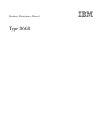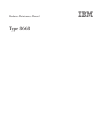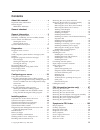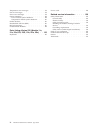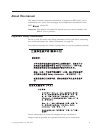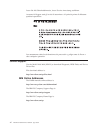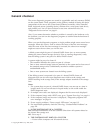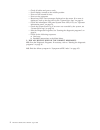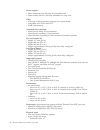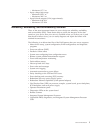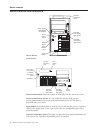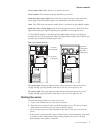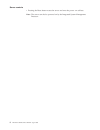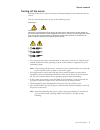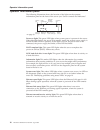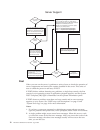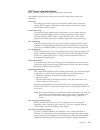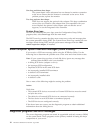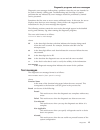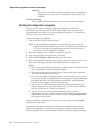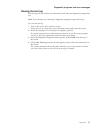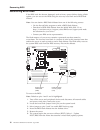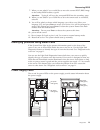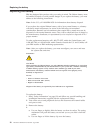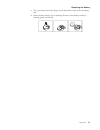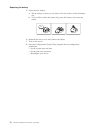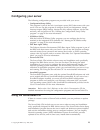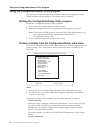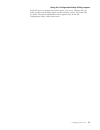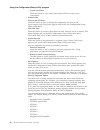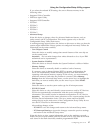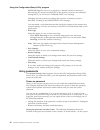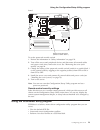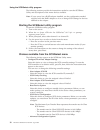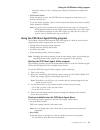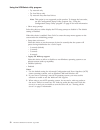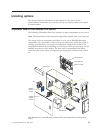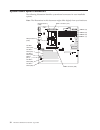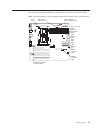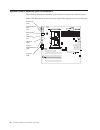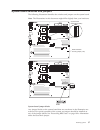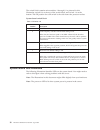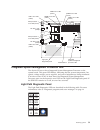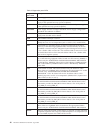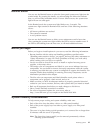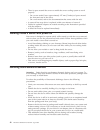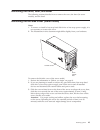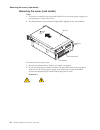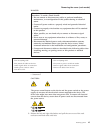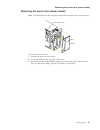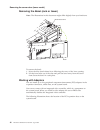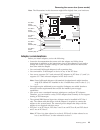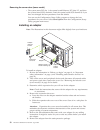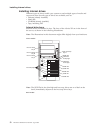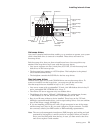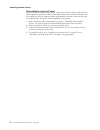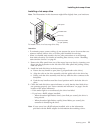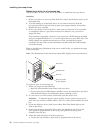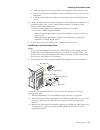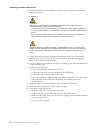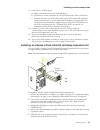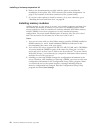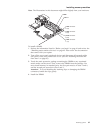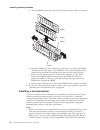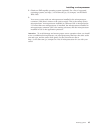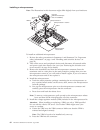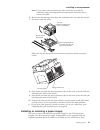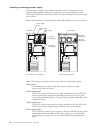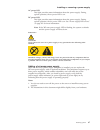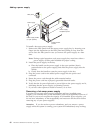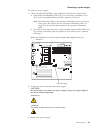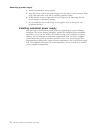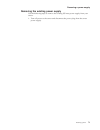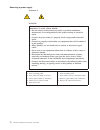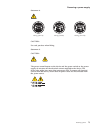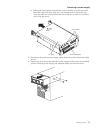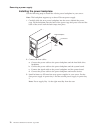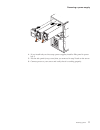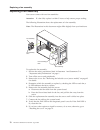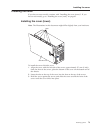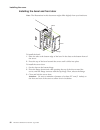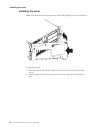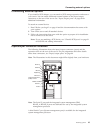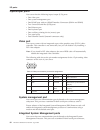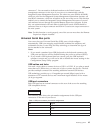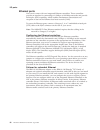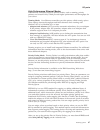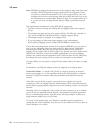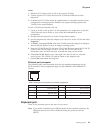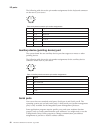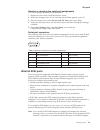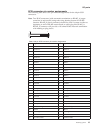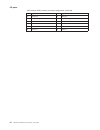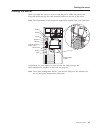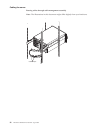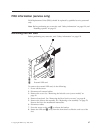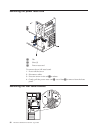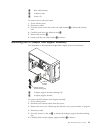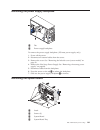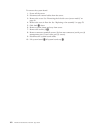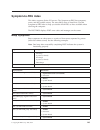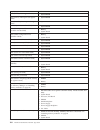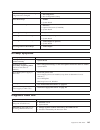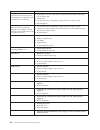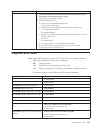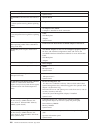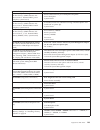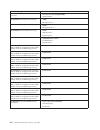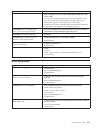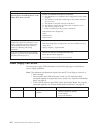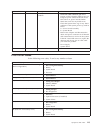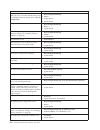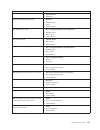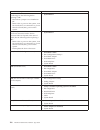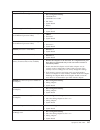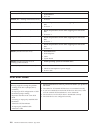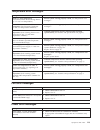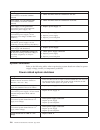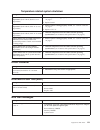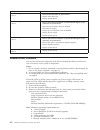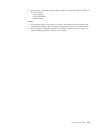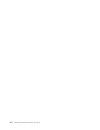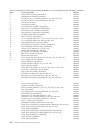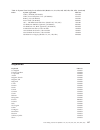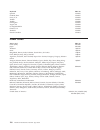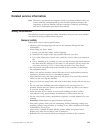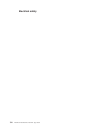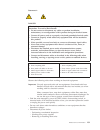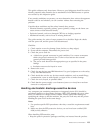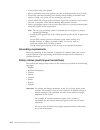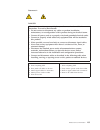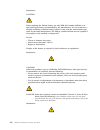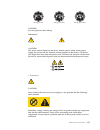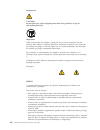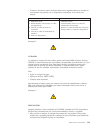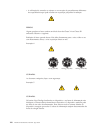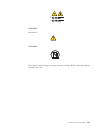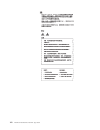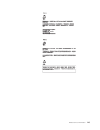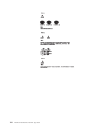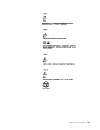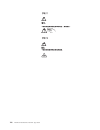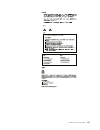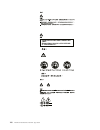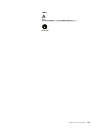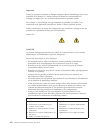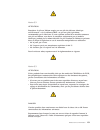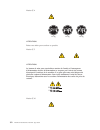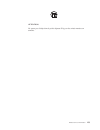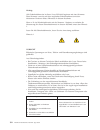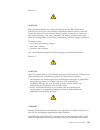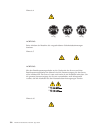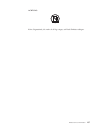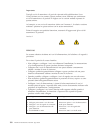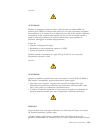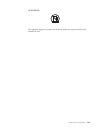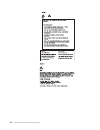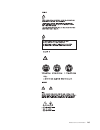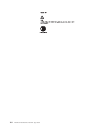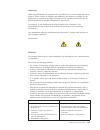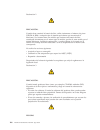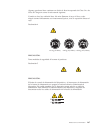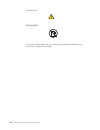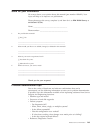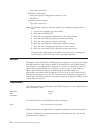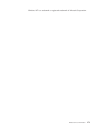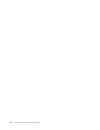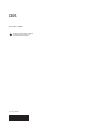- DL manuals
- IBM
- Server
- 8668 - Eserver xSeries 232
- Hardware Maintenance Manual
IBM 8668 - Eserver xSeries 232 Hardware Maintenance Manual - About This Manual
About this manual
This manual contains diagnostic information, a Symptom-to-FRU index, service
information, error codes, error messages, and configuration information for the
IBM
®
xSeries 232.
Important:
This manual is intended for trained servicers who are familiar with
IBM PC Server products.
Important safety information
Be sure to read all caution and danger statements in this book before performing
any of the instructions. See “Safety information” on page 129.
Leia todas as instruções de cuidado e perigo antes de executar qualquer operação.
Prenez connaissance de toutes les consignes de type Attention et
Danger avant de procéder aux opérations décrites par les instructions.
© Copyright IBM Corp. 2000, 2001
v
Summary of 8668 - Eserver xSeries 232
Page 1
Hardware maintenance manual type 8668.
Page 3
Hardware maintenance manual type 8668.
Page 4
Note: before using this information and the product it supports, be sure to read the general information under “before you begin” on page 41. First edition (june 2001) international business machines corporation provides this publication ″as is″ without warranty of any kind, either express or implie...
Page 5: Contents
Contents about this manual . . . . . . . . . . V important safety information . . . . . . . . . V online support . . . . . . . . . . . . . Vi ibm online addresses . . . . . . . . . . Vi general checkout . . . . . . . . . . 1 general information . . . . . . . . . 3 features and specifications. . . . ...
Page 6
Temperature error messages . . . . . . . . 119 fan error messages . . . . . . . . . . . 119 power error messages . . . . . . . . . . 119 system shutdown . . . . . . . . . . . . 120 power related system shutdown . . . . . . 120 temperature related system shutdown . . . . 121 dasd checkout . . . . . ....
Page 7: About This Manual
About this manual this manual contains diagnostic information, a symptom-to-fru index, service information, error codes, error messages, and configuration information for the ibm ® xseries 232. Important: this manual is intended for trained servicers who are familiar with ibm pc server products. Imp...
Page 8
Lesen sie alle sicherheitshinweise, bevor sie eine anweisung ausführen. Accertarsi di leggere tutti gli avvisi di attenzione e di pericolo prima di effettuare qualsiasi operazione. Lea atentamente todas las declaraciones de precaución y peligro ante de llevar a cabo cualquier operación. Online suppo...
Page 9: General Checkout
General checkout the server diagnostic programs are stored in upgradable read-only memory (rom) on the system board. These programs are the primary method of testing the major components of the server: the system board, ethernet controller, video controller, ram, keyboard, mouse (pointing device), d...
Page 10
V check all cables and power cords. V set all display controls to the middle position. V power-on all external devices. V power-on the computer. V record any post error messages displayed on the screen. If an error is displayed, look up the first error in the “system error logs” on page 14. V check ...
Page 11: General Information
General information your ibm ® xseries 232 is a high-performance, symmetric multiprocessing (smp) server. It is ideally suited for networking environments that require superior microprocessor performance, efficient memory management, flexibility, and large amounts of reliable data storage. Your xser...
Page 12
Power supplies: v some models has one 385-watt non-redundant unit v some models with two 250-watt redundant hot swap unit video : v s3 savage 4 videocontroller (integrated on system board) v compatible with svga and vga v 8 mb video memory acoustical noise emissions : v sound power, idling: 6.2 bel ...
Page 13
– maximum: 127 v ac v input voltage high range: – minimum: 200 v ac – maximum: 240 v ac v input kilovolt-amperes (kva) approximately: – minimum: 0.08 kva – maximum: 0.55 kva reliability, availability, and serviceability features three of the most important features in server design are reliability, ...
Page 14
Server controls and indicators (tower shown) hard disk drive activity light (green) hard disk drive status light (amber) reset button power control button power control button shield (if installed) cover release latch serial number operator information panel (rack shown) hard disk drive activity lig...
Page 15
Cover release latch: slide this lever to release the cover. Serial number: this number uniquely identifies your server. Hard disk drive status light: each of the hot-swap drives has a hard disk drive status light. When this amber light is on continuously, the drive has failed. Note: this led does no...
Page 16
V pressing the reset button resets the server and runs the power -on self-test. Note: the server can also be powered on by the integrated system management processor. Server controls 8 hardware maintenance manual: type 8668.
Page 17
Turning off the server turning off the server refers to the act of disconnecting the server from the power source. You can turn off the server in any of the following ways: statement 5 caution: the power control button on the device and the power switch on the power supply do not turn off the electr...
Page 18
Operator information panel the following illustration shows the location of the lights on the operator information panel on the front of the server (see “server controls and indicators” on page 6). Ok 100 mb link ok tx rx power-on light post complete light scsi hard disk drive in-use light informati...
Page 19: Diagnostics
Diagnostics this section provides basic troubleshooting information to help you resolve some common problems that might occur with your server. If you cannot locate and correct the problem using the information in this section, refer to “diagnostic tools overview” for more information. Diagnostic to...
Page 20
Server support after you register and profile, you will be able to: • diagnose problems using the ibm online assistant • participate in the ibm discussion forum • receive e-mail notifications of technical updates related to your profiled products register at: profile at: http://www.Ibm.Com/pc/regist...
Page 21
Post beep code descriptions beep codes are sounded in a series of long and short beeps. The possible types of beep codes that your server might emit include the following: no beeps if no beep occurs after your server completes post (that is, after the system post complete (ok) light on the operator ...
Page 22
One long and three short beeps the system-board video subsystem has not detected a monitor connection to the server. Ensure that the monitor is connected to the server. If the problem persists, replace the monitor. Two long and two short beeps post does not support the optional video adapter. This b...
Page 23
Diagnostic error messages indicate that a problem exists; they are not intended to be used to identify a failing part. Troubleshooting and servicing of complex problems that are indicated by error messages should be performed by trained service personnel. Sometimes the first error to occur causes ad...
Page 24
Warning this result occurs when a possible problem is reported during the diagnostic test, such as when a device that is to be tested is not installed. Test specific string this is additional information that you can use to analyze the problem. Starting the diagnostic programs you can press f1 while...
Page 25
Viewing the test log the test log will not contain any information until after the diagnostic program has run. Note: if you already are running the diagnostic programs, begin with step 3 to view the test log: 1. Turn on the server and watch the screen. If the server is on, shut down your operating s...
Page 26
Recovering bios code if the bios code has become damaged, such as from a power failure during a flash update, you can recover the bios using the recovery boot block and a bios flash diskette. Note: you can obtain a bios flash diskette from one of the following sources: v use the serverguide program ...
Page 27
7. When you are asked if you would like to move the current post/bios image to the backup rom location, type n. Attention: typing y will copy the corrupted bios into the secondary page. 8. When you are asked if you would like to save the current code to a diskette, select n. 9. You will be asked to ...
Page 28
Replacing the battery ibm has designed this product with your safety in mind. The lithium battery must be handled correctly to avoid possible danger. If you replace the battery, you must adhere to the following instructions. Note: in the u.S., call 1-800-ibm-4333 for information about battery dispos...
Page 29
C. Use your thumb and index finger to pull the battery from under the battery clip. D. Ensure that the battery clip is touching the base of the battery socket by pressing gently on the clip. Replacing the battery diagnostics 21.
Page 30
5. Insert the new battery: a. Tilt the battery so that you can insert it into the socket, under the battery clip. B. As you slide it under the battery clip, press the battery down into the socket. 6. Reinstall the server cover and connect the cables. 7. Turn on the server. 8. Start the configuration...
Page 31: Configuring Your Server
Configuring your server the following configuration programs are provided with your server: v configuration/setup utility this program is part of the basic input/output system (bios) that comes with your server. You can use this program to configure serial port assignments, change interrupt request ...
Page 32
Using the configuration/setup utility program this section provides the instructions needed to start the configuration/setup utility program and descriptions of the menu choices available. Starting the configuration/setup utility program to start the configuration/setup utility program: 1. Turn on t...
Page 33
Select this choice to display information about your server. Changes that you make on other menus might appear on this summary screen. You cannot edit any fields. The system information choice appears only on the full configuration/setup utility main menu. Using the configuration/setup utility progr...
Page 34
– system card data select this choice to view vital product data (vpd) for some server components. V product data v devices and i/o ports select this choice to view or change the assignments for devices and input/output ports. This choice appears only on the full configuration/setup utility main men...
Page 35
If you select the onboard scsi setting, the server allocates memory in the following order: v integrated video controller v pxe boot agent utility v integrated scsi controller v pci slot 1 v pci slot 2 v pci slot 3 v pci slot 4 v pci slot 5 v advanced setup select this choice to change values for ad...
Page 36
(eeprom).When the server is powered on, a limited amount of memory is allocated for pci devices during post. If the memory resources are exhausted during post, you will receive a 00180100 post error message changing the boot priority can change the sequence of memory resource allocation, resulting i...
Page 37
Board. Password override switch (switch 6 of switch block 1) 1 2 3 4 5 6 7 8 sw1 to set the password override switch: 1. Review the information in “safety information” on page 129. 2. Turn off the server and peripheral devices and disconnect all external cables and power cords; then, remove the cove...
Page 38
The following sections provide the instructions needed to start the scsiselect utility and descriptions of the menu choices available. Note: if your server has a raid adapter installed, use the configuration method supplied with the raid adapter to view or change scsi settings for devices attached t...
Page 39
Select this choice to view or change the settings for advanced configuration options. V scsi disk utilities select this choice to view the scsi ids that are assigned to each device or to format a scsi device. To use the utility program, select a drive from the list. Read the screens carefully before...
Page 40
– try network only – try local drives only – try network first, then local drives note: this option is not supported on this product. To change the boot order, use the configuration/setup utility program. See, “using the configuration/setup utility program” on page 24 for more information. V show se...
Page 41: Installing Options
Installing options this chapter provides instructions to add options to your server. Some option-removal instructions are provided, in case you need to remove one option to install another exploded view of the xseries 232 server the following illustration shows the locations of major components in y...
Page 42
System board option connectors the following illustration identifies system-board connectors for user-installable options. Note: the illustrations in this document might differ slightly from your hardware. Dimm 4 (j4) dimm 3 (j3) dimm 2 (j2) dimm 1 (j1) pci slot 1 32-bit (j44) pci slot 2 64-bit (j41...
Page 43
The following illustration identifies system-board connectors for internal cables. Note: the illustrations in this document might differ slightly from your hardware. Scsi a connector (j24) scsi b connector (j25) fan 2 (j27) fan 3 (j55) fan 1 (unused) (j28) operator information panel (j39) dasd (j9) ...
Page 44
System board external port connectors the following illustration identifies system-board connectors for external devices. Note: the illustrations in this document might differ slightly from your hardware. Serial ports (j20) mouse/keyboard ports (j8) ethernet port (j6) usb ports (j5) ism ports (j50) ...
Page 45
System board switches and jumpers the following illustration identifies the switches and jumpers on the system board. Note: the illustrations in this document might differ slightly from your hardware. 1 2 3 4 5 6 7 8 sw1 flash boot block recovery jumper (j16) system board switch block (sw1) system b...
Page 46
The switch block contains microswitches 1 through 8. As pictured in this illustration, switch 8 is at the top of the switch block, and switch 1 is at the bottom. The off position for each switch is the side nearer the processor socket. System board switch block table 1. Switches 1-8 switch number sw...
Page 47
Dimm 4 error led (cr15) dimm 3 error led (cr14) dimm 2 error led (cr17) dimm 1 error led (cr16) light path diagnostics panel microprocessor 2 error led (cr20) fan sink 1 led (cr78) fan sink 2 led (cr79) microprocessor 1 error led (cr13) vrm 2 error led (cr18) vrm 1 error led (cr19) remind button int...
Page 48
Table 2. Diagnostics panel leds diagnostic panel led description ps1 power supply 1 failure or removed. Ps2 power supply 2 failure or removed (only active with more than one power supply in the optional hot-swap power backplane). Ps3 power supply 3 failure or removed (only active with third power su...
Page 49
Remind button you can use the remind button to place the front panel system-error light into the remind mode. By pressing the button, you acknowledge the failure but indicate that you will not take immediate action. If a new failure occurs, the system-error light will turn on solid again. In the rem...
Page 50
V there is space around the server to enable the server cooling system to work properly. – on a tower model, leave approximately 127 mm (5 inches) of space around the front and rear of the server. – on a rack model, refer to the documentation that comes with the rack. V a removed hot-swap drive is r...
Page 51
Removing the cover, door, and bezel the following sections describe how to remove the cover, the door (for tower models), and the bezel. Removing the left-side cover (tower model) notes: 1. To remove or install a hot-swap hard disk drive or hot-swap power supply, it is not necessary to remove the co...
Page 52
Removing the cover (rack model) notes: 1. To remove or install a hot-swap hard disk drive or hot-swap power supply, it is not necessary to remove the cover. 2. The illustrations in this document might differ slightly from your hardware. Top cover left-side latch right-side latch cover release lever ...
Page 53
Danger electrical current from power, telephone, and communication cables is hazardous. To avoid a shock hazard: v do not connect or disconnect any cables or perform installation, maintenance, or reconfiguration of this product during an electrical storm. V connect all power cords to a properly wire...
Page 54
Note: when the server is in the locked position, you can reach the cables on the back of the server. 4. Move the cover-release lever down while sliding the top cover toward the rear of the server approximately 25 mm (1 inch). Lift the cover off the server and set the cover aside. Attention: for prop...
Page 55
Removing the server door (tower model) note: the illustrations in this document might differ slightly from your hardware. Bezel-release lever flange door to remove the server door: 1. Unlock and open the server door. 2. Locate the flange on the top edge of the door. 3. Press down on the flange while...
Page 56
Removing the bezel (rack or tower) note: the illustrations in this document might differ slightly from your hardware. Bezel-release lever bezel to remove the bezel: 1. Move the blue bezel-release lever following the curve of the lever opening. 2. Lift the bezel tabs out of the slots and pull the bez...
Page 57
Note: the illustrations in this document might differ slightly from your hardware. Pci slot 1 32-bit 33 mhz (j44) pci slot 2 64-bit 33 mhz (j41) pci slot 3 64-bit 33 mhz (j42) pci slot 4 64-bit 66 mhz (j29) pci slot 5 64-bit 66 mhz (j30) adapter considerations before you install adapters, review the...
Page 58
V the system scans pci slot 1, the system board ethernet, pci slots 2-5, and then the system board scsi, channels a and the system board scsi channel b, if you have not changed the boot precedence from the default. You can use the configuration/setup utility program to change the boot precedence for...
Page 59
Attention: avoid touching the components and gold-edge connectors on the adapter. 7. Place the adapter, component-side up, on a flat, static-protective surface. 8. Set any jumpers or switches as described by the adapter manufacturer. 9. Install the adapter: a. If necessary, remove the adapter suppor...
Page 60
Installing internal drives different types of drives enable your system to read multiple types of media and store more data. Several types of drives are available, such as: v diskette (already installed) v hard disk v cd-rom (already installed) v tape, including dlt internal drive bays internal driv...
Page 61
Non-hot-swap bay a non-hot-swap bay b non-hot-swap bay c non-hot-swap bay d scsi id 0 scsi id 1 scsi id 2 scsi id 3 scsi id 4 scsi id 5 hot-swap bays hard disk activity light hard disk status light hot-swap drives your server contains hardware that enables you to continue to operate your system whil...
Page 62
Preinstallation steps (all bays) before you install drives in your server, verify that you have all the cables and any other equipment specified in the documentation that comes with the internal drive. You might also need to perform certain preinstallation activities. Some of the steps are required ...
Page 63
Installing a hot-swap drive note: the illustrations in this document might differ slightly from your hardware. Filler panel hard disk drive drive tray drive tray handle (in open position) to install a drive in a hot-swap drive bay: attention: v to maintain proper system cooling, do not operate the s...
Page 64
Replacing a drive in a hot-swap bay you do not have to turn off the server to remove or install the hot-swap drives. Attention: 1. Before you remove a hot-swap hard disk drive that is not defective, back up all important data. 2. To avoid damage to a hard disk drive, do not remove the drive from the...
Page 65
B. Align the rails on the drive assembly with the guide rails in the drive bay. C. Gently push the drive assembly into the bay until the drive connects to the backplane. D. Push the tray handle toward the closed position until it locks the drive in place. 6. Check the hard disk drive status indicato...
Page 66
4. If the drive that you are installing is a laser product, observe the following safety precaution: statement 3 caution: when laser products (such as cd-roms, dvd drives, fiber optic devices, or transmitters) are installed, note the following: v do not remove the covers. Removing the covers of the ...
Page 67
11. If the drive is a scsi device: a. Make sure the drive is not a hard disk drive. B. Connect one of the connectors on the scsi cable to the back of the drive. C. Connect the other end of the scsi cable to the scsi channel b connector on the system board, or to an optional scsi adapter, as appropri...
Page 68
6. Refer to the documentation provided with the option to complete the installation of the option. (see “scsi connector pin-number assignments” on page 93 for locations of the cable connectors on the system board.) 7. If you have other options to install or remove, do so now; otherwise, go to “insta...
Page 69
Note: the illustrations in this document might differ slightly from your hardware. Dimm 2 dimm 1 dimm connector 4 (j4) dimm connector 3 (j3) dimm connector 2 (j2) dimm connector 1 (j1) to install a dimm: 1. Review the information listed in “before you begin” on page 41 and review the “handling stati...
Page 70
A. Turn the dimm so that the pins and keys align correctly with the connector. Dimm 2 dimm 3 dimm 4 dimm 1 b. Insert the dimm into the connector by pressing on one edge of the dimm and then on the other edge of the dimm. Be sure to press straight into the connector. Be sure that the retaining clips ...
Page 71
2. Obtain an smp-capable operating system (optional). For a list of supported operating systems, see http://www.Ibm.Com/pc/us/compat/ on the world wide web. 3. Your server comes with one microprocessor installed in the microprocessor connector (u68) that is closest to the power supply. This is the s...
Page 72
Note: the illustrations in this document might differ slightly from your hardware. Microprocessor 2 fan sink (remove themal tape liner on installation) microprocessor 1 location vrm 1 vrm 2 terminator card microprocessor release lever to install an additional microprocessor: 1. Review the safety pre...
Page 73
Note: if you remove the microprocessor later, remember to install the terminator card in the appropriate microprocessor connector and to remove the vrm. 6. Remove the thermal tape liner from the underside of the fan sink and discard. 7. Set the fan sink into place. Fan sink (remove thermal tape line...
Page 74
250-watt power supplies. This enables redundancy and will make the power supplies hot-swappable. Each power supply has two status indicators; see the following illustration for information about the status indicators and power-supply bay locations. Note: the illustrations in this document might diff...
Page 75
Ac power led this light provides status information about the power supply. During typical operation, the ac power led is on. Dc power led this light provides status information about the power supply. During typical operation, the dc power led is on. See “power supply led errors” on page 112 for mo...
Page 76
Filler panel cable-restraint bracket power supply backplane option power supply power supply handle (in open position) to install a hot-swap power supply: 1. Remove the filler panel from the empty power supply bay by inserting your finger into the depression on the filler panel and pulling it away f...
Page 77
To remove a power supply: 1. Check the non led (cr24) on the diagnostics panel on the system board. A. If the non (nonredundant) led is lit, you do not have redundancy. Turn off the server and peripheral devices; then, continue with step 2. Note: the information light on the operator information pan...
Page 78
4. Install a replacement power supply. 5. Plug the power cord for the power supply into the power cord connector. Then, plug other end of the cord into a properly grounded outlet. 6. Verify that the ac power light and dc power light are lit, indicating that the power supply is operating correctly. 7...
Page 79
Removing the existing power supply use the following steps to remove the existing 385-watt power supply from your server: 1. Turn off power to the server and disconnect the power plug from the server power supply. Removing a power supply installing options 71.
Page 80
Statement 1: danger electrical current from power, telephone, and communication cables is hazardous. To avoid a shock hazard: v do not connect or disconnect any cables or perform installation, maintenance, or reconfiguration of this product during an electrical storm. V connect all power cords to a ...
Page 81
Statement 4: ≥18 kg (39.7 lb) ≥32 kg (70.5 lb) ≥55 kg (121.2 lb) caution: use safe practices when lifting. Statement 5: caution: the power control button on the device and the power switch on the power supply do not turn off the electrical current supplied to the device. The device also might have m...
Page 82
Statement 8: caution: never remove the cover on a power supply or any part that has the following label attached. Hazardous voltage, current, and energy levels are present inside any component that has this label attached. There are no serviceable parts inside these components. If you suspect a prob...
Page 83
B. Release the front latches and slide the server carefully from the rack until both slide rails lock; then, slide the cover-release lever to release the top cover and slide the cover towards the rear of the server until you can lift it away from the server. Front latches cover-release lever top cov...
Page 84
Installing the power backplane use the following steps to install the xseries power backplane in your server: note: this backplane supports up to three 250-watt power supply. 1. Carefully slide the new power backplane into the server, behind the power cage. Fit the backplane into the back of the pow...
Page 85
4. If you install only two hot-swap power supplies, install a filler panel in power bay 3. 5. Put the side panel (or top cover) that you removed in step 2 back on the server. 6. Connect power to your server and verify that it is working properly. Removing a power supply installing options 77.
Page 86
Replacing a fan assembly your server comes with two fan assemblies. Attention: if a fan fails, replace it within 3 hours to help ensure proper cooling. The following illustration shows the replacement of a fan assembly. Note: the illustrations in this document might differ slightly from your hardwar...
Page 87
Installing the cover if you have a tower model, continue with “installing the cover (tower)”. If you have a rack model, go to “installing the cover (rack)” on page 81. Installing the cover (tower) note: the illustrations in this document might differ slightly from your hardware. Slots left-side cove...
Page 88
Installing the bezel and front door note: the illustrations in this document might differ slightly from your hardware. Bezel flange door to install the bezel: 1. Place the tabs at the bottom edge of the bezel in the slots at the bottom front of the server. 2. Press the top of the bezel toward the se...
Page 89
Installing the cover (rack) note: the illustrations in this document might differ slightly from your hardware. Flange flange top cover side latches to install the server top cover: 1. Align the top cover with the top of the server, approximately 25 mm (1 inch) from the front of the server; the flang...
Page 90
Installing the bezel note: the illustrations in this document might differ slightly from your hardware. Bezel to install the bezel: 1. Place the tabs on the left side of the bezel in the slots at the left front of the server. 2. Press the right end of the bezel toward the server until the bezel clic...
Page 91
Connecting external options if you install a scsi adapter, you can attach a scsi storage expansion enclosure to your server. You can attach additional external options to the input/output connectors on the rear of the server. See “input/output ports” on page 84 for additional information. To attach ...
Page 92
Input/output ports your server has the following input/output (i/o) ports: v one video port v one system management port v one rs-485 port with two rs-485 interface connectors (ism-a and ism-b) v two universal serial bus (usb) ports v one ethernet port v one keyboard port v one auxiliary pointing de...
Page 93
Connector c. You can attach a dedicated modern to the d-shell system management connector on the rear of your server to communicate with the integrated system management processor. The other two ports (ism-a & ism-b), which are used for the integrated system management interconnect function, use dua...
Page 94
Ethernet ports your server comes with two integrated ethernet controllers. These controllers provide an interface for connecting to 10-mbps or 100-mbps networks and provide full-duplex (fdx) capability, which enables simultaneous transmission and reception of data on the ethernet local area network ...
Page 95
High performance ethernet modes your ethernet controllers support optional modes, such as teaming, priority packets, and virtual lans, which provide higher performance and throughput for your server. Teaming mode: your ethernet controllers provide options, called teaming options. These options incre...
Page 96
Note: ieee 802.1p tagging increases the size of the packets it tags. Some hubs and switches will not recognize the larger packets and will drop them. Check your hub or switch documentation to see if they support 802.1p. (you can configure the switch to strip the tags from the packets and send it on ...
Page 97
Notes: 1. Windows nt versions prior to 4.0 do not support vlans. 2. Vlans require nt 4.0 with service pack 3.0 and the ndis driver from microsoft. 3. In windows nt, vlans cannot be implemented on controllers that have been configured for teaming options. Netware can support teaming options and vlans...
Page 98
The following table shows the pin-number assignments for the keyboard connector on the rear of your server. 6 4 2 1 3 5 table 6. Keyboard connector pin-number assignments pin i/o signal 1 i/o data 2 n/a reserved 3 n/a ground 4 n/a +5 v dc 5 i/o keyboard clock 6 n/a reserved auxiliary-device (pointin...
Page 99
Viewing or changing the serial-port assignments to view or change the serial-port assignments: 1. Restart the server and watch the monitor screen. 2. When the message press f1 for configuration/setup appears, press f1. 3. From the main menu, select devices and i/o ports; then, press enter. 4. Select...
Page 100
Scsi cabling requirements if you plan to attach external scsi devices, you must order additional scsi cables. To select and order the correct cables for use with external devices, contact your ibm reseller or ibm marketing representative. For information about the maximum length of scsi cable betwee...
Page 101
Scsi connector pin-number assignments the following table shows the pin-number assignments for the 68-pin scsi connectors. Note: two rj-45 connectors (with automatic termination on rs-485_a (upper connector in rack model) using token ring shorting feature for rs-485 function. Rs-485_b (lower connect...
Page 102
Table 9. 68-pin scsi connector pin-number assignments (continued) pin signal pin signal 29 +request 63 -request 30 +input/output 64 -input/output 31 +data 8 65 -data 8 32 +data 9 66 -data9 33 +data 10 67 -data 10 34 +data 11 68 -data 11 i/o ports 94 hardware maintenance manual: type 8668.
Page 103
Cabling the server when you cable the server, be sure to route the power cables and mouse and keyboard cables through the cable-restraint bracket on the rear of the server. Note: the illustrations in this document might differ slightly from your hardware. Serial a serial b serial c mouse keyboard et...
Page 104
Routing cables through cable-management assembly note: the illustrations in this document might differ slightly from your hardware. Cable straps cabling the server 96 hardware maintenance manual: type 8668.
Page 105
Fru information (service only) field replacement units (frus) should be replaced by qualified service personnel only. Note: before performing any removals, read “safety information” on page 129, and “installing options” on page 33. Removing the led card before performing any removals, read “safety i...
Page 106
Removing the power reset card 1 tab 2 slots (2) 3 power reset card to remove the on/off reset board: 1. Power off the server 2. Disconnect cables. 3. Press the arrow on the tab 1to release. 4. Gently pull the power reset card 3 out of slots2to remove from the front panel. Removing the rear cable bra...
Page 107
1 rear cable bracket 2 adhesive strip 3 screws (2) to remove the on/off reset board: 1. Power off the server 2. Disconnect cables. 3. Press the arrow on the tab of the rear cable bracket 1to release the bracket arm. 4. Carefully peel away the adhesive strip 2. 5. Remove the screws 3. 6. Gently pull ...
Page 108
Removing the dasd backplane assembly 1 tab 2 dasd backplane to remove the dasd backplane assembly: 1. Power off the server. 2. Disconnect all external cables from the server. 3. Remove the cover. See “removing the left-side cover (tower model)” on page 43. 4. Disconnect cable. 5. Remove the adapter ...
Page 109
Removing the power supply backplane 1 tab 2 power supply backplane to remove the power supply backplane: (250-watt power supply only) 1. Power off the server. 2. Disconnect all external cables from the server. 3. Remove the cover. See “removing the left-side cover (tower model)” on page 43. 4. Remov...
Page 110
To remove the system board: 1. Power off the server. 2. Disconnect all external cables from the server. 3. Remove the cover. See “removing the left-side cover (tower model)” on page 43. 4. Remove the rear air flow fan. See “replacing a fan assembly” on page 78. 5. Slide latch 1 down 6. Remove system...
Page 111: Symptom-to-Fru Index
Symptom-to-fru index this index supports xseries 232 servers. The symptom-to-fru lists symptoms, errors, and the possible causes. The most likely cause is listed first. Use this symptom-to-fru index to help you decide which frus to have available when servicing the computer. The post bios displays p...
Page 112
Beep/symptom fru/action 2-1-2 (primary dma register failed) 1. System board 2-1-3 (primary interrupt mask register failed) 1. System board 2-1-4 (secondary interrupt mask register failed) 1. System board 2-2-2 (keyboard controller failed) 1. System board 2-2-3 (cmos power failure and checksum checks...
Page 113
Beep/symptom fru/action two short beeps (information only, the configuration has changed) 1. Run diagnostics 2. Run configuration/setup three short beeps 1. Dimm 2. System board one continuous beep 1. Processor 2. Optional processor (if installed) 3. System board repeating short beeps 1. Keyboard on...
Page 114
Diagnostic panel led fru/action dasd led on (the amber led located next to the drive bay that the failing drive is installed in will be turned on. Only if raid) 1. If installed, reseat 12c cable between yugo dasd backplane and dasd 12c on planar (j9). 2. Failing drive. 3. Be sure the fans are operat...
Page 115
Diagnostic panel led fru/action temp led on (look at test cases.) 1. Ambient temperature must be within normal operating specifications. See“features and specifications” on page 3. 2. Ensure fans are operating correctly. 3. Examine system error log. A. System over recommended temperature 1) informat...
Page 116
Error code/symptom fru/action 020-xxx-000 (failed pci interface test) 1. System board 030-xxx-000 (failed internal scsi interface test) 1. System board 030-xxx-00n (failed scsi test on pci slot n. Check system error log before replacing a fru.) 1. Adapter 035-xxx-099 1. No adapters were found. 2. If...
Page 117
Error code/symptom fru/action 166-201-003 system management: failed (i2c bus error(s). (ismp indicates 12c errors on bus 3. Potential frus: power backplane, system board) 1. Reseat cables between power backplane and planar. 2. Power backplane 3. System board 166-201-004 system management: failed (i2...
Page 118
Error code/symptom fru/action 201-xxx-999 (multiple dimm failure, see error text.) 1. See error text for failing dimms 2. System board 202-xxx-001 (failed system cache test) 1. Vrm 1 2. Microprocessor 1 202-xxx-002 (failed system cache test) 1. Vrm 2 2. Microprocessor 2 206-xxx-000 (failed diskette ...
Page 119
Error code/symptom fru/action 264-xxx-0nn (failed tape drive test) 1. Tape cartridge, if user executed the read/write tape drive test (xxx = 256) 2. Scsi or power cable connected to tape drive with scsi id nn. 3. Tape drive with scsi id nn (refer to the help and service information appendix of the t...
Page 120
Error symptom fru/action diskette drive in-use light stays on, or the system bypasses the diskette drive, or the diskette drive does not work. 1. If there is a diskette in the drive, verify that: a. The diskette drive is enabled in the configuration/setup utility program. B. The diskette is good and...
Page 121
Ac good led dc good led description fru/action on off standby mode or dc problem. 1. Check the cable connector, j33. Move jumper on j32’s extension cable to pins 2-3 to bypass power control. If the dc good led comes on, press ctrl+alt+delete. Watch the screen for any post errors. Check the system er...
Page 122
Error code/symptom fru/action 162 (device configuration error) note: be sure to load the default settings and any additional desired settings; then, save the configuration 1. Run configuration/setup 2. Battery 3. Failing device 4. System board 163 (real-time clock error) 1. Run configuration/setup 2...
Page 123
Error code/symptom fru/action 303 (keyboard controller error) 1. System board 2. Keyboard 602 (invalid diskette boot record) 1. Diskette 2. Diskette drive 3. Cable 4. System board 604 (diskette drive error) 1. Run configuration/setup and diagnostics 2. Diskette drive 3. Drive cable 4. System board 6...
Page 124
Error code/symptom fru/action 1600 (the service processor is not functioning) do the following before replacing a fru: 1. Ensure that a jumper is not installed on j47. 2. Remove the ac power to the system, wait 20 seconds; then, re-connect the ac power. Wait 30 seconds; then, power-on the system. 1....
Page 125
Error code/symptom fru/action 5962 (ide cd-rom configuration error) 1. Run configuration/setup 2. Cd-rom drive 3. Cd-rom power cable 4. Ide cable 5. System board 6. Battery 8603 (pointing device error) 1. Pointing device 2. System board 00019501 (processor 1 is not functioning - check vrm and proces...
Page 126
Error code/symptom fru/action 00180700, 00180800 (general pci error) 1. System board 2. Pci card 01295085 (ecc checking hardware test error) 1. Processor 01298001 (no update data for processor 1) 1. Ensure all processors are the same stepping level and cache size. 2. Processor 1 01298002 (no update ...
Page 127
Temperature error messages message action dasd ″x″ over temperature (level-critical; direct access storage device bay ″x″ was over temperature) 1. Ensure system is being properly cooled ; see“temperature error messages”. Dasd ″x″ over recommended temperature (level-warning; dasd bay ″x″ had over tem...
Page 128
Message action power supply ″x″ 5v current fault (level-critical; overcurrent condition detected) 1. Check for short circuit or overload on +5v bus. Power supply ″x″ 3.3v current fault (level-critical; overcurrent condition detected) 1. Check for short circuit or overload on +3.3v bus. Power supply ...
Page 129
Temperature related system shutdown message action system shutoff due to board over temperature (level-critical; board is over temperature) 1. Ensure system is being properly cooled , see “general checkout” on page 1. 2. Replace board system shutoff due to cpu ″x″ over temperature (level-critical; c...
Page 130
Message action failure reading 12c device. Check devices on bus 1. 1. Reseat front led cable to j39 connector 2. Replace front led card 3. Replace system board failure reading 12c device. Check devices on bus 2. 1. Reseat cable (power backplane to system board-signal) to j43 connector of system boar...
Page 131
4. Power-on the computer. If the problem remains, suspect the following frus in the order listed: power supply power backplane system board notes: 1. If the problem goes away when you remove an adapter from the system, and replacing that adapter does not correct the problem, suspect the system board...
Page 132
124 hardware maintenance manual: type 8668.
Page 133: 2Rx, 2Sx)
Parts listing xseries 232 (models 11x, 21x, 22x,13g, 23g, 1rx, 2rx, 2sx) 1 2 3 4 5 6 7 8 9 10 11 12 13 14 15 16 17 18 19 20 21 22 23 table 10. System parts listing for the xseries 232 (models 11x, 21x, 22x,13g, 23g,1rx, 2rx, 2sx) index system (type 8668) fru no. 1 terminator card assembly (all model...
Page 134
Table 10. System parts listing for the xseries 232 (models 11x, 21x, 22x,13g, 23g,1rx, 2rx, 2sx) (continued) index system (type 8668) fru no. 5 system board assembly (all models) 25p2129 6 128mb memory dimm (all models) 33l3321 7 front bezel, tower assembly (model 11x, 21x, 22x, 13g, 23g) 21p9697 7 ...
Page 135
Table 10. System parts listing for the xseries 232 (models 11x, 21x, 22x,13g, 23g,1rx, 2rx, 2sx) (continued) index system (type 8668) fru no. Cable, cd rom (all models) 37l6055 cable, power backplane/ proc (all models) 37l6777 battery (3v) (all models) 33f8354 power cord (all models) 6952300 18g / 1...
Page 136
Keyboard fru no. Spanish 37l2576 swedish/finn 37l2577 swiss, f/g 37l2578 turkish 37l2579 turkish 37l2580 uk english 37l2581 yugosl/lat 37l2582 us english-emea 37l2583 chinese/us 37l2585 thailand 37l2587 french canadian 37l0913 power cords power cord fru no. China (prc) 01k9851 japan 01k9853 thailand...
Page 137
Related service information note: the service procedures are designed to help you isolate problems. They are written with the assumption that you have model-specific training on all computers, or that are familiar with the computers, functions, terminology, and service information provided in this m...
Page 138
Electrical safety 130 hardware maintenance manual: type 8668.
Page 139
Statement 1: danger electrical current from power, telephone, and communication cables is hazardous. To avoid a shock hazard: v do not connect or disconnect any cables or perform installation, maintenance, or reconfiguration of this product during an electrical storm. V connect all power cords to a ...
Page 140
V before you start to work on the machine, unplug the power cord. If you cannot unplug it, ask the customer to power-off the wall box that supplies power to the machine and to lock the wall box in the off position. V if you need to work on a machine that has exposed electrical circuits, observe the ...
Page 141
This guide addresses only those items. However, good judgment should be used to identify potential safety hazards due to attachment of non-ibm features or options not covered by this inspection guide. If any unsafe conditions are present, you must determine how serious the apparent hazard could be a...
Page 142
V avoid contact with other people. V wear a grounded wrist strap against your skin to eliminate static on your body. V prevent the part from touching your clothing. Most clothing is insulative and retains a charge even when you are wearing a wrist strap. V use the black side of a grounded work mat t...
Page 143
Statement 1: danger electrical current from power, telephone, and communication cables is hazardous. To avoid a shock hazard: v do not connect or disconnect any cables or perform installation, maintenance, or reconfiguration of this product during an electrical storm. V connect all power cords to a ...
Page 144
Statement 2: caution: when replacing the lithium battery, use only ibm part number 33f8354 or an equivalent type battery recommended by the manufacturer. If your system has a module containing a lithium battery, replace it only with the same module type made by the same manufacturer. The battery con...
Page 145
≥18 kg (37 lbs) ≥32 kg (70.5 lbs) ≥55 kg (121.2 lbs) caution: use safe practices when lifting. Statement 5: caution: the power control button on the device and the power switch on the power supply do not turn off the electrical current supplied to the device. The device also might have more than one...
Page 146
Statement 10 caution: do not place any object weighing more than 82 kg (180 lbs.) on top of rack-mounted devices. Importante: todas as instruções de cuidado e perigo da server library começam com um número. Este número é utilizado para fazer referência cruzada de uma instrução de cuidado ou perigo n...
Page 147
V conecte e desconecte cabos conforme descrito na seguinte tabela, ao instalar ou movimentar este produto ou os dispositivos conectados, ou ao abrir suas tampas. Para conectar: para desconectar: 1. Desligue tudo. 2. Primeiramente, conecte todos os cabos aos dispositivos. 3. Conecte os cabos de sinal...
Page 148
V a utilização de controles ou ajustes ou a execução de procedimentos diferentes dos especificados aqui pode resultar em exposição prejudicial à radiação. Perigo alguns produtos a laser contêm um diodo laser da classe 3a ou classe 3b embutido. Observe o seguinte: radiação de laser quando aberto. Não...
Page 149
1 2 cuidado: instrução 10 cuidado: não coloque nenhum objeto com peso superior a 82 kg (180 lbs.) sobre dispositivos montados em rack. Related service information 141.
Page 150
142 hardware maintenance manual: type 8668.
Page 151
Related service information 143.
Page 152
144 hardware maintenance manual: type 8668.
Page 153
Related service information 145.
Page 154
146 hardware maintenance manual: type 8668.
Page 155
Related service information 147.
Page 156
148 hardware maintenance manual: type 8668.
Page 157
Related service information 149.
Page 158
Important: toutes les consignes attention et danger indiquées dans la bibliothèque server sont précédées d’un numéro. Ce dernier permet de mettre en correspondance la consigne en anglais avec ses versions traduites dans la présente section. Par exemple, si une consigne de type attention est précédée...
Page 159
Notice n 1 2 attention: remplacez la pile au lithium usagée par une pile de référence identique exclusivement - voir la référence ibm - ou par une pile équivalente recommandée par le fabricant. Si votre système est doté d’un module contenant une pile au lithium, vous devez le remplacer uniquement pa...
Page 160
Notice n 1 4 ≥18 kg ≥32 kg ≥55 kg attention: faites-vous aider pour soulever ce produit. Notice n 1 5 attention: le bouton de mise sous tension/hors tension de l’unité et l’interrupteur d’alimentation du bloc d’alimentation ne coupent pas l’arrivée de courant électrique à l’intérieur de la machine. ...
Page 161
Attention: ne posez pas d’objet dont le poids dépasse 82 kg sur les unités montées en armoire. Related service information 153.
Page 162
Wichtig: alle sicherheitshinweise in dieser server-bibliothek beginnen mit einer nummer. Diese nummer verweist auf einen englischen sicherheitshinweis mit den übersetzten versionen dieses hinweises in diesem abschnitt. Wenn z. B. Ein sicherheitshinweis mit der nummer 1 beginnt, so erscheint die über...
Page 163
Hinweis 2 achtung: eine verbrauchte batterie nur durch eine batterie mit der ibm teilenummer 33f8354 oder durch eine vom hersteller empfohlene batterie ersetzen. Wenn ihr system ein modul mit einer lithium-batterie enthält, ersetzen sie es immer mit dem selben modultyp vom selben hersteller. Die bat...
Page 164
Hinweis 4 ≥18 kg ≥32 kg ≥55 kg achtung: beim anheben der maschine die vorgeschriebenen sicherheitsbestimmungen beachten. Hinweis 5 achtung: mit dem betriebsspannungsschalter an der vorderseite des servers und dem betriebsspannungsschalter am netzteil wird die stromversorgung für den server nicht unt...
Page 165
Achtung: keine gegenstände, die mehr als 82 kg wiegen, auf rack-einheiten ablegen. Related service information 157.
Page 166
Importante: tutti gli avvisi di attenzione e di pericolo riportati nella pubblicazione server library iniziano con un numero. Questo numero viene utilizzato per confrontare avvisi di attenzione o di pericolo in inglese con le versioni tradotte riportate in questa sezione. Ad esempio, se un avviso di...
Page 167
Avviso 2 attenzione: quando si sostituisce la batteria al litio, utilizzare solo una batteria ibm con numero parte 33f8354 o batterie dello stesso tipo o di tipo equivalente consigliate dal produttore. Se il sistema di cui si dispone è provvisto di un modulo contenente una batteria al litio, sostitu...
Page 168
Avviso 4 ≥18 kg ≥32 kg ≥55 kg attenzione: durante il sollevamento della macchina seguire delle norme di sicurezza. Avviso 5 attenzione: il pulsante del controllo dell’alimentazione situato sull’unità e l’interruttore di alimentazione posto sull’alimentatore non disattiva la corrente elettrica fornit...
Page 169
Attenzione: non poggiare oggetti che pesano più di 82 kg sulla parte superiore delle unità montate in rack. Related service information 161.
Page 170
162 hardware maintenance manual: type 8668.
Page 171
Related service information 163.
Page 172
164 hardware maintenance manual: type 8668.
Page 173
Importante: todas las declaraciones de precauciín de esta biblioteca del servidor empiezan con un número. Dicho número se emplea para establecer una referencia cruzada de una declaraciín de precauciín o peligro en inglés con las versiones traducidas que de dichas declaraciones pueden encontrarse en ...
Page 174
Declaración 2 precauciÓn: cuando desee sustituir la batería de litio, utilice únicamente el número de pieza 33f8354 de ibm o cualquier tipo de batería equivalente que recomiende el fabricante. Si el sistema tiene un mídulo que contiene una batería de litio, sustitúyalo únicamente por el mismo tipo d...
Page 175
Algunos productos láser contienen un diodo de láser incorporado de clase 3a o de clase 3b. Tenga en cuenta la advertencia siguiente. Cuando se abre, hay radiaciín láser. No mire fijamente el rayo ni lleve a cabo ningún examen directamente con instrumentos ípticos; evite la exposiciín directa al rayo...
Page 176
Declaración 10 precauciÓn: no coloque ningún objeto que pese más de 82 kg (180 libras) encima de los dispositivos montados en bastidor. 168 hardware maintenance manual: type 8668.
Page 177
Send us your comments! We want to know your opinion about this manual (part number 19k6112). Your input will help us to improve our publications. Please photocopy this survey, complete it, and then fax it to ibm hmm survey at 919-543-8167 (usa) . Name: _________________________________________ phone...
Page 178
– type and version level v hardware configuration – print (print screen) configuration currently in use – bios level v operating system software – type and version level note: to eliminate confusion, identical systems are considered identical only if they: 1. Are the exact machine type and models 2....
Page 179
Windows nt is a trademark or registered trademark of microsoft corporation. Related service information 171.
Page 180
172 hardware maintenance manual: type 8668.
Page 182
Part number: 24p2921 printed in the united states of america on recycled paper containing 10% recovered post-consumer fiber. (1p) p/n: 24p2921.