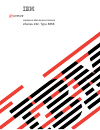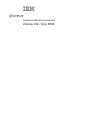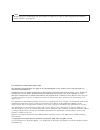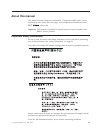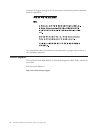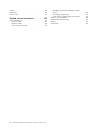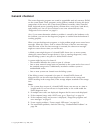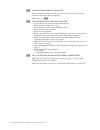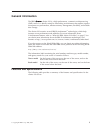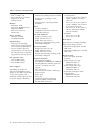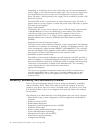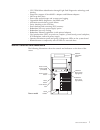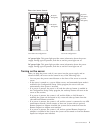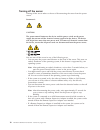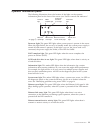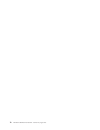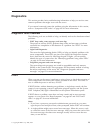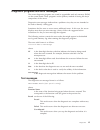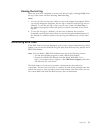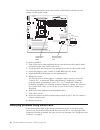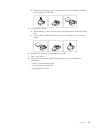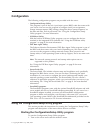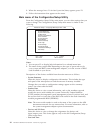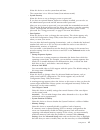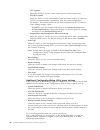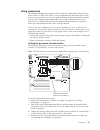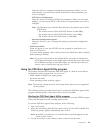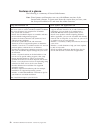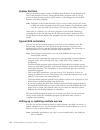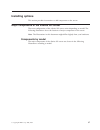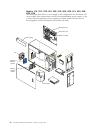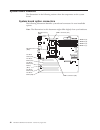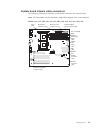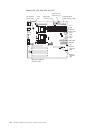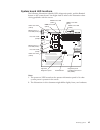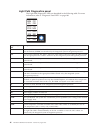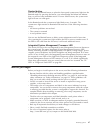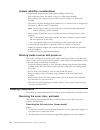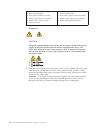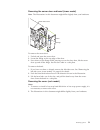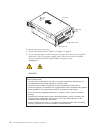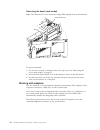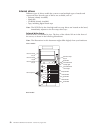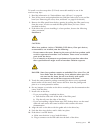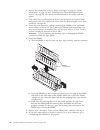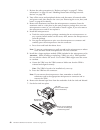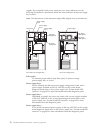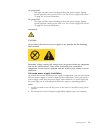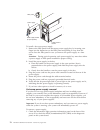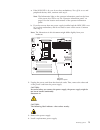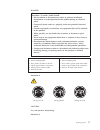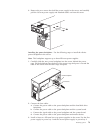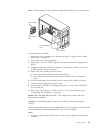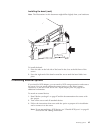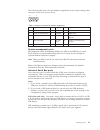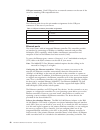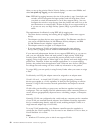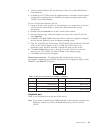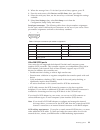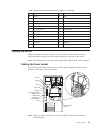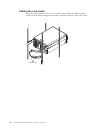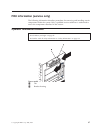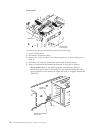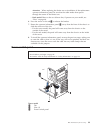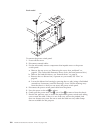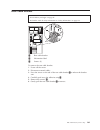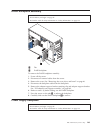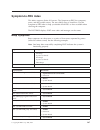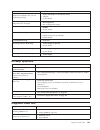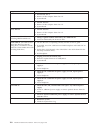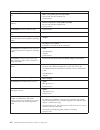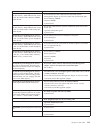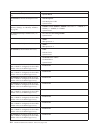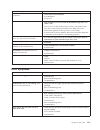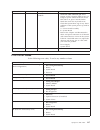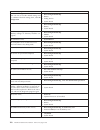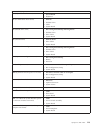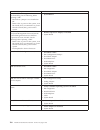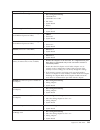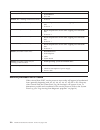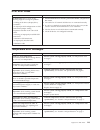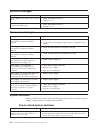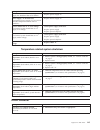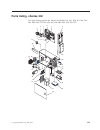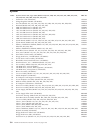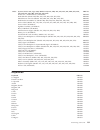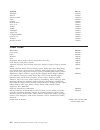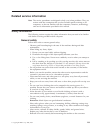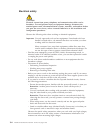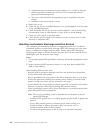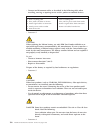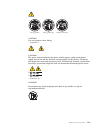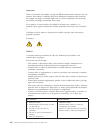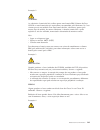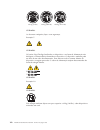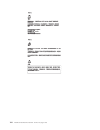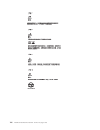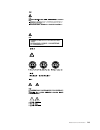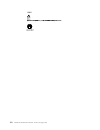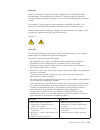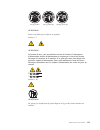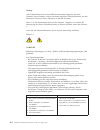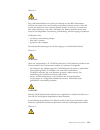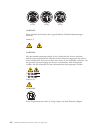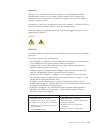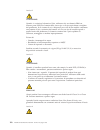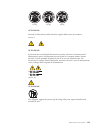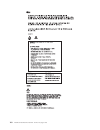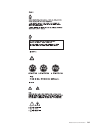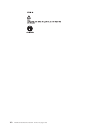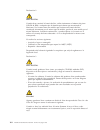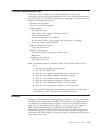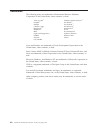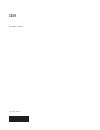- DL manuals
- IBM
- Server
- 8668 - Eserver xSeries 232
- Hardware Maintenance Manual
IBM 8668 - Eserver xSeries 232 Hardware Maintenance Manual - General Checkout
General checkout
The server diagnostic programs are stored in upgradable read-only memory (ROM)
on the system board. These programs are the primary method of testing the major
components of the server: the system board, Ethernet controller, video controller,
RAM, keyboard, mouse (pointing device), diskette drive, serial ports, hard drives,
and parallel port. You can also use them to test some external devices. See,
“Diagnostic tools overview” on page 13.
Also, if you cannot determine whether a problem is caused by the hardware or by
the software, you can run the diagnostic programs to confirm that the hardware is
working properly.
When you run the diagnostic programs, a single problem might cause several error
messages. When this occurs, work to correct the cause of the first error message.
After the cause of the first error message is corrected, the other error messages
might not occur the next time you run the test.
A failed system might be part of a shared DASD cluster (two or more systems
sharing the same external storage device(s). Prior to running diagnostics, verify
that the failing system is not part of a shared DASD cluster.
A system might be part of a cluster if:
v
The customer identifies the system as part of a cluster.
v
One or more external storage units are attached to the system and at least one of
the attached storage units is additionally attached to another system or
unidentifiable source.
v
One or more systems are located near the failing system.
If the failing system is suspected to be part of a shared DASD cluster, all
diagnostic tests can be run except diagnostic tests which test the storage unit
(DASD residing in the storage unit) or the storage adapter attached to the storage
unit.
Notes:
1.
For systems that are part of a shared DASD cluster, run one test at a time in
looped mode. Do not run all tests in looped mode, as this could enable the
DASD diagnostic tests.
2.
If multiple error codes are displayed, diagnose the first error code displayed.
3.
If the computer hangs with a POST error, go to “Error logs” on page 14.
4.
If the computer hangs and no error is displayed, “Diagnostic programs and
error messages” on page 15.
5.
Power supply problems, “Power supply LED errors” on page 116.
6.
For intermittent problems, check the error log; “Undetermined Problems” on
page 126.
© Copyright IBM Corp. 2000, 2001
1
Summary of 8668 - Eserver xSeries 232
Page 1
Hardware maintenance manual xseries 232, type 8668 e rserver.
Page 3
Hardware maintenance manual xseries 232, type 8668 erserver.
Page 4
Note before using this information and the product it supports, be sure to read the general information under “notices” on page 167. First edition june 2001 (updated june 2002) the following paragraph does not apply to the united kingdom or any country where such provisions are inconsistent with loc...
Page 5: About This Manual
About this manual this manual contains diagnostic information, a symptom-to-fru index, service information, error codes, error messages, and configuration information for the ibm ® xseries 232. Important: this manual is intended for trained servicers who are familiar with ibm pc server products. Imp...
Page 6
Accertarsi di leggere tutti gli avvisi di attenzione e di pericolo prima di effettuare qualsiasi operazione. Lea atentamente todas las declaraciones de precaución y peligro ante de llevar a cabo cualquier operación. Online support use the world wide web (www) to download diagnostic, bios flash, and ...
Page 7: Contents
Contents about this manual . . . . . . . . . . Iii important safety information . . . . . . . . Iii online support . . . . . . . . . . . . . Iv general checkout . . . . . . . . . . 1 general information . . . . . . . . . 3 features and specifications. . . . . . . . . . 3 notices and statements in th...
Page 8
System . . . . . . . . . . . . . . . 130 keyboards . . . . . . . . . . . . . . 131 power cords . . . . . . . . . . . . . . 132 related service information . . . . . 133 safety information. . . . . . . . . . . . 133 general safety . . . . . . . . . . . . 133 electrical safety. . . . . . . . . . . . 1...
Page 9: General Checkout
General checkout the server diagnostic programs are stored in upgradable read-only memory (rom) on the system board. These programs are the primary method of testing the major components of the server: the system board, ethernet controller, video controller, ram, keyboard, mouse (pointing device), d...
Page 10
001 is the system part of a cluster? Yes. Schedule maintenance with the customer. Shut down all systems related to the cluster. Run storage test. No. Go to step 002. 002 the system is not part of a cluster v power-off the computer and all external devices. V check all cables and power cords. V set a...
Page 11: General Information
General information the ibm xseries 232 is a high-performance, symmetric multiprocessing (smp) server. It is ideally suited for networking environments that require superior microprocessor performance, efficient memory management, flexibility, and reliable data storage. The xseries 232 contains seve...
Page 12
Table 1. Features and specifications microprocessor: v intel ® pentium ® iii v 256 or 512 kb level-2 cache v supports up to two microprocessors memory: v maximum: 4 gb v type: ecc, sdram, pc133, registered dimms v slots: four (two-way interleaved) drives standard: v diskette: 1.44 mb v cd-rom: 48x i...
Page 13
Notices and statements in this book the caution and danger statements used in this book also appear in the multilingual safety information book provided on the ibm documentation cd. Each caution and danger statement is numbered for easy reference to the corresponding statements in the safety book. T...
Page 14
Depending on model, the server comes with either one 385-watt nonredundant power supply, or two 250-watt power-supply units. The two power-supply units provide redundant power for many server configurations. For power loads above 250 watts, a third optional power supply can be installed to provide a...
Page 15
V cpu/vrm failure identification through light path diagnostics technology and alerting v diagnostic support of serveraid ™ adapters and ethernet adapters v hot-swap drive bays v error codes and messages and system error logging v upgradable bios, diagnostics, and ismp code v automatic restart after...
Page 16
Rack model hard disk drive activity light (green) hard disk drive status light (amber) reset button power-control button cover-release latch operator information panel power-control button shield (if installed) serial number power-control button shield: you can install this circular disk over the po...
Page 17
Rear view (tower shown) dc power led (green) dc power led (green) ac power led (green) ac power led (green) dc good ac good two 250-watt configuration 385-watt configuration ac power light: this green light provides status information about the power supply. During typical operation, both the ac and...
Page 18
Turning off the server turning off the server refers to the act of disconnecting the server from the power source. Statement 5: caution: the power-control button on the device and the power switch on the power supply do not turn off the electrical current supplied to the device. The device also migh...
Page 19
Operator information panel the following illustration shows the location of the lights on the operator information panel on the front of the server (see “server controls and indicators” on page 7). Ok 100 mb link ok tx rx power-on light post complete light scsi hard disk drive in-use light informati...
Page 20
12 hardware maintenance manual: xseries 232, type 8668.
Page 21: Diagnostics
Diagnostics this section provides basic troubleshooting information to help you resolve some common problems that might occur with the server. If you cannot locate and correct the problem using the information in this section, refer to “symptom-to-fru index” on page 107 for more information. Diagnos...
Page 22
Error logs the post error log contains the three most recent error codes and messages that the system generated during post. The system error log contains all messages issued during post and system status messages from the integrated system management processor. Note: it is possible during power-on ...
Page 23
Diagnostic programs and error messages the server diagnostic programs are stored in upgradable read-only memory (rom) on the system board. These programs are the primary method of testing the major components of the server. Diagnostic error messages indicate that a problem exists; they are not inten...
Page 24
Not applicable this result occurs when you specify a diagnostic test for a device that is not present. Aborted this result occurs when the test could not proceed because of the system configuration. Warning this result occurs when a possible problem is reported during the diagnostic test, such as wh...
Page 25
Viewing the test log when the tests have completed, you can view the test log by selecting utility from the top of the screen and then selecting view test log. Notes: 1. You can view the test log only while you are in the diagnostic programs. When you exit the diagnostic programs, the test log is cl...
Page 26
The following illustration shows the location of the flash boot block recovery jumper on the system board. Flash boot block recovery jumper (j16) system board switch block (sw1) pin 1 pin 2 pin 3 to recover the bios: 1. Turn off the server and peripheral devices and disconnect all external cables an...
Page 27
You can use the light path diagnostics feature built into the server to quickly identify the type of system error that occurred. The server is designed so that any leds that are illuminated remain illuminated when the server shuts down as long as the ac power source is good and the power supplies ca...
Page 28
Replacing the battery when replacing the battery, you must replace it with a lithium battery of the same type from the same manufacturer. To avoid possible danger, read and follow the safety statement below. To order replacement batteries, call 1-800-772-2227 within the united states, and 1-800-465-...
Page 29
D. Ensure that the battery clip is touching the base of the battery socket by pressing gently on the clip. 5. Insert the new battery: a. Tilt the battery so that you can insert it into the socket, under the battery clip. B. As you slide it under the battery clip, press the battery down into the sock...
Page 30
22 hardware maintenance manual: xseries 232, type 8668.
Page 31: Configuration
Configuration the following configuration programs are provided with the server: v configuration/setup utility this program is part of the basic input/output system (bios) code that comes with your server. You can use this program to configure serial port assignments, change interrupt request (irq) ...
Page 32
2. When the message press f1 for configuration/setup appears, press f1. 3. Follow the instructions that appear on the screen. Main menu of the configuration/setup utility from the configuration/setup utility main menu, you can select settings that you want to change. The configuration/setup utility ...
Page 33
Select this choice to set the system date and time. The system time is in a 24-hour format (hour:minute:second). V system security select this choice to set or change a power-on password. If you have an optional remote supervisor adapter installed, you can also set the administrator password and the...
Page 34
– cpu options select this choice to set the system cache type for all microprocessors. – pci bus control select this choice to view and identify system resources used by pci devices. Pci devices automatically communicate with the server configuration information. This usually results in automatic co...
Page 35
Using passwords the system security choice appears only on the full configuration/setup utility menu. After you select this choice, you can implement the protection level for the power-on password. If you have an optional remote supervisor adapter installed, you can also implement the administrator ...
Page 36
5. Turn on the server. Note: you can now start the configuration/setup utility program and set a power-on password. Restart the server; then, press the f1 key to enter the setup utility. Select system security and change or delete the power-on password. If the power-on password is not changed or del...
Page 37
Select this choice to configure startable device parameters. Before you can make updates, you must know the id of the device whose parameters you want to configure. – scsi device configuration select this choice to configure scsi device parameters. Before you can make updates, you must know the id o...
Page 38
V press esc to return to the previous menu. V press the f4 key to exit. 4. Follow the instructions on the screen to change the settings of the selected items; then, press enter. Choices available from the pxe boot agent menu the following choices appear on the pxe boot agent utility menu: v network ...
Page 39
Using the serverguide cds the serverguide cds include easy-to-use software setup and installation tools that are specifically designed for your ibm server. The serverguide setup and installation program detects the server model and hardware options that are installed and uses that information during...
Page 40
Features at a glance the following is a summary of serverguide features. Note: exact features and functions can vary with different versions of the serverguide software. To learn more about the version that you have, start the setup and installation cd and view the online overview. Setup and install...
Page 41
Setup and configuration overview when you use the setup and installation cd, you do not need setup diskettes. You can use the cd to configure any supported ibm server model. The setup program checks your system bios, service processors, and other system hardware to determine if system updates are av...
Page 42
System partition the serverguide program creates a 50 mb system partition on the default drive. The system partition contains server-specific utility programs such as service processor disk operating system (dos) utilities, system diagnostics, flash bios updates, and other programs. Note: programs i...
Page 43
You can create a setup-replication diskette, which contains your hardware configuration selections. Use this diskette to replicate selections to other servers that are of the same model. You can create a nos-replication diskette, which contains information that you need to complete multiple installa...
Page 44
36 hardware maintenance manual: xseries 232, type 8668.
Page 45: Installing Options
Installing options this section provides instructions to add components to the server. Major components of the xseries 232 server the exact configuration of the xseries 232 server varies depending on model. The following illustrations show the locations of major components in the server. Note: the i...
Page 46
Models 11x, 13g, 1rx, 21x, 22x, 23g, 2rx, 2sx, 41x, 42x, 43g, 4rx, 4sx the illustration that follows is an example of the configuration for the xseries 232 server models that contain either one 385-watt nonredundant power supply, or up to three 250-watt redundant power supplies. On these models the ...
Page 47
Models 24x, 2tx, 44x, 4tx, 54x, 5tx some models of the xseries 232 server use a heat sink and contain several hot-swap fans. The power option for these models is that of 250-watt power supplies only. Terminator card microprocessor memory module power supply adapter retention bracket adapter support ...
Page 48
System board locations the illustrations in the following sections show the components on the system board. System board option connectors the following illustration identifies system board connectors for user-installable options. Note: the illustrations in this document might differ slightly from y...
Page 49
System board internal cable connectors the following illustrations identify system board connectors for internal cables. Note: the illustrations in this document might differ slightly from your hardware. Models 11x, 13g, 1rx, 21x, 22x, 23g, 2rx, 2sx, 41x, 42x, 43g, 4rx, 4sx scsi a connector (j24) sc...
Page 50
Models 24x, 2tx, 44x, 4tx, 54x, 5tx scsi a connector (j24) scsi b connector (j25) fan 2 (j27) fan 3 (j55) hot-swap fan plug-in (j26) fan 1 (j28) operator information panel (j39) ide (j40) power backplane signal connector (j43) diskette (j7) main power connector (j19) system management connector (j54...
Page 51
System board external port connectors the following illustrations identify system-board connectors for external devices. Note: the illustrations in this document might differ slightly from your hardware. Serial ports (j20) mouse/keyboard ports (j8) ethernet port (j6) usb ports (j5) ism ports (j50) v...
Page 52
Note: any jumper blocks on the system board that are not shown in the illustration are reserved. Flash boot block recovery jumper if the bios has become damaged, such as from a power failure during a flash update, you can recover the bios using the flash boot block recovery jumper and a bios flash d...
Page 53
System board led locations the following illustrations identify leds, diagnostic panels, and the remind button on the system board. You might need to refer to this illustration when solving problems with the server. Dimm 4 error led (cr15) dimm 3 error led (cr14) dimm 2 error led (cr17) dimm 1 error...
Page 54
Light path diagnostics panel the light path diagnostics leds are described in the following table. For more information, refer to “diagnostic panel led” on page 109. Mem cpu pci a pci b pci c vrm dasd sp ps1 ps2 ps3 non over nmi temp fan remind diagnostic panel led description mem a memory failure o...
Page 55
Remind button you can use the remind button to place the front panel system-error light into the remind mode. By pressing the button, you acknowledge the failure but indicate that you will not take immediate action. If a new failure occurs, the system-error light will turn on solid again. In the rem...
Page 56
System reliability considerations to help ensure proper cooling and system reliability, make sure: v each of the drive bays has either a drive or a filler panel installed. V each of the power supply bays has either a power supply or a filler panel installed. V the cover is in place during typical op...
Page 57
Left-side cover cover release lever to remove the left-side cover of the tower model: 1. Review the information in “before you begin” on page 47. 2. If you are planning to install or remove any part other than a hot-swap hard disk drive or hot-swap power supply, turn off the server and all attached ...
Page 58
To connect: a. Turn everything off. B. First, attach all cables to devices. C. Attach signal cables to connectors. D. Attach power cords to outlet. E. Turn device on. To disconnect: a. Turn everything off. B. First, remove power cords from outlet. C. Remove signal cables from connectors. D. Remove a...
Page 59
Removing the server door and bezel (tower model) note: the illustrations in this document might differ slightly from your hardware. Bezel-release lever flange door to remove the server door: 1. Unlock and open the server door. 2. Locate the flange on the top edge of the door. 3. Press down on the fl...
Page 60
Top cover left-side latch right-side latch cover release lever to remove the server top cover: 1. Review the information in “before you begin” on page 47. 2. If you are planning to install or remove any part other than a hot-swap hard disk drive or hot-swap power supply, turn off the server and all ...
Page 61
To connect: a. Turn everything off. B. First, attach all cables to devices. C. Attach signal cables to connectors. D. Attach power cords to outlet. E. Turn device on. To disconnect: a. Turn everything off. B. First, remove power cords from outlet. C. Remove signal cables from connectors. D. Remove a...
Page 62
Removing the bezel (rack model) note: the illustrations in this document might differ slightly from your hardware. Bezel-release lever bezel to remove the bezel: 1. If you have not done so already, remove the top cover. See “removing the cover (rack model)” on page 51. 2. Move the blue bezel-release...
Page 63
Note: the illustrations in this document might differ slightly from your hardware. Pci slot 1 32-bit 33 mhz (j44) system-management connector (j54) pci slot 2 64-bit 33 mhz (j41) pci slot 3 64-bit 33 mhz (j42) pci slot 4 64-bit 66 mhz (j29) pci slot 5 64-bit 66 mhz (j30) adapter considerations befor...
Page 64
V the system scans pci slot 1, the system board ethernet, pci slots 2 through 5, and then the system board scsi channels a and b, if you have not changed the boot precedence from the default. You can use the configuration/setup utility program to change the boot precedence for your server. Select st...
Page 65
Attention: avoid touching the components and gold-edge connectors on the adapter. 7. Place the adapter, component-side up, on a flat, static-protective surface. 8. Set any jumpers or switches as described by the adapter manufacturer. 9. Install the adapter: a. If you are installing a full-length ada...
Page 66
Internal drives different types of drives enable the system to read multiple types of media and store more data. Several types of drives are available, such as: v diskette (already installed) v hard disk v cd-rom (already installed) v tape, including digital linear tape note: the scsi ids for the sl...
Page 67
Non-hot-swap bay a non-hot-swap bay b non-hot-swap bay c non-hot-swap bay d scsi id 0 scsi id 1 scsi id 2 scsi id 3 scsi id 4 scsi id 5 hot-swap bays hard disk drive activity light hard disk drive status light hot-swap drives your server contains hardware that enables you to continue to operate your...
Page 68
Preinstallation steps (all bays) before you install drives in the server, verify that you have all the cables and any other equipment specified in the documentation that comes with the internal drive. You might also need to perform certain preinstallation activities. Some of the steps are required o...
Page 69
4. Check the hard disk drive status indicators to verify that the hard disk drives are operating properly (see “internal drive bays” on page 58 for the location of the status indicators). V if the amber light is on continuously, the drive has failed. V if you have a raid adapter installed: – when th...
Page 70
V if your server has a raid adapter installed, review the information provided with the raid adapter for information about replacing a drive. 2. If your server is a tower model, unlock and open the server door. Attention: to maintain proper system cooling, do not operate the server for more than 2 m...
Page 71
To install a non-hot-swap drive (5.25-inch, removable media) in one of the non-hot-swap bays: 1. Read the information in “preinstallation steps (all bays)” on page 60. 2. Turn off the server and peripheral devices and then remove the cover and the bezel (see “removing the cover, door, and bezel” on ...
Page 72
C. Make sure the other end of the ide cable is plugged into the ide connector on the system board. D. Go to step 12 11. If the drive is a scsi device: a. Make sure the drive is not a hard disk drive. B. Connect one of the connectors on the scsi cable to the back of the drive. C. Connect the other en...
Page 73
5. Slide the hot-swap expansion option into the bays, and attach it to the server with the screws provided in the kit. 6. Refer to the documentation provided with the option to complete the installation of the option. (see “system board internal cable connectors” on page 41 for locations of the cabl...
Page 74
1. Review the information listed in “before you begin” on page 47, “safety information” on page 133 and “handling electrostatic discharge-sensitive devices” on page 136. Also review the documentation that comes with the option. 2. Turn off the server and peripheral devices and disconnect all externa...
Page 75
Microprocessor kit installation the server comes with one microprocessor installed on the system board. If you install an additional microprocessor, the server can operate as a symmetric multiprocessing (smp) server. With smp, certain operating systems and application programs can distribute the pro...
Page 76
1. Review the safety precautions in “before you begin” on page 47, “safety information” on page 133 and “handling electrostatic discharge-sensitive devices” on page 136. 2. Turn off the server and peripheral devices and disconnect all external cables and power cords; then remove the cover (see “remo...
Page 77
Make sure the fan sink guide fits between the processor and the processor socket. Spring retention clip fan sink guide 8. Press down and latch the spring retention clip on the back of the fan sink (the side facing the back of the server). 9. Press down and latch the spring retention clip on the fron...
Page 78
2. Turn off the server and peripheral devices and disconnect all external cables and power cords; then remove the cover (see “removing the cover, door, and bezel” on page 48 for details). 3. Remove the air-baffle assembly from the fan assembly located on the rear of the server. Air baffle insert 4. ...
Page 79
8. Install the heat sink: attention: you must install the same type of heat sink that comes shipped in your server. A. Remove the thermal tape liner from the underside of the heat sink and discard it. B. Align and place the heat sink on the top of the microprocessor. Heat sink (remove thermal tape l...
Page 80
Supplies hot-swappable. Each power supply has two status indicators; see the following illustration for information about the status indicators and power-supply bay locations. Note: the illustrations in this document might differ slightly from your hardware. Dc power led (green) dc power led (green)...
Page 81
Ac power led this light provides status information about the power supply. During typical operation, the ac power led is on. See “power supply led errors” on page 116 for more information. Dc power led this light provides status information about the power supply. During typical operation, the dc p...
Page 82
Filler panel cable-restraint bracket power supply power supply handle (in open position) to install a hot-swap power supply: 1. Remove the filler panel from the empty power-supply bay by inserting your finger into the depression on the filler panel and pulling it away from the server. Save the fille...
Page 83
A. If the non led is lit, you do not have redundancy. Turn off the server and peripheral devices; then, continue with step 2. Note: the information light on the operator information panel on the front of the server also will be on. See “operator information panel” on page 11 for the location and con...
Page 84
5. Plug the power cord for the power supply into the power cord connector. Route the power cord through the cable-restraint bracket. Then, plug the other end of the cord into a properly grounded outlet. 6. If you turned off the server in step 1a on page 75, turn on the server and peripheral devices....
Page 85
Danger electrical current from power, telephone, and communication cables is hazardous. To avoid a shock hazard: v do not connect or disconnect any cables or perform installation, maintenance, or reconfiguration of this product during an electrical storm. V connect all power cords to a properly wire...
Page 86
Caution: the power control button on the device and the power switch on the power supply do not turn off the electrical current supplied to the device. The device also might have more than one power cord. To remove all electrical current from the device, ensure that all power cords are disconnected ...
Page 87
3. Remove the two screws that hold the power supply in the server, and carefully pull the 385-watt power supply and attached cables out from the server. Installing the power backplane: use the following steps to install the xseries power backplane in the server: note: this backplane supports up to t...
Page 88
Note: power supply bay 1 is the right most bay from the rear. 4. If you install only two hot-swap power supplies, install a filler panel in power bay 3. 5. If you have other components to replace, do so now; otherwise, go to “completing the installation” on page 82. 6. Connect power to the server an...
Page 89
Note: the illustrations in this document might differ slightly from your hardware. Fan assembly fan assembly fan assembly latch fan assembly latch to replace the fan assembly: 1. Review the safety precautions in “before you begin” on page 47 and “safety information” on page 133. 2. Turn off the serv...
Page 90
2. The illustrations in this document might differ slightly from your hardware. Hot-swap fan assembly 2 hot-swap fan assembly 1 hot-swap fan assembly 3 air baffle to replace the fan assembly: 1. Review the safety precautions in “before you begin” on page 47 and “safety information” on page 133. 2. R...
Page 91
Installing the cover (tower) note: the illustrations in this document might differ slightly from your hardware. Slots left-side cover to install the server left-side cover: 1. Align the cover with the left side of the server, approximately 25 mm (1 inch) from the front of the server; place the botto...
Page 92
2. Press the top of the bezel toward the server until it clicks into place. To install the server door: 1. Set the door on the bottom hinge. 2. Press the flange downward while pressing the top of the door toward the server, until the flange connects with the top hinge. Then, release the flange. 3. C...
Page 93
Installing the bezel (rack) note: the illustrations in this document might differ slightly from your hardware. Bezel to install the bezel: 1. Place the tabs on the left side of the bezel in the slots at the left front of the server. 2. Press the right end of the bezel toward the server until the bez...
Page 94
Input/output connector locations the following illustration shows the input/output connectors (ports) on the rear of the server. For pin assignments and other details about these connectors, see “input/output ports”. Note: the illustrations in this document might differ slightly from your hardware. ...
Page 95
The following table shows the pin-number assignments for the 15-pin analog video connector on the rear of your server. 1 5 11 15 table 3. Video-port connector pin-number assignments pin signal pin signal pin signal 1 red 6 ground 11 not connected 2 green or monochrome 7 ground 12 ddc sda 3 blue 8 gr...
Page 96
Usb-port connectors: each usb port has an external connector on the rear of the server for attaching usb-compatible devices. 1 4 the following table shows the pin-number assignments for the usb-port connectors on the rear of your server. Table 4. Usb-port connector pin-number assignments pin signal ...
Page 97
Switching occurs without any user intervention. When the primary link is restored to an operational state, the ethernet traffic switches back to the primary ethernet controller. High-performance ethernet modes: your ethernet controllers support optional modes, such as teaming, priority packets, and ...
Page 98
After you set up the priority filter in priority packet, you must start ibmset and select 802.1p/802.1q tagging on the advanced page. Note: ieee 802.1p tagging increases the size of the packets it tags. Some hubs and switches will not recognize the larger packets and will drop them. Check your hub o...
Page 99
2. Vlans require windows nt 4.0 with service pack 3.0 and the ndis driver from microsoft. 3. In windows nt, vlans cannot be implemented on controllers that have been configured for teaming options. Netware can support teaming options and vlans on the same adapters. To join a vlan from windows nt 4.0...
Page 100
The following table shows the pin-number assignments for the keyboard connector on the rear of the server. 6 4 2 1 3 5 table 6. Keyboard connector pin-number assignments pin i/o signal 1 i/o data 2 n/a reserved 3 n/a ground 4 n/a +5 v dc 5 i/o keyboard clock 6 n/a reserved auxiliary-device (pointing...
Page 101
2. When the message press f1 for configuration/setup appears, press f1. 3. From the main menu, click devices and i/o ports; then, press enter. 4. Select the serial port; then, use the arrow keys to advance through the settings available. 5. Select save settings; then, select exit setup to exit from ...
Page 102
For information about the maximum length of scsi cable between the terminated ends of the cable, refer to the american national standards institute (ansi) scsi standards. Adhering to these standards will help ensure that your server operates properly. Setting scsi ids: each scsi device connected to ...
Page 103
Table 9. 68-pin scsi connector pin-number assignments (continued) pin signal pin signal 23 +busy 57 -busy 24 +acknowledge 58 -acknowledge 25 +reset 59 -reset 26 +message 60 -message 27 +select 61 -select 28 +control/data 62 -control/data 29 +request 63 -request 30 +input/output 64 -input/output 31 +...
Page 104
Cabling the rack model the following illustration shows how to route cables through the cable-restraint bracket and the cable-management assembly located on the rear of the rack model. Cable straps 96 hardware maintenance manual: xseries 232, type 8668.
Page 105
Fru information (service only) the following information describes procedures for removing and installing certain components inside the system. Only a qualified service technician is authorized to access the components described in this section. Operator information bracket note: v read “before you ...
Page 106
Rack model tabbed end remove tabs from openings to remove the operator information panel, do the following: 1. Power off the server. 2. Disconnect all external cables. 3. Remove the cover and bezel. See “removing the cover, door, and bezel” on page 48. 4. Disconnect the operator information panel ca...
Page 107
Attention: when replacing the ferrite core at installation of the replacement operator information panel, be sure that the cable makes three passes through the center of the ferrite core. V rack model: remove the two blower fans, if present on your model; see “fans” on page 80. 6. Press the arrow on...
Page 108
Rack model tab to remove the power switch panel: 1. Power off the server. 2. Disconnect external cables. 3. For the rack model, remove components that impede access to the power switch panel: a. Remove the top cover; see “removing the cover, door, and bezel” on page 48. (the rack model illustration ...
Page 109
Rear cable bracket note: v read “before you begin” on page 47. V be familiar with all safety information at “safety information” on page 133. 1 rear cable bracket 2 information label 3 screws (2) to remove the rear cable bracket: 1. Power off the server. 2. Disconnect external cables. 3. Press the a...
Page 110
Pci adapter card support assembly note: v read “before you begin” on page 47. V be familiar with all safety information at “safety information” on page 133. The illustrations in this document might differ slightly from your hardware. Adapter support bracket retaining clip adapter support bracket to ...
Page 111
Dasd backplane assembly note: v read “before you begin” on page 47. V be familiar with all safety information at “safety information” on page 133. 1 tab 2 dasd backplane to remove the dasd backplane assembly: 1. Power off the server. 2. Disconnect all external cables from the server. 3. Remove the c...
Page 112
1 tab 2 power supply backplane to remove the power supply backplane (250-watt power supply only): 1. Power off the server. 2. Disconnect all external cables from the server. 3. Remove the cover. See “removing the cover, door, and bezel” on page 48. 4. Remove the hot swap power supply. See “hot-swap ...
Page 113
System board note: v read “before you begin” on page 47. V be familiar with all safety information at “safety information” on page 133. Note: when replacing the system board, you must either update the system with the latest firmware or restore the pre-existing firmware that the customer provides on...
Page 114
106 hardware maintenance manual: xseries 232, type 8668.
Page 115: Symptom-to-Fru Index
Symptom-to-fru index this index supports xseries 232 servers. The symptom-to-fru lists symptoms, errors, and the possible causes. The most likely cause is listed first. Use this symptom-to-fru index to help you decide which frus to have available when servicing the computer. The post bios displays p...
Page 116
Beep/symptom fru/action 2-1-2 (primary dma register failed) 1. System board 2-1-3 (primary interrupt mask register failed) 1. System board 2-1-4 (secondary interrupt mask register failed) 1. System board 2-2-2 (keyboard controller failed) 1. System board 2-2-3 (cmos power failure and checksum checks...
Page 117
Beep/symptom fru/action 4-4-4 (optional system management adapter not installed in slot 1 or not functioning correctly) 1. Verify that adapter is installed in slot 1. 2. Adapter 3. System board two short beeps (information only, the configuration has changed) 1. Run diagnostics 2. Run configuration/...
Page 118
Diagnostic panel led fru/action pci a led on 1. Pci card in slot 1. 2. Remove all pci adapters from slots 1-5. 3. System board. Pci b led on 1. Card in slots 2-3. 2. Remove all pci adapters from slots 1-5. 3. System board. Pci c led on 1. Card in slots 4-5. 2. Remove all pci adapters from slots 1-5....
Page 119
Diagnostic panel led fru/action temp led on 1. Ambient temperature must be within normal operating specifications. See“features and specifications” on page 3. 2. Ensure fans are operating correctly. 3. Examine system error log. A. System over recommended temperature 1) information led panel b. Dasd ...
Page 120
Error code/symptom fru/action 015-xxx-015 (failed usb external loopback test) 1. Make sure parallel port is not disabled. 2. Re-run usb external loopback test. 3. System board 015-xxx-198 (usb device connected during usb test) 1. Remove usb devices from usb1 and usb2. 2. Re-run usb external loopback...
Page 121
Error code/symptom fru/action 166-201-000 system management: failed (i2c bus error(s). Ismp indicates i2c errors on bus 0. Potential fru: memory dimms, system board) 1. If installed, reseat i2c cable between advanced system management adapter (in pci slot 1/j44) and system board (j54). 2. Reseat mem...
Page 122
Error code/symptom fru/action 180-xxx-003 (failed system board led test) 1. System board 180-xxx-005 (failed scsi backplane led test) 1. Scsi backplane 2. Scsi backplane cable 3. System board 201-xxx-0nn (failed memory test, see ″memory settings″ on “memory modules” on page 65 1. Dimm location dimm1...
Page 123
Error code/symptom fru/action 217-198-xxx (could not establish drive parameters) 1. Check cable and termination 2. Scsi backplane 3. Fixed disk 264-xxx-0nn (failed tape drive test) 1. Tape cartridge, if user executed the read/write tape drive test (xxx = 256) 2. Scsi or power cable connected to tape...
Page 124
Error symptom fru/action diskette drive in-use light stays on, or the system bypasses the diskette drive, or the diskette drive does not work. 1. If there is a diskette in the drive, verify that: a. The diskette drive is enabled in the configuration/setup utility program. B. The diskette is good and...
Page 125
Ac good led dc good led description fru/action on off standby mode or dc problem. 1. Check the cable connector, j33. Move jumper on j32’s extension cable to pins 2-3 to bypass power control. If the dc good led comes on, press ctrl+alt+delete. Watch the screen for any post errors. Check the system er...
Page 126
Error code/symptom fru/action 162 (device configuration error) note: be sure to load the default settings and any additional desired settings; then, save the configuration 1. Run configuration/setup 2. Battery 3. Failing device 4. System board 163 (real-time clock error) 1. Run configuration/setup 2...
Page 127
Error code/symptom fru/action 303 (keyboard controller error) 1. System board 2. Keyboard 602 (invalid diskette boot record) 1. Diskette 2. Diskette drive 3. Cable 4. System board 604 (diskette drive error) 1. Run configuration/setup and diagnostics 2. Diskette drive 3. Drive cable 4. System board 6...
Page 128
Error code/symptom fru/action 1600 (the system management processor is not functioning) do the following before replacing a fru: 1. Ensure that a jumper is not installed on j47. 2. Remove the ac power to the system, wait 20 seconds; then, re-connect the ac power. Wait 30 seconds; then, power-on the ...
Page 129
Error code/symptom fru/action 5962 (ide cd-rom configuration error) 1. Run configuration/setup 2. Cd-rom drive 3. Cd-rom power cable 4. Ide cable 5. System board 6. Battery 8603 (pointing device error) 1. Pointing device 2. System board 00019501 (processor 1 is not functioning - check vrm and proces...
Page 130
Error code/symptom fru/action 00180700, 00180800 (general pci error) 1. System board 2. Pci card 01295085 (ecc checking hardware test error) 1. Processor 01298001 (no update data for processor 1) 1. Ensure all processors are the same stepping level and cache size. 2. Processor 1 01298002 (no update ...
Page 131
Scsi error codes error code fru/action all scsi errors one or more of the following might be causing the problem: v a failing scsi device (adapter, drive, controller) v an improper scsi configuration or scsi termination jumper setting v duplicate scsi ids in the same scsi chain v a missing or improp...
Page 132
Fan error messages message action fan ″x″ failure (level-critical; fan ″x″ had a failure) 1. Check connections to fan ″x″ 2. Replace fan ″x″ fan ″x″ fault (level-critical; fan ″x″ beyond recommended rpm range) 1. Check connections to fan ″x″ 2. Replace fan ″x″ power error messages message action pow...
Page 133
Message action power ″x″ fan fault (level-critical; power supply has shutdown due to fan failure 1. Replace power supply ″x″ power supply ″x″ thermal fault (level-critical; power supply ″x″ has exceed permitted temperature limits and has shutdown) 1. Replace power supply ″x″ system shutoff due to ″x...
Page 134
Host built-in self test (bist) message action host bist fail (level-informational; host’s built-in self test failed) 1. Reseat cpu 2. Reseat vrm 3. Replace cpu bus fault messages message action failure reading i2c device. Check devices on bus 0. 1. If installed, reseat i2c cable between remote super...
Page 135
1. Power-off the computer. 2. Be sure the system is cabled correctly. 3. Remove or disconnect the following (one at a time) until you find the failure (power-on the computer and reconfigure each time). Any external devices surge suppressor device (on the computer) modem, printer, mouse, or non-ibm d...
Page 136
128 hardware maintenance manual: xseries 232, type 8668.
Page 137
Parts listing, xseries 232 this parts listing supports the xseries 232 models 11x, 13g, 1rx, 21x, 22x, 23g, 24x, 2rx, 2sx, 2tx, 41x, 42x, 43g, 44x, 4rx, 4sx, 4tx, 54x, 5tx. 1 2 3 4 5 6 7 8 9 10 11 12 13 14 15 16 17 18 19 21 20 22 23 24 25 26 27 © copyright ibm corp. 2000, 2001 129.
Page 138
System index system (xseries 232, type 8668, models 11x, 13g, 1rx, 21x, 22x, 23g, 24x, 2rx, 2sx, 2tx, 41x, 42x, 43g, 44x, 4rx, 4sx, 4tx, 54x, 5tx) fru no. 1 terminator card (all models) 25p1866 2 voltage regulator module (all models) 24p6893 3 fan sink (models 11x, 13g, 1rx, 21x, 22x, 23g, 2rx, 2sx,...
Page 139
Index system (xseries 232, type 8668, models 11x, 13g, 1rx, 21x, 22x, 23g, 24x, 2rx, 2sx, 2tx, 41x, 42x, 43g, 44x, 4rx, 4sx, 4tx, 54x, 5tx) fru no. Plastic cd / dasd slide (2) (all models) 00n6412 rack slide kit (model 1rx, 2rx, 2sx, 2tx, 4rx, 4sx, 4tx, 5tx) 00n6417 miscellaneous parts kit (models 1...
Page 140
Keyboard fru no. Romanian 37l2572 russian 37l2573 serbian/cyrillic 37l2574 slovic 37l2575 spanish 37l2576 swedish/finn 37l2577 swiss, f/g 37l2578 turkish 37l2579 turkish 37l2580 uk english 37l2581 yugosl/lat 37l2582 us english-emea 37l2583 chinese/us 37l2585 thailand 37l2587 french canadian 37l0913 ...
Page 141
Related service information note: the service procedures are designed to help you isolate problems. They are written with the assumption that you have model-specific training on all computers, or that are familiar with the computers, functions, terminology, and service information provided in this m...
Page 142
Electrical safety caution: electrical current from power, telephone, and communication cables can be hazardous. To avoid personal injury or equipment damage, disconnect the attached power cords, telecommunication systems, networks, and modems before you open the server covers, unless instructed othe...
Page 143
V regularly inspect and maintain your electrical hand tools for safe operational condition. V do not use worn or broken tools and testers. V never assume that power has been disconnected from a circuit. First, check that it has been powered-off. V always look carefully for possible hazards in your w...
Page 144
A. A third-wire ground connector in good condition. Use a meter to measure third-wire ground continuity for 0.1 ohm or less between the external ground pin and frame ground. B. The power cord should be the appropriate type as specified in the parts listings. C. Insulation must not be frayed or worn....
Page 145
Grounding requirements electrical grounding of the computer is required for operator safety and correct system function. Proper grounding of the electrical outlet can be verified by a certified electrician. Safety notices (multi-lingual translations) the caution and danger safety notices in this sec...
Page 146
V connect and disconnect cables as described in the following table when installing, moving, or opening covers on this product or attached devices. To connect to disconnect 1. Turn everything off. 2. First, attach all cables to devices. 3. Attach signal cables to connectors. 4. Attach power cords to...
Page 147
≥ 18 kg (37 lbs) ≥ 32 kg (70.5 lbs) ≥ 55 kg (121.2 lbs) caution: use safe practices when lifting. V statement 5 caution: the power control button on the device and the power switch on the power supply do not turn off the electrical current supplied to the device. The device also might have more than...
Page 148
Importante: todas as instruções de cuidado e perigo da ibm documentation começam com um número. Este número é utilizado para fazer referência cruzada de uma instrução de cuidado ou perigo no idioma inglês com as versões traduzidas das instruções de cuidado ou perigo encontradas nesta seção. Por exem...
Page 149
Instrução 2 cuidado: ao substituir a bateria de lítio, utilize apenas uma bateria ibm, número de peça 33f8354 ou uma bateria de tipo equivalente, recomendada pelo fabricante. Se o seu sistema possui um móídulo com uma bateria de lítio, substitua-o apenas pelo mesmo tipo de mídulo, do mesmo fabricant...
Page 150
≥ 18 kg (37 lbs) ≥ 32 kg (70.5 lbs) ≥ 55 kg (121.2 lbs) cuidado: ao levantar a máquina, faça-o com segurança. Instrução 5 cuidado: os botões liga/desliga localizados no dispositivo e na fonte de alimentação não desligam a corrente elétrica fornecida ao dispositivo. O dispositivo também pode ter mais...
Page 151
Related service information 143.
Page 152
144 hardware maintenance manual: xseries 232, type 8668.
Page 153
Related service information 145.
Page 154
146 hardware maintenance manual: xseries 232, type 8668.
Page 155
Related service information 147.
Page 156
148 hardware maintenance manual: xseries 232, type 8668.
Page 157
Related service information 149.
Page 158
150 hardware maintenance manual: xseries 232, type 8668.
Page 159
Important: toutes les consignes attention et danger indiquées dans la bibliothèque ibm documentation sont précédées d’un numéro. Ce dernier permet de mettre en correspondance la consigne en anglais avec ses versions traduites dans la présente section. Par exemple, si une consigne de type attention e...
Page 160
Notice n° 2 attention: remplacez la pile au lithium usagée par une pile de référence identique exclusivement - voir la référence ibm - ou par une pile équivalente recommandée par le fabricant. Si votre système est doté d’un module contenant une pile au lithium, vous devez le remplacer uniquement par...
Page 161
≥ 18 kg (37 lbs) ≥ 32 kg (70.5 lbs) ≥ 55 kg (121.2 lbs) attention: faites-vous aider pour soulever ce produit. Notice n° 5 attention: le bouton de mise sous tension/hors tension de l’unité et l’interrupteur d’alimentation du bloc d’alimentation ne coupent pas l’arrivée de courant électrique à l’inté...
Page 162
Wichtig: alle sicherheitshinweise in dieser ibm documentation beginnen mit einer nummer. Diese nummer verweist auf einen englischen sicherheitshinweis mit den übersetzten versionen dieses hinweises in diesem abschnitt. Wenn z. B. Ein sicherheitshinweis mit der nummer 1 beginnt, so erscheint die über...
Page 163
Hinweis 2 achtung: eine verbrauchte batterie nur durch eine batterie mit der ibm teilenummer 33f8354 oder durch eine vom hersteller empfohlene batterie ersetzen. Wenn ihr system ein modul mit einer lithium-batterie enthält, ersetzen sie es immer mit dem selben modultyp vom selben hersteller. Die bat...
Page 164
≥ 18 kg ≥ 32 kg ≥ 55 kg achtung: beim anheben der maschine die vorgeschriebenen sicherheitsbestimmungen beachten. Hinweis 5 achtung: mit dem betriebsspannungsschalter an der vorderseite des servers und dem betriebsspannungsschalter am netzteil wird die stromversorgung für den server nicht unterbroch...
Page 165
Importante: tutti gli avvisi di attenzione e di pericolo riportati nella pubblicazione ibm documentation iniziano con un numero. Questo numero viene utilizzato per confrontare avvisi di attenzione o di pericolo in inglese con le versioni tradotte riportate in questa sezione. Ad esempio, se un avviso...
Page 166
Avviso 2 attenzione: quando si sostituisce la batteria al litio, utilizzare solo una batteria ibm con numero parte 33f8354 o batterie dello stesso tipo o di tipo equivalente consigliate dal produttore. Se il sistema di cui si dispone è provvisto di un modulo contenente una batteria al litio, sostitu...
Page 167
≥ 18 kg ≥ 32 kg ≥ 55 kg attenzione: durante il sollevamento della macchina seguire delle norme di sicurezza. Avviso 5 attenzione: il pulsante del controllo dell’alimentazione situato sull’unità e l’interruttore di alimentazione posto sull’alimentatore non disattiva la corrente elettrica fornita all’...
Page 168
160 hardware maintenance manual: xseries 232, type 8668.
Page 169
Related service information 161.
Page 170
162 hardware maintenance manual: xseries 232, type 8668.
Page 171
Importante: todas las declaraciones de precauciín de esta ibm documentation empiezan con un número. Dicho número se emplea para establecer una referencia cruzada de una declaraciín de precauciín o peligro en inglés con las versiones traducidas que de dichas declaraciones pueden encontrarse en esta s...
Page 172
Declaración 2 precauciÓn: cuando desee sustituir la batería de litio, utilice únicamente el número de pieza 33f8354 de ibm o cualquier tipo de batería equivalente que recomiende el fabricante. Si el sistema tiene un mídulo que contiene una batería de litio, sustitúyalo únicamente por el mismo tipo d...
Page 173
Declaración 4 ≥ 18 kg ≥ 32 kg ≥ 55 kg precauciÓn: tome medidas de seguridad al levantar el producto. Declaración 5 precauciÓn: el botín de control de alimentaciín del dispositivo y el interruptor de alimentaciín de la fuente de alimentaciín no apagan la corriente eléctrica suministrada al dispositiv...
Page 174
Send us your comments! We want to know your opinion about this manual (part number 24p2921). Your input will help us to improve our publications. Please photocopy this survey, complete it, and then fax it to ibm hmm survey at 919-543-8167 (usa) . Name: _________________________________________ phone...
Page 175
Problem determination tips due to the variety of hardware and software combinations that can be encountered, use the following information to assist you in problem determination. If possible, have this information available when requesting assistance from service support and engineering functions. V...
Page 176
Trademarks the following terms are trademarks of international business machines corporation in the united states, other countries, or both: alert on lan ™ predictive failure analysis ® chipkill ™ serveraid ™ etherjet serverguide ™ e-business logo serverproven ® helpcenter ® techconnect ® helpware ®...
Page 178
Part number: 24p2921 (1p) p/n: 24p2921.