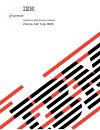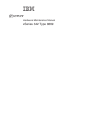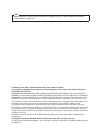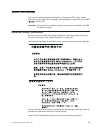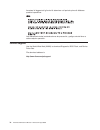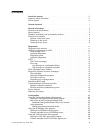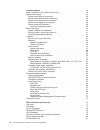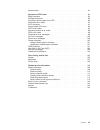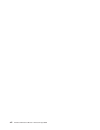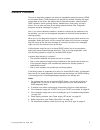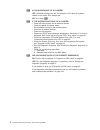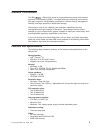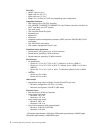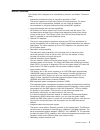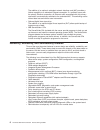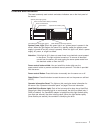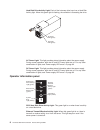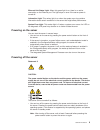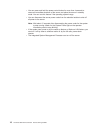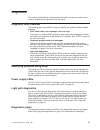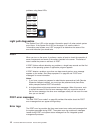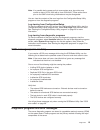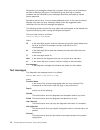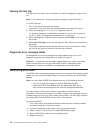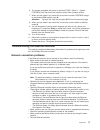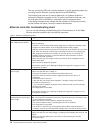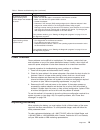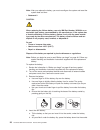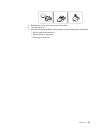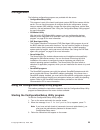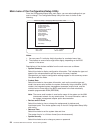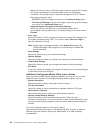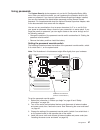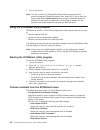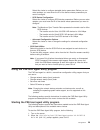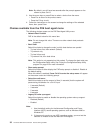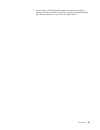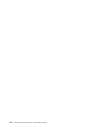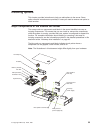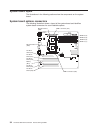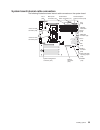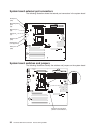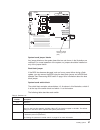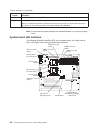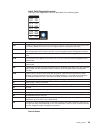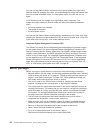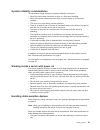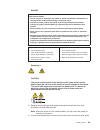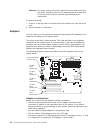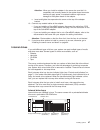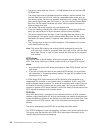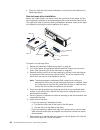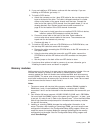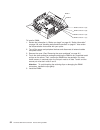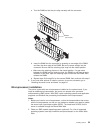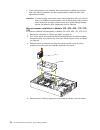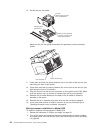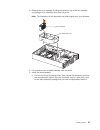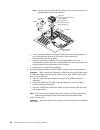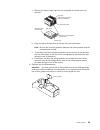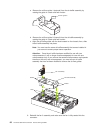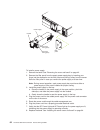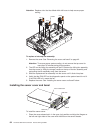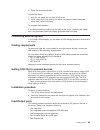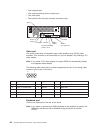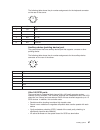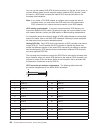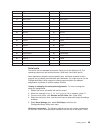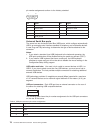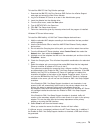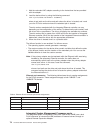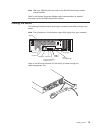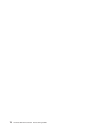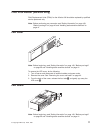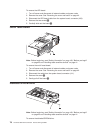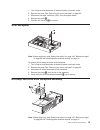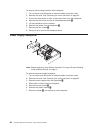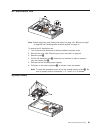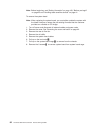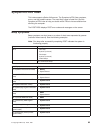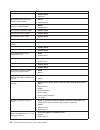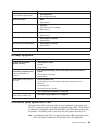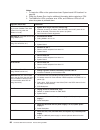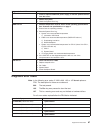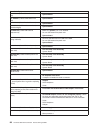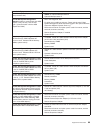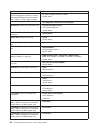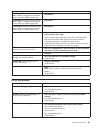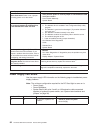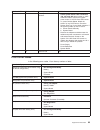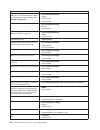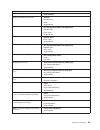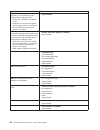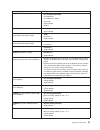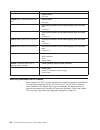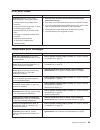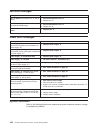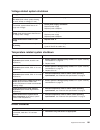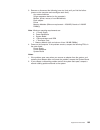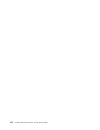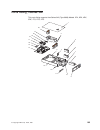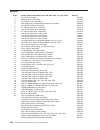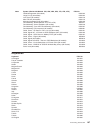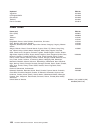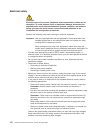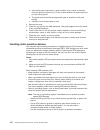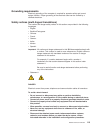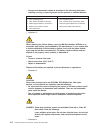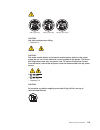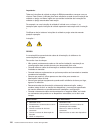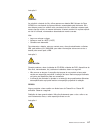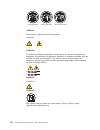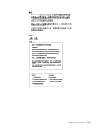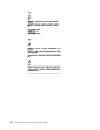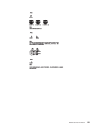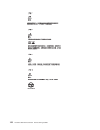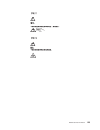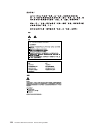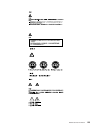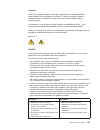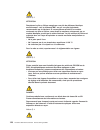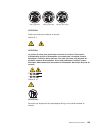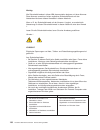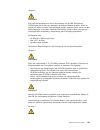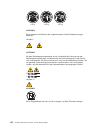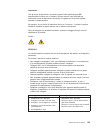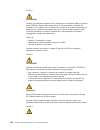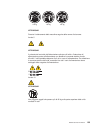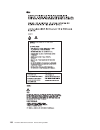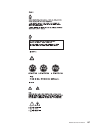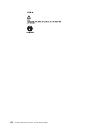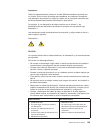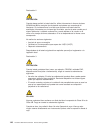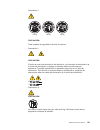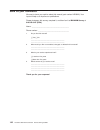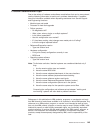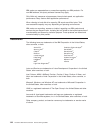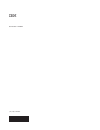- DL manuals
- IBM
- Desktop
- 8669 - Eserver xSeries 342
- Hardware Maintenance Manual
IBM 8669 - Eserver xSeries 342 Hardware Maintenance Manual - Contents
Contents
About this manual . . . . . . . . . . . . . . . . . . . . . . . iii
Important safety information
. . . . . . . . . . . . . . . . . . . . iii
Online support . . . . . . . . . . . . . . . . . . . . . . . . . iv
General checkout . . . . . . . . . . . . . . . . . . . . . . . . 1
General information . . . . . . . . . . . . . . . . . . . . . . . 3
Features and specifications . . . . . . . . . . . . . . . . . . . . . 3
Server features . . . . . . . . . . . . . . . . . . . . . . . . . 5
Reliability, availability, and serviceability features . . . . . . . . . . . . . 6
Controls and indicators . . . . . . . . . . . . . . . . . . . . . . 7
Operator information panel . . . . . . . . . . . . . . . . . . . . 8
Powering on the server . . . . . . . . . . . . . . . . . . . . . 9
Powering off the server . . . . . . . . . . . . . . . . . . . . . 9
Diagnostics . . . . . . . . . . . . . . . . . . . . . . . . . . 11
Diagnostic tools overview . . . . . . . . . . . . . . . . . . . . . 11
Identifying problems using LEDs
. . . . . . . . . . . . . . . . . . 11
Power supply LEDs . . . . . . . . . . . . . . . . . . . . . . 11
Light path diagnostics
. . . . . . . . . . . . . . . . . . . . . 11
Diagnostics panel . . . . . . . . . . . . . . . . . . . . . . . 11
Light path diagnostics . . . . . . . . . . . . . . . . . . . . . 12
POST . . . . . . . . . . . . . . . . . . . . . . . . . . . . 12
POST error messages . . . . . . . . . . . . . . . . . . . . . 12
Error logs . . . . . . . . . . . . . . . . . . . . . . . . . . 12
Log viewing from Configuration/Setup
. . . . . . . . . . . . . . 13
Log viewing from diagnostic programs . . . . . . . . . . . . . . 13
SCSI messages (some models). . . . . . . . . . . . . . . . . . . 13
Diagnostic programs and error messages . . . . . . . . . . . . . . . 13
Text messages . . . . . . . . . . . . . . . . . . . . . . . . 14
Starting the diagnostic programs . . . . . . . . . . . . . . . . . 15
Viewing the test log . . . . . . . . . . . . . . . . . . . . . . 16
Diagnostic error message tables
. . . . . . . . . . . . . . . . . 16
Recovering BIOS code . . . . . . . . . . . . . . . . . . . . . . 16
Troubleshooting the Ethernet controller . . . . . . . . . . . . . . . . 17
Network connection problems
. . . . . . . . . . . . . . . . . . 17
Ethernet controller troubleshooting chart
. . . . . . . . . . . . . . 18
Power checkout
. . . . . . . . . . . . . . . . . . . . . . . . 19
Replacing the battery
. . . . . . . . . . . . . . . . . . . . . . 19
Configuration . . . . . . . . . . . . . . . . . . . . . . . . . 23
Using the Configuration/Setup Utility program
. . . . . . . . . . . . . 23
Starting the Configuration/Setup Utility program . . . . . . . . . . . . 23
Main menu of the Configuration/Setup Utility . . . . . . . . . . . . . 24
Additional Configuration/Setup Utility menu choices
. . . . . . . . . 26
Using passwords . . . . . . . . . . . . . . . . . . . . . . . 27
Setting the password override switch . . . . . . . . . . . . . . . 27
Using the SCSISelect utility program . . . . . . . . . . . . . . . . . 28
Starting the SCSISelect utility program . . . . . . . . . . . . . . . 28
Choices available from the SCSISelect menu. . . . . . . . . . . . . 28
Using the PXE boot agent utility program . . . . . . . . . . . . . . . 29
Starting the PXE boot agent utility program
. . . . . . . . . . . . . 29
Choices available from the PXE boot agent menu . . . . . . . . . . . 30
© Copyright IBM Corp. 2000, 2001
v
Summary of 8669 - Eserver xSeries 342
Page 1
Hardware maintenance manual xseries 342 type 8669 e rserver.
Page 3
Hardware maintenance manual xseries 342 type 8669 erserver.
Page 4
Note before using this information and the product it supports, be sure to read the general information under “notices” on page 143. First edition (june 2001; updated december 2001, march 2002 , july 2002) the following paragraph does not apply to the united kingdom or any country were such provisio...
Page 5: About This Manual
About this manual this manual contains diagnostic information, a symptom-to-fru index, service information, error codes, error messages, and configuration information for the ibm ® xseries 342. Important: this manual is intended for trained servicers who are familiar with ibm pc server products. Imp...
Page 6
Accertarsi di leggere tutti gli avvisi di attenzione e di pericolo prima di effettuare qualsiasi operazione. Lea atentamente todas las declaraciones de precaución y peligro ante de llevar a cabo cualquier operación. Online support use the world wide web (www) to download diagnostic, bios flash, and ...
Page 7: Contents
Contents about this manual . . . . . . . . . . . . . . . . . . . . . . . Iii important safety information . . . . . . . . . . . . . . . . . . . . Iii online support . . . . . . . . . . . . . . . . . . . . . . . . . Iv general checkout . . . . . . . . . . . . . . . . . . . . . . . . 1 general informa...
Page 8
Installing options . . . . . . . . . . . . . . . . . . . . . . . 33 major components of the xseries 342 server . . . . . . . . . . . . . . 33 system board layout . . . . . . . . . . . . . . . . . . . . . . . 34 system board options connectors . . . . . . . . . . . . . . . . . 34 system board interna...
Page 9
System board . . . . . . . . . . . . . . . . . . . . . . . . . 81 symptom-to-fru index . . . . . . . . . . . . . . . . . . . . . 83 beep symptoms . . . . . . . . . . . . . . . . . . . . . . . . 83 no beep symptoms . . . . . . . . . . . . . . . . . . . . . . . 85 information panel system error led . ...
Page 10
Viii hardware maintenance manual: xseries 342 type 8669.
Page 11: General Checkout
General checkout the server diagnostic programs are stored in upgradable read-only memory (rom) on the system board. These programs are the primary method of testing the major components of the server: the system board, ethernet controller, video controller, ram, keyboard, mouse (pointing device), d...
Page 12
001 is the system part of a cluster? Yes. Schedule maintenance with the customer. Shut down all systems related to the cluster. Run storage test. No. Go to step 002. 002 if the system is not part of a cluster: v power-off the computer and all external devices. V check all cables and power cords. V s...
Page 13: General Information
General information the ibm xseries 342 server is a high-performance server that supports symmetric multiprocessing (smp). It is ideally suited for networking environments that require superior microprocessor performance, efficient memory management, flexibility, and large amounts of reliable data s...
Page 14
Size (3u): v height: 128 mm (5 in.) v depth: 695 mm (27.3 in.) v width: 440 mm (17.3 in.) v weight: 21.3 to 29.5 (47 to 65 lbs.) depending upon configuration integrated functions: v dual channel ultra 160 scsi controller v one 10base-t/100base-tx/100base-fx, intel ethernet controller with alert on l...
Page 15
Server features the xseries 342 is designed to be cost-effective, powerful, and flexible. The server offers: v impressive performance using an innovative approach to smp the server supports up to two intel pentium iii microprocessors. The server comes with one microprocessor installed; you can insta...
Page 16
The addition of an optional, redundant network interface card (nic) provides a failover capability to a redundant ethernet connection. If a problem occurs with the primary ethernet connection, all ethernet traffic associated with this primary connection is automatically switched to the redundant nic...
Page 17
Controls and indicators the most commonly used controls and status indicators are on the front panel of the server. System power light (green) power control button reset button operator information panel hard disk drive activity light (green) hard disk drive status light (amber) serial number power-...
Page 18
Hard disk drive activity light: each of the hot-swap drive bays has a hard disk activity light. When this green light is flashing, the controller is accessing the drive. Dc power led (green) ac power led (green) ac power light: this light provides status information about the power supply. During no...
Page 19
Ethernet link status light: when this green light is on, there is an active connection on the ethernet port. The light stays on even if the server power is turned off. Information light: this amber light is on when the system error log contains information about certain conditions in the server that...
Page 20
V you can press and hold the power-control button for more than 4 seconds to cause an immediate shutdown of the server and place the server in standby mode. You can use this feature if the operating system hangs. V you can disconnect the server power cords from the electrical outlets to shut off all...
Page 21: Diagnostics
Diagnostics this section provides basic troubleshooting information to help you resolve some common problems that might occur with the server. Diagnostic tools overview the following tools are available to help you identify and resolve hardware-related problems: v post beep codes, error messages, an...
Page 22
Problems using these leds. Mem cpu pci a pci b pci c vrm dasd sp ps1 ps2 ps3 non over nmi temp fan remind light path diagnostics the system error led on the operator information panel is lit when certain system errors occur. If the system error led on the server is lit, see the table in “information...
Page 23
Note: it is possible during power-on that some system error log entries may contain a date of 01/01/1990 with a time of 00:00:00. These entries occur prior to the ismp clock being initialized and may be disregarded. You can view the contents of the error logs from the configuration/setup utility pro...
Page 24
Diagnostic error messages indicate that a problem exists; they are not intended to be used to identify a failing part. Troubleshooting and servicing of complex problems that are indicated by error messages should be performed by trained service personnel. Sometimes the first error to occur causes ad...
Page 25
Warning this result occurs when a possible problem is reported during the diagnostic test, such as when a device that is to be tested is not installed. Test specific string this is additional information that you can use to analyze the problem. Starting the diagnostic programs you can press f1 while...
Page 26
Viewing the test log the test log will not contain any information until after the diagnostic program has run. Note: if you already are running the diagnostic programs, begin with step 3 to view the test log: 1. Turn on the server and watch the screen. If the server is on, shut down the operating sy...
Page 27
6. The system completes the power-on self-test (post). Select 1 – update post/bios from the menu that contains various flash (update) options. 7. When you are asked if you would like to move the current post/bios image to the backup rom location, type n. Attention: typing y will copy the corrupted b...
Page 28
The way you test the ethernet controller depends on which operating system you are using (see the ethernet controller device driver readme file). The ethernet wrap test can be used to determine if a hardware problem is causing the ethernet connection to fail. To perform the ethernet wrap test, use t...
Page 29
Table 1. Ethernet troubleshooting chart (continued) ethernet controller problem suggested action the ethernet controller stopped working when another adapter was added to the server. Check the following: v make sure that the cable is connected to the ethernet controller. V make sure that the pci sys...
Page 30
Note: after you replace the battery, you must reconfigure the system and reset the system date and time. V statement 2 caution: when replacing the lithium battery, use only ibm part number 33f8354 or an equivalent type battery recommended by the manufacturer. If the system has a module containing a ...
Page 31
5. Reinstall the server cover and connect the cables. 6. Turn the server on. 7. Start the configuration/setup utility program and set configuration parameters. V set the system date and time. V set the power-on password. V reconfigure the server. Diagnostics 21.
Page 32
22 hardware maintenance manual: xseries 342 type 8669.
Page 33: Configuration
Configuration the following configuration programs are provided with the server: v configuration/setup utility this program is part of the basic input/output system (bios) that comes with the server. You can use this program to configure serial port assignments, change interrupt request (irq) settin...
Page 34
Main menu of the configuration/setup utility from the configuration/setup utility main menu, you can select settings that you want to change. The configuration/setup utility main menu is similar to the following: ibm server setup - © copyright ibm corporation 2001 help move exit select ¯ · · · · · ·...
Page 35
If you have an optional remote supervisor adapter installed, you can also set the administrator password and the remote-control password. After you set a power-on password, you can enable the unattended-start mode. This locks the keyboard and mouse but allows the system to start the operating system...
Page 36
Select this choice to view and identify system resources used by pci devices. Pci devices automatically communicate with the server configuration information. This usually results in automatic configuration of a pci device. After making changes, select: - pci mlt to save the changes and return to th...
Page 37
Using passwords the system security choice appears only on the full configuration/setup utility menu. After you select this choice, you can implement the protection level for the power-on password. If you have an optional remote supervisor adapter installed, you can also implement the administrator ...
Page 38
5. Turn on the server. Note: you can now start the configuration/setup utility program and set a power-on password. Restart the server; then, press the f1 key to enter the setup utility. Select system security and change or delete the power-on password. If the power-on password is not changed or del...
Page 39
Select this choice to configure startable device parameters. Before you can make updates, you must know the id of the device whose parameters you want to configure. – scsi device configuration select this choice to configure scsi device parameters. Before you can make updates, you must know the id o...
Page 40
Note: by default, you will have two seconds after the prompt appears on the screen to press ctrl+s. 3. Use the arrow keys or press enter to select a choice from the menu: v press esc to return to the previous menu. V press the f4 key to exit. 4. Follow the instructions on the screen to change the se...
Page 41
3. When using a non-acpi operating system, do not send a wake up packet to the server while it is turned on. If a wake up packet has been sent while the server is on, you must turn off the server. Configuration 31.
Page 42
32 hardware maintenance manual: xseries 342 type 8669.
Page 43: Installing Options
Installing options this chapter provides instructions to help you add options to the server. Some option-removal instructions are provided, in case you need to remove one option to install another. Major components of the xseries 342 server the orange color on components and labels in the server ide...
Page 44
System board layout the illustrations in the following sections show the components on the system board. System board options connectors the following illustration shows a layout of the system board and identifies system-board connectors for user-installable options. Dimm 4 (j4) dimm 3 (j3) dimm 2 (...
Page 45
System board internal cable connectors the following illustration shows internal cable connectors on the system board. Scsi a connector (j24) scsi b connector (j25) fan 2 (j48) dasd i2c connector (j9) fan 3 (j26) fan 1 (j28) operator information panel (j39) ide (j40) power backplane signal connector...
Page 46
System board external port connectors the following illustration shows the external port connectors in the system board. System board switches and jumpers the following illustrations identify the switches and jumpers on the system board. Password override switch (switch 6 of switch block 1) 8 7 6 5 ...
Page 47
Flash boot block recovery jumper (j16) 1 2 3 system board jumper blocks any jumper blocks on the system board that are not shown in the illustration are reserved. For normal operation of the system, no jumpers should be installed on any of the jumper blocks. Boot block jumper if the bios has become ...
Page 48
Table 2. Switches 1-8 (continued) switch number description 7 reserved. The default setting is off. 8 power-on override. When on, overrides the power-on switch and forces power-on mode. The system will always start without the use of the power-on switch. The default setting is off (disabled). Note: ...
Page 49
Light path diagnostics panel the light path diagnostics leds are described in the following table. Mem cpu pci a pci b pci c vrm dasd sp ps1 ps2 ps3 non over nmi temp fan remind led description mem a memory failure occurred. This led is turned on when any of the light path leds located near the memo...
Page 50
You can use the remind button to place the front panel system-error light into a remind mode. By pressing the button, you acknowledge the failure but indicate that you will not take immediate action. If a new failure occurs, the led will turn on again. In the remind mode, the system-error light flas...
Page 51
System reliability considerations to help ensure proper cooling and system reliability, make sure: v each of the drive bays has either a drive or a filler panel installed. V each of the power supply bays has either a power supply or a filler panel installed. V the cover is in place during normal ope...
Page 52
V always handle components carefully. Handle adapters, the memory board, and memory modules (dimms) by the edges. Never touch any exposed circuitry. V prevent others from touching components. V when you are installing a new option, touch the static-protective package containing the option to a metal...
Page 53
Danger electrical current from power, telephone, and communication cables is hazardous. To avoid a shock hazard: v do not connect or disconnect any cables or perform installation, maintenance, or reconfiguration of this product during an electrical storm. V connect all power cords to a properly wire...
Page 54
Attention: for proper cooling and airflow, replace the cover before turning on the server. Operating the server for extended periods of time (over 30 minutes) with the cover removed might damage server components. To remove the bezel: 1. Press in on the top sides of the bezel and pull the bezel away...
Page 55
V the server uses a rotational interrupt technique to configure pci adapters. Because of this technique, you can install a variety of pci adapters that currently do not support sharing of pci interrupts. V pci slot 1 is on pci bus a, pci slots 2 and 3 are on pci bus b, and pci slots 4 and 5 are on p...
Page 56
The following illustration shows the rerouting of the scsi cable if you install a serverraid adapter. Scsi connector a (j24) to install an adapter: 1. Review the information in “before you begin” on page 40. 2. Turn off the server and peripheral devices and disconnect all external cables and power c...
Page 57
Attention: when you install an adapter in the server, be sure that it is completely and correctly seated in the system-board connector before you apply power. Incomplete insertion might cause damage to the system board or the adapter. C. Insert and tighten the expansion-slot screw on the top of the ...
Page 58
V the server comes with one 3.5-inch, 1.44 mb diskette drive and one 48x ide cd-rom drive. V the empty bays below the diskette drive come without a device installed. You can use these bays for 5.25-inch, half-high, removable-media drives, such as tape backup drives. You also can combine these bays i...
Page 59
The processing sequence for scsi devices is set through the scsiselect utility program. The default sequence proceeds from the lowest scsi id to the highest (0 to 15). The scsi controller uses id 7. Ensure that the device you are installing is not terminated. It is not necessary to set termination j...
Page 60
4. Check the hard disk drive status indicators to verify that the hard disk drive is operating properly. Non-hot-swap drive installation before you install drives in the server, verify that you have all the cables and any other equipment specified in the documentation that comes with the internal dr...
Page 61
8. If you are installing a scsi device, continue with the next step. If you are installing an ide device, go to step 11. 9. To install a scsi device: a. Attach the connector on the 1-drop scsi cable for the non-hot-swap drive bays to the back of the drive. The cable is shipped restrained in a cable ...
Page 62
Dimm 2 dimm 1 dimm connector 4 (j4) dimm connector 3 (j3) dimm connector 2 (j2) dimm connector 1 (j1) to install a dimm: 1. Review the information in “before you begin” on page 40, “safety information” on page 109, and “handling static-sensitive devices” on page 41. Also review the documentation tha...
Page 63
A. Turn the dimm so that the pins align correctly with the connector. Dimm (second pair) b. Insert the dimm into the connector by pressing on one edge of the dimm and then the other edge of the dimm. Be sure to press straight into the connector. Be sure that the retaining clips snap into the closed ...
Page 64
3. If two microprocessors are installed, the microprocessor installed in connector u69 is the startup processor, and the microprocessor installed in u68 is the application processor. Attention: to avoid damage and ensure proper server operation when you install a new or an additional microprocessor,...
Page 65
5. Remove the terminator card from the microprocessor connector by lifting the release arm on the carrier. Leave the arm in its open position. Microprocessor 2 fan sink (remove thermal tape liner on installation) microprocessor 1 location vrm 1 terminator card vrm 2 vrm connector 6. Store the termin...
Page 66
10. Set the fan sink into place. Fan sink (remove thermal tape liner on installation) ensure correct alignment of fan sink, mounting clip, and mounting socket microprocessor release lever make sure the fan sink guide fits between the processor and the processor socket. Spring retention clip fan sink...
Page 67
3. Remove the fan 3 assembly by lifting the handle on top of the fan assembly and pulling the fan assembly away from the server. Note: the illustrations in this document may differ slightly from your hardware. Fan 3 assembly air-baffle assembly 4. Lift and remove the air-baffle assembly from the ser...
Page 68
Note: you will need to reinstall the terminator card if you ever remove the microprocessor and do not replace it. Microprocessor 2 heat sink (remove thermal tape liner on installation) microprocessor orientation indicator vrm 1 vrm 2 terminator card microprocessor release lever b. Touch the static-p...
Page 69
A. Remove the thermal tape liner from the underside of the heat sink and discard it. Heat sink (remove thermal tape liner on installation) heat-sink guide ensure correct alignment of heat sink microprocessor release lever tab (front) tab (rear) b. Align and place the heat sink on the top of the micr...
Page 70
A. Remove the air-flow guide 1 (external) from the air-baffle assembly by rotating the guide in a back and forth motion. Air-flow guide 2 b. Remove the air-flow guide 2 (internal) from the air-baffle assembly by rotating the guide in a back and forth motion. C. Align the air-baffle guides with the s...
Page 71
10. If you have other options to install, do so now. Otherwise, install the server cover (see “installing the server cover and bezel” on page 64). Hot-swap power supply installation the server comes with one power supply. You can install an additional power supply. Note: you do not need to turn off ...
Page 72
Power supply handle dc power led (green) ac power led (green) filler panel to install a power supply: 1. Remove the bezel. See “removing the cover and bezel” on page 42. 2. Remove the filler panel from the empty power supply bay by inserting your finger into the depression on the filler panel and pu...
Page 73
3-pack ultra 160 hot-swap expansion kit you can install an xseries 3-pack ultra160 hot-swap expansion kit in the server to provide three additional hot-swap hard disk drives. Filler panels hot-swap expansion option to install a xseries 3-pack ultra160 hot-swap expansion kit: 1. Review the informatio...
Page 74
Attention: replace a fan that has failed within 48 hours to help ensure proper cooling. Fan 1 fan 2 fan 3 handle to replace a hot-swap fan assembly: 1. Remove the cover. See “removing the cover and bezel” on page 42. Attention: to ensure proper system cooling, do not remove the top cover for more th...
Page 75
2. Close the cover-release latch. To install the bezel: 1. Align the trim bezel with the front of the server. 2. Press inward on the top sides of the bezel and press the bezel toward the server until it clicks into place. To complete the installation: if you disconnected any cables from the back of ...
Page 76
V one keyboard port v one auxiliary pointing device (mouse) port v two serial ports v dual-channel ultra160 ports (internal connectors only) mouse serial b serial c (not supported) serial a keyboard ethernet universal serial bus (usb) 1 and 2 video ism-a ism-b video port the server comes with an int...
Page 77
The following table shows the pin-number assignments for the keyboard connector on the rear of the server. 6 4 2 1 3 5 pin i/o signal 1 i/o data 2 n/a reserved 3 n/a ground 4 n/a +5 v dc 5 i/o keyboard clock 6 n/a reserved auxiliary-device (pointing device) port the system board has one auxiliary-de...
Page 78
You can use the external lvd scsi channel connector, on the rear of the server, to connect different types of small computer system interface (scsi) devices. Inside the server, a scsi cable connects the internal scsi channel connector to the hot-swap drive backplane. Note: if you install a pci raid ...
Page 79
Pin signal pin signal 15 ground 49 ground 16 diffsens 50 ground 17 term power 51 term power 18 term power 52 term power 19 reserved 53 reserved 20 ground 54 ground 21 +attention 55 -attention 22 ground 56 ground 23 +busy 57 -busy 24 +acknowledge 58 -acknowledge 25 +reset 59 -reset 26 +message 60 -me...
Page 80
Pin-number assignments conform to the industry standard. 1 5 6 9 pin signal pin signal 1 data carrier detect 6 data set ready 2 receive data 7 request to send 3 transmit data 8 clear to send 4 data terminal ready 9 ring indicator 5 signal ground universal serial bus ports the server has two universa...
Page 81
Ethernet port the server comes with an integrated ethernet controller. This controller provides an interface for connecting to 10-mbps or 100-mbps networks and provides full-duplex (fdx) capability, which enables simultaneous transmission and reception of data on the ethernet local area network (lan...
Page 82
Note: if you hot-replace the primary adapter while the ethernet traffic is being handled by the secondary ethernet controller, the traffic does not automatically switch back to the primary adapter when the primary adapter comes back online. See “configuring for failover”. Configuring for failover: t...
Page 83
To install the ibm pci hot plug solution package: 1. Download the ibm pci hot plug services exe file from the xseries support web page and extract the files onto a diskette. 2. Log on to windows nt server as a user in the administrator group. 3. Insert the diskette into the diskette drive. 4. From t...
Page 84
1. Add the redundant nic adapter according to the instructions that are provided with the adapter. 2. Load the device driver by using the following command: load d:\path\pcntnw.Lan primary=x secondary=y where d and path are the drive and path where the driver is located, and x and y are the pci slot...
Page 85
Note: ism ports (ism a and b) are used for the rs-485 interconnect network communications. Refer to the remote supervisor adapter option documentation for detailed information about the asm interconnect network. Cabling the server the following illustration shows input/output connectors and cable ro...
Page 86
76 hardware maintenance manual: xseries 342 type 8669.
Page 87
Fru information (service only) field replacement units (frus) for the xseries 342 should be replaced by qualified service personnel only. Note: before performing any removals, read “safety information” on page 109, “before you begin” on page 40 and “handling static-sensitive devices” on page 41. Led...
Page 88
To remove the led board: 1. Turn off server and disconnect all external cables and power cords. 2. Remove the cover. See “removing the cover and bezel” on page 42. 3. Disconnect the led board cable from the system board, connector (j39). 4. Remove the two screws 1. 5. Carefully slide out the board 2...
Page 89
1. Turn off server and disconnect all external cables and power cords. 2. Remove the cover. See “removing the cover and bezel” on page 42. 3. Disconnect the cable, connector (j18), from the system board. 4. Remove the screw 1. 5. Carefully pull out drive 2 to remove. Scsi backplane note: before begi...
Page 90
To remove the hot-swap hard disk drive backplane: 1. Turn off server and disconnect all external cables and power cords. 2. Remove the cover. See “removing the cover and bezel” on page 42. 3. Pull out the hard drives in order to disconnect them from the backplane. 4. Remove the screw from the top of...
Page 91
Ac distribution box note: before beginning, read “safety information” on page 109, “before you begin” on page 40 and “handling static-sensitive devices” on page 41. To remove the ac distribution box: 1. Turn off server and disconnect all external cables and power cords. 2. Remove the cover. See “rem...
Page 92
Note: before beginning, read “safety information” on page 109, “before you begin” on page 40 and “handling static-sensitive devices” on page 41. To remove the system board: note: when replacing the system board, you must either update the system with the latest firmware or restore the pre-existing f...
Page 93: Symptom-to-Fru Index
Symptom-to-fru index this index supports xseries 342 servers. The symptom-to-fru lists symptoms, errors, and the possible causes. The most likely cause is listed first. Use this symptom-to-fru index to help you decide which frus to have available when servicing the computer. The post bios displays p...
Page 94
Beep/symptom fru/action 2-2-2 (keyboard controller failed) 1. System board 2. Keyboard 2-2-3 (cmos power failure and checksum checks failed) 1. Battery 2. System board 2-2-4 (cmos configuration information validation failed) 1. Battery 2. System board 2-3-1 (screen initialization failed) 1. System b...
Page 95
Beep/symptom fru/action two short beeps (information only, the configuration has changed) 1. Run diagnostics 2. Run configuration/setup three short beeps 1. Dimm 2. System board one continuous beep 1. Processor 2. Optional processor (if installed) 3. System board repeating short beeps 1. Keyboard 2....
Page 96
Notes: 1. To locate the leds on the system board see “system board led locations” on page 38. 2. Check the system error log for additional information before replacing a fru. 3. The dimm error leds, processor error leds, and vrm error leds turn off when the system is powered down. Diagnostic panel l...
Page 97
Diagnostic panel led fru/action over led on 1. Install an optional additional power supply, or remove optional devices from the server. Nmi led on 1. Reboot the system. 2. Check the system error log. Temp led on 1. Ambient temperature must be within normal operating specifications. See “features and...
Page 98
Error code/symptom fru/action 011-xxx-000 (failed com1 serial port test) 1. System board 011-xxx-001 (failed com2 serial port test) 1. System board 014-xxx-000 (failed parallel port test) 1. System board 015-xxx-001 (usb interface not found, board damaged) 1. System board 015-xxx-015 (failed usb ext...
Page 99
Error code/symptom fru/action 089-xxx-002 (failed optional microprocessor test) 1. Vrm 2 for optional microprocessor 2 2. Optional microprocessor 2 166-198-000 system management: aborted (unable to communicate with asm adapter. It may be busy. Run the test again.) (communication with the asm adapter...
Page 100
Error code/symptom fru/action 166-400-000 system management: failed system management hardware on system board failed) (ismp self test result failed tests: x where x = flash, ram, or rom.) 1. Re-flash or update firmware for ismp 2. System board 180-xxx-000 (diagnostics led failure) 1. Run diagnostic...
Page 101
Error code/symptom fru/action 217-xxx-003 (failed bios fixed disk test) note: if raid is configured, the fixed disk number refers to the raid logical array 1. Fixed disk 4 217-xxx-004 (failed bios fixed disk test) note: if raid is configured, the fixed disk number refers to the raid logical array 1....
Page 102
Error symptom fru/action power switch does not work and reset button does work. There is not a jumper for forcing power on for the server. 1. Verify that the power-on control jumper on j23 extension cable is on pins 1 and 2. 2. Power switch assembly 3. System board diskette drive in-use light stays ...
Page 103
Ac good led dc good led description fru/action on off standby mode or dc problem. 1. Check system board cable connectors j32, j33, and j35. Move jumper on j32’s extension cable to pins 2-3 to bypass power control. If the dc good led comes on, press ctrl+alt+delete. Watch the screen for any post erro...
Page 104
Error code/symptom fru/action 162 (device configuration error) note: be sure to load the default settings and any additional desired settings; then, save the configuration. 1. Run configuration/setup 2. Battery 3. Failing device 4. System board 163 (real-time clock error) 1. Run configuration/setup ...
Page 105
Error code/symptom fru/action 303 (keyboard controller error) 1. System board 602 (invalid diskette boot record) 1. Diskette 2. Diskette drive 3. Cable 4. System board 604 (diskette drive error) 1. Run configuration/setup and diagnostics 2. Diskette drive 3. Drive cable 4. System board 605 (unlock f...
Page 106
Error code/symptom fru/action 1600 (the system management processor is not functioning) do the following before replacing a fru: 1. Ensure that a jumper is not installed on j45. 2. Remove the ac power to the system, wait 20 seconds; then, re-connect the ac power. Wait 30 seconds; then, power-on the ...
Page 107
Error code/symptom fru/action 5962 (ide cd-rom configuration error) 1. Run configuration/setup 2. Cd-rom drive 3. Cd-rom power cable 4. Ide cable 5. System board 6. Battery 8603 (pointing device error) 1. Pointing device 2. System board 00019501 (processor 1 is not functioning - check vrm and proces...
Page 108
Error code/symptom fru/action 00180700, 00180800 (general pci error) 1. System board 2. Pci card 01295085 (ecc checking hardware test error) 1. System board 2. Processor 01298001 (no update data for processor 1) 1. Ensure all processors are the same stepping level and cache size. 2. Processor 1 0129...
Page 109
Scsi error codes error code fru/action all scsi errors one or more of the following might be causing the problem: v a failing scsi device (adapter, drive, controller) v an improper scsi configuration or scsi termination jumper setting v duplicate scsi ids in the same scsi chain v a missing or improp...
Page 110
Fan error messages message action fan ″x″ failure (level-critical; fan ″x″ had a failure) 1. Check connections to fan ″x″ 2. Replace fan ″x″ fan ″x″ fault (level-critical; fan ″x″ beyond recommended rpm range) 1. Check connections to fan ″x″ 2. Replace fan ″x″ fan ″x″ outside recommended speed actio...
Page 111
Voltage related system shutdown message action system shutoff due to ″x″ current over max value (level-critical; system drawing too much current on voltage ″x″ bus) 1. See “power checkout” on page 19. System shutoff due to ″x″ v over voltage (level-critical; system shutoff due to ″x″ supply over vol...
Page 112
Host built-in self test (bist) message action host fail (level-informational; host’s built-in self test failed) 1. Reseat cpu 2. Reseat vrm 3. Replace cpu bus fault messages bus fault messages message action failure reading 12c device. Check devices on bus 0. 1. If installed, reseat i2c cable betwee...
Page 113
3. Remove or disconnect the following (one at a time) until you find the failure (power-on the computer and reconfigure each time). Any external devices surge suppressor device (on the computer) modem, printer, mouse, or non-ibm devices each adapter drives memory-modules (minimum requirement = 256 m...
Page 114
104 hardware maintenance manual: xseries 342 type 8669.
Page 115
Parts listing, xseries 342 this parts listing supports the xseries 342 (type 8669) models 1rx, 2rx, 4rx, 5rx, 1tg, 2tg, 4tg. 1 2 3 4 5 6 7 8 9 10 11 12 13 14 15 16 17 18 19 20 21 22 © copyright ibm corp. 2000, 2001 105.
Page 116
System index system (xseries 342 models 1rx, 2rx, 4rx, 5rx, 1tg, 2tg, 4tg) fru no. 1 top cover (all models) 37l0365 2 92mm x 38 fan (all models) 37l0305 3 ac distribution box (all models) 37l0313 4 scsi backplane combo/backplate assembly (all models) 00n8953 5 hard disk drive blank (all models) 00n7...
Page 117
Index system (xseries 342 models 1rx, 2rx, 4rx, 5rx, 1tg, 2tg, 4tg) fru no. Cable management (all models) 00n7245 hinge pin (3) (all models) 00n7244 lens cover (all models) 00n7178 misc fru kit (all models) 00n7179 mounting hardware/cage (all models) 00n7196 card assembly, neolite (models 1tg, 2tg, ...
Page 118
Keyboard fru no. Yugosl/lat 37l2582 us english-emea 37l2583 chinese/us 37l2585 thailand 37l2587 french canadian 37l0913 power cords power cord fru no. China (prc) 01k9851 japan 01k9853 thailand 12j5120 israel 12j5122 bangladesh, burma, india, pakistan, south africa, sri lanka 12j5124 chile, ethiopia...
Page 119
Related service information note: the service procedures are designed to help you isolate problems. They are written with the assumption that you have model-specific training on all computers, or that are familiar with the computers, functions, terminology, and service information provided in this m...
Page 120
Electrical safety caution: electrical current from power, telephone, and communication cables can be hazardous. To avoid personal injury or equipment damage, disconnect the attached power cords, telecommunication systems, networks, and modems before you open the server covers, unless instructed othe...
Page 121
V regularly inspect and maintain your electrical hand tools for safe operational condition. V do not use worn or broken tools and testers. V never assume that power has been disconnected from a circuit. First, check that it has been powered-off. V always look carefully for possible hazards in your w...
Page 122
A. A third-wire ground connector in good condition. Use a meter to measure third-wire ground continuity for 0.1 ohm or less between the external ground pin and frame ground. B. The power cord should be the appropriate type as specified in the parts listings. C. Insulation must not be frayed or worn....
Page 123
Grounding requirements electrical grounding of the computer is required for operator safety and correct system function. Proper grounding of the electrical outlet can be verified by a certified electrician. Safety notices (multi-lingual translations) the caution and danger safety notices in this sec...
Page 124
V connect and disconnect cables as described in the following table when installing, moving, or opening covers on this product or attached devices. To connect to disconnect 1. Turn everything off. 2. First, attach all cables to devices. 3. Attach signal cables to connectors. 4. Attach power cords to...
Page 125
≥ 18 kg (37 lbs) ≥ 32 kg (70.5 lbs) ≥ 55 kg (121.2 lbs) caution: use safe practices when lifting. V statement 5 caution: the power control button on the device and the power switch on the power supply do not turn off the electrical current supplied to the device. The device also might have more than...
Page 126
Importante: todas as instruções de cuidado e perigo da ibm documentation começam com um número. Este número é utilizado para fazer referência cruzada de uma instrução de cuidado ou perigo no idioma inglês com as versões traduzidas das instruções de cuidado ou perigo encontradas nesta seção. Por exem...
Page 127
Instrução 2 cuidado: ao substituir a bateria de lítio, utilize apenas uma bateria ibm, número de peça 33f8354 ou uma bateria de tipo equivalente, recomendada pelo fabricante. Se o seu sistema possui um móídulo com uma bateria de lítio, substitua-o apenas pelo mesmo tipo de mídulo, do mesmo fabricant...
Page 128
≥ 18 kg (37 lbs) ≥ 32 kg (70.5 lbs) ≥ 55 kg (121.2 lbs) cuidado: ao levantar a máquina, faça-o com segurança. Instrução 5 cuidado: os botões liga/desliga localizados no dispositivo e na fonte de alimentação não desligam a corrente elétrica fornecida ao dispositivo. O dispositivo também pode ter mais...
Page 129
Related service information 119.
Page 130
120 hardware maintenance manual: xseries 342 type 8669.
Page 131
Related service information 121.
Page 132
122 hardware maintenance manual: xseries 342 type 8669.
Page 133
Related service information 123.
Page 134
124 hardware maintenance manual: xseries 342 type 8669.
Page 135
Related service information 125.
Page 136
126 hardware maintenance manual: xseries 342 type 8669.
Page 137
Important: toutes les consignes attention et danger indiquées dans la bibliothèque ibm documentation sont précédées d’un numéro. Ce dernier permet de mettre en correspondance la consigne en anglais avec ses versions traduites dans la présente section. Par exemple, si une consigne de type attention e...
Page 138
Notice n 2 attention: remplacez la pile au lithium usagée par une pile de référence identique exclusivement - voir la référence ibm - ou par une pile équivalente recommandée par le fabricant. Si votre système est doté d’un module contenant une pile au lithium, vous devez le remplacer uniquement par ...
Page 139
≥ 18 kg (37 lbs) ≥ 32 kg (70.5 lbs) ≥ 55 kg (121.2 lbs) attention: faites-vous aider pour soulever ce produit. Notice n 5 attention: le bouton de mise sous tension/hors tension de l’unité et l’interrupteur d’alimentation du bloc d’alimentation ne coupent pas l’arrivée de courant électrique à l’intér...
Page 140
Wichtig: alle sicherheitshinweise in dieser ibm documentation beginnen mit einer nummer. Diese nummer verweist auf einen englischen sicherheitshinweis mit den übersetzten versionen dieses hinweises in diesem abschnitt. Wenn z. B. Ein sicherheitshinweis mit der nummer 1 beginnt, so erscheint die über...
Page 141
Hinweis 2 achtung: eine verbrauchte batterie nur durch eine batterie mit der ibm teilenummer 33f8354 oder durch eine vom hersteller empfohlene batterie ersetzen. Wenn ihr system ein modul mit einer lithium-batterie enthält, ersetzen sie es immer mit dem selben modultyp vom selben hersteller. Die bat...
Page 142
≥ 18 kg ≥ 32 kg ≥ 55 kg achtung: beim anheben der maschine die vorgeschriebenen sicherheitsbestimmungen beachten. Hinweis 5 achtung: mit dem betriebsspannungsschalter an der vorderseite des servers und dem betriebsspannungsschalter am netzteil wird die stromversorgung für den server nicht unterbroch...
Page 143
Importante: tutti gli avvisi di attenzione e di pericolo riportati nella pubblicazione ibm documentation iniziano con un numero. Questo numero viene utilizzato per confrontare avvisi di attenzione o di pericolo in inglese con le versioni tradotte riportate in questa sezione. Ad esempio, se un avviso...
Page 144
Avviso 2 attenzione: quando si sostituisce la batteria al litio, utilizzare solo una batteria ibm con numero parte 33f8354 o batterie dello stesso tipo o di tipo equivalente consigliate dal produttore. Se il sistema di cui si dispone è provvisto di un modulo contenente una batteria al litio, sostitu...
Page 145
≥ 18 kg ≥ 32 kg ≥ 55 kg attenzione: durante il sollevamento della macchina seguire delle norme di sicurezza. Avviso 5 attenzione: il pulsante del controllo dell’alimentazione situato sull’unità e l’interruttore di alimentazione posto sull’alimentatore non disattiva la corrente elettrica fornita all’...
Page 146
136 hardware maintenance manual: xseries 342 type 8669.
Page 147
Related service information 137.
Page 148
138 hardware maintenance manual: xseries 342 type 8669.
Page 149
Importante: todas las declaraciones de precauciín de esta ibm documentation empiezan con un número. Dicho número se emplea para establecer una referencia cruzada de una declaraciín de precauciín o peligro en inglés con las versiones traducidas que de dichas declaraciones pueden encontrarse en esta s...
Page 150
Declaración 2 precauciÓn: cuando desee sustituir la batería de litio, utilice únicamente el número de pieza 33f8354 de ibm o cualquier tipo de batería equivalente que recomiende el fabricante. Si el sistema tiene un mídulo que contiene una batería de litio, sustitúyalo únicamente por el mismo tipo d...
Page 151
Declaración 4 ≥ 18 kg ≥ 32 kg ≥ 55 kg precauciÓn: tome medidas de seguridad al levantar el producto. Declaración 5 precauciÓn: el botín de control de alimentaciín del dispositivo y el interruptor de alimentaciín de la fuente de alimentaciín no apagan la corriente eléctrica suministrada al dispositiv...
Page 152
Send us your comments! We want to know your opinion about this manual (part number 24p2922). Your input will help us to improve our publications. Please photocopy this survey, complete it, and then fax it to ibm hmm survey at 919-543-8167 (usa). Name: _________________________________________ phone ...
Page 153
Problem determination tips due to the variety of hardware and software combinations that can be encountered, use the following information to assist you in problem determination. If possible, have this information available when requesting assistance from service support and engineering functions. V...
Page 154
Ibm makes no representations or warranties regarding non-ibm products. For non-ibm software, third-party software licenses may apply. Ghz, mhz only measures microprocessor internal clock speed, not application performance. Many factors affect application performance. When referring to hard disk driv...
Page 156
Part number: 24p2922 (1p) p/n: 24p2922.