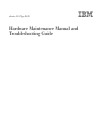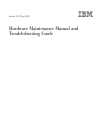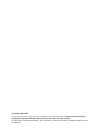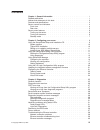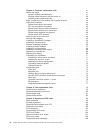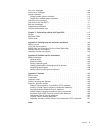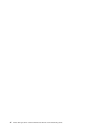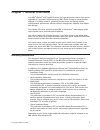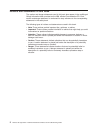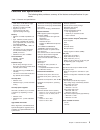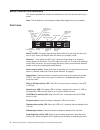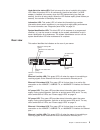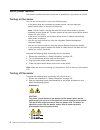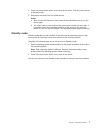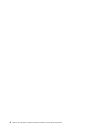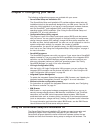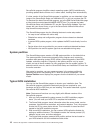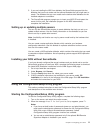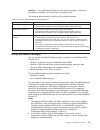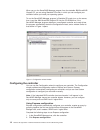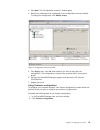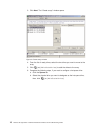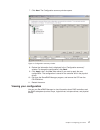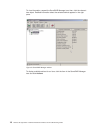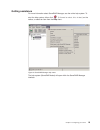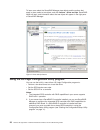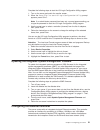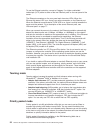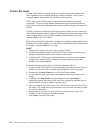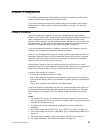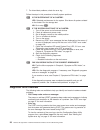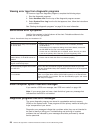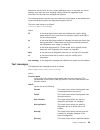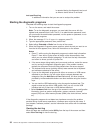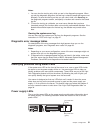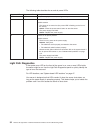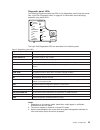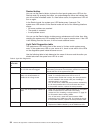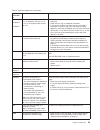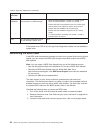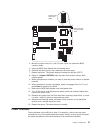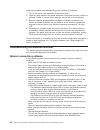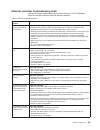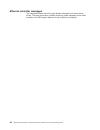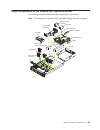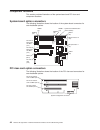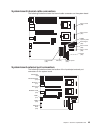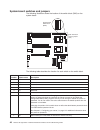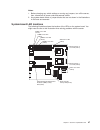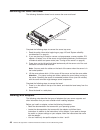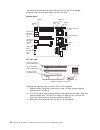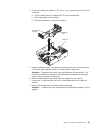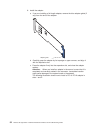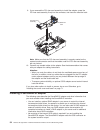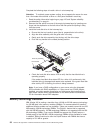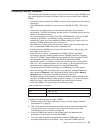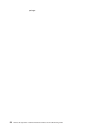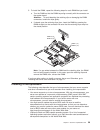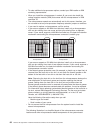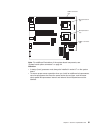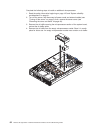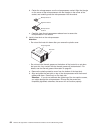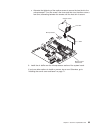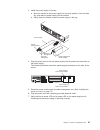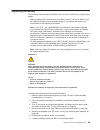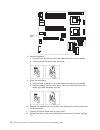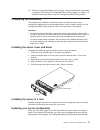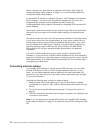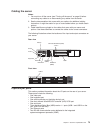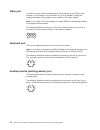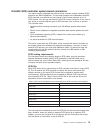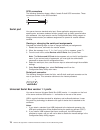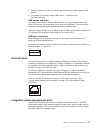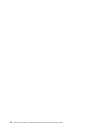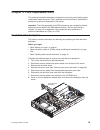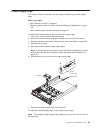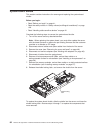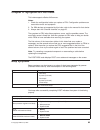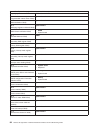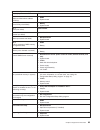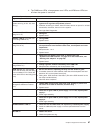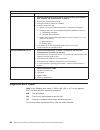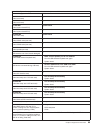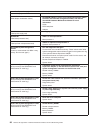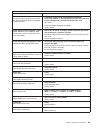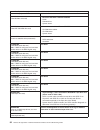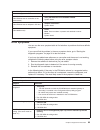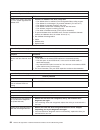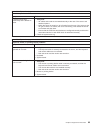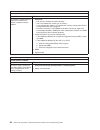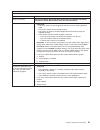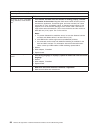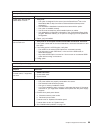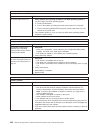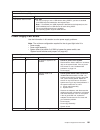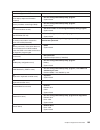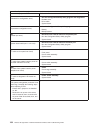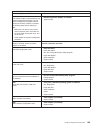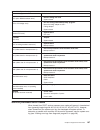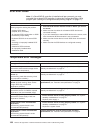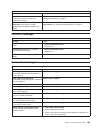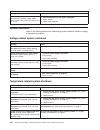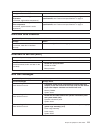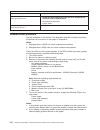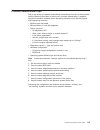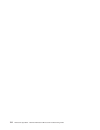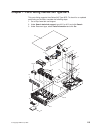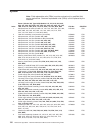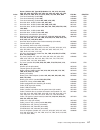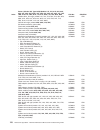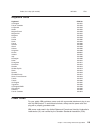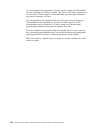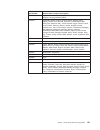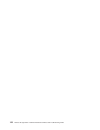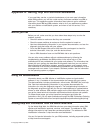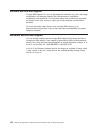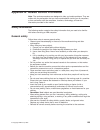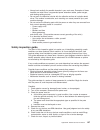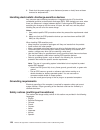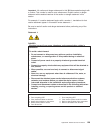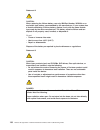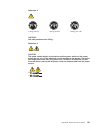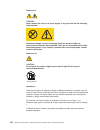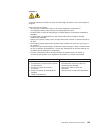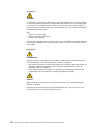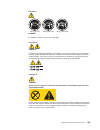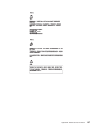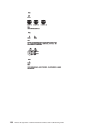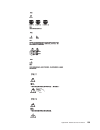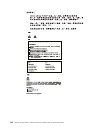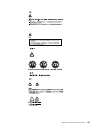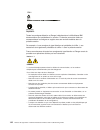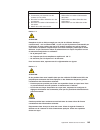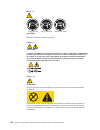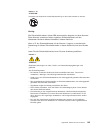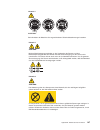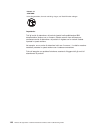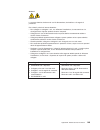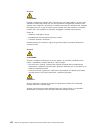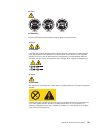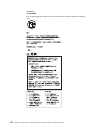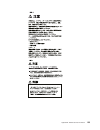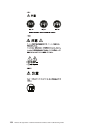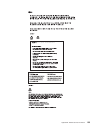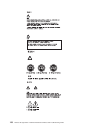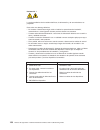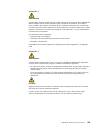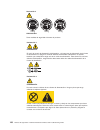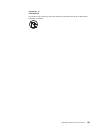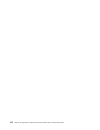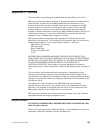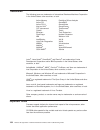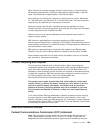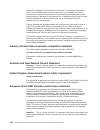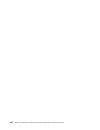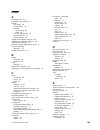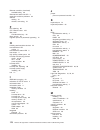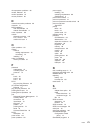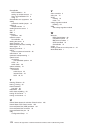- DL manuals
- IBM
- Server
- 8670M1X
- User Manual
IBM 8670M1X User Manual - Chapter
Chapter
1.
General
information
Your
IBM
®
xSeries
®
345
Type
8670
server
is
a
high-performance
server
that
can
be
upgraded
to
a
symmetric
multiprocessing
(SMP)
server
through
a
microprocessor
upgrade.
It
is
ideally
suited
for
networking
environments
that
require
superior
microprocessor
performance,
efficient
memory
management,
flexibility,
and
reliable
data
storage.
The
xSeries
345
server
contains
several
IBM
X-Architecture
™
technologies,
which
help
increase
server
performance
and
reliability.
Your
server
comes
with
a
limited
warranty.
If
you
have
access
to
the
World
Wide
Web,
you
can
obtain
up-to-date
information
about
your
server
model
and
other
IBM
server
products
at
http://www.ibm.com/eserver/xseries/
.
Your
server
serial
number
and
model
number
are
on
labels
on
the
bottom
of
the
server
and
on
the
front
below
the
bezel.
You
will
need
these
numbers
when
you
register
your
server
with
IBM.
The
information
label
with
the
serial
number,
machine
type,
model
number,
and
agency
marks
for
your
server
are
on
the
bottom
of
the
server.
Related
publications
This
Hardware
Maintenance
Manual
and
Troubleshooting
Guide
is
provided
in
Portable
Document
Format
(PDF)
on
the
IBM
xSeries
Documentation
CD.
It
contains
information
to
help
you
solve
the
problem
yourself
or
to
provide
helpful
information
to
a
service
technician.
In
addition
to
this
Hardware
Maintenance
Manual
and
Troubleshooting
Guide,
the
following
xSeries
345
Type
8670
documentation
is
provided
with
your
server:
v
Installation
Guide
This
printed
publication
contains
setup
and
installation
instructions.
v
Rack
Installation
Instructions
This
printed
publication
contains
the
instructions
to
install
your
server
in
a
rack.
v
Safety
Book
This
multilingual
publication
is
provided
in
on
the
IBM
xSeries
Documentation
CD.
It
contains
translated
versions
of
the
caution
and
danger
statements
that
appear
in
the
documentation
for
your
server.
Each
caution
and
danger
statement
has
an
assigned
number,
which
you
can
use
to
locate
the
corresponding
statement
in
your
native
language.
v
User’s
Guide
This
publication
is
provided
in
on
the
IBM
xSeries
Documentation
CD.
It
contains
general
information
about
your
server,
including
information
about
features,
how
to
configure
your
server,
how
to
use
the
ServerGuide
™
Setup
and
Installation
CD,
and
how
to
get
help.
v
Option
Installation
Guide
This
publication
is
provided
in
on
the
IBM
xSeries
Documentation
CD.
It
contains
instructions
to
install,
remove,
and
connect
optional
devices
supported
by
your
server.
Depending
on
your
server
model,
additional
publications
might
be
included
on
the
IBM
xSeries
Documentation
CD.
©
Copyright
IBM
Corp.
2004
1
Summary of 8670M1X
Page 1
Xseries 345 type 8670 hardware maintenance manual and troubleshooting guide.
Page 3
Xseries 345 type 8670 hardware maintenance manual and troubleshooting guide.
Page 4
13th edition (may 2007) the most recent version of this document is available on the world wide web at http://www.Ibm.Com/support. © copyright international business machines corporation 2004. All rights reserved. Us government users restricted rights – use, duplication or disclosure restricted by g...
Page 5: Contents
Contents chapter 1. General information . . . . . . . . . . . . . . . . . . . 1 related publications . . . . . . . . . . . . . . . . . . . . . . . 1 notices and statements in this book . . . . . . . . . . . . . . . . . 2 features and specifications . . . . . . . . . . . . . . . . . . . . . 3 server ...
Page 6
Chapter 4. Customer replaceable units . . . . . . . . . . . . . . . 41 before you begin . . . . . . . . . . . . . . . . . . . . . . . . 41 system reliability considerations . . . . . . . . . . . . . . . . . 41 working inside the server with the power on . . . . . . . . . . . . . 42 handling static-s...
Page 7
Fan error messages . . . . . . . . . . . . . . . . . . . . . . 109 power error messages . . . . . . . . . . . . . . . . . . . . . 109 system shutdown . . . . . . . . . . . . . . . . . . . . . . . 110 voltage related system shutdown . . . . . . . . . . . . . . . . . 110 temperature related system shu...
Page 8
Vi xseries 345 type 8670: hardware maintenance manual and troubleshooting guide.
Page 9: Chapter
Chapter 1. General information your ibm ® xseries ® 345 type 8670 server is a high-performance server that can be upgraded to a symmetric multiprocessing (smp) server through a microprocessor upgrade. It is ideally suited for networking environments that require superior microprocessor performance, ...
Page 10
Notices and statements in this book the caution and danger statements used in this book also appear in the multilingual safety information book provided on the ibm xseries documentation cd. Each caution and danger statement is numbered for easy reference to the corresponding statements in the safety...
Page 11
Features and specifications the following table provides a summary of the features and specifications for your server. Table 1. Features and specifications microprocessor: v intel ® xeon ™ , 3.067 ghz or higher depending on server model v 533 mhz front-side bus (fsb) v support for up to two micropro...
Page 12
Server controls and indicators this section identifies the controls and indicators on the front and the back of your server. Note: the illustrations in this document might differ slightly from your hardware. Front view power-control button power-on led (green) scsi or ide bus activity led (green) re...
Page 13
Hard disk drive status led: each hot-swap drive has a hard disk drive status led. When this amber led is lit continuously, the drive has failed. If a raid adapter is installed in the server, when the led flashes slowly (one flash per second), the drive is being rebuilt. When the led flashes rapidly ...
Page 14
Server power features this section contains information about how to properly turn your server on and off. Turning on the server you can turn on the server in any of the following ways: v if the power cords are connected to a power source, you can press the power-control button on the front of the s...
Page 15
3. Press the power-control button on the front of the server. This will put the server in standby mode. 4. Disconnect the server from the power source. Notes: a. After you turn off the server, wait at least 5 seconds before you turn on the server again. B. You might need to press and hold the power-...
Page 16
8 xseries 345 type 8670: hardware maintenance manual and troubleshooting guide.
Page 17: Chapter
Chapter 2. Configuring your server the following configuration programs are provided with your server: v serverguide setup and installation cd the serverguide setup and installation cd provides software setup tools and installation tools that are specifically designed for your ibm server. Use this c...
Page 18
Serverguide program simplifies network operating system (nos) installations by providing updated device drivers and, in some cases, installing them automatically. If a later version of the serverguide program is available, you can download a free image of the serverguide setup and installation cd, o...
Page 19
5. If you are installing the nos from diskette, the serverguide program lists the diskettes that you must create and the optional diskettes that you might want to create. The diskettes that you can create are the device-driver diskettes for the installed adapters or controllers. 6. The serverguide p...
Page 20
3. Follow the instructions that appear on the screen. Using passwords the system security choice appears only on the full configuration/setup utility menu. After you select this choice, you can implement two levels of password protection: power-on password and administrator password. Power-on passwo...
Page 21
Attention: if an administrator password is set and then forgotten, it cannot be overridden or removed. You must replace the system board. The following table provides a summary of the password features. Table 2. Power-on and administrator password features type of password features power-on password...
Page 22
When you run the serveraid manager program from the startable ibm serveraid support cd, you are using startable cd mode, in which you can configure your controller before you install your operating system. To run the serveraid manager program in startable cd mode, turn on the server; then, insert th...
Page 23
3. Click next. The “configuration summary” window opens. 4. Review the information that is displayed in the configuration summary window. To change the configuration, click modify arrays. 5. Click apply; then, click yes when asked if you want to apply the new configuration. The configuration is save...
Page 24
3. Click next. The “create arrays” window opens. 4. From the list of ready drives, select the two drives you want to move to the array. 5. Click (add selected drives ) to add the drives to the array. 6. Complete the following steps, if you want to configure a hot-spare drive: a. Click the spares tab...
Page 25
7. Click next. The configuration summary window opens. 8. Review the information that is displayed in the “configuration summary” window. To change the configuration, click back. 9. Click apply; then, click yes when asked if you want to apply the new configuration. The configuration is saved in the ...
Page 26
To view information, expand the serveraid manager tree; then, click the relevant tree object. Detailed information about the selected device appears in the right pane. To display available actions for an item, click the item in the serveraid manager tree and click actions. Figure 5. Serveraid manage...
Page 27
Getting assistance for more information about serveraid manager, see the online help system. To start the help system, either click (information about this window) on the toolbar, or select an item from the help menu. The help system (serveraid assist) will open within the serveraid manager interfac...
Page 28
To learn more about the serveraid manager tree objects and the actions that apply to them, select a tree object, and click actions → hints and tips. Serveraid assist will start, and information about the tree object will appear in the right pane of serveraid manager. Using the lsi logic configuratio...
Page 29
Complete the following steps to start the lsi logic configuration utility program: 1. Turn on the server and watch the monitor screen. 2. When the press ctrl c to start lsi logic configuration utility prompt appears, press ctrl+c. Note: if an administrator password has been set, a prompt appears ask...
Page 30
To use the ethernet controller, connect a category 5 or higher unshielded twisted-pair (utp) cable to either of the two ethernet ports on the rear panel of the server. The ethernet connectors on the rear panel each have two leds. When the ethernet link-status led is on, there is an active connection...
Page 31
Priority packet prioritizes traffic based on priority filters. These are parameters you assign to outgoing (transmit) packets. Using the priority filter wizard, you can set up predefined or custom priority filters based on a node (mac) address, ethernet type, or by various properties of the protocol...
Page 32
Virtual lan mode a virtual lan (vlan) is a logical grouping of network devices put together as a lan, regardless of their physical grouping or collision domains. Using vlans increases network performance and improves network security. Vlans offer you the ability to group users and devices together i...
Page 33: Chapter
Chapter 3. Diagnostics this section provides basic troubleshooting information to help you resolve some common problems that might occur with your server. If you cannot locate and correct the problem using the information in this section, see appendix a, “getting help and technical assistance,” on p...
Page 34
7. For intermittent problems, check the error log. Follow the steps in this procedure to identify system problems. 001 is the system part of a cluster? Yes. Schedule maintenance for the system. Shut down all systems related to the cluster. Run the storage test. No. Go to step 002. 002 if the system ...
Page 35
V serverguide error symptoms serverguide error symptoms are explained at “serverguide error symptoms” on page 28. V scsi error messages for information on scsi errors, see “small computer system interface messages” on page 28 and “scsi error codes” on page 108. V diagnostic programs and error messag...
Page 36
Viewing error logs from diagnostic programs to view error logs from diagnostic programs, complete the following steps: 1. Start the diagnostic programs. 2. Select hardware info from the top of the diagnostic programs screen. 3. Select system error log from the list that appears; then, follow the ins...
Page 37
Sometimes the first error to occur causes additional errors. In this case, the server displays more than one error message. Always follow the suggested action instructions for the first error message that appears. The following sections contain the error codes that might appear in the detailed test ...
Page 38
Is reported during the diagnostic test, such as when a device driver is not found. Test specific string is additional information that you can use to analyze the problem. Starting the diagnostic programs complete the following steps to start the diagnostic programs: 1. Turn on the server, and watch ...
Page 39
Notes: 1. You can view the test log only while you are in the diagnostic programs. When you exit the diagnostic programs, the test log is cleared (saved test logs are not affected). To save the test log so that you can view it later, click save log on the diagnostic programs screen, and specify a lo...
Page 40
The following table describes the ac and dc power leds. Ac power led dc power led description and action on on the power supply is on and operating correctly. On off there is a dc power problem. Possible causes: 1. The server is not turned on (the power led is flashing on the front of the server). A...
Page 41
Diagnostic panel leds the following illustration shows the leds on the diagnostics panel inside the server. See “light path diagnostics table” on page 34 for information about identifying problems using these leds. Cpu vrm memory dasd nmi ismp fan power supplies pci bus 2 a b c 1 non redundant cpu/v...
Page 42
Remind button you can use the remind button to place the front panel system-error led into the remind mode. By pressing the button, you acknowledge the failure but indicate that you will not take immediate action. If a new failure occurs, the system-error led will turn on again. In the remind mode, ...
Page 43
Table 5. Light path diagnostics (continued) diagnostics panel led on cause action pci bus a pci bus b pci bus c an error occurred on pci bus a, b, or c. An adapter in pci slot 1, 2, 3, 4, or 5 or the system board caused the error. 1. Check the adapter slots to locate the error led next to the failin...
Page 44
Table 5. Light path diagnostics (continued) diagnostics panel led on cause action cpu/vrm mismatch the service processor detected a microprocessor or vrm mismatch. 1. Move the microprocessor in socket 1 to socket 2, and move the microprocessor in socket 2 to socket 1. 2. Ensure that both microproces...
Page 45
Flash boot block recovery jumper (j34) system board switch block (sw2) 8 7 6 5 4 3 2 1 sw2on 4. Move the jumper from pins 1 and 2 to pins 2 and 3 to enable the bios recovery mode. 5. Insert the bios flash diskette into the diskette drive. 6. Reinstall the server cover; then, reconnect all power cord...
Page 46
A general procedure for troubleshooting power problems is as follows: 1. Turn off the server, and disconnect all ac power cords. 2. Check for loose cables in the power subsystem. Also check for short circuits, for example, if there is a loose screw causing a short circuit on a circuit board. 3. Remo...
Page 47
Ethernet controller troubleshooting chart use the following troubleshooting chart to find solutions to 10/100/1000 mbps ethernet controller problems that have definite symptoms. Table 6. Ethernet troubleshooting chart ethernet controller problem fru/actions the server stops running when loading devi...
Page 48
Ethernet controller messages the integrated ethernet controller might display messages from certain device drivers. The latest information available concerning these messages will be made available at the ibm support web site at http://www.Ibm.Com/support. 40 xseries 345 type 8670: hardware maintena...
Page 49: Chapter
Chapter 4. Customer replaceable units this chapter provides instructions for adding options to your server and replacing damaged components. Some option-removal instructions are provided in case you need to remove one option to install another. Before you begin before you begin to install options in...
Page 50
V when the air-baffle assembly is installed in the server, the air-baffle cover is always closed. V microprocessor socket 2 always contains either a microprocessor baffle or a microprocessor. Working inside the server with the power on your server supports hot-plug, hot-add, and hot-swap devices and...
Page 51
Major components of the xseries 345 type 8670 server the following illustration shows the major components in your server. Note: the illustrations in this document might differ slightly from your hardware. Hot-swap fan air baffle microprocessor microprocessor air baffle pci riser card assembly memor...
Page 52
Component locations this section provides illustrations of the system-board and pci riser-card component locations. System-board option connectors the following illustration shows the location of the system-board connectors for user-installable options. Pci-x slot 2 64-bit 3.3v 100 mhz (j13) pci-x s...
Page 53
System-board internal cable connectors the following illustration shows the internal cable connectors on the system board. Fans 4 and 8 (j28) fans 3 and 7 (j27) fans 2 and 6 (j29) fans 1 and 5 (j26) power (j24) usb 3 operator panel internal scsi (j23) ide (j21) operator panel (j22) power signal (j25...
Page 54
System-board switches and jumpers the following illustration shows the location of the switch block (sw2) on the system board. Flash boot block recovery jumper (j34) system board switch block (sw2) 8 7 6 5 4 3 2 1 sw2on the following table describes the function for each switch on the switch block. ...
Page 55
Notes: 1. Before changing any switch settings or moving any jumpers, turn off the server; then, disconnect all power cords and external cables. 2. Any system-board switch or jumper blocks that are not shown in the illustrations in this book are reserved. System-board led locations the following illu...
Page 56
Removing the cover and bezel the following illustration shows how to remove the cover and bezel. Cover-release latch bezel complete the following steps to remove the server top cover: 1. Read the safety information beginning on page 125 and “system reliability considerations” on page 41. 2. If you a...
Page 57
V you can install standard full-length adapters, with the adapter guides removed from the adapters, in slots 3 and 4. V you can install only a half-length adapter in slot 5. V a serveraid-5i adapter can be installed only in pci slot 2. The low-profile 2-u bracket that comes with the controller is re...
Page 58
The following illustrations show the location of the pci and pci-x adapter expansion slots on the system board and pci riser card. System board pci-x slot 2 64-bit 3.3v 100 mhz (j13) pci-x slot 1 64-bit 3.3v 100 mhz (j14) pci riser card (j16) dimm 1 (j1) dimm 3 (j3) dimm 4 (j4) vrm 2 (j5) vrm 1 (j8)...
Page 59
4. If you are installing an adapter in pci slot 3, 4, or 5, remove the pci riser-card assembly. A. Lift the retention latch to release the pci riser-card assembly. B. Lift the assembly from the server. C. Place the assembly on a flat, level surface. Pci riser-card assembly retention latch guide tab ...
Page 60
8. Install the adapter: a. If you are installing a full-length adapter, remove the blue adapter guide (if any) from the end of the adapter. Adapter guide b. Carefully grasp the adapter by its top edge or upper corners, and align it with the expansion slot. C. Press the adapter firmly into the expans...
Page 61
Cp u vr m me mo ry da sd nm i sp fa n po w er su pp lie s pc i bu s 2 a b c 1 no n re du nd an t cp u/v rm mis ma tc h ov er sp ec te mp re min d lig ht p ath dia gno stic s™ low-profile pci adapter adapter retainer the following illustration shows how to install a pci or pci-x adapter in slots 3, 4...
Page 62
9. If you removed the pci riser-card assembly to install the adapter, press the pci riser-card assembly firmly into the connector, and close the retention latch. Pci riser-card assembly retention latch note: make sure that the pci riser-card assembly is properly seated on the system-board connector ...
Page 63
V the serveraid-5i adapter can be installed only in pci-x slot 2. Slot 2 is the only pci-x slot that supports the serveraid-5i adapter requirements. V connections made to external scsi devices will be asynchronous. V to have scsi capabilities if you remove the serveraid-5i adapter or other raid adap...
Page 64
Complete the following steps to install a drive in a hot-swap bay. Attention: to maintain proper system cooling, do not operate the server for more than 10 minutes without either a drive or a filler panel installed in each bay. 1. Read the safety information beginning on page 125 and “system reliabi...
Page 65
Installing memory modules the following notes describe the types of dual inline memory modules (dimms) that your server supports and other information that you must consider when installing dimms: v the system board contains four dimm connectors and supports two-way memory interleaving. V the dimm o...
Page 66
Package. 58 xseries 345 type 8670: hardware maintenance manual and troubleshooting guide.
Page 67
5. To install the dimm, repeat the following steps for each dimm that you install: a. Turn the dimm so that the dimm keys align correctly with the connector on the system board. Attention: to avoid breaking the retaining clips or damaging the dimm connectors, handle the clips gently. B. If closed, o...
Page 68
V to order additional microprocessor options, contact your ibm reseller or ibm marketing representative. V when you install the microprocessor in socket j6, you must also install the voltage regulator module (vrm) that comes with the microprocessor in vrm connector j5. V the microprocessor speeds ar...
Page 69
Vrm 2 connector (j5) vrm 1 connector (j8) microprocessor 2 (j6) microprocessor 1 (j7) note: for additional illustrations of the system-board components, see “system-board option connectors” on page 44 attention: v a startup (boot) processor must always be installed in socket j7 on the system board. ...
Page 70
Complete the following steps to install an additional microprocessor: 1. Read the safety information beginning on page 125 and “system reliability considerations” on page 41. 2. Turn off the server, and disconnect all power cords and external cables (see “turning off the server” on page 6); then, re...
Page 71
5. Install a vrm in the vrm connector (j5). See the illustration at the beginning of these instructions for the location of the connectors: a. Center the vrm over the connector. Make sure that the vrm is oriented and aligned correctly. B. Carefully but firmly push down the vrm to seat the vrm in the...
Page 72
D. Center the microprocessor over the microprocessor socket. Align the triangle on the corner of the microprocessor with the triangle on the corner of the socket, and carefully press the microprocessor into the socket. Microprocessor 2 microprocessor socket 2 alignment marks e. Carefully close the m...
Page 73
C. Alternate the tightening of the captive screws to secure the heat sink to the microprocessor. Turn one screw a few turns and then turn the other screw a few turns, alternating between the screws until the heat sink is secure. Heat sink microprocessor vrm microprocessor release lever captive screw...
Page 74
Installing a hot-swap power-supply your server supports a maximum of two hot-swap power supplies. Statement 8 caution: never remove the cover on a power supply or any part that has the following label attached. Hazardous voltage, current, and energy levels are present inside any component that has t...
Page 75
3. Install the power supply in the bay: a. Move the handle on the power supply into the open position, pinch the side clip, and slide the power supply into the chassis. B. Gently close the handle to seat the power supply in the bay. Power supply handle (open position) dc power led (green) ac power l...
Page 76
Replacing a hot-swap fan the following notes describe information that you must consider when installing a hot-swap fan. Attention: to ensure proper server operation, if a fan fails, replace it as soon as possible. V your server supports a maximum of eight hot-swap fans. V the following illustration...
Page 77
Replacing the battery the following notes describe information that you must consider when replacing the battery: v ibm has designed this product with your safety in mind. The lithium battery must be handled correctly to avoid possible danger. If you replace the battery, you must adhere to the follo...
Page 78
Battery (bh1) 8. Remove the battery: a. Use one finger to press the top of the battery clip away from the battery. B. Lift and remove the battery from the socket. 9. Insert the new battery: a. Use one finger to press the top of the battery clip away from the battery. B. Press the battery into the so...
Page 79
13. Start the configuration/setup utility program, and set configuration parameters as needed. See “using the configuration/setup utility program” on page 11 for additional information about using the configuration/setup utility program. Completing the installation to complete your installation, rei...
Page 80
Starts so that you can save the new configuration information. See “using the configuration/setup utility program” on page 11 for more information about the configuration/setup utility program. If a serveraid 5i adapter is installed in pci slot 2, post disables the integrated scsi controller. If you...
Page 81
Cabling the server notes: 1. You must turn off the server (see “turning off the server” on page 6) before connecting any cables to or disconnecting any cables from the server. 2. See the documentation that comes with your options for additional cabling instructions. It might be easier for you to rou...
Page 82
Video port your server comes with an integrated super video graphics array (svga) video controller. This controller is not removable, but you can disable it through the configuration/setup utility program or by installing a pci video adapter. Note: if you install a pci video adapter, the server bios...
Page 83
Ultra320 scsi controller system-board connectors your server has an integrated dual channel small computer system interface (scsi) controller with raid capabilities. This controller supports two independent ultra320 scsi channels: one external and one internal. Each channel supports up to 15 scsi de...
Page 84
Scsi connectors the following illustration shows a 68-pin, female d-shell scsi connectors. These connectors conform to the scsi standard. 34 1 68 35 serial port your server has one standard serial port. Some application programs require specific ports, and some modems function properly only at certa...
Page 85
3. Check to make sure that your network operating system (nos) supports usb devices. 4. For additional information about usb version 1.1 devices, go to http://www.Usb.Org/. Usb cables and hubs you need a 4-pin cable to connect usb devices. If you plan to attach more than three usb devices, you must ...
Page 86
78 xseries 345 type 8670: hardware maintenance manual and troubleshooting guide.
Page 87: Chapter
Chapter 5. Field replaceable units the following information describes procedures for removing and installing certain components inside the server. Only a qualified service technician is authorized to access the components described in this section. Important: the field-replaceable unit (fru) proced...
Page 88
9. Disconnect the power cable from the backplane. To replace the hard disk drive backplane, reverse the previous steps. Note: when reinstalling the hard disk drive backplane, engage the left-most tab first. Diagnostics/operator panel card this section contains instructions for removing and replacing...
Page 89
Power-supply cage this section contains instructions for removing and replacing the power-supply cage. Before you begin: v read “before you begin” on page 41. V read the safety notices in “safety notices (multilingual translations)” on page 128. V read “handling static-sensitive devices” on page 42....
Page 90
System-board shuttle this section contains instructions for removng and replacing the system-board shuttle. Before you begin: v read “before you begin” on page 41. V read the safety notices in “safety notices (multilingual translations)” on page 128. V read “handling static-sensitive devices” on pag...
Page 91: Chapter
Chapter 6. Symptom-to-fru index this index supports xseries 345 servers. Notes: 1. Check the configuration before you replace a fru. Configuration problems can cause false errors and symptoms. 2. For ibm devices not supported by this index, refer to the manual for that device. 3. Always start with “...
Page 92
Note: see “system” on page 116 to determine which components a field service technician should replace. Beep/symptom fru/action 1-2-1 (programmable interval timer failed) system board 1-2-2 (dma initialization failed) system board 1-2-3 (dma page register write/read failed) system board 1-2-4 (ram r...
Page 93
Note: see “system” on page 116 to determine which components a field service technician should replace. Beep/symptom fru/action 3-1-3 (ram test failed above address offffh)) 1. Dimm 2. System board 3-1-4 (time-of-day clock failed) 1. Battery 2. System board 3-2-1 (serial port failed) system board 3-...
Page 94
Note: see “system” on page 116 to determine which components a field service technician should replace. Beep/symptom fru/action one long and one short beep 1. Video adapter (if installed) 2. System board one long and two short beeps 1. Video adapter (if installed) 2. System board one long and three ...
Page 95
4. The dimm error leds, microprocessor error leds, and vrm error leds turn off when the system is turned off. Note: see “system” on page 116 to determine which components a field service technician should replace. Diagnostics panel led fru/action all leds off (system-error log is 75% full; clear the...
Page 96
Note: see “system” on page 116 to determine which components a field service technician should replace. Diagnostics panel led fru/action temperature led on 1. Ambient temperature must be within normal operating specifications. See “features and specifications” on page 3. 2. Ensure fans are operating...
Page 97
Note: see “system” on page 116 to determine which components a field service technician should replace. Error code/symptom fru/action 001-xxx-000 (failed core tests) system board 001-xxx-001 (failed core tests) system board 001-250-000 (failed system board ecc) system board 001-250-001 (failed syste...
Page 98
Note: see “system” on page 116 to determine which components a field service technician should replace. Error code/symptom fru/action 035-253-s99 (raid adapter initialization failure) 1. Serveraid adapter in slot s is not configured properly. Obtain the basic and extended configuration status, and s...
Page 99
Note: see “system” on page 116 to determine which components a field service technician should replace. Error code/symptom fru/action 166-250-000 system management: failed (i2c cable is disconnected. Reconnect i2c cable between remote supervisor adapter and system board.) 1. If installed, reseat the...
Page 100
Note: see “system” on page 116 to determine which components a field service technician should replace. Error code/symptom fru/action 206-xxx-000 (failed diskette drive test) 1. Rerun the test with a different diskette. 2. Cable. 3. Diskette drive. 4. System board. 215-xxx-000 (failed ide cd-rom dri...
Page 101
Note: see “system” on page 116 to determine which components a field service technician should replace. Error code/symptom fru/action 405-xxx-000 (failed ethernet test on controller on the system board) 1. Verify that ethernet is not disabled in bios. 2. System board. 405-xxx-00n (failed ethernet te...
Page 102
Note: see “system” on page 116 to determine which components a field service technician should replace. Diskette drive problems symptom fru/action diskette drive activity led stays on, or the system bypasses the diskette drive. 1. If there is a diskette in the drive, verify that: v the diskette driv...
Page 103
Note: see “system” on page 116 to determine which components a field service technician should replace. Intermittent problems symptom fru/action a problem occurs only occasionally and is difficult to detect. 1. Verify that: v all cables and cords are connected securely to the rear of the server and ...
Page 104
Note: see “system” on page 116 to determine which components a field service technician should replace. Memory problems symptom fru/action the amount of system memory displayed is less than the amount of physical memory installed. 1. Verify that: v the memory modules are seated properly. V you have ...
Page 105
Note: see “system” on page 116 to determine which components a field service technician should replace. Monitor problems symptom fru/action testing the monitor. See the information that comes with the monitor for adjusting and testing instructions. (some ibm monitors have their own self-tests.) the ...
Page 106
Note: see “system” on page 116 to determine which components a field service technician should replace. Monitor problems symptom fru/action the screen is wavy, unreadable, rolling, distorted, or has screen jitter. 1. If the monitor self-tests show the monitor is working properly, consider the locati...
Page 107
Note: see “system” on page 116 to determine which components a field service technician should replace. Option problems symptom fru/action an ibm option that was just installed does not work. 1. Verify that: v the option is designed for the server (see the serverproven ® list on the world wide web a...
Page 108
Note: see “system” on page 116 to determine which components a field service technician should replace. Power problems symptom fru/action the server does not turn off. 1. Verify whether you are using an acpi or non-acpi operating system. If you are using a non-acpi operating system: a. Press ctrl+al...
Page 109
Note: see “system” on page 116 to determine which components a field service technician should replace. Universal serial bus (usb) port problems symptom fru/action a usb device does not work. Verify that: v you are not trying to use a usb device during post if you have a standard (non-usb) keyboard ...
Page 110
Post error codes in the following error codes, x can be any number or letter. Note: see “system” on page 116 to determine which components a field service technician should replace. Error code/symptom fru/action 062 (three consecutive startup failures using the default configuration.) 1. Run the con...
Page 111
Note: see “system” on page 116 to determine which components a field service technician should replace. Error code/symptom fru/action 185 (drive startup sequence information corrupted) 1. Run the configuration/setup utility program. 2. System board. 186 (security hardware control logic failed) 1. Ru...
Page 112
Note: see “system” on page 116 to determine which components a field service technician should replace. Error code/symptom fru/action 662 (diskette drive configuration error) 1. Run the configuration/setup utility program and diagnostics. 2. Diskette drive. 3. Drive cable. 4. System board. 762 (copr...
Page 113
Note: see “system” on page 116 to determine which components a field service technician should replace. Error code/symptom fru/action 1601 (the system is able to communicate to the system management processor, but the system management processor failed to respond at the start of post.) complete the ...
Page 114
Note: see “system” on page 116 to determine which components a field service technician should replace. Error code/symptom fru/action 5962 (ide cd-rom drive configuration error) 1. Run the configuration/setup utility program. 2. Cd-rom drive. 3. Cd-rom power cable. 4. Ide cable. 5. System board. 6. ...
Page 115
Note: see “system” on page 116 to determine which components a field service technician should replace. Error code/symptom fru/action 00180500 (pci option rom checksum error) 1. Remove failing pci card. 2. System board. 00180600 (pci to pci bridge error) 1. Run the configuration/setup utility progra...
Page 116
Scsi error codes note: if a serveraid-5i controller is installed and later removed, you must re-enable the on-board scsi controller in using the configuration/setup utility program (see “starting the configuration/setup utility program” on page 11). Error code fru/action all scsi errors one or more ...
Page 117
Note: see “system” on page 116 to determine which components a field service technician should replace. Message action system over temperature for cpu x (level-warning; cpu x reporting over temperature condition) ensure that the server is being properly cooled; see “system reliability considerations...
Page 118
Note: see “system” on page 116 to determine which components a field service technician should replace. Message action system under recommended voltage for x (level-warning; indicated voltage supply under nominal value; value for x can be +12, -12, or +5) 1. Check connections to the power subsystem....
Page 119
Note: see “system” on page 116 to determine which components a field service technician should replace. Message action system shutoff due to high ambient temperature (level-critical; high ambient temperature) ambient temperature must be within normal operating specifications; see “features and speci...
Page 120
Note: see “system” on page 116 to determine which components a field service technician should replace. Bus fault messages message action failure reading 12c device. Check devices on bus 3. 1. Reseat the cable between the hard disk drive backplane and connector (j10) of system board. 2. Hard disk dr...
Page 121
Problem determination tips due to the variety of hardware and software combinations that can be encountered, use the following information to assist you in problem determination. If possible, have this information available when requesting assistance from service support and engineering functions. V...
Page 122
114 xseries 345 type 8670: hardware maintenance manual and troubleshooting guide.
Page 123: Chapter
Chapter 7. Parts listing xseries 345 type 8670 this parts listing supports the xseries 345 type 8670. To check for an updated parts listing on the web, complete the following steps: 1. Go to http://www.Ibm.Com/support. 2. Under search technical support, type 8670 or 8874 and click search. 3. Under d...
Page 124
System note: field replaceable units (frus) must be serviced only by qualified field service technicians. Customer replaceable units (crus) can be replaced by the customer. Index server (xseries 345, type 8670) models 11x, 12x, 21x, 22x, 23x, 24x, 31x, 32x, 3px, 3wx, 3yx, 3zx, 51x, 52x, 61x, 62x, 71...
Page 125
Index server (xseries 345, type 8670) models 11x, 12x, 21x, 22x, 23x, 24x, 31x, 32x, 3px, 3wx, 3yx, 3zx, 51x, 52x, 61x, 62x, 71x, 72x, 7rg, 91x, f1x, frx, g1x, j1x, k1x, k2x, l1x, l2x, m1x, m2x fru no. Cru/fru 11 front bezel assembly (model 23x) 01r0664 cru 11 front bezel assembly (model 24x) 01r068...
Page 126
Index server (xseries 345, type 8670) models 11x, 12x, 21x, 22x, 23x, 24x, 31x, 32x, 3px, 3wx, 3yx, 3zx, 51x, 52x, 61x, 62x, 71x, 72x, 7rg, 91x, f1x, frx, g1x, j1x, k1x, k2x, l1x, l2x, m1x, m2x fru no. Cru/fru diskette drive, slim high (models 11x, 12x, 21x, 22x, 31x, 32x, 3px, 3wx, 3yx, 3zx, 51x, 5...
Page 127
Cable, fan 2 drop (all models) 32p1873 fru keyboard crus keyboard cru no. Us english 37l2551 french canadian 37l2552 la spanish 37l2553 arabic 37l2555 belgium/french 37l2556 belgium/uk 37l2557 bulgarian 37l2558 czech 37l2559 danish 37l2560 dutch 37l2561 french 37l2562 german 37l2563 greek 37l2564 he...
Page 128
For units intended to be operated at 115 volts: use a ul-listed and csa-certified cord set consisting of a minimum 18 awg, type svt or sjt, three-conductor cord, a maximum of 15 feet in length and a parallel blade, grounding-type attachment plug rated 15 amperes, 125 volts. For units intended to be ...
Page 129
Ibm power cord part number used on these countries and regions 13f9940 argentina, australia, china (prc), new zealand, papua new guinea, paraguay, uruguay, western samoa 13f9979 afghanistan, algeria, andorra, angola, austria, belgium, benin, bulgaria, burkina faso, burundi, cameroon, central african...
Page 130
122 xseries 345 type 8670: hardware maintenance manual and troubleshooting guide.
Page 131: Appendix
Appendix a. Getting help and technical assistance if you need help, service, or technical assistance or just want more information about ibm products, you will find a wide variety of sources available from ibm to assist you. This appendix contains information about where to go for additional informa...
Page 132
Software service and support through ibm support line, you can get telephone assistance, for a fee, with usage, configuration, and software problems with xseries servers, intellistation workstations, and appliances. For information about which products are supported by support line in your country o...
Page 133: Appendix
Appendix b. Related service information note: the service procedures are designed to help you isolate problems. They are written with the assumption that you have model-specific training on all computers, or that are familiar with the computers, functions, terminology, and service information provid...
Page 134
Electrical safety caution: electrical current from power, telephone, and communication cables can be hazardous. To avoid personal injury or equipment damage, disconnect the attached power cords, telecommunication systems, networks, and modems before you open the server covers, unless instructed othe...
Page 135
V always look carefully for possible hazards in your work area. Examples of these hazards are moist floors, nongrounded power extension cables, power surges, and missing safety grounds. V do not touch live electrical circuits with the reflective surface of a plastic dental mirror. The surface is con...
Page 136
8. Check that the power-supply cover fasteners (screws or rivets) have not been removed or tampered with. Handling electrostatic discharge-sensitive devices any computer part containing transistors or integrated circuits (ics) should be considered sensitive to electrostatic discharge (esd). Esd dama...
Page 137
Important: all caution and danger statements in this ibm documentation begin with a number. This number is used to cross reference an english caution or danger statement with translated versions of the caution or danger statement in this section. For example, if a caution statement begins with a num...
Page 138
Statement 2: caution: when replacing the lithium battery, use only ibm part number 33f8354 or an equivalent type battery recommended by the manufacturer. If your system has a module containing a lithium battery, replace it only with the same module type made by the same manufacturer. The battery con...
Page 139
Statement 4: ≥ 18 kg (39.7 lb) ≥ 32 kg (70.5 lb) ≥ 55 kg (121.2 lb) caution: use safe practices when lifting. Statement 5: caution: the power control button on the device and the power switch on the power supply do not turn off the electrical current supplied to the device. The device also might hav...
Page 140
Statement 8: caution: never remove the cover on a power supply or any part that has the following label attached. Hazardous voltage, current, and energy levels are present inside any component that has this label attached. There are no serviceable parts inside these components. If you suspect a prob...
Page 141
Instrução 1 perigo a corrente elétrica proveniente de cabos de alimentação, de telefone e de comunicações é perigosa. Para evitar risco de choque: v não conecte ou desconecte cabos e não realize instalação, manutenção ou reconfiguração deste produto durante uma tempestade com raios. V conecte todos ...
Page 142
Instrução 2 cuidado: ao substituir a bateria de lítio, utilize apenas uma bateria ibm, número de peça 33f8354 ou uma bateria de tipo equivalente, recomendada pelo fabricante. Se o seu sistema possui um móídulo com uma bateria de lítio, substitua-o apenas pelo mesmo tipo de mídulo, do mesmo fabricant...
Page 143
Instrução 4 ≥ 18 kg (37 lbs) ≥ 32 kg (70.5 lbs) ≥ 55 kg (121.2 lbs) cuidado: ao levantar a máquina, faça-o com segurança. Instrução 5 cuidado: os botões liga/desliga localizados no dispositivo e na fonte de alimentação não desligam a corrente elétrica fornecida ao dispositivo. O dispositivo também p...
Page 144
Instrução 10 cuidado: não coloque nenhum objeto com peso superior a 82 kg (180 lbs.) sobre dispositivos montados em rack. 136 xseries 345 type 8670: hardware maintenance manual and troubleshooting guide.
Page 145
Appendix b. Related service information 137.
Page 146
138 xseries 345 type 8670: hardware maintenance manual and troubleshooting guide.
Page 147
Appendix b. Related service information 139.
Page 148
140 xseries 345 type 8670: hardware maintenance manual and troubleshooting guide.
Page 149
Appendix b. Related service information 141.
Page 150
Important: toutes les consignes attention et danger indiquées dans la bibliothèque ibm documentation sont précédées d’un numéro. Ce dernier permet de mettre en correspondance la consigne en anglais avec ses versions traduites dans la présente section. Par exemple, si une consigne de type attention e...
Page 151
Connexion déconnexion 1. Mettez les unités hors tension. 2. Commencez par brancher tous les cordons sur les unités. 3. Branchez les câbles d’interface sur des connecteurs. 4. Branchez les cordons d’alimentation sur des prises. 5. Mettez les unités sous tension. 1. Mettez les unités hors tension. 2. ...
Page 152
Notice n° 4 ≥ 18 kg (37 lbs) ≥ 32 kg (70.5 lbs) ≥ 55 kg (121.2 lbs) attention: faites-vous aider pour soulever ce produit. Notice n° 5 attention: le bouton de mise sous tension/hors tension de l’unité et l’interrupteur d’alimentation du bloc d’alimentation ne coupent pas l’arrivée de courant électri...
Page 153
Notice n° 10 attention: ne posez pas d’objet dont le poids dépasse 82 kg sur les unités montées en armoire. Wichtig: alle sicherheitshinweise in dieser ibm documentation beginnen mit einer nummer. Diese nummer verweist auf einen englischen sicherheitshinweis mit den übersetzten versionen dieses hinw...
Page 154
Kabel anschlie βen: kabel lösen: 1. Alle geräte ausschalten und netzstecker ziehen. 2. Zuerst alle kabel an einheiten anschließen. 3. Signalkabel an anschlußbuchsen anschließen. 4. Netzstecker an steckdose anschließen. 5. Gerät einschalten. 1. Alle geräte ausschalten. 2. Zuerst netzstecker von steck...
Page 155
Hinweis 4 ≥ 18 kg ≥ 32 kg ≥ 55 kg achtung: beim anheben der maschine die vorgeschriebenen sicherheitsbestimmungen beachten. Hinweis 5 achtung: mit dem betriebsspannungsschalter an der vorderseite des servers und dem betriebsspannungsschalter am netzteil wird die stromversorgung für den server nicht ...
Page 156
Hinweis 10 achtung: keine gegenstände, die mehr als 82 kg wiegen, auf rack-einheiten ablegen. Importante: tutti gli avvisi di attenzione e di pericolo riportati nella pubblicazione ibm documentation iniziano con un numero. Questo numero viene utilizzato per confrontare avvisi di attenzione o di peri...
Page 157
Avviso 1 pericolo la corrente elettrica circolante nei cavi di alimentazione, del telefono e di segnale è pericolosa. Per evitare il pericolo di scosse elettriche: v non collegare o scollegare i cavi, non effettuare l’installazione, la manutenzione o la riconfigurazione di questo prodotto durante i ...
Page 158
Avviso 2 attenzione: quando si sostituisce la batteria al litio, utilizzare solo una batteria ibm con numero parte 33f8354 o batterie dello stesso tipo o di tipo equivalente consigliate dal produttore. Se il sistema di cui si dispone è provvisto di un modulo contenente una batteria al litio, sostitu...
Page 159
Avviso 4 ≥ 18 kg ≥ 32 kg ≥ 55 kg attenzione: durante il sollevamento della macchina seguire delle norme di sicurezza. Avviso 5 attenzione: il pulsante del controllo dell’alimentazione situato sull’unità e l’interruttore di alimentazione posto sull’alimentatore non disattiva la corrente elettrica for...
Page 160
Avviso 10 attenzione: non poggiare oggetti che pesano più di 82 kg sulla parte superiore delle unità montate in rack. 152 xseries 345 type 8670: hardware maintenance manual and troubleshooting guide.
Page 161
Appendix b. Related service information 153.
Page 162
154 xseries 345 type 8670: hardware maintenance manual and troubleshooting guide.
Page 163
Appendix b. Related service information 155.
Page 164
156 xseries 345 type 8670: hardware maintenance manual and troubleshooting guide.
Page 165
Importante: todas las declaraciones de precauciín de esta ibm documentation empiezan con un número. Dicho número se emplea para establecer una referencia cruzada de una declaraciín de precauciín o peligro en inglés con las versiones traducidas que de dichas declaraciones pueden encontrarse en esta s...
Page 166
Declaración 1 peligro la corriente eléctrica de los cables telefínicos, de alimentaciín y de comunicaciones es perjudicial. Para evitar una descarga eléctrica: v no conecte ni desconecte ningún cable ni realice las operaciones de instalaciín, mantenimiento o reconfiguraciín de este producto durante ...
Page 167
Declaración 2 precauciÓn: cuando desee sustituir la batería de litio, utilice únicamente el número de pieza 33f8354 de ibm o cualquier tipo de batería equivalente que recomiende el fabricante. Si el sistema tiene un mídulo que contiene una batería de litio, sustitúyalo únicamente por el mismo tipo d...
Page 168
Declaración 4 ≥ 18 kg ≥ 32 kg ≥ 55 kg precauciÓn: tome medidas de seguridad al levantar el producto. Declaración 5 precauciÓn: el botín de control de alimentaciín del dispositivo y el interruptor de alimentaciín de la fuente de alimentaciín no apagan la corriente eléctrica suministrada al dispositiv...
Page 169
Declaración 10 precauciÓn: no coloque ningún objeto que pese más de 82 kg (180 libras) encima de los dispositivos montados en bastidor. Appendix b. Related service information 161.
Page 170
162 xseries 345 type 8670: hardware maintenance manual and troubleshooting guide.
Page 171: Appendix
Appendix c. Notices this information was developed for products and services offered in the u.S.A. Ibm may not offer the products, services, or features discussed in this document in other countries. Consult your local ibm representative for information on the products and services currently availab...
Page 172
Trademarks the following terms are trademarks of international business machines corporation in the united states, other countries, or both: active memory predictive failure analysis active pci serveraid active pci-x serverguide alert on lan ™ serverproven c2t interconnect techconnect ® chipkill tiv...
Page 173
When referring to processor storage, real and virtual storage, or channel volume, kb stands for approximately 1000 bytes, mb stands for approximately 1 000 000 bytes, and gb stands for approximately 1 000 000 000 bytes. When referring to hard disk drive capacity or communications volume, mb stands f...
Page 174
Equipment is operated in a commercial environment. This equipment generates, uses, and can radiate radio frequency energy and, if not installed and used in accordance with the instruction manual, may cause harmful interference to radio communications. Operation of this equipment in a residential are...
Page 175
Taiwanese class a warning statement chinese class a warning statement japanese voluntary control council for interference (vcci) statement appendix c. Notices 167.
Page 176
168 xseries 345 type 8670: hardware maintenance manual and troubleshooting guide.
Page 177: Index
Index a ac power led 4, 5 acoustical noise emissions 3 adapter boot option 49 considerations 48 installing non-hot-plug 50 raid 54 pci bus, identification 49 retention bracket 43 support bracket 43 adapter fault tolerance, ethernet 22 adaptive load balancing, ethernet 22 administrator password 12 ad...
Page 178
Ethernet controller (continued) troubleshooting 38 ethernet-link status link led 5 expansion enclosure problems 94 external cabling 73 devices, connecting 72 f fan, replacing 68 fcc class a notice 165 filler panel hard disk drive bay 56 filters, priority 22 forgotten power-on password, bypassing 12 ...
Page 179
Microprocessor problems 96 modes, ethernet 22 monitor problems 97 mouse problems 95 n network connection problems 38 networks 77 nos installation with serverguide 10 without serverguide 11 notes, important 164 notices electronic emission 165 fcc, class a 165 used in this book 2 o option problems 99 ...
Page 180
Serverguide nos installation 10 setting up multiple servers 11 setup and installation cd 9 using 9 serverguide error symptoms 28 setting password override jumper 12 setting up multiple servers 11 shutting down the server 7 size 3 smp 1 software problems 100 software coupon serverguide 10 starting th...
Page 182
Part number: 48p9718 printed in usa (1p) p/n: 48p9718.