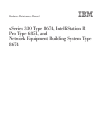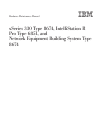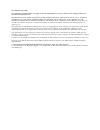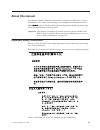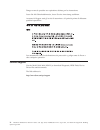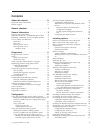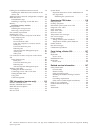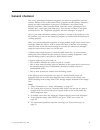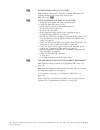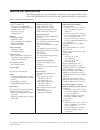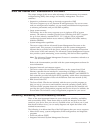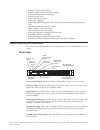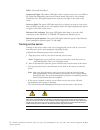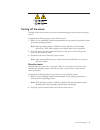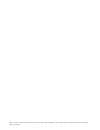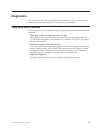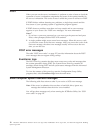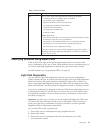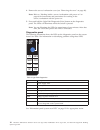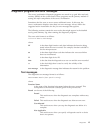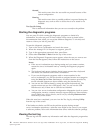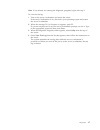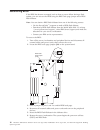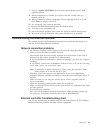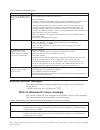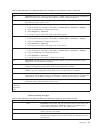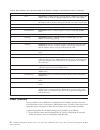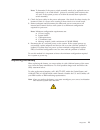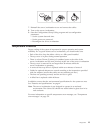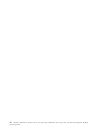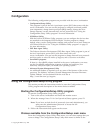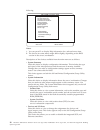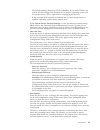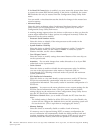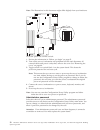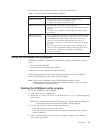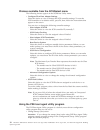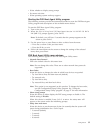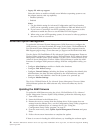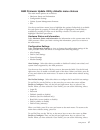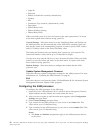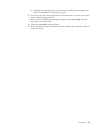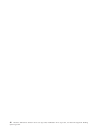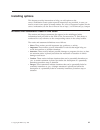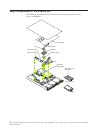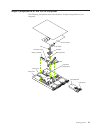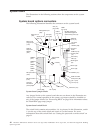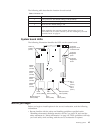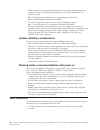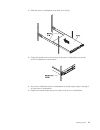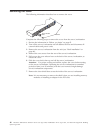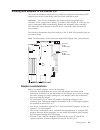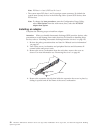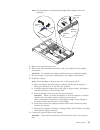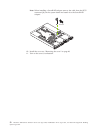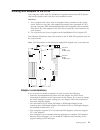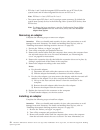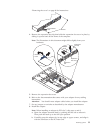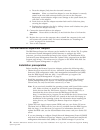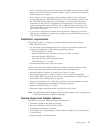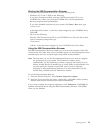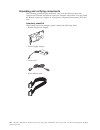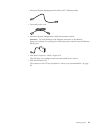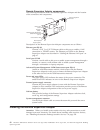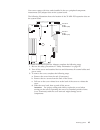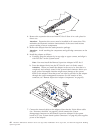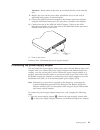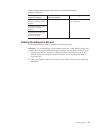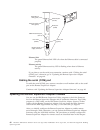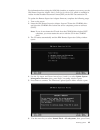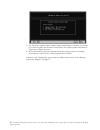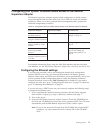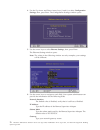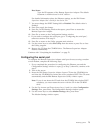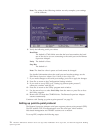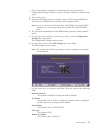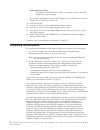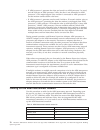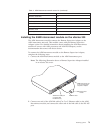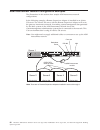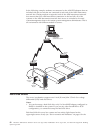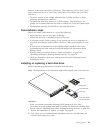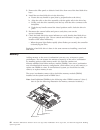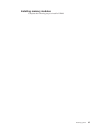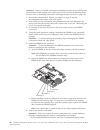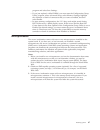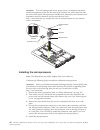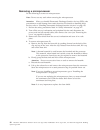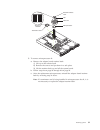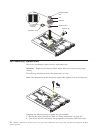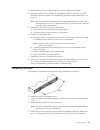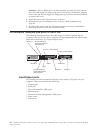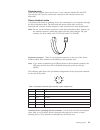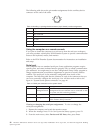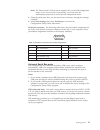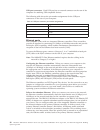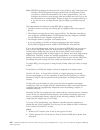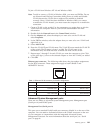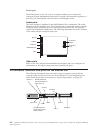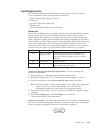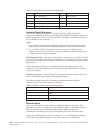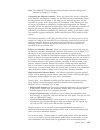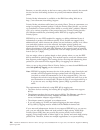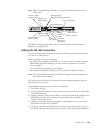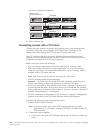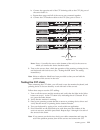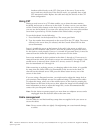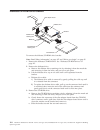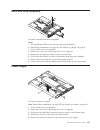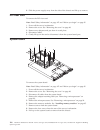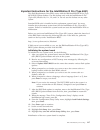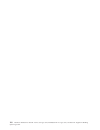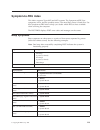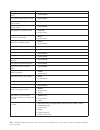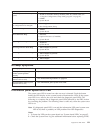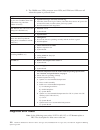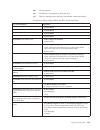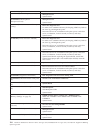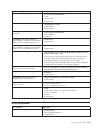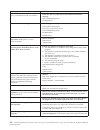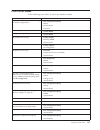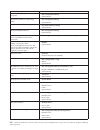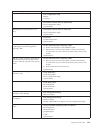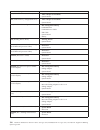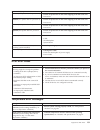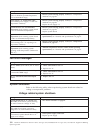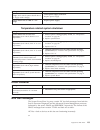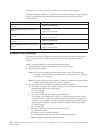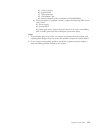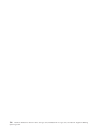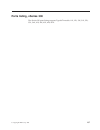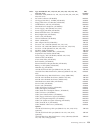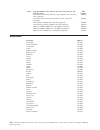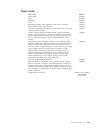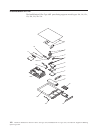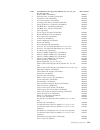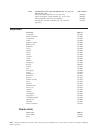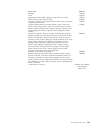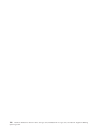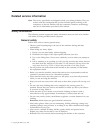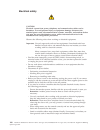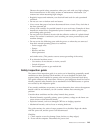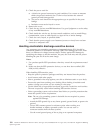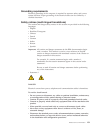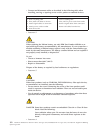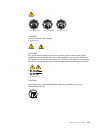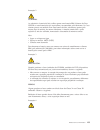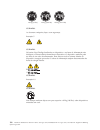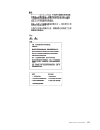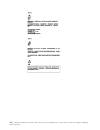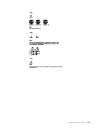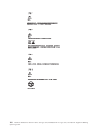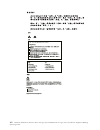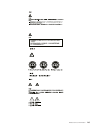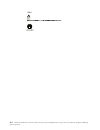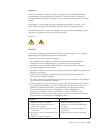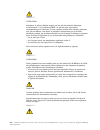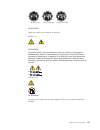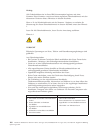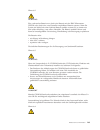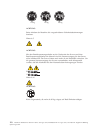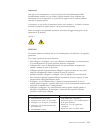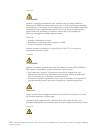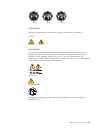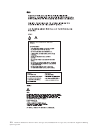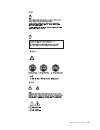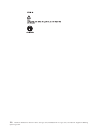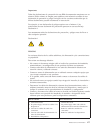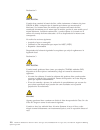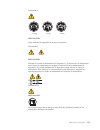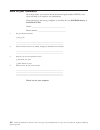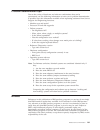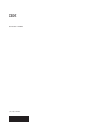- DL manuals
- IBM
- Server
- 867413x - Eserver xSeries 330 8674
- Hardware Maintenance Manual
IBM 867413x - Eserver xSeries 330 8674 Hardware Maintenance Manual - Contents
Contents
About this manual . . . . . . . . . . iii
Important safety information
.
.
.
.
.
.
.
. iii
Online support .
.
.
.
.
.
.
.
.
.
.
.
. iv
General checkout
. . . . . . . . . . 1
General information
. . . . . . . . . 3
Features and specifications.
.
.
.
.
.
.
.
.
. 4
What the xSeries 330 / IntelliStation R Pro offers .
. 5
Reliability, availability, and serviceability features .
. 5
Server controls and indicators
.
.
.
.
.
.
.
. 6
Front view .
.
.
.
.
.
.
.
.
.
.
.
.
. 6
Rear view .
.
.
.
.
.
.
.
.
.
.
.
.
. 7
Turning on the server .
.
.
.
.
.
.
.
.
. 8
Turning off the server .
.
.
.
.
.
.
.
.
. 9
Stand-by mode
.
.
.
.
.
.
.
.
.
.
. 9
Diagnostics. . . . . . . . . . . . . 11
Diagnostic tools overview
.
.
.
.
.
.
.
.
. 11
POST
.
.
.
.
.
.
.
.
.
.
.
.
.
.
.
. 12
POST error messages .
.
.
.
.
.
.
.
.
. 12
Event/error logs.
.
.
.
.
.
.
.
.
.
.
. 12
Small computer system interface messages .
.
.
. 12
Identifying problems using status LEDs .
.
.
.
. 13
Light Path Diagnostics.
.
.
.
.
.
.
.
.
. 13
Diagnostics panel .
.
.
.
.
.
.
.
.
. 14
Diagnostic programs and error messages
.
.
.
. 15
Text messages
.
.
.
.
.
.
.
.
.
.
.
. 15
Starting the diagnostic programs .
.
.
.
.
. 16
Viewing the test log
.
.
.
.
.
.
.
.
.
. 16
Recovering BIOS
.
.
.
.
.
.
.
.
.
.
.
. 18
Troubleshooting the Ethernet controller .
.
.
.
. 19
Network connection problems .
.
.
.
.
.
. 19
Ethernet controller troubleshooting chart
.
.
. 19
Ethernet controller messages.
.
.
.
.
.
.
.
. 20
NDIS 4.0 (Windows NT) driver messages .
.
. 20
Power checkout .
.
.
.
.
.
.
.
.
.
.
.
. 22
Replacing the battery .
.
.
.
.
.
.
.
.
.
. 25
Temperature checkout .
.
.
.
.
.
.
.
.
.
. 25
Configuration . . . . . . . . . . . . 27
Using the Configuration/Setup Utility program .
. 27
Starting the Configuration/Setup Utility program 27
Choices available from the Configuration/Setup
main menu
.
.
.
.
.
.
.
.
.
.
.
.
. 27
Using passwords
.
.
.
.
.
.
.
.
.
.
. 31
Power-on password
.
.
.
.
.
.
.
.
. 31
Administrator password .
.
.
.
.
.
.
. 32
Using the SCSISelect utility program .
.
.
.
.
. 33
Starting the SCSISelect utility program .
.
.
. 33
Choices available from the SCSISelect menu
.
. 34
Using the PXE boot agent utility program .
.
. 34
Starting the PXE Boot Agent Utility program
35
PXE Boot Agent Utility menu choices.
.
.
. 35
Advanced System Management
.
.
.
.
.
.
. 36
Updating the ASM firmware
.
.
.
.
.
.
. 36
ASM Firmware Update Utility diskette menu
choices .
.
.
.
.
.
.
.
.
.
.
.
.
.
. 37
Hardware Status and Information .
.
.
.
. 37
Configuration Settings .
.
.
.
.
.
.
.
. 37
Update System Management Firmware .
.
. 38
Exit .
.
.
.
.
.
.
.
.
.
.
.
.
.
. 38
Configuring the ASM processor
.
.
.
.
.
. 38
Installing options . . . . . . . . . . 41
Notices and statements used in this book .
.
.
. 41
Major components of the xSeries 330 .
.
.
.
.
. 42
Major components of the R Pro computer .
.
.
. 43
System board .
.
.
.
.
.
.
.
.
.
.
.
.
. 44
System board options connectors .
.
.
.
.
. 44
System board LEDs.
.
.
.
.
.
.
.
.
.
. 45
Before you begin
.
.
.
.
.
.
.
.
.
.
.
. 45
System reliability considerations
.
.
.
.
.
. 46
Working inside a server/workstation with power
on
.
.
.
.
.
.
.
.
.
.
.
.
.
.
.
. 46
Rack installation .
.
.
.
.
.
.
.
.
.
.
.
. 46
Removing the cover
.
.
.
.
.
.
.
.
.
.
. 48
Working with adapters in the xSeries 330
.
.
.
. 49
Adapter considerations
.
.
.
.
.
.
.
.
. 49
Installing an adapter .
.
.
.
.
.
.
.
.
. 50
Working with adapters in the R Pro .
.
.
.
.
. 53
Adapter considerations
.
.
.
.
.
.
.
.
. 53
Removing an adapter .
.
.
.
.
.
.
.
.
. 54
Installing an adapter .
.
.
.
.
.
.
.
.
. 54
The IBM Remote Supervisor Adapter .
.
.
.
.
. 56
Installation prerequisites .
.
.
.
.
.
.
.
. 56
Installation requirements .
.
.
.
.
.
.
.
. 57
Remote Supervisor Adapter features .
.
.
.
. 57
About your documentation .
.
.
.
.
.
.
. 58
System requirements .
.
.
.
.
.
.
.
. 58
Starting the IBM Documentation Browser .
. 59
Using the IBM Documentation Browser .
.
. 59
Unpacking and verifying components
.
.
.
. 60
Inventory checklist .
.
.
.
.
.
.
.
.
. 60
Remote Supervisor Adapter components
.
. 62
Installing the Remote Supervisor Adapter .
.
.
. 62
Connecting the power-supply adapter
.
.
.
.
. 65
Connecting the LAN and serial port cables .
.
.
. 66
Cabling the Ethernet LAN port .
.
.
.
.
.
. 67
Cabling the serial (COM) port .
.
.
.
.
.
. 68
Updating the Remote Supervisor Adapter firmware
68
Configuring your system to enable remote access to
the Remote Supervisor Adapter.
.
.
.
.
.
.
. 71
Configuring the Ethernet settings .
.
.
.
.
. 71
Configuring the serial port .
.
.
.
.
.
.
. 73
Setting up point-to-point protocol .
.
.
.
.
. 74
Completing the installation .
.
.
.
.
.
.
.
. 76
Planning and cabling your interconnect network .
. 77
Forwarding alerts .
.
.
.
.
.
.
.
.
.
. 77
© Copyright IBM Corp. 2001
v
Summary of 867413x - Eserver xSeries 330 8674
Page 1
Hardware maintenance manual xseries 330 type 8674, intellistation r pro type 6851, and network equipment building system type 8674.
Page 3
Hardware maintenance manual xseries 330 type 8674, intellistation r pro type 6851, and network equipment building system type 8674.
Page 4
First edition (july 2001) the following paragraph does not apply to the united kingdom or to any country where such provisions are inconsistent with local law: international business machines corporation provides this publication ″as is″ without warranty of any kind, either express or implied, inclu...
Page 5: About This Manual
About this manual this manual contains diagnostic information, a symptom-to-fru index, service information, error codes, error messages, and configuration information for the ibm° xseries 330 type 8674/network equipment buildng systems type 8674, and intellistation r pro type 6851. Important: this m...
Page 6
Danger avant de procéder aux opérations décrites par les instructions. Lesen sie alle sicherheitshinweise, bevor sie eine anweisung ausführen. Accertarsi di leggere tutti gli avvisi di attenzione e di pericolo prima di effettuare qualsiasi operazione. Lea atentamente todas las declaraciones de preca...
Page 7: Contents
Contents about this manual . . . . . . . . . . Iii important safety information . . . . . . . . Iii online support . . . . . . . . . . . . . Iv general checkout . . . . . . . . . . 1 general information . . . . . . . . . 3 features and specifications. . . . . . . . . . 4 what the xseries 330 / intel...
Page 8
Cabling for the asm interconnect network . . . . 78 installing the asm interconnect module on the xseries 330 . . . . . . . . . . . . . 79 asm interconnect network configuration examples 80 hard disk drives . . . . . . . . . . . . 82 preinstallation steps . . . . . . . . . . 83 installing or replaci...
Page 9: General Checkout
General checkout the server/workstation diagnostic programs are stored in upgradable read-only memory (rom) on the system board. These programs are the primary method of testing the major components of the server/workstation: the system board, ethernet controller, video controller, ram, keyboard, mo...
Page 10
001 is the system part of a cluster? Yes. Schedule maintenance with the customer. Shut down all systems related to the cluster. Run storage test. No. Go to step 002. 002 if the system is not part of a cluster: v power-off the computer and all external devices. V check all cables and power cords. V s...
Page 11: General Information
General information the ibm ®® xseries 330/intellistation ® r pro server/workstation is a one u-high 1 rack-model server/workstation for high-volume network transaction processing. This high-performance, symmetric multiprocessing (smp) server/workstation is ideally suited for networking environments...
Page 12
Features and specifications the following table provides a summary of the features and specifications for the xseries 330, intellistation r pro, and network equipment building system servers. Table 1. Features and specifications microprocessor: v intel ® pentium ® iii microprocessor with mmx ™ techn...
Page 13
What the xseries 330 / intellistation r pro offers the unique design of this server takes advantage of advancements in symmetric multiprocessing (smp), data storage, and memory management. The server combines: v impressive performance using an innovative approach to smp the server supports up to two...
Page 14
V predictive failure alerts (pfa) v remote system problem-analysis support v power and temperature monitoring v hot-swap drive bays v error codes and messages v system error logging v upgradable bios, diagnostics, and advanced system management processor code v automatic restart after a power failur...
Page 15
Diskette-eject button: push this button to release a diskette from the drive. Hard disk drive status light: each of the hot-swap drives has a hard disk drive status light. When this amber led is on continuously, the drive has failed. This status light is active only with a serveraid adapter installe...
Page 16
Usb 1: universal serial bus 1 system-error light: this amber led lights when a system error occurs. An led on the light path diagnostic panel on the system board may also be on to further isolate the error. This light duplicates the system error light on the front of the server. Power-on light: this...
Page 17
1 2 turning off the server turning off the server refers to the act of disconnecting the server from the power source. Complete the following steps to turn off the server: 1. Refer to your operating system documentation for the proper procedure to shut down the operating system. Note: each operating...
Page 18
10 hardware maintenance manual: xseries 330 type 8674, intellistation r pro type 6851, and network equipment building system type 8674.
Page 19: Diagnostics
Diagnostics this section provides basic troubleshooting information to help you resolve some common problems that might occur with the server/workstation. Diagnostic tools overview the following tools are available to help you identify and resolve hardware-related problems: v post beep codes, error ...
Page 20
Post when you turn on the server/workstation, it performs a series of tests to check the operation of server/workstation components and some of the options installed in the server/workstation. This series of tests is called the power-on self-test or post. If post finishes without detecting any probl...
Page 21
Table 2. Scsi messages scsi messages description all one or more of the following might be causing the problem. V a failing scsi device (adapter, drive, controller) v an improper scsi configuration v duplicate scsi ids in the same scsi chain v an improperly installed scsi terminator v a defective sc...
Page 22
4. Remove the server/workstation cover (see “removing the cover” on page 48). Note: refer to “working inside a server/workstation with power on” on page 46 for instructions and precautions for working in the server/workstation with the power on. 5. Press and hold the light path diagnostics (blue) bu...
Page 23
Diagnostic programs and error messages the server/workstation diagnostic programs are stored in up grad able read-only memory (rom) on the system board. These programs are the primary method of testing the major components of the server/workstation. Sometimes the first error to occur causes addition...
Page 24
Aborted this result occurs when the test could not proceed because of the system configuration. Warning this result occurs when a possible problem is reported during the diagnostic test, such as when a device that is to be tested is not installed. Test specific string this is additional information ...
Page 25
Note: if you already are running the diagnostic programs, begin with step 3. To view the test log: 1. Turn on the server/workstation and watch the screen. If the server/workstation is on, shut down your operating system and restart the server/workstation: 2. When the message f2 for diagnostics appea...
Page 26
Recovering bios if the bios has become corrupted, such as from a power failure during a flash update, you can recover the bios using the bios code page jumper and a bios flash diskette. Note: you can obtain a bios flash diskette from one of the following sources: v use the serverguide ™ program to m...
Page 27
7. Select 1 - update post/bios from the menu that contains various flash (update) options. 8. When prompted as to whether you want to save the current code to a diskette, select n. 9. When prompted to choose a language, select a language (from 0 to 7) and press enter to accept your choice. 10. Do no...
Page 28
Table 4. Ethernet troubleshooting chart ethernet controller problem suggested action the server/workstation stops running when loading device drivers. The pci bios interrupt settings are incorrect. Check the following: v determine if the interrupt (irq) setting assigned to the ethernet controller is...
Page 29
Table 5. Ndis (windows nt or windows 2000) driver messages for the ethernet controller (continued) error code (hex) description 0x02 explanation: bad node address (multicast address). Action: make sure the locally administered address is valid, if one is specified. The address can not be a multicast...
Page 30
Table 6. Ndis (windows nt or windows 2000) driver teaming messages for the ethernet controller (continued) event id type description 04 error explanation: unable to bind to physical adapter. Action: reconfigure the adapter team by double-clicking the proset icon in the control panel. 05 error explan...
Page 31
Note: to determine if the power switch assembly needs to be replaced turn on microswitch 1 on switch block 1 (power-on override) and reconnect the ac cord. If the system powers on within 40 seconds then replace the switch assembly. 2. Check for loose cables in the power subsystem. Also check for sho...
Page 32
Caution: when replacing the battery, use only ibm part number 33f8354 or an equivalent type battery recommended by the manufacturer. If your system has a module containing a lithium battery, replace it only with the same module type made by the same manufacturer. The battery contains lithium and can...
Page 33
7. Reinstall the server/workstation cover and connect the cables. 8. Turn on the server/workstation. 9. Start the configuration/setup utility program and set configuration parameters. V set the system date and time. V set the power-on password. V reconfigure the server/workstation. Temperature check...
Page 34
26 hardware maintenance manual: xseries 330 type 8674, intellistation r pro type 6851, and network equipment building system type 8674.
Page 35: Configuration
Configuration the following configuration programs are provided with the server/workstation: v configuration/setup utility this program is part of the basic input/output system (bios) that comes with the server/workstation. You can use this program to configure serial and parallel port assignments, ...
Page 36
Following: ibm - © ibm corporation 2000 help move exit select ↑ ↓ • • • • • • • • system summary system information devices and i/o ports date and time system security start options advanced setup error logs save settings restore settings load default settings exit setup configuration/setup utility ...
Page 37
– the default setting is enable for all the controllers. If you select disable, the system will not configure the disabled device and the operating system will not see the device. (this is equivalent to unplugging the device.) – if the on-board scsi controller is disabled and no other storage device...
Page 38
If the boot fail count choice is enabled, you must restart the system three times to restore the system bios default settings. If this choice is disabled, the system bios defaults can only be restored from the configuration/setup utility main menu. You can enable a virus-detection test that checks f...
Page 39
Memory settings from the advanced setup menu, use the arrow keys to highlight the bank that you want to enable; then, use the arrow keys to select enable . V error logs select this choice to view or clear error logs. – select post error log to view the three most recent error codes and messages that...
Page 40
Note: the illustrations in this document might differ slightly from your hardware. Switch block (sw1) 1 2 3 4 off to set the password override switch: 1. Review the information in “before you begin” on page 45. 2. Turn off the server/workstation and peripheral devices and disconnect all external cab...
Page 41
The following table provides a summary of the password features. Table 7. Power-on and administrator password features type of password results power-on password v enter the password to complete the system startup. V a limited set of choices is available on the configuration/setup utility main menu....
Page 42
Choices available from the scsiselect menu the following choices appear on the scsiselect utility menu: v configure/view host adapter settings select this choice to view or change the scsi controller settings. To reset the scsi controller to its default values, press f6; then, follow the instruction...
Page 43
V select whether to display setup prompt v set menu wait time v select operating system wake-up support starting the pxe boot agent utility program the following sections provide the instructions needed to start the pxe boot agent utility program and descriptions of the available menu choices. To st...
Page 44
V legacy os wake up support select this choice to enable or disable a non-windows operating system to use the adapter remote wake up capability. – disabled (default) – enabled notes: 1. Use the default setting for advanced configuration and power interface (acpi) aware operating systems, such as win...
Page 45
Asm firmware update utility diskette menu choices the main menu options are as follows: v hardware status and information v configuration settings v update system management firmware v exit use the up-and-down arrow keys to highlight the options. Online help is available for each option by pressing ...
Page 46
V login id v password v enable or disable the currently selected entry v number v pin v connection type (numeric, alphanumeric, serial) v description v dialout retry limit v dialout number spacing v dialout retry delay when you finish, press f6 to save and return to the main option menu. To return t...
Page 47
B. Designate the asm processor with names and numbers that correspond to the server designations to which they apply. 6. Press f6 to save the values and return to the main menu. To return to the main menu without saving, press esc. 7. When you are finished using the utility program, select exit util...
Page 48
40 hardware maintenance manual: xseries 330 type 8674, intellistation r pro type 6851, and network equipment building system type 8674.
Page 49: Installing Options
Installing options this chapter provides instructions to help you add options to the server/workstation. Some option-removal instructions are provided, in case you need to remove one option to install another. For a list of supported options for the server/workstation, see the server proven list at:...
Page 50
Major components of the xseries 330 the following illustration shows the locations of major components in the server/workstation. Microprocessor terminator card fans hard disk drive filler panel hard disk drive memory module air baffle light path diagnostics clear shield heatsink clip 42 hardware ma...
Page 51
Major components of the r pro computer the following illustration shows the locations of major components in your computer. Microprocessor terminator card fans filler panel hard disk drive memory module air baffle light path diagnostics clear shield heatsink clip audio card video card installing opt...
Page 52
System board the illustrations in the following sections show the components on the system board. System board options connectors the following illustration identifies the connectors on the system board. Serial port a (j52) serial port b (j51) management port (j53) c2t (in) port (u38) c2t (out) port...
Page 53
The following table describes the function for each switch. Table 8. Switches 1-4 switch number switch description 1 force power-on. The default setting is off (disabled). 2 reserved. The default setting is off. 3 reserved. The default setting is off. 4 bypass power-on password. When toggled to the ...
Page 54
V make sure that you have an adequate number of properly grounded electrical outlets for the server/workstation, monitor, and any other options that you intend to install. V back up all important data before you make changes to disk drives. V have a small, flat-blade screwdriver available. V for a l...
Page 55
2. Slide the server/workstation as far back as it will go. 3. Using the thumb screws on the front of the server/workstation; secure the server/workstation to the brackets. 4. If you have additional servers/workstations to install, repeat steps 1 through 3 for each server/workstation. 5. Install all ...
Page 56
Removing the cover the following information describes how to remove the cover. Cover release lever screws complete the following steps to remove the cover from the server/workstation: 1. Review the information in “before you begin” on page 45. 2. Turn off the server/workstation and all attached dev...
Page 57
Working with adapters in the xseries 330 the server/workstation comes with two peripheral component interconnect (pci) adapter slots on the system board with riser cards installed in them. Attention: your server/workstation also comes with an integrated video controller on the system board. When you...
Page 58
Note: pci bus a = bus 0; pci bus b = bus 1. V the system scans pci slots 1 and 2 to assign system resources. By default the system starts (boots) devices in the following order: system scsi devices, then pci devices. Note: to change the boot precedence, start the configuration/setup utility, select ...
Page 59
Note: the illustrations in this document might differ slightly from your hardware. Retention latch tab adapter card expansion slot cover expansion slot clip expansion slot 5. Remove the expansion-slot cover. 6. Refer to the documentation that comes with your adapter for any cabling instructions. Att...
Page 60
Note: when installing a serveraid adapter remove the cable from the scsi connector (j4) on the system board and attach it to the serveraid adapter. Air flow 10. Install the cover see “removing the cover” on page 48. 11. Turn on the server/workstation. 52 hardware maintenance manual: xseries 330 type...
Page 61
Working with adapters in the r pro your computer comes with two peripheral component interconnect (pci) adapter slots on the system board with riser cards installed in them. Attention: 1. Your computer also comes with an integrated video controller on the system board. However, since the video adapt...
Page 62
V pci slots 1 and 2 and the integrated scsi controller are on pci bus b; the system board and all other integrated devices are on pci bus a. Note: pci bus a = bus 0; pci bus b = bus 1. V the system scans pci slots 1 and 2 to assign system resources. By default the system starts (boots) devices in th...
Page 63
“removing the cover” on page 48 for instructions. Cover release lever screws 4. Remove the expansion slot clip that holds the expansion slot cover in place by sliding it upward and off the frame of the computer. Note: the illustrations in this document might differ slightly from your hardware. Reten...
Page 64
C. Press the adapter firmly into the riser-card connector. Attention: when you install an adapter, be sure the adapter is correctly seated in the riser-card connector before you turn on the computer. Improperly seated adapters might cause damage to the system board, the riser-card, or the adapter. D...
Page 65
Want to install the most recent device drivers, the mib is provided in the \mib directory on the ibm remote supervisor adapter support cd that comes with the remote supervisor adapter. V if you want to use the operating system shutdown feature of the advanced system management (asm) web interface se...
Page 66
V lan, serial, and advanced system management (asm) interconnect remote access v point-to-point protocol (ppp) support v simple network management protocol (snmp) and e-mail alerts v domain name system (dns) and dynamic host configuration protocol (dhcp) support v remote power control v microsoft wi...
Page 67
Starting the ibm documentation browser to start the documentation browser on a system running with: v windows nt, 95, 98, or 2000 do the following: if you have autostart enabled, place the ibm documentation cd in your cd-rom drive. When you close the cd-rom drive, the documentation browser program s...
Page 68
Unpacking and verifying components the following sections list the items that come with the remote supervisor adapter and describe the remote supervisor adapter components. You can install the remote supervisor adapter in a peripheral component interconnect (pci) slot only. Inventory checklist the r...
Page 69
V advanced system management link cable (cat 5 ethernet cable) v universal power cord v advanced system management (asm) interconnect module attention: to avoid damage to the ethernet connector on the remote supervisor adapter, do not plug the asm interconnect module into the ethernet (rj-45) port. ...
Page 70
Remote supervisor adapter components the following illustration shows the remote supervisor adapter and the location of the connectors and components. P - p lithium battery system-management connector ethernet port (rj-45) serial port (com) advanced system management (asm) interconnect port (rj-14) ...
Page 71
Your server comes with riser cards installed in the two peripheral component interconnect (pci) adapter slots on the system board. The following illustration shows the location of the 33 mhz pci expansion slots on the system board. Pci slot 2 64 bit 33 mhz (j23) pci slot 1 64 bit 33 mhz (j10) to ins...
Page 72
Cover release lever screws 4. Remove the expansion-slot cover from pci slot 2. Store it in a safe place for future use. Attention: expansion-slot covers must be installed in all vacant slots. This maintains the electronic emission characteristics of the server and ensures proper cooling of server co...
Page 73
Attention: route cables so that they do not block the flow of air from the fans. 8. Replace the cover on the server; then, reinstall the server in the rack (if applicable) and connect all external cables. 9. Connect the asm interconnect module to the remote supervisor adapter using the asm interconn...
Page 74
1. 2. Connect one end of the power cord 4 to the connector on the power supply adapter 3. 3. Connect the other end of the power cord 5 to a properly grounded electrical outlet. Note: alternately, you can connect one end of the universal power cord to the power supply adapter; then, connect the other...
Page 75
Table 9. Cabling tasks to enable remote access to the remote supervisor adapter (continued) user interface to remote supervisor adapter connection to remote supervisor adapter for the cabling procedure, see: text-based user interface using a modem or a null modem serial (com) port “cabling the seria...
Page 76
P - p ethernet link led (green) ethernet port (rj-45) ethernet activity led (green) error led (amber) external power supply connector serial port (com) p - p asm interconnect port (rj-14) power led (green) ethernet link the green ethernet link led is lit when the ethernet cable is connected properly...
Page 77
For information about using the asm web interface to monitor your server, see the ibm remote supervisor adapter user’s guide for the xseries 330, which is available in adobe acrobat portable document format (pdf) on the ibm documentation cd. To update the remote supervisor adapter firmware, complete...
Page 78
7. The firmware update status window opens and displays a message to confirm you want to update the firmware. Press enter. The system updates the remote supervisor adapter firmware. 8. When the remote supervisor adapter firmware update process is complete, press enter to return to the utility progra...
Page 79
Configuring your system to enable remote access to the remote supervisor adapter the remote supervisor adapter requires initial configuration to enable remote access through the ethernet and serial ports. From table 10, choose the interface method by which you want to perform remote management; then...
Page 80
4. Use the up arrow and down arrow keys ( ↑ and ↓) to select configuration settings ; then, press enter. The configuration settings window opens. 5. Use the arrow keys to select ethernet settings; then, press enter. The ethernet settings window opens. Note: the values in the following window are onl...
Page 81
Host name type the ip hostname of the remote supervisor adapter. The default hostname is asma. For detailed information about the ethernet settings, see the ibm remote supervisor adapter user’s guide for the xseries 330. 7. You must change the dhcp setting field to disabled. The default value is ena...
Page 82
Note: the values in the following window are only examples; your settings will be different. 6. Verify the following serial port values: baud rate the default is 57600. Make sure that the baud rate matches the baud rate of the device you are connecting to the serial port on the remote supervisor ada...
Page 83
1. If you completed the procedure for configuring the serial port and the configuration settings window is open, go to step 6; otherwise, continue with step 2. 2. Turn on the server. 3. Insert the ibm remote supervisor adapter support cd into the cd-rom drive and close the cd-rom drive before the se...
Page 84
Authentication protocol the default is chap then pap. Make sure that the value in this field matches your client settings. For detailed information about the ppp settings, see the ibm remote supervisor adapter user’s guide for the xseries 330. 8. Press f6 to apply. 9. Press esc to return to the conf...
Page 85
Planning and cabling your interconnect network the newest remote supervisor adapter must be the main interconnect gateway to your asm interconnect bus. Note: to ensure the stability of your system, be sure to have the latest level of firmware installed on the remote supervisor adapter that is the ma...
Page 86
V if asm processor 1 generates the alert and sends it to asm processor 2 to send, and the dial-out on asm processor 2 fails, the alert is not forwarded to asm processor 3. This might happen if the modem is connected to asm processor 2 but the modem cannot obtain a dial tone. V if asm processor 1 gen...
Page 87
Table 11. Asm interconnect network server list (continued) server name asm interconnect module needed netfinity 5500-m20 yes netfinity 5600 or xseries 240 yes netfinity 4500r or xseries 340 yes xseries 330 no netfinity 6000r or xseries 350 no netfinity 7600 no netfinity 7100 no installing the asm in...
Page 88
Asm interconnect network configuration examples the illustrations in this section show sample asm interconnect network configurations. In the following example, a remote supervisor adapter is installed in an xseries 330 server. The xseries 330 server with the remote supervisor adapter will act as th...
Page 89
In the following example, a remote supervisor adapter is installed in an xseries 330 server. This view shows the top server in a rack of xseries servers with a remote supervisor adapter installed. The xseries 330 with the remote supervisor adapter will act as the network interconnect, forwarding sys...
Page 90
In the following example, modems are connected to the asm pci adapters that are included with the servers that are connected at each end of the asm interconnect network bus. Placing modems at opposite ends of the asm interconnect network bus ensures that if an asm interconnect connection in the bus ...
Page 91
Location of the status and activity indicators). These lights are used to show when there is drive activity or, in some cases, when there is a problem with your hard disk drive. V the drive must be a low voltage differential drive (lvd), and have a single connector attached (sca) connector. V the ha...
Page 92
3. Remove the filler panel or defective hard drive from one of the hard disk drive bays. 4. Install the new hard disk drive in the drive bay: a. Ensure the tray handle is open (that is, perpendicular to the drive). B. Align the rails on the drive assembly with the guide rails in the drive bay. C. Ge...
Page 93
Installing memory modules complete the following steps to install a dimm: installing options 85.
Page 94
Attention: when you handle electrostatic discharge-sensitive devices (esd), take precautions to avoid damage from static electricity. For details on handling these devices, refer to “handling electrostatic discharge-sensitive devices” on page 150. 1. Review the information in “before you begin” on p...
Page 95
Program and select save settings. V if you just replaced a failed dimm, you must start the configuration/setup utility program, select advanced setup, select memory settings, highlight the connector or bank of connectors that you want to enabled, and then select enable. V in some memory configuratio...
Page 96
Attention: to avoid damage and ensure proper server/workstation operation install microprocessors that are the same type, and have the same cache size and the same clock speed. Microprocessor internal clock frequencies and external clock frequencies must be identical. See the serverproven list at ht...
Page 97
A. Touch the static-protective package containing the new microprocessor to any unpainted metal surface on the server/workstation; then, remove the microprocessor from the package. B. Orient the microprocessor over the microprocessor connector as shown in the illustration. Carefully press the microp...
Page 98
Removing a microprocessor do the following to remove a microprocessor: note: do not use any tools when removing the microprocessor. Attention: when you handle electrostatic discharge-sensitive devices (esd), take precautions to avoid damage from static electricity. For details on handling these devi...
Page 99
Clip heat sink microprocessor terminator card heat sink release lever slot top view of heatsink 5. To remove microprocessor #1: a. Remove the adapter board retainer latch: 1) lift up on the release latch. 2) remove the screws and put them in a safe place. 3) lift the retainer latch up and off the sy...
Page 100
Clip heatsink microprocessor terminator card heatsink release lever slot top view of heatsink retainer clip fan assembly replacement the server/workstation comes with six replaceable fans. Attention: replace a fan that has failed within 48 hours to help ensure proper cooling. The following illustrat...
Page 101
3. Remove the cover. See “removing the cover” on page 48 for details. 4. Determine which fan to replace by checking the led at each fan; a lit led indicates the fan to replace. See “identifying problems using status leds” on page 13. Note: the fan leds are illuminated by the light path diagnostic ci...
Page 102
Attention: before sliding the cover forward make sure that all of the tabs on the cover will engage the ledge at the front of the server/workstation properly. If all of the tabs do not engage the ledge properly, it will be extremely difficult to remove the cover. 4. Install the screws and secure the...
Page 103
Console ports there are two console ports on the rear of your computer labeled in and out. Use only the out port to connect the computer to the console (mouse and keyboard). Device breakout cable a keyboard and mouse or pointing device are connected to your computer through the device breakout cable...
Page 104
The following table shows the pin-number assignments for the auxiliary-device connector on the end of the cable. 6 4 2 1 3 5 table 13. Auxiliary or pointing-device-connector (6 pin female) number assignments pin signal 1 data 2 not connected 3 ground 4 +5 v dc 5 clock 6 not connected using the compu...
Page 105
Note: the devices and i/o ports choice appears only on the full configuration menu. If you set two levels of passwords, you must enter the administrator password to access the full configuration menu. 4. Select the serial port; then, use the arrow keys to advance through the settings available. 5. S...
Page 106
Usb-port connectors: each usb port has an external connector on the rear of the computer for attaching usb compatible devices. The following table shows the pin-number assignments for the usb-port connectors on the rear of your computer. Table 16. Usb-port connector pin-number assignments pin signal...
Page 107
High performance ethernet modes: your ethernet controllers support optional modes, such as teaming, priority packets, and virtual lans, which provide higher performance and throughput for your computer. Teaming mode: your ethernet controllers provide options, called teaming options. These options in...
Page 108
Note: ieee 802.1p tagging increases the size of the packets it tags. Some hubs and switches will not recognize the larger packets and will drop them. Check your hub or switch documentation to see if they support 802.1p. (you can configure the switch to strip the tags from the packets and send it on ...
Page 109
To join a vlan from windows nt 4.0 and windows 2000: note: to add or remove a vlan in windows 2000, you must use proset. Do not use network and dial-up connections dialog boxes to enable and disable vlans because the vlan driver might not be enabled or disabled correctly. Once a vlan has been disabl...
Page 110
Rs-485 ports the rs-485 ports on the rear of your computer enables you to connect the advanced system management processors of several rack-mounted computers so that they can communicate with each other in half-duplex mode. Audio ports the audio adapter is standard in the intellistation r pro workst...
Page 111
Input/output ports this section provides information about the input/output (i/o) ports on the server/workstation. These ports include the following: v cable chaining technology (c2t) ports v serial port v universal serial bus (usb) ports v ethernet ports v advanced system management (asm) ports ser...
Page 112
Table 18. Serial-port connectors pin-number assignments pin signal pin signal 1 data carrier detect 6 data set ready 2 receive data 7 request to send 3 transmit data 8 clear to send 4 data terminal ready 9 ring indicator 5 signal ground universal serial bus ports your server/workstation has two univ...
Page 113
Note: the 100base-tx fast ethernet standard requires that the cabling in the network be category 5 or higher. Configuring the ethernet controller: when you connect the server/workstation to the network, the ethernet controller for that ethernet port automatically detects the data-transfer rate (10 m...
Page 114
Because you set this priority at the host or entry point of the network, the network devices can base forwarding decisions on priority information defined in the packet. Priority packet information is available on the ibm networking web site at: http://www.Ibm.Com/networking/support priority packet ...
Page 115
Packets, the packets from the application with a filter are sent out first. Hpq does not change network routing, nor does it add any information to the packets. To assign hpq, you can specify it using priority packet when you create or assign a filter. To effectively use hpq tagging, the adapter can...
Page 116
100base-tx devices. Table 20. Ethernet rj-45 connector pin-number assignments. Pin signal pin signal 1 transmit data+ 5 not connected 2 transmit data- 6 receive data - 3 receive data+ 7 not connected 4 not connected 8 not connected advanced system management ports there are two kinds of advanced sys...
Page 117
Note: refer to the following illustration to locate the connectors on the back of your server. Ethernet 1 speed indicator (green) ethernet 2 speed indicator (green) ethernet 1 link indicator (green) ethernet 2 link indicator (green) power-on light (green) select light (green) system error light (amb...
Page 118
See how to connect the asm bus. Rs-485(a) rs-485(a) rs-485(a) rs-485(b) rs-485(b) rs-485(b) ethernet cable with rj-45 connectors 6. Turn on the servers. Connecting servers with a c2t chain to share the same monitor, keyboard, and pointing device with several servers, you must connect the servers tog...
Page 119
B. Connect the opposite end of the c2t chaining cable to the c2t (in) port of the server below it. C. Repeat these steps until all of the servers are connected together. D. Connect the c2t breakout cable to the c2t (out) port of server 1. In in out out out out in in mouse keyboard video 4 3 2 1 note...
Page 120
Breakout cable directly to the c2t (out) port of the server. Power-on the server and retry the devices. If the devices work, you probably have a bad c2t interconnect cable. Replace the cable and retry the devices in the c2t chain configuration. Using c2t placing several servers in a c2t chain enable...
Page 121
Fru information (service only) field replacement units (frus) should be replaced by qualified service personnel only. Note: read“safety information” on page 147 and “before you begin” on page 45. Diskette/cd-rom drives to remove the diskette/cd-rom drive: 1. Power off the server/workstation. 2. Remo...
Page 122
Diskette/cd-rom drive bracket diskette drive slim adapter board bracket cd-rom drive cd-rom drive retaining wire diskette drive retaining wire metal tab to remove the diskette/cd-rom drive bracket: note: read“safety information” on page 147 and “before you begin” on page 45. 1. Remove the diskette/c...
Page 123
Hard disk drive backplane to remove the hard disk drive backplane: notes: 1. The intellistation r pro does not have hard disk backplanes. 2. Read“safety information” on page 147 and “before you begin” on page 45 1. Power off the server/workstation. 2. Remove the cover. See “removing the cover” on pa...
Page 124
6. Slide the power supply away from the side of the chassis and lift up to remove. Pci riser card to remove the pci riser card: note: read“safety information” on page 147 and “before you begin” on page 45. 1. Power off the server/workstation. 2. Remove the cover. See “removing the cover” on page 48....
Page 125
Important instructions for the intellistation r pro (type 6851) this field replacement unit (fru) comes with the ibm intellistation r pro (type 6851) bios update diskette. Use this diskette only with the intellistation r pro (type 6851) models 10x, 11x, 12x, and 13x. Do not use this diskette on any ...
Page 126
118 hardware maintenance manual: xseries 330 type 8674, intellistation r pro type 6851, and network equipment building system type 8674.
Page 127: Symptom-to-Fru Index
Symptom-to-fru index this index supports types 8674 and 6851 systems. The symptom-to-fru lists symptoms, errors, and the possible causes. The most likely cause is listed first. Use this symptom-to-fru index to help you decide which frus to have available when servicing the computer. The post bios di...
Page 128
Beep/symptom fru/action 2-1-1 (secondary dma register failed) 1. System board 2-1-2 (primary dma register failed) 1. System board 2-1-3 (primary interrupt mask register failed) 1. System board 2-1-4 (secondary interrupt mask register failed) 1. System board 2-2-2 (keyboard controller failed) 1. Keyb...
Page 129
Beep/symptom fru/action 3-3-3 (no operational memory in system) 1. Install or reseat the memory modules, then do a 3 boot reset. (see “using the configuration/setup utility program” on page 27) 2. Dimms 3. System board two short beeps (information only, the configuration has changed) 1. Run diagnost...
Page 130
3. The dimm error leds, processor error leds, and vrm error leds turn off when the system is powered down. Diagnostic panel led fru/action all leds off (check system error log for error condition, then clear system error log when the problem is found.) 1. System error log is 75% full; clear the log....
Page 131
000 the test passed. 195 the esc key was pressed to abort the test. 197 this is a warning error and may not indicate a hardware failure. For all error codes, replace/follow the fru/action indicated. Error code/symptom fru/action 001-xxx-000 (failed core tests) 1. System board 001-xxx-001 (failed cor...
Page 132
Error code/symptom fru/action 089-xxx-001 (failed microprocessor test) 1. Microprocessor 1 2. System board 089-xxx-002 (failed optional microprocessor test) 1. Microprocessor 2 2. System board 165-060-000 (service processor: asm may be busy) 1. Rerun the diagnostic test 2. Fix other error conditions...
Page 133
Error code/symptom fru/action 206-xxx-000 (failed diskette drive test) 1. Try test with another diskette 2. Cable 3. Diskette drive 4. System board 215-xxx-000 (failed ide cd-rom test) 1. Cd-rom drive cables 2. Cd-rom drive 3. System board 217-198-xxx (could not establish drive parameters) 1. Check ...
Page 134
Error symptom fru/action cd-rom drive tray is not working. (the server/workstation must be powered-on) 1. Insert the end of a paper clip into the manual tray-release opening. 2. Run cd-rom diagnostics 3. Cd-rom drive cd-rom drive is not recognized . 1. Run configuration/setup, enable primary ide cha...
Page 135
Post error codes in the following error codes, x can be any number or letter. Error code/symptom fru/action 062 (three consecutive boot failures using the default configuration.) 1. Run configuration/setup 2. Battery 3. System board 4. Processor 101, 102 (system and processor error) 1. System board ...
Page 136
Error code/symptom fru/action 185 (drive startup sequence information corrupted) 1. Run configuration/setup 2. System board 186 (security hardware control logic failed) 1. Run configuration/setup 2. System board 187 (vpd serial number not set.) 1. Set serial number in setup 2. System board 188 (bad ...
Page 137
Error code/symptom fru/action 762 (coprocessor configuration error) 1. Run configuration setup 2. Battery 3. Processor 962 (parallel port error) 1. Disconnect external cable on parallel port. 2. Run configuration/setup 3. System board 11xx (system board serial port 1 or 2 error) 1. Disconnect extern...
Page 138
Error code/symptom fru/action 2400 (video controller test failure) 1. Video adapter (if installed) 2. System board 2462 (video memory configuration error) 1. Video adapter (if installed) 2. System board 5962 (ide cd-rom configuration error) 1. Run configuration/setup 2. Cd-rom drive 3. Cd-rom power ...
Page 139
Error code/symptom fru/action 01298001 (no update data for processor 1) 1. Ensure all processors are the same stepping level and cache size. 2. Processor 1 01298002 (no update data for processor 2) 1. Ensure all processors are the same stepping level and cache size. 2. Processor 2 01298101 (bad upda...
Page 140
Message action dasd 1 over temperature (level-critical; sensor for dasd1 reported temperature over recommended range) 1. Ensure system is being properly cooled ; see “temperature checkout” on page 25. Power supply ″x″ temperature fault (level-critical; power supply ″x″ had over temperature condition...
Page 141
Message action system shutoff due to ″x″ v under voltage (level-critical system shutoff due to ″x″ supply under voltage) 1. Check power supply connectors 2. Replace power supply system shutoff due to vrm ″x″ over voltage 1. Replace power supply temperature related system shutdown message action syst...
Page 142
12c buses x,y,...,z bad or devices on this bus are functioning incorrectly. Where the numbers listed x,y,...,z represent any of the buses that are experiencing a fault. The table below provides the appropriate actions to take for each bus number listed. Message action failure reading i2c device. Che...
Page 143
A) 1 power supply b) system board c) 1 microprocessor d) 1 terminator card e) memory module (with a minimum of 128 mb dimm) 4) power-on system. If problem remains, suspect the following frus in the order listed: a) power supply b) system board if problem goes away, replace removed items one at a tim...
Page 144
136 hardware maintenance manual: xseries 330 type 8674, intellistation r pro type 6851, and network equipment building system type 8674.
Page 145
Parts listing, xseries 330 the xseries 330 parts listing supports type 8674 models: 11x, 12x, 13x, 31x, 32x, 33x, 3ax, 41x, 42x, 43x, 44x, n1x. © copyright ibm corp. 2001 137.
Page 146
System 1 2 3 4 5 6 7 8 9 10 11 12 13 14 15 16 17 18 index type 8674(models 11x, 12x, 13x, 31x, 32x, 33x, 3ax, 41x, 42x, 43x, 44x, n1x) fru number 1 bracket/baffle (all models) 00n6993 2 heat sink/clip assembly (all models) 24p0653 138 hardware maintenance manual: xseries 330 type 8674, intellistatio...
Page 147
Index type 8674(models 11x, 12x, 13x, 31x, 32x, 33x, 3ax, 41x, 42x, 43x, 44x, n1x) fru number 3 terminator card (models 11x, 12x, 13x, 31x, 32x, 33x, 3ax, 41x, 42x, 43x. N1x) 25p1866 4 fan with connector (all models) 00n6991 5 3.5 floppy disk drive, 12.7mm (all models) 36l8645 6 floppy disk drive/cd...
Page 148
Index type 8674(models 11x, 12x, 13x, 31x, 32x, 33x, 3ax, 41x, 42x, 43x, 44x, n1x) fru number 36.4 gb scsi hot swap 10k rpm w/tray (models 11x, 31x, 3ax, n1x) (optional) 19k0615 36.4 gb scsi fixed 10k rpm (models 11x, 31x, 3ax, n1x) (optional) 19k1487 40.0 gb drive 7200 (models 12x, 32x) (optional) ...
Page 149
Power cords power cord fru no. China (prc) 01k9851 japan 01k9853 thailand 12j5120 israel 12j5122 bangladesh, burma, india, pakistan, south africa, sri lanka 12j5124 chile, ethiopia, italy, libya, somalia 12j5126 argentina, australia, new zealand, papua new guinea, paraguay, uruguay, western samoa 12...
Page 150
Intellistation r pro the intellistation r pro type 6851 parts listing supports model types 10x, 11x, 12x, 13x, 20x, 21x, 22x 23x. 1 2 3 4 5 6 7 8 9 10 11 12 13 14 15 16 17 18 142 hardware maintenance manual: xseries 330 type 8674, intellistation r pro type 6851, and network equipment building system...
Page 151
Index intellistation r pro type 6851 (models 10x, 11x, 12x, 13x, 20x, 21x, 22x, 23x) fru number 1 bracket/baffle (all models) 00n6993 2 heat sink/clip assembly (all models) 24p0653 3 terminator card (all models) 25p1866 4 fan with connector (all models) 00n6991 5 3.5 floppy disk drive, 12.7mm (all m...
Page 152
Index intellistation r pro type 6851 (models 10x, 11x, 12x, 13x, 20x, 21x, 22x, 23x) fru number cable, ide signal (models 10x, 12x, 20x, 22x) 06p6236 cable, scsi signal, 2 drop (models 11x, 13, 21x, 23x) 06p6237 cable, hardfile 4 pin power (all models) 06p6238 60.0 gb ata/100 drive (models 10x, 12x,...
Page 153
Power cord fru no. Thailand 12j5120 israel 12j5122 bangladesh, burma, india, pakistan, south africa, sri lanka 12j5124 chile, ethiopia, italy, libya, somalia 12j5126 argentina, australia, new zealand, papua new guinea, paraguay, uruguay, western samoa 12j5128 antigua, bahrain, brunei, channel island...
Page 154
146 hardware maintenance manual: xseries 330 type 8674, intellistation r pro type 6851, and network equipment building system type 8674.
Page 155
Related service information note: the service procedures are designed to help you isolate problems. They are written with the assumption that you have model-specific training on all computers, or that are familiar with the computers, functions, terminology, and service information provided in this m...
Page 156
Electrical safety caution: electrical current from power, telephone, and communication cables can be hazardous. To avoid personal injury or equipment damage, disconnect the attached power cords, telecommunication systems, networks, and modems before you open the server/workstation covers, unless ins...
Page 157
Observe the special safety precautions when you work with very high voltages; these instructions are in the safety sections of maintenance information. Use extreme care when measuring high voltages. V regularly inspect and maintain your electrical hand tools for safe operational condition. V do not ...
Page 158
3. Check the power cord for: a. A third-wire ground connector in good condition. Use a meter to measure third-wire ground continuity for 0.1 ohm or less between the external ground pin and frame ground. B. The power cord should be the appropriate type as specified in the parts listings. C. Insulatio...
Page 159
Grounding requirements electrical grounding of the computer is required for operator safety and correct system function. Proper grounding of the electrical outlet can be verified by a certified electrician. Safety notices (multi-lingual translations) the caution and danger safety notices in this sec...
Page 160
V connect and disconnect cables as described in the following table when installing, moving, or opening covers on this product or attached devices. To connect to disconnect 1. Turn everything off. 2. First, attach all cables to devices. 3. Attach signal cables to connectors. 4. Attach power cords to...
Page 161
≥18 kg (37 lbs) ≥32 kg (70.5 lbs) ≥55 kg (121.2 lbs) caution: use safe practices when lifting. V statement 5 caution: the power control button on the device and the power switch on the power supply do not turn off the electrical current supplied to the device. The device also might have more than on...
Page 162
Importante: todas as instruções de cuidado e perigo da ibm documentation começam com um número. Este número é utilizado para fazer referência cruzada de uma instrução de cuidado ou perigo no idioma inglês com as versões traduzidas das instruções de cuidado ou perigo encontradas nesta seção. Por exem...
Page 163
Instrução 2 cuidado: ao substituir a bateria de lítio, utilize apenas uma bateria ibm, número de peça 33f8354 ou uma bateria de tipo equivalente, recomendada pelo fabricante. Se o seu sistema possui um móídulo com uma bateria de lítio, substitua-o apenas pelo mesmo tipo de mídulo, do mesmo fabricant...
Page 164
≥18 kg (37 lbs) ≥32 kg (70.5 lbs) ≥55 kg (121.2 lbs) cuidado: ao levantar a máquina, faça-o com segurança. Instrução 5 cuidado: os botões liga/desliga localizados no dispositivo e na fonte de alimentação não desligam a corrente elétrica fornecida ao dispositivo. O dispositivo também pode ter mais de...
Page 165
Related service information 157.
Page 166
158 hardware maintenance manual: xseries 330 type 8674, intellistation r pro type 6851, and network equipment building system type 8674.
Page 167
Related service information 159.
Page 168
160 hardware maintenance manual: xseries 330 type 8674, intellistation r pro type 6851, and network equipment building system type 8674.
Page 169
Related service information 161.
Page 170
162 hardware maintenance manual: xseries 330 type 8674, intellistation r pro type 6851, and network equipment building system type 8674.
Page 171
Related service information 163.
Page 172
164 hardware maintenance manual: xseries 330 type 8674, intellistation r pro type 6851, and network equipment building system type 8674.
Page 173
Important: toutes les consignes attention et danger indiquées dans la bibliothèque ibm documentation sont précédées d’un numéro. Ce dernier permet de mettre en correspondance la consigne en anglais avec ses versions traduites dans la présente section. Par exemple, si une consigne de type attention e...
Page 174
Notice n° 2 attention: remplacez la pile au lithium usagée par une pile de référence identique exclusivement - voir la référence ibm - ou par une pile équivalente recommandée par le fabricant. Si votre système est doté d’un module contenant une pile au lithium, vous devez le remplacer uniquement par...
Page 175
≥18 kg (37 lbs) ≥32 kg (70.5 lbs) ≥55 kg (121.2 lbs) attention: faites-vous aider pour soulever ce produit. Notice n° 5 attention: le bouton de mise sous tension/hors tension de l’unité et l’interrupteur d’alimentation du bloc d’alimentation ne coupent pas l’arrivée de courant électrique à l’intérie...
Page 176
Wichtig: alle sicherheitshinweise in dieser ibm documentation beginnen mit einer nummer. Diese nummer verweist auf einen englischen sicherheitshinweis mit den übersetzten versionen dieses hinweises in diesem abschnitt. Wenn z. B. Ein sicherheitshinweis mit der nummer 1 beginnt, so erscheint die über...
Page 177
Hinweis 2 achtung: eine verbrauchte batterie nur durch eine batterie mit der ibm teilenummer 33f8354 oder durch eine vom hersteller empfohlene batterie ersetzen. Wenn ihr system ein modul mit einer lithium-batterie enthält, ersetzen sie es immer mit dem selben modultyp vom selben hersteller. Die bat...
Page 178
≥18 kg ≥32 kg ≥55 kg achtung: beim anheben der maschine die vorgeschriebenen sicherheitsbestimmungen beachten. Hinweis 5 achtung: mit dem betriebsspannungsschalter an der vorderseite des servers und dem betriebsspannungsschalter am netzteil wird die stromversorgung für den server nicht unterbrochen....
Page 179
Importante: tutti gli avvisi di attenzione e di pericolo riportati nella pubblicazione ibm documentation iniziano con un numero. Questo numero viene utilizzato per confrontare avvisi di attenzione o di pericolo in inglese con le versioni tradotte riportate in questa sezione. Ad esempio, se un avviso...
Page 180
Avviso 2 attenzione: quando si sostituisce la batteria al litio, utilizzare solo una batteria ibm con numero parte 33f8354 o batterie dello stesso tipo o di tipo equivalente consigliate dal produttore. Se il sistema di cui si dispone è provvisto di un modulo contenente una batteria al litio, sostitu...
Page 181
≥18 kg ≥32 kg ≥55 kg attenzione: durante il sollevamento della macchina seguire delle norme di sicurezza. Avviso 5 attenzione: il pulsante del controllo dell’alimentazione situato sull’unità e l’interruttore di alimentazione posto sull’alimentatore non disattiva la corrente elettrica fornita all’uni...
Page 182
174 hardware maintenance manual: xseries 330 type 8674, intellistation r pro type 6851, and network equipment building system type 8674.
Page 183
Related service information 175.
Page 184
176 hardware maintenance manual: xseries 330 type 8674, intellistation r pro type 6851, and network equipment building system type 8674.
Page 185
Importante: todas las declaraciones de precauciín de esta ibm documentation empiezan con un número. Dicho número se emplea para establecer una referencia cruzada de una declaraciín de precauciín o peligro en inglés con las versiones traducidas que de dichas declaraciones pueden encontrarse en esta s...
Page 186
Declaración 2 precauciÓn: cuando desee sustituir la batería de litio, utilice únicamente el número de pieza 33f8354 de ibm o cualquier tipo de batería equivalente que recomiende el fabricante. Si el sistema tiene un mídulo que contiene una batería de litio, sustitúyalo únicamente por el mismo tipo d...
Page 187
Declaración 4 ≥18 kg ≥32 kg ≥55 kg precauciÓn: tome medidas de seguridad al levantar el producto. Declaración 5 precauciÓn: el botín de control de alimentaciín del dispositivo y el interruptor de alimentaciín de la fuente de alimentaciín no apagan la corriente eléctrica suministrada al dispositivo. ...
Page 188
Send us your comments! We want to know your opinion about this manual (part number 24p2923). Your input will help us to improve our publications. Please photocopy this survey, complete it, and then fax it to ibm hmm survey at 919-543-8167 (usa) . Name: _________________________________________ phone...
Page 189
Problem determination tips due to the variety of hardware and software combinations that can be encountered, use the following information to assist you in problem determination. If possible, have this information available when requesting assistance from service support and engineering functions. V...
Page 190
Trademarks the following terms are trademarks of the ibm corporation in the united states, other countries, or both: alert on lan os/2 warp etherjet serveraid e-business logo serverguide helpcenter serverproven helpware techconnect helpcenter tivoli ibm update connector os/2 wake on lan netview xser...
Page 192
Part number: 24p2923 (1p) p/n: 24p2923.