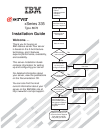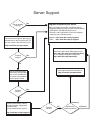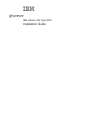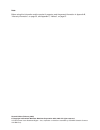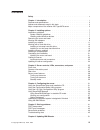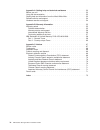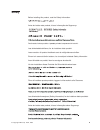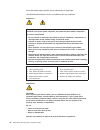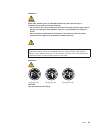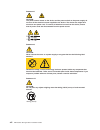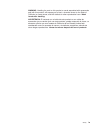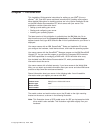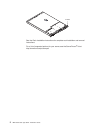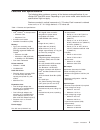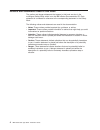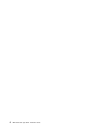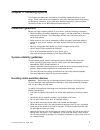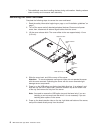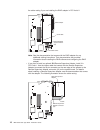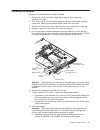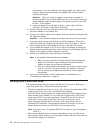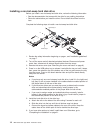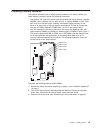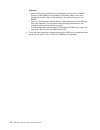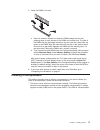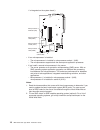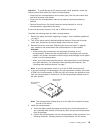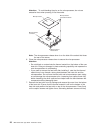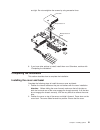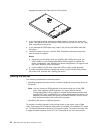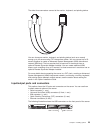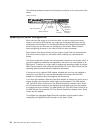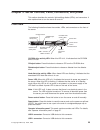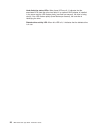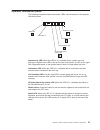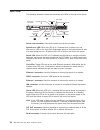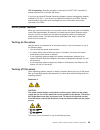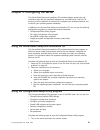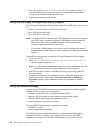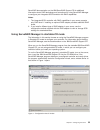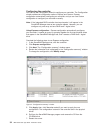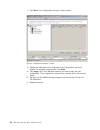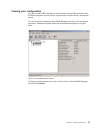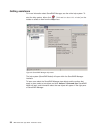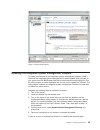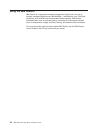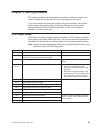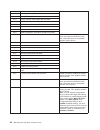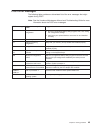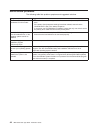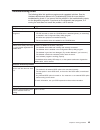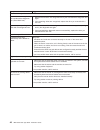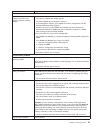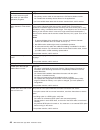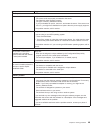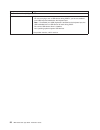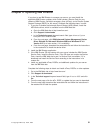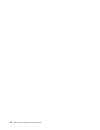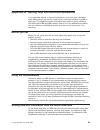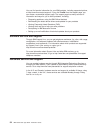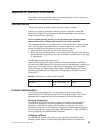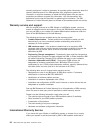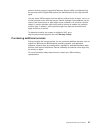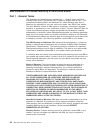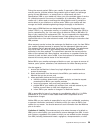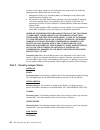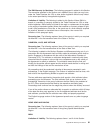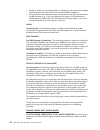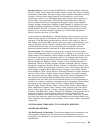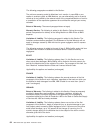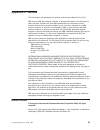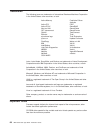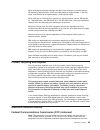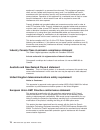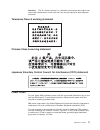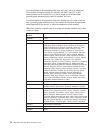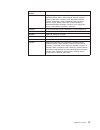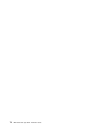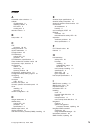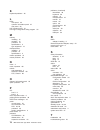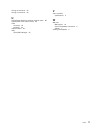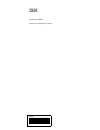- DL manuals
- IBM
- Desktop
- 8676 - Eserver xSeries 335
- Installation Manual
IBM 8676 - Eserver xSeries 335 Installation Manual
Welcome. . .
Thank you for buying an
IBM xSeries server.
This server
contains information for setting
up and configuring your server.
For detailed information about
your server, view the publications
on the
You can also find the most
current information about your
server on the IBM Web site at:
http://www.ibm.com/pc/support.
Your server
is based on the X-Architecture
technology, and it features
superior performance, availability,
and scalability.
Documentation CD.
Installation Guide
Go to the Server Support
flow chart
Cable the server
and options
Start the server
Install options:
• Drives
• Microprocessors
• Adapters
• Memory
Did the server
start correctly?
Yes
No
Use ServerGuide™
to set up and
configure hardware
Did configuration
complete?
Use
ServerGuide to
install operating
system?
Install applications,
such as IBM systems
management software
and IBM ServeRAID
programs
System is ready to use.
Go to the Server Support
flow chart to register
and profile your server.
Go to the Web for instructions,
http://www.ibm.com/pc/support
No
Yes
Yes
No
Installation Guide
Install the server in
the rack, if required
xSeries 335
Type 8676
Summary of 8676 - Eserver xSeries 335
Page 1
Welcome. . . Thank you for buying an ibm xseries server. This server contains information for setting up and configuring your server. For detailed information about your server, view the publications on the you can also find the most current information about your server on the ibm web site at: http...
Page 2
Server support after you register and profile, you will be able to: • diagnose problems using the ibm online assistant • participate in the ibm discussion forum • receive e-mail notifications of technical updates related to your profiled products register: profile: http://www.Ibm.Com/pc/register/ ht...
Page 3
Ibm xseries 335 type 8676 installation guide erserver.
Page 4
Note: before using this information and the product it supports, read the general information in appendix b, “warranty information”, on page 55, and appendix c, “notices”, on page 67. Second edition (february 2003) © copyright international business machines corporation 2002, 2003. All rights reserv...
Page 5: Contents
Contents safety . . . . . . . . . . . . . . . . . . . . . . . . . . . . V chapter 1. Introduction . . . . . . . . . . . . . . . . . . . . . . 1 features and specifications . . . . . . . . . . . . . . . . . . . . . 3 notices and statements used in this book . . . . . . . . . . . . . . . 4 major compo...
Page 6
Appendix a. Getting help and technical assistance . . . . . . . . . . 53 before you call . . . . . . . . . . . . . . . . . . . . . . . . . 53 using the documentation . . . . . . . . . . . . . . . . . . . . . 53 getting help and information from the world wide web . . . . . . . . . . 53 software serv...
Page 7: Safety
Safety before installing this product, read the safety information. Antes de instalar este produto, leia as informações de segurança. Pred instalací tohoto produktu si prectete prírucku bezpecnostních instrukcí. Læs sikkerhedsforskrifterne, før du installerer dette produkt. Lees voordat u dit produc...
Page 8
Antes de instalar este producto, lea la información de seguridad. Läs säkerhetsinformationen innan du installerar den här produkten. Statement 1 danger electrical current from power, telephone, and communication cables is hazardous. To avoid a shock hazard: v do not connect or disconnect any cables ...
Page 9
Statement 3 caution: when laser products (such as cd-roms, dvd drives, fiber optic devices, or transmitters) are installed, note the following: v do not remove the covers. Removing the covers of the laser product could result in exposure to hazardous laser radiation. There are no serviceable parts i...
Page 10
Statement 5 caution: the power-control button on the device and the power switch on the power supply do not turn off the electrical current supplied to the device. The device also might have more than one power cord. To remove all electrical current from the device, ensure that all power cords are d...
Page 11
Warning: handling the cord on this product or cords associated with accessories sold with this product, will expose you to lead, a chemical known to the state of california to cause cancer, and birth defects or other reproductive harm. Wash hands after handling. Advertencia: el contacto con el cable...
Page 12
X ibm xseries 335 type 8676: installation guide.
Page 13: Chapter 1. Introduction
Chapter 1. Introduction this installation guide contains instructions for setting up your ibm ® eserver xseries ™ 335 type 8676 server and basic instructions for installing some options. More detailed instructions for installing options are in the option installation guide on the ibm xseries documen...
Page 14
Id label see the rack installation instructions for complete rack installation and removal instructions. For a list of supported options for your server, see the serverproven ® list at http://www.Ibm.Com/pc/compat/. 2 ibm xseries 335 type 8676: installation guide.
Page 15
Features and specifications the following table provides a summary of the features and specifications of your xseries 335 type 8676 server. Depending on your server model, some features and specifications might not apply. Racks are marked in vertical increments of 1.75 inches. Each increment is refe...
Page 16
Notices and statements used in this book the caution and danger statements that appear in this book are also in the multilingual safety book , which is on the ibm xseries documentation cd. Each statement is numbered for reference to the corresponding statement in the safety book . The following noti...
Page 17
Major components of the xseries 335 type 8676 server the blue color on components and labels indicates touch points, where a component can be gripped, a latch moved, and so on. The following illustration shows the locations of major components in a scsi-model server. An ide model is also available. ...
Page 18
6 ibm xseries 335 type 8676: installation guide.
Page 19
Chapter 2. Installing options this chapter provides basic instructions for installing hardware options in your server. These instructions are intended for users who are experienced with setting up ibm server hardware. If you need more detailed instructions, see the option installation guide on the i...
Page 20
V take additional care when handling devices during cold weather. Heating reduces indoor humidity and increases static electricity. Removing the cover and bezel complete the following steps to remove the cover and bezel: 1. Read the safety information beginning on page v, and “installation guideline...
Page 21
Working with adapters this section describes how to install an adapter in the server. Before you install an adapter, review the following information: v read the documentation that comes with your operating system. V locate the documentation that comes with the adapter and follow those instructions ...
Page 22
The cable routing if you are installing the raid adapter in pci-x slot 2. To hard disk drives raid adapter scsi cable scsi backplane signal connector (j8) note: see the documentation that comes with the raid adapter for any additional cabling instructions. That documentation also provides informatio...
Page 23
Installing an adapter complete the following steps to install an adapter: 1. Review the safety information beginning on page v, and “installation guidelines” on page 7. 2. Turn off the server and all attached peripheral devices. Disconnect all power cords; then, disconnect all external signal cables...
Page 24
Manufacturer. If you are installing a full-length adapter, you might have to remove a plastic bracket secured to the adapter with 2 screws before installing the adapter. Attention: when you install an adapter, ensure that the adapter is correctly seated in the connector before you turn on the server...
Page 25
V non-hot-swap disk drives have a jumper block on the rear. Install a jumper in the cable-selection position of the jumper block. For details, see the notes under step 4 on page 14, and the documentation that comes with the drive. V if you install only one hard disk drive, for faster startup, instal...
Page 26
Installing a non-hot-swap hard disk drive before you install a non-hot-swap hard disk drive, review the following information: v see the documentation that comes with the drive for any cabling instructions. V route the cable before you install the drive. Do not block the airflow from the fans. Compl...
Page 27
Installing memory modules this section describes how to install memory modules in the server. Before you install memory modules, review the following information: v the xseries 335 type 8676 server uses interleaved dual inline memory modules (dimms), which requires that you add, remove, or replace d...
Page 28
Attention: v avoid touching the components and gold-edge connectors on the dimms. Ensure that the dimms are completely and correctly seated in the slots. Incomplete insertion might cause damage to the system board or to the dimms. V when you handle static-sensitive devices, take precautions to avoid...
Page 29
5. Install the dimm in the slot: a. Open the retention latches and insert the dimm straight into the slot, pressing down on both corners of the dimm at the same time. The side of the dimm with the gold-edge connectors has an index slot, offset from the center of the dimm. Align the index slot with t...
Page 30
1 is integrated on the system board.) microprocessor 2 vrm slot (j42) microprocessor 2 led (cr27) microprocessor 2 socket (u121) microprocessor 1 socket (u82) microprocessor 1 led (cr28) v if one microprocessor is installed: – the microprocessor is installed in microprocessor socket 1 (u82). – the m...
Page 31
Attention: to avoid damage and to ensure proper server operation, review the following information before you install a microprocessor: v ensure that the microprocessors are the same type, have the same cache size, and have the same clock speed. V ensure that the microprocessor internal and external...
Page 32
Attention: to avoid bending the pins on the microprocessor, do not use excessive force when pressing it into the socket. Microprocessor orientation indicator microprocessor- release lever microprocessor connector microprocessor note: the microprocessor-release lever is on the side of the socket that...
Page 33
Are tight. Do not overtighten the screws by using excessive force. Microprocessor 2 microprocessor 2 vrm heat sink 8. If you have other options to install, install them now. Otherwise, continue with “completing the installation”. Completing the installation this section describes how to complete the...
Page 34
Engages the tabs at the front and rear of the server. 3. If you removed the bezel, position the bezel directly in front of the server and press it into place so that the retention tabs snap into the holes on the top, right side, and bottom of the server. 4. If you removed the usb option tray, insert...
Page 35
The other three connectors connect to the monitor, keyboard, and pointing device. You can share one monitor, keyboard, and pointing device (such as a mouse) among up to 42 servers using c2t interconnect cables. You can connect up to 23 servers together to create an advanced system management (asm) i...
Page 36
The following illustration shows the input/output connectors on the rear panel of the server. Power connector c2t in connector c2t out connector serial connector usb 3 connector ethernet 2 connector ethernet 1 connector ism connector updating the server configuration when you start the server for th...
Page 37
Chapter 3. Server controls, leds, connectors, and power this section describes the controls, light-emitting diodes (leds), and connectors. It also explains how to turn the server on and off. Front view the following illustration shows the controls, leds, and connectors on the front of the server. Ha...
Page 38
Hard disk drive status leds: when these leds are lit, it indicates that the associated scsi hard disk drive has failed. If an optional raid adapter is installed in the server and the led flashes slowly (one flash per second), the drive is being rebuilt. If the led flashes rapidly (three flashes per ...
Page 39
Operator information panel the following illustration shows the controls, leds, and connectors on the operator information panel. System-error led select led select button information led loc (location) led hd (hard disk drive) activity led system-error led: when this led is lit, it indicates that a...
Page 40
Rear view the following illustration shows the connectors and leds on the rear of the server. Power led select led system-error led link leds ism connector usb 3 connector c2t out connector c2t in connector serial connector power-cord connector ethernet 2 connector ethernet 1 connector in out power-...
Page 41
C2t in connector: use this connector to connect to the c2t out connector of another xseries 335 or xseries 330 server. If you have an optional remote supervisor adapter (system-management adapter) installed in pci slot 1, your server has additional connectors and leds. See the documentation that com...
Page 42
V you can press the power-control button to start an orderly shutdown of the operating system, if your operating system supports this feature, and turn off the server. V if the operating system stops functioning, you can press and hold the power-control button for more than 4 seconds to turn off the...
Page 43
Chapter 4. Configuring the server the serverguide setup and installation cd provides software setup tools and installation tools that are specifically designed for your ibm server. Use this cd during the initial installation of the server to configure basic hardware features and to simplify your ope...
Page 44
2. When the message press f1 for configuration/setup appears, press f1. If an administrator password has been set, type the administrator password to access the full configuration/setup utility menu. 3. Follow the instructions on the screen. Using the lsi logic configuration utility program the lsi ...
Page 45
Serveraid documentation on the ibm serveraid support cd for additional information about raid technology and instructions for using serveraid manager to configure your integrated scsi controller with raid capabilities. Notes: 1. The integrated scsi controller with raid capabilities in your server su...
Page 46
Configuring the controller you can use the configuration wizard to configure your controller. The configuration wizard provides two configuration options: express and custom. Express configuration automatically configures your controller, and you can use custom configuration to configure your contro...
Page 47
Using custom configuration: to configure your controller manually, select custom configuration. Using custom configuration, you can select which two physical drives you want to configure and create a hot-spare drive. Complete the following steps to use custom configuration: 1. In the serveraid manag...
Page 48
7. Click next . The “configuration summary” window opens. 8. Review the information that is displayed in the “configuration summary” window. To change the configuration, click back . 9. Click apply ; then, click yes when asked if you want to apply the new configuration. The configuration is saved in...
Page 49
Viewing your configuration you can use serveraid manager to view information about raid controllers and the raid subsystem (such as arrays, logical drives, hot-spare drives, and physical drives). To view information, expand the serveraid manager tree; then, click the relevant tree object. Detailed i...
Page 50
Getting assistance for more information about serveraid manager, see the online help system. To start the help system, either click (information about this window) on the toolbar or select an item from the help menu. The help system (serveraid assist) will open within the serveraid manager interface...
Page 51
Updating the integrated system management firmware to update the firmware for the integrated system management processor (ismp), download the integrated system management firmware update utility program for your server from the ibm support web site at http://www.Ibm.Com/pc/support/. Run the utility ...
Page 52
Using the ibm director ibm director is a workgroup-hardware-management tool that you can use to centrally manage xseries servers; ibm netvista ™ , intellistation ® , and thinkpad ® computers; and non-ibm intel-microprocessor-based systems. Ibm director automates tasks such as inventory-taking, monit...
Page 53
Chapter 5. Solving problems this section provides basic troubleshooting information to help you resolve some common problems that might occur while you are setting up your server. If you cannot locate and correct the problem using the information in this section, see the section about getting help a...
Page 54
1-4-3 interrupt vector loading test has failed. Call for service. 2-1-1 secondary dma register test has failed. 2-1-2 primary dma register test has failed. 2-1-3 primary interrupt mask register test has failed. 2-1-4 secondary interrupt mask register test has failed. 2-2-1 interrupt vector loading h...
Page 55
Post error messages the following table provides an abbreviated list of the error messages that might appear during post. Note: see the hardware maintenance manual and troubleshooting guide for more information about the post error messages. Post message failing device or problem found suggested act...
Page 56
Serverguide problems the following table lists problem symptoms and suggested solutions. Symptom suggested action the serverguide setup and installation cd will not start. V ensure that the server is supported and has a startable (bootable) cd-rom drive. V if the startup (boot) sequence settings hav...
Page 57
Troubleshooting chart the following table lists problem symptoms and suggested solutions. See the hardware maintenance manual and troubleshooting guide for more detailed troubleshooting charts. If you cannot find the problem in the troubleshooting charts, run the diagnostic programs. If you have run...
Page 58
Symptom suggested action hard disk drive problems not all drives are recognized by the hard disk drive diagnostic test (“fixed disk” test). 1. Remove the first drive not recognized and try the hard disk drive diagnostic test again. 2. If the remaining drives are recognized, replace the drive you rem...
Page 59
Symptom suggested action memory problems the amount of system memory displayed is less than the amount of physical memory installed. Verify that: v the memory modules are seated properly. V you have installed the correct type of memory. V if you changed the memory, you updated the memory configurati...
Page 60
Symptom suggested action the monitor works when you turn on the server but goes blank when you start some application programs. Verify that: v the primary monitor cable is connected to the c2t device breakout cable. V you installed the necessary device drivers for the applications. If you have verif...
Page 61
Symptom suggested action power problems the server does not turn on. Verify that: v the power cords are properly connected to the server. V the electrical outlet functions properly. V the type of memory installed is correct. V if you just installed an option, remove it, and restart the server. If th...
Page 62
Symptom suggested action universal serial bus (usb) port problems a usb device does not work. Verify that: v you are not trying to use a usb device during post if you have a standard (non-usb) keyboard attached to the keyboard port. Note: if a standard (non-usb) keyboard is attached to the keyboard ...
Page 63
Chapter 6. Updating ibm director if you plan to use ibm director to manage your server, you must install the applicable ibm director updates, which could include a service pack for your release of ibm director, individual emergency fixes (efixes), and a director system support package (dssp) for thi...
Page 64
52 ibm xseries 335 type 8676: installation guide.
Page 65
Appendix a. Getting help and technical assistance if you need help, service, or technical assistance or just want more information about ibm products, you will find a wide variety of sources available from ibm to assist you. This appendix contains information about where to go for additional informa...
Page 66
You can find service information for your ibm products, including supported options, at http://www.Ibm.Com/pc/support/. If you click profile from the support page, you can create a customized support page. The support page has many sources of information and ways for you to solve problems, including...
Page 67
Appendix b. Warranty information this section contains information about your warranty period and the service and support that are provided by your warranty. Warranty period the warranty period varies by machine type and country or region. Contact your place of purchase for warranty service informat...
Page 68
Correctly configured. It might be necessary to manually gather information about the relevant software levels or run ibm-approved utility programs to gather this information. It might be necessary to isolate the failing system from any active production environment to gather this information. You ar...
Page 69
Perform warranty service, international warranty service (iws) is available during the warranty period. Eligible ibm systems are identified by their four-digit machine types. You can obtain iws through the service delivery method (such as depot, carry-in, or on-site) provided in the servicing countr...
Page 70
Ibm statement of limited warranty z125-4753-06 8/2000 part 1 - general terms this statement of limited warranty includes part 1 - general terms and part 2 - country-unique terms. The terms of part 2 replace or modify those of part 1. The warranties provided by ibm in this statement of limited warran...
Page 71
During the warranty period, ibm or your reseller, if approved by ibm to provide warranty service, provides without charge certain types of repair and exchange service to keep machines in, or restore them to, conformance with their specifications. Ibm or your reseller will inform you of the available...
Page 72
Contract or tort claim), except for any liability that cannot be waived or limited by applicable laws, ibm is liable for no more than 1. Damages for bodily injury (including death) and damage to real property and tangible personal property; and 2. The amount of any other actual direct damages, up to...
Page 73
The ibm warranty for machines: the following paragraph is added to this section: the warranties specified in this section are in addition to any rights you may have under the trade practices act 1974 or other similar legislation and are only limited to the extent permitted by the applicable legislat...
Page 74
1. Liability for bodily injury (including death) or damage to real property and tangible personal property will be limited to that caused by ibm’s negligence; 2. As to any other actual damage arising in any situation involving nonperformance by ibm pursuant to, or in any way related to the subject o...
Page 75
Warranty service: if you purchase an ibm machine in austria, belgium, denmark, estonia, finland, france, germany, greece, iceland, ireland, italy, latvia, lithuania, luxembourg, netherlands, norway, portugal, spain, sweden, switzerland or united kingdom, you may obtain warranty service for that mach...
Page 76
The following paragraphs are added to this section: the minimum warranty period for machines is six months. In case ibm or your reseller is unable to repair an ibm machine, you can alternatively ask for a partial refund as far as justified by the reduced value of the unrepaired machine or ask for a ...
Page 77
The following paragraph is added at the end of this section: ibm’s entire liability and your sole remedy, whether in contract or in tort, in respect of any default shall be limited to damages. Italy limitation of liability: the following replaces the second sentence in the first paragraph: in each s...
Page 78
66 ibm xseries 335 type 8676: installation guide.
Page 79: Appendix C. Notices
Appendix c. Notices this information was developed for products and services offered in the u.S.A. Ibm may not offer the products, services, or features discussed in this document in other countries. Consult your local ibm representative for information on the products and services currently availab...
Page 80
Trademarks the following terms are trademarks of international business machines corporation in the united states, other countries, or both: active memory predictive failure analysis active pci ps/2 active pci-x serveraid alert on lan serverguide c2t interconnect serverproven chipkill techconnect et...
Page 81
When referring to processor storage, real and virtual storage, or channel volume, kb stands for approximately 1000 bytes, mb stands for approximately 1 000 000 bytes, and gb stands for approximately 1 000 000 000 bytes. When referring to hard disk drive capacity or communications volume, mb stands f...
Page 82
Equipment is operated in a commercial environment. This equipment generates, uses, and can radiate radio frequency energy and, if not installed and used in accordance with the instruction manual, may cause harmful interference to radio communications. Operation of this equipment in a residential are...
Page 83
Attention: this is a class a product. In a domestic environment this product may cause radio interference in which case the user may be required to take adequate measures. Taiwanese class a warning statement chinese class a warning statement japanese voluntary control council for interference (vcci)...
Page 84
For units intended to be operated at 230 volts (u.S. Use): use a ul-listed and csa-certified cord set consisting of a minimum 18 awg, type svt or sjt, three-conductor cord, a maximum of 15 feet in length and a tandem blade, grounding-type attachment plug rated 15 amperes, 250 volts. For units intend...
Page 85
Ibm power cord part number used in these countries and regions 1838574 antigua and barbuda, aruba, bahamas, barbados, belize, bermuda, bolivia, brazil, caicos islands, canada, cayman islands, costa rica, colombia, cuba, dominican republic, ecuador, el salvador, guam, guatemala, haiti, honduras, jama...
Page 86
74 ibm xseries 335 type 8676: installation guide.
Page 87: Index
Index a acoustical noise emissions 3 adapter considerations 9 installing a raid 9 pci buses 9 working with 9 attention notices 4 b beep codes 41 c c2t connector 28, 29 cabling the server 23 caution statements 4 cd-eject button 25 cd-rom drive activity led 25 problems 45 cd-rom drive, specifications ...
Page 88
K keyboard problems 46 l leds front panel 25 operator information panel 27 rear panel 28 loc (location) led 27 lsi logic configuration utility program 32 m memory installing 15 modules 15 problems 47 specifications 3 type supported 15 microprocessor installing 17 problem 47 specifications 3 monitor ...
Page 89
Turning off the server 29 turning on the server 29 u united states electronic emission class a notice 69 united states fcc class a notice 69 usb connector 25 problems 50 usb connector 28 utility serveraid manager 32 v video controller specifications 3 w web site ibm support 18 server compatibility i...
Page 92
Ibm part number: 59p6561 printed in the united states of america. 59p6561.