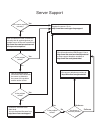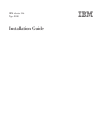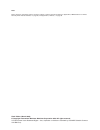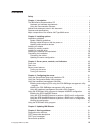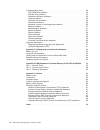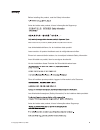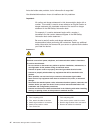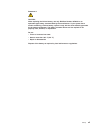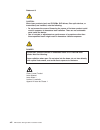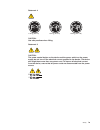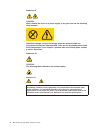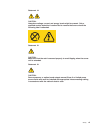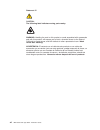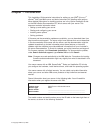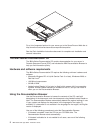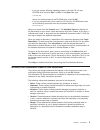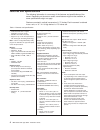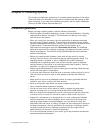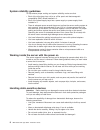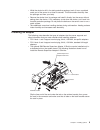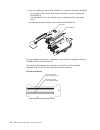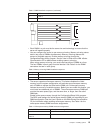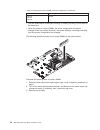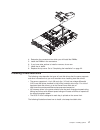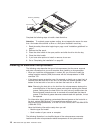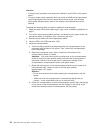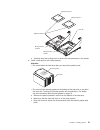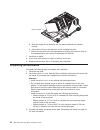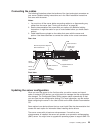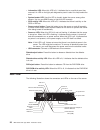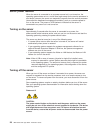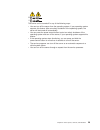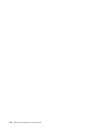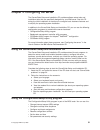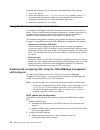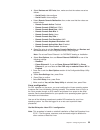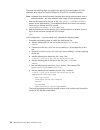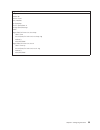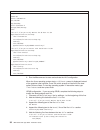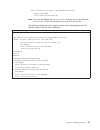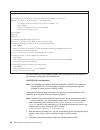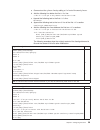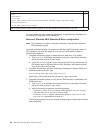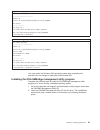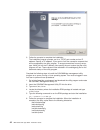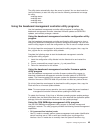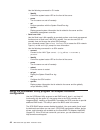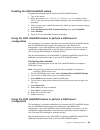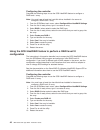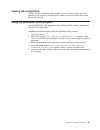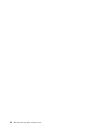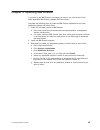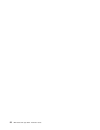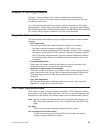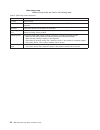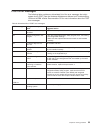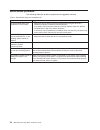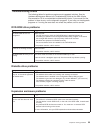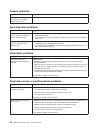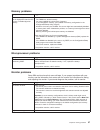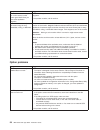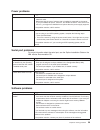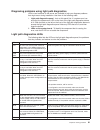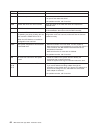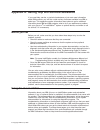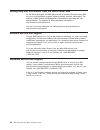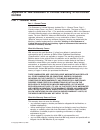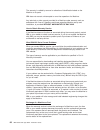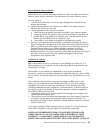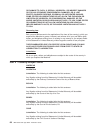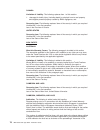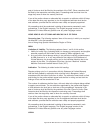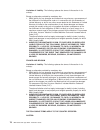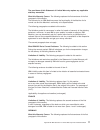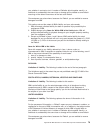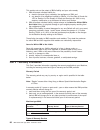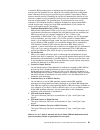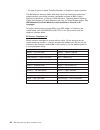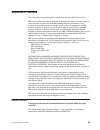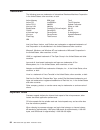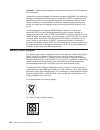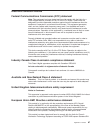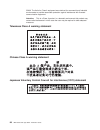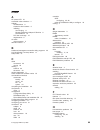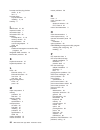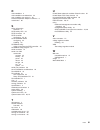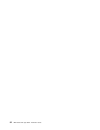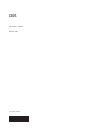- DL manuals
- IBM
- Desktop
- 8840 - eServer xSeries 346
- Installation Manual
IBM 8840 - eServer xSeries 346 Installation Manual - Chapter
Chapter
2.
Installing
options
This
chapter
provides
basic
instructions
for
installing
hardware
options
in
the
server.
These
instructions
are
intended
for
users
who
are
experienced
with
setting
up
IBM
server
hardware.
If
you
need
more
detailed
instructions,
see
the
Option
Installation
Guide
on
the
IBM
xSeries
Documentation
CD.
Installation
guidelines
Before
you
begin
installing
options,
read
the
following
information:
v
Read
the
safety
information
beginning
on
page
v
and
the
guidelines
in
“Handling
static-sensitive
devices”
on
page
8.
This
information
will
help
you
work
safely
with
the
server
and
options.
v
When
you
install
your
new
server,
take
the
opportunity
to
download
and
apply
the
most
recent
firmware
updates.
This
step
will
help
to
ensure
that
any
known
issues
are
addressed
and
that
your
server
is
ready
to
function
at
maximum
levels
of
performance.
To
download
firmware
updates
for
your
server,
go
to
http://www.ibm.com/support/
and
click
Downloads
and
drivers
.
For
additional
information
about
tools
for
updating,
managing,
and
deploying
firmware,
see
the
xSeries
and
System
x
Tools
Center
at
http://publib.boulder.ibm.com/infocenter/
toolsctr/v1r0/index.jsp.
v
Before
you
install
optional
hardware,
make
sure
that
the
server
is
working
correctly.
Start
the
server,
and
make
sure
that
the
operating
system
starts,
if
an
operating
system
is
installed,
or
that
a
19990305
error
code
is
displayed,
indicating
that
an
operating
system
was
not
found
but
the
server
is
otherwise
working
correctly.
If
the
server
is
not
working
correctly,
see
Chapter
6,
“Solving
problems,”
on
page
51
for
diagnostic
information.
v
Observe
good
housekeeping
in
the
area
where
you
are
working.
Place
removed
covers
and
other
parts
in
a
safe
place.
v
If
you
must
start
the
server
while
the
cover
is
removed,
make
sure
that
no
one
is
near
the
server
and
that
no
tools
or
other
objects
have
been
left
inside
the
server.
v
Make
sure
that
you
have
an
adequate
number
of
properly
grounded
electrical
outlets
for
your
server,
monitor,
and
other
devices.
v
Back
up
all
important
data
before
you
make
changes
to
disk
drives.
v
Have
a
small
flat-blade
screwdriver
available.
v
You
do
not
have
to
turn
off
the
server
to
install
or
replace
hot-swap
power
supplies,
hot-swap
fans,
or
hot-plug
Universal
Serial
Bus
(USB)
devices.
v
Blue
on
a
component
indicates
touch
points,
where
you
can
grip
the
component
to
remove
it
from
or
install
it
in
the
server,
open
or
close
a
latch,
and
so
on.
v
Orange
on
a
component
or
an
orange
label
on
or
near
a
component
indicates
that
the
component
can
be
hot-swapped,
which
means
that
if
the
server
and
operating
system
support
hot-swap
capability,
you
can
remove
or
install
the
component
while
the
server
is
running.
(Orange
can
also
indicate
touch
points
on
hot-swap
components.)
See
the
instructions
for
removing
or
installing
a
specific
hot-swap
component
for
any
additional
procedures
that
you
might
have
to
perform
before
you
remove
or
install
the
component.
v
For
a
list
of
supported
options
for
your
server,
go
to
http://www.ibm.com/servers/
eserver/serverproven/compat/us/.
©
Copyright
IBM
Corp.
2006
7
Summary of 8840 - eServer xSeries 346
Page 1
Welcome. Thank you for buying an ibm xseries server. This server contains information for setting up and configuring your server. For detailed information about your server, view the publications on the you can also find the most current information about your server at http://www.Ibm.Com/support yo...
Page 2
Server support yes no no see the troubleshooting information that comes with the server to determine the cause of the problem and the action to take. Update the firmware to the latest level. You can download firmware from http://www.Ibm.Com/support/ no no software yes yes hardware check all cables f...
Page 3
Ibm xseries 346 type 8840 installation guide.
Page 4
Note: before using this information and the product it supports, read the general information in appendix b, “ibm statement of limited warranty z125-4753-08 04/2004,” on page 65, and appendix c, “notices,” on page 83. Sixth edition (march 2006) © copyright international business machines corporation...
Page 5: Contents
Contents safety . . . . . . . . . . . . . . . . . . . . . . . . . . . . V chapter 1. Introduction . . . . . . . . . . . . . . . . . . . . . . 1 the ibm xseries documentation cd . . . . . . . . . . . . . . . . . 2 hardware and software requirements . . . . . . . . . . . . . . . . 2 using the document...
Page 6
Troubleshooting charts . . . . . . . . . . . . . . . . . . . . . . 55 dvd-rom drive problems . . . . . . . . . . . . . . . . . . . . 55 diskette drive problems . . . . . . . . . . . . . . . . . . . . . 55 expansion enclosure problems . . . . . . . . . . . . . . . . . . 55 general problems . . . . . ...
Page 7: Safety
Safety before installing this product, read the safety information. Antes de instalar este produto, leia as informações de segurança. Pred instalací tohoto produktu si prectete prírucku bezpecnostních instrukcí. Læs sikkerhedsforskrifterne, før du installerer dette produkt. Lees voordat u dit produc...
Page 8
Antes de instalar este producto, lea la información de seguridad. Läs säkerhetsinformationen innan du installerar den här produkten. Important: all caution and danger statements in this documentation begin with a number. This number is used to cross reference an english caution or danger statement w...
Page 9
Statement 2 caution: when replacing the lithium battery, use only ibm part number 33f8354 or an equivalent type battery recommended by the manufacturer. If your system has a module containing a lithium battery, replace it only with the same module type made by the same manufacturer. The battery cont...
Page 10
Statement 3: caution: when laser products (such as cd-roms, dvd drives, fiber optic devices, or transmitters) are installed, note the following: v do not remove the covers. Removing the covers of the laser product could result in exposure to hazardous laser radiation. There are no serviceable parts ...
Page 11
Statement 4: ≥ 18 kg (39.7 lb) ≥ 32 kg (70.5 lb) ≥ 55 kg (121.2 lb) caution: use safe practices when lifting. Statement 5: caution: the power control button on the device and the power switch on the power supply do not turn off the electrical current supplied to the device. The device also might hav...
Page 12
Statement 8: caution: never remove the cover on a power supply or any part that has the following label attached. Hazardous voltage, current, and energy levels are present inside any component that has this label attached. There are no serviceable parts inside these components. If you suspect a prob...
Page 13
Statement 14: caution: hazardous voltage, current, and energy levels might be present. Only a qualified service technician is authorized to remove the covers where the following label is attached. Statement 15: caution: make sure that the rack is secured properly to avoid tipping when the server uni...
Page 14
Statement 17: caution: the following label indicates moving parts nearby. Warning: handling the cord on this product or cords associated with accessories sold with this product, will expose you to lead, a chemical known to the state of california to cause cancer, and birth defects or other reproduct...
Page 15: Chapter
Chapter 1. Introduction this installation guide contains instructions for setting up your ibm ® eserver ™ xseries ® 346 type 8840 server and basic instructions for installing some options. More detailed instructions for installing options are in the option installation guide on the ibm xseries docum...
Page 16
Id label for a list of supported options for your server, go to the serverproven ® web site at http://www.Ibm.Com/servers/eserver/serverproven/compat/us/. See the rack installation instructions document for complete rack installation and removal instructions. The ibm xseries documentation cd the ibm...
Page 17
– if you are using a windows operating system, insert the cd into your cd-rom drive and click start --> run . In the open field, type e :\win32.Bat where e is the drive letter of the cd-rom drive, and click ok . – if you are using red hat linux, insert the cd into your cd-rom drive; then, run the fo...
Page 18
Features and specifications the following information is a summary of the features and specifications of the server. Depending on the server model, some features might not be available, or some specifications might not apply. Racks are marked in vertical increments of 1.75 inches. Each increment is ...
Page 19
Major components of the xseries 346 type 8840 server blue on a component indicates touch points, where you can grip the component to remove it from or install it in the server, open or close a latch, and so on. Orange on a component or an orange label on or near a component indicates that the compon...
Page 20
Note: the illustrations in this document might differ slightly from your hardware. Air baffle microprocessor baffle memory module system board filler panel for drive bay pci riser-card cage pci low-profile-card cage vrm heat sink microprocessor hot-swap fans fan guide assembly ultra-slim hard disk d...
Page 21: Chapter
Chapter 2. Installing options this chapter provides basic instructions for installing hardware options in the server. These instructions are intended for users who are experienced with setting up ibm server hardware. If you need more detailed instructions, see the option installation guide on the ib...
Page 22
System reliability guidelines to help ensure proper cooling and system reliability, make sure that: v each of the drive bays has a drive or a filler panel and electromagnetic compatibility (emc) shield installed in it. V each of the power-supply bays has a power supply or power-supply blank installe...
Page 23
V while the device is still in its static-protective package, touch it to an unpainted metal part of the server for at least 2 seconds. This drains static electricity from the package and from your body. V remove the device from its package and install it directly into the server without setting dow...
Page 24
V if you are installing an optional serveraid ™ -7k, review the following information: – no rerouting of the internal scsi cable is required if you are installing the serveraid-7k. – the serveraid-7k can be installed only in a dedicated slot on the system board. The following illustration shows how ...
Page 25
Pci riser card pci-x slot 3 64-bit 3.3v 133 mhz (pci3) pci-x slot 4 64-bit 3.3v 133 mhz (pci4) complete the following steps to install an adapter: 1. Read the safety information beginning on page v and “installation guidelines” on page 7. 2. Turn off the server and peripheral devices, and disconnect...
Page 26
Pci riser-card cage retention latch 5. Slide the expansion-slot cover out of the pci low-profile-card cage or pci riser-card cage. 6. Install the adapter. 7. Reinstall the pci low-profile card cage or pci riser-card cage. 8. Connect any needed cables to the adapter. Attention: v when you route cable...
Page 27
Note: remove the pci riser-card cage, the pci low-profile card cage, and the fan guide before you route the cables. Reinstall the components when you complete the cable routing. Scsi cable scsi cable connector low profile scsi adapter the following illustration shows the cable routing for an adapter...
Page 28
Scsi cable scsi adapter 9. Perform any configuration tasks that are required for the adapter. 10. If you have other options to install or remove, do so now. 11. Replace the top cover. Go to “completing the installation” on page 22. Installing a memory module the following notes describe the types of...
Page 29
Table 2. Dimm installation sequence (continued) pair dimm connectors 3 5 and 6 4 7 and 8 v each dimm in a pair must be the same size and technology to ensure that the server will operate properly. V you can configure the server to use memory mirroring. Memory mirroring stores data in two pairs of di...
Page 30
Table 4. Online-spare memory dimm connector assignments (continued) active dimm connectors online-spare memory dimm connectors 1 and 2 3 and 4 5 and 6 7 and 8 v you can enable either online-spare memory or memory mirroring, but not both at the same time. V when you install or remove dimms, the serve...
Page 31
4. Determine the connectors into which you will install the dimms. 5. Install the dimms in the connectors. 6. If you have other options to install or remove, do so now. 7. Install the air baffle. 8. Replace the top cover. Go to “completing the installation” on page 22. Installing a hard disk drive t...
Page 32
Filler panel drive-tray assembly drive handle complete the following steps to install a hard disk drive. Attention: to maintain proper system cooling, do not operate the server for more than 10 minutes without either a drive or a filler panel installed in each bay. 1. Read the safety information beg...
Page 33
Microprocessor 1 (j22) microprocessor 2 (j23) vrm (j72) the following illustration shows how to install the second microprocessor on the system board. Heat sink microprocessor microprocessor baffle vrm microprocessor- release lever chapter 2. Installing options 19.
Page 34
Attention: v a startup (boot) processor must always be installed in socket j22 on the system board. V to ensure proper server operation when you install an additional microprocessor, use microprocessors that have the same cache size and type, and the same clock speed. Microprocessor internal and ext...
Page 35
Microprocessor socket 2 microprocessor 2 microprocessor socket 1 microprocessor 1 alignment marks lock tab e. Carefully close the locking lever to secure the microprocessor in the socket. 6. Install a heat sink on the microprocessor. Attention: v do not set down the heat sink after you remove the pl...
Page 36
Retainer bracket d. Slide the flange of the heat sink into the opening beneath the retainer bracket. E. Press down firmly on the heat sink until it is seated securely. F. Attach the heat sink to the microprocessor by rotating the heat-sink lever to the closed position and hooking it underneath the l...
Page 37
Connecting the cables the following illustrations show the locations of the input and output connectors on your server. Detailed cabling instructions are in the rack installation instructions that come with the server. Notes: 1. You must turn off the server before connecting cables to or disconnecti...
Page 38
More information, see the section about using the serverguide setup and installation cd in the user’s guide and the operating-system documentation. If the server has an optional raid adapter and you have installed or removed a hard disk drive, see the documentation that comes with the raid adapter f...
Page 39: Chapter
Chapter 3. Server power, controls, and indicators this chapter describes the controls and light-emitting diodes (leds) and how to turn the server on and off. Front view the following illustration shows the controls, leds, and connectors on the front of the server. Hard disk drive activity led (green...
Page 40
V information led: when this led is lit, it indicates that a noncritical event has occurred. An led on the light path diagnostics panel is also lit to help isolate the error. V system-locator led: use this led to visually locate the server among other servers. You can use ibm director to light this ...
Page 41
Ethernet link status leds: when these leds are lit, they indicate that there is an active link connection on the 10base-t, 100base-tx, or 1000base-tx interface for the ethernet port. Ethernet activity leds: when these leds are lit, they indicate that the server is transmitting to or receiving signal...
Page 42
Server power features when the server is connected to an ac power source but is not turned on, the operating system does not run, and all core logic except for the service processor is shut down; however, the server can respond to requests from the service processor (also called the baseboard manage...
Page 43
1 2 the server can be turned off in any of the following ways: v you can turn off the server from the operating system, if your operating system supports this feature. After an orderly shutdown of the operating system, the server will be turned off automatically. V you can press the power-control bu...
Page 44
30 ibm xseries 346 type 8840: installation guide.
Page 45: Chapter
Chapter 4. Configuring the server the serverguide setup and installation cd provides software setup tools and installation tools that are specifically designed for your ibm server. Use this cd during the initial installation of the server to configure basic hardware features and to simplify the oper...
Page 46
Complete the following steps to start the configuration/setup utility program: 1. Turn on the server. 2. When the message press f1 for configuration/setup appears, press f1. If an administrator password has been set, you must type the administrator password to access the full configuration/setup uti...
Page 47
B. Select devices and i/o ports ; then, make sure that the values are set as follows: v serial port a : auto-configure v serial port b : auto-configure c. Select remote console redirection ; then, make sure that the values are set as follows: v remote console active : enabled v remote console com po...
Page 48
Complete the following steps to configure the general linux parameters for sol operation when using the red hat enterprise linux es 2.1 operating system. Note: hardware flow control prevents character loss during communication over a serial connection. You must enable it when using a linux operating...
Page 49
Original /etc/lilo.Conf contents prompt timeout=50 default=linux boot=/dev/hda map=/boot/map install=/boot/boot.B message=/boot/message linear image=/boot/vmlinuz-2.4.9-e.12smp label=linux initrd=/boot/initrd-2.4.9-e.12smp.Img read-only root=/dev/hda6 image=/boot/vmlinuz-2.4.9-e.12 label=linux-up in...
Page 50
Modified /etc/lilo.Conf contents prompt timeout=50 default=linux-monitor boot=/dev/hda #map=/boot/map install=/boot/boot.B #message=/boot/message linear # this will allow you to only monitor the os boot via sol image=/boot/vmlinuz-2.4.9-e.12smp label=linux-monitor initrd=/boot/initrd-2.4.9-e.12smp.I...
Page 51
Kernel /vmlinuz-2.4.9-e.12smp ro root=/dev/hda6 console=tty1 console=ttys0,19200 initrd /initrd-2.4.9-e.12smp.Img note: the entry that begins with kernel /vmlinuz is shown with a line break after console=tty1 . In your file, the entire entry must all be on one line. The following examples show the o...
Page 52
Modified /boot/grub/grub.Conf contents #grub.Conf generated by anaconda # # note that you do not have to rerun grub after making changes to this file # notice: you have a /boot partition. This means that # all kernel and initrd paths are relative to /boot/, eg. # root (hd0,0) # kernel /vmlinuz-versi...
Page 53
A. Comment out the gfxmenu line by adding a # in front of the word gfxmenu . B. Add the following line before the first title line: # this will allow you to only monitor the os boot via sol c. Append the following text to the first title line: sol monitor d. Append the following text to the kernel l...
Page 54
Modified /boot/grub/menu.Lst contents notes root chainloader +1 title failsafe kernel (hd0,1)/boot/vmlinuz.Shipped root=/dev/hda2 ide=nodma apm=off vga=normal nosmp 1 disableapic maxcpus=0 3 initrd (hd0,1)/boot/initrd.Shipped note 1: the kernel line is shown with a line break. In your file, the enti...
Page 55
Original bootcfg program output boot loader settings ---------------------------- timeout: 30 default: multi(0)disk(0)rdisk(0)partition(1)\windows boot entries ---------------- boot entry id: 1 os friendly name: windows server 2003, standard path: multi(0)disk(0)rdisk(0)partition(1)\windows os load ...
Page 56
3. Follow the prompts to complete the installation. The installation program prompts you for a tcp/ip port number and an ip address. Specify an ip address, if you want to limit the connection requests that will be accepted by the utility program. To accept connections from any server, type inaddr_an...
Page 57
The utility starts automatically when the server is started. You can also locate the /ect/init.D directory to start the utility and use the following commands to manage the utility: smbridge status smbridge start smbridge stop smbridge restart using the baseboard management controller utility progra...
Page 58
Use the following commands in cli mode: – identify control the system-locator led on the front of the server. – power turn the server on and off remotely. – sel perform operations with the system event/error log. – sysinfo display general system information that is related to the server and the base...
Page 59
Enabling the scsi hostraid feature complete the following steps to enable the scsi hostraid feature: 1. Turn on the server. 2. When the prompt press for scsiselect utility appears, press ctrl+a. If you have set an administrator password, you are prompted to type the password. 3. Use the arrow keys t...
Page 60
Configuring the controller complete the following steps to use the scsi hostraid feature to configure a raid level-1 array: note: you must have at least two hard disk drives installed in the server to configure a raid level-1 array. 1. From the scsiselect main menu, select configure/view hostraid se...
Page 61
Viewing the configuration you can use the scsiselect utility program to view information about the scsi controller. From the list of available arrays, select an array and press enter. Press esc to exit the utility. Using the scsiselect utility program use the scsiselect utility program to view or ch...
Page 62
48 ibm xseries 346 type 8840: installation guide.
Page 63: Chapter
Chapter 5. Updating ibm director if you plan to use ibm director to manage your server, you must check for the latest applicable ibm director updates and interim fixes. Complete the following steps to install the ibm director updates and any other applicable updates and interim fixes: 1. Check for t...
Page 64
50 ibm xseries 346 type 8840: installation guide.
Page 65: Chapter
Chapter 6. Solving problems chapter 6, “solving problems”this chapter provides basic troubleshooting information to help you solve some common problems that might occur while you are setting up the server. If you cannot locate and correct the problem using the information in this section, see append...
Page 66
Other beep codes additional beep codes are listed in the following table. Table 5. Post beep code descriptions beep code description no beep call for service. One short post was completed successfully. One beep also occurs after post if you enter an incorrect password. Two short follow the instructi...
Page 67
Post error messages the following table provides an abbreviated list of the error messages that might appear during post. See the hardware maintenance manual and troubleshooting guide on the ibm xseries documentation cd for more information about the post error messages. Table 6. Abbreviated list of...
Page 68
Serverguide problems the following table lists problem symptoms and suggested solutions. Table 7. Serverguide setup and installation cd symptom suggested action the serverguide setup and installation cd will not start. V make sure that the server supports the serverguide program and has a startable ...
Page 69
Troubleshooting charts the following tables list problem symptoms and suggested solutions. See the hardware maintenance manual and troubleshooting guide on the ibm xseries documentation cd for more detailed troubleshooting charts. If you cannot find the problem in these charts, run the diagnostic pr...
Page 70
General problems symptom suggested action a cover lock is broken, an led is not working, or a similar problem has occurred. Call for service. Hard disk drive problems symptom suggested action not all drives are recognized by the hard disk drive diagnostic test (the fixed disk test). 1. Remove the fi...
Page 71
Memory problems symptom suggested action the amount of system memory that is displayed is less than the amount of installed physical memory. Make sure that: v the dimms are seated correctly. V you have installed the correct type of memory. V if you changed the memory, you updated the memory configur...
Page 72
Symptom suggested action the monitor works when you turn on the server, but the screen goes blank when you start some application programs. Make sure that you have installed the necessary device drivers for the application programs. If the problem remains, call for service. The monitor has screen ji...
Page 73
Power problems symptom suggested action the server does not turn on. V make sure that the server power cord is connected to the server and a working electrical outlet. V make sure that the type of memory that is installed is supported by the server. V if you just installed an option, remove it, and ...
Page 74
Universal serial bus device problems symptom suggested action a usb device does not work. Make sure that: v you are not trying to use a usb device during post if a standard (non-usb) keyboard is connected to the keyboard connector. If a standard (non-usb) keyboard is connected to the keyboard connec...
Page 75
Diagnosing problems using light path diagnostics leds in two locations on the server are available to help you diagnose problems that might occur during installation. Use them in the following order: 1. Light path diagnostics panel - look at this panel first. If a system error has occurred, the syst...
Page 76
Led problem action s err reserved. Sp the service processor has failed. Remove ac power from the server; then, reconnect the server to ac power and restart the server. If the problem remains, call for service. Dasd a hard disk drive error has occurred. Check the leds on the hard disk drives and repl...
Page 77: Appendix
Appendix a. Getting help and technical assistance if you need help, service, or technical assistance or just want more information about ibm products, you will find a wide variety of sources available from ibm to assist you. This appendix contains information about where to go for additional informa...
Page 78
Getting help and information from the world wide web on the world wide web, the ibm web site has up-to-date information about ibm eserver and intellistation systems, optional devices, services, and support. The address for ibm xseries and bladecenter ® information is http://www.Ibm.Com/ eserver/xser...
Page 79: Appendix
Appendix b. Ibm statement of limited warranty z125-4753-08 04/2004 part 1 - general terms part 1 - general terms this statement of limited warranty includes part 1 - general terms, part 2 - country-unique terms, and part 3 - warranty information. The terms of part 2 replace or modify those of part 1...
Page 80
The warranty is voided by removal or alteration of identification labels on the machine or its parts. Ibm does not warrant uninterrupted or error-free operation of a machine. Any technical or other support provided for a machine under warranty, such as assistance with “how-to” questions and those re...
Page 81
Your additional responsibilities before ibm or your reseller exchanges a machine or part, you agree to remove all features, parts, options, alterations, and attachments not under warranty service. You also agree to: 1. Ensure that the machine is free of any legal obligations or restrictions that pre...
Page 82
Or damage to, data; 3) special, incidental, or indirect damages or for any economic consequential damages; or 4) lost profits, business revenue, goodwill or anticipated savings. Some states or jurisdictions do not allow the exclusion or limitation of incidental or consequential damages, so the above...
Page 83
Colombia jurisdiction: the following is added after the first sentence: any litigation arising from this statement of limited warranty will be settled exclusively by the judges of the republic of colombia. Equador jurisdiction: the following is added after the first sentence: any litigation arising ...
Page 84
Canada limitation of liability: the following replaces item 1 of this section: 1. Damages for bodily injury (including death) or physical harm to real property and tangible personal property caused by ibm’s negligence; and governing law: the following replaces “laws of the country in which you acqui...
Page 85
Post of chairman shall be filled by the president of the siac. Other vacancies shall be filled by the respective nominating party. Proceedings shall continue from the stage they were at when the vacancy occurred. If one of the parties refuses or otherwise fails to appoint an arbitrator within 30 day...
Page 86
Governing law: the following sentence is added to this section: any doubts concerning this statement of limited warranty will be initially resolved between us in good faith and in accordance with the principle of mutual trust. Malaysia limitation of liability: the word “ special ” in item 3 of the f...
Page 87
If one of the parties refuses or otherwise fails to appoint an arbitrator within 30 days of the date the other party appoints its, the first appointed arbitrator shall be the sole arbitrator, provided that the arbitrator was validly and properly appointed. All proceedings shall be conducted, includi...
Page 88
The phrase “the laws of the country in which you acquired the machine” is replaced by: 1) “the laws of austria” in albania, armenia, azerbaijan, belarus, bosnia-herzegovina, bulgaria, croatia, georgia, hungary, kazakhstan, kyrgyzstan, fyr macedonia, moldova, poland, romania, russia, slovakia, sloven...
Page 89
Madrid for spain ; and 9) in the united kingdom , both of us agree to submit all disputes relating to this statement of limited warranty to the jurisdiction of the english courts. Arbitration: the following is added under this heading: in albania, armenia, azerbaijan, belarus, bosnia-herzegovina, bu...
Page 90
Limitation of liability: the following replaces the terms of this section in its entirety: except as otherwise provided by mandatory law: 1. Ibm’s liability for any damages and losses that may arise as a consequence of the fulfillment of its obligations under or in connection with this statement of ...
Page 91
The provisions of this statement of limited warranty replace any applicable statutory warranties. What this warranty covers: the following replaces the first sentence of the first paragraph of this section: the warranty for an ibm machine covers the functionality of the machine for its normal use an...
Page 92
The warranty for an ibm machine covers the functionality of the machine for its normal use and the machine’s conformity to its specifications. The following paragraphs are added to this section: the minimum warranty period for machines is twelve months. In case ibm or your reseller is unable to repa...
Page 93
You, whether in contract or tort. A number of defaults which together result in, or contribute to, substantially the same loss or damage will be treated as one default occurring on the date of occurrence of the last such default. Circumstances may arise where, because of a default, you are entitled ...
Page 94
This section sets out the extent of ibm’s liability and your sole remedy. 1. Ibm will accept unlimited liability for: a. Death or personal injury caused by the negligence of ibm; and b. Any breach of its obligations implied by section 12 of the sale of goods act 1979 or section 2 of the supply of go...
Page 95
If required, ibm provides repair or exchange service depending on the type of warranty service specified for your machine in the above table and as described below. Warranty service may be provided by your reseller if approved by ibm to perform warranty service. Scheduling of service will depend upo...
Page 96
* this type of service is called thinkpad easyserv or easyserv in some countries. The ibm machine warranty world wide web site at http://www.Ibm.Com/servers/ support/machine_warranties/ provides a worldwide overview of ibm’s limited warranty for machines, a glossary of ibm definitions, frequently as...
Page 97: Appendix
Appendix c. Notices this information was developed for products and services offered in the u.S.A. Ibm may not offer the products, services, or features discussed in this document in other countries. Consult your local ibm representative for information on the products and services currently availab...
Page 98
Trademarks the following terms are trademarks of international business machines corporation in the united states, other countries, or both: active memory ibm (logo) tivoli active pci intellistation tivoli enterprise active pci-x netbay update connector alert on lan netfinity wake on lan bladecenter...
Page 99
When referring to hard disk drive capacity or communications volume, mb stands for 1 000 000 bytes, and gb stands for 1 000 000 000 bytes. Total user-accessible capacity may vary depending on operating environments. Maximum internal hard disk drive capacities assume the replacement of any standard h...
Page 100
Remarque : cette marque s’applique uniquement aux pays de l’union européenne et à la norvège. L’etiquette du système respecte la directive européenne 2002/96/ec en matière de déchets des equipements electriques et electroniques (deee), qui détermine les dispositions de retour et de recyclage applica...
Page 101
Electronic emission notices federal communications commission (fcc) statement note: this equipment has been tested and found to comply with the limits for a class a digital device, pursuant to part 15 of the fcc rules. These limits are designed to provide reasonable protection against harmful interf...
Page 102
55022. The limits for class a equipment were derived for commercial and industrial environments to provide reasonable protection against interference with licensed communication equipment. Attention: this is a class a product. In a domestic environment this product may cause radio interference in wh...
Page 103: Index
Index a ac power led 27 acoustical noise emissions 4 adapter considerations 9 expansion slot locations 9 installing non-hot-plug 11 remote supervisor adapter ii slimline 9 serveraid-7k 10 pci riser card cage 10 requirements 9 air baffle microprocessor 5 attention notices 3 b baseboard management con...
Page 104
Hot-swap and hot-plug devices drives 5, 18 fans 5 hot-swap drive bay identification 17 installing 17, 18 humidity 4 i ibm director 31, 49 important notices 3 information label 1 information led 26 installing hot-swap drive 17, 18 memory module 14 microprocessor 18 non-hot-plug adapter 11 vrm 20 inte...
Page 105
R rack installation 2 rack installation considerations 22 rack, installing your server in 22 remote supervisor adapter ii slimline 9 reset button 60 s safety information electrical vi scsi activity led 26 scsi connector 27 scsi controller configuring 45, 46 scsi hostraid feature configuring 44 enabl...
Page 106
92 ibm xseries 346 type 8840: installation guide.
Page 108
Part number: 31r1673 printed in usa (1p) p/n: 31r1673.