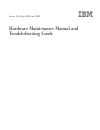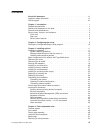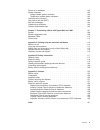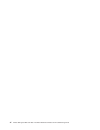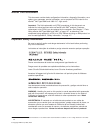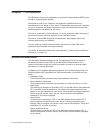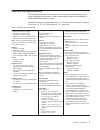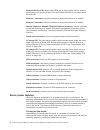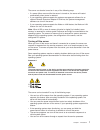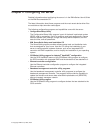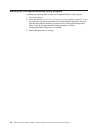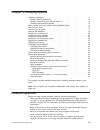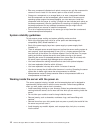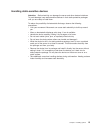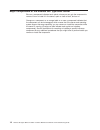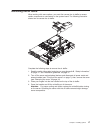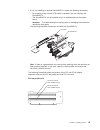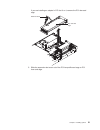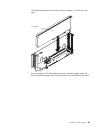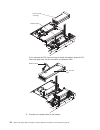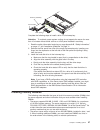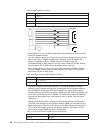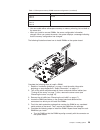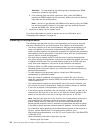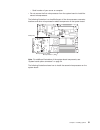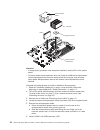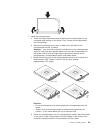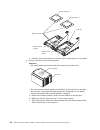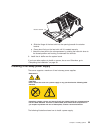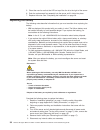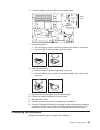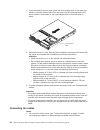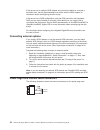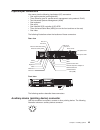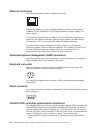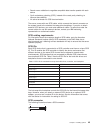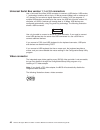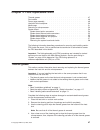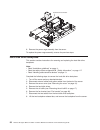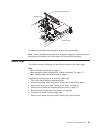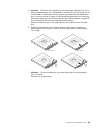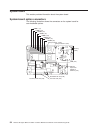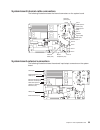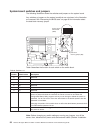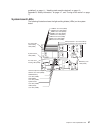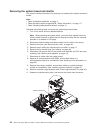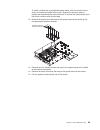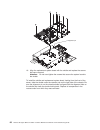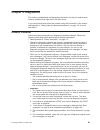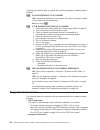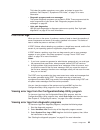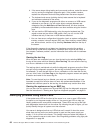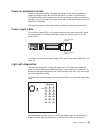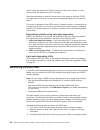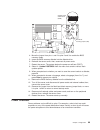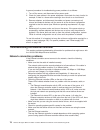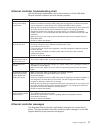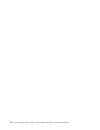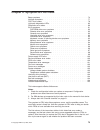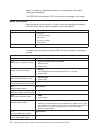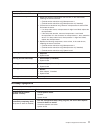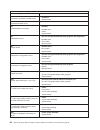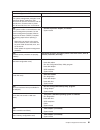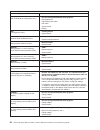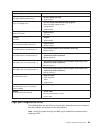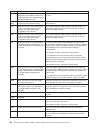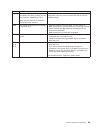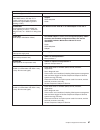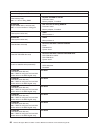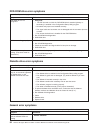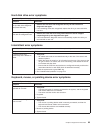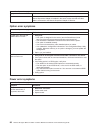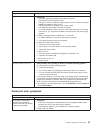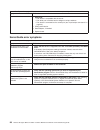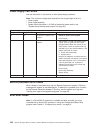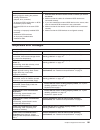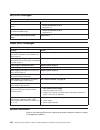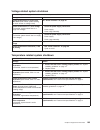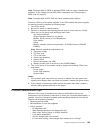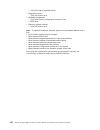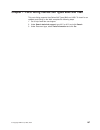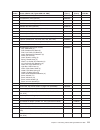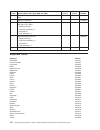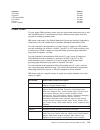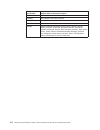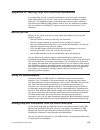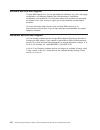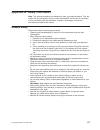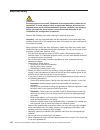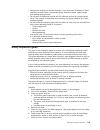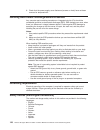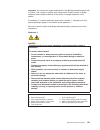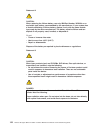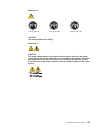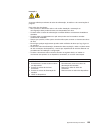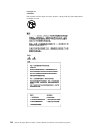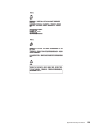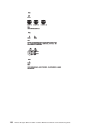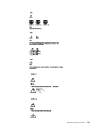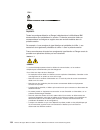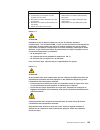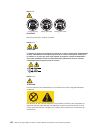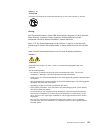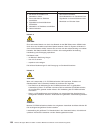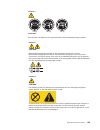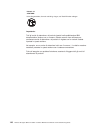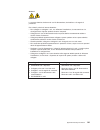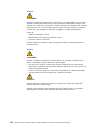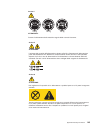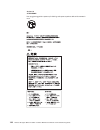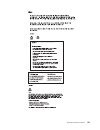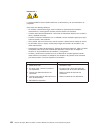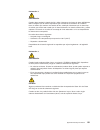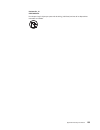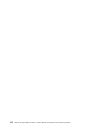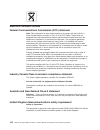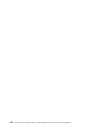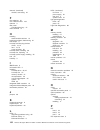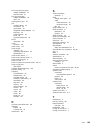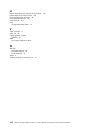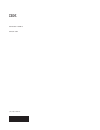- DL manuals
- IBM
- Server
- 884015U
- Maintenance And Troubleshooting Manual
IBM 884015U Maintenance And Troubleshooting Manual - Chapter
Chapter
2.
Configuring
the
server
Detailed
information
about
configuring
the
server
is
in
the
IBM
xSeries
User’s
Guide
on
the
IBM
Documentation
CD.
The
latest
information
about
these
programs
and
the
most
recent
device-driver
files
are
available
at
http://www.ibm.com/support.
The
following
configuration
programs
and
capabilities
come
with
the
server:
v
Configuration/Setup
Utility
The
Configuration/Setup
Utility
program
is
part
of
the
basic
input/output
system
(BIOS)
code
in
your
server.
Use
it
to
configure
serial
port
assignments,
change
interrupt
request
(IRQ)
settings,
change
the
startup-device
sequence,
set
the
date
and
time,
and
set
passwords.
v
IBM
ServerGuide
Setup
and
Installation
CD
The
ServerGuide
program
provides
software-setup
tools
and
installation
tools
that
are
designed
for
your
server.
Use
this
CD
during
the
installation
of
your
server
to
configure
basic
hardware
features,
such
as
an
integrated
SCSI
controller
with
RAID
capabilities,
and
to
simplify
the
installation
of
your
operating
system.
v
SCSISelect
Utility
program
for
Adaptec
®
HostRAID
™
configuration
Use
the
SCSI
HostRAID
feature
of
the
SCSISelect
Utility
program
to
configure
the
SCSI
controller
with
integrated
RAID
and
the
devices
that
are
attached
to
it.
v
Ethernet
controller
configuration
Use
the
Ethernet
controller
configuration
program
to
configure
the
integrated
Ethernet
controllers.
v
Baseboard
management
controller
utility
programs
Use
the
baseboard
management
controller
utility
programs
to
configure
the
baseboard
management
controller.
The
programs
also
provide
the
capability
to
update
the
firmware
and
sensor
data
record/field
replaceable
unit
(SDR/FRU)
data
and
remotely
manage
a
network.
v
SCSISelect
Utility
program
Use
the
SCSISelect
Utility
program
to
configure
devices
that
are
attached
to
the
SCSI
controller.
©
Copyright
IBM
Corp.
2005,
2007
9
Summary of 884015U
Page 1
Xseries 346 types 8840 and 1880 hardware maintenance manual and troubleshooting guide.
Page 3
Xseries 346 types 8840 and 1880 hardware maintenance manual and troubleshooting guide.
Page 4
Note: before using this information and the product it supports, read the general information in appendix b, “safety information,” on page 117. 13th edition (february 2008) © copyright international business machines corporation 2005, 2007. All rights reserved. Us government users restricted rights ...
Page 5: Contents
Contents about this document . . . . . . . . . . . . . . . . . . . . . . Vii important safety information . . . . . . . . . . . . . . . . . . . . Vii online support . . . . . . . . . . . . . . . . . . . . . . . . . Viii chapter 1. Introduction . . . . . . . . . . . . . . . . . . . . . . 1 related do...
Page 6
System board . . . . . . . . . . . . . . . . . . . . . . . . . 54 system-board option connectors . . . . . . . . . . . . . . . . . 54 system-board internal cable connectors . . . . . . . . . . . . . . . 55 system-board external connectors . . . . . . . . . . . . . . . . . 55 system-board switches an...
Page 7
Power error messages . . . . . . . . . . . . . . . . . . . . . 102 system shutdown . . . . . . . . . . . . . . . . . . . . . . . 102 voltage related system shutdown . . . . . . . . . . . . . . . . . 103 temperature related system shutdown . . . . . . . . . . . . . . . 103 hard disk drive checkout . ...
Page 8
Vi xseries 346 types 8840 and 1880: hardware maintenance manual and troubleshooting guide.
Page 9: About
About this document this document contains basic configuration information, diagnostic information, error codes, error messages, service information, and a symptom-to-fru index for the xseries ® 346 types 8840 and 1880 2-u 1 -high server. Important: the field replaceable unit (fru) procedures in thi...
Page 10
Online support you can download the most current diagnostic, bios flash, and device-driver files from http://www.Ibm.Com/support. Viii xseries 346 types 8840 and 1880: hardware maintenance manual and troubleshooting guide.
Page 11: Chapter
Chapter 1. Introduction the ibm server that can be upgraded to a symmetric multiprocessing (smp) server through a microprocessor upgrade. Performance, ease of use, reliability, and expansion capabilities were key considerations in the design of your server. These design features make it possible for...
Page 12
Depending on your server model, additional documents might be included on the ibm xseries documentation cd. Notices and statements in this book the caution and danger statements used in this book also appear in the multilingual safety information book provided on the ibm xseries documentation cd. Ea...
Page 13
Features and specifications the following information is a summary of the features and specifications of the server. Depending on the server model, some features might not be available, or some specifications might not apply. Racks are marked in vertical increments of 1.75 inches. Each increment is ...
Page 14
Server power, controls, and indicators this chapter describes the controls and light-emitting diodes (leds) and how to turn the server on and off. Front view the following illustration shows the controls, leds, and connectors on the front of the server. Hard disk drive activity led (green) hard disk...
Page 15
V information led: when this led is lit, it indicates that a noncritical event has occurred. An led on the light path diagnostics panel is also lit to help isolate the error. V system-locator led: use this led to visually locate the server among other servers. You can use ibm director to light this ...
Page 16
Ethernet activity leds: when these leds are lit, they indicate that the server is transmitting to or receiving signals from the ethernet lan that is connected to the ethernet port. Ethernet 1 connector: use this connector to connect the server to a network. Ethernet 2 connector: use this connector t...
Page 17
The server can also be turned on in any of the following ways: v if a power failure occurs while the server is turned on, the server will restart automatically when power is restored. V if your operating system supports the systems-management software for an optional remote supervisor adapter ii sli...
Page 18
8 xseries 346 types 8840 and 1880: hardware maintenance manual and troubleshooting guide.
Page 19: Chapter
Chapter 2. Configuring the server detailed information about configuring the server is in the ibm xseries user’s guide on the ibm documentation cd. The latest information about these programs and the most recent device-driver files are available at http://www.Ibm.Com/support. The following configura...
Page 20
Starting the configuration/setup utility program complete the following steps to start the configuration/setup utility program: 1. Turn on the server. 2. When the prompt press f1 for configuration/setup appears, press f1. If you have set both a power-on password and an administrator password, you mu...
Page 21: Chapter
Chapter 3. Installing options installation guidelines . . . . . . . . . . . . . . . . . . . . . . 11 system reliability guidelines . . . . . . . . . . . . . . . . . . . 12 working inside the server with the power on . . . . . . . . . . . . . 12 handling static-sensitive devices . . . . . . . . . . ....
Page 22
V blue on a component indicates touch points, were you can grip the component to remove it from or install it in the server, open or close a latch, and so on. V orange on a component or an orange label on or near a component indicates that the component can be hot-swapped, which means that if the se...
Page 23
Handling static-sensitive devices attention: static electricity can damage the server and other electronic devices. To avoid damage, keep static-sensitive devices in their static-protective packages until you are ready to install them. To reduce the possibility of electrostatic discharge, observe th...
Page 24
Major components of the xseries 346 type 8640 server blue on a component indicates touch points, where you can grip the component to remove it from or install it in the server, open or close a latch, and so on. Orange on a component or an orange label on or near a component indicates that the compon...
Page 25
The following illustration shows the major components in the server. The illustrations in this document might differ slightly from your hardware. Air baffle microprocessor baffle memory module system board filler panel for drive bay pci riser-card cage pci low-profile-card cage vrm heat sink micropr...
Page 26
Removing the cover the following illustration shows how to remove the cover. Cover-release latch complete the following steps to remove the top cover: 1. Read the safety in formation beginning on page appendix b, “safety information,” on page 117 and “installation guidelines” on page 11. 2. If you a...
Page 27
Removing the air baffle when working with some options, you must first remove the air baffle to access certain components or connectors on the system board. The following illustration shows how to remove the air baffle. Complete the following steps to remove the air baffle: 1. Read the safety inform...
Page 28
Working with adapters the following notes describe the types of adapters that the server supports and other information that you must consider when installing adapters: before you install an adapter, review the following information: v locate the documentation that comes with the adapter and follow ...
Page 29
V if you are installing an optional serveraid-7k, review the following information: – no rerouting of the internal scsi cable is required if you are installing the serveraid-7k. – the serveraid-7k can be installed only in a dedicated slot on the system board. Attention: to avoid breaking the retaini...
Page 30
Pci riser card pci-x slot 3 64-bit 3.3v 133 mhz (pci3) pci-x slot 4 64-bit 3.3v 133 mhz (pci4) complete the following steps to install an adapter: 1. Read the safety information beginning on page appendix b, “safety information,” on page 117 and “installation guidelines” on page 11. 2. Turn off the ...
Page 31
If you are installing an adapter in pci slot 3 or 4, remove the pci riser-card cage. Pci riser-card cage retention latch 5. Slide the expansion-slot cover out of the pci low-profile-card cage or pci riser-card cage. Chapter 3. Installing options 21.
Page 32
6. Install the adapter. The following illustration shows how to install an adapter in the pci low-profile-card cage. Pci adapter 22 xseries 346 types 8840 and 1880: hardware maintenance manual and troubleshooting guide.
Page 33
The following illustration shows how to install an adapter in the pci riser-card cage. Pci adapter 7. If you removed the pci low-profile-card cage to install the adapter, press the pci low-profile-card cage firmly into the connector until the retention latch locks. Chapter 3. Installing options 23.
Page 34
Pci low-profile card cage retention latch - if you removed the pci riser-card cage to install the adapter, press the pci riser-card cage firmly into the connector and close the latch. Pci riser-card cage retention latch 8. Connect any needed cables to the adapter. 24 xseries 346 types 8840 and 1880:...
Page 35
Attention: v when you route cables, do not block any connectors or the ventilated space around any of the fans. V make sure that cables are not routed on top of components under the pci riser-card cage or the pci low-profile-card cage. V make sure that cables are not pinched by the server components...
Page 36
Scsi cable scsi adapter 9. Perform any configuration tasks that are required for the adapter. If you installed a remote supervisor adapter ii slimline, see the documentation that comes with the adapter for information about installing the firmware and configuring the option. Create a backup copy of ...
Page 37
Filler panel drive-tray assembly drive handle complete the following steps to install a drive in a hot-swap bay. Attention: to maintain proper system cooling, do not operate the server for more than 10 minutes without either a drive or a filler panel installed in each bay. 1. Read the safety informa...
Page 38
Table 2. Dimm installation sequence pair dimm connectors 1 1 and 2 2 3 and 4 3 5 and 6 4 7 and 8 v each dimm in a pair must be the same size and technology to ensure that the server will operate properly. V you can configure the server to use memory mirroring. Memory mirroring stores data in two pai...
Page 39
Table 4. Online-spare memory dimm connector assignments (continued) active dimm connectors online-spare memory dimm connectors 1 and 2 3 and 4 5 and 6 1 and 2 3 and 4 5 and 6 7 and 8 v you can enable either online-spare memory or memory mirroring, but not both at the same time. V when you install or...
Page 40
Attention: to avoid breaking the retaining clips or damaging the dimm connectors, handle the clips gently. B. If the retaining clips are closed, open them; then, insert the dimm by pressing the dimm straight into the connector. Make sure that the retaining clips snap into the closed position. Note: ...
Page 41
– serial number of your server or computer v do not remove the first microprocessor from the system board to install the second microprocessor. The following illustration is a simplified layout of the microprocessor connector locations and other microprocessor-related components on the system board....
Page 42
Heat sink microprocessor microprocessor baffle vrm microprocessor- release lever attention: v a startup (boot) processor must always be installed in socket j22 on the system board. V to ensure proper server operation when you install an additional microprocessor, use microprocessors that have the sa...
Page 43
7. Install the microprocessor: a. Touch the static-protective package containing the microprocessor to any unpainted metal surface on the server. Then, remove the microprocessor from the package. B. Remove the protective cover, tape, or label from the surface of the microprocessor socket, if present...
Page 44
Microprocessor socket 2 microprocessor 2 microprocessor socket 1 microprocessor 1 alignment marks lock tab e. Carefully close the locking lever to secure the microprocessor in the socket. 8. Install a heat sink on the microprocessor. Attention: v do not set down the heat sink after you remove the pl...
Page 45
Retainer bracket d. Slide the flange of the heat sink into the opening beneath the retainer bracket. E. Press down firmly on the heat sink until it is seated securely. F. Attach the heat sink to the microprocessor by rotating the heat-sink lever to the closed position and hooking it underneath the l...
Page 46
Power-supply blank (some models) power supply ac power led (green) dc power led (green) handle (open position) complete the following steps to install a power supply: 1. Read the “installation guidelines” on page 11.And the safety information beginning on page appendix b, “safety information,” on pa...
Page 47
5. Connect the power cord to a properly grounded electrical outlet. 6. Make sure that the dc power led and ac power led on the power supply are lit, indicating that the power supply is operating correctly. Replacing a hot-swap fan the following notes describe information that you must consider when ...
Page 48
5. Orient the new fan so that the led on top of the fan is to the right of the server. 6. Push the replacement fan assembly into the server until it clicks into place. 7. Replace the cover. See “completing the installation” on page 39. Replacing the battery the following notes describe information t...
Page 49
6. Locate the battery (connector bh1) on the system board. Battery (bh1) 7. Remove the battery: a. Use one finger to press on the tab that secures the battery to its housing. B. Use one finger to slide the battery from the socket. 8. Insert the new battery: a. Hold the battery so that the larger sid...
Page 50
1. If you removed the server cover, place the cover-release latch in the open (up) position. Insert the bottom tabs of the top cover into the matching slots in the server chassis. Press down on the cover-release latch to lock the cover in place. Cover-release latch 2. Install the server in a rack. S...
Page 51
2. See the documentation that comes with your options for additional cabling instructions. It might be easier for you to route cables before you install certain options. 3. Cable identifiers are printed on the cables that come with the server and options. Use these identifiers to connect the cables ...
Page 52
If the server has an optional raid adapter and you have installed or removed a hard disk drive, see the documentation that comes with the raid adapter for information about reconfiguring the disk arrays. If the server has a raid configuration using the scsi controller with integrated raid and you ha...
Page 53
Input/output connectors your server has the following input/output (i/o) connectors: v one auxiliary-device (pointing device) v three ethernet (one for remote server management using network, rj-45) v two advanced systems management (asm) v one keyboard v one serial v one ultra320 scsi controller (l...
Page 54
Ethernet connectors the following illustration shows an ethernet connector. 8 1 connect a category 3, 4, or 5 unshielded twisted-pair cable to this connector. 100base-tx and 1000base-t fast ethernet standards require category 5 or higher cabling. The server has three ethernet connectors. Two of the ...
Page 55
V domain-name validation to negotiate compatible data-transfer speeds with each device v cyclic redundancy checking (crc), instead of the usual parity checking, to improve data reliability v an active terminator for scsi bus termination the server comes with one scsi cable, which connects the intern...
Page 56
Universal serial bus version 1.1 or 2.0 connectors use a universal serial bus (usb) connector to connect a usb device. Usb version 1.1 technology transfers data at up to 12 mb per second (mbps) with a maximum of 127 devices and a maximum signal distance of 5 meters (16 ft) per segment. If multiple u...
Page 57: Chapter
Chapter 4. Field replaceable units thermal grease . . . . . . . . . . . . . . . . . . . . . . . . . 47 fan bracket . . . . . . . . . . . . . . . . . . . . . . . . . . 48 power cage assembly . . . . . . . . . . . . . . . . . . . . . . 49 hard disk drive backplane . . . . . . . . . . . . . . . . . . ....
Page 58
Microprocessor 0.01 ml of thermal grease 5. Use the thermal grease syringe to place 16 uniformly spaced dots of 0.01ml each on the top of the microprocessor. Note: 0.01ml is one tick mark on the syringe. If the grease is properly applied, approximately half (0.22ml) of the grease will remain in the ...
Page 59
6. Remove the fan bracket from the server. 7. Remove the fans (see “replacing a hot-swap fan” on page 37). To replace the fan bracket, reverse the previous steps. Power cage assembly this section contains instructions for removing and replacing the power cage assembly. Note: v read “installation gui...
Page 60
System board connector 8. Remove the power cage assembly from the server. To replace the power cage assembly, reverse the previous steps. Hard disk drive backplane this section contains instructions for removing and replacing the hard disk drive backplane. Note: v read “installation guidelines” on p...
Page 61
Release lever release lever hard disk drive backplane to replace the hard disk drive backplane, reverse the previous steps. Note: when installing the hard disk drive backplane, engage the left-most tab (the tab closest to the chassis) first. Push down until the tab clicks into place. Media cage this...
Page 62
Media assembly release latch 8. Remove the retaining wires on the dvd-rom drive and pull the drive from the media cage. 9. Press on the release lever on the diskette drive and remove the drive from the media cage. To replace the media cage , reverse the previous steps. Removing a microprocessor comp...
Page 63
5. Attention: be careful when handling the microprocessor and heat sink. If the thermal grease between the microprocessor and heat sink will be reused, do not contaminate it. If replacement thermal grease is provided with the replacement part, be sure to remove all traces of existing thermal grease ...
Page 64
System board this section provides information about the system board. System-board option connectors the following illustration shows the connectors on the system board for user-installable options. Dimm 1 (j1) dimm 2 (j2) dimm 3 (j3) dimm 4 (j4) dimm 5 (j5) dimm 6 (j6) dimm 7 (j7) dimm 8 (j8) micr...
Page 65
System-board internal cable connectors the following illustration shows the internal connectors on the system board. Fan 2 fan 1 fan 6 fan 5 fan 4 fan 10 fan 11 fan 12 fan 7 fan 8 operator panel (j37) usb operator panel (j75) media power (j63) diskette signal (j39) ide (j67) internal scsi (j25) powe...
Page 66
System-board switches and jumpers the following illustration shows the switches and jumpers on the system board. Any switches or jumpers on the system board that are not shown in the illustration are reserved. See “recovering the bios code” on page 68 for information about the boot block recovery ju...
Page 67
Guidelines” on page 11,, “handling static-sensitive devices” on page 13,, appendix b, “safety information,” on page 117, and “turning off the server” on page 7.) system-board leds the following illustration shows the light-emitting diodes (leds) on the system board. Dimm 1 error led (cr53) dimm 2 er...
Page 68
Removing the system board and shuttle this section contains instructions for removing and replacing the system board and shuttle. Note: v read “installation guidelines” on page 11. V read the safety notices at appendix b, “safety information,” on page 117. V read “handling static-sensitive devices” ...
Page 69
To install a shuttle with a preinstalled system board, slide the shuttle into the server and close the shuttle locking latch. Reverse the previous steps to replace the components that were removed. To remove the system board from the shuttle, continue with the next step. 12. Remove the eight screws ...
Page 70
Alignment pin 16. Align the replacement system board with the shuttle and replace the screws that were removed. Attention: do not over-tighten the screws that secure the system board to the shuttle. To install the shuttle and replacement system board, looking from the front of the server, slide the ...
Page 71: Chapter
Chapter 5. Diagnostics this section provides basic troubleshooting information to help you resolve some common problems that might occur with your server. If you cannot locate and correct the problem using the information in this section, see appendix a, “getting help and technical assistance,” on p...
Page 72
Complete the following steps to perform the checkout procedure to identify system problems. 001 is the system part of a cluster? Yes. Schedule maintenance for the system. Shut down all systems related to the cluster. Run the storage test. No. Go to step 002. 002 if the system is not part of a cluste...
Page 73
This index list problem symptoms, error codes, and steps to correct the problems. See chapter 6, “symptom-to-fru index,” on page 73 for more information. V diagnostic programs and error messages the system diagnostic programs are provided in rom. These programs test the major components of your serv...
Page 74
Serverguide error symptoms look for the symptom in the left column of the chart. Probable solutions to the problem are in the right column. Table 7. Serverguide setup and installation cd symptom suggested action the serverguide setup and installation cd will not start. V ensure that the server is su...
Page 75
2. If diagnostic error codes appear that are not listed in the tables, make sure that the server has the latest levels of bios, service processor, and serveraid code installed. Diagnostic text message format the diagnostic text message format is as follows: result test_specific_string where: result ...
Page 76
B. If the server stops during testing and you cannot continue, restart the server and try running the diagnostic programs again. If the problem remains, replace the component that was being tested when the server stopped. C. The keyboard and mouse (pointing device) tests assume that a keyboard and m...
Page 77
Power-on password override power-on password override. Changing the position of this switch bypasses the power-on password check the next time the server is turned on and starts the configuration/setup utility program so that you can change or delete the power-on password. You do not have to move th...
Page 78
Remind mode, the system-error led on the front of the server flashes. If a new failure occurs, the system-error led is lit again. Press the reset button to reset the server and run the power-on self-test (post). You might have to use a pen or the end of a straightened paper clip to press the button....
Page 79
Boot block recovery jumper (j60) system board switch block (sw2) 1 2 3 4 5 6 7 8 sw2 on 4. Move the jumper from pins 1 and 2 to pins 2 and 3 to enable the bios recovery mode. 5. Insert the bios recovery diskette into the diskette drive. 6. Reinstall the server cover; then, reconnect all power cords....
Page 80
A general procedure for troubleshooting power problems is as follows: 1. Turn off the server, and disconnect all ac power cords. 2. Check for loose cables in the power subsystem. Also check for short circuits, for example, if there is a loose screw causing a short circuit on a circuit board. 3. Remo...
Page 81
Ethernet controller troubleshooting chart use the following troubleshooting chart to find solutions to 10/100/1000 mbps ethernet controller problems that have definite symptoms. Description fru/action the server stops running when loading device drivers. The pci bios interrupt settings are incorrect...
Page 82
72 xseries 346 types 8840 and 1880: hardware maintenance manual and troubleshooting guide.
Page 83: Chapter
Chapter 6. Symptom-to-fru index beep symptoms . . . . . . . . . . . . . . . . . . . . . . . . 74 no-beep symptoms . . . . . . . . . . . . . . . . . . . . . . . 77 post error codes . . . . . . . . . . . . . . . . . . . . . . . . 78 light path diagnostics leds . . . . . . . . . . . . . . . . . . . . 8...
Page 84
Note: try reseating a suspected component or reconnecting a cable before replacing the component. The post bios code displays post error codes and messages on the screen. Beep symptoms beep symptoms are short tones or a series of short tones separated by pauses (intervals without sound). See the exa...
Page 85
Note: see “system” on page 108 to determine which components a field service technician should replace. Beep/symptom fru/action 2-1-3 (primary interrupt mask register failed) system board 2-1-4 (secondary interrupt mask register failed) system board 2-2-1 (interrupt vector loading failed) system boa...
Page 86
Note: see “system” on page 108 to determine which components a field service technician should replace. Beep/symptom fru/action 3-3-1 (memory size mismatch occurred.) 1. Dimm 2. Battery 3-3-2 (critical smbus error occurred) 1. Disconnect the server power cord from outlet, wait 30 seconds, and retry....
Page 87
Note: see “system” on page 108 to determine which components a field service technician should replace. Beep/symptom fru/action one continuous beep 1. Reseat the following components, one at a time, in the order shown, restarting the server each time: v (trained service technician only) microprocess...
Page 88
Note: see “system” on page 108 to determine which components a field service technician should replace. No-beep symptom fru/action no ac power (power supply ac led is off) 1. Check the power cord. 2. Power supply. (if two are installed, swap them to determine if one is defective.) 3. Disconnect the ...
Page 89
Note: see “system” on page 108 to determine which components a field service technician should replace. Error code/symptom fru/action 163 (real-time clock error) 1. Run the configuration/setup utility program. 2. Battery. 3. Clear cmos (see “recovering the bios code” on page 68). 4. System board. 16...
Page 90
Note: see “system” on page 108 to determine which components a field service technician should replace. Error code/symptom fru/action 301 (keyboard or keyboard controller error) 1. Keyboard 2. System board 303 (keyboard controller error) system board 602 (invalid diskette boot record) 1. Diskette 2....
Page 91
Note: see “system” on page 108 to determine which components a field service technician should replace. Error code/symptom fru/action 1600 (the system management processor is not functioning) before replacing a fru, remove the ac power to the server, wait 20 seconds; then, reconnect the ac power. Wa...
Page 92
Note: see “system” on page 108 to determine which components a field service technician should replace. Error code/symptom fru/action 5962 (ide cd-rom drive configuration error) 1. Run the configuration/setup utility program. 2. Dvd-rom drive. 3. Dvd-rom power cable. 4. Ide cable. 5. System board. 6...
Page 93
Note: see “system” on page 108 to determine which components a field service technician should replace. Error code/symptom fru/action 00180500 (pci option rom checksum error) 1. Remove failing pci card. 2. System board. 00180600 (pci to pci bridge error) 1. Run the configuration/setup utility progra...
Page 94
Led problem action none an error has occurred and cannot be diagnosed, or the asm processor has failed. The error is not represented by a light path diagnostics led. Check the system-error log and bmc log for information about the error. Over spec the power supplies are using more power than their m...
Page 95
Led problem action fan when the led is lit, a fan has failed or is operating too slowly. A failing fan can also cause the temp led to be lit. When the led flashes, an invalid fan configuration has occurred. Replace the failing fan, which is indicated by the lit led. If a configuration error has occu...
Page 96
Diagnostic error codes note: in the following error codes, if xxx is 000, 195, or 197, do not replace a fru. The description for these error codes are: 000 the test passed. 195 the esc key was pressed to stop the test. 197 warning; a hardware failure might not have occurred. For all error codes, rep...
Page 97
Note: see “system” on page 108 to determine which components a field service technician should replace. Error code/symptom fru/action 035-xxx-s99 (failed raid test on pci slot s. S = number of failing pci slot. Check the system-error log and bmc log before replacing a fru.) 1. Adapter 2. Scsi backpl...
Page 98
Note: see “system” on page 108 to determine which components a field service technician should replace. Error code/symptom fru/action 166-070-000 system management: failed (unable to communicate with rsa. It may be busy. Run the test again.) 1. Flash latest levels of firmware (bios, service processo...
Page 99
Note: see “system” on page 108 to determine which components a field service technician should replace. Error code/symptom fru/action 166-407-001 system management: failed (bmc indicates failure in i2c bus test.) 1. Disconnect all server and option power cords from the server, wait 30 seconds, recon...
Page 100
Note: see “system” on page 108 to determine which components a field service technician should replace. Error code/symptom fru/action 201-xxx-0nn (failed memory test.) note: nn = slot of failing dimm 1. Replace the dimm is slot nn. 2. Processor board 3. Memory adapter, if installed. 201-xxx-n99 (mul...
Page 101
Note: see “system” on page 108 to determine which components a field service technician should replace. Error code/symptom fru/action 264-xxx-0nn (failed tape drive test) 1. Tape cartridge, if user executed the read/write tape drive test (failure code of xxx = 256) 2. Scsi or power cable connected t...
Page 102
Dvd-rom drive error symptoms note: see “system” on page 108 to determine which components should be replaced by a field service technician. Symptom fru/action dvd-rom drive is not recognized. 1. Verify that: v the ide channel to which the dvd-rom drive is attached (primary or secondary) is enabled i...
Page 103
Hard disk drive error symptoms note: see “system” on page 108 to determine which components should be replaced by a field service technician. Symptom fru/action not all drives are recognized by the hard disk drive diagnostic test (fixed disk test). 1. Remove the first drive not recognized and try th...
Page 104
Memory error symptoms note: see “system” on page 108 to determine which components should be replaced by a field service technician. Symptom fru/action the amount of system memory displayed is less than the amount of physical memory installed. 1. Verify that: v memory mirroring is not enabled. V the...
Page 105
Note: see “system” on page 108 to determine which components should be replaced by a field service technician. Symptom fru/action the screen is blank. 1. Verify that: v the server power cord is connected to the server and a working electrical outlet. V the monitor cables are connected properly. V th...
Page 106
Note: see “system” on page 108 to determine which components should be replaced by a field service technician. Symptom fru/action no video. Make sure that all cables are connected correctly and securely. If you have a remote supervisor adapter ii installed in the server, make sure that the video cab...
Page 107
Note: see “system” on page 108 to determine which components should be replaced by a field service technician. Symptom fru/action the server does not turn on. 1. Verify that: v the power cables are properly connected to the server. V the electrical outlet functions properly. V the type of memory ins...
Page 108
Note: see “system” on page 108 to determine which components should be replaced by a field service technician. Symptom fru/action a serial device does not work. 1. Verify that: v the device is compatible with the server. V the serial port is enabled and is assigned a unique address. V the device is ...
Page 109
Software error symptoms note: see “system” on page 108 to determine which components should be replaced by a field service technician. Symptom fru/action suspected software problem. 1. To determine if problems are caused by the software, verify that: v the server has the minimum memory needed to use...
Page 110
Power-supply led errors use the information in this section to solve power-supply problems. Note: the minimum configuration required for the dc good light to be lit is: v power supply v power cage assembly. V system board (set switch 1 of sw2 to bypass the power switch; see “system-board switches an...
Page 111
Error code fru/action all scsi errors one or more of the following might be causing the problem: v a failing scsi device (adapter, drive, controller) v an improper scsi configuration or scsi termination jumper setting v duplicate scsi ids in the same scsi chain v a missing or improperly installed sc...
Page 112
Fan error messages note: see “system” on page 108 to determine which components a field service technician should replace. Message action fan x failure (level-critical; fan x had a failure) 1. Check connections to fan x. 2. Replace fan x. Fan x fault (level-critical; fan x beyond recommended rpm ran...
Page 113
Voltage related system shutdown note: see “system” on page 108 to determine which components a field service technician should replace. Message action system shutoff due to x current over max value (level-critical; system drawing too much current on voltage x bus) see “power checkout” on page 69. Sy...
Page 114
Hard disk drive checkout note: see “system” on page 108 to determine which components a field service technician should replace. Message action hard drive x removal detected (level-critical; hard drive x has been removed) information only, take action as appropriate. Host built-in self test (bist) n...
Page 115
Note: damaged data in cmos or damaged bios code can cause undetermined problems. If you suspect that the bios code is damaged, see “recovering the bios code” on page 68. Note: damaged data in bios code can cause undetermined problems. Check the leds on all the power supplies. If the leds indicate th...
Page 116
– is this the original reported failure? V diagnostics version – type and version level v hardware configuration – print (print screen) configuration currently in use – bios level v operating system software – type and version level note: to eliminate confusion, identical systems are considered iden...
Page 117: Chapter
Chapter 7. Parts listing xseries 346 types 8840 and 1880 this parts listing supports the xseries 346 types 8840 and 1880. To check for an updated parts listing on the web, complete the following steps: 1. Go to http://www.Ibm.Com/support. 2. Under search technical support, type 8872 or 8874 and clic...
Page 118
System the major components of the xseries 346, types 8840 and 1880 are shown in the following illustration. 1 2 3 4 5 6 7 8 9 10 11 12 13 14 15 16 17 18 19 20 21 22 23 108 xseries 346 types 8840 and 1880: hardware maintenance manual and troubleshooting guide.
Page 119
System replaceable units note: v field replaceable units (frus) must be serviced only by qualified field service technicians. V customer replaceable units (crus) can be replaced by the customer. Tier 1 crus and tier 2 crus are described in the ibm “statement of limited warranty” (at “part 3 – warran...
Page 120
Index server (xseries 346, types 8840 and 1880) cru no. (tier 1) cru no. (tier 2) fru no. 16 diskette drive, 1.44mb black (all models except 0rx, 1rx, 2rx, 3rx, 4rx, 5rx, drx) 39m0107 16 diskette drive, 12.7mm (all models) 36l8645 17 hard disk drive, 300gb 10k u320 scsi (model 17x) 90p1311 17 hard d...
Page 121
Index server (xseries 346, types 8840 and 1880) cru no. (tier 1) cru no. (tier 2) fru no. Cd-rom drive, 24x (optional) 26k5423 cd-rom drive, 24x (optional) 39m3505 cd-rom combo, slim (optional) 26k5439 cd-rom combo, slim (optional) 71p7359 diskette drive filler (optional) 25r5216 dvd/cd-rom interpos...
Page 122
Index server (xseries 346, types 8840 and 1880) cru no. (tier 1) cru no. (tier 2) fru no. Fru/cru label (models 0rx, 1rx, 2rx, 3rx, 4r+x, 5rx, d1x, drx) 40k6536 tape drive (optional) 71p9163 tape enabling kit (optional for all models except 0rx, 1rx, 2rx, 3rx, 4r+x, 5rx, drx) v m3x6 screws (8) v tap...
Page 123
Keyboard cru no. Uk english 37l2581 yugosl/lat 37l2582 us english-emea 37l2583 chinese/us 37l2585 thailand 37l2587 french canadian 37l0913 power cords for your safety, ibm provides a power cord with a grounded attachment plug to use with this ibm product. To avoid electrical shock, always use the po...
Page 124
Ibm power cord part number used on these countries and regions 14f0051 liechtenstein, switzerland 14f0069 chile, ethiopia, italy, libya, somalia 14f0087 israel 1838574 thailand 6952301 bahamas, barbados, bermuda, bolivia, brazil, canada, cayman islands, colombia, costa rica, dominican republic, ecua...
Page 125: Appendix
Appendix a. Getting help and technical assistance if you need help, service, or technical assistance or just want more information about ibm products, you will find a wide variety of sources available from ibm to assist you. This appendix contains information about where to go for additional informa...
Page 126
Software service and support through ibm support line, you can get telephone assistance, for a fee, with usage, configuration, and software problems with xseries servers, intellistation workstations, and appliances. For information about which products are supported by support line in your country o...
Page 127: Appendix
Appendix b. Safety information note: the service procedures are designed to help you isolate problems. They are written with the assumption that you have model-specific training on all computers, or that are familiar with the computers, functions, terminology, and service information provided in thi...
Page 128
Electrical safety caution: electrical current from power, telephone, and communication cables can be hazardous. To avoid personal injury or equipment damage, disconnect the attached power cords, telecommunication systems, networks, and modems before you open the server covers, unless instructed othe...
Page 129
V always look carefully for possible hazards in your work area. Examples of these hazards are moist floors, nongrounded power extension cables, power surges, and missing safety grounds. V do not touch live electrical circuits with the reflective surface of a plastic dental mirror. The surface is con...
Page 130
8. Check that the power-supply cover fasteners (screws or rivets) have not been removed or tampered with. Handling electrostatic discharge-sensitive devices any computer part containing transistors or integrated circuits (ics) should be considered sensitive to electrostatic discharge (esd). Esd dama...
Page 131
Important: all caution and danger statements in this ibm documentation begin with a number. This number is used to cross reference an english caution or danger statement with translated versions of the caution or danger statement in this section. For example, if a caution statement begins with a num...
Page 132
Statement 2: caution: when replacing the lithium battery, use only ibm part number 33f8354 or an equivalent type battery recommended by the manufacturer. If your system has a module containing a lithium battery, replace it only with the same module type made by the same manufacturer. The battery con...
Page 133
Statement 4: ≥ 18 kg (39.7 lb) ≥ 32 kg (70.5 lb) ≥ 55 kg (121.2 lb) caution: use safe practices when lifting. Statement 5: caution: the power control button on the device and the power switch on the power supply do not turn off the electrical current supplied to the device. The device also might hav...
Page 134
Statement 8: caution: never remove the cover on a power supply or any part that has the following label attached. Hazardous voltage, current, and energy levels are present inside any component that has this label attached. There are no serviceable parts inside these components. If you suspect a prob...
Page 135
Instrução 1 perigo a corrente elétrica proveniente de cabos de alimentação, de telefone e de comunicações é perigosa. Para evitar risco de choque: v não conecte ou desconecte cabos e não realize instalação, manutenção ou reconfiguração deste produto durante uma tempestade com raios. V conecte todos ...
Page 136
Instrução 2 cuidado: ao substituir a bateria de lítio, utilize apenas uma bateria ibm, número de peça 33f8354 ou uma bateria de tipo equivalente, recomendada pelo fabricante. Se o seu sistema possui um móídulo com uma bateria de lítio, substitua-o apenas pelo mesmo tipo de mídulo, do mesmo fabricant...
Page 137
Instrução 4 ≥ 18 kg (37 lbs) ≥ 32 kg (70.5 lbs) ≥ 55 kg (121.2 lbs) cuidado: ao levantar a máquina, faça-o com segurança. Instrução 5 cuidado: os botões liga/desliga localizados no dispositivo e na fonte de alimentação não desligam a corrente elétrica fornecida ao dispositivo. O dispositivo também p...
Page 138
Instrução 10 cuidado: não coloque nenhum objeto com peso superior a 82 kg (180 lbs.) sobre dispositivos montados em rack. 128 xseries 346 types 8840 and 1880: hardware maintenance manual and troubleshooting guide.
Page 139
Appendix b. Safety information 129.
Page 140
130 xseries 346 types 8840 and 1880: hardware maintenance manual and troubleshooting guide.
Page 141
Appendix b. Safety information 131.
Page 142
132 xseries 346 types 8840 and 1880: hardware maintenance manual and troubleshooting guide.
Page 143
Appendix b. Safety information 133.
Page 144
Important: toutes les consignes attention et danger indiquées dans la bibliothèque ibm documentation sont précédées d’un numéro. Ce dernier permet de mettre en correspondance la consigne en anglais avec ses versions traduites dans la présente section. Par exemple, si une consigne de type attention e...
Page 145
Connexion déconnexion 1. Mettez les unités hors tension. 2. Commencez par brancher tous les cordons sur les unités. 3. Branchez les câbles d’interface sur des connecteurs. 4. Branchez les cordons d’alimentation sur des prises. 5. Mettez les unités sous tension. 1. Mettez les unités hors tension. 2. ...
Page 146
Notice n° 4 ≥ 18 kg (37 lbs) ≥ 32 kg (70.5 lbs) ≥ 55 kg (121.2 lbs) attention: faites-vous aider pour soulever ce produit. Notice n° 5 attention: le bouton de mise sous tension/hors tension de l’unité et l’interrupteur d’alimentation du bloc d’alimentation ne coupent pas l’arrivée de courant électri...
Page 147
Notice n° 10 attention: ne posez pas d’objet dont le poids dépasse 82 kg sur les unités montées en armoire. Wichtig: alle sicherheitshinweise in dieser ibm documentation beginnen mit einer nummer. Diese nummer verweist auf einen englischen sicherheitshinweis mit den übersetzten versionen dieses hinw...
Page 148
Kabel anschlie βen: kabel lösen: 1. Alle geräte ausschalten und netzstecker ziehen. 2. Zuerst alle kabel an einheiten anschließen. 3. Signalkabel an anschlußbuchsen anschließen. 4. Netzstecker an steckdose anschließen. 5. Gerät einschalten. 1. Alle geräte ausschalten. 2. Zuerst netzstecker von steck...
Page 149
Hinweis 4 ≥ 18 kg ≥ 32 kg ≥ 55 kg achtung: beim anheben der maschine die vorgeschriebenen sicherheitsbestimmungen beachten. Hinweis 5 achtung: mit dem betriebsspannungsschalter an der vorderseite des servers und dem betriebsspannungsschalter am netzteil wird die stromversorgung für den server nicht ...
Page 150
Hinweis 10 achtung: keine gegenstände, die mehr als 82 kg wiegen, auf rack-einheiten ablegen. Importante: tutti gli avvisi di attenzione e di pericolo riportati nella pubblicazione ibm documentation iniziano con un numero. Questo numero viene utilizzato per confrontare avvisi di attenzione o di peri...
Page 151
Avviso 1 pericolo la corrente elettrica circolante nei cavi di alimentazione, del telefono e di segnale è pericolosa. Per evitare il pericolo di scosse elettriche: v non collegare o scollegare i cavi, non effettuare l’installazione, la manutenzione o la riconfigurazione di questo prodotto durante i ...
Page 152
Avviso 2 attenzione: quando si sostituisce la batteria al litio, utilizzare solo una batteria ibm con numero parte 33f8354 o batterie dello stesso tipo o di tipo equivalente consigliate dal produttore. Se il sistema di cui si dispone è provvisto di un modulo contenente una batteria al litio, sostitu...
Page 153
Avviso 4 ≥ 18 kg ≥ 32 kg ≥ 55 kg attenzione: durante il sollevamento della macchina seguire delle norme di sicurezza. Avviso 5 attenzione: il pulsante del controllo dell’alimentazione situato sull’unità e l’interruttore di alimentazione posto sull’alimentatore non disattiva la corrente elettrica for...
Page 154
Avviso 10 attenzione: non poggiare oggetti che pesano più di 82 kg sulla parte superiore delle unità montate in rack. 144 xseries 346 types 8840 and 1880: hardware maintenance manual and troubleshooting guide.
Page 155
Appendix b. Safety information 145.
Page 156
146 xseries 346 types 8840 and 1880: hardware maintenance manual and troubleshooting guide.
Page 157
Appendix b. Safety information 147.
Page 158
148 xseries 346 types 8840 and 1880: hardware maintenance manual and troubleshooting guide.
Page 159
Importante: todas las declaraciones de precauciín de esta ibm documentation empiezan con un número. Dicho número se emplea para establecer una referencia cruzada de una declaraciín de precauciín o peligro en inglés con las versiones traducidas que de dichas declaraciones pueden encontrarse en esta s...
Page 160
Declaración 1 peligro la corriente eléctrica de los cables telefínicos, de alimentaciín y de comunicaciones es perjudicial. Para evitar una descarga eléctrica: v no conecte ni desconecte ningún cable ni realice las operaciones de instalaciín, mantenimiento o reconfiguraciín de este producto durante ...
Page 161
Declaración 2 precauciÓn: cuando desee sustituir la batería de litio, utilice únicamente el número de pieza 33f8354 de ibm o cualquier tipo de batería equivalente que recomiende el fabricante. Si el sistema tiene un mídulo que contiene una batería de litio, sustitúyalo únicamente por el mismo tipo d...
Page 162
Declaración 4 ≥ 18 kg ≥ 32 kg ≥ 55 kg precauciÓn: tome medidas de seguridad al levantar el producto. Declaración 5 precauciÓn: el botín de control de alimentaciín del dispositivo y el interruptor de alimentaciín de la fuente de alimentaciín no apagan la corriente eléctrica suministrada al dispositiv...
Page 163
Declaración 10 precauciÓn: no coloque ningún objeto que pese más de 82 kg (180 libras) encima de los dispositivos montados en bastidor. Appendix b. Safety information 153.
Page 164
154 xseries 346 types 8840 and 1880: hardware maintenance manual and troubleshooting guide.
Page 165: Appendix
Appendix c. Notices this information was developed for products and services offered in the u.S.A. Ibm may not offer the products, services, or features discussed in this document in other countries. Consult your local ibm representative for information on the products and services currently availab...
Page 166
Trademarks the following terms are trademarks of international business machines corporation in the united states, other countries, or both: active memory predictive failure analysis active pci serveraid active pci-x serverguide alert on lan serverproven bladecenter techconnect c2t interconnect thin...
Page 167
When referring to processor storage, real and virtual storage, or channel volume, kb stands for approximately 1000 bytes, mb stands for approximately 1 000 000 bytes, and gb stands for approximately 1 000 000 000 bytes. When referring to hard disk drive capacity or communications volume, mb stands f...
Page 168
Electronic emission notices federal communications commission (fcc) statement note: this equipment has been tested and found to comply with the limits for a class a digital device, pursuant to part 15 of the fcc rules. These limits are designed to provide reasonable protection against harmful interf...
Page 169
European union emc directive conformance statement this product is in conformity with the protection requirements of eu council directive 89/336/eec on the approximation of the laws of the member states relating to electromagnetic compatibility. Ibm cannot accept responsibility for any failure to sa...
Page 170
160 xseries 346 types 8840 and 1880: hardware maintenance manual and troubleshooting guide.
Page 171: Index
Index special characters !Ixgen_dont_edit_this! 65, 66 a ac power led 6 acoustical noise emissions 3 adapter considerations 18 installing non-hot-plug 20 remote supervisor adapter ii slimline 18 serveraid-7k 19 slot locations 18 pci bus, identification 18 retention bracket 15 support bracket 15 syst...
Page 172
External (continued) devices, connecting 42 f fan, replacing 37 fcc class a notice 158 features 3 filler panel hard disk drive bay 27 frus, defined vii h handling static-sensitive devices 13 hardware problems, determining 61 heat output 3 hot-swap and hot-plug devices drives 15, 27 fans 15, 37 power...
Page 173
Pci low-profile-card cage adapter installation 21 retention latch 21 pci riser-card cage adapter installation 20 lever 20 pointing device port 43 port auxiliary-device 43 connectors 55 input/output 43 integrated xseries adapter 44 keyboard 44 pointing device 43 serial 44 universal serial bus 46 post...
Page 174
U united states electronic emission class a notice 158 united states fcc class a notice 158 universal serial bus connector 46 universal serial bus port 46 usb connector 5, 6 using configuration/setup utility 10 v video connector 6 video port 46 voltage regulator module installing 32 vrm see voltage ...
Page 176
Part number: 25k8115 printed in usa (1p) p/n: 25k8115.