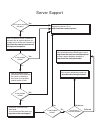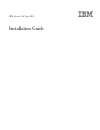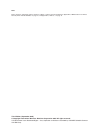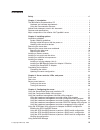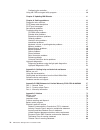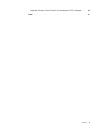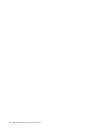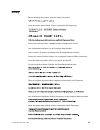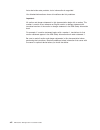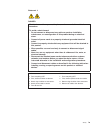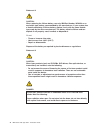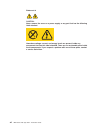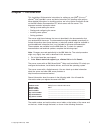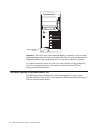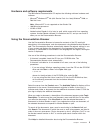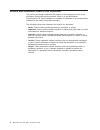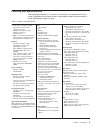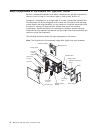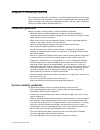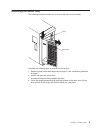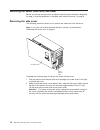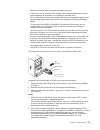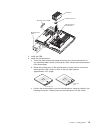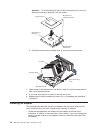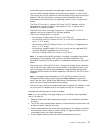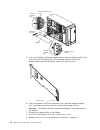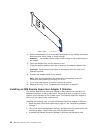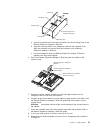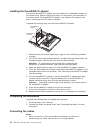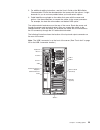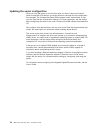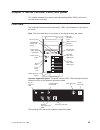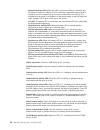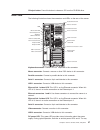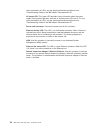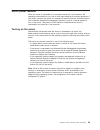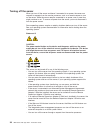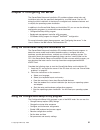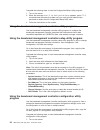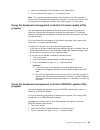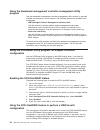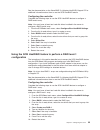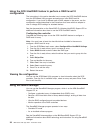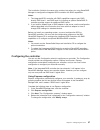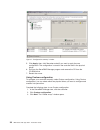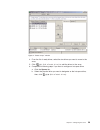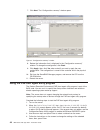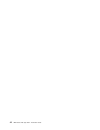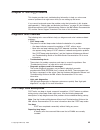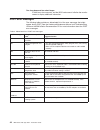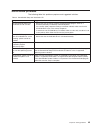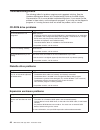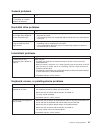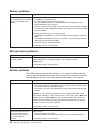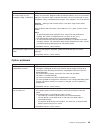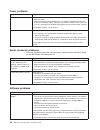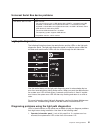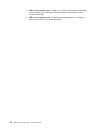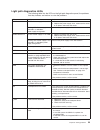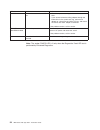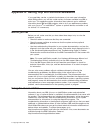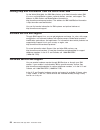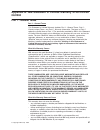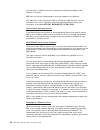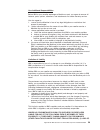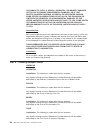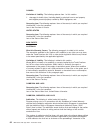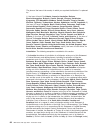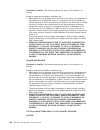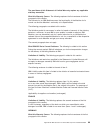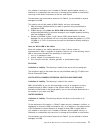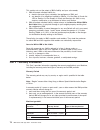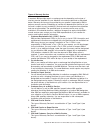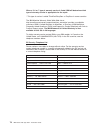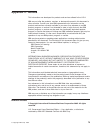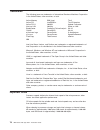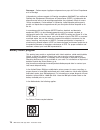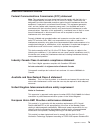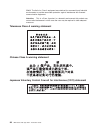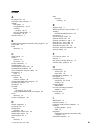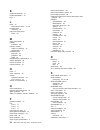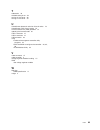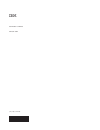- DL manuals
- IBM
- Server
- 8841 - eServer xSeries 236
- Installation Manual
IBM 8841 - eServer xSeries 236 Installation Manual
Welcome.
Thank you for buying an
IBM xSeries server.
This server
contains information for setting
up and configuring your server.
For detailed information about
your server, view the publications
on the
You can also find the most
current information about your
server at
http://www.ibm.com/pc/support.
Your server
is based on the X-Architecture
technology, and it features
superior performance, availability,
and scalability.
Documentation CD.
Installation Guide
Installation Guide
xSeries 236
Type 8841
Turn off the server
and install options.
Did the server
start correctly?
Yes
No
Go to the Server Support
flow chart on the reverse
side of this page.
Start the server.
Did the server
start correctly?
Yes
No
Cable the server and options;
then, restart the server.
Was the
server setup
completed?
Use
ServerGuide to
install the operating
system?
The server is ready to use.
Go to
to register the server.
http://www.ibm.com/pc/register/
Go to the Web for instructions:
http://www.ibm.com/support/
No
Yes
Yes
No
Use the IBM
ServerGuide program
to set up and
configure hardware.
Go to the Server Support
flow chart on the reverse
side of this page.
Install applications,
such as IBM systems
management software
and IBM ServeRAID
programs
Summary of 8841 - eServer xSeries 236
Page 1
Welcome. Thank you for buying an ibm xseries server. This server contains information for setting up and configuring your server. For detailed information about your server, view the publications on the you can also find the most current information about your server at http://www.Ibm.Com/pc/support...
Page 2
Server support yes no no see the troubleshooting information that comes with the server to determine the cause of the problem and the action to take. Update the firmward to the latest level. You can download firmware from http://www.Ibm.Com/support/ no no software yes yes hardware check all cables f...
Page 3
Ibm xseries 236 type 8841 installation guide.
Page 4
Note: before using this information and the product it supports, read the general information in appendix b, “ibm statement of limited warranty z125-4753-08 04/2004,” on page 57, and appendix c, “notices,” on page 75. Third edition (september 2005) © copyright international business machines corpora...
Page 5: Contents
Contents safety . . . . . . . . . . . . . . . . . . . . . . . . . . . . Vii chapter 1. Introduction . . . . . . . . . . . . . . . . . . . . . . 1 the ibm xseries documentation cd . . . . . . . . . . . . . . . . . 2 hardware and software requirements . . . . . . . . . . . . . . . . 3 using the docume...
Page 6
Configuring the controller . . . . . . . . . . . . . . . . . . . . 37 using the pxe boot agent utility program . . . . . . . . . . . . . . . 40 chapter 5. Updating ibm director . . . . . . . . . . . . . . . . . 41 chapter 6. Solving problems . . . . . . . . . . . . . . . . . . . 43 diagnostic tools ...
Page 7
Japanese voluntary control council for interference (vcci) statement . . . 80 index . . . . . . . . . . . . . . . . . . . . . . . . . . . . 81 contents v.
Page 8
Vi ibm xseries 236 type 8841: installation guide.
Page 9: Safety
Safety before installing this product, read the safety information. Antes de instalar este produto, leia as informações de segurança. Pred instalací tohoto produktu si prectete prírucku bezpecnostních instrukcí. Læs sikkerhedsforskrifterne, før du installerer dette produkt. Lees voordat u dit produc...
Page 10
Antes de instalar este producto, lea la información de seguridad. Läs säkerhetsinformationen innan du installerar den här produkten. Important: all caution and danger statements in this documentation begin with a number. This number is used to cross reference an english caution or danger statement w...
Page 11
Statement 1: danger electrical current from power, telephone, and communication cables is hazardous. To avoid a shock hazard: v do not connect or disconnect any cables or perform installation, maintenance, or reconfiguration of this product during an electrical storm. V connect all power cords to a ...
Page 12
Statement 2: caution: when replacing the lithium battery, use only ibm part number 33f8354 or an equivalent type battery recommended by the manufacturer. If your system has a module containing a lithium battery, replace it only with the same module type made by the same manufacturer. The battery con...
Page 13
Statement 4: ≥ 18 kg (39.7 lb) ≥ 32 kg (70.5 lb) ≥ 55 kg (121.2 lb) caution: use safe practices when lifting. Statement 5: caution: the power control button on the device and the power switch on the power supply do not turn off the electrical current supplied to the device. The device also might hav...
Page 14
Statement 8: caution: never remove the cover on a power supply or any part that has the following label attached. Hazardous voltage, current, and energy levels are present inside any component that has this label attached. There are no serviceable parts inside these components. If you suspect a prob...
Page 15: Chapter
Chapter 1. Introduction this installation guide contains instructions for setting up your ibm ® eserver ™ xseries ® 236 type 8841 server and basic instructions for installing some options. More detailed instructions for installing options are in the option installation guide on the ibm xseries docum...
Page 16
Model type/serial number important: the server keys cannot be duplicated by a locksmith. If you lose them, order replacement keys from the key manufacturer. The key serial number and the telephone number of the manufacturer are on a tag that is attached to the keys. If you plan to install the server...
Page 17
Hardware and software requirements the ibm xseries documentation cd requires the following minimum hardware and software: v microsoft ® windows nt ® 4.0 (with service pack 3 or later),windows ® 2000, or red hat linux. Note: microsoft nt is not supported on the xseries 236. V 100 mhz microprocessor. ...
Page 18
Notices and statements used in this document the caution and danger statements that appear in this document are also in the multilingual safety information document, which is on the ibm xseries documentation cd. Each statement is numbered for reference to the corresponding statement in the safety in...
Page 19
Features and specifications the following information is a summary of the features and specifications of the server. Depending on the server model, some features might not be available, or some specifications might not apply. Table 1. Features and specifications microprocessor: v intel ® xeon ™ , 2....
Page 20
Major components of the xseries 236 type 8841 server blue on a component indicates touch points, where you can grip the component to remove it from or install it in the server, open or close a latch, and so on. Orange on a component or an orange label on or near a component indicates that the compon...
Page 21: Chapter
Chapter 2. Installing options this chapter provides basic instructions for installing hardware options in the server. These instructions are intended for users who are experienced with setting up ibm server hardware. If you need more detailed instructions, see the option installation guide on the ib...
Page 22
V you do not remove the air baffle while the server is running. Operating the server without the air baffle might cause the microprocessor to overheat. V microprocessor socket 2 always contains either a microprocessor baffle or a microprocessor and heat sink. Working inside the server with the power...
Page 23
Removing the server door the following illustration shows how to remove the door from the server. Cp u vr m m em o ry hd d pc i b us nmi sm i ser vic e pr o ce ss or bu s no n r ed un da nt pow er s up pl y 1 2 3 a b 1 2 3 fa n tem pe ra tu re flange server door complete the following steps to remov...
Page 24
Removing the server side cover and bezel before you remove the side cover and bezel, read the safety information beginning on page vii, and the guidelines in “handling static-sensitive devices” on page 8. Removing the side cover the following illustration shows how to remove the side cover from the ...
Page 25
Removing the bezel the following illustration shows how to remove the bezel from the server. Bezel-release lever complete the following steps to remove the bezel: 1. Remove the left-side cover and locate the bezel-release lever. 2. Press up on the bezel-release lever. 3. Pull the top of the bezel aw...
Page 26
V you do not have to save new configuration information when installing or removing dimms. The only exception is if you replace a faulty dimm that was marked as disabled in the memory settings menu. In this case, you must re-enable that memory row in the configuration/setup utility program or reload...
Page 27
V make sure that the drive is correctly installed in the tray. V if the server has an optional raid adapter, see the documentation that comes with the adapter for instructions for installing a hard disk drive. V all hot-swap drives in the server should have the same throughput speed rating; mixing s...
Page 28
Installing an additional microprocessor the following notes describe the type of microprocessor that the server supports and other information that you must consider when installing a microprocessor: v for a list of supported options for the server, go to http://www.Ibm.Com/servers/eserver/serverpro...
Page 29
Heatsink 2 microprocessor 2 vrm microprocessor 2 microprocessor baffle microprocessor release lever 5. Install the vrm. 6. Install the microprocessor: a. Touch the static-protective package containing the new microprocessor to any unpainted metal surface on the server; then, remove the microprocesso...
Page 30
Attention: to avoid bending the pins on the microprocessor, do not use excessive force when pressing it into the socket. Microprocessor orientation indicator microprocessor- release lever microprocessor connector microprocessor d. Close the microprocessor release lever to secure the microprocessor. ...
Page 31
V avoid touching the components and gold-edge connectors on the adapter. V you can install full-length adapters and non-hot-plug adapters in slots 4 and 5. V the hot-plug slot (slot 6) supports full and half-length hot-plug and non-hot-plug adapters. The hot-plug feature is operating system dependan...
Page 32
Backup expansion-slot screws adapter- retention latch expansion- slot cover adapter adapter- retention clip adapter-support bracket 5. If you are installing a full-length adapter, remove the blue adapter guide (if any) from the end of the adapter; then, lift the adapter-retention clip on the adapter...
Page 33
Installing a hot-plug adapter (slot 6) you do not have to turn off the server to install a hot-plug adapter in slot 6. However, you must turn off the server when performing any steps that involve installing or removing cables. The following illustration shows how to install a pci or pci-x hot-plug a...
Page 34
Adapter guide 5. See the documentation that comes with the adapter for any cabling instructions and information about jumper or switch settings. Attention: incomplete insertion might cause damage to the system board or the adapter. 6. Press the adapter firmly into the expansion slot. 7. Close the ad...
Page 35
Connector interposer card mounting hole standoffs remote supervisor adapter ii slimline mounting hole standoffs standoffs a. Insert the standoffs that come with the option into the mounting holes in the remote supervisor adapter ii slimline. B. Align the mounting holes in the interposer card with th...
Page 36
Installing the serveraid-7k adapter the optional serveraid-7k adapter must be installed in its dedicated connector on the system board. See the following illustration for the location of the connector on the system board. The serveraid-7k adapter is not cabled to the system board and no rerouting of...
Page 37
2. For additional cabling instructions, see the user’s guide on the ibm xseries documentation cd and the documentation that comes with the options. It might be easier for you to route any cables before you install certain options. 3. Cable identifiers are printed on the cables that come with the ser...
Page 38
Updating the server configuration when you start the server for the first time after you add or remove an internal option or external scsi device, you might receive a message that the configuration has changed. The configuration/setup utility program starts automatically so that you can save the new...
Page 39: Chapter
Chapter 3. Server controls, leds, and power this chapter describes the controls and light-emitting diodes (leds) and how to turn the server on and off. Front view the following illustration shows the controls, leds, and connectors on the front of the server. Note: the front bezel door is not shown s...
Page 40
V system power-on led: when this led is lit and not flashing, it indicates that the server is turned on. When this led is flashing, it indicates that the server is turned off and still connected to an ac power source. When this led is off, it indicates that ac power is not present, or the power supp...
Page 41
Cd-eject button: press this button to release a cd from the cd-rom drive. Rear view the following illustration shows the connectors and leds on the rear of the server. Keyboard connector mouse connector serial 1 connector serial 2 connector usb 1 connector asm remote supervisor adapter ii slimline e...
Page 42
Other combination of leds, see the hardware maintenance manual and troubleshooting guide on the ibm xseries documentation cd. Ac power led: this green led provides status information about the power supply. During typical operation, both the ac and dc power leds are lit. For any other combination of...
Page 43
Server power features when the server is connected to an ac power source but is not turned on, the operating system does not run, and all core logic except for the service processor is shut down; however, the server can respond to requests from the service processor (also called the baseboard manage...
Page 44
Turning off the server when you turn off the server and leave it connected to ac power, the server can respond to requests from the service processor, such as a remote request to turn on the server. While the server remains connected to ac power, one or more fans might continue to run. To remove all...
Page 45: Chapter
Chapter 4. Configuring the server the serverguide setup and installation cd provides software setup tools and installation tools that are specifically designed for your ibm server. Use this cd during the initial installation of the server to configure basic hardware features and to simplify the oper...
Page 46
Complete the following steps to start the configuration/setup utility program: 1. Turn on the server. 2. When the message press f1 for configuration/setup appears, press f1. If an administrator password has been set, you must type the administrator password to access the full configuration/setup uti...
Page 47
2. Insert the configuration utility diskette into the diskette drive. 3. From a command line, type bmc_cfg and press enter. Note: the int.Ini file parameters must be set correctly for the utility program to interface with the baseboard management controller. To modify the int.Ini file, use the baseb...
Page 48
Using the baseboard management controller management utility program use the baseboard management controller management utility program to remotely manage and configure a server network. The following features are available from the program: v ipmi (intelligent platform management interface) shell u...
Page 49
See the documentation on the serveraid-7e (adaptec hostraid) support cd for additional information about how to use the scsi hostraid feature. Configuring the controller complete the following steps to use the scsi hostraid feature to configure a raid level-0 array: note: you must have at least two ...
Page 50
Using the scsi hostraid feature to perform a raid level-10 configuration the instructions in this section describe how to access the scsi hostraid feature from the scsiselect utility program and perform an initial raid level-10 configuration. If you install a different type of raid adapter in the se...
Page 51
The installation guide for the server also contains instructions for using serveraid manager to configure the integrated scsi controller with raid capabilities. Notes: 1. The integrated scsi controller with raid capabilities supports only raid level-0, raid level-1, and raid level-10. Installing an ...
Page 52
5. Click apply ; then, click yes when asked if you want to apply the new configuration. The configuration is saved in the controller and in the physical drives. 6. Exit from the serveraid manager program and remove the cd from the cd-rom drive. 7. Restart the server. Using custom configuration to co...
Page 53
4. From the list of ready drives, select the two drives you want to move to the array. 5. Click ( add selected drives ) to add the drives to the array. 6. Complete the following steps if you want to configure a hot-spare drive: a. Click the spares tab. B. Select the physical drive you want to design...
Page 54
7. Click next . The “configuration summary” window opens. 8. Review the information that is displayed in the “configuration summary” window. To change the configuration, click back . 9. Click apply ; then, click yes when asked if you want to apply the new configuration. The configuration is saved in...
Page 55: Chapter
Chapter 5. Updating ibm director if you plan to use ibm director to manage the server, you must check for the latest applicable ibm director updates and interim fixes. Complete the following steps to install the ibm director updates and any other applicable updates and interim fixes: 1. Check for th...
Page 56
42 ibm xseries 236 type 8841: installation guide.
Page 57: Chapter
Chapter 6. Solving problems this chapter provides basic troubleshooting information to help you solve some common problems that might occur while you are setting up the server. If you cannot locate and correct the problem using the information in this chapter, see appendix a, “getting help and techn...
Page 58
One long beep and two short beeps a video error has occurred, and the bios code cannot initialize the monitor screen to display additional information. Post error messages the following table provides an abbreviated list of the error messages that might appear during post. See the hardware maintenan...
Page 59
Serverguide problems the following table lists problem symptoms and suggested solutions. Table 4. Serverguide setup and installation cd symptom suggested action the serverguide setup and installation cd will not start. V make sure that the server supports the serverguide program and has a startable ...
Page 60
Troubleshooting charts the following tables list problem symptoms and suggested solutions. See the hardware maintenance manual and troubleshooting guide on the ibm xseries documentation cd for more detailed troubleshooting charts. If you cannot find the problem in these charts, run the diagnostic pr...
Page 61
General problems symptom suggested action a cover lock is broken, an led is not working, or a similar problem has occurred. Call for service. Hard disk drive problems symptom suggested action not all drives are recognized by the hard disk drive diagnostic test (the fixed disk test). 1. Remove the fi...
Page 62
Memory problems symptom suggested action the amount of system memory that is displayed is less than the amount of installed physical memory. Make sure that: v the dimms are seated correctly. V you have installed the correct type of memory. V if you changed the memory, you updated the memory configur...
Page 63
Symptom suggested action the monitor has screen jitter, or the screen image is wavy, unreadable, rolling, or distorted. If the monitor self-tests show that the monitor is working correctly, consider the location of the monitor. Magnetic fields around other devices (such as transformers, appliances, ...
Page 64
Power problems symptom suggested action the server does not turn on. V make sure that the server power cord is connected to the server and a working electrical outlet. V make sure that the type of memory that is installed is supported by the server. V if you just installed an option, remove it, and ...
Page 65
Universal serial bus device problems symptom suggested action a usb device does not work. Make sure that: v you are not trying to use a usb device during post if a standard (non-usb) keyboard is connected to the keyboard connector. If a standard (non-usb) keyboard is connected to the keyboard connec...
Page 66
2. Leds on the left-side cover - there are 13 leds and a system service label on the left-side cover. Note the lit leds and follow the instructions on the system service label. 3. Leds on the system board - to identify the component that is causing the error, note the lit led next to the component. ...
Page 67
Light path diagnostics leds the following table lists the leds on the light path diagnostics panel, the problems that they indicate, and actions to solve the problems. Led problem action power supply 1 lit led: power supply 1 has failed. 1. Remove ac power from the server. 2. Replace the power suppl...
Page 68
Led problem action pci bus an error has occurred on a pci bus. V check the system error log for information about the error. V if you cannot isolate the failing adapter through the information in the system error log, remove one adapter at a time from the failing pci bus, and restart the server afte...
Page 69: Appendix
Appendix a. Getting help and technical assistance if you need help, service, or technical assistance or just want more information about ibm products, you will find a wide variety of sources available from ibm to assist you. This appendix contains information about where to go for additional informa...
Page 70
Getting help and information from the world wide web on the world wide web, the ibm web site has up-to-date information about ibm eserver and intellistation systems, optional devices, services, and support. The address for ibm xseries and bladecenter ® information is http://www.Ibm.Com/eserver/xseri...
Page 71: Appendix
Appendix b. Ibm statement of limited warranty z125-4753-08 04/2004 part 1 - general terms part 1 - general terms this statement of limited warranty includes part 1 - general terms, part 2 - country-unique terms, and part 3 - warranty information. The terms of part 2 replace or modify those of part 1...
Page 72
The warranty is voided by removal or alteration of identification labels on the machine or its parts. Ibm does not warrant uninterrupted or error-free operation of a machine. Any technical or other support provided for a machine under warranty, such as assistance with “how-to” questions and those re...
Page 73
Your additional responsibilities before ibm or your reseller exchanges a machine or part, you agree to remove all features, parts, options, alterations, and attachments not under warranty service. You also agree to: 1. Ensure that the machine is free of any legal obligations or restrictions that pre...
Page 74
Or damage to, data; 3) special, incidental, or indirect damages or for any economic consequential damages; or 4) lost profits, business revenue, goodwill or anticipated savings. Some states or jurisdictions do not allow the exclusion or limitation of incidental or consequential damages, so the above...
Page 75
Colombia jurisdiction: the following is added after the first sentence: any litigation arising from this statement of limited warranty will be settled exclusively by the judges of the republic of colombia. Equador jurisdiction: the following is added after the first sentence: any litigation arising ...
Page 76
Canada limitation of liability: the following replaces item 1 of this section: 1. Damages for bodily injury (including death) or physical harm to real property and tangible personal property caused by ibm’s negligence; and governing law: the following replaces “laws of the country in which you acqui...
Page 77
Post of chairman shall be filled by the president of the siac. Other vacancies shall be filled by the respective nominating party. Proceedings shall continue from the stage they were at when the vacancy occurred. If one of the parties refuses or otherwise fails to appoint an arbitrator within 30 day...
Page 78
Governing law: the following sentence is added to this section: any doubts concerning this statement of limited warranty will be initially resolved between us in good faith and in accordance with the principle of mutual trust. Malaysia limitation of liability: the word “ special ” in item 3 of the f...
Page 79
If one of the parties refuses or otherwise fails to appoint an arbitrator within 30 days of the date the other party appoints its, the first appointed arbitrator shall be the sole arbitrator, provided that the arbitrator was validly and properly appointed. All proceedings shall be conducted, includi...
Page 80
The phrase “the laws of the country in which you acquired the machine” is replaced by: 1) “the laws of austria” in albania, armenia, azerbaijan, belarus, bosnia-herzegovina, bulgaria, croatia, georgia, hungary, kazakhstan, kyrgyzstan, fyr macedonia, moldova, poland, romania, russia, slovakia, sloven...
Page 81
Madrid for spain ; and 9) in the united kingdom , both of us agree to submit all disputes relating to this statement of limited warranty to the jurisdiction of the english courts. Arbitration: the following is added under this heading: in albania, armenia, azerbaijan, belarus, bosnia-herzegovina, bu...
Page 82
Limitation of liability: the following replaces the terms of this section in its entirety: except as otherwise provided by mandatory law: 1. Ibm’s liability for any damages and losses that may arise as a consequence of the fulfillment of its obligations under or in connection with this statement of ...
Page 83
The provisions of this statement of limited warranty replace any applicable statutory warranties. What this warranty covers: the following replaces the first sentence of the first paragraph of this section: the warranty for an ibm machine covers the functionality of the machine for its normal use an...
Page 84
The warranty for an ibm machine covers the functionality of the machine for its normal use and the machine’s conformity to its specifications. The following paragraphs are added to this section: the minimum warranty period for machines is twelve months. In case ibm or your reseller is unable to repa...
Page 85
You, whether in contract or tort. A number of defaults which together result in, or contribute to, substantially the same loss or damage will be treated as one default occurring on the date of occurrence of the last such default. Circumstances may arise where, because of a default, you are entitled ...
Page 86
This section sets out the extent of ibm’s liability and your sole remedy. 1. Ibm will accept unlimited liability for: a. Death or personal injury caused by the negligence of ibm; and b. Any breach of its obligations implied by section 12 of the sale of goods act 1979 or section 2 of the supply of go...
Page 87
Types of warranty service if required, ibm provides repair or exchange service depending on the type of warranty service specified for your machine in the above table and as described below. Warranty service may be provided by your reseller if approved by ibm to perform warranty service. Scheduling ...
Page 88
When a 5, 6 or 7 type of warranty service is listed, ibm will determine which type of warranty service is appropriate for the repair. * this type of service is called thinkpad easyserv or easyserv in some countries. The ibm machine warranty world wide web site at http://www.Ibm.Com/servers/support/m...
Page 89: Appendix
Appendix c. Notices this information was developed for products and services offered in the u.S.A. Ibm may not offer the products, services, or features discussed in this document in other countries. Consult your local ibm representative for information on the products and services currently availab...
Page 90
Trademarks the following terms are trademarks of international business machines corporation in the united states, other countries, or both: active memory ibm (logo) tivoli active pci intellistation tivoli enterprise active pci-x netbay update connector alert on lan netfinity wake on lan bladecenter...
Page 91
When referring to hard disk drive capacity or communications volume, mb stands for 1 000 000 bytes, and gb stands for 1 000 000 000 bytes. Total user-accessible capacity may vary depending on operating environments. Maximum internal hard disk drive capacities assume the replacement of any standard h...
Page 92
Remarque : cette marque s’applique uniquement aux pays de l’union européenne et à la norvège. L’etiquette du système respecte la directive européenne 2002/96/ec en matière de déchets des equipements electriques et electroniques (deee), qui détermine les dispositions de retour et de recyclage applica...
Page 93
Electronic emission notices federal communications commission (fcc) statement note: this equipment has been tested and found to comply with the limits for a class a digital device, pursuant to part 15 of the fcc rules. These limits are designed to provide reasonable protection against harmful interf...
Page 94
55022. The limits for class a equipment were derived for commercial and industrial environments to provide reasonable protection against interference with licensed communication equipment. Attention: this is a class a product. In a domestic environment this product may cause radio interference in wh...
Page 95: Index
Index a ac power led 28 acoustical noise emissions 5 adapter boot option 17 hot-plug devices 20, 22 installing hot-plug 20, 22 pci bus, identification 17 serveraid 20, 22 attention notices 4 b baseboard management controller utility programs 32 beep codes 43 bezel removing 11 c cable routing 23 cabl...
Page 96
K keyboard connector 27 keyboard problems 47 keys 2 l leds 27 ethernet-link status 27, 28 left-side cover removing 10 light path diagnostics leds 53 m major components 6 memory problems 48 memory module order of installation 12 specifications 5 microprocessor heat sink 16 problems 48 vrm 15 micropro...
Page 97
T trademarks 76 troubleshooting chart 46 turning off the server 30 turning on the server 29 u united states electronic emission class a notice 79 united states fcc class a notice 79 universal serial bus (usb) problems 51 updating the firmware code 32 usb 1 connector 27 usb 2 connector 27 usb connect...
Page 98
84 ibm xseries 236 type 8841: installation guide.
Page 100
Part number: 31r1188 printed in usa (1p) p/n: 31r1188.