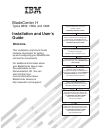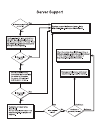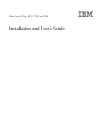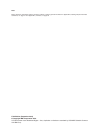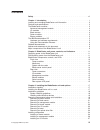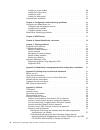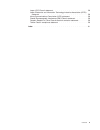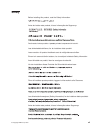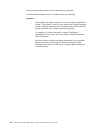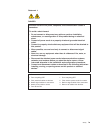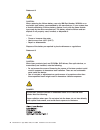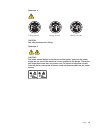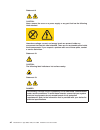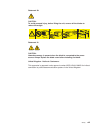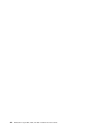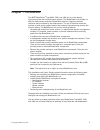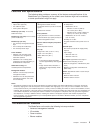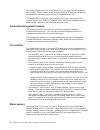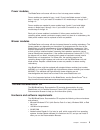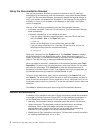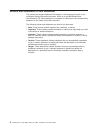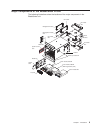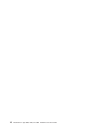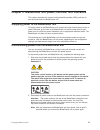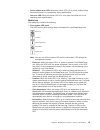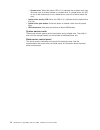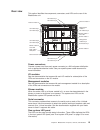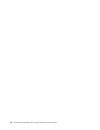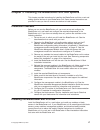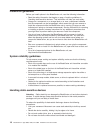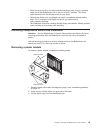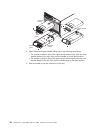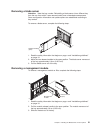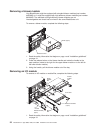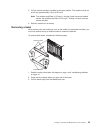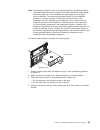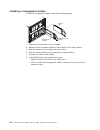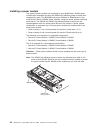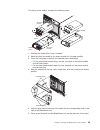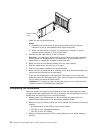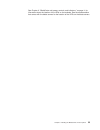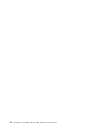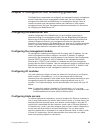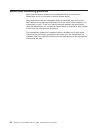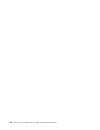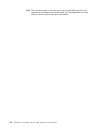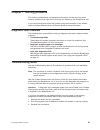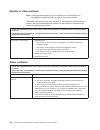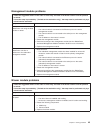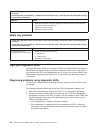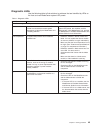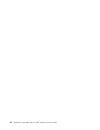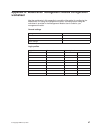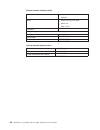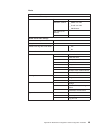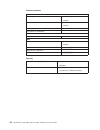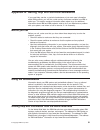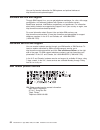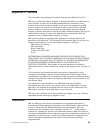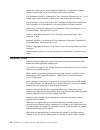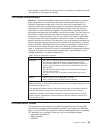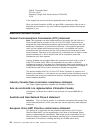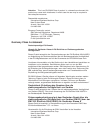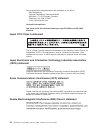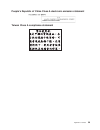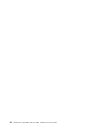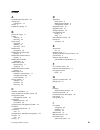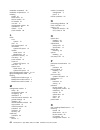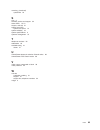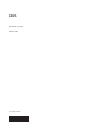- DL manuals
- IBM
- Server
- 8852 - BladeCenter H Rack-mountable
- Installation And User Manual
IBM 8852 - BladeCenter H Rack-mountable Installation And User Manual
Welcome.
This
contains information for setting
up and configuring your BladeCenter
unit and its components.
For additional information about
your BladeCenter device view
the publications on the
You can
also find the most
current information about
BladeCenter devices at
http://www.ibm.com/support/.
Installation and User's Guide
Documentation CD.
Installation and User's
Guide
BladeCenter H
Types 8852, 7989, and 1886
Read the BladeCenter overview in
Chapter 1 of this
.
Installation and User's Guide
Define and document the configuration
parameters for your BladeCenter unit
using the worksheets in Appendix A of this
.
Installation and User's Guide
Set up your operating environment and
install the rack using the
instructions that come with the rack.
Install the BladeCenter unit in the rack
using the instructions in this
.
Installation and
User's Guide
Install the power modules and
management modules in the BladeCenter
unit using the instructions in this
and the documents
that come with each component.
Installation
and User's Guide
Perform initial BladeCenter unit
configuration using the instructions in the
Management Module User's Guide.
Install and configure I/O modules in the
BladeCenter unit using the instructions in
this
and the documents that come
with each I/O module.
Installation and User's Guide
Install and configure blade servers in the
BladeCenter unit using the instructions in
this
and the documents that come
with each blade server.
Installation and User's Guide
Summary of 8852 - BladeCenter H Rack-mountable
Page 1
Welcome. This contains information for setting up and configuring your bladecenter unit and its components. For additional information about your bladecenter device view the publications on the you can also find the most current information about bladecenter devices at http://www.Ibm.Com/support/. I...
Page 3
Bladecenter h type 8852, 7989, and 1886 installation and user’s guide.
Page 4
Note: before using this information and the product it supports, read the general information in appendix b, “getting help and technical assistance,” on page 51 and appendix c, “notices,” on page 53. Fifth edition (september 2010) © copyright ibm corporation 2010. Us government users restricted righ...
Page 5: Contents
Contents safety . . . . . . . . . . . . . . . . . . . . . . . . . . . . Vii chapter 1. Introduction . . . . . . . . . . . . . . . . . . . . . . 1 locating and recording bladecenter unit information . . . . . . . . . . . 2 features and specifications . . . . . . . . . . . . . . . . . . . . . 3 the bl...
Page 6
Installing a power module . . . . . . . . . . . . . . . . . . . . 28 installing an optical drive . . . . . . . . . . . . . . . . . . . . 30 installing a bezel . . . . . . . . . . . . . . . . . . . . . . . 31 installing a blade server . . . . . . . . . . . . . . . . . . . . 31 completing the installa...
Page 7
Japan vcci class a statement . . . . . . . . . . . . . . . . . . 58 japan electronics and information technology industries association (jeita) statement . . . . . . . . . . . . . . . . . . . . . . . . . 58 korea communications commission (kcc) statement . . . . . . . . . 58 russia electromagnetic i...
Page 8
Vi bladecenter h type 8852, 7989, and 1886: installation and user’s guide.
Page 9: Safety
Safety before installing this product, read the safety information. Antes de instalar este produto, leia as informações de segurança. Pred instalací tohoto produktu si prectete prírucku bezpecnostních instrukcí. Læs sikkerhedsforskrifterne, før du installerer dette produkt. Lees voordat u dit produc...
Page 10
Antes de instalar este producto, lea la información de seguridad. Läs säkerhetsinformationen innan du installerar den här produkten. Important: each caution and danger statement in this document is labeled with a number. This number is used to cross reference an english-language caution or danger st...
Page 11
Statement 1: danger electrical current from power, telephone, and communication cables is hazardous. To avoid a shock hazard: v do not connect or disconnect any cables or perform installation, maintenance, or reconfiguration of this product during an electrical storm. V connect all power cords to a ...
Page 12
Statement 2: caution: when replacing the lithium battery, use only ibm part number 33f8354 or an equivalent type battery recommended by the manufacturer. If your system has a module containing a lithium battery, replace it only with the same module type made by the same manufacturer. The battery con...
Page 13
Statement 4: ≥ 18 kg (39.7 lb) ≥ 32 kg (70.5 lb) ≥ 55 kg (121.2 lb) caution: use safe practices when lifting. Statement 5: caution: the power control button on the device and the power switch on the power supply do not turn off the electrical current supplied to the device. The device also might hav...
Page 14
Statement 8: caution: never remove the cover on a power supply or any part that has the following label attached. Hazardous voltage, current, and energy levels are present inside any component that has this label attached. There are no serviceable parts inside these components. If you suspect a prob...
Page 15
Statement 20: caution: to avoid personal injury, before lifting the unit, remove all the blades to reduce the weight. (4x) (2x) 164 kg (360 lbs) 44 kg (96 lbs) (14x) statement 21: caution: hazardous energy is present when the blade is connected to the power source. Always replace the blade cover bef...
Page 16
Xiv bladecenter h type 8852, 7989, and 1886: installation and user’s guide.
Page 17: Chapter 1. Introduction
Chapter 1. Introduction the ibm ® bladecenter ® type 8852, 7989, and 1886 unit is a high-density, high-performance rack-mounted server system. The bladecenter unit provides 14 bays for blade servers and other bladecenter devices, integrating common resources that are shared by the blade servers. The...
Page 18
Locating and recording bladecenter unit information record information about your bladecenter unit in the following table. You will need this information for future reference. Product name bladecenter h machine type 8852 7989 1886 model number _____________________________________________ serial num...
Page 19
Features and specifications the following table provides a summary of the features and specifications of the bladecenter unit. Depending on the model, some features might not be available, or some specifications might not apply. Media tray (on front): v optical drive (optional) v two usb v2.0 ports ...
Page 20
See “major components of the bladecenter h unit” on page 9 for the location of each module. These modules supply common functions to the blade servers that are installed in the blade bays in the front of the bladecenter unit. The bladecenter unit and the active management module make optional i/o de...
Page 21
Power modules the bladecenter unit comes with two or four hot-swap power modules. Power modules are needed in bays 1 and 2 if you install blade servers in blade bays 1 through 7 or if you install i/o modules in i/o module bays 1 through 4 or 7 through 10. Power modules are needed in power module bay...
Page 22
Using the documentation browser use the documentation browser to browse the contents of the cd, read brief descriptions of the documents, and view documents, using adobe acrobat reader or xpdf. The documentation browser automatically detects the regional settings in use in your system and presents t...
Page 23
V bladecenter advanced management module user’s guide: this document provides general information about your management module, including information about features, how to configure the management module, and how to get help. V bladecenter advanced management module command-line interface reference...
Page 24
Notices and statements in this document the caution and danger statements that appear in this document are also in the multilingual safety information document, which is on the ibm bladecenter documentation cd. Each statement is numbered for reference to the corresponding statement in the safety inf...
Page 25
Major components of the bladecenter h unit the following illustrations show the locations of the major components in the bladecenter unit. 3 r d p o we r m o d u le 4 th p o we r m o d u le h o t - s w a p p o w e r m o d u l e ac o k d e s c r ip t io n a n d a c t io n p o wer module leds h a n d ...
Page 26
10 bladecenter h type 8852, 7989, and 1886: installation and user’s guide.
Page 27
Chapter 2. Bladecenter unit power, controls, and indicators this section describes the controls and light-emitting diodes (leds) and how to start and shut down the bladecenter unit. Supplying power to the bladecenter unit to supply power to the bladecenter unit, connect one end of each power cord to...
Page 28
Bladecenter components, controls, and leds this section identifies the components, controls, and leds on the front and rear of the bladecenter unit. Front view this section identifies the components, controls, and leds on the front of the bladecenter unit. Front system led panel optical drive eject ...
Page 29
V power module error led: when this amber led is lit, a power module failure has occurred and it is not operating within specifications. V fan error led: when this amber led is lit, a fan pack has failed and is not operating within specifications. Media tray the media tray contains the following: v ...
Page 30
– system-error: when this amber led is lit, it indicates that a system error has occurred, such as a failed module or a system error in a blade server. An led on one of the components or on a blade server is also lit to further isolate the error. V optical drive activity led: when this led is lit, i...
Page 31
Rear view this section identifies the components, connectors, and leds on the rear of the bladecenter unit. I/o module bay 4 i/o module bay 3 i/o module bay 2 i/o module bay 6 i/o module bay 1 i/o module bay 7 i/o module bay 9 i/o module bay 8 i/o module bay 10 i/o module bay 5 power connector 2 pow...
Page 32
16 bladecenter h type 8852, 7989, and 1886: installation and user’s guide.
Page 33
Chapter 3. Installing the bladecenter unit and options this chapter provides instructions for installing the bladecenter unit into a rack and adding optional devices to your bladecenter unit. Some removal instructions are provided in case you have to remove one device to install another. Installatio...
Page 34
Installation guidelines before you install options in the bladecenter unit, read the following information: v read the safety information that begins on page vii and the guidelines in “handling static-sensitive devices.” this information will help you work safely. V orange on a component or an orang...
Page 35
V while the device is still in its static-protective package, touch it to an unpainted metal part of the bladecenter unit or rack for at least 2 seconds. This drains static electricity from the package and from your body. V remove the device from its package and install it immediately without settin...
Page 36
3rd power module 4th power module power-module filler handle (open) handle (open) 4. Open the power-module handle, using one of the following procedures: v for a power module in one of the upper power-module bays, push the inner handle release to the right; then, pull the handle up to the open posit...
Page 37
Removing a blade server attention: note the bay number. Reinstalling a blade server into a different bay than the one from which it was removed could have unintended consequences. Some configuration information and update options are established according to bay number. To remove a blade server, com...
Page 38
Removing a blower module your bladecenter might be equipped with standard blower modules (part number 44e5083), or it might be equipped with high-efficiency blower modules (part number 68y8205). The standard and high-efficiency blower modules are not interchangeable and should not be mixed in the sa...
Page 39
2. Pull the release handle or handles to the open position. The module moves out of the bay approximately 0.6 cm (0.25 inch). Note: the modules and fillers in i/o bays 1 through 6 each have one release handle; the modules and fillers in i/o bays 7 through 10 each have two release handles. 3. Slide t...
Page 40
Removing an optical drive filler to remove an optical drive filler, complete the following steps. Media tray release tabs optical drive retainer tab retainer clip note: these instructions assume that the bladecenter unit is connected to power. 1. Read the safety information that begins on page v and...
Page 41
Note: government regulations (such as those prescribed by occupational safety and health administration or european community directives) might govern noise level exposure in the workplace and might apply to you and your server installation. The actual sound pressure levels in your installation depe...
Page 42
Installing a management module to install a management module, complete the following steps. Management module release handle (open) module filler 1. Remove the module filler if one is installed. 2. Make sure that the release handle on the module is in the open position. 3. Slide the module into the...
Page 43
Installing an i/o module the bladecenter unit has 10 hot-swap i/o-module bays that are compatible with three types of i/o modules (see “major components of the bladecenter h unit” on page 9 for the location of the i/o module bays). Note: before you install a new i/o module, read the documentation th...
Page 44
Installing a power module two types of power modules are supported for your bladecenter, 2900w power modules with removable fan pack and 2980w high-efficiency power modules with integrated fan pack. The ibm 2980-watt power modules for bladecenter ® h are more efficient than the 2900w power modules, ...
Page 45
To install a power module, complete the following steps. 3rd power module 4th power module power-module filler handle (open) handle (open) 1. Remove the module filler if one is installed. 2. Make sure that the handle on the power module is in the open position. 3. Orient the new power module to the ...
Page 46
Installing an optical drive to install an optical drive, complete the following steps. Media tray release tabs optical drive retainer tab retainer clip note: these instructions assume that the bladecenter unit is connected to power. 1. Remove the media tray and optical drive filler (see “removing an...
Page 47
Installing a bezel to install either the top or bottom bezel, complete the following steps. Release buttons release buttons 1. Align the blue tabs on the ends of the bezel with the corresponding holes in the front of the bladecenter unit. 2. Firmly press the bezel into the bladecenter unit until the...
Page 48
Release handles (open) 1. Select the bay for the blade server. Notes: a. Depending on the blade-server type and the optional devices that are installed in it, two or more adjacent bays might be required. B. When any blade server or device is in blade bays 8 through 14, power modules must be present ...
Page 49
See chapter 2, “bladecenter unit power, controls, and indicators,” on page 11 for information about the location of the leds on the modules. See the documentation that comes with the blade servers for the location of the leds on the blade servers. Chapter 3. Installing the bladecenter unit and optio...
Page 50
34 bladecenter h type 8852, 7989, and 1886: installation and user’s guide.
Page 51
Chapter 4. Configuration and networking guidelines the bladecenter components are configured and managed through a management module. Depending on your management module type, you can configure the management module and the bladecenter unit components through a local or remote connection and managem...
Page 52
Bladecenter networking guidelines make sure the network infrastructure is configured before you connect the bladecenter unit to a lan switch or similar network device. Each blade server has two independent ethernet controllers, each with its own mac address and a dedicated 1000-mbps link to one of t...
Page 53: Chapter 5. Ibm Director
Chapter 5. Ibm director this chapter provides information about ibm director, a workgroup-hardware- management tool that you can use to centrally manage ibm servers. With ibm director, a network administrator can perform the following tasks: v view the hardware configuration of remote systems, in de...
Page 54
38 bladecenter h type 8852, 7989, and 1886: installation and user’s guide.
Page 55
Chapter 6. Shared bladecenter resources the bladecenter unit provides resources that are available to most blade servers at all times, such as power modules, cooling, system management, and network i/o modules; no user intervention is required. Some resources are selectable for use by a single blade...
Page 56
Note: the operating system in the blade server must provide usb support for the blade server to recognize and use the media tray. The bladecenter unit uses usb for internal communication with these devices. 40 bladecenter h type 8852, 7989, and 1886: installation and user’s guide.
Page 57
Chapter 7. Solving problems this section provides basic troubleshooting information to help you solve some common problems that might occur while you are setting up your bladecenter unit. If you cannot locate and correct the problem using the information in this section, see the problem determinatio...
Page 58
Monitor or video problems note: these symptoms apply only to the monitor that is connected to the management module; they do not apply to the remote console. Some ibm monitors have their own self-tests. If you suspect a problem with your monitor, see the documentation that comes with the monitor for...
Page 59
Management module problems v follow the suggested actions in the order in which they are listed in the action column until the problem is solved. V if an action step is preceded by “(trained service technician only),” that step must be performed only by a trained service technician. Symptom action c...
Page 60
V follow the suggested actions in the order in which they are listed in the action column until the problem is solved. V if an action step is preceded by “(trained service technician only),” that step must be performed only by a trained service technician. Symptom action a blower module is not worki...
Page 61
Diagnostic leds use the following table to find solutions to problems that are identified by leds on the front and rear bladecenter system led panels. Table 1. Diagnostic leds lit led cause action bladecenter system led panel location a condition has occurred in the bladecenter unit that has caused ...
Page 62
46 bladecenter h type 8852, 7989, and 1886: installation and user’s guide.
Page 63: Worksheet
Appendix a. Bladecenter management-module configuration worksheet use the worksheets in this appendix to record the information for configuring the bladecenter unit using the management module. Information about using the worksheet is provided in the management module user’s guide for your managemen...
Page 64
External network interface (eth0) interface __ enabled __ disabled dhcp __ dhcp with rollover to static __ dhcp only __ static ip only host name static ip configuration (configure only if dhcp is disabled) ip address ___.___.___.___ subnet mask ___.___.___.___ gateway ip address ___.___.___.___ inte...
Page 65
Alerts remote alert recipients receives critical alerts only status notification method __ snmp over lan __ e-mail over lan __ ibm director host name (or ip address) e-mail address global remote alert settings remote alerts retry limit delay between retries include event log with e-mail alerts __ ye...
Page 66
Network protocols snmp snmp agent __ enable __ disable snmp traps __ enable __ disable community name host name (or ip address) smtp host name (or ip address) dns dns __ enable __ disable dns server ip address 1 ___.___.___.___ dns server ip address 2 ___.___.___.___ dns server ip address 3 ___.___....
Page 67
Appendix b. Getting help and technical assistance if you need help, service, or technical assistance or just want more information about ibm products, you will find a wide variety of sources available from ibm to assist you. This section contains information about where to go for additional informat...
Page 68
You can find service information for ibm systems and optional devices at http://www.Ibm.Com/systems/support/. Software service and support through ibm support line, you can get telephone assistance, for a fee, with usage, configuration, and software problems with system x and xseries servers, bladec...
Page 69: Appendix C. Notices
Appendix c. Notices this information was developed for products and services offered in the u.S.A. Ibm may not offer the products, services, or features discussed in this document in other countries. Consult your local ibm representative for information on the products and services currently availab...
Page 70
Adobe and postscript are either registered trademarks or trademarks of adobe systems incorporated in the united states and/or other countries. Cell broadband engine is a trademark of sony computer entertainment, inc., in the united states, other countries, or both and is used under license therefrom...
Page 71
Some software might differ from its retail version (if available) and might not include user manuals or all program functionality. Particulate contamination attention: airborne particulates (including metal flakes or particles) and reactive gases acting alone or in combination with other environment...
Page 72
3039 e. Cornwallis road p.O. Box 12195 research triangle park, north carolina 27709-2195 u.S.A. In the request, be sure to include the publication part number and title. When you send information to ibm, you grant ibm a nonexclusive right to use or distribute the information in any way it believes a...
Page 73
Attention: this is an en 55022 class a product. In a domestic environment this product may cause radio interference in which case the user may be required to take adequate measures. Responsible manufacturer: international business machines corp. New orchard road armonk, new york 10504 914-499-1900 e...
Page 74
Der verantwortliche ansprechpartner des herstellers in der eu ist: ibm deutschland technical regulations, department m456 ibm-allee 1, 71137 ehningen, germany telephone: +49 7032 15-2937 e-mail: tjahn@de.Ibm.Com generelle informationen: das gerät erfüllt die schutzanforderungen nach en 55024 und en ...
Page 75
People's republic of china class a electronic emission statement taiwan class a compliance statement appendix c. Notices 59.
Page 76
60 bladecenter h type 8852, 7989, and 1886: installation and user’s guide.
Page 77: Index
Index a accessible documentation 55 activity led optical drive 14 airflow 3 assistance, getting 51 b before you begin 17 bezels installing 31 removing 23 blade server description 4 installing 31 removing 19, 21 bladecenter configuring 35 bladecenter machine type locating 2 bladecenter model number l...
Page 78
Installation completion 32 installation requirements 17 installing bezels 31 blade server 31 blower module 24 i/o module 27 in a rack 17 management module 26 optical drive 30 options 17, 18 power module 28 l leds error system 14 front 12 front system panel 13 information system led panel 13 location...
Page 79
Removing (continued) optical filler 24 s size 3 software service and support 52 status leds 12, 15 support, web site 51 system error led system led panel 14 system reliability 18 system specifications 3 systems management 37 t telephone numbers 52 trademarks 53 troubleshooting 41 charts 41 u united ...
Page 80
64 bladecenter h type 8852, 7989, and 1886: installation and user’s guide.
Page 82
Part number: 81y1106 printed in usa (1p) p/n: 81y1106.