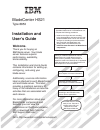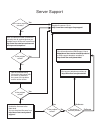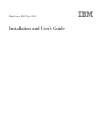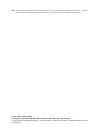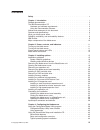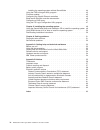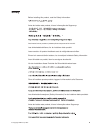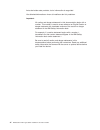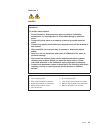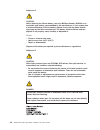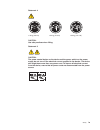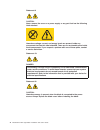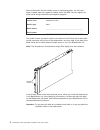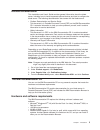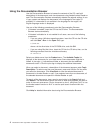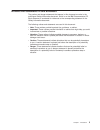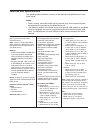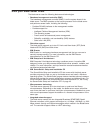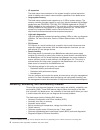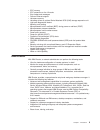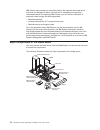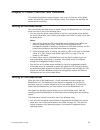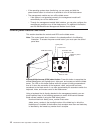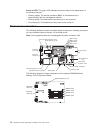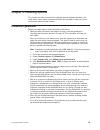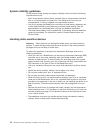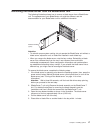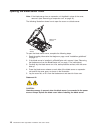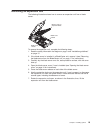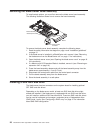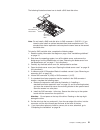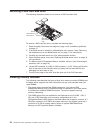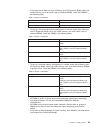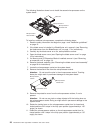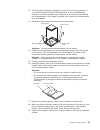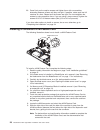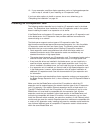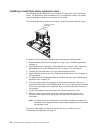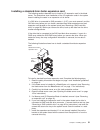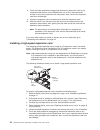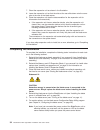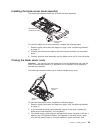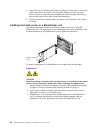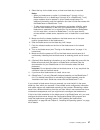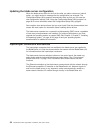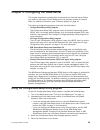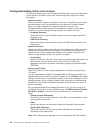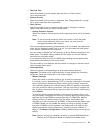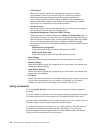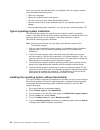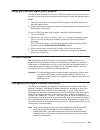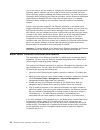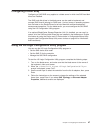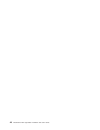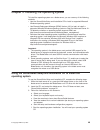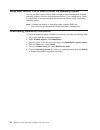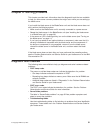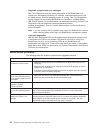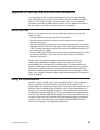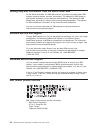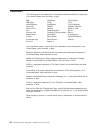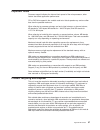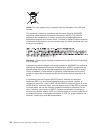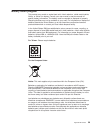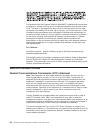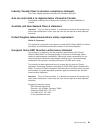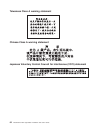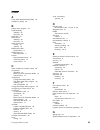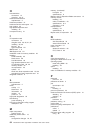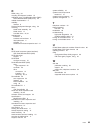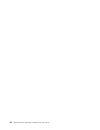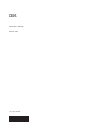Welcome.
Thank you for buying an
IBM blade server.
For more information about your
BladeCenter components and
features, you can view the
publications on the
http://www.ibm.com/systems/support/.
Your blade
server features superior
performance, availability,
and scalability.
This
contains information for setting up,
configuring, and using your
blade server.
Additionally, a service information
label is attached to each BladeCenter
unit and blade server. This label
provides a graphical summary of
many of the installation and service
activities that are associated with
each device.
CD or download them from the
IBM Support Web site.
Go to
Installation and User’s Guide
Documentation
Installation and
User’s Guide
The blade server is now
ready to use. Be sure to
register and profile your
blade server on the
IBM Support Web site.
Before installing the BladeCenter HS21
Type 8853 blade server in a BladeCenter unit,
complete the following procedures:
Install and configure the rack according
to the documentation that came with the rack.
Install the BladeCenter unit into the rack and
configure it, according to the documentation
that comes with the BladeCenter unit.
Supply power to the BladeCenter unit.
Install the latest firmware in all BladeCenter
components.
Before you install the blade server into the
BladeCenter unit, install devices such as
drives, memory modules, and processor or
expansion cards in the blade server, if applicable.
Install the blade server in the BladeCenter unit.
See Chapter 3 for more information.
BladeCenter HS21
Type 8853
Configure the blade server.
See Chapter 4 for more information.
Install the operating system.
See Chapter 5 for more information.
Install additional applications
according to the instructions that
comes with the applications.
Summary of 8853C2U
Page 1
Welcome. Thank you for buying an ibm blade server. For more information about your bladecenter components and features, you can view the publications on the http://www.Ibm.Com/systems/support/. Your blade server features superior performance, availability, and scalability. This contains information ...
Page 2
Server support yes no no see the troubleshooting information that comes with the server to determine the cause of the problem and the action to take. Update the firmware to the latest level. You can download firmware from . Http://www.Ibm.Com/systems/ support/ no no software yes yes hardware check a...
Page 3
Bladecenter hs21 type 8853 installation and user’s guide.
Page 4
Note: before using this information and the product it supports, read the general information in appendix b, “notices,” on page 55 and the warranty and support information document for your blade server type on the ibm documentation cd. Fourth edition (august 2007) © copyright international business...
Page 5: Contents
Contents safety . . . . . . . . . . . . . . . . . . . . . . . . . . . . V chapter 1. Introduction . . . . . . . . . . . . . . . . . . . . . . 1 related documentation . . . . . . . . . . . . . . . . . . . . . . 3 the ibm documentation cd . . . . . . . . . . . . . . . . . . . . 3 hardware and software...
Page 6
Installing the operating system without serverguide . . . . . . . . . . 44 using the pxe boot agent utility program . . . . . . . . . . . . . . . 45 firmware updates . . . . . . . . . . . . . . . . . . . . . . . . 45 configuring the gigabit ethernet controllers . . . . . . . . . . . . . . 45 blade s...
Page 7: Safety
Safety before installing this product, read the safety information. Antes de instalar este produto, leia as informações de segurança. Pred instalací tohoto produktu si prectete prírucku bezpecnostních instrukcí. Læs sikkerhedsforskrifterne, før du installerer dette produkt. Lees voordat u dit produc...
Page 8
Antes de instalar este producto, lea la información de seguridad. Läs säkerhetsinformationen innan du installerar den här produkten. Important: all caution and danger statements in this documentation begin with a number. This number is used to cross reference an english caution or danger statement w...
Page 9
Statement 1: danger electrical current from power, telephone, and communication cables is hazardous. To avoid a shock hazard: v do not connect or disconnect any cables or perform installation, maintenance, or reconfiguration of this product during an electrical storm. V connect all power cords to a ...
Page 10
Statement 2: caution: when replacing the lithium battery, use only ibm part number 33f8354 or an equivalent type battery recommended by the manufacturer. If your system has a module containing a lithium battery, replace it only with the same module type made by the same manufacturer. The battery con...
Page 11
Statement 4: ≥ 18 kg (39.7 lb) ≥ 32 kg (70.5 lb) ≥ 55 kg (121.2 lb) caution: use safe practices when lifting. Statement 5: caution: the power control button on the device and the power switch on the power supply do not turn off the electrical current supplied to the device. The device also might hav...
Page 12
Statement 8: caution: never remove the cover on a power supply or any part that has the following label attached. Hazardous voltage, current, and energy levels are present inside any component that has this label attached. There are no serviceable parts inside these components. If you suspect a prob...
Page 13: Chapter
Chapter 1. Introduction the ibm ® bladecenter ® hs21 type 8853 blade server is compatible with ibm bladecenter units. This high-density, high-performance blade server is ideally suited for networking environments that require superior microprocessor performance, efficient memory management, flexibil...
Page 14
Record information about the blade server in the following table. You will need these numbers when you register the blade server with ibm. You can register the blade server at http://www.Ibm.Com/support/mysupport/. Product name bladecenter hs21 machine type 8853 model number ________________________...
Page 15
Related documentation this installation and user’s guide contains general information about the blade server, including how to install supported optional devices and how to configure the blade server. The following documentation also comes with the blade server: v problem determination and service g...
Page 16
Using the documentation browser use the documentation browser to browse the contents of the cd, read brief descriptions of the documents, and view documents using adobe acrobat reader or xpdf. The documentation browser automatically detects the regional settings in use in your system and displays th...
Page 17
Notices and statements in this document the caution and danger statements that appear in this document are also in the multilingual safety information document, which is on the ibm documentation cd. Each statement is numbered for reference to the corresponding statement in the safety information doc...
Page 18
Features and specifications the following table provides a summary of the features and specifications of the blade server. Notes: v power, cooling, removable-media drives, external ports, and advanced system management are provided by the bladecenter unit. V the operating system in the blade server ...
Page 19
What your blade server offers the blade server uses the following features and technologies: v baseboard management controller (bmc) the baseboard management controller (bmc) is on the system board of the blade server. The bmc operates as the service processor for the blade server and performs sever...
Page 20
V i/o expansion the blade server has connectors on the system board for optional expansion cards for adding more network communication capabilities to the blade server. V large system memory the blade server system board supports up to 16 gb of system memory. The memory controller provides support f...
Page 21
V ecc memory v ecc protection on the l2 cache v error codes and messages v failover ethernet support v hot-spare memory v hot-swap drives on optional serial attached scsi (sas) storage expansion unit v light path diagnostics feature v memory parity testing v microprocessor built-in self-test (bist) ...
Page 22
Ibm director also provides an extensible platform that supports advanced server tools that are designed to reduce the total cost of managing and supporting networked systems. By deploying ibm director, you can achieve reductions in ownership costs through the following benefits: v reduced downtime v...
Page 23: Chapter
Chapter 2. Power, controls, and indicators this chapter describes the power features, how to turn on and turn off the blade server, and what the controls and indicators mean. This chapter also identifies the system-board connectors. Turning on the blade server after you connect the blade server to p...
Page 24
V if the operating system stops functioning, you can press and hold the power-control button for more than 4 seconds to turn off the blade server. V the management module can turn off the blade server: – if the system is not operating correctly, the management module will automatically turn off the ...
Page 25
If there is no response when you press the kvm select button, you can use the management-module web interface to determine whether local control has been disabled on the blade server. Notes: 1. The operating system in the blade server must provide usb support for the blade server to recognize and us...
Page 26
Power-on led: this green led indicates the power status of the blade server in the following manner: v flashing rapidly: the service processor (bmc) on the blade server is communicating with the management module. V flashing slowly: the blade server has power but is not turned on. V lit continuously...
Page 27: Chapter
Chapter 3. Installing options this chapter provides instructions for installing optional hardware devices in the blade server. Some option-removal instructions are provided in case you have to remove one option to install another. Installation guidelines before you install options, read the followin...
Page 28
System reliability guidelines to help ensure proper cooling and system reliability, make sure that the following requirements are met: v each microprocessor socket always contains either a microprocessor heat-sink filler or a microprocessor and heat sink. If the blade server has only one microproces...
Page 29
Removing the blade server from the bladecenter unit the following illustration shows how to remove a blade server from a bladecenter unit. The appearance of your bladecenter unit might be different, see the documentation for your bladecenter unit for additional information. Release handles (open) at...
Page 30
Opening the blade server cover note: if the blade server has an expansion unit installed in place of the cover, remove it (see “removing an expansion unit” on page 19). The following illustration shows how to open the cover on a blade server. Blade-cover release blade-cover release to open the blade...
Page 31
Removing an expansion unit the following illustration shows how to remove an expansion unit from a blade server. Blade-cover release blade-cover release memory and i/o expansion blade to remove the expansion unit, complete the following steps: 1. Read the safety information that begins on page v and...
Page 32
Removing the blade server bezel assembly to install certain options, you must first remove the blade server bezel assembly. The following illustration shows how to remove the bezel assembly. Control-panel connector control-panel cable bezel bezel-assembly release (both sides) to remove the blade ser...
Page 33
The following illustration shows how to install a sas hard disk drive. Sas id 0 sas id 1 hard disk drive release lever hard disk drive release lever note: do not install a sas hard disk drive in sas connector 1 (sas id 1) if you intend to also install an optional standard-form-factor expansion card....
Page 34
Removing a sas hard disk drive the following illustration shows how to remove a sas hard disk drive. Sas id 0 sas id 1 hard disk drive release lever hard disk drive release lever to remove a sas hard disk drive, complete the following steps: 1. Read the safety information that begins on page v and “...
Page 35
V if the blade server does not have a memory and i/o expansion blade, when you install memory, you must install a pair of matched dimms. Install the dimms in the following order: table 1. Caption. Description pair dimm connectors first 1 (j141) and 3 (j143) second 2 (j142) and 4 (j144) v to set up a...
Page 36
V install only fully buffered double-data-rate dual-channel (fb-ddr2), pc2-5300, registered sdram with ecc dimms. For a current list of supported dimms for the blade server, see http://www.Ibm.Com/servers/eserver/serverproven/compat/ us/. V installing or removing dimms changes the configuration info...
Page 37
10. To install the dimms, repeat the following steps for each dimm that you install: a. Turn the dimm so that the dimm keys align correctly with the connector on the system board. Attention: to avoid breaking the retaining clips or damaging the dimm connectors, handle the clips gently. B. Make sure ...
Page 38
The following illustration shows how to install the second microprocessor on the system board. Heat sink microprocessor 2 microprocessor 1 and heat sink microprocessor heat sink filler to install an additional microprocessor, complete the following steps: 1. Read the safety information that begins o...
Page 39
12. Touch the static-protective package that contains the new microprocessor to any unpainted metal surface on the blade server or any unpainted metal surface on any other grounded rack component in the rack you are installing the microprocessor in for at least 2 seconds; then, remove the microproce...
Page 40
20. Press firmly on the captive screws and tighten them with a screwdriver, alternating between screws until they are tight. If possible, rotate each two full rotations at a time. Repeat until the screws are tight. Do not overtighten the screws by using excessive force. If you are using a torque wre...
Page 41
10. If you removed a small-form-factor expansion card or a high-speed expansion card in step 6, reinstall it (see “installing an i/o-expansion card”). If you have other options to install or remove, do so now; otherwise, go to “completing the installation” on page 34. Installing an i/o-expansion car...
Page 42
Installing a small-form-factor expansion card the following sections describe how to install an i/o expansion card in the blade server. The illustrations show installation of the i/o expansion cards in the system board: installing the cards in an expansion unit is similar. The following illustration...
Page 43
Installing a standard-form-factor expansion card the following sections describe how to install an i/o expansion card in the blade server. The illustrations show installation of the i/o expansion cards in the system board: installing the cards in an expansion unit is similar. If a sas drive is conne...
Page 44
8. Touch the static-protective package that contains the expansion card to any unpainted metal surface on the bladecenter unit or any unpainted metal surface on any other grounded rack component; then, remove the expansion card from the package. 9. Locate the expansion-card connectors and orient the...
Page 45
7. Orient the expansion-card and slide the slots at the back end of the card onto the pins on the expansion card standoff; then, gently pivot the card into the blade-expansion connector. 8. Firmly press on the indicated locations to seat the expansion card. Note: for device-driver and configuration ...
Page 46
7. Orient the expansion unit as shown in the illustration. 8. Lower the expansion unit so that the slots at the rear slide down onto the cover pins at the rear of the blade server. 9. Close the expansion unit (see the documentation for the expansion unit for information and instructions): a. If the ...
Page 47
Installing the blade server bezel assembly the following illustration shows how to install the bezel assembly. Control-panel connector control-panel cable bezel bezel-assembly release (both sides) to install the blade server bezel assembly, complete the following steps: 1. Read the safety informatio...
Page 48
4. Lower the cover so that the slots at the rear slide down onto the pins at the rear of the blade server, as shown in the illustration. Before you close the cover, make sure that all components are installed and seated correctly and that you have not left loose tools or parts inside the blade serve...
Page 49
4. Select the bay for the blade server; at least one blade bay is required. Notes: v when any blade server or option is in blade bays 7 through 14 (in a bladecenter unit) or in blade bays 5 through 8 (in a bladecenter t unit), power modules must be present in all four power-module bays. For addition...
Page 50
Updating the blade server configuration when the blade server starts for the first time after you add or remove an internal option, you might receive a message that the configuration has changed. The configuration/setup utility program automatically starts so that you can save the new configuration ...
Page 51: Chapter
Chapter 4. Configuring the blade server this chapter describes the configuration requirements for the blade server. Before you continue, make sure that the blade server has the latest version of firmware code. For additional information, see “firmware updates” on page 45. The following configuration...
Page 52
Configuration/setup utility menu choices the following choices are on the configuration/setup utility main menu. Depending on the version of the bios, some menu choices might differ slightly from these descriptions. V system summary select this choice to display configuration information, including ...
Page 53
V date and time select this choice to set the system date and time, in 24-hour format (hour:minute:second). V system security select this choice to set a power-on password. See “using passwords” on page 42 for more information about passwords. V start options select this choice to view or change the...
Page 54
– cpu options select this choice to disable the microprocessor cache or to set the microprocessor cache to use the write-back or write-through method. Write-back caching generally provides better system performance. You can also select this choice to enable or disable hyper-threading and adjust micr...
Page 55
Using the serverguide setup and installation cd the serverguide setup and installation cd contains a setup and installation program that is designed for your blade server. The serverguide program detects the blade server model and optional hardware devices that are installed and uses that informatio...
Page 56
When you start the serverguide setup and installation cd, the program prompts you to complete the following tasks: v select your language. V select your keyboard layout and country. V view the overview to learn about serverguide features. V view the readme file to review installation tips for your o...
Page 57
Using the pxe boot agent utility program use the preboot execution environment (pxe) boot agent utility program to select the boot protocol and other boot options and to select a power-management option. Notes: 1. The blade server does not support remote program load (rpl) selection for the boot pro...
Page 58
You do not have to set any jumpers or configure the controllers for the blade server operating system. However, you must install a device driver to enable the blade server operating system to address the ethernet controllers. For device drivers and information about configuring the ethernet controll...
Page 59
Configuring a raid array configuring a sas raid array applies to a blade server in which two sas hard disk drives are installed. Two sas hard disk drives in the blade server can be used to implement and manage raid level-0 (striping) or raid level-1 (mirror) arrays in operating systems that are list...
Page 60
48 bladecenter hs21 type 8853: installation and user’s guide.
Page 61: Chapter
Chapter 5. Installing the operating system to install the operating system on a blade server, you can use any of the following methods: v use the serverguide setup and installation cd to install a supported microsoft windows operating system. V use remote deployment manager (rdm) version 4.20 (or la...
Page 62
Using rdm version 4.20 or later to install the operating system you can use rdm version 4.20 (or later) to install a supported microsoft windows operating system or red hat linux advanced server 2.1 on a blade server. Follow the instructions in the documentation that comes with rdm to install a supp...
Page 63: Chapter
Chapter 6. Solving problems this chapter provides basic information about the diagnostic tools that are available to help you solve some common problems that might occur while you are setting up the blade server. If you install the blade server in the bladecenter unit and the blade server does not s...
Page 64
V diagnostic programs and error messages real time diagnostics tests the major components of the bladecenter unit, including the management modules, i/o modules, removable-media drives, and the blade servers, while the operating system is running. Real time diagnostics can be plugged into an existin...
Page 65: Appendix
Appendix a. Getting help and technical assistance if you need help, service, or technical assistance or just want more information about ibm products, you will find a wide variety of sources available from ibm to assist you. This section contains information about where to go for additional informat...
Page 66
Getting help and information from the world wide web on the world wide web, the ibm web site has up-to-date information about ibm systems, optional devices, services, and support. The address for ibm system x ™ and xseries information is http://www.Ibm.Com/systems/x/. The address for ibm bladecenter...
Page 67: Appendix
Appendix b. Notices this information was developed for products and services offered in the u.S.A. Ibm may not offer the products, services, or features discussed in this document in other countries. Consult your local ibm representative for information on the products and services currently availab...
Page 68
Trademarks the following terms are trademarks of international business machines corporation in the united states, other countries, or both: ibm flashcopy techconnect ibm (logo) i5/os tivoli active memory intellistation tivoli enterprise active pci netbay update connector active pci-x netfinity wake...
Page 69
Important notes processor speed indicates the internal clock speed of the microprocessor; other factors also affect application performance. Cd or dvd drive speed is the variable read rate. Actual speeds vary and are often less than the possible maximum. When referring to processor storage, real and...
Page 70
Notice: this mark applies only to countries within the european union (eu) and norway. This appliance is labeled in accordance with european directive 2002/96/ec concerning waste electrical and electronic equipment (weee). The directive determines the framework for the return and recycling of used a...
Page 71
Battery return program this product may contain a sealed lead acid, nickel cadmium, nickel metal hydride, lithium, or lithium ion battery. Consult your user manual or service manual for specific battery information. The battery must be recycled or disposed of properly. Recycling facilities may not b...
Page 72
In accordance with the european directive 2006/66/ec, batteries and accumulators are labeled to indicate that they are to be collected separately and recycled at end of life. The label on the battery may also include a chemical symbol for the metal concerned in the battery (pb for lead, hg for mercu...
Page 73
Industry canada class a emission compliance statement this class a digital apparatus complies with canadian ices-003. Avis de conformité à la réglementation d’industrie canada cet appareil numérique de la classe a est conforme à la norme nmb-003 du canada. Australia and new zealand class a statement...
Page 74
Taiwanese class a warning statement chinese class a warning statement japanese voluntary control council for interference (vcci) statement 62 bladecenter hs21 type 8853: installation and user’s guide.
Page 75: Index
Index a array, serial attached scsi (sas) 20 assistance, getting 53 b battery return program 59 bezel assembly installing 35 removing 20 blade filler 37 blade server installing 36 removing 17 blade server cover closing 35 opening 18 bladecenter hs21 specifications 6 bladecenter unit label placement ...
Page 76
H hard disk drive connectors 14 removing 22, 31 hardware and software requirements 3 hardware problems 51 hardware service and support 54 help, getting 53 high-speed expansion card installing 32 hot-spare memory 41 i i/o expansion card connectors 14 daughter card 29, 30, 31, 32 installing 28, 29 myr...
Page 77
R rdm, using 50 recycling and disposal, product 57 redundant array of independent disks (raid) serial attached scsi (sas) array 20 related documentation 3 reliability features 8 remote deployment manager, using 50 removing blade bezel assembly 20 blade server 17 hard disk drive 22, 31 requirements h...
Page 78
66 bladecenter hs21 type 8853: installation and user’s guide.
Page 80
Part number: 44w1496 printed in usa (1p) p/n: 44w1496.