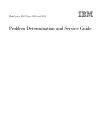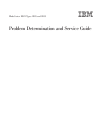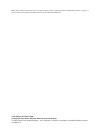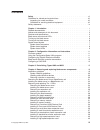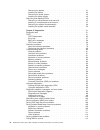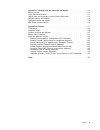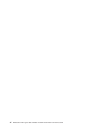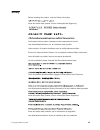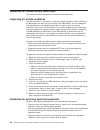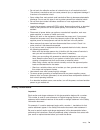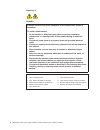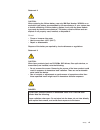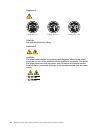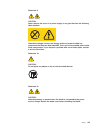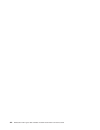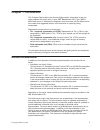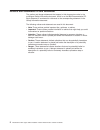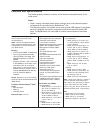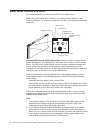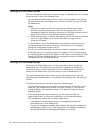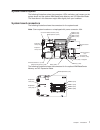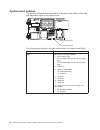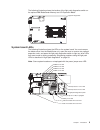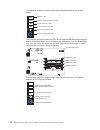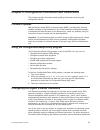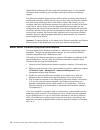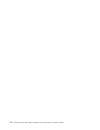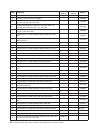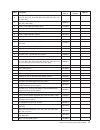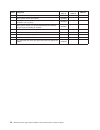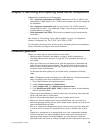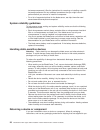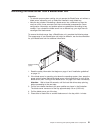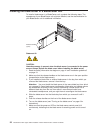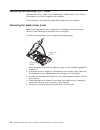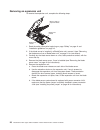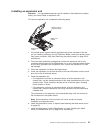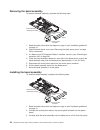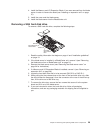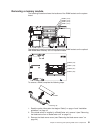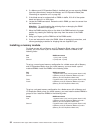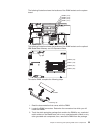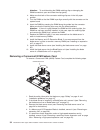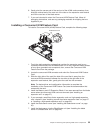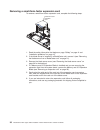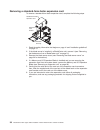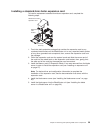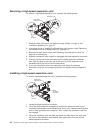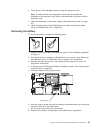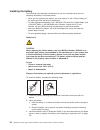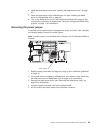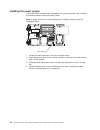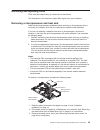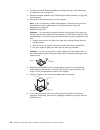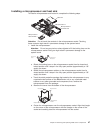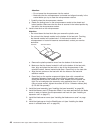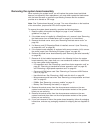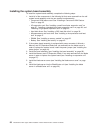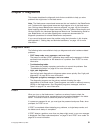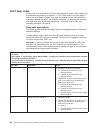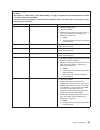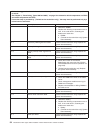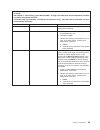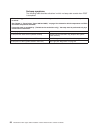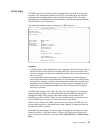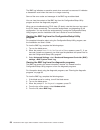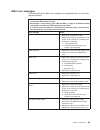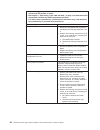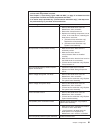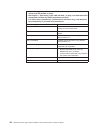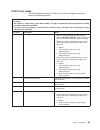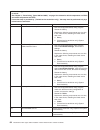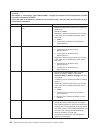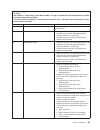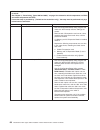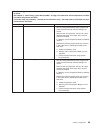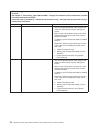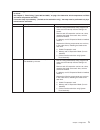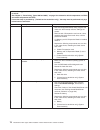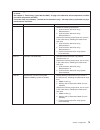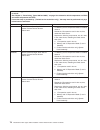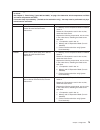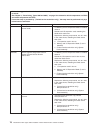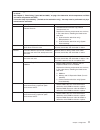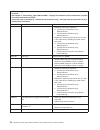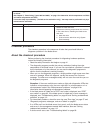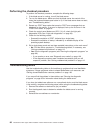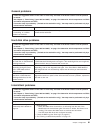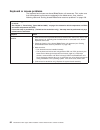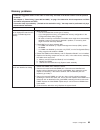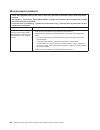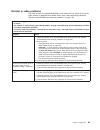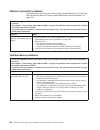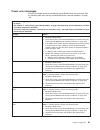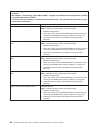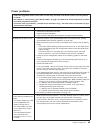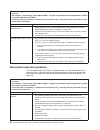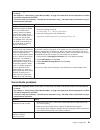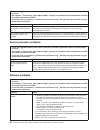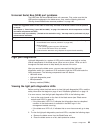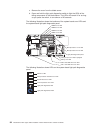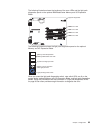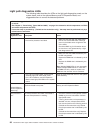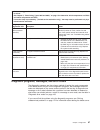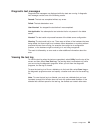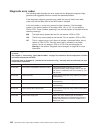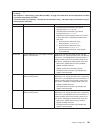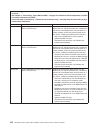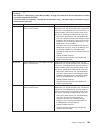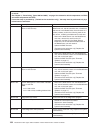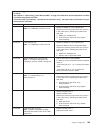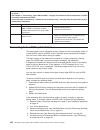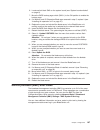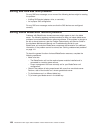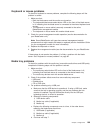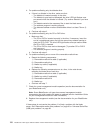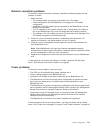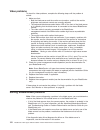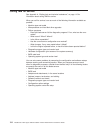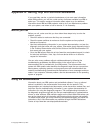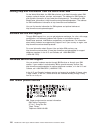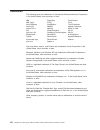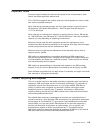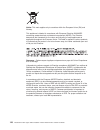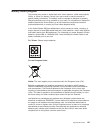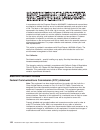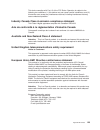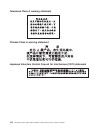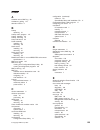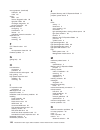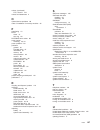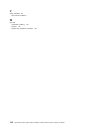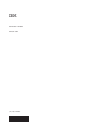- DL manuals
- IBM
- Server
- 8853L6U
- Service Manual
IBM 8853L6U Service Manual
Summary of 8853L6U
Page 1
Bladecenter hs21 types 1885 and 8853 problem determination and service guide.
Page 3
Bladecenter hs21 types 1885 and 8853 problem determination and service guide.
Page 4
Note: before using this information and the product it supports, read the general information in appendix b, “notices,” on page 117, and the warranty and support information document on the ibm documentation cd. Tenth edition (november 2008) © copyright international business machines corporation 20...
Page 5: Contents
Contents safety . . . . . . . . . . . . . . . . . . . . . . . . . . . . Vii guidelines for trained service technicians . . . . . . . . . . . . . . . Viii inspecting for unsafe conditions . . . . . . . . . . . . . . . . . Viii guidelines for servicing electrical equipment . . . . . . . . . . . . . Vi...
Page 6
Removing the battery . . . . . . . . . . . . . . . . . . . . . 41 installing the battery . . . . . . . . . . . . . . . . . . . . . . 42 removing the power jumper . . . . . . . . . . . . . . . . . . . 43 installing the power jumper . . . . . . . . . . . . . . . . . . . 44 removing and replacing frus ...
Page 7
Appendix a. Getting help and technical assistance . . . . . . . . . . 115 before you call . . . . . . . . . . . . . . . . . . . . . . . . 115 using the documentation . . . . . . . . . . . . . . . . . . . . . 115 getting help and information from the world wide web . . . . . . . . . 116 software serv...
Page 8
Vi bladecenter hs21 types 1885 and 8853: problem determination and service guide.
Page 9: Safety
Safety before installing this product, read the safety information. Antes de instalar este produto, leia as informações de segurança. Pred instalací tohoto produktu si prectete prírucku bezpecnostních instrukcí. Læs sikkerhedsforskrifterne, før du installerer dette produkt. Lees voordat u dit produc...
Page 10
Guidelines for trained service technicians this section contains information for trained service technicians. Inspecting for unsafe conditions use the information in this section to help you identify potential unsafe conditions in an ibm product on which you are working. Each ibm product, as it was ...
Page 11
V do not touch the reflective surface of a dental mirror to a live electrical circuit. The surface is conductive and can cause personal injury or equipment damage if it touches a live electrical circuit. V some rubber floor mats contain small conductive fibers to decrease electrostatic discharge. Do...
Page 12
Statement 1: danger electrical current from power, telephone, and communication cables is hazardous. To avoid a shock hazard: v do not connect or disconnect any cables or perform installation, maintenance, or reconfiguration of this product during an electrical storm. V connect all power cords to a ...
Page 13
Statement 2: caution: when replacing the lithium battery, use only ibm part number 33f8354 or an equivalent type battery recommended by the manufacturer. If your system has a module containing a lithium battery, replace it only with the same module type made by the same manufacturer. The battery con...
Page 14
Statement 4: ≥ 18 kg (39.7 lb.) ≥ 32 kg (70.5 lb.) ≥ 55 kg (121.2 lb.) caution: use safe practices when lifting. Statement 5: caution: the power control button on the device and the power switch on the power supply do not turn off the electrical current supplied to the device. The device also might ...
Page 15
Statement 8: caution: never remove the cover on a power supply or any part that has the following label attached. Hazardous voltage, current, and energy levels are present inside any component that has this label attached. There are no serviceable parts inside these components. If you suspect a prob...
Page 16
Xiv bladecenter hs21 types 1885 and 8853: problem determination and service guide.
Page 17: Chapter
Chapter 1. Introduction this problem determination and service guide contains information to help you solve problems that might occur in your ibm ® bladecenter hs21 type 1885 or 8853 blade server. It describes the diagnostic tools that come with the blade server, error codes and suggested actions, a...
Page 18
Notices and statements in this document the caution and danger statements that appear in this document are also in the multilingual safety information document, which is on the ibm documentation cd. Each statement is numbered for reference to the corresponding statement in the safety information doc...
Page 19
Features and specifications the following table provides a summary of the features and specifications of the blade server. Notes: v power, cooling, removable-media drives, external ports, and advanced system management are provided by the bladecenter ® unit. V the operating system in the blade serve...
Page 20
Blade server controls and leds this section describes the controls and leds on the blade server. Note: the control panel door is shown in the closed (normal) position in the following illustration. To access the power-control button, you must open the control panel door. Kvm select button activity l...
Page 21
Activity led: when this green led is lit, it indicates that there is activity on the hard disk drive or network. Location led: when this blue led is lit, it has been turned on by the system administrator to aid in visually locating the blade server. The location led on the bladecenter unit is lit al...
Page 22
Turning on the blade server after you connect the blade server to power through the bladecenter unit, the blade server can start in any of the following ways: v you can press the power-control button on the front of the blade server (behind the control panel door, see “blade server controls and leds...
Page 23
System board layouts the following illustrations show the connectors, leds, switches, and jumpers on the system board and the optional ibm bladecenter memory and i/o expansion blade. The illustrations in this document might differ slightly from your hardware. System board connectors the following il...
Page 24
System board switches the following illustration shows the location of the switch block (sw3) and the light path diagnostics switch on the system board. Switch block (sw3) light path diagnostics the following table defines the function of each switch in the switch block (sw3). Switch number descript...
Page 25
The following illustration shows the location of the light path diagnostics switch on the optional ibm bladecenter memory and i/o expansion blade. Light path diagnostics system board leds the following illustration shows the leds on the system board. You must remove the blade server from the bladece...
Page 26
The following illustration shows the light path diagnostics panel on the system board. Mis nmi sbrd temp lp 1 nmi error led microprocessor mismatch error led system-board error led over temperature error led light path diagnostics led light path diagnostics switch the following illustration shows th...
Page 27: Chapter
Chapter 2. Configuration information and instructions this chapter provides information about updating the firmware and using the configuration utilities. Firmware updates ibm periodically makes bios, service processor (bmc), and diagnostic firmware updates available for the blade server. Go to http...
Page 28
Gigabit ethernet software cd that comes with the blade server. To find updated information about configuring the controllers, see http://www.Ibm.Com/systems/ support/ the ethernet controllers support failover, which provides automatic redundancy for the ethernet controllers. Without failover, you ca...
Page 29
Configuring a sas raid note: configuring a sas redundant array of independent disks (raid) array applies only to a blade server in which two sas hard disk drives are installed. You can configure a sas raid array for your blade server. You can use two sas hard disk drives in the blade server to imple...
Page 30
14 bladecenter hs21 types 1885 and 8853: problem determination and service guide.
Page 31: Chapter
Chapter 3. Parts listing, types 1885 and 8853 the following replaceable components are available for the ibm bladecenter hs21 type 1885 blade server, models l5x and e1y, and type 8853 blade server, models a1x, a2x, c1x, c2x, c3x, c4x, e1y, e3y, e5y, e6y, e7y, eqy, ery, h1x, j1x, j2x, l1x, l2x, l3x, ...
Page 32
Index description cru no. (tier 1) cru no. (tier 2) fru no. 1 cover (all models) 42d8680 2 heat sink, microprocessor (all models) 40k6909 3 system board assembly (models e1x, e3x, e4x, e5x, e6x, h1x, l1x, l2x, l3x, l4x, l5x, l6x, ntx) 44t1700 3 system board assembly (models a1x a2x, amx, anx, c1x, c...
Page 33
Index description cru no. (tier 1) cru no. (tier 2) fru no. 5 memory, 1 gb fbd pc2-5300 (models a1x, a2x, c1x, c2x, c3x, c4x, e1x, e7x, g1x, g3x, g4x, g5x, g6x, g7x, glx, j1x, j2x, r2x, rlx) 39m5784 5 memory, 2 gb fbd pc2-5300 (models amx, anx, e5x, eqx, erx, ehx, gnx, lmx) 39m5790 5 memory, 4 gb fb...
Page 34
Index description cru no. (tier 1) cru no. (tier 2) fru no. Label, service, ngb (option) 42c8608 label, system service (all models) 41y5288 label, system service (for optional bladecenter storage expansion unit 3) (option) 41y5300 label, system service (for optional ibm bladecenter memory and i/o ex...
Page 35: Chapter
Chapter 4. Removing and replacing blade server components replaceable components are of three types: v tier 1 customer replaceable unit (cru): replacement of tier 1 crus is your responsibility. If ibm installs a tier 1 cru at your request, you will be charged for the installation. V tier 2 customer ...
Page 36
Hot-swap components.) see the instructions for removing or installing a specific hot-swap component for any additional procedures that you might have to perform before you remove or install the component. V for a list of supported options for the blade server, see http://www.Ibm.Com/ servers/eserver...
Page 37
Removing the blade server from a bladecenter unit attention: v to maintain proper system cooling, do not operate the bladecenter unit without a blade server, expansion unit, or blade filler installed in each blade bay. V note the bay number. Reinstalling a blade server into a different bay than the ...
Page 38
Installing the blade server in a bladecenter unit to install a blade server in a bladecenter unit, complete the following steps. The appearance of your bladecenter unit might be different, see the documentation for your bladecenter unit for additional information. Release handles (open) statement 21...
Page 39
8. (optional) write identifying information on one of the labels that come with the blade servers and place the label on the bladecenter unit bezel. See the documentation for your bladecenter unit for information about the label placement. Important: do not place the label on the blade server or in ...
Page 40
Removing and replacing tier 1 crus replacement of tier 1 crus is your responsibility. If ibm installs a tier 1 cru at your request, you will be charged for the installation. The illustrations in this document might differ slightly from your hardware. Removing the blade server cover note: if the blad...
Page 41
Installing the blade server cover to install the blade server cover, complete the following steps. Statement 21: caution: hazardous energy is present when the blade server is connected to the power source. Always replace the blade cover before installing the blade server. Blade-cover release blade-c...
Page 42
Removing an expansion unit to remove the expansion unit, complete the following steps. Blade-cover release blade-cover release memory and i/o expansion blade 1. Read the safety information beginning on page “safety” on page vii and “installation guidelines” on page 19. 2. If the blade server is inst...
Page 43
Installing an expansion unit attention: if a high-speed expansion card is installed in the blade server system board, you cannot install an expansion unit. To install an expansion unit, complete the following steps. Blade-cover release blade-cover release memory and i/o expansion blade 1. If the bla...
Page 44
Removing the bezel assembly to remove the bezel assembly, complete the following steps. Control-panel connector control-panel cable bezel bezel-assembly release (both sides) 1. Read the safety information that begins on page vii and “installation guidelines” on page 19. 2. Open the blade server cove...
Page 45
4. Install the memory and i/o expansion blade, if one was removed from the blade server in order to remove the bezel (see “installing an expansion unit” on page 27). 5. Install the cover onto the blade server. 6. Install the blade server into the bladecenter unit. Removing a sas hard disk drive to r...
Page 46
Installing a sas hard disk drive to install a sas hard disk drive, complete the following steps. Sas id 0 sas id 1 hard disk drive release lever hard disk drive release lever 1. Identify the location (sas id 0 or sas id 1) in which the hard disk drive will be installed. Note: if you will be installi...
Page 47
Removing a memory module the following illustration shows the locations of the dimm sockets on the system board. Dimm 4 (j144) dimm 3 (j143) dimm 2 (j142) dimm 1 (j141) the following illustration shows the locations of the dimm sockets on the optional ibm bladecenter memory and i/o expansion blade. ...
Page 48
4. If a memory and i/o expansion blade is installed and you are removing dimms from the system board, remove the memory and i/o expansion blade (see “removing an expansion unit” on page 26). 5. If the blade server is equipped with a dimm air baffle, lift it off of the system board and store it in a ...
Page 49
The following illustration shows the locations of the dimm sockets on the system board. Dimm 4 (j144) dimm 3 (j143) dimm 2 (j142) dimm 1 (j141) the following illustration shows the locations of the dimm sockets on the optional ibm bladecenter memory and i/o expansion blade. Dimm 8 (j19) dimm 7 (j18)...
Page 50
Attention: to avoid breaking the dimm retaining clips or damaging the dimm connectors, open and close the clips gently. 4. Make sure that both of the connector retaining clips are in the fully open position. 5. Turn the dimm so that the dimm keys align correctly with the connector on the system boar...
Page 51
6. Gently pivot the narrow end of the card out of the ckvm card connectors; then, slide the notched end of the card out of the tabs on the expansion card bracket and lift the card out of the blade server. 7. If you are instructed to return the concurrent kvm feature card, follow all packaging instru...
Page 52
Removing a small-form-factor expansion card to remove a small-form-factor expansion card, complete the following steps. Small-form-factor expansion card press here when inst alling card 1. Read the safety information that begins on page “safety” on page vii and “installation guidelines” on page 19. ...
Page 53
Installing a small-form-factor expansion card to install a small-form-factor expansion card, complete the following steps. Small-form-factor expansion card press here when inst alling card 1. Touch the static-protective package that contains the expansion card to any unpainted metal surface on the b...
Page 54
Removing a standard-form-factor expansion card to remove a standard-form-factor expansion card, complete the following steps. Hard disk drive tray standard-form-factor expansion card press here when inst alling card expansion card bracket 1. Read the safety information that begins on page vii and “i...
Page 55
Installing a standard-form-factor expansion card to install a replacement standard-form-factor expansion card, complete the following steps. Hard disk drive tray standard-form-factor expansion card press here when inst alling card expansion card bracket 1. Touch the static-protective package that co...
Page 56
Removing a high-speed expansion card to remove a high-speed expansion card, complete the following steps. Blade expansion connector cover high-speed expansion card expansion card standoff extraction lever 1. Read the safety information that begins on page “safety” on page vii and “installation guide...
Page 57
4. Firmly press on the indicated locations to seat the expansion card. Note: for device-driver and configuration information to complete the installation of the expansion card, see the documentation that comes with the expansion card. 5. Install the blade server cover (see “installing the blade serv...
Page 58
Installing the battery the following notes describe information that you must consider when you are replacing the battery in the blade server. V when you are replacing the battery, you must replace it with a lithium battery of the same type from the same manufacturer. V to order replacement batterie...
Page 59
4. Install the blade server cover (see “installing the blade server cover” on page 25). 5. Install the blade server into the bladecenter unit (see “installing the blade server in a bladecenter unit” on page 22). 6. Turn on the blade server and run the configuration/setup utility program. Set configu...
Page 60
Installing the power jumper if the blade server system board is equipped with power connector j164, complete the following steps to install the power jumper. Note: a power jumper can not be installed when installing a memory and i/o expansion blade. Power jumper 1. Locate the power connector j164 on...
Page 61
Removing and replacing frus frus must be installed only by trained service technicians. The illustrations in this document might differ slightly from your hardware. Removing a microprocessor and heat sink read the following important guidelines before removing a microprocessor that is not faulty (fo...
Page 62
4. If a memory and i/o expansion blade is installed, remove it (see “removing an expansion unit” on page 26). 5. Remove the bezel assembly (see “removing the bezel assembly” on page 28 for instructions). 6. Identify the microprocessor that is to be removed. Note: if you are replacing a failed microp...
Page 63
Installing a microprocessor and heat sink to install a microprocessor and heat sink, complete the following steps. Heat sink microprocessor 2 microprocessor 1 and heat sink microprocessor heat sink filler attention: do not touch the contacts in the microprocessor socket. Touching these contacts migh...
Page 64
Attention: v do not press the microprocessor into the socket. V make sure that the microprocessor is oriented and aligned correctly in the socket before you try to close the microprocessor retainer. F. Carefully close the microprocessor retainer. G. Rotate the locking lever on the microprocessor soc...
Page 65
Removing the system board assembly when replacing the system board, you will replace the system board and blade base as one assembly. After replacement, you must either update the blade server with the latest firmware or restore the pre-existing firmware that the customer provides on a diskette or c...
Page 66
Installing the system board assembly to install the system board assembly, complete the following steps: 1. Install all of the components in the following list that were removed from the old system board assembly onto the new system board assembly. V concurrent kvm feature card. See “installing a co...
Page 67: Chapter
Chapter 5. Diagnostics this chapter describes the diagnostic tools that are available to help you solve problems that might occur in the blade server. Note: the blade server uses shared resources that are installed in the bladecenter unit. Problems with these shared resources might appear to be in t...
Page 68
Post beep codes a beep code is a combination of short or long beeps or a series of short beeps that are separated by pauses. For example, a “1-2-3” beep code is one short beep, a pause, two short beeps, a pause, and three short beeps. A beep code other than one beep indicates that post has detected ...
Page 69
V follow the suggested actions in the order in which they are listed in the action column until the problem is solved. V see chapter 3, “parts listing, types 1885 and 8853,” on page 15 to determine which components are crus and which components are frus. V if an action step is preceded by “(trained ...
Page 70
V follow the suggested actions in the order in which they are listed in the action column until the problem is solved. V see chapter 3, “parts listing, types 1885 and 8853,” on page 15 to determine which components are crus and which components are frus. V if an action step is preceded by “(trained ...
Page 71
V follow the suggested actions in the order in which they are listed in the action column until the problem is solved. V see chapter 3, “parts listing, types 1885 and 8853,” on page 15 to determine which components are crus and which components are frus. V if an action step is preceded by “(trained ...
Page 72
No-beep symptoms the following table describes situations in which no beep code sounds when post is completed. V follow the suggested actions in the order in which they are listed in the action column until the problem is solved. V see chapter 3, “parts listing, types 1885 and 8853,” on page 15 to d...
Page 73
Error logs the bmc log contains all system status messages from the blade server service processor. The management-module event log in your bladecenter unit contains messages that were generated on each blade server during post and status messages from the bladecenter service processor. (see the man...
Page 74
The bmc log indicates an assertion event when an event has occurred. It indicates a deassertion event when the event is no longer occurring. Some of the error codes and messages in the bmc log are abbreviated. You can view the contents of the bmc log from the configuration/setup utility program and ...
Page 75
Bmc error messages the following table lists bmc error messages and suggested actions to correct the detected problems. V follow the suggested actions in the order in which they are listed in the action column until the problem is solved. V see chapter 3, “parts listing, types 1885 and 8853,” on pag...
Page 76
V follow the suggested actions in the order in which they are listed in the action column until the problem is solved. V see chapter 3, “parts listing, types 1885 and 8853,” on page 15 to determine which components are crus and which components are frus. V if an action step is preceded by “(trained ...
Page 77
V follow the suggested actions in the order in which they are listed in the action column until the problem is solved. V see chapter 3, “parts listing, types 1885 and 8853,” on page 15 to determine which components are crus and which components are frus. V if an action step is preceded by “(trained ...
Page 78
V follow the suggested actions in the order in which they are listed in the action column until the problem is solved. V see chapter 3, “parts listing, types 1885 and 8853,” on page 15 to determine which components are crus and which components are frus. V if an action step is preceded by “(trained ...
Page 79
Post error codes the following table describes the post error codes and suggested actions to correct the detected problems. V follow the suggested actions in the order in which they are listed in the action column until the problem is solved. V see chapter 3, “parts listing, types 1885 and 8853,” on...
Page 80
V follow the suggested actions in the order in which they are listed in the action column until the problem is solved. V see chapter 3, “parts listing, types 1885 and 8853,” on page 15 to determine which components are crus and which components are frus. V if an action step is preceded by “(trained ...
Page 81
V follow the suggested actions in the order in which they are listed in the action column until the problem is solved. V see chapter 3, “parts listing, types 1885 and 8853,” on page 15 to determine which components are crus and which components are frus. V if an action step is preceded by “(trained ...
Page 82
V follow the suggested actions in the order in which they are listed in the action column until the problem is solved. V see chapter 3, “parts listing, types 1885 and 8853,” on page 15 to determine which components are crus and which components are frus. V if an action step is preceded by “(trained ...
Page 83
V follow the suggested actions in the order in which they are listed in the action column until the problem is solved. V see chapter 3, “parts listing, types 1885 and 8853,” on page 15 to determine which components are crus and which components are frus. V if an action step is preceded by “(trained ...
Page 84
V follow the suggested actions in the order in which they are listed in the action column until the problem is solved. V see chapter 3, “parts listing, types 1885 and 8853,” on page 15 to determine which components are crus and which components are frus. V if an action step is preceded by “(trained ...
Page 85
V follow the suggested actions in the order in which they are listed in the action column until the problem is solved. V see chapter 3, “parts listing, types 1885 and 8853,” on page 15 to determine which components are crus and which components are frus. V if an action step is preceded by “(trained ...
Page 86
V follow the suggested actions in the order in which they are listed in the action column until the problem is solved. V see chapter 3, “parts listing, types 1885 and 8853,” on page 15 to determine which components are crus and which components are frus. V if an action step is preceded by “(trained ...
Page 87
V follow the suggested actions in the order in which they are listed in the action column until the problem is solved. V see chapter 3, “parts listing, types 1885 and 8853,” on page 15 to determine which components are crus and which components are frus. V if an action step is preceded by “(trained ...
Page 88
V follow the suggested actions in the order in which they are listed in the action column until the problem is solved. V see chapter 3, “parts listing, types 1885 and 8853,” on page 15 to determine which components are crus and which components are frus. V if an action step is preceded by “(trained ...
Page 89
V follow the suggested actions in the order in which they are listed in the action column until the problem is solved. V see chapter 3, “parts listing, types 1885 and 8853,” on page 15 to determine which components are crus and which components are frus. V if an action step is preceded by “(trained ...
Page 90
V follow the suggested actions in the order in which they are listed in the action column until the problem is solved. V see chapter 3, “parts listing, types 1885 and 8853,” on page 15 to determine which components are crus and which components are frus. V if an action step is preceded by “(trained ...
Page 91
V follow the suggested actions in the order in which they are listed in the action column until the problem is solved. V see chapter 3, “parts listing, types 1885 and 8853,” on page 15 to determine which components are crus and which components are frus. V if an action step is preceded by “(trained ...
Page 92
V follow the suggested actions in the order in which they are listed in the action column until the problem is solved. V see chapter 3, “parts listing, types 1885 and 8853,” on page 15 to determine which components are crus and which components are frus. V if an action step is preceded by “(trained ...
Page 93
V follow the suggested actions in the order in which they are listed in the action column until the problem is solved. V see chapter 3, “parts listing, types 1885 and 8853,” on page 15 to determine which components are crus and which components are frus. V if an action step is preceded by “(trained ...
Page 94
V follow the suggested actions in the order in which they are listed in the action column until the problem is solved. V see chapter 3, “parts listing, types 1885 and 8853,” on page 15 to determine which components are crus and which components are frus. V if an action step is preceded by “(trained ...
Page 95
V follow the suggested actions in the order in which they are listed in the action column until the problem is solved. V see chapter 3, “parts listing, types 1885 and 8853,” on page 15 to determine which components are crus and which components are frus. V if an action step is preceded by “(trained ...
Page 96
Performing the checkout procedure to perform the checkout procedure, complete the following steps: 1. If the blade server is running, turn off the blade server. 2. Turn on the blade server. Make sure that the blade server has control of the video (the keyboard/video/mouse button is lit). If the blad...
Page 97
General problems v follow the suggested actions in the order in which they are listed in the action column until the problem is solved. V see chapter 3, “parts listing, types 1885 and 8853,” on page 15 to determine which components are crus and which components are frus. V if an action step is prece...
Page 98
Keyboard or mouse problems the keyboard and mouse are shared bladecenter unit resources. First, make sure that the keyboard and mouse are assigned to the blade server; then, see the following table and “solving shared bladecenter resource problems” on page 108. V follow the suggested actions in the ...
Page 99
Memory problems v follow the suggested actions in the order in which they are listed in the action column until the problem is solved. V see chapter 3, “parts listing, types 1885 and 8853,” on page 15 to determine which components are crus and which components are frus. V if an action step is preced...
Page 100
Microprocessor problems v follow the suggested actions in the order in which they are listed in the action column until the problem is solved. V see chapter 3, “parts listing, types 1885 and 8853,” on page 15 to determine which components are crus and which components are frus. V if an action step i...
Page 101
Monitor or video problems the video monitor is a shared bladecenter unit resource. First, make sure that the video monitor is assigned to the blade server; then, see the following table and “solving shared bladecenter resource problems” on page 108. V follow the suggested actions in the order in whi...
Page 102
Network connection problems the blade server connects to the network using shared bladecenter unit resources. See the following table and “solving shared bladecenter resource problems” on page 108. V follow the suggested actions in the order in which they are listed in the action column until the pr...
Page 103
Power error messages power to the blade server is provided by shared bladecenter unit resources. See the following table and “solving shared bladecenter resource problems” on page 108. V follow the suggested actions in the order in which they are listed in the action column until the problem is solv...
Page 104
V follow the suggested actions in the order in which they are listed in the action column until the problem is solved. V see chapter 3, “parts listing, types 1885 and 8853,” on page 15 to determine which components are crus and which components are frus. V if an action step is preceded by “(trained ...
Page 105
Power problems v follow the suggested actions in the order in which they are listed in the action column until the problem is solved. V see chapter 3, “parts listing, types 1885 and 8853,” on page 15 to determine which components are crus and which components are frus. V if an action step is precede...
Page 106
V follow the suggested actions in the order in which they are listed in the action column until the problem is solved. V see chapter 3, “parts listing, types 1885 and 8853,” on page 15 to determine which components are crus and which components are frus. V if an action step is preceded by “(trained ...
Page 107
V follow the suggested actions in the order in which they are listed in the action column until the problem is solved. V see chapter 3, “parts listing, types 1885 and 8853,” on page 15 to determine which components are crus and which components are frus. V if an action step is preceded by “(trained ...
Page 108
V follow the suggested actions in the order in which they are listed in the action column until the problem is solved. V see chapter 3, “parts listing, types 1885 and 8853,” on page 15 to determine which components are crus and which components are frus. V if an action step is preceded by “(trained ...
Page 109
Universal serial bus (usb) port problems the usb ports are shared bladecenter unit resources. First, make sure that the usb ports are assigned to the blade server; then, see the following table and “solving shared bladecenter resource problems” on page 108. V follow the suggested actions in the orde...
Page 110
C. Remove the cover from the blade server. D. Press and hold the light path diagnostics switch to light the leds of the failing components in the blade server. The leds will remain lit for as long as you press the switch, to a maximum of 25 seconds. The following illustration shows the locations of ...
Page 111
The following illustration shows the locations of the error leds and the light path diagnostics panel on the optional ibm bladecenter memory and i/o expansion blade. Dimm8 error led light path diagnostics dimm7 error led dimm6 error led dimm5 error led the following illustration shows the light path...
Page 112
Light path diagnostics leds the following table describes the leds on the light path diagnostics panels, on the system board, and on the optional memory and i/o expansion blade, and suggested actions to correct the detected problems. V follow the suggested actions in the order in which they are list...
Page 113
V follow the suggested actions in the order in which they are listed in the action column until the problem is solved. V see chapter 3, “parts listing, types 1885 and 8853,” on page 15 to determine which components are crus and which components are frus. V if an action step is preceded by “(trained ...
Page 114
Running the diagnostic programs to run the diagnostic programs, complete the following steps: 1. If the blade server is running, turn off the blade server. 2. Turn on the blade server. 3. When the prompt f2 for diagnostics appears, press f2. 4. From the top of the screen, select either extended or b...
Page 115
Diagnostic text messages diagnostic text messages are displayed while the tests are running. A diagnostic text message contains one of the following results: passed: the test was completed without any errors. Failed: the test detected an error. User aborted: you stopped the test before it was comple...
Page 116
Diagnostic error codes the following table describes the error codes that the diagnostic programs might generate and suggested actions to correct the detected problems. If the diagnostic programs generate error codes that are not listed in the table, make sure that the latest level of the bios code ...
Page 117
V follow the suggested actions in the order in which they are listed in the action column until the problem is solved. V see chapter 3, “parts listing, types 1885 and 8853,” on page 15 to determine which components are crus and which components are frus. V if an action step is preceded by “(trained ...
Page 118
V follow the suggested actions in the order in which they are listed in the action column until the problem is solved. V see chapter 3, “parts listing, types 1885 and 8853,” on page 15 to determine which components are crus and which components are frus. V if an action step is preceded by “(trained ...
Page 119
V follow the suggested actions in the order in which they are listed in the action column until the problem is solved. V see chapter 3, “parts listing, types 1885 and 8853,” on page 15 to determine which components are crus and which components are frus. V if an action step is preceded by “(trained ...
Page 120
V follow the suggested actions in the order in which they are listed in the action column until the problem is solved. V see chapter 3, “parts listing, types 1885 and 8853,” on page 15 to determine which components are crus and which components are frus. V if an action step is preceded by “(trained ...
Page 121
V follow the suggested actions in the order in which they are listed in the action column until the problem is solved. V see chapter 3, “parts listing, types 1885 and 8853,” on page 15 to determine which components are crus and which components are frus. V if an action step is preceded by “(trained ...
Page 122
V follow the suggested actions in the order in which they are listed in the action column until the problem is solved. V see chapter 3, “parts listing, types 1885 and 8853,” on page 15 to determine which components are crus and which components are frus. V if an action step is preceded by “(trained ...
Page 123
6. Locate switch block sw3 on the system board (see “system board switches” on page 8). 7. Move the bios backup page switch (sw3-1) to the on position to enable the backup page. 8. If a memory and i/o expansion blade was removed in step 5, replace it (see “installing an expansion unit” on page 27). ...
Page 124
Solving sas hard disk drive problems for any sas error message, one or more of the following devices might be causing the problem: v a failing sas device (adapter, drive, or controller) v an improper sas configuration for any sas error message, make sure that the sas devices are configured correctly...
Page 125
Keyboard or mouse problems to check for keyboard or mouse problems, complete the following steps until the problem is solved: 1. Make sure that: v both the blade server and the monitor are turned on. V the keyboard/video/mouse select button led on the front of the blade server is lit, indicating tha...
Page 126
4. For problems affecting only the diskette drive: a. If there is a diskette in the drive, make sure that: v the diskette is inserted correctly in the drive. V the diskette is good and not damaged; the drive led light flashes once per second when the diskette is inserted. (try another diskette if yo...
Page 127
Network connection problems to check for network connection problems, complete the following steps until the problem is solved: 1. Make sure that: v the network cables are securely connected to the i/o module. V power configuration of the bladecenter unit supports the i/o module configuration. V ins...
Page 128
Video problems to check for video problems, complete the following steps until the problem is solved: 1. Make sure that: v both the blade server and the monitor are turned on, and that the monitor brightness and contrast controls are correctly adjusted. V the keyboard/video/mouse select button led o...
Page 129
If you suspect that a software problem is causing failures (continuous or intermittent), see “software problems” on page 92. Damaged data in cmos memory or damaged bios code can cause undetermined problems. To reset the cmos data, remove and replace the battery to override the power-on password and ...
Page 130
Calling ibm for service see appendix a, “getting help and technical assistance,” on page 115 for information about calling ibm for service. When you call for service, have as much of the following information available as possible: v machine type and model v microprocessor and hard disk drive upgrad...
Page 131: Appendix
Appendix a. Getting help and technical assistance if you need help, service, or technical assistance or just want more information about ibm products, you will find a wide variety of sources available from ibm to assist you. This section contains information about where to go for additional informat...
Page 132
Getting help and information from the world wide web on the world wide web, the ibm web site has up-to-date information about ibm systems, optional devices, services, and support. The address for ibm system x ™ and xseries ® information is http://www.Ibm.Com/systems/x/. The address for ibm bladecent...
Page 133: Appendix
Appendix b. Notices this information was developed for products and services offered in the u.S.A. Ibm may not offer the products, services, or features discussed in this document in other countries. Consult your local ibm representative for information on the products and services currently availab...
Page 134
Trademarks the following terms are trademarks of international business machines corporation in the united states, other countries, or both: ibm flashcopy techconnect ibm (logo) i5/os tivoli active memory intellistation tivoli enterprise active pci netbay update connector active pci-x netfinity wake...
Page 135
Important notes processor speed indicates the internal clock speed of the microprocessor; other factors also affect application performance. Cd or dvd drive speed is the variable read rate. Actual speeds vary and are often less than the possible maximum. When referring to processor storage, real and...
Page 136
Notice: this mark applies only to countries within the european union (eu) and norway. This appliance is labeled in accordance with european directive 2002/96/ec concerning waste electrical and electronic equipment (weee). The directive determines the framework for the return and recycling of used a...
Page 137
Battery return program this product may contain a sealed lead acid, nickel cadmium, nickel metal hydride, lithium, or lithium ion battery. Consult your user manual or service manual for specific battery information. The battery must be recycled or disposed of properly. Recycling facilities may not b...
Page 138
In accordance with the european directive 2006/66/ec, batteries and accumulators are labeled to indicate that they are to be collected separately and recycled at end of life. The label on the battery may also include a chemical symbol for the metal concerned in the battery (pb for lead, hg for mercu...
Page 139
This device complies with part 15 of the fcc rules. Operation is subject to the following two conditions: (1) this device may not cause harmful interference, and (2) this device must accept any interference received, including interference that may cause undesired operation. Industry canada class a ...
Page 140
Taiwanese class a warning statement chinese class a warning statement japanese voluntary control council for interference (vcci) statement 124 bladecenter hs21 types 1885 and 8853: problem determination and service guide.
Page 141: Index
Index a assertion event, bmc log 58 assistance, getting 115 attention notices 2 b battery replacing 41 battery return program 121 battery, installing 42 battery, removing 41 beep code errors 52 bezel assembly installing 28 removing 28 blade server installing 22 removing 21 blade server cover install...
Page 142
Error symptoms (continued) usb port 93 video 85 errors bmc 107 format, diagnostic code 99 light path leds 96 messages, diagnostic 97 service processor 107 ethernet controller configuring 11 enumeration 12 failover 12 redundant network connection 12 expansion unit installing 27 removing 26 f fcc clas...
Page 143
Notices (continued) fcc, class a 122 notices and statements 2 o optional device problems 86 order of installation for memory modules 32 p parts listing 15 post about 51 error log 58 post/bios error codes 63 power jumper removing 43, 44 power problems 89 problems general 81 hard disk drive 81 intermi...
Page 144
V video problems 85 see monitor problems w web site publication ordering 115 support 115 support line, telephone numbers 116 128 bladecenter hs21 types 1885 and 8853: problem determination and service guide.
Page 146
Part number: 49y0053 printed in usa (1p) p/n: 49y0053.