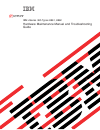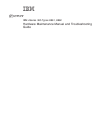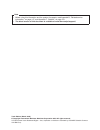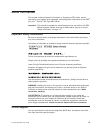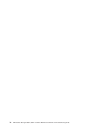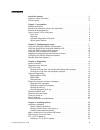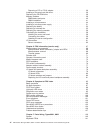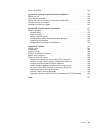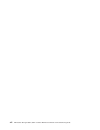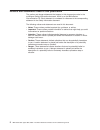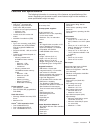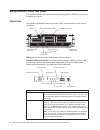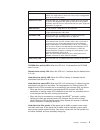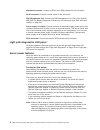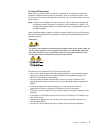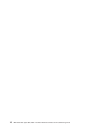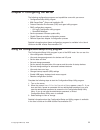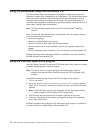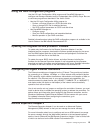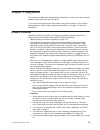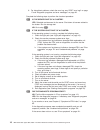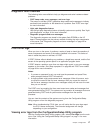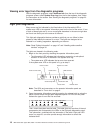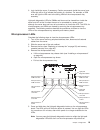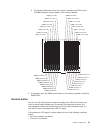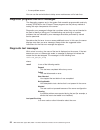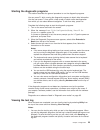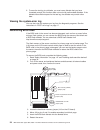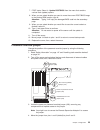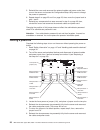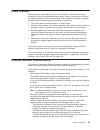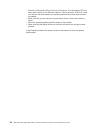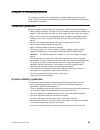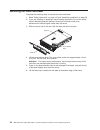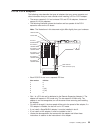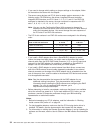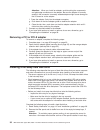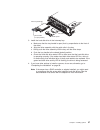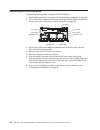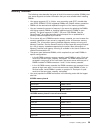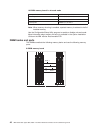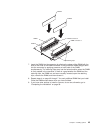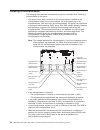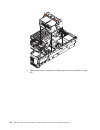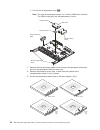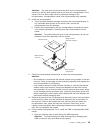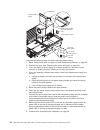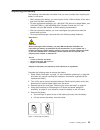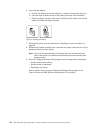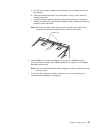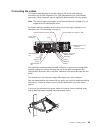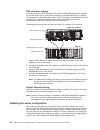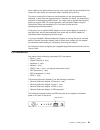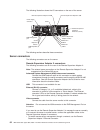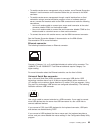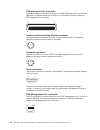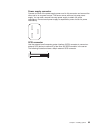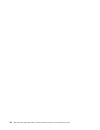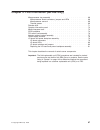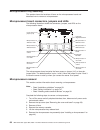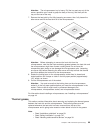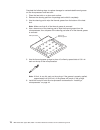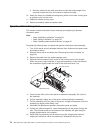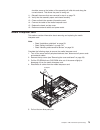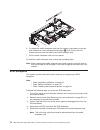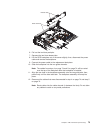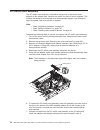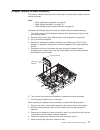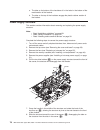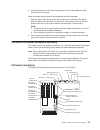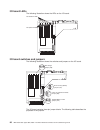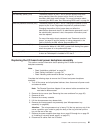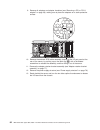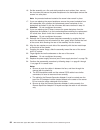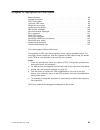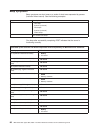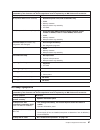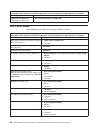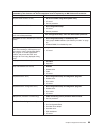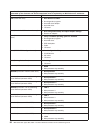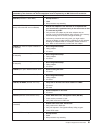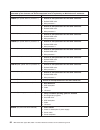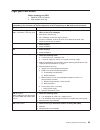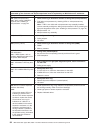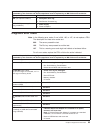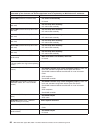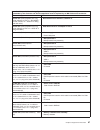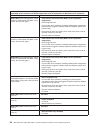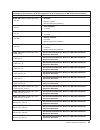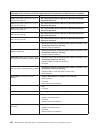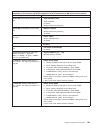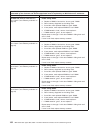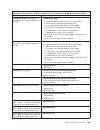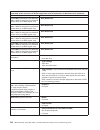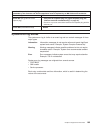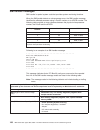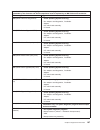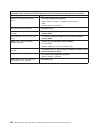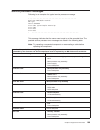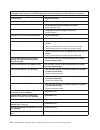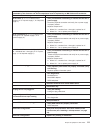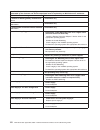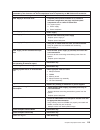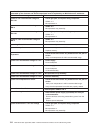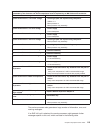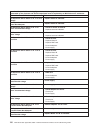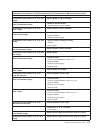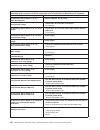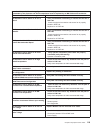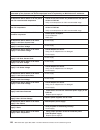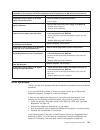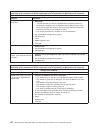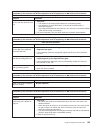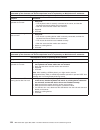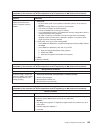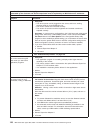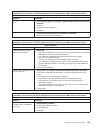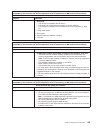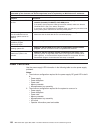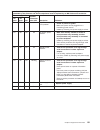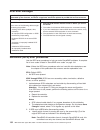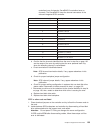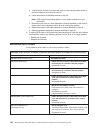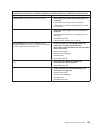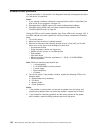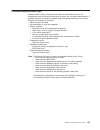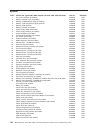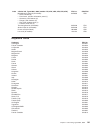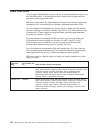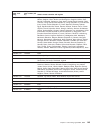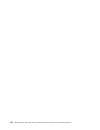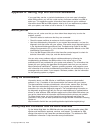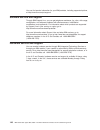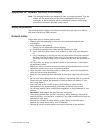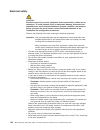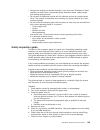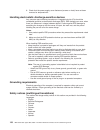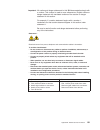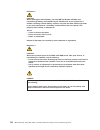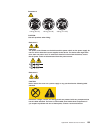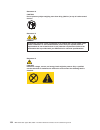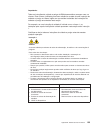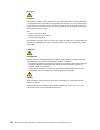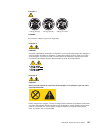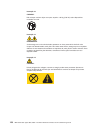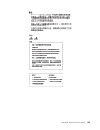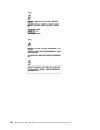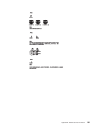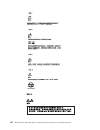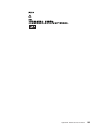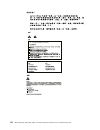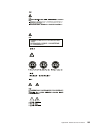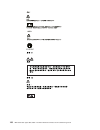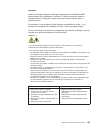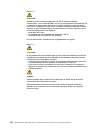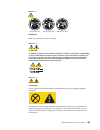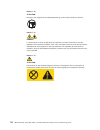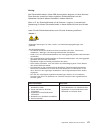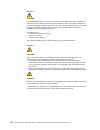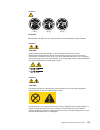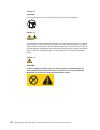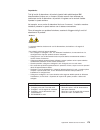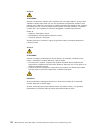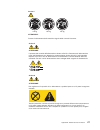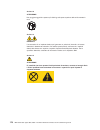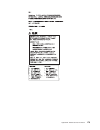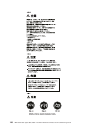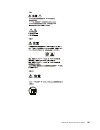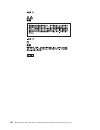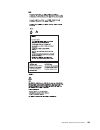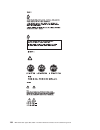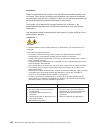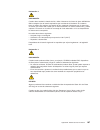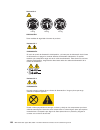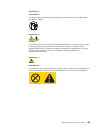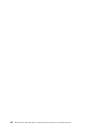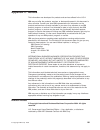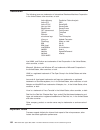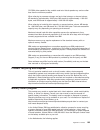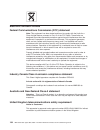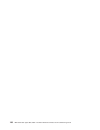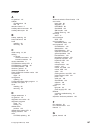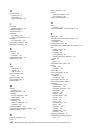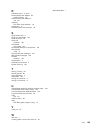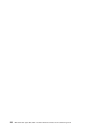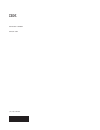- DL manuals
- IBM
- Server
- 8862 - Eserver xSeries 365
- Maintenance And Troubleshooting Manual
IBM 8862 - Eserver xSeries 365 Maintenance And Troubleshooting Manual
Summary of 8862 - Eserver xSeries 365
Page 1
Ibm xseries 365 types 8861, 8862 hardware maintenance manual and troubleshooting guide e rserver.
Page 3
Ibm xseries 365 types 8861, 8862 hardware maintenance manual and troubleshooting guide erserver.
Page 4
Note v before using this information and the product it supports, read appendix b, “related service information,” on page 147, and appendix c, “notices,” on page 191. V the latest version of this document is available at www.Ibm.Com/pc/support/. Tenth edition (march 2005) © copyright international b...
Page 5: About
About this manual this manual contains diagnostic information, a symptom-to-fru index, service information, error codes, error messages, and configuration information for the ibm ® eserver ™ xseries ® 365 type 8861 server. Important: this manual is intended for trained servicers who are familiar wit...
Page 6
Iv ibm xseries 365 types 8861, 8862: hardware maintenance manual and troubleshooting guide.
Page 7: Contents
Contents about this manual . . . . . . . . . . . . . . . . . . . . . . . Iii important safety information . . . . . . . . . . . . . . . . . . . . Iii online support . . . . . . . . . . . . . . . . . . . . . . . . . Iii chapter 1. Introduction . . . . . . . . . . . . . . . . . . . . . . 1 related pub...
Page 8
Removing a pci or pci-x adapter . . . . . . . . . . . . . . . . . 36 installing a hot-swap hard disk drive . . . . . . . . . . . . . . . . . 36 replacing the cd-rom drive . . . . . . . . . . . . . . . . . . . 38 memory modules . . . . . . . . . . . . . . . . . . . . . . . . 39 dimm banks and ports ....
Page 9
Power cord frus . . . . . . . . . . . . . . . . . . . . . . . 142 appendix a. Getting help and technical assistance . . . . . . . . . . 145 before you call . . . . . . . . . . . . . . . . . . . . . . . . 145 using the documentation . . . . . . . . . . . . . . . . . . . . . 145 getting help and infor...
Page 10
Viii ibm xseries 365 types 8861, 8862: hardware maintenance manual and troubleshooting guide.
Page 11: Chapter
Chapter 1. Introduction the ibm eserver xseries 365 server is a 3-u-high 1 rack model server for high-volume network transaction processing. This high-performance, symmetric multiprocessing (smp) server is ideally suited for networking environments that require superior microprocessor performance, i...
Page 12
Notices and statements used in this publication the caution and danger statements that appear in this document are also in the multilingual safety information document, which is on the ibm xseries documentation cd. Each statement is numbered for reference to the corresponding statement in the safety...
Page 13
Features and specifications the following information is a summary of the features and specifications of the server. Depending on the server model, some features might not be available, or some specifications might not apply. Microprocessor: v intel xeon ™ processor mp (frequency varies with server ...
Page 14
Server controls, leds, and power this section describes the controls and light-emitting diodes (leds) and how to turn the server on and off. Front view the following illustration shows the controls, leds, and connectors on the front of the server. Operator information panel cd-rom activity led hard ...
Page 15
Operator information panel reset button: press this button to reset the server and run the power-on self-test (post). You might have to use a pen or the end of a straightened paper clip to press the button. System-error led: when this led is lit, it indicates that a system error has occurred. An led...
Page 16
Rear view the following illustration shows the leds on the rear of the server. Ac ac ac power led locator led attention led ethernet link led ethernet activity led remote supervisor adapter ii activity led remote supervisor adapter ii power led ac power led: each hot-swap power supply has an ac powe...
Page 17
Ethernet activity leds: when these leds (one for the remote supervisor adapter ii, two for the network) are lit, they indicate that activity is taking place on the related network. The following illustration shows the connectors on the rear of the server. Ac ac 1 2 3 4 5 6 rxe management port serial...
Page 18
Keyboard connector: connect a ps/2 ® (non-usb) keyboard to this connector. Serial connector: connect a serial device to this connector. Rxe management port: connect the rxe management a (in) port of an optional ibm rxe-100 remote expansion enclosure to this connector (see “rxe connector cabling” on ...
Page 19
Turning off the server when you turn off the server and leave it connected to ac power, the server can respond to requests from the service processor, such as a remote request to turn on the server. To remove all power from the server, you must disconnect it from the power source. Note: under some c...
Page 20
10 ibm xseries 365 types 8861, 8862: hardware maintenance manual and troubleshooting guide.
Page 21: Chapter
Chapter 2. Configuring the server the following configuration programs and capabilities come with your server: v configuration/setup utility program v ibm serverguide ™ setup and installation cd v preboot execution environment (pxe) boot agent utility program v raid configuration programs – lsi logi...
Page 22
Using the serverguide setup and installation cd the serverguide setup and installation cd includes an easy-to-use setup and installation program that is designed for your ibm server. The serverguide program detects the server model and hardware options that are installed and uses that information du...
Page 23
Using the raid configuration programs use the lsi logic configuration utility program and serveraid manager to configure and manage redundant array of independent disks (raid) arrays. Be sure to use these programs as described in the user’s guide. V use the lsi logic configuration utility program to...
Page 24
14 ibm xseries 365 types 8861, 8862: hardware maintenance manual and troubleshooting guide.
Page 25: Chapter
Chapter 3. Diagnostics this chapter provides basic troubleshooting information to help solve some common problems that might occur with the server. If you cannot locate and correct the problem using the information in this chapter, see appendix a, “getting help and technical assistance,” on page 145...
Page 26
6. For intermittent problems, check the error log; see “post error logs” on page 17 and “diagnostic programs and error messages” on page 22. Complete the following steps to perform the checkout procedure: 001 is the server part of a cluster? Yes. Schedule maintenance for the server. Shut down all se...
Page 27
Diagnostic tools overview the following tools are available to help you diagnose and solve hardware-related problems: v post beep codes, error messages, and error logs the power-on self-test (post) generates beep codes and messages to indicate successful test completion or the detection of a problem...
Page 28
Viewing error logs from the diagnostic programs start the diagnostic programs; select hardware info from the top of the diagnostic programs screen; select system error log from the list that appears; then, follow the instructions on the screen. See “starting the diagnostic programs” on page 23 for m...
Page 29
3. Look inside the server, if necessary. Certain components inside the server have leds that will be lit to indicate the location of a problem. For example, a vrm error will light the led next to the failing vrm on the microprocessor tray assembly. Light path diagnostics leds for dimms and fans must...
Page 30
Power. After ac power has been removed from the server, power remains available to these leds for up to 12 hours. After 12 hours, you must reinstall the microprocessor tray and turn on the server to supply power to the leds. To reinstall the microprocessor tray, reverse the preceding steps. Dimm led...
Page 31
B. The following illustration shows the internal connectors and leds on the 16-dimm-connector memory board in the memory cassette. Dimm connector 1 dimm connector 2 dimm connector 3 dimm connector 4 dimm connector 5 dimm connector 6 dimm connector 7 dimm connector 8 dimm connector 16 dimm connector ...
Page 32
V a new problem occurs. You can use the remind button to delay server maintenance until a later time. Diagnostic programs and error messages the diagnostic programs are in the system flash erasable programmable read-only memory (eprom) on the i/o board. These programs are the primary method of testi...
Page 33
Starting the diagnostic programs this section describes the general procedure to run the diagnostic programs. You can press f1 while running the diagnostic programs to obtain help information. You also can press f1 from within a help screen to obtain online documentation from which you can select di...
Page 34
2. To save the test log to a diskette, you must use a diskette that you have formatted yourself; this function does not work with preformatted diskettes. If the diskette has sufficient space for the test log, the diskette may contain other data. Viewing the system-error log you can also view the sys...
Page 35
7. Post starts. Select 1 - update post/bios from the menu that contains various flash (update) options. 8. When you are asked whether you want to move the current post/bios image to the backup rom location, type n. Attention: typing y will copy the damaged bios code into the secondary page. 9. When ...
Page 36
5. Reinstall the cover and reconnect the external cables and power cords; then, turn on the server and access the configuration/setup utility menu to change the power-on password. 6. Repeat steps 2 on page 25 and 3 on page 25; then, move the jumper back to pins 1 and 2. 7. Reinstall any components t...
Page 37
Power checkout power problems can be difficult to solve. For example, a short circuit can exist anywhere on any of the power distribution buses. Usually a short circuit will cause the power subsystem to shut down because of an overcurrent condition. A general procedure for troubleshooting power prob...
Page 38
V check the lan activity led on the rear of the server. The lan activity led is lit when data is active on the ethernet network. If the lan activity led is off, make sure that the hub and network are operating and that the correct device drivers are loaded. V make sure that you are using the correct...
Page 39: Chapter
Chapter 4. Installing options this chapter provides basic instructions for installing hardware options in your server. These instructions are intended for users who are experienced with setting up ibm server hardware. Installation guidelines before you begin installing options in your server, read t...
Page 40
Working inside a server with power on your server supports hot-swap devices and is designed to operate safely while it is turned on and the cover is removed. Follow these guidelines when you work inside a server that is turned on: v avoid wearing loose-fitting clothing on your forearms. Button long-...
Page 41
Major components of the xseries 365 server the following illustration shows the major components of the xseries 365 server. The orange color on components and labels in the server identifies hot-swap or hot-plug components. You can install or remove these components while the system is running, prov...
Page 42
Removing the cover and bezel complete the following steps to remove the cover and bezel: 1. Read “safety information” on page 147 and “installation guidelines” on page 29. 2. If you are installing or replacing a non-hot-swap component, turn off the server and all attached peripheral devices. Disconn...
Page 43
Pci or pci-x adapters the following notes describe the types of adapters that your server supports and other information that you must consider when installing a pci or pci-x adapter: v the server supports 3.3 v and universal pci and pci-x adapters; it does not support 5.0-v-only adapters. V the fol...
Page 44
V if you need to change switch settings or jumper settings on the adapter, follow the instructions that come with the adapter. V the server scans devices and pci-x slots to assign system resources in the following order: cd-rom drive; disk drives; integrated ethernet controller; integrated scsi devi...
Page 45
Installing a pci or pci-x adapter complete the following steps to install a pci/pci-x adapter. 1. Read “safety information” on page 147 and “installation guidelines” on page 29. 2. If the adapter is not hot-pluggable, turn off the server and peripheral devices, and disconnect the power cords and all...
Page 46
Attention: when you install an adapter, avoid touching the components and gold-edge connectors on the adapter. Be sure the adapter is correctly seated in the connector. Incorrectly seated adapters might cause damage to the i/o board or to the adapter. F. Press the adapter firmly into the adapter con...
Page 47
Filler panel drive-tray assembly drive handle (in open position) air baffle 3. Install the hard disk drive in the hot-swap bay: a. Make sure that the tray handle is open (that is, perpendicular to the front of the drive). B. Align the drive assembly with the guide rails in the bay. C. Gently push th...
Page 48
Replacing the cd-rom drive complete the following steps to replace the cd-rom drive: 1. Read “safety information” on page 147 and “installation guidelines” on page 29. 2. Turn off the server, disconnect all power cords and external cables, and remove the top cover (see “removing the cover and bezel”...
Page 49
Memory modules the following notes describe the types of dual inline memory modules (dimms) that your server supports and other information that you must consider when installing dimms: v your server supports 2.5 v, 184-pin, error correcting code (ecc), double-data rate (ddr) sdram, pc2100 registere...
Page 50
16-dimm memory board in mirrored mode first quad dimms 1, 3, 14, and 16 second quad dimms 2, 4, 13, and 15 third quad dimms 5, 7, 10 and 12 fourth quad dimms 6, 8, 9 and 11 note: when memory mirroring is enabled, reported memory is reduced to half of installed memory. Use the configuration/setup uti...
Page 51
16-dimm memory board bank 1 bank 5 bank 3 bank 7 bank 2 bank 6 bank 4 bank 8 port 1 port 2 when you restart the server after adding or removing a pair or quad of dimms, the server displays a message that the memory configuration has changed. Dimm installation complete the following steps to install ...
Page 52
Ac dc ps2 ps1 4. Open the retaining clip on each end of the dimm connector. Attention: to avoid breaking the dimm retaining clips or damaging the dimm connectors, open and close the clips gently. 5. Touch the static-protective package that contains the dimm option to any unpainted metal surface on t...
Page 53
Dimm 2 dimm 6 dimm 1 dimm 5 dimm connector 6 dimm connector 2 retaining clips 7. Insert the dimm into the connector by aligning the edges of the dimm with the slots at the ends of the dimm connector. Firmly press the dimm straight down into the connector by applying pressure on both ends of the dimm...
Page 54
Installing a microprocessor the following notes describe information that you must consider when installing a microprocessor in the server: v the server comes with a minimum of one microprocessor installed on the microprocessor board in the microprocessor tray and supports up to four microprocessors...
Page 55
V to use smp, obtain an smp-capable operating system. For a list of supported operating systems, go to http://www.Ibm.Com/pc/compat/. Attention: to avoid damage and to ensure proper server operation, review the following information before you install a microprocessor: v make sure that the microproc...
Page 56
4. Remove the memory cassette (see “replacing the memory cassette” on page 56). 46 ibm xseries 365 types 8861, 8862: hardware maintenance manual and troubleshooting guide.
Page 57
Hot-swap fan 1 hot-swap fan 5 hot-swap fan 6 hot-swap fan 3 hot-swap fan 4 fan error led hot-swap fan 2 5. Remove all fans (see “replacing a hot-swap fan” on page 55). Microprocessor-tray levers microprocessor-tray release latch 6. Remove the microprocessor tray: a. Lift the microprocessor-tray rele...
Page 58
C. Pull out the microprocessor tray ( 3)). Note: the new microprocessor comes in a kit with a vrm and a heat sink. The vrm is used only with microprocessors 3 and 4. Heat sink 3 microprocessor 3 microprocessor baffle captive screws microprocessor 3 vrm microprocessor-tray levers 7. Remove the microp...
Page 59
Attention: you must ensure that the locking lever on the microprocessor socket is in the fully-open position before you insert the microprocessor in the socket. Failure to do so might result in permanent damage to the microprocessor, microprocessor socket, and microprocessor-tray assembly. 10. Insta...
Page 60
B. Turn the vrm so that the vrm keys align correctly with the connector. C. Insert the vrm into the connector. Firmly press the vrm straight down into the connector by applying pressure on both ends of the vrm simultaneously. The retaining clips snap into the locked position when the vrm is firmly s...
Page 61
Installing a hot-swap power supply note: under some conditions, the two rear fans in front of the power supplies will be operating when the server is turned off and connected to ac power. This enables the power supplies to be cooled when they are generating power for standby functions. The following...
Page 62
Power supply 2 (ps2) locking handle (open) locking latch dc power led (green) fan led (amber) ac power led (green) power supply 1 (ps1) ac dc ac dc ac dc ac power connector cover complete the following steps to install a hot-swap power supply: 1. Read “safety information” on page 147 and “installati...
Page 63
Replacing the battery the following notes describe information that you must consider when replacing the battery in the server. V when replacing the battery, you must replace it with a lithium battery of the same type from the same manufacturer. V to order replacement batteries, call 1-800-426-7378 ...
Page 64
6. Insert the new battery: a. Position the battery so that the positive (+) symbol is facing away from you. B. Use one finger to press the top of the battery clip away from the battery. C. Press the battery into the socket until it clicks into place. Make sure that the battery clip holds the battery...
Page 65
Replacing a hot-swap fan the following notes describe information that you must consider when replacing a hot-swap fan in the server. V the server comes with six hot-swap fans. V you do not need to turn off the power to the server to replace a hot-swap fan. Attention: if a fan fails, replace it with...
Page 66
Replacing the memory cassette the following notes describe information that you must consider when replacing the 8-dimm-connector memory cassette in the server with a 16-dimm-connector memory cassette: v the memory cassette is not hot-swappable; you must turn off the server before replacing the memo...
Page 67
A. Pull the new memory cassette locking handle in an arc toward the front of the cassette. B. Orient the cassette as shown in the illustration in step 4; then, lower the cassette into place. C. Using both hands, rotate the locking handle toward the rear of the server, making sure when you finish tha...
Page 68
Completing the installation this section describes how to complete the installation. Installing the cover and bezel complete the following steps to install the server cover and bezel: 1. Before installing the cover, check that all internal cables, adapters, and other components are installed and sea...
Page 69
Connecting the cables this section describes how to connect cables to the server, with particular instructions for the rxe expansion port, rxe management port, and ethernet connectors. When instructed, see the applicable documentation for more details. Note: the external power connection on the remo...
Page 70
Rxe connector cabling your server has one rxe expansion port and one rxe management port located on the rear of the server. Use these connectors to connect the server to a remote i/o enclosure and to expand the number of pci-x slots that are available for use by the server. For detailed information ...
Page 71
Some options have device drivers that you must install. See the documentation that comes with each option for information about installing device drivers. The server comes with at least one microprocessor on the microprocessor tray assembly. If more than one microprocessor is installed, the server c...
Page 72
The following illustration shows the i/o connectors on the rear of the server. Ac ac 1 2 3 4 5 6 rxe management port serial keyboard mouse rxe expansion port ethernet 1 ethernet 2 usb 1 usb 2 remote supervisor adapter ii video scsi remote supervisor adapter ii asm remote supervisor adapter ii usb re...
Page 73
V to enable remote server management using a modem, use a remote supervisor adapter ii serial connector on the breakout cable that you connect to the asm connector. V to enable remote server management through a serial interface from a client workstation using a terminal-emulation program or from a ...
Page 74
Rxe expansion port connector use this connector to connect the server to the rxe expansion port on an optional ibm rxe-100 remote expansion enclosure. The following illustration shows an rxe expansion port connector. 2 1 48 47 auxiliary-device (pointing device) connector use this connector to connec...
Page 75
Power supply connector connect one end of the power-supply power cord to this connector and connect the other end to an ac power source. The server comes with one hot-swap power supply. You can add a second hot-swap power supply to obtain full power redundancy. Connect each power supply to separate ...
Page 76
66 ibm xseries 365 types 8861, 8862: hardware maintenance manual and troubleshooting guide.
Page 77: Chapter
Chapter 5. Fru information (service only) microprocessor tray assembly . . . . . . . . . . . . . . . . . . . 68 microprocessor board connectors, jumpers and leds . . . . . . . . . 68 microprocessor removal . . . . . . . . . . . . . . . . . . . . 68 thermal grease . . . . . . . . . . . . . . . . . . ...
Page 78
Microprocessor tray assembly this section shows the locations of items on the microprocessor board and describes how to remove a microprocessor. Microprocessor board connectors, jumpers and leds the following illustration shows the connectors, jumpers, and leds on the microprocessor board. Light-pat...
Page 79
Attention: the microprocessor tray is heavy. Pull the tray part-way out of the server, reposition your hands to grasp the body of the tray, and then pull the tray out the rest of the way. 7. Remove the heat sink by first fully loosening one screw; then, fully loosen the other screw and lift the heat...
Page 80
Complete the following steps to replace damaged or contaminated thermal grease on the microprocessor and heat sink: 1. Place the heat sink on a clean work surface. 2. Remove the cleaning pad from its package and unfold it completely. 3. Use the cleaning pad to wipe the thermal grease from the bottom...
Page 81
Diskette drive this section contains information about removing and replacing the diskette drive. Note: v read “installation guidelines” on page 29. V read “safety information” on page 147. V read “handling static-sensitive devices” on page 30. Complete the following steps to replace the diskette dr...
Page 82
B. Place the cable into the cable connector and pull the bottom edge of the connector toward the front of the server to secure the cable. 10. Attach the wire to the diskette drive beginning with the front hole, making sure to guide the wire into the hook. 11. Replace the bezel and top cover. 12. Rec...
Page 83
Shoulder screw on the bottom of the assembly will slide into and along the curved channel. This allows the panel to swing out. 11. Reinstall the screw that was removed in step 4 on page 72. 12. Verify that the assembly opens and closes smoothly. 13. Close and latch the operator information panel. 14...
Page 84
6. To release the media interposer card from the chassis, press down on the two blue touchpoints on the rectangular steel flaps ( 1) that lie flush with the chassis structure near the base of the media interposer card. 7. Pull the media interposer card out of the server. To install the media interpo...
Page 85
Release tabs guide channels 6. Pull out the two blue pushpins. 7. Squeeze the two blue release tabs. 8. Lift the scsi backplane out of the server slightly; then, disconnect the power cable and remove the backplane. 9. Connect the power cable to the replacement backplane. 10. Slide the backplane into...
Page 86
Pci switch card assembly the pci switch card assembly, mounted on the top rear of the server frame adjacent to the adapter slots, contains one switch for each of the six adapters. This ensures that power is disconnected from the associated adapter if you attempt to open the adapter latch and remove ...
Page 87
Adapter retainer bracket assembly this section contains information about removing and replacing the adapter retainer bracket assembly. Note: v read “installation guidelines” on page 29. V read “safety information” on page 147. V read “handling static-sensitive devices” on page 30. Complete the foll...
Page 88
A. The tabs on the bottom of the insulators sit in the holes in the bottom of the metal section of the bracket. B. The tabs on the top of the insulators engage the plastic retainer section of the bracket. Power-supply structure this section contains information about removing and replacing the power...
Page 89
9. Lift the structure out of the server, making sure that the front alignment tabs slide clear of the chassis. Install the power supply structure by completing the following steps: 1. Align the tabs on the structure with the notches on the chassis; then, gently lower the back of the structure into t...
Page 90
I/o board leds the following illustration shows the leds on the i/o board. Pci power leds pci attention leds i/o board switches and jumpers the following illustration shows the switches and jumpers on the i/o board. 3 2 1 1 2 3 1 2 3 1 2 3 ixa voltage jumper (j26) disable wake on lan jumper (j24) po...
Page 91
Jumper name description boot recovery (bios) (j19) the default position is pins 1 and 2 (use the primary boot block during startup). Move the jumper to pins 2 and 3 to use the secondary boot block during startup. For more information about recovering the bios code, see “recovering bios code” on page...
Page 92
9. Remove all adapters and adapter insulators (see “removing a pci or pci-x adapter” on page 36), making sure to place the adapters on a static-protective surface. Ac ac 1 2 3 4 10. Remove the external scsi cable assembly, located at the i/o port panel at the rear of the server, by pushing up on the...
Page 93
Note: you might need a screwdriver to turn the thumbscrews. Flange captive thumb screws ac ac 1 cable tie 14. Grasp the metal flange (in the center of the assembly between the power backplane and the i/o board) and gently pull the assembly slightly toward the front of the server so that the two notc...
Page 94
16. Set the assembly on a firm and static-protective work surface; then, remove the six screws that secure the power backplane to the backerplate and set the screws in a safe place. Note: any serrated washers located at the screw holes remain in place. 17. If you are replacing the power backplane, r...
Page 95: Chapter
Chapter 6. Symptom-to-fru index beep symptoms . . . . . . . . . . . . . . . . . . . . . . . . 86 no beep symptoms . . . . . . . . . . . . . . . . . . . . . . . 87 post error codes . . . . . . . . . . . . . . . . . . . . . . . . 88 light path led errors . . . . . . . . . . . . . . . . . . . . . . 93 ...
Page 96
Beep symptoms beep symptoms are short tones or a series of short tones separated by pauses (intervals without sound). See the following examples. Beeps description 1-2-3 v one beep v a pause (or break) v two beeps v a pause (or break) v three beeps 4 four continuous beeps one beep after successfully...
Page 97
Note: see chapter 7, “parts listing, types 8861, 8862,” on page 139 to determine which components are replaceable by the customer and which components must be replaced by an ibm field service technician. Beep/symptom fru/action 3-3-2 (critical smbus error occurred) 1. Disconnect power cord, wait 30 ...
Page 98
Note: see chapter 7, “parts listing, types 8861, 8862,” on page 139 to determine which components are replaceable by the customer and which components must be replaced by an ibm field service technician. No beep symptom fru/action system will not power-up (power supply ac led is on) v see “power led...
Page 99
Note: see chapter 7, “parts listing, types 8861, 8862,” on page 139 to determine which components are replaceable by the customer and which components must be replaced by an ibm field service technician. Error code/symptom fru/action 187 (vpd serial number not set.) 1. Set serial number using flash ...
Page 100
Note: see chapter 7, “parts listing, types 8861, 8862,” on page 139 to determine which components are replaceable by the customer and which components must be replaced by an ibm field service technician. Error code/symptom fru/action 178x (fixed disk error) 1. Hard disk drive cables. 2. Run diagnost...
Page 101
Note: see chapter 7, “parts listing, types 8861, 8862,” on page 139 to determine which components are replaceable by the customer and which components must be replaced by an ibm field service technician. Error code/symptom fru/action 00019704 (processor 4 failed bist) 1. Microprocessor 4 2. Vrm4 3. ...
Page 102
Note: see chapter 7, “parts listing, types 8861, 8862,” on page 139 to determine which components are replaceable by the customer and which components must be replaced by an ibm field service technician. Error code/symptom fru/action 01298001 (no update data for processor 1) 1. Ensure all microproce...
Page 103
Light path led errors before replacing any fru: 1. Observe leds on boards. 2. View system-error log. Note: see chapter 7, “parts listing, types 8861, 8862,” on page 139 to determine which components are replaceable by the customer and which components must be replaced by an ibm field service technic...
Page 104
Note: see chapter 7, “parts listing, types 8861, 8862,” on page 139 to determine which components are replaceable by the customer and which components must be replaced by an ibm field service technician. Light path led fru/action cpu (failed microprocessor) note: verify correct installation sequence...
Page 105
Note: see chapter 7, “parts listing, types 8861, 8862,” on page 139 to determine which components are replaceable by the customer and which components must be replaced by an ibm field service technician. Light path led fru/action log (non-optimal condition) 1. See system error log. 2. See service pr...
Page 106
Note: see chapter 7, “parts listing, types 8861, 8862,” on page 139 to determine which components are replaceable by the customer and which components must be replaced by an ibm field service technician. Error code/symptom fru/action 020-xxx-000 (failed pci interface test) 1. Pci switch card assembl...
Page 107
Note: see chapter 7, “parts listing, types 8861, 8862,” on page 139 to determine which components are replaceable by the customer and which components must be replaced by an ibm field service technician. Error code/symptom fru/action 035-xxx-cnn (check system error log before replacing a fru. C = se...
Page 108
Note: see chapter 7, “parts listing, types 8861, 8862,” on page 139 to determine which components are replaceable by the customer and which components must be replaced by an ibm field service technician. Error code/symptom fru/action 166-051-000 system management: failed (unable to communicate with ...
Page 109
Note: see chapter 7, “parts listing, types 8861, 8862,” on page 139 to determine which components are replaceable by the customer and which components must be replaced by an ibm field service technician. Error code/symptom fru/action 166-201-004 (ismp indicates i2c errors on bus m) 1. I/o board 2. M...
Page 110
Note: see chapter 7, “parts listing, types 8861, 8862,” on page 139 to determine which components are replaceable by the customer and which components must be replaced by an ibm field service technician. Error code/symptom fru/action 166-201-114 (ismp indicates i2c errors on rxe bus pci_b slot 2) v ...
Page 111
Note: see chapter 7, “parts listing, types 8861, 8862,” on page 139 to determine which components are replaceable by the customer and which components must be replaced by an ibm field service technician. Error code/symptom fru/action 180-xxx-005 (failed scsi backplane led test) 1. Scsi backplane cab...
Page 112
Note: see chapter 7, “parts listing, types 8861, 8862,” on page 139 to determine which components are replaceable by the customer and which components must be replaced by an ibm field service technician. Error code/symptom fru/action 201-xxx-y23 (multiple dimm failure in port 1 bank 3; see “memory m...
Page 113
Note: see chapter 7, “parts listing, types 8861, 8862,” on page 139 to determine which components are replaceable by the customer and which components must be replaced by an ibm field service technician. Error code/symptom fru/action 201-xxx-y33 (multiple dimm failure in port 2 bank 3; see “memory m...
Page 114
Note: see chapter 7, “parts listing, types 8861, 8862,” on page 139 to determine which components are replaceable by the customer and which components must be replaced by an ibm field service technician. Error code/symptom fru/action 217-xxx-003 (failed bios fixed disk test) note: if raid is configu...
Page 115
Note: see chapter 7, “parts listing, types 8861, 8862,” on page 139 to determine which components are replaceable by the customer and which components must be replaced by an ibm field service technician. Error code/symptom fru/action 405-xxx-00n (no good link! Check loopback plug) 1. Verify that the...
Page 116
Smi handler messages smi handler is special system code that provides system monitoring functions. When the smi handler detects a microprocessor error, the smi handler message identifies the affected processor using a procid number or an apicid number. The following table provides a cross reference ...
Page 117
Note: see chapter 7, “parts listing, types 8861, 8862,” on page 139 to determine which components are replaceable by the customer and which components must be replaced by an ibm field service technician. Smi message code suggested action 1503 (serr: received target abort) 1. Check operating system e...
Page 118
Note: see chapter 7, “parts listing, types 8861, 8862,” on page 139 to determine which components are replaceable by the customer and which components must be replaced by an ibm field service technician. Smi message code suggested action 1513 (mca: excessive recoverable errors) 1. Run system diagnos...
Page 119
Service processor messages following is an example of a typical service processor message. - - - - - - - - - - - - - - - - - - - - - - - - - - - - - - - - - date/time: 2002/05/07 15:52:03 dmi type: source: servproc error code: system complex powered up error code: error data: error data: - - - - - -...
Page 120
Note: see chapter 7, “parts listing, types 8861, 8862,” on page 139 to determine which components are replaceable by the customer and which components must be replaced by an ibm field service technician. Service processor message fru/action 5v planar fault v i/o board assembly application posted ale...
Page 121
Note: see chapter 7, “parts listing, types 8861, 8862,” on page 139 to determine which components are replaceable by the customer and which components must be replaced by an ibm field service technician. Service processor message fru/action fan x failure (x of 1-6 = individual fans 1 through 6; x of...
Page 122
Note: see chapter 7, “parts listing, types 8861, 8862,” on page 139 to determine which components are replaceable by the customer and which components must be replaced by an ibm field service technician. Service processor message fru/action ip address of default gateway modified from x.X.X.X v infor...
Page 123
Note: see chapter 7, “parts listing, types 8861, 8862,” on page 139 to determine which components are replaceable by the customer and which components must be replaced by an ibm field service technician. Service processor message fru/action power supply x dc good fault 1. If system power present ind...
Page 124
Note: see chapter 7, “parts listing, types 8861, 8862,” on page 139 to determine which components are replaceable by the customer and which components must be replaced by an ibm field service technician. Service processor message fru/action system is over recommended voltage for 1.8v cpu 1. Check li...
Page 125
Note: see chapter 7, “parts listing, types 8861, 8862,” on page 139 to determine which components are replaceable by the customer and which components must be replaced by an ibm field service technician. Service processor message fru/action system shutoff due to +1.5v under voltage 1. Check light pa...
Page 126
Note: see chapter 7, “parts listing, types 8861, 8862,” on page 139 to determine which components are replaceable by the customer and which components must be replaced by an ibm field service technician. Service processor/rxe-100 message fru/action pci expansion unit x side a or b: +1.8v over voltag...
Page 127
Note: see chapter 7, “parts listing, types 8861, 8862,” on page 139 to determine which components are replaceable by the customer and which components must be replaced by an ibm field service technician. Service processor/rxe-100 message fru/action pci expansion unit x side a or b: +2.5v over voltag...
Page 128
Note: see chapter 7, “parts listing, types 8861, 8862,” on page 139 to determine which components are replaceable by the customer and which components must be replaced by an ibm field service technician. Service processor/rxe-100 message fru/action pci expansion unit x side a or b: +5v power not ade...
Page 129
Note: see chapter 7, “parts listing, types 8861, 8862,” on page 139 to determine which components are replaceable by the customer and which components must be replaced by an ibm field service technician. Service processor/rxe-100 message fru/action pci expansion unit x side a or b: fan x failure 1. ...
Page 130
Note: see chapter 7, “parts listing, types 8861, 8862,” on page 139 to determine which components are replaceable by the customer and which components must be replaced by an ibm field service technician. Service processor/rxe-100 message fru/action pci expansion unit x side a or b: pci planar area o...
Page 131
Note: see chapter 7, “parts listing, types 8861, 8862,” on page 139 to determine which components are replaceable by the customer and which components must be replaced by an ibm field service technician. Service processor/rxe-100 message fru/action pci expansion unit x side a or b: power supply x po...
Page 132
Note: see chapter 7, “parts listing, types 8861, 8862,” on page 139 to determine which components are replaceable by the customer and which components must be replaced by an ibm field service technician. Cd-rom drive problems symptom fru/action cd-rom drive is not recognized. 1. Verify that: v the i...
Page 133
Note: see chapter 7, “parts listing, types 8861, 8862,” on page 139 to determine which components are replaceable by the customer and which components must be replaced by an ibm field service technician. Expansion enclosure problems symptom fru/action the scsi expansion enclosure used to work but do...
Page 134
Note: see chapter 7, “parts listing, types 8861, 8862,” on page 139 to determine which components are replaceable by the customer and which components must be replaced by an ibm field service technician. Keyboard, mouse, or pointing-device problems (non-usb) symptom fru/action all or some keys on th...
Page 135
Note: see chapter 7, “parts listing, types 8861, 8862,” on page 139 to determine which components are replaceable by the customer and which components must be replaced by an ibm field service technician. Memory problems symptom fru/action the amount of system memory displayed is less than the amount...
Page 136
Note: see chapter 7, “parts listing, types 8861, 8862,” on page 139 to determine which components are replaceable by the customer and which components must be replaced by an ibm field service technician. Monitor problems symptom fru/action the screen is blank. 1. Verify that: v the server power cord...
Page 137
Note: see chapter 7, “parts listing, types 8861, 8862,” on page 139 to determine which components are replaceable by the customer and which components must be replaced by an ibm field service technician. Monitor problems symptom fru/action wrong characters appear on the screen. 1. If the wrong langu...
Page 138
Note: see chapter 7, “parts listing, types 8861, 8862,” on page 139 to determine which components are replaceable by the customer and which components must be replaced by an ibm field service technician. Power problems symptom fru/action the server does not turn on. Note: the xseries 365 server requ...
Page 139
Note: see chapter 7, “parts listing, types 8861, 8862,” on page 139 to determine which components are replaceable by the customer and which components must be replaced by an ibm field service technician. Serial port problems symptom fru/action a serial device does not work. 1. Verify that: v the dev...
Page 140
Note: see chapter 7, “parts listing, types 8861, 8862,” on page 139 to determine which components are replaceable by the customer and which components must be replaced by an ibm field service technician. Serverguide problems symptom fru/action setup and installation cd will not start. V make sure th...
Page 141
Note: see chapter 7, “parts listing, types 8861, 8862,” on page 139 to determine which components are replaceable by the customer and which components must be replaced by an ibm field service technician. Power supply leds operator information panel led description fru/action ac good dc good fan off ...
Page 142
Scsi error messages note: see chapter 7, “parts listing, types 8861, 8862,” on page 139 to determine which components are replaceable by the customer, and which components should be replaced by an ibm field service technician. Error message fru/action all scsi errors one or more of the following dev...
Page 143
Controllers have 2 channels. Serveraid-5i controllers have no channels. The serveraid-5i uses the channel connectors of the onboard integrated scsi controller. Scsi channel code (z) descriptions 1 channel 1 2 channel 2 3 channel 1 and 2 4 channel 3 5 channel 1 and 3 6 channel 2 and 3 7 channel 1, 2,...
Page 144
A. Identify which channel is causing the error by reconnecting cables one at a time and restarting until the error returns. B. Check termination of identified channel in step 2a. Note: scsi channel termination details, if any, appear elsewhere in this publication. C. Disconnect one drive at a time a...
Page 145
Note: see chapter 7, “parts listing, types 8861, 8862,” on page 139 to determine which components are replaceable by the customer, and which components should be replaced by an ibm field service technician. Error code/symptom fru/action 7xxx thru 8xxx (host/local pci bus interface error) 1. Flash la...
Page 146
Undetermined problems use the information in this section if the diagnostic tests did not diagnose the failure or if the server is inoperative. Notes: 1. If you suspect a software mismatch is causing failures (solid or intermittent), be sure to see “error symptoms” on page 121. 2. Damaged data in cm...
Page 147
Problem-determination tips because of the variety of hardware and software combinations that can be encountered, use the following information to assist you in problem determination. If possible, have this information available when requesting assistance from service support and engineering function...
Page 148
138 ibm xseries 365 types 8861, 8862: hardware maintenance manual and troubleshooting guide.
Page 149: Chapter
Chapter 7. Parts listing, types 8861, 8862 the following parts information is for the xseries 365, types 8861, 8862, models 1rx, 2rx, 3rx, 4rx, 5rx, 6rx. Ps 2 ps2 ps 1 ps1 xs erie s 3 65 1 2 3 4 5 6 7 8 9 10 11 12 13 14 15 16 17 18 19 20 21 22 23 24 25 26 27 ps 2 ps2 ps 1 ps1 28 © copyright ibm corp...
Page 150
System index xseries 365, types 8861, 8862 (models 1rx, 2rx, 3rx, 4rx, 5rx, 6rx) fru no. Cru/fru 1 top cover assembly (all models) 90p5044 cru 2 memory cassette cover (all models) 90p5049 fru 3 memory, 512mb pc2100 ecc (all models) 09n4307 cru 3 memory, 1gb pc2100 ecc ddr (optional) 73p2036 cru 3 me...
Page 151
Index xseries 365, types 8861, 8862 (models 1rx, 2rx, 3rx, 4rx, 5rx, 6rx) fru no. Cru/fru miscellaneous parts kit (all models): v screw, m3.5x5 (6) v pivot screw, operator information panel (1) v grommet, push fastener (2) v plunger, push fastener (2) v flex cable, diskette drive (1) v fastener, twi...
Page 152
Power cord frus for your safety, ibm provides a power cord with a grounded attachment plug to use with this ibm product. To avoid electrical shock, always use the power cord and plug with a properly grounded outlet. Ibm power cords used in the united states and canada are listed by underwriter’s lab...
Page 153
Power cord rating ibm power cord part number (2.5 m) used in these countries and regions 16 a/250 v ac 55h6643 afghanistan, albania, algeria, andorra, angola, armenia, austria, azerbaijan, belarus, belgium, benin, bosnia and herzegovina, bulgaria, burkina faso, burundi, cambodia, cameroon, cape verd...
Page 154
144 ibm xseries 365 types 8861, 8862: hardware maintenance manual and troubleshooting guide.
Page 155: Appendix
Appendix a. Getting help and technical assistance if you need help, service, or technical assistance or just want more information about ibm products, you will find a wide variety of sources available from ibm to assist you. This appendix contains information about where to go for additional informa...
Page 156
You can find service information for your ibm products, including supported options, at http://www.Ibm.Com/pc/support/. Software service and support through ibm support line, you can get telephone assistance, for a fee, with usage, configuration, and software problems with xseries servers, intellist...
Page 157: Appendix
Appendix b. Related service information note: the service procedures are designed to help you isolate problems. They are written with the assumption that you have model-specific training on all computers, or that are familiar with the computers, functions, terminology, and service information provid...
Page 158
Electrical safety caution: electrical current from power, telephone, and communication cables can be hazardous. To avoid personal injury or equipment damage, disconnect the attached power cords, telecommunication systems, networks, and modems before you open the server covers, unless instructed othe...
Page 159
V always look carefully for possible hazards in your work area. Examples of these hazards are moist floors, nongrounded power extension cables, power surges, and missing safety grounds. V do not touch live electrical circuits with the reflective surface of a plastic dental mirror. The surface is con...
Page 160
8. Check that the power-supply cover fasteners (screws or rivets) have not been removed or tampered with. Handling electrostatic discharge-sensitive devices any computer part containing transistors or integrated circuits (ics) should be considered sensitive to electrostatic discharge (esd). Esd dama...
Page 161
Important: all caution and danger statements in this ibm documentation begin with a number. This number is used to cross reference an english caution or danger statement with translated versions of the caution or danger statement in this section. For example, if a caution statement begins with a num...
Page 162
Statement 2 caution: when replacing the lithium battery, use only ibm part number 33f8354 or an equivalent type battery recommended by the manufacturer. If your system has a module containing a lithium battery, replace it only with the same module type made by the same manufacturer. The battery cont...
Page 163
Statement 4 ≥ 18 kg (39.7 lb) ≥ 32 kg (70.5 lb) ≥ 55 kg (121.2 lb) caution: use safe practices when lifting. Statement 5 caution: the power control button on the device and the power switch on the power supply do not turn off the electrical current supplied to the device. The device also might have ...
Page 164
Statement 10 caution: do not place any object weighing more than 82 kg (180 lbs.) on top of rack-mounted devices. Statement 13 danger overloading a branch circuit is potentially a fire hazard and a shock hazard under certain conditions. To avoid these hazards, ensure that your system electrical requ...
Page 165
Importante: todas as instruções de cuidado e perigo da ibm documentation começam com um número. Este número é utilizado para fazer referência cruzada de uma instrução de cuidado ou perigo no idioma inglês com as versões traduzidas das instruções de cuidado ou perigo encontradas nesta seção. Por exem...
Page 166
Instrução 2 cuidado: ao substituir a bateria de lítio, utilize apenas uma bateria ibm, número de peça 33f8354 ou uma bateria de tipo equivalente, recomendada pelo fabricante. Se o seu sistema possui um móídulo com uma bateria de lítio, substitua-o apenas pelo mesmo tipo de mídulo, do mesmo fabricant...
Page 167
Instrução 4 ≥ 18 kg (39.7 lb) ≥ 32 kg (70.5 lb) ≥ 55 kg (121.2 lb) cuidado: ao levantar a máquina, faça-o com segurança. Instrução 5 cuidado: os botões liga/desliga localizados no dispositivo e na fonte de alimentação não desligam a corrente elétrica fornecida ao dispositivo. O dispositivo também po...
Page 168
Instrução 10 cuidado: não coloque nenhum objeto com peso superior a 82 kg (180 lbs.) sobre dispositivos montados em rack. Instrução 13 precauciÓn: a sobrecarga em um circuito derivado apresenta um risco potencial de incêndio e de choque sob determinadas condi ções. Para evitar estes riscos, assegure...
Page 169
Appendix b. Related service information 159.
Page 170
160 ibm xseries 365 types 8861, 8862: hardware maintenance manual and troubleshooting guide.
Page 171
Appendix b. Related service information 161.
Page 172
162 ibm xseries 365 types 8861, 8862: hardware maintenance manual and troubleshooting guide.
Page 173
Appendix b. Related service information 163.
Page 174
164 ibm xseries 365 types 8861, 8862: hardware maintenance manual and troubleshooting guide.
Page 175
Appendix b. Related service information 165.
Page 176
166 ibm xseries 365 types 8861, 8862: hardware maintenance manual and troubleshooting guide.
Page 177
Important: toutes les consignes attention et danger indiquées dans la bibliothèque ibm documentation sont précédées d’un numéro. Ce dernier permet de mettre en correspondance la consigne en anglais avec ses versions traduites dans la présente section. Par exemple, si une consigne de type attention e...
Page 178
Notice n° 2 attention: remplacez la pile au lithium usagée par une pile de référence identique exclusivement - voir la référence ibm - ou par une pile équivalente recommandée par le fabricant. Si votre système est doté d’un module contenant une pile au lithium, vous devez le remplacer uniquement par...
Page 179
Notice n° 4 ≥ 18 kg (39.7 lb) ≥ 32 kg (70.5 lb) ≥ 55 kg (121.2 lb) attention: faites-vous aider pour soulever ce produit. Notice n° 5 attention: le bouton de mise sous tension/hors tension de l’unité et l’interrupteur d’alimentation du bloc d’alimentation ne coupent pas l’arrivée de courant électriq...
Page 180
Notice n° 10 attention: ne posez pas d’objet dont le poids dépasse 82 kg sur les unités montées en armoire. Notice n° 13 danger la surcharge d’un circuit de dérivation peut entraîner un risque d’incendie ou de choc électrique sous certaines conditions. Pour éviter ces risques, assurez-vous que les b...
Page 181
Wichtig: alle sicherheitshinweise in dieser ibm documentation beginnen mit einer nummer. Diese nummer verweist auf einen englischen sicherheitshinweis mit den übersetzten versionen dieses hinweises in diesem abschnitt. Wenn z. B. Ein sicherheitshinweis mit der nummer 1 beginnt, so erscheint die über...
Page 182
Hinweis 2 achtung: eine verbrauchte batterie nur durch eine batterie mit der ibm teilenummer 33f8354 oder durch eine vom hersteller empfohlene batterie ersetzen. Wenn ihr system ein modul mit einer lithium-batterie enthält, ersetzen sie es immer mit dem selben modultyp vom selben hersteller. Die bat...
Page 183
Hinweis 4 ≥ 18 kg ≥ 32 kg ≥ 55 kg achtung: beim anheben der maschine die vorgeschriebenen sicherheitsbestimmungen beachten. Hinweis 5 achtung: mit dem betriebsspannungsschalter an der vorderseite des servers und dem betriebsspannungsschalter am netzteil wird die stromversorgung für den server nicht ...
Page 184
Hinweis 10 achtung: keine gegenstände, die mehr als 82 kg wiegen, auf rack-einheiten ablegen. Hinweis 13 vorsicht durch überlastung des netzstromkreises besteht unter bestimmten bedingungen die gefahr eines brandes und eines elektrischen schlages. Um solche gefahrenquellen zu vermeiden, sollten sie ...
Page 185
Importante: tutti gli avvisi di attenzione e di pericolo riportati nella pubblicazione ibm documentation iniziano con un numero. Questo numero viene utilizzato per confrontare avvisi di attenzione o di pericolo in inglese con le versioni tradotte riportate in questa sezione. Ad esempio, se un avviso...
Page 186
Avviso 2 attenzione: quando si sostituisce la batteria al litio, utilizzare solo una batteria ibm con numero parte 33f8354 o batterie dello stesso tipo o di tipo equivalente consigliate dal produttore. Se il sistema di cui si dispone è provvisto di un modulo contenente una batteria al litio, sostitu...
Page 187
Avviso 4 ≥ 18 kg ≥ 32 kg ≥ 55 kg attenzione: durante il sollevamento della macchina seguire delle norme di sicurezza. Avviso 5 attenzione: il pulsante del controllo dell’alimentazione situato sull’unità e l’interruttore di alimentazione posto sull’alimentatore non disattiva la corrente elettrica for...
Page 188
Avviso 10 attenzione: non poggiare oggetti che pesano più di 82 kg sulla parte superiore delle unità montate in rack. Avviso 13 pericolo il sovraccarico di un impianto elettrico può generare un pericolo di incendio o di scosse elettriche in determinate situazioni. Per evitare questi pericoli, verifi...
Page 189
Appendix b. Related service information 179.
Page 190
180 ibm xseries 365 types 8861, 8862: hardware maintenance manual and troubleshooting guide.
Page 191
Appendix b. Related service information 181.
Page 192
182 ibm xseries 365 types 8861, 8862: hardware maintenance manual and troubleshooting guide.
Page 193
Appendix b. Related service information 183.
Page 194
184 ibm xseries 365 types 8861, 8862: hardware maintenance manual and troubleshooting guide.
Page 195
Appendix b. Related service information 185.
Page 196
Importante: todas las declaraciones de precauciín de esta ibm documentation empiezan con un número. Dicho número se emplea para establecer una referencia cruzada de una declaraciín de precauciín o peligro en inglés con las versiones traducidas que de dichas declaraciones pueden encontrarse en esta s...
Page 197
Declaración 2 precauciÓn: cuando desee sustituir la batería de litio, utilice únicamente el número de pieza 33f8354 de ibm o cualquier tipo de batería equivalente que recomiende el fabricante. Si el sistema tiene un mídulo que contiene una batería de litio, sustitúyalo únicamente por el mismo tipo d...
Page 198
Declaración 4 ≥ 18 kg ≥ 32 kg ≥ 55 kg precauciÓn: tome medidas de seguridad al levantar el producto. Declaración 5 precauciÓn: el botín de control de alimentaciín del dispositivo y el interruptor de alimentaciín de la fuente de alimentaciín no apagan la corriente eléctrica suministrada al dispositiv...
Page 199
Declaración 10 precauciÓn: no coloque ningún objeto que pese más de 82 kg (180 libras) encima de los dispositivos montados en bastidor. Declaración 13 peligro la sobrecarga de una conexión puede resultar potencialmente en peligro de fuego y peligro de descarga bajo ciertas condiciones. Para evitar e...
Page 200
190 ibm xseries 365 types 8861, 8862: hardware maintenance manual and troubleshooting guide.
Page 201: Appendix
Appendix c. Notices this information was developed for products and services offered in the u.S.A. Ibm may not offer the products, services, or features discussed in this document in other countries. Consult your local ibm representative for information on the products and services currently availab...
Page 202
Trademarks the following terms are trademarks of international business machines corporation in the united states, other countries, or both: active memory predictive failure analysis active pci ps/2 active pci-x serveraid alert on lan serverguide bladecenter serverproven c2t interconnect techconnect...
Page 203
Cd-rom drive speeds list the variable read rate. Actual speeds vary and are often less than the maximum possible. When referring to processor storage, real and virtual storage, or channel volume, kb stands for approximately 1000 bytes, mb stands for approximately 1 000 000 bytes, and gb stands for a...
Page 204
Electronic emission notices federal communications commission (fcc) statement note: this equipment has been tested and found to comply with the limits for a class a digital device, pursuant to part 15 of the fcc rules. These limits are designed to provide reasonable protection against harmful interf...
Page 205
European union emc directive conformance statement this product is in conformity with the protection requirements of eu council directive 89/336/eec on the approximation of the laws of the member states relating to electromagnetic compatibility. Ibm cannot accept responsibility for any failure to sa...
Page 206
196 ibm xseries 365 types 8861, 8862: hardware maintenance manual and troubleshooting guide.
Page 207: Index
Index a ac good led 131 adapter considerations 33 ixa 33 attention notices 2 auxiliary-device connector 64 auxiliary-device port 64 b battery, replacing 53 beep code errors 86 bezel installing 58 removing 32 c cable routing 61, 62 cabling i/o board external connectors 79 internal connectors 79 cauti...
Page 208
H hard disk drive activity led 5 status led 5 types supported 36 i i/o board cable connectors 79 important notices 2 information led 5 installation completing 58 order, microprocessors 45 installing microprocessor 44 intermittent problems 123 ixaadapter, installing 33 k keyboard crus 141 problems 12...
Page 209
R redundant power 3, 8, 65 remote supervisor adapter 62 cable connector 79 remote supervisor adapter ii port 62 replacing pci switch card assembly 76 reset button 5 rxe expansion port connector 64 s scsi activity led 5 scsi error messages 132 serial connector 64 serial port problems 128 serveraid er...
Page 210
200 ibm xseries 365 types 8861, 8862: hardware maintenance manual and troubleshooting guide.
Page 212
Part number: 90p3054 printed in usa (1p) p/n: 90p3054.