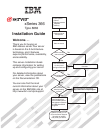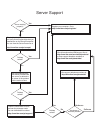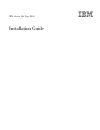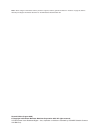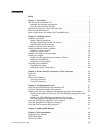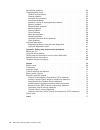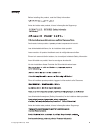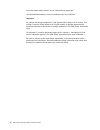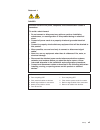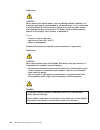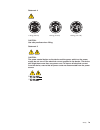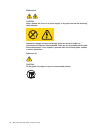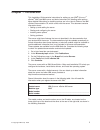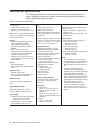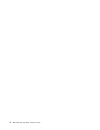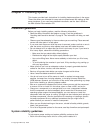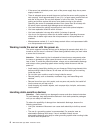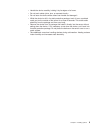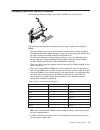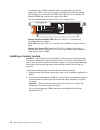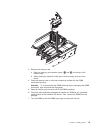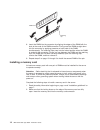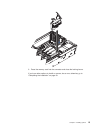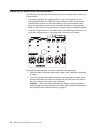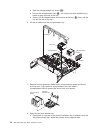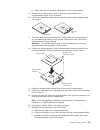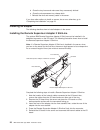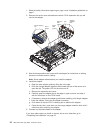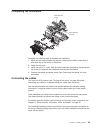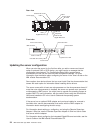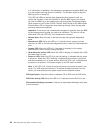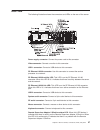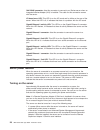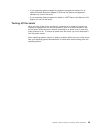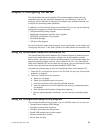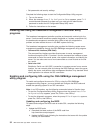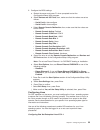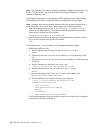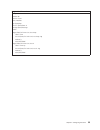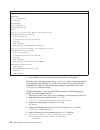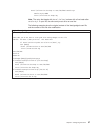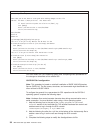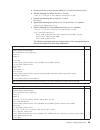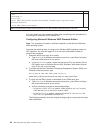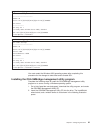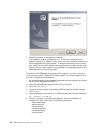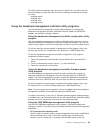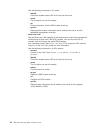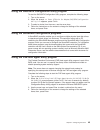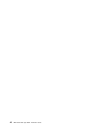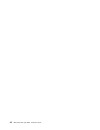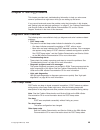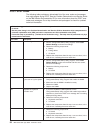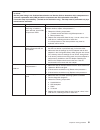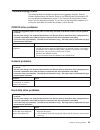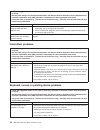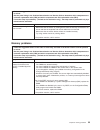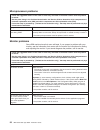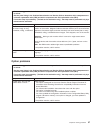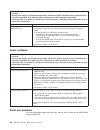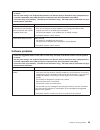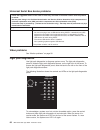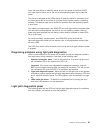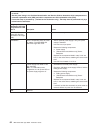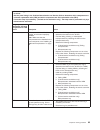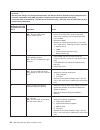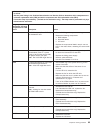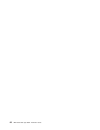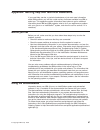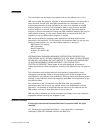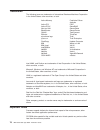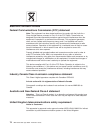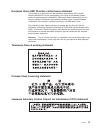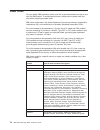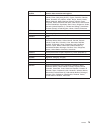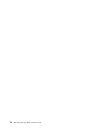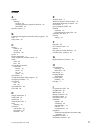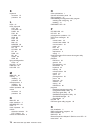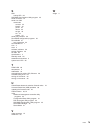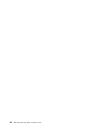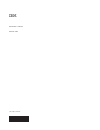- DL manuals
- IBM
- Server
- 8863 - eServer xSeries 366
- Installation Manual
IBM 8863 - eServer xSeries 366 Installation Manual
Welcome. . .
Thank you for buying an
IBM xSeries server.
This server
contains information for setting
up and configuring your server.
For detailed information about
your server, view the publications
on the
You can also find the most
current information about your
server on the IBM Web site at:
http://www.ibm.com/pc/support
Your server
is based on the X-Architecture
technology, and it features
superior performance, availability,
and scalability.
Documentation CD.
Installation Guide
Go to the Server Support
flowchart
Cable the server
and options
Start the server
Install options:
Drives
Microprocessors
Adapters
Memory
Did the server
start correctly?
Yes
No
Use ServerGuide
to set up and
configure hardware
Did configuration
complete?
Use
ServerGuide to
install operating
system?
Install applications,
such as IBM systems
management software
and IBM ServeRAID
programs
System is ready to use.
Go to the Server Support
flowchart to register
and profile your server.
Go to the Web for instructions,
http://www.ibm.com/pc/support
No
Yes
Yes
No
Installation Guide
xSeries 366
Type 8863
Summary of 8863 - eServer xSeries 366
Page 1
Welcome. . . Thank you for buying an ibm xseries server. This server contains information for setting up and configuring your server. For detailed information about your server, view the publications on the you can also find the most current information about your server on the ibm web site at: http...
Page 2
Server support yes no no use the troubleshooting information provided with your server to determine the cause of the problem and the action to take. Flash the latest levels of bios and service processor code. You can download this code at http://www.Ibm.Com/pc/support/ no no software yes yes hardwar...
Page 3
Ibm xseries 366 type 8863 installation guide.
Page 4
Note: before using this information and the product it supports, read the general information in “notices” on page 69, and the warranty and support information document on the ibm xseries documentation cd. Second edition (august 2005) © copyright international business machines corporation 2005. All...
Page 5: Contents
Contents safety . . . . . . . . . . . . . . . . . . . . . . . . . . . . V chapter 1. Introduction . . . . . . . . . . . . . . . . . . . . . . 1 ibm xseries documentation cd . . . . . . . . . . . . . . . . . . . 2 hardware and software requirements . . . . . . . . . . . . . . . . 2 using the document...
Page 6
Serverguide problems . . . . . . . . . . . . . . . . . . . . . . 52 troubleshooting charts . . . . . . . . . . . . . . . . . . . . . . 53 cd/dvd drive problems . . . . . . . . . . . . . . . . . . . . 53 general problems . . . . . . . . . . . . . . . . . . . . . . . 53 hard disk drive problems . . . ...
Page 7: Safety
Safety before installing this product, read the safety information. Antes de instalar este produto, leia as informações de segurança. Pred instalací tohoto produktu si prectete prírucku bezpecnostních instrukcí. Læs sikkerhedsforskrifterne, før du installerer dette produkt. Lees voordat u dit produc...
Page 8
Antes de instalar este producto, lea la información de seguridad. Läs säkerhetsinformationen innan du installerar den här produkten. Important: all caution and danger statements in this documentation begin with a number. This number is used to cross reference an english caution or danger statement w...
Page 9
Statement 1: danger electrical current from power, telephone, and communication cables is hazardous. To avoid a shock hazard: v do not connect or disconnect any cables or perform installation, maintenance, or reconfiguration of this product during an electrical storm. V connect all power cords to a ...
Page 10
Statement 2: caution: when replacing the lithium battery, use only ibm part number 33f8354 or an equivalent type battery recommended by the manufacturer. If your system has a module containing a lithium battery, replace it only with the same module type made by the same manufacturer. The battery con...
Page 11
Statement 4: ≥ 18 kg (39.7 lb) ≥ 32 kg (70.5 lb) ≥ 55 kg (121.2 lb) caution: use safe practices when lifting. Statement 5: caution: the power control button on the device and the power switch on the power supply do not turn off the electrical current supplied to the device. The device also might hav...
Page 12
Statement 8: caution: never remove the cover on a power supply or any part that has the following label attached. Hazardous voltage, current, and energy levels are present inside any component that has this label attached. There are no serviceable parts inside these components. If you suspect a prob...
Page 13: Chapter
Chapter 1. Introduction this installation guide contains instructions for setting up your ibm ® eserver ™ xseries ® 366 type 8863 server and basic instructions for installing some options. More detailed instructions for installing options are in the user’s guide on the ibm xseries documentation cd, ...
Page 14
Id labels xser ier 365 for a list of supported options for the server, go to the serverproven ® web site at http://www.Ibm.Com/pc/compat/. See the rack installation instructions document for complete rack installation and removal instructions. Ibm xseries documentation cd the ibm xseries documentati...
Page 15
V if autostart is disabled or is not enabled for all users, use one of the following procedures: – if you are using a windows operating system, insert the cd into the drive and click start --> run. In the open field, type e:\win32.Bat where e is the drive letter of the drive, and click ok. – if you ...
Page 16
Features and specifications the following information is a summary of the features and specifications of the server. Depending on the server model, some features might not be available, or some specifications might not apply. Table 1. Features and specifications microprocessor: v intel ™ xeon ™ v 1 ...
Page 17
Major components of the xseries 366 type 8863 server blue on a component indicates touch points, where you can grip the component to remove it from or install it in the server, open or close a latch, and so on. Orange on a component or an orange label on or near a component indicates that the compon...
Page 18
6 ibm xseries 366 type 8863: installation guide.
Page 19: Chapter
Chapter 2. Installing options this chapter provides basic instructions for installing hardware options in the server. These instructions are intended for users who are experienced with setting up ibm server hardware. If you need more detailed instructions, see the user’s guide on the ibm xseries doc...
Page 20
V if the server has redundant power, each of the power-supply bays has a power supply installed in it. V there is adequate space around the server to allow the server cooling system to work properly. Leave approximately 50 mm (2 in.) of open space around the front and rear of the server. Do not plac...
Page 21
V handle the device carefully, holding it by its edges or its frame. V do not touch solder joints, pins, or exposed circuitry. V do not leave the device where others can handle and damage it. V while the device is still in its static-protective package, touch it to an unpainted metal part on the out...
Page 22
Installing a hot-swap hard disk drive the following illustration shows how to install a hot-swap hard disk drive. Filler panel drive-tray assembly drive handle (in open position) xser ier 365 complete the following steps to install a hot-swap hard disk drive: 1. Read the safety information beginning...
Page 23
Installing additional memory modules the following illustration shows how to install a dimm on a memory card. The following notes describe information that you must consider when installing dimms: v you can configure your server to use memory mirroring and memory scrubbing. For detailed information ...
Page 24
If a problem with a dimm is detected, light path diagnostics will light the system-error led on the front of the server, indicating that there is a problem and will guide you to the defective dimm. When this occurs, first identify the defective dimm; then, remove and replace the dimm. The following ...
Page 25
Ac dc 3. Remove the memory card. A. Open the memory card retention levers ( 1 and 2) on the top of the memory card. B. While holding the retention levers open, lift the memory card out of the server. 4. Place the memory card on a flat non-conductive surface with the dimm connectors facing up. Attent...
Page 26
Dimm retaining clip 8. Insert the dimm into the connector by aligning the edges of the dimm with the slots at the ends of the dimm connector. Firmly press the dimm straight down into the connector by applying pressure on both ends of the dimm simultaneously. The retaining clips snap into the locked ...
Page 27
Ac dc 3. Press the memory card into the connector and close the locking levers. If you have other options to install or remove, do so now; otherwise, go to “completing the installation” on page 23. Chapter 2. Installing options 15.
Page 28
Installing an additional microprocessor the following notes describe information that you must consider when installing a microprocessor: v the voltage regulators for microprocessors 1 and 2 are integrated on the microprocessor board; the vrms for microprocessors 3 and 4 come with the microprocessor...
Page 29
Ac d c 3. Remove all fans from the server 4. Remove all memory cards from the server. 5. Remove the microprocessor tray: a. Open the microprocessor-tray release latch ( 1). Microprocessor-tray lever microprocessor-tray lever microprocessor-tray retention latch (both sides of tray) air baffle micropr...
Page 30
B. Open the microprocessor-tray levers ( 2). C. Pull out the microprocessor tray ( 3) until it stops and then reposition your hands to grasp the body of the tray. D. Press in on the release latches on each side of the tray ( 4); then, pull the tray out the rest of the way. 6. Lift the air baffle out...
Page 31
B. Rotate the heat sink retention clip forward to its fully open position. 9. Remove the protective cover, tape, or label from the surface of the microprocessor socket, if any is present. 10. Lift the microprocessor-release lever to the fully-open position (approximately 135° angle). Lever closed le...
Page 32
D. Close the tray levers and make sure they are securely latched. E. Close the microprocessor-tray release latch. F. Reinstall the fans and memory cards in the server. If you have other options to install or remove, do so now; otherwise, go to “completing the installation” on page 23. Installing an ...
Page 33
Installing a serveraid-8i if you are installing an optional serveraid-8i, review the following information: v the serveraid-8i can be installed only in a dedicated slot on the pci-x board. V the serveraid-8i adapter is not cabled to the server and no rerouting of the sas cables is required. V the bl...
Page 34
1. Read the safety information beginning on page v and “installation guidelines” on page 7. 2. Remove the server cover and determine which pci-x expansion slot you will use for the adapter. Ac dc tab adapter retention latch attention led (yellow) power led (green) pci-x retaining bar pci-x divider 3...
Page 35
Completing the installation wire cable clip (open) wire cable clip (closed) complete the following steps to complete the installation: 1. Make sure all internal cables are properly routed and are held in place by the wire cable clip in the center of the server. 2. Install the top cover. 3. Install t...
Page 36
Rear view sp serial system serial keyboard mouse sp ethernet 10/100 gigabit ethernet 2 gigabit ethernet 1 usb 1 usb 2 ixa rs 485 power-supply video front view power-control button power-on led usb connector hard disk drive activity led information led system-error led locator led release latch updat...
Page 37: Chapter
Chapter 3. Server controls, connectors, leds, and power this chapter describes the controls, connectors, and light-emitting diodes (leds) and how to turn the server on and off. Front view the following illustration shows the controls, leds, and connectors on the front of the server. Operator informa...
Page 38
Is lit, information is available in the baseboard management controller (bmc) log or in the system-event log about the condition. The condition might be that the bmc log is full or almost full. This led and leds on the light path diagnostics panel remain lit until you resolve the condition. If the o...
Page 39
Rear view the following illustration shows the connectors and leds on the rear of the server. Power-supply connector: connect the power cord to this connector. Video connector: connect a monitor to this connector. Usb 1 connector: connect a usb device to this connector. Sp ethernet 10/100 connector:...
Page 40
Ixa rs485 connector: use this connector to connect to an iseries server when an integrated xseries adapter (ixa) is installed. The cable for this connection comes with the server. I/o board error led: this led is on the i/o board and is visible on the rear of the server. When this led is lit, it ind...
Page 41
V if your operating system supports the systems-management software for an optional remote supervisor adapter ii slimline, the systems-management software can turn on the server. V if your operating system supports the wake on lan ® feature, the wake on lan feature can turn on the server. Turning of...
Page 42
Statement 5: caution: the power control button on the device and the power switch on the power supply do not turn off the electrical current supplied to the device. The device also might have more than one power cord. To remove all electrical current from the device, ensure that all power cords are ...
Page 43: Chapter
Chapter 4. Configuring the server the serverguide setup and installation cd provides software setup tools and installation tools that are specifically designed for your ibm server. Use this cd during the initial installation of the server to configure basic hardware features and to simplify the oper...
Page 44
V set passwords and security settings complete the following steps to start the configuration/setup utility program: 1. Turn on the server. 2. When the message press f1 for configuration/setup appears, press f1. If an administrator password has been set, you must type the administrator password to a...
Page 45
2. Configure the bios settings: a. Restart the server and press f1 when prompted to start the configuration/setup utility program. B. Select devices and i/o ports; then, make sure that the values are set as follows: v serial port a: auto-configure v serial port b: auto-configure c. Select remote con...
Page 46
Note: this procedure is based on a default installation of red hat enterprise linux es 2.1. The file names, structures, and commands might be different for other versions of red hat linux. To configure the general linux parameters for sol operation when using the red hat enterprise linux es 2.1 oper...
Page 47
Original /etc/lilo.Conf contents prompt timeout=50 default=linux boot=/dev/hda map=/boot/map install=/boot/boot.B message=/boot/message linear image=/boot/vmlinuz-2.4.9-e.12smp label=linux initrd=/boot/initrd-2.4.9-e.12smp.Img read-only root=/dev/hda6 image=/boot/vmlinuz-2.4.9-e.12 label=linux-up in...
Page 48
Modified /etc/lilo.Conf contents prompt timeout=50 default=linux-monitor boot=/dev/hda #map=/boot/map install=/boot/boot.B #message=/boot/message linear # this will allow you to only monitor the os boot via sol image=/boot/vmlinuz-2.4.9-e.12smp label=linux-monitor initrd=/boot/initrd-2.4.9-e.12smp.I...
Page 49
Kernel /vmlinuz-2.4.9-e.12smp ro root=/dev/hda6 console=tty1 console=ttys1,19200 initrd /initrd-2.4.9-e.12smp.Img note: the entry that begins with kernel /vmlinuz is shown with a line break after console=tty1 . In your file, the entire entry must all be on one line. The following examples show the o...
Page 50
Modified /boot/grub/grub.Conf contents #grub.Conf generated by anaconda # # note that you do not have to rerun grub after making changes to this file # notice: you have a /boot partition. This means that # all kernel and initrd paths are relative to /boot/, eg. # root (hd0,0) # kernel /vmlinuz-versi...
Page 51
A. Comment out the gfxmenu line by adding a # in front of the word gfxmenu . B. Add the following line before the first title line: # this will allow you to only monitor the os boot via sol c. Append the following text to the first title line: sol monitor d. Append the following text to the kernel l...
Page 52
Modified /boot/grub/menu.Lst contents notes root chainloader +1 title failsafe kernel (hd0,1)/boot/vmlinuz.Shipped root=/dev/hda2 ide=nodma apm=off vga=normal nosmp 1 disableapic maxcpus=0 3 initrd (hd0,1)/boot/initrd.Shipped note 1: the kernel line is shown with a line break. In your file, the enti...
Page 53
Original bootcfg program output boot loader settings ---------------------------- timeout: 30 default: multi(0)disk(0)rdisk(0)partition(1)\windows boot entries ---------------- boot entry id: 1 os friendly name: windows server 2003, standard path: multi(0)disk(0)rdisk(0)partition(1)\windows os load ...
Page 54
3. Follow the prompts to complete the installation. The installation program prompts you for a tcp/ip port number and an ip address. Specify an ip address, if you want to limit the connection requests that will be accepted by the utility program. To accept connections from any server, type inaddr_an...
Page 55
The utility starts automatically when the server is started. You can also locate the /ect/init.D directory to start the utility and use the following commands to manage the utility: smbridge status smbridge start smbridge stop smbridge restart using the baseboard management controller utility progra...
Page 56
Use the following commands in cli mode: – identify control the system-locator led on the front of the server. – power turn the server on and off remotely. – sel perform operations with the bmc system event log. – sysinfo display general system information that is related to the server and the basebo...
Page 57
Using the sas/sata configuration utility program to start the sas/sata configuration utility program, complete the following steps: 1. Turn on the server. 2. When the prompt press for adaptec sas/sata configuration utility! >>> appears, press ctrl+a. 3. To select a choice from the menu, use the arro...
Page 58
46 ibm xseries 366 type 8863: installation guide.
Page 59: Chapter
Chapter 5. Updating ibm director if you plan to use ibm director to manage the server, you must check for the latest applicable ibm director updates and interim fixes. Complete the following steps to install the ibm director updates and any other applicable updates and interim fixes: 1. Check for th...
Page 60
48 ibm xseries 366 type 8863: installation guide.
Page 61: Chapter
Chapter 6. Solving problems this chapter provides basic troubleshooting information to help you solve some common problems that might occur while you are setting up the server. If you cannot locate and correct the problem using the information in this chapter, see “getting help and technical assista...
Page 62
Post error codes the following table provides an abbreviated list of the error codes and messages that might appear during post. See the problem determination and service guide on the ibm xseries documentation cd for more information about the post error codes and messages. Go to http://www.Ibm.Com/...
Page 63
V follow the suggested actions in the order in which they are listed in the action column until the problem is solved. V see the parts listing in the problem determination and service guide to determine which components are customer replaceable units (cru) and which components are field replaceable ...
Page 64
Serverguide problems the following table lists problem symptoms and suggested solutions. Table 3. Serverguide setup and installation cd v follow the suggested actions in the order in which they are listed in the action column until the problem is solved. V see the parts listing in the problem determ...
Page 65
Troubleshooting charts the following tables list problem symptoms and suggested solutions. See the problem determination and service guide on the ibm xseries documentation cd for more detailed troubleshooting charts. If you cannot find the problem in these charts, run the diagnostic programs. If you...
Page 66
V follow the suggested actions in the order in which they are listed in the action column until the problem is solved. V see the parts listing in the problem determination and service guide to determine which components are customer replaceable units (cru) and which components are field replaceable ...
Page 67
V follow the suggested actions in the order in which they are listed in the action column until the problem is solved. V see the parts listing in the problem determination and service guide to determine which components are customer replaceable units (cru) and which components are field replaceable ...
Page 68
Microprocessor problems v follow the suggested actions in the order in which they are listed in the action column until the problem is solved. V see the parts listing in the problem determination and service guide to determine which components are customer replaceable units (cru) and which component...
Page 69
V follow the suggested actions in the order in which they are listed in the action column until the problem is solved. V see the parts listing in the problem determination and service guide to determine which components are customer replaceable units (cru) and which components are field replaceable ...
Page 70
V follow the suggested actions in the order in which they are listed in the action column until the problem is solved. V see the parts listing in the problem determination and service guide to determine which components are customer replaceable units (cru) and which components are field replaceable ...
Page 71
V follow the suggested actions in the order in which they are listed in the action column until the problem is solved. V see the parts listing in the problem determination and service guide to determine which components are customer replaceable units (cru) and which components are field replaceable ...
Page 72
Universal serial bus device problems v follow the suggested actions in the order in which they are listed in the action column until the problem is solved. V see the parts listing in the problem determination and service guide to determine which components are customer replaceable units (cru) and wh...
Page 73
Press the reset button to reset the server and run the power-on self-test (post). You might have to use a pen or the end of a straightened paper clip to press the button. The server is designed so that leds remain lit when the server is connected to an ac power source but is not turned on, provided ...
Page 74
V follow the suggested actions in the order in which they are listed in the action column until the problem is solved. V see the parts listing in the problem determination and service guide to determine which components are customer replaceable units (cru) and which components are field replaceable ...
Page 75
V follow the suggested actions in the order in which they are listed in the action column until the problem is solved. V see the parts listing in the problem determination and service guide to determine which components are customer replaceable units (cru) and which components are field replaceable ...
Page 76
V follow the suggested actions in the order in which they are listed in the action column until the problem is solved. V see the parts listing in the problem determination and service guide to determine which components are customer replaceable units (cru) and which components are field replaceable ...
Page 77
V follow the suggested actions in the order in which they are listed in the action column until the problem is solved. V see the parts listing in the problem determination and service guide to determine which components are customer replaceable units (cru) and which components are field replaceable ...
Page 78
66 ibm xseries 366 type 8863: installation guide.
Page 79: Appendix.
Appendix. Getting help and technical assistance if you need help, service, or technical assistance or just want more information about ibm products, you will find a wide variety of sources available from ibm to assist you. This appendix contains information about where to go for additional informati...
Page 80
Getting help and information from the world wide web on the world wide web, the ibm web site has up-to-date information about ibm eserver and intellistation products, services, and support. The address for ibm xseries and bladecenter information is http://www.Ibm.Com/eserver/xseries/. The address fo...
Page 81: Notices
Notices this information was developed for products and services offered in the u.S.A. Ibm may not offer the products, services, or features discussed in this document in other countries. Consult your local ibm representative for information on the products and services currently available in your a...
Page 82
Trademarks the following terms are trademarks of international business machines corporation in the united states, other countries, or both: active memory predictive failure analysis active pci ps/2 active pci-x serveraid alert on lan serverguide bladecenter serverproven chipkill techconnect etherje...
Page 83
When referring to processor storage, real and virtual storage, or channel volume, kb stands for approximately 1000 bytes, mb stands for approximately 1 000 000 bytes, and gb stands for approximately 1 000 000 000 bytes. When referring to hard disk drive capacity or communications volume, mb stands f...
Page 84
Electronic emission notices federal communications commission (fcc) statement note: this equipment has been tested and found to comply with the limits for a class a digital device, pursuant to part 15 of the fcc rules. These limits are designed to provide reasonable protection against harmful interf...
Page 85
European union emc directive conformance statement this product is in conformity with the protection requirements of eu council directive 89/336/eec on the approximation of the laws of the member states relating to electromagnetic compatibility. Ibm cannot accept responsibility for any failure to sa...
Page 86
Power cords for your safety, ibm provides a power cord with a grounded attachment plug to use with this ibm product. To avoid electrical shock, always use the power cord and plug with a properly grounded outlet. Ibm power cords used in the united states and canada are listed by underwriter’s laborat...
Page 87
Ibm power cord part number used in these countries and regions 14f0033 abu dhabi, bahrain, botswana, brunei darussalam, channel islands, china (hong kong s.A.R.), cyprus, dominica, gambia, ghana, grenada, iraq, ireland, jordan, kenya, kuwait, liberia, malawi, malaysia, malta, myanmar (burma), nigeri...
Page 88
76 ibm xseries 366 type 8863: installation guide.
Page 89: Index
Index a adapter installing hot-plug 20 remote supervisor adapter ii slimline 20 serveraid 20 attention notices 3 b baseboard management controller utility programs 43 bays 4 beep codes 49 c cabling external 23 routing 23 the server 23 cache 4 caution statements 3 class a electronic emission notice 7...
Page 90
K keyboard connector 27 problems 54 l leds 27 leds, light path cpu 63 cpu brd 65 dasd 64 fan 65 i/o brd 65 link 62 log 63 mem 64 nmi 64 nonred 65 overspec 62 pci 64 pci brd 65 ps 62 raid 65 sp 64 temp 65 vrm 63 light path diagnostics leds 61 link led 27, 28 link led 62 log led 63 m mem led 64 memory...
Page 91
S sas activity led 26 sas/sata configuration utility program 45 serial connector 27 serial over lan commands connect 44 identify 44 power 44 reboot 44 sel get 44 sol 44 sysinfo 44 serial port problems 59 serveraid configuration programs 45 serverguide 31 error symptoms 52 serverguide cd 1 size 4 slo...
Page 92
80 ibm xseries 366 type 8863: installation guide.
Page 94
Part number: 31r1515 printed in usa (1p) p/n: 31r1515.