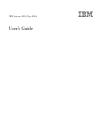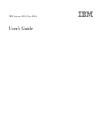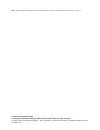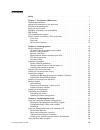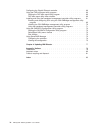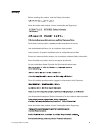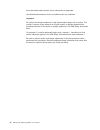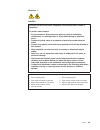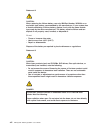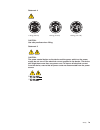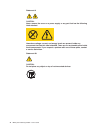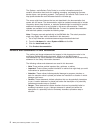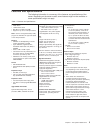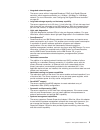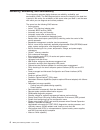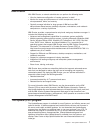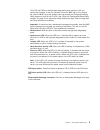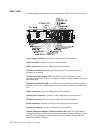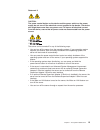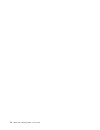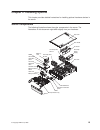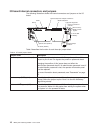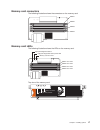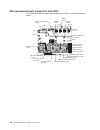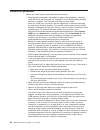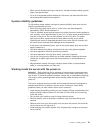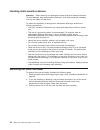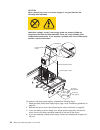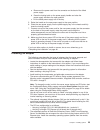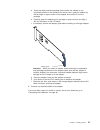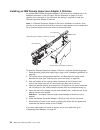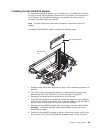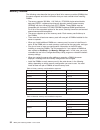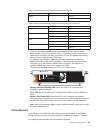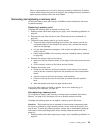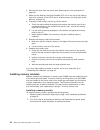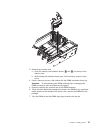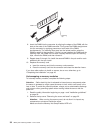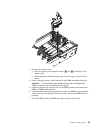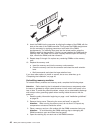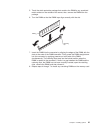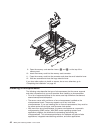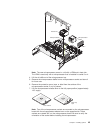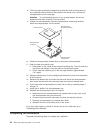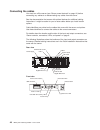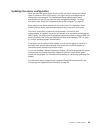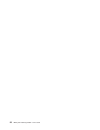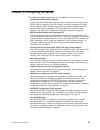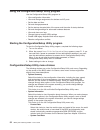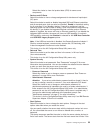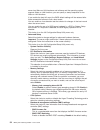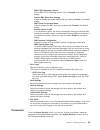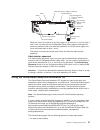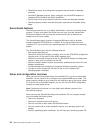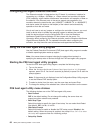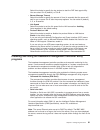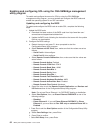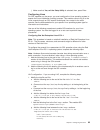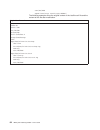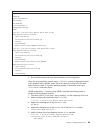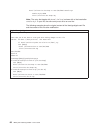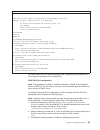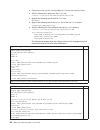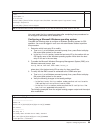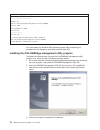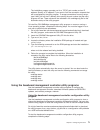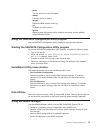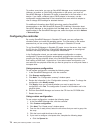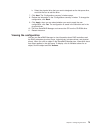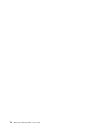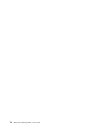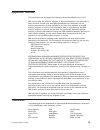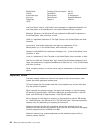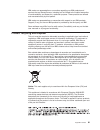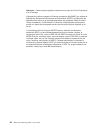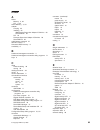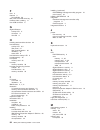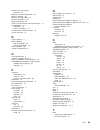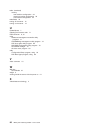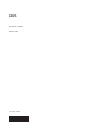- DL manuals
- IBM
- Server
- 88632SU
- User Manual
IBM 88632SU User Manual - Chapter
Chapter
1.
The
System
x3850
server
The
IBM
®
System
x3850
Type
8864
server
is
a
3-U
1
-high,
high-performance
server.
It
is
ideally
suited
for
networking
environments
that
require
superior
microprocessor
performance,
efficient
asset
management,
flexibility,
and
large
amounts
of
reliable
data
storage.
Performance,
ease
of
use,
reliability,
and
expansion
capabilities
were
key
considerations
in
the
design
of
the
server.
These
design
features
make
it
possible
for
you
to
customize
the
system
hardware
to
meet
your
needs
today
and
provide
flexible
expansion
capabilities
for
the
future.
The
server
comes
with
a
limited
warranty.
For
information
about
the
terms
of
the
warranty
and
getting
service
and
assistance,
see
the
Warranty
and
Support
Information
document.
The
server
contains
IBM
Enterprise
X-Architecture
™
technologies,
which
help
increase
performance
and
reliability.
For
more
information,
see
“What
your
server
offers”
on
page
4
and
“Reliability,
availability,
and
serviceability”
on
page
6.
You
can
obtain
up-to-date
information
about
the
server
and
other
IBM
server
products
at
http://www.ibm.com/systems/x/.
Related
documentation
This
User’s
Guide
contains
general
information
about
the
server,
including
how
to
install
supported
options
and
how
to
configure
the
server.
The
following
documentation
also
comes
with
the
server:
v
Installation
Guide
This
printed
document
contains
instructions
for
setting
up
the
server
and
basic
instructions
for
installing
some
options.
v
Warranty
and
Support
Information
This
document
is
in
Portable
Document
Format
(PDF)
on
the
IBM
System
x
™
Documentation
CD.
It
contains
information
about
the
terms
of
the
warranty
and
about
service
and
assistance.
v
Safety
Information
This
document
is
in
on
the
IBM
System
x
Documentation
CD.
It
contains
translated
caution
and
danger
statements.
Each
caution
and
danger
statement
that
appears
in
the
documentation
has
a
number
that
you
can
use
to
locate
the
corresponding
statement
in
your
language
in
the
Safety
Information
document.
v
Rack
Installation
Instructions
This
printed
document
contains
instructions
for
installing
the
server
in
a
rack.
v
Problem
Determination
and
Service
Guide
This
document
is
in
on
the
IBM
System
x
Documentation
CD.
It
contains
information
to
help
you
solve
problems
yourself,
and
it
contains
information
for
service
technicians.
Depending
on
the
server
model,
additional
documentation
might
be
included
on
the
IBM
System
x
Documentation
CD.
1. Racks
are
measured
in
vertical
increments
of
4.45
cm
(1.75
inches)
each.
Each
increment
is
called
a
″U.″
A
1-U-high
device
is
1.75
inches
tall.
©
Copyright
IBM
Corp.
2006
1
Summary of 88632SU
Page 1
Ibm system x3850 type 8864 user’s guide.
Page 3
Ibm system x3850 type 8864 user’s guide.
Page 4
Note: before using this information and the product it supports, read the general information in “notices,” on page 79. Fifth edition (september 2006) © copyright international business machines corporation 2006. All rights reserved. Us government users restricted rights – use, duplication or disclo...
Page 5: Contents
Contents safety . . . . . . . . . . . . . . . . . . . . . . . . . . . . V chapter 1. The system x3850 server . . . . . . . . . . . . . . . . 1 related documentation . . . . . . . . . . . . . . . . . . . . . . 1 notices and statements in this document . . . . . . . . . . . . . . . . 2 features and sp...
Page 6
Configuring the gigabit ethernet controller . . . . . . . . . . . . . . . 60 using the pxe boot agent utility program . . . . . . . . . . . . . . . 60 starting the pxe boot agent utility program . . . . . . . . . . . . . 60 pxe boot agent utility menu choices . . . . . . . . . . . . . . . . 60 insta...
Page 7: Safety
Safety before installing this product, read the safety information. Antes de instalar este produto, leia as informações de segurança. Pred instalací tohoto produktu si prectete prírucku bezpecnostních instrukcí. Læs sikkerhedsforskrifterne, før du installerer dette produkt. Lees voordat u dit produc...
Page 8
Antes de instalar este producto, lea la información de seguridad. Läs säkerhetsinformationen innan du installerar den här produkten. Important: all caution and danger statements in this documentation begin with a number. This number is used to cross reference an english caution or danger statement w...
Page 9
Statement 1: danger electrical current from power, telephone, and communication cables is hazardous. To avoid a shock hazard: v do not connect or disconnect any cables or perform installation, maintenance, or reconfiguration of this product during an electrical storm. V connect all power cords to a ...
Page 10
Statement 2: caution: when replacing the lithium battery, use only ibm part number 33f8354 or an equivalent type battery recommended by the manufacturer. If your system has a module containing a lithium battery, replace it only with the same module type made by the same manufacturer. The battery con...
Page 11
Statement 4: ≥ 18 kg (39.7 lb) ≥ 32 kg (70.5 lb) ≥ 55 kg (121.2 lb) caution: use safe practices when lifting. Statement 5: caution: the power control button on the device and the power switch on the power supply do not turn off the electrical current supplied to the device. The device also might hav...
Page 12
Statement 8: caution: never remove the cover on a power supply or any part that has the following label attached. Hazardous voltage, current, and energy levels are present inside any component that has this label attached. There are no serviceable parts inside these components. If you suspect a prob...
Page 13: Chapter
Chapter 1. The system x3850 server the ibm ® system x3850 type 8864 server is a 3-u 1 -high, high-performance server. It is ideally suited for networking environments that require superior microprocessor performance, efficient asset management, flexibility, and large amounts of reliable data storage...
Page 14
The system x and xseries ® tools center is an online information center that contains information about tools for updating, managing, and deploying firmware, device drivers, and operating systems. The system x and xseries tools center is at http://publib.Boulder.Ibm.Com/infocenter/toolsctr/v1r0/inde...
Page 15
Features and specifications the following information is a summary of the features and specifications of the server. Depending on the server model, some features might not be available, or some specifications might not apply. Table 1. Features and specifications microprocessor: v intel ® xeon ™ v 1 ...
Page 16
What your server offers the server uses the following features and technologies: v active pci (hot-plug) adapter capabilities the server has six hot-plug slots for peripheral component interconnect (pci) adapters. With operating-system support, you can replace a failing hot-plug pci adapter without ...
Page 17
V integrated network support the server comes with an integrated broadcom 5704c dual gigabit ethernet controller, which supports connection to a 10-mbps, 100-mbps, or 1000-mbps network. For more information, see “configuring the gigabit ethernet controller” on page 60. V large data-storage capacity ...
Page 18
Reliability, availability, and serviceability three important computer design features are reliability, availability, and serviceability (ras). The ras features help to ensure the integrity of the data that is stored in the server, the availability of the server when you need it, and the ease with w...
Page 19
Ibm director with ibm director, a network administrator can perform the following tasks: v view the hardware configuration of remote systems, in detail v monitor the usage and performance of critical components, such as microprocessors, disks, and memory v centrally manage individual or large groups...
Page 20
Server controls, connectors, leds, and power this section describes the controls, connectors, and light-emitting diodes (leds) and how to turn the server on and off. Front view the following illustration shows the controls, leds, and connectors on the front of the server. Operator information panel ...
Page 21
This led and leds on the light path diagnostics panel remain lit until you resolve the condition. If the only condition is that the bmc log is full or almost full, clear the bmc log or the system-event log through the configuration/setup utility program to turn off the lit leds. See “using the confi...
Page 22
Rear view the following illustration shows the connectors and leds on the rear of the server. Power-supply connector: connect the power cord to this connector. Video connector: connect a monitor to this connector. Usb 1 connector: connect a usb device to this connector. Sp ethernet 10/100 connector:...
Page 23
Ixa rs485 connector: use this connector to connect to an iseries ™ server when an integrated xseries adapter (ixa) is installed. The cable for this connection comes with the server. I/o board error led: this led is on the i/o board and is visible on the rear of the server. When this led is lit, it i...
Page 24
Server power features when the server is connected to an ac power source but is not turned on, the operating system does not run, and all core logic except for the service processor is shut down; however, the server can respond to requests from the service processor, such as a remote request to turn...
Page 25
Statement 5: caution: the power control button on the device and the power switch on the power supply do not turn off the electrical current supplied to the device. The device also might have more than one power cord. To remove all electrical current from the device, ensure that all power cords are ...
Page 26
14 ibm system x3850 type 8864: user’s guide.
Page 27: Chapter
Chapter 2. Installing options this chapter provides detailed instructions for installing optional hardware devices in the server. Server components the following illustration shows the major components in the server. The illustrations in this document might differ slightly from your hardware. Xs eri...
Page 28
I/o board internal connectors and jumpers the following illustration shows the internal connectors and jumpers on the i/o board. Light path diagnostic front usb battery power-on password override boot recovery wake-on-lan bypass media backplane remote supervisor adapter ii slimline sas 1 sas 2 sp se...
Page 29
Memory-card connectors the following illustration shows the connectors on the memory card. Dimm 1 dimm 2 dimm 3 dimm 4 memory-card leds the following illustration shows the leds on the memory card. Dimm 1 error led dimm 2 error led dimm 3 error led dimm 4 error led light path diagnostics button ligh...
Page 30
Microprocessor-board connectors and leds the following illustration shows the connectors and leds on the microprocessor board. Microprocessor 4 vrm connector microprocessor 3 vrm connector microprocessor card error led microprocessor 4 socket microprocessor 3 socket microprocessor 3 error led vrm 3 ...
Page 31
Pci board connectors the following illustration shows the connectors on the pci board. Slot 3 pci-e x8 slot 4 pci-e x8 slot 5 pci-e x8 slot 6 pci-e x8 slot 1pci-x 266 mhz/64-bit slot 2 pci-x 266 mhz/64-bit attention led power led sas internal power cable connector serveraid-8i i/o board active pci c...
Page 32
Installation guidelines before you install options, read the following information: v read the safety information that begins on page v, the guidelines in “working inside the server with the power on” on page 21, and “handling static-sensitive devices” on page 22. This information will help you work...
Page 33
V when you are finished working on the server, reinstall all safety shields, guards, labels, and ground wires. V for a list of supported optional devices for the server, see http://www.Ibm.Com/ servers/eserver/serverproven/compat/us/. System reliability guidelines to help ensure proper system coolin...
Page 34
Handling static-sensitive devices attention: static electricity can damage the server and other electronic devices. To avoid damage, keep static-sensitive devices in their static-protective packages until you are ready to install them. To reduce the possibility of damage from electrostatic discharge...
Page 35
Xs erie r 3 65 bezel top cover cover release latch 4. Lift the cover-release latch. The cover slides to the rear approximately 13 mm (0.5 inch). Lift the cover off the server. Attention: for proper cooling and airflow, replace the top cover before turning on the server. Operating the server for more...
Page 36
Caution: never remove the cover on a power supply or any part that has the following label attached. Hazardous voltage, current, and energy levels are present inside any component that has this label attached. There are no serviceable parts inside these components. If you suspect a problem with one ...
Page 37
A. Disconnect the power cord from the connector on the back of the failed power supply. B. Press the locking latch on the power-supply handle and raise the power-supply handle to the open position. C. Lift the failed power supply out of the bay. 5. Raise the handle on the new power supply to the ope...
Page 38
Attention: static electricity that is released to internal server components when the server is powered-on might cause the server to halt, which could result in the loss of data. To avoid this potential problem, always use an electrostatic-discharge wrist strap or other grounding system when working...
Page 39
D. Touch the static-protective package that contains the adapter to any unpainted surface on the outside of the server; then, grasp the adapter by the top edge or upper corners of the adapter and remove it from the package. E. Carefully grasp the adapter by its top edge or upper corners, and align i...
Page 40
Installing an ibm remote supervisor adapter ii slimline an optional ibm remote supervisor adapter ii slimline can be installed only in its dedicated connector on the i/o board. See the illustration on page 16 for the location of the connector on the i/o board. No cabling is required to install the r...
Page 41
Installing the serveraid-8i adapter an optional serveraid-8i adapter can be installed only in its dedicated connector on the pci board. See the following illustration for the location of the connector on the pci board. The serveraid-8i adapter is not cabled to the server and no rerouting of the sas ...
Page 42
If you have other options to install or remove, do so now; otherwise, go to “completing the installation” on page 46. Installing a hot-swap hard disk drive the following notes describe the types of hard disk drives that the server supports and other information that you must consider when installing...
Page 43
1. Read the safety information beginning on page v, and “installation guidelines” on page 20. 2. Remove the filler panel from one of the empty hot-swap bays. 3. Touch the static-protective package that contains the hard disk drive to any unpainted surface on the outside of the serve; then, remove th...
Page 44
Memory module the following notes describe the types of dual inline memory modules (dimms) that the server supports and other information that you must consider when installing dimms: v the server supports 333 mhz, 1.8v, 240 pin, pc2-3200 single-ranked double data-rate (ddr) ii, registered synchrono...
Page 45
Table 4. Alternate memory card installation sequence (continued) memory card order memory card dimm pair fourth 4 1 and 3 2 and 4 table 5. Memory card installation sequence for memory-mirrored configuration memory card order memory card dimm pair first 1 1 and 3 3 1 and 3 second 2 1 and 3 4 1 and 3 ...
Page 46
V memory mirroring enables you to improve the reliability of the memory in your server by creating a mirror of the data in memory port 1 and storing it in memory port 2. Note: for memory mirroring to work, you must have dimms of the same size and clock speed in both memory ports. Complete the follow...
Page 47
When a recoverable error is found by memory scrubbing, the memory protexion feature writes the data that was to be stored in the damaged memory locations to spare memory locations within the same dimm. Removing and replacing a memory card at least one memory card with one pair of dimms must be insta...
Page 48
2. Remove the cover from the server (see “removing the cover and bezel” on page 22). 3. Make sure the memory hot-swap enabled led is lit on the top of the memory card to be replaced. If the led is not lit, enable memory mirroring (see “active memory” on page 33). 4. Prepare the new memory card to go...
Page 49
Ac dc 3. Remove the memory card. A. Open the memory card retention levers ( 1 and 2) on the top of the memory card. B. While holding the retention levers open, lift the memory card out of the server. 4. Place a memory card on a flat surface with the dimm connectors facing up. Attention: to avoid bre...
Page 50
Dimm retaining clip 8. Insert the dimm into the connector by aligning the edges of the dimm with the slots at the ends of the dimm connector. Firmly press the dimm straight down into the connector by applying pressure on both ends of the dimm simultaneously. The retaining clips snap into the locked ...
Page 51
Ac dc 3. Remove the memory card. A. Open the memory card retention levers ( 1 and 2) on the top of the memory card. B. While holding the retention levers open, lift the memory card out of the server. 4. Place a memory card on a flat surface with the dimm connectors facing up. Attention: to avoid bre...
Page 52
Dimm retaining clip 8. Insert the dimm into the connector by aligning the edges of the dimm with the slots at the ends of the dimm connector. Firmly press the dimm straight down into the connector by applying pressure on both ends of the dimm simultaneously. The retaining clips snap into the locked ...
Page 53
5. Touch the static-protective package that contains the dimm to any unpainted metal surface on the outside of the server; then, remove the dimm from the package. 6. Turn the dimm so that the dimm keys align correctly with the slot. Dimm retaining clip 7. Insert the dimm into the connector by aligni...
Page 54
Ac dc 9. Open the memory card retention levers ( 1 and 2) on the top of the memory card. 10. Insert the memory card into the memory card connector. 11. Press the memory card into the connector and close the small retention lever. 12. Wait two seconds and close the large retention lever. If you have ...
Page 55
V the voltage regulators for microprocessors 1 and 2 are integrated on the microprocessor board; the vrms for microprocessors 3 and 4 come with the microprocessor options and must be installed on the microprocessor board. V when installing additional microprocessors, populate the microprocessor conn...
Page 56
Microprocessor-tray lever microprocessor-tray lever microprocessor-tray retention latch (both sides of tray) air baffle microprocessor-tray release latch d. Open the microprocessor-tray levers ( 2). E. Pull out the microprocessor-tray ( 3) until it stops; then, push in on the microprocessor tray ret...
Page 57
Heat sink microprocessor microprocessor baffle vrm 4 fr ont air baffle fr ont fr ont fr ont note: the new microprocessor comes in a kit with a vrm and a heat sink. The vrm is used only with a microprocessor that is installed in socket 3 or 4. 4. Lift the air baffle out of the microprocessor tray. 5....
Page 58
8. Touch the static-protective package that contains the new microprocessor to any unpainted metal surface on the outside of the server; then, remove the microprocessor from the package. Attention: to avoid bending the pins on the microprocessor, do not use excessive force when pressing it into the ...
Page 59
1. If you removed the server cover, place the cover-release latch in the open (up) position. Insert the bottom tabs of the top cover into the matching slots in the server chassis. Press down on the cover-release latch to lock the cover in place. Replace the bezel, if you removed it. Xs erie r 3 65 b...
Page 60
Connecting the cables you must turn off the server (see “server power features” on page 12) before connecting any cables to or disconnecting any cables from the server. See the documentation that comes with optional devices for additional cabling instructions. It might be easier for you to route cab...
Page 61
Updating the server configuration when you start the server for the first time after you add or remove an internal option or external sas or scsi device, you might receive a message that the configuration has changed. The configuration/setup utility program starts automatically so that you can save ...
Page 62
50 ibm system x3850 type 8864: user’s guide.
Page 63: Chapter
Chapter 3. Configuring the server the following configuration programs and capabilities come with the server: v configuration/setup utility program the configuration/setup utility program is part of the basic input/output system (bios) code in the server. Use it to configure serial port assignments,...
Page 64
Using the configuration/setup utility program use the configuration/setup utility program to: v view configuration information v view and change assignments for devices and i/o ports v set the date and time v set and change passwords v set the startup characteristics of the server and the order of s...
Page 65
Select this choice to view vital product data (vpd) for some server components. V devices and i/o ports select this choice to view or change assignments for devices and input/output (i/o) ports. Select this choice to enable or disable integrated sas and ethernet controllers and all standard ports (s...
Page 66
Server has wake on lan hardware and software and the operating system supports wake on lan functions, you can specify a startup sequence for the wake on lan functions. If you enable the boot fail count, the bios default settings will be restored after three consecutive failures to find a boot record...
Page 67
- bmc post watchdog timeout set the bmc post watchdog timeout value. 5 minutes is the default setting. - system bmc serial port sharing enable or disable the system bmc serial port sharing. Enable is the default setting. - bmc serial port access mode share or disable the bmc serial port access mode....
Page 68
If you set only a power-on password, you must type the power-on password to complete the system startup, and you have access to the full configuration/setup utility menu. An administrator password is intended to be used by a system administrator; it limits access to the full configuration/setup util...
Page 69
Light path diagnostic front usb battery power-on password override boot recovery wake-on-lan bypass media backplane remote supervisor adapter ii slimline sas 1 sas 2 sp serial (com 2) system serial (com 1) 1 2 3 1 2 3 1 2 3 default jumper position while the server is turned off, move the jumper on j...
Page 70
V diskette-free setup, and configuration programs that are based on detected hardware v serveraid manager program, which configures your serveraid adapter or integrated scsi controller with raid capabilities v device drivers that are provided for the server model and detected hardware v operating-sy...
Page 71
Typical operating-system installation you can use the serverguide program to shorten your installation time. The serverguide program provides the device drivers that are required for your hardware and for the operating system that you are installing. This section describes a typical serverguide oper...
Page 72
Configuring the gigabit ethernet controller the ethernet controller is integrated on the i/o board. It provides an interface for connecting to a 10-mbps, 100-mbps, or 1-gbps network and provides full-duplex (fdx) capability, which enables simultaneous transmission and reception of data on the networ...
Page 73
Select this choice to specify the key strokes to start the pxe boot agent utility. You can select ctrl+s (default), or ctrl+b. V banner message timeout select this choice to specify the amount of time (in seconds) that the server will wait for you to press ctrl+s after the prompt appears. You can se...
Page 74
Enabling and configuring sol using the osa smbridge management utility program to enable and configure the server for sol by using the osa smbridge management utility program, you must update and configure the bios code and enable the operating system for an sol connection. Updating and configuring ...
Page 75
J. Make sure that yes, exit the setup utility is selected; then, press enter. Configuring linux for sol operation on the server, you must configure the linux operating system to expose the linux initialization (booting) process. This enables users to log in to the linux console through an sol sessio...
Page 76
Root=/dev/hda6 append="console=tty1 console=ttys1,19200n8 " the following examples show the original content of the /etc/lilo.Conf file and the content of this file after modification. Original /etc/lilo.Conf contents prompt timeout=50 default=linux boot=/dev/hda map=/boot/map install=/boot/boot.B m...
Page 77
Modified /etc/lilo.Conf contents prompt timeout=50 default=linux-monitor boot=/dev/hda #map=/boot/map install=/boot/boot.B #message=/boot/message linear # this will allow you to only monitor the os boot via sol image=/boot/vmlinuz-2.4.9-e.12smp label=linux-monitor initrd=/boot/initrd-2.4.9-e.12smp.I...
Page 78
Kernel /vmlinuz-2.4.9-e.12smp ro root=/dev/hda6 console=tty1 console=ttys1,19200 initrd /initrd-2.4.9-e.12smp.Img note: the entry that begins with kernel /vmlinuz is shown with a line break after console=tty1 . In your file, the entire entry must all be on one line. The following examples show the o...
Page 79
Modified /boot/grub/grub.Conf contents #grub.Conf generated by anaconda # # note that you do not have to rerun grub after making changes to this file # notice: you have a /boot partition. This means that # all kernel and initrd paths are relative to /boot/, eg. # root (hd0,0) # kernel /vmlinuz-versi...
Page 80
A. Comment out the gfxmenu line by adding a # in front of the word gfxmenu . B. Add the following line before the first title line: # this will allow you to only monitor the os boot via sol c. Append the following text to the first title line: sol monitor d. Append the following text to the kernel l...
Page 81
Modified /boot/grub/menu.Lst contents notes root chainloader +1 title failsafe kernel (hd0,1)/boot/vmlinuz.Shipped root=/dev/hda2 ide=nodma apm=off vga=normal nosmp 1 disableapic maxcpus=0 3 initrd (hd0,1)/boot/initrd.Shipped note 1: the kernel line is shown with a line break. In your file, the enti...
Page 82
Modified bootcfg program output boot loader settings ---------------------------- timeout: 30 default: multi(0)disk(0)rdisk(0)partition(1)\windows redirect: com1 redirectbaudrate: 19200 boot entries ---------------- boot entry id: 1 os friendly name: windows server 2003, standard path: multi(0)disk(...
Page 83
The installation program prompts you for a tcp/ip port number and an ip address. Specify an ip address, if you want to limit the connection requests that will be accepted by the utility program. To accept connections from any server, type inaddr_any as the ip address. Also specify the port number th...
Page 84
1. Insert the configuration utility diskette into the usb diskette drive and restart the server. 2. From a command-line prompt, type bmc_cfg and press enter. 3. Follow the instructions on the screen. Using the baseboard management controller firmware update utility program use the baseboard manageme...
Page 85
– power turn the server on and off remotely. – reboot force the server to restart. – sel get display the bmc system event log. – sol configure the sol function. – sysinfo display system information that is related to the server and the globally unique identifier (guid). Using the sas/sata configurat...
Page 86
To perform some tasks, you can run serveraid manager as an installed program. However, to perform an initial raid configuration on the server, you must run serveraid manager in startable cd mode, as described in the instructions in this section. If you install a different type of raid adapter in the...
Page 87
B. Select the physical drive that you want to designate as the hot-spare drive, and click the icon to add the drive. 7. Click next. The “configuration summary” window opens. 8. Review the information in the “configuration summary” window. To change the configuration, click back. 9. Click apply; when...
Page 88
76 ibm system x3850 type 8864: user’s guide.
Page 89: Chapter
Chapter 4. Updating ibm director if you plan to use ibm director to manage the server, you must check for the latest applicable ibm director updates and interim fixes. To install the ibm director updates and any other applicable updates and interim fixes, complete the following steps. Note: changes ...
Page 90
78 ibm system x3850 type 8864: user’s guide.
Page 91: Appendix.
Appendix. Notices this information was developed for products and services offered in the u.S.A. Ibm may not offer the products, services, or features discussed in this document in other countries. Consult your local ibm representative for information on the products and services currently available...
Page 92
Bladecenter predictive failure analysis xa-32 chipkill serveraid xa-64 e-business logo serverguide x-architecture eserver serverproven xpandondemand flashcopy system x xseries i5/os intel, intel xeon, itanium, and pentium are trademarks or registered trademarks of intel corporation or its subsidiari...
Page 93
Ibm makes no representation or warranties regarding non-ibm products and services that are serverproven ® , including but not limited to the implied warranties of merchantability and fitness for a particular purpose. These products are offered and warranted solely by third parties. Ibm makes no repr...
Page 94
Remarque : cette marque s’applique uniquement aux pays de l’union européenne et à la norvège. L’etiquette du système respecte la directive européenne 2002/96/ec en matière de déchets des equipements electriques et electroniques (deee), qui détermine les dispositions de retour et de recyclage applica...
Page 95: Index
Index a active memory 4, 33 pci 4, 25 active memory 4, 33 adapter hot-plug 25 installing 25 ibm remote supervisor adapter ii slimline 28 serveraid-8i 29 pci 25 remopte supervisor adapter ii slimline 28 serveraid-8i 29 administrator password 57 attention notices 2 automatic bios recovery 6 availabili...
Page 96
F fans 5 features 3 serverguide 58 filler panel, hard disk drive bay 31 firmware code, updating 71 front usb connector 8 g gigabit ethernet activity led 11 connector 11 link led 11 h handling static-sensitive devices 22 hard disk drive activity led 8, 9 filler panel 31 filler panel illustration 30 i...
Page 97
Memory card (continued) replacing 35 memory hot-swap enabled led 33 memory mirroring 34 memory mirroring,enable 34 memory protexion 4, 34 memory scrubbing 34 memory-card connector and led illustration 17 microprocessor 3, 5 installation 42 order of installation 43 microprocessor-board illustration 1...
Page 98
Table (continued) memory cost-sensitive configuration 32 memory-mirroring configuration 33 performance configuration 32 trademarks 79 turning off the server 12 turning on the server 12 u updatexpress 7 updating the firmware code 71 usb connector 8, 10 using baseboard management controller utility pr...
Page 100
Part number: 31r1881 printed in usa (1p) p/n: 31r1881.