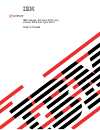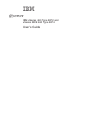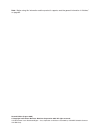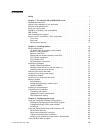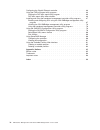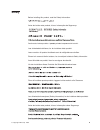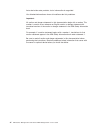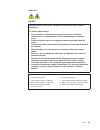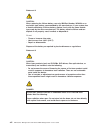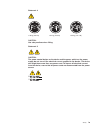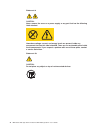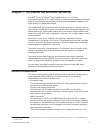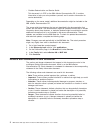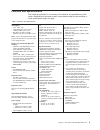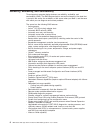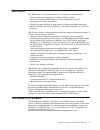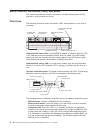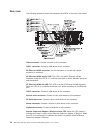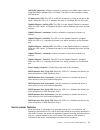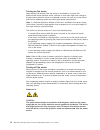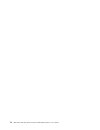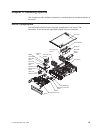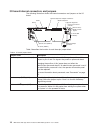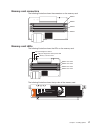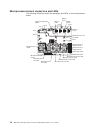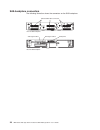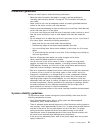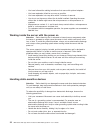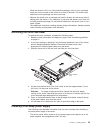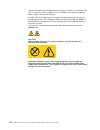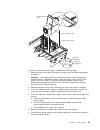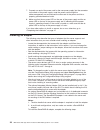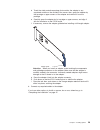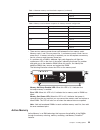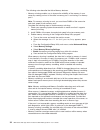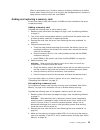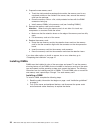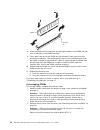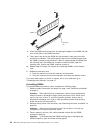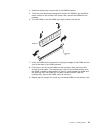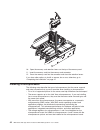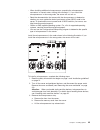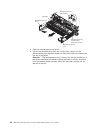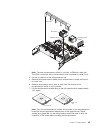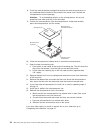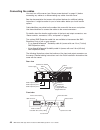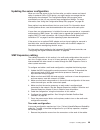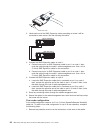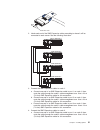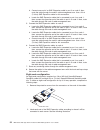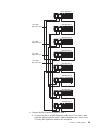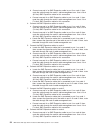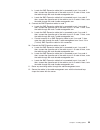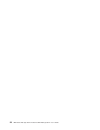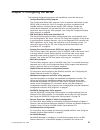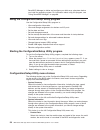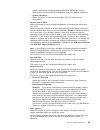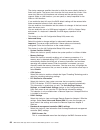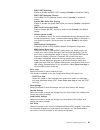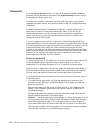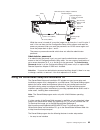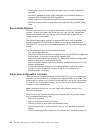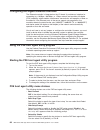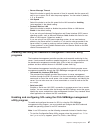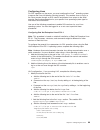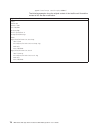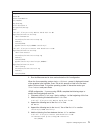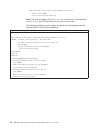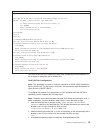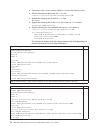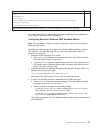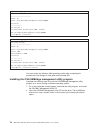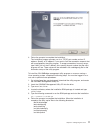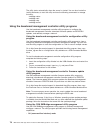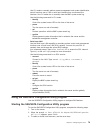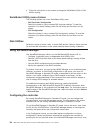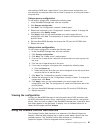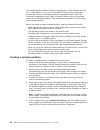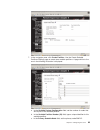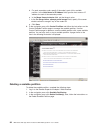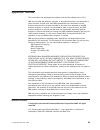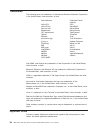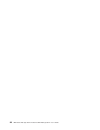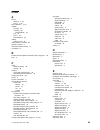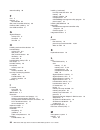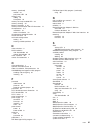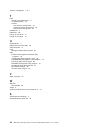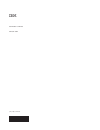Summary of 88723RU
Page 1
Ibm xseries 460 type 8872 and xseries mxe 460 type 8874 user’s guide e rserver.
Page 3
Ibm xseries 460 type 8872 and xseries mxe 460 type 8874 user’s guide erserver.
Page 4
Note: before using this information and the product it supports, read the general information in “notices,” on page 85. Second edition (august 2005) © copyright international business machines corporation 2005. All rights reserved. Us government users restricted rights – use, duplication or disclosu...
Page 5: Contents
Contents safety . . . . . . . . . . . . . . . . . . . . . . . . . . . . V chapter 1. The xseries 460 and mxe 460 server . . . . . . . . . . . . 1 related documentation . . . . . . . . . . . . . . . . . . . . . . 1 notices and statements in this document . . . . . . . . . . . . . . . . 2 features and...
Page 6
Configuring the gigabit ethernet controller . . . . . . . . . . . . . . . 66 using the pxe boot agent utility program . . . . . . . . . . . . . . . 66 starting the pxe boot agent utility program . . . . . . . . . . . . . 66 pxe boot agent utility menu choices . . . . . . . . . . . . . . . . 66 insta...
Page 7: Safety
Safety before installing this product, read the safety information. Antes de instalar este produto, leia as informações de segurança. Pred instalací tohoto produktu si prectete prírucku bezpecnostních instrukcí. Læs sikkerhedsforskrifterne, før du installerer dette produkt. Lees voordat u dit produc...
Page 8
Antes de instalar este producto, lea la información de seguridad. Läs säkerhetsinformationen innan du installerar den här produkten. Important: all caution and danger statements in this documentation begin with a number. This number is used to cross reference an english caution or danger statement w...
Page 9
Statement 1: danger electrical current from power, telephone, and communication cables is hazardous. To avoid a shock hazard: v do not connect or disconnect any cables or perform installation, maintenance, or reconfiguration of this product during an electrical storm. V connect all power cords to a ...
Page 10
Statement 2: caution: when replacing the lithium battery, use only ibm part number 33f8354 or an equivalent type battery recommended by the manufacturer. If your system has a module containing a lithium battery, replace it only with the same module type made by the same manufacturer. The battery con...
Page 11
Statement 4: ≥ 18 kg (39.7 lb) ≥ 32 kg (70.5 lb) ≥ 55 kg (121.2 lb) caution: use safe practices when lifting. Statement 5: caution: the power control button on the device and the power switch on the power supply do not turn off the electrical current supplied to the device. The device also might hav...
Page 12
Statement 8: caution: never remove the cover on a power supply or any part that has the following label attached. Hazardous voltage, current, and energy levels are present inside any component that has this label attached. There are no serviceable parts inside these components. If you suspect a prob...
Page 13: Chapter
Chapter 1. The xseries 460 and mxe 460 server the ibm ® eserver ® xseries ® 460 type 8872 server is a 3-u 1 -high, high-performance server. It is ideally suited for networking environments that require superior microprocessor performance, efficient asset management, flexibility, and large amounts of...
Page 14
V problem determination and service guide this document is in pdf on the ibm xseries documentation cd. It contains information to help you solve problems yourself, and it contains information for service technicians. Depending on the server model, additional documentation might be included on the ib...
Page 15
Features and specifications the following information is a summary of the features and specifications of the server. Depending on the server model, some features might not be available, or some specifications might not apply. Table 1. Features and specifications microprocessor (not standard on mxe 4...
Page 16
What your server offers the server uses the following features and technologies: v active pci-x (hot-plug) adapter capabilities the server has six hot-plug slots for peripheral component interconnect (pci-x) adapters. With operating-system support, you can replace a failing hot-plug pci-x adapter wi...
Page 17
V integrated network support the server comes with an integrated broadcom 5704c dual gigabit ethernet controller, which supports connection to a 10-mbps, 100-mbps, or 1000-mbps network. For more information, see “configuring the gigabit ethernet controller” on page 66. V large data-storage capacity ...
Page 18
Reliability, availability, and serviceability three important computer design features are reliability, availability, and serviceability (ras). The ras features help to ensure the integrity of the data that is stored in the server, the availability of the server when you need it, and the ease with w...
Page 19
Ibm director with ibm director, a network administrator can perform the following tasks: v view the hardware configuration of remote systems, in detail v monitor the usage and performance of critical components, such as microprocessors, disks, and memory v centrally manage individual or large groups...
Page 20
Server controls, connectors, leds, and power this section describes the controls, connectors, and light-emitting diodes (leds) and how to turn the server on and off. Front view the following illustration shows the controls, leds, and connectors on the front of the server. Operator information panel ...
Page 21
This led and leds on the light path diagnostics panel remain lit until you resolve the condition. If the only condition is that the bmc log is full or almost full, clear the bmc log or the system-event log through the configuration/setup utility program to turn off the lit leds. See “using the confi...
Page 22
Rear view the following illustration shows the connectors and leds on the rear of the server. Video connector: connect a monitor to this connector. Usb 1 connector: connect a usb device to this connector. Sp ethernet 10/100 connector: use this connector to connect the service processor to a network....
Page 23
Ixa rs485 connector: use this connector to connect to an iseries server when an integrated xseries adapter (ixa) is installed. The cable for this connection comes with the server. I/o board error led: this led is on the i/o board and is visible on the rear of the server. When this led is lit, it ind...
Page 24
Turning on the server approximately 20 seconds after the server is connected to ac power, the power-control button becomes active, and one or more fans might start running to provide cooling while the server is connected to power. You can turn on the server and start the operating system by pressing...
Page 25
1 2 the server can be turned off in any of the following ways: v you can turn off the server from the operating system, if your operating system supports this feature. After an orderly shutdown of the operating system, the server will be turned off automatically. V you can press the power-control bu...
Page 26
14 ibm xseries 460 type 8872 and xseries mxe 460 type 8874: user’s guide.
Page 27: Chapter
Chapter 2. Installing options this chapter provides detailed instructions for installing optional hardware devices in the server. Server components the following illustration shows the major components in the server. The illustrations in this document might differ slightly from your hardware. Fr ont...
Page 28
I/o board internal connectors and jumpers the following illustration shows the internal connectors and jumpers on the i/o board. Light path diagnostic front usb battery power-on password override boot recovery wake-on-lan bypass media backplane remote supervisor adapter ii slimline sas 1 sas 2 sp se...
Page 29
Memory-card connectors the following illustration shows the connectors on the memory card. Dimm 1 dimm 2 dimm 3 dimm 4 memory-card leds the following illustration shows the leds on the memory card. Dimm 1 error led dimm 2 error led dimm 3 error led dimm 4 error led light path diagnostics button ligh...
Page 30
Microprocessor-board connectors and leds the following illustration shows the connectors and leds on the microprocessor board. Microprocessor 4 vrm connector microprocessor 3 vrm connector microprocessor card error led microprocessor 4 socket microprocessor 3 socket microprocessor 3 error led vrm 3 ...
Page 31
Pci-x board connectors the following illustration shows the connectors on the pci-x board. Pci-x slot 6 266 mhz 64-bit pci-x slot 5 266 mhz 64-bit pci-x slot 4 266 mhz 64-bit pci-x slot 3 266 mhz 64-bit pci-x slot 2 266 mhz 64-bit pci slot 1 266 mhz 64-bit attention led power led sas internal power ...
Page 32
Sas-backplane connectors the following illustration shows the connectors on the sas backplane. Front of sas backplane back of sas backplane sas hard disk drive connectors sas signal cable 2 sas signal cable 1 sas power 2 20 ibm xseries 460 type 8872 and xseries mxe 460 type 8874: user’s guide.
Page 33
Installation guidelines before you install options, read the following information: v read the safety information that begins on page v and the guidelines in “handling static-sensitive devices” on page 22. This information will help you work safely. V make sure that you have an adequate number of pr...
Page 34
V you have followed the cabling instructions that come with optional adapters. V you have replaced a failed fan as soon as possible. V you have replaced a hot-swap drive within 2 minutes of removal. V you do not run the server without the air baffle installed. Operating the server without the air ba...
Page 35
V while the device is still in its static-protective package, touch it to an unpainted metal part on the outside of the server for at least 2 seconds. This drains static electricity from the package and from your body. V remove the device from its package and install it directly into the server with...
Page 36
V the power supplies are numbered from left to right (1 and 2) as viewed from the rear of the server. Power supplies must be installed in the following sequence: power supply 1, then power supply 2. V a single 110 v ac power supply can support a maximum configuration of one microprocessor, two pci-x...
Page 37
Ac dc ac dc locking handle (open) locking latch power supply 2 (ps2) power supply 1 (ps1) dc power led (green) ac power led (green) ac dc to remove a hot-swap power supply, complete the following steps: 1. Read the safety information that begins on page v and “installation guidelines” on page 21. At...
Page 38
7. Connect one end of the power cord for the new power supply into the connector on the back of the power supply; route the power cord through the cable-management arm and connect the other end of the power cord into a properly grounded electrical outlet. 8. Make sure that the ac power led on the re...
Page 39
Ac dc serveraid-8i adapter serveraid-8i slot 1. Read the safety information that begins on page v and “installation guidelines” on page 21. 2. Turn off the server and peripheral devices, and disconnect the power cords. Remove the cover (see “removing the cover and bezel” on page 23). 3. Remove all t...
Page 40
Attention: static electricity that is released to internal server components when the server is powered-on might cause the server to halt, which could result in the loss of data. To avoid this potential problem, always use an electrostatic-discharge wrist strap or other grounding system when working...
Page 41
D. Touch the static-protective package that contains the adapter to any unpainted surface on the outside of the server; then, grasp the adapter by the top edge or upper corners of the adapter and remove it from the package. E. Carefully grasp the adapter by its top edge or upper corners, and align i...
Page 42
Installing a hot-swap hard disk drive the following notes describe the types of hard disk drives that the server supports and other information that you must consider when installing a hard disk drive: v the server supports up to six 1-inch (26 mm) slim-high, 2.5-inch, hot-swap hard disk drives in t...
Page 43
Notes: 1. When you turn on the server, check the hard disk drive status leds to make sure that the hard disk drive is operating correctly. If the amber hard disk drive status led for a drive is lit continuously, that drive is faulty and must be replaced. If the green hard disk drive activity led is ...
Page 44
Memory module the following notes describe the types of dual inline memory modules (dimms) that the server supports and other information that you must consider when installing dimms: v the server supports 333 mhz, 1.8v, 240 pin, pc2-3200 single-ranked double data-rate (ddr) ii, registered synchrono...
Page 45
Table 4. Alternate memory card installation sequence (continued) memory card order memory card dimm pair fourth 4 1 and 3 2 and 4 table 5. Memory card installation sequence for memory-mirrored configuration memory card order memory card dimm pair first 1 1 and 3 3 1 and 3 second 2 1 and 3 4 1 and 3 ...
Page 46
The following notes describe the active memory features: v memory mirroring enables you to improve the reliability of the memory in your server by creating a mirror of the data in memory port 1 and storing it in memory port 2. Note: for memory mirroring to work, you must have dimms of the same size ...
Page 47
When a recoverable error is found by memory scrubbing, the memory protexion feature writes the data that was to be stored in the damaged memory locations to spare memory locations within the same dimm. Adding and replacing a memory card at least one memory card with one pair of dimms must be install...
Page 48
4. Prepare the new memory card: a. Touch the static-protective package that contains the memory card to any unpainted surface on the outside of the server; then, remove the memory card from the package. B. Place the memory card on a flat, static-protected surface with the dimm connectors facing up. ...
Page 49
Ac dc 3. Remove the memory card. A. Open the memory card retention levers on the top of the memory card. B. While holding the retention levers open, lift the memory card out of the server. 4. Place a memory card on a flat, static-protected surface with the dimm connectors facing up. Attention: to av...
Page 50
Dimm retaining clip 8. Insert the dimm into the connector by aligning the edges of the dimm with the slots at the ends of the dimm connector. 9. Firmly press one end of the dimm into the connector; then, press the other end into the connector. The retaining clips snap into the locked position when t...
Page 51
Ac dc 3. Remove the memory card. A. Open the memory card retention levers on the top of the memory card. B. While holding the retention levers open, lift the memory card out of the server. 4. Place a memory card on a flat, static-protected surface with the dimm connectors facing up. Attention: to av...
Page 52
Dimm retaining clip 8. Insert the dimm into the connector by aligning the edges of the dimm with the slots at the ends of the dimm connector. 9. Firmly press one end of the dimm into the connector; then, press the other end into the connector. The retaining clips snap into the locked position when t...
Page 53
4. Open the retaining clip on each end of the dimm connector. 5. Touch the static-protective package that contains the dimm to any unpainted metal surface on the outside of the server; then, remove the dimm from the package. 6. Turn the dimm so that the dimm keys align correctly with the slot. Dimm ...
Page 54
Ac dc 10. Open the memory card retention levers on the top of the memory card. 11. Insert the memory card into the memory card connector. 12. Press the memory card into the connector and close the retention levers. If you have other options to install or remove, do so now; otherwise, go to “completi...
Page 55
V when installing additional microprocessors, populate the microprocessor connectors in numeric order, starting with connector 2. If you install the microprocessors in the wrong order, the server will not turn on. V read the documentation that comes with the microprocessor to determine whether you m...
Page 56
Microprocessor-tray lever microprocessor-tray lever microprocessor-tray retention latch (both sides of tray) air baffle microprocessor-tray release latch d. Open the microprocessor-tray levers. E. Pull out the microprocessor tray until it stops; then, push in on the microprocessor tray retention lat...
Page 57
Fr ont heat sink microprocessor microprocessor baffle vrm 4 air baffle fr ont fr ont fr ont note: the new microprocessor comes in a kit with a vrm and a heat sink. The vrm is used only with a microprocessor that is installed in socket 3 or 4. 4. Lift the air baffle out of the microprocessor tray. 5....
Page 58
8. Touch the static-protective package that contains the new microprocessor to any unpainted metal surface on the outside of the server; then, remove the microprocessor from the package. Attention: to avoid bending the pins on the microprocessor, do not use excessive force when pressing it into the ...
Page 59
Completing the installation to complete the installation, complete the following steps: 1. If you removed the server cover, place the cover-release latch in the open (up) position. Insert the bottom tabs of the top cover into the matching slots in the server chassis. Press down on the cover-release ...
Page 60
Connecting the cables you must turn off the server (see “server power features” on page 11) before connecting any cables to or disconnecting any cables from the server. See the documentation that comes with optional devices for additional cabling instructions. It might be easier for you to route cab...
Page 61
Updating the server configuration when you start the server for the first time after you add or remove an internal option or external sas or scsi device, you might receive a message that the configuration has changed. The configuration/setup utility program starts automatically so that you can save ...
Page 62
Protective cover 2. Label each end of the smp expansion cables according to where it will be connected to each server. See the following illustration. Mxe 460 node 2 xseries 460 node 1 3. Connect the smp expansion cables to node 1: a. Connect one end of an smp expansion cable to port 1 on node 1; th...
Page 63
Protective cover 2. Label each end of the smp expansion cables according to where it will be connected to each server. See the following illustration. Mxe 460 node 2 mxe 460 node 3 mxe 460 node 4 xseries 460 node 1 3. Connect the smp expansion cables to node 1: a. Connect one end of an smp expansion...
Page 64
B. Connect one end of an smp expansion cable to port 2 on node 2; then, route the cable through the node 2 cable-management arm. Use a 2.3-m (7.6-foot) smp expansion cable for this connection. C. Locate the smp expansion cable that is connected to port 3 on node 1; then, connect the opposite end of ...
Page 65
Mxe 460 node 2 mxe 460 node 3 mxe 460 node 6 mxe 460 node 5 mxe 460 node 4 mxe 460 node 7 mxe 460 node 8 xseries 460 node 1 2.9-m smp expansion cable 2.9-m smp expansion cable 2.9-m smp expansion cable 2.9-m smp expansion cable 3. Connect the smp expansion cables to node 1: a. Connect one end of an ...
Page 66
B. Connect one end of an smp expansion cable to port 2 on node 1; then, route the cable through the node 1 cable-management arm. Use a 2.9-m (9.5-foot) smp expansion cable for this connection. C. Connect one end of an smp expansion cable to port 3 on node 1; then, route the cable through the node 1 ...
Page 67
B. Locate the smp expansion cable that is connected to port 2 on node 3; then, connect the opposite end of the cable to port 2 of node 6. Next, route the cable through the node 6 cable-management arm. C. Locate the smp expansion cable that is connected to port 3 on node 5; then, connect the opposite...
Page 68
56 ibm xseries 460 type 8872 and xseries mxe 460 type 8874: user’s guide.
Page 69: Chapter
Chapter 3. Configuring the server the following configuration programs and capabilities come with the server: v configuration/setup utility program the configuration/setup utility program is part of the basic input/output system (bios) code in the server. Use it to configure serial port assignments ...
Page 70
Serveraid manager to define and configure your disk-array subsystem before you install the operating system. For information about using this program, see “using serveraid manager” on page 80. Using the configuration/setup utility program use the configuration/setup utility program to: v view config...
Page 71
Stored in electrically erasable programmable rom (eeprom), and the revision level of the firmware on the remote supervisor adapter ii slimline. – system card data select this choice to view vital product data (vpd) for some server components. V devices and i/o ports select this choice to view or cha...
Page 72
The startup sequence specifies the order in which the server checks devices to find a boot record. The server starts from the first boot record that it finds. If the server has wake on lan hardware and software and the operating system supports wake on lan functions, you can specify a startup sequen...
Page 73
- bmc post watchdog enable or disable the bmc post watchdog. Disable is the default setting. - bmc post watchdog timeout set the bmc post watchdog timeout value. 5 minutes is the default setting. - system bmc serial port sharing enable or disable the system bmc serial port sharing. Enable is the def...
Page 74
Passwords from the system security choice, you can set, change, and delete a power-on password and an administrator password. The system security choice is on the full configuration/setup menu only. If you set only a power-on password, you must type the power-on password to complete the system start...
Page 75
Light path diagnostic front usb battery power-on password override boot recovery wake-on-lan bypass media backplane remote supervisor adapter ii slimline sas 1 sas 2 sp serial (com 2) system serial (com 1) 1 2 3 1 2 3 1 2 3 default jumper position while the server is turned off, move the jumper on j...
Page 76
V diskette-free setup, and configuration programs that are based on detected hardware v serveraid manager program, which configures your serveraid adapter or integrated scsi controller with raid capabilities v device drivers that are provided for the server model and detected hardware v operating-sy...
Page 77
Typical operating-system installation you can use the serverguide program to shorten your installation time. The serverguide program provides the device drivers that are required for your hardware and for the operating system that you are installing. This section describes a typical serverguide oper...
Page 78
Configuring the gigabit ethernet controller the ethernet controller is integrated on the i/o board. It provides an interface for connecting to a 10-mbps, 100-mbps, or 1-gbps network and provides full-duplex (fdx) capability, which enables simultaneous transmission and reception of data on the networ...
Page 79
V banner message timeout select this choice to specify the amount of time (in seconds) that the server will wait for you to press ctrl+s after the prompt appears. You can select 2 (default), 3, 5, or 8 seconds. V link speed select this choice to set the link speed for the lan connection. Autoneg (au...
Page 80
V to start the diagnostic programs, when the prompt f2 for diagnostics appears, press esc, shift+o, then shift+q. Updating and configuring the bios to update and configure the bios code to enable sol, complete the following steps. 1. Update the bios code: a. Download the latest version of the bios c...
Page 81
Configuring linux for sol operation on the server, you must configure the linux ™ operating system to expose the linux initialization (booting) process. This enables users to log in to the linux console through an sol session and directs linux output to the serial console. See the documentation for ...
Page 82
Append="console=tty1 console=ttys1,19200n8 " the following examples show the original content of the /etc/lilo.Conf file and the content of this file after modification. Original /etc/lilo.Conf contents prompt timeout=50 default=linux boot=/dev/hda map=/boot/map install=/boot/boot.B message=/boot/me...
Page 83
Modified /etc/lilo.Conf contents prompt timeout=50 default=linux-monitor boot=/dev/hda #map=/boot/map install=/boot/boot.B #message=/boot/message linear # this will allow you to only monitor the os boot via sol image=/boot/vmlinuz-2.4.9-e.12smp label=linux-monitor initrd=/boot/initrd-2.4.9-e.12smp.I...
Page 84
Kernel /vmlinuz-2.4.9-e.12smp ro root=/dev/hda6 console=tty1 console=ttys1,19200 initrd /initrd-2.4.9-e.12smp.Img note: the entry that begins with kernel /vmlinuz is shown with a line break after console=tty1 . In your file, the entire entry must all be on one line. The following examples show the o...
Page 85
Modified /boot/grub/grub.Conf contents #grub.Conf generated by anaconda # # note that you do not have to rerun grub after making changes to this file # notice: you have a /boot partition. This means that # all kernel and initrd paths are relative to /boot/, eg. # root (hd0,0) # kernel /vmlinuz-versi...
Page 86
A. Comment out the gfxmenu line by adding a # in front of the word gfxmenu . B. Add the following line before the first title line: # this will allow you to only monitor the os boot via sol c. Append the following text to the first title line: sol monitor d. Append the following text to the kernel l...
Page 87
Modified /boot/grub/menu.Lst contents notes root chainloader +1 title failsafe kernel (hd0,1)/boot/vmlinuz.Shipped root=/dev/hda2 ide=nodma apm=off vga=normal nosmp 1 disableapic maxcpus=0 3 initrd (hd0,1)/boot/initrd.Shipped note 1: the kernel line is shown with a line break. In your file, the enti...
Page 88
Original bootcfg program output boot loader settings ---------------------------- timeout: 30 default: multi(0)disk(0)rdisk(0)partition(1)\windows boot entries ---------------- boot entry id: 1 os friendly name: windows server 2003, standard path: multi(0)disk(0)rdisk(0)partition(1)\windows os load ...
Page 89
3. Follow the prompts to complete the installation. The installation program prompts you for a tcp/ip port number and an ip address. Specify an ip address, if you want to limit the connection requests that will be accepted by the utility program. To accept connections from any server, type inaddr_an...
Page 90
The utility starts automatically when the server is started. You can also locate the /ect/init.D directory to start the utility and use the following commands to manage the utility: smbridge status smbridge start smbridge stop smbridge restart using the baseboard management controller utility progra...
Page 91
Use cli mode to remotely perform power-management and system identification control functions over a lan or serial port interface from a command-line interface. Use cli mode also to remotely view the bmc system event log. Use the following commands in cli mode: – identify control the system-locator ...
Page 92
4. Follow the instructions on the screen to change the serialselect utility or disk utilities settings. Serialselect utility menu choices the following choices are on the serialselect utility menu: v sas controller configuration select this choice to view or change sas controller settings. To reset ...
Page 93
And creating a raid level-1 logical drive. If you select custom configuration, you can select the two physical drives that you want to group into an array and create a hot-spare drive. Using express configuration to use express configuration, complete the following steps: 1. In the serveraid manager...
Page 94
The scalable partition defines a multi-node configuration, which interconnects two, four, or eight servers, for up to 32-way operation.The multi-node configuration provides the function to individually power-on and power-off each node. The multi-node configuration uses a single, contiguous memory sp...
Page 95
7. In the navigation pane, click create partition. Use the create scalable partitions settings page to create new scalable partitions. A page similar to the one in the following illustration is displayed. A. In the scalable system configuration field, set the number of nodes that will be part of the...
Page 96
D. For each secondary node, specify if the node is part of this scalable partition. In the host name or ip address field, type the host name or ip address for each of the secondary nodes. E. In the merge timeout minutes field, set the timeout value. F. In the on merge failure, attempt partial merge?...
Page 97: Appendix.
Appendix. Notices this information was developed for products and services offered in the u.S.A. Ibm may not offer the products, services, or features discussed in this document in other countries. Consult your local ibm representative for information on the products and services currently available...
Page 98
Trademarks the following terms are trademarks of international business machines corporation in the united states, other countries, or both: active memory predictive failure analysis active pci ps/2 active pci-x serveraid alert on lan serverguide bladecenter serverproven c2t interconnect techconnect...
Page 99
Cd-rom drive speeds list the variable read rate. Actual speeds vary and are often less than the maximum possible. When referring to processor storage, real and virtual storage, or channel volume, kb stands for approximately 1000 bytes, mb stands for approximately 1 000 000 bytes, and gb stands for a...
Page 100
88 ibm xseries 460 type 8872 and xseries mxe 460 type 8874: user’s guide.
Page 101: Index
Index a active memory 4, 33 pci-x 4, 26 active memory 4, 33 adapter hot-plug 26 installing 26 serveraid-8i 26 pci 26 pci-x 26 serveraid-8i 26 adding memory card 35 administrator password 63 attention notices 2 automatic bios recovery 6 availability 6 b baseboard management controller utility program...
Page 102
External cabling 48 f fans 5 features 3 serverguide 64 filler panel, hard disk drive bay 30 firmware code, updating 78 front usb connector 8 g gigabit ethernet activity led 11 connector 11 link led 11 h handling static-sensitive devices 22 hard disk drive activity led 8, 9 filler panel 30 filler pan...
Page 103
Memory (continued) module 32 port power led 33 memory card adding 35 hot-replace 35 memory hot-swap enabled led 33 memory mirroring 34 memory protexion 4, 34 memory-card connector and led illustration 17 microprocessor 3, 5 installation 42 order of installation 43 microprocessor-board illustration 1...
Page 104
Systems management 4, 5, 7 t table features and specifications 3 i/o board jumpers 16 memory cost-sensitive configuration 32 memory-mirroring configuration 33 performance configuration 32 temperature 3 trademarks 86 turning off the server 12 turning on the server 12 u updatexpress 7 updating the fir...
Page 106
Part number: 31r1513 printed in usa (1p) p/n: 31r1513.