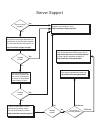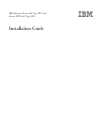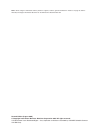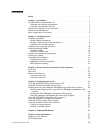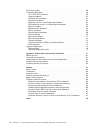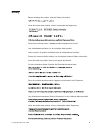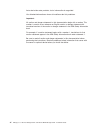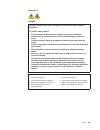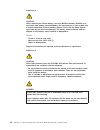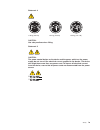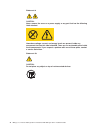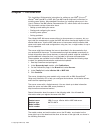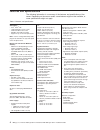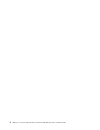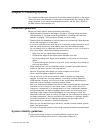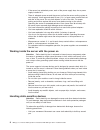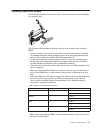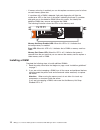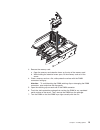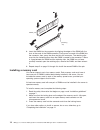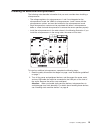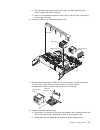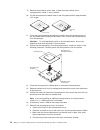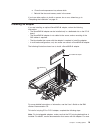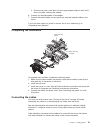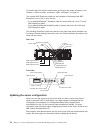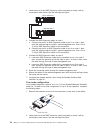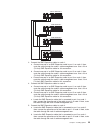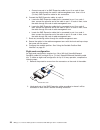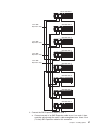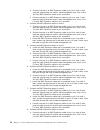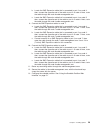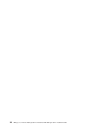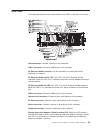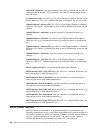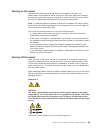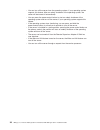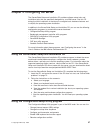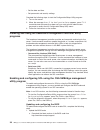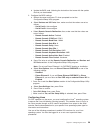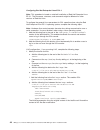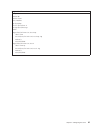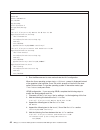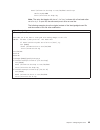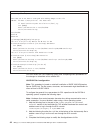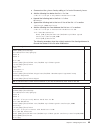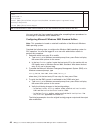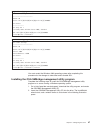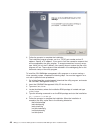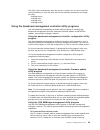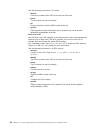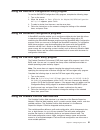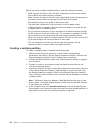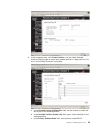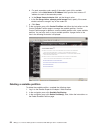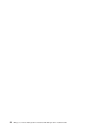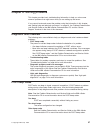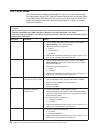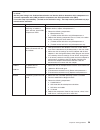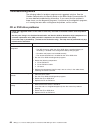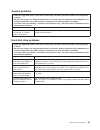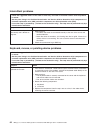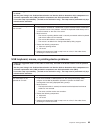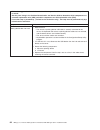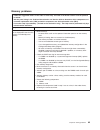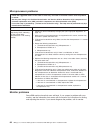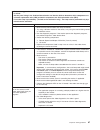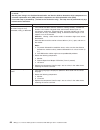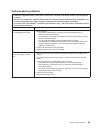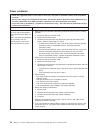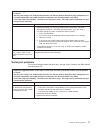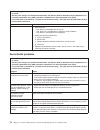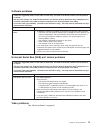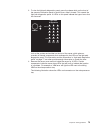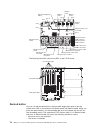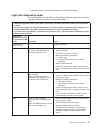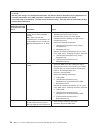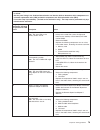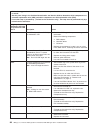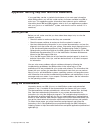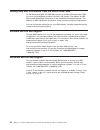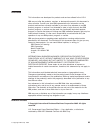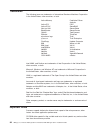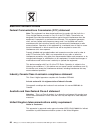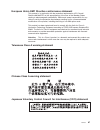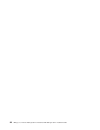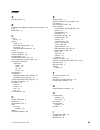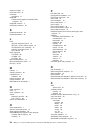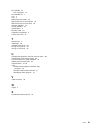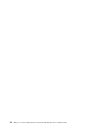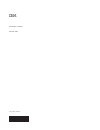- DL manuals
- IBM
- Desktop
- 8874 - eServer xSeries MXE 460
- Installation Manual
IBM 8874 - eServer xSeries MXE 460 Installation Manual
Go to the Server Support
flowchart
Cable the server
and options
Start the server
Install options:
Drives
Microprocessors
Adapters
Memory
Did the server
start correctly?
Yes
No
Use ServerGuide
to set up and
configure hardware
Did configuration
complete?
Use
ServerGuide to
install operating
system?
Install applications,
such as IBM systems
management software
and IBM ServeRAID
programs
System is ready to use.
Go to the Server Support
flowchart to register
and profile your server.
Go to the Web for instructions,
http://www.ibm.com/pc/support
No
Yes
Yes
No
Welcome. . .
Thank you for buying an
IBM xSeries server.
This server
contains information for setting
up and configuring your server.
For detailed information about
your server, view the publications
on the
You can also find the most
current information about your
server on the IBM Web site at:
http://www.ibm.com/pc/support
Your server
is based on the X-Architecture
technology, and it features
superior performance, availability,
and scalability.
Documentation CD.
Installation Guide
Installation Guide
xSeries 460
Type 8872
and
xSeries MXE 460
Type 8874
Summary of 8874 - eServer xSeries MXE 460
Page 1
Go to the server support flowchart cable the server and options start the server install options: drives microprocessors adapters memory did the server start correctly? Yes no use serverguide to set up and configure hardware did configuration complete? Use serverguide to install operating system? In...
Page 2
Server support yes no no use the troubleshooting information provided with your server to determine the cause of the problem and the action to take. Flash the latest levels of bios and service processor code. You can download this code at http://www.Ibm.Com/pc/support/ no no software yes yes hardwar...
Page 3
Ibm erserver xseries 460 type 8872 and xseries mxe 460 type 8874 installation guide.
Page 4
Note: before using this information and the product it supports, read the general information in “notices” on page 83, and the warranty and support information document on the ibm xseries documentation cd. Second edition (august 2005) © copyright international business machines corporation 2005. All...
Page 5: Contents
Contents safety . . . . . . . . . . . . . . . . . . . . . . . . . . . . V chapter 1. Introduction . . . . . . . . . . . . . . . . . . . . . . 1 the ibm xseries documentation cd . . . . . . . . . . . . . . . . . 2 hardware and software requirements . . . . . . . . . . . . . . . . 2 using the document...
Page 6
Post error codes . . . . . . . . . . . . . . . . . . . . . . . . 58 troubleshooting tables . . . . . . . . . . . . . . . . . . . . . . 60 cd or dvd drive problems . . . . . . . . . . . . . . . . . . . 60 general problems . . . . . . . . . . . . . . . . . . . . . . . 61 hard disk drive problems . . ....
Page 7: Safety
Safety before installing this product, read the safety information. Antes de instalar este produto, leia as informações de segurança. Pred instalací tohoto produktu si prectete prírucku bezpecnostních instrukcí. Læs sikkerhedsforskrifterne, før du installerer dette produkt. Lees voordat u dit produc...
Page 8
Antes de instalar este producto, lea la información de seguridad. Läs säkerhetsinformationen innan du installerar den här produkten. Important: all caution and danger statements in this documentation begin with a number. This number is used to cross reference an english caution or danger statement w...
Page 9
Statement 1: danger electrical current from power, telephone, and communication cables is hazardous. To avoid a shock hazard: v do not connect or disconnect any cables or perform installation, maintenance, or reconfiguration of this product during an electrical storm. V connect all power cords to a ...
Page 10
Statement 2: caution: when replacing the lithium battery, use only ibm part number 33f8354 or an equivalent type battery recommended by the manufacturer. If your system has a module containing a lithium battery, replace it only with the same module type made by the same manufacturer. The battery con...
Page 11
Statement 4: ≥ 18 kg (39.7 lb) ≥ 32 kg (70.5 lb) ≥ 55 kg (121.2 lb) caution: use safe practices when lifting. Statement 5: caution: the power control button on the device and the power switch on the power supply do not turn off the electrical current supplied to the device. The device also might hav...
Page 12
Statement 8: caution: never remove the cover on a power supply or any part that has the following label attached. Hazardous voltage, current, and energy levels are present inside any component that has this label attached. There are no serviceable parts inside these components. If you suspect a prob...
Page 13: Chapter
Chapter 1. Introduction this installation guide contains instructions for setting up your ibm ® eserver ® xseries ® 460 type 8872 or mxe 460 type 8874 server and basic instructions for installing some options. More detailed instructions for installing options are in the user’s guide on the ibm xseri...
Page 14
The illustrations in this document show the xseries 460 server, unless otherwise noted. Id labels for a list of supported options for the server, go to the serverproven ® web site at http://www.Ibm.Com/pc/compat/. See the rack installation instructions document for complete rack installation and rem...
Page 15
V if autostart is disabled or is not enabled for all users, use one of the following procedures: – if you are using a windows operating system, insert the cd into the drive and click start --> run . In the open field, type e :\win32.Bat where e is the drive letter of the drive, and click ok . – if y...
Page 16
Features and specifications the following information is a summary of the features and specifications of the server. Depending on the server model, some features might not be available, or some specifications might not apply. Table 1. Features and specifications microprocessor (not standard on mxe 4...
Page 17
Major components of the server blue on a component indicates touch points, where you can grip the component to remove it from or install it in the server, open or close a latch, and so on. Orange on a component or an orange label on or near a component indicates that the component can be hot-swapped...
Page 18
6 ibm erserver xseries 460 type 8872 and xseries mxe 460 type 8874: installation guide.
Page 19: Chapter
Chapter 2. Installing options this chapter provides basic instructions for installing hardware options in the server. These instructions are intended for users who are experienced with setting up ibm server hardware. If you need more detailed instructions, see the user’s guide on the ibm xseries doc...
Page 20
V if the server has redundant power, each of the power-supply bays has a power supply installed in it. V there is adequate space around the server to allow the server cooling system to work properly. Leave approximately 50 mm (2 in.) of open space around the front and rear of the server. Do not plac...
Page 21
V the use of a grounding system is recommended. For example, wear an electrostatic-discharge wrist strap, if one is available. Always use an electrostatic-discharge wrist strap or other grounding system when working inside the server with the power on. V handle the device carefully, holding it by it...
Page 22
Installing a hot-swap hard disk drive the following illustration shows how to install a hot-swap hard disk drive. Filler panel drive-tray assembly drive handle (in open position) attention: static electricity that is released to internal server components when the server is powered-on might cause th...
Page 23
Installing additional dimms the following illustration shows how to install a dual inline memory module (dimm) on a memory card. The following notes describe information that you must consider when installing dimms: v you can configure your server to use memory mirroring and memory scrubbing. For de...
Page 24
V if memory mirroring is enabled, you can hot-replace one memory card at a time on each memory power bus. If a problem with a dimm is detected, light path diagnostics will light the system-error led on the front of the server, indicating that there is a problem and guide you to the defective dimm. W...
Page 25
Ac dc 3. Remove the memory card: a. Open the memory card retention levers on the top of the memory card. B. While holding the retention levers open, lift the memory card out of the server. 4. Place a memory card on a flat, static-protective surface with the dimm connectors facing up. Attention: to a...
Page 26
Dimm retaining clip 8. Insert the dimm into the connector by aligning the edges of the dimm with the slots at the ends of the dimm connector. Firmly press one end of the dimm into the connector; then, press the other end into the connector. The retaining clips snap into the locked position when the ...
Page 27
Installing an additional microprocessor the following notes describe information that you must consider when installing a microprocessor: v the voltage regulators for microprocessors 1 and 2 are integrated on the microprocessor board; the vrms for microprocessors 3 and 4 come with the microprocessor...
Page 28
Ac d c 3. Remove all fans from the server. 4. Remove all memory cards from the server. 5. Remove the microprocessor tray: a. Open the microprocessor-tray release latch. Microprocessor-tray lever microprocessor-tray lever microprocessor-tray retention latch (both sides of tray) air baffle microproces...
Page 29
C. Pull out the microprocessor tray until it stops and then reposition your hands to grasp the body of the tray. D. Press in on the release latches on each side of the tray; then, pull the tray out the rest of the way. 6. Lift the air baffle out of the microprocessor tray. Fr ont heat sink microproc...
Page 30
9. Remove the protective cover, tape, or label from the surface of the microprocessor socket, if any is present. 10. Lift the microprocessor-release lever to the fully-open position (approximately 135° angle). Lever closed lever fully open 11. Touch the static-protective package that contains the ne...
Page 31
E. Close the microprocessor-tray release latch. F. Reinstall the fans and memory cards in the server. If you have other options to install or remove, do so now; otherwise, go to “completing the installation” on page 21. Installing an adapter if you are installing an optional serveraid-8i adapter, re...
Page 32
Detailed instructions and information about installing pci/pci-x adapters, see the section about installing options in the user’s guide on the ibm xseries documentation cd. 1. Read the safety information that begins on page v and “installation guidelines” on page 7. 2. If the adapter is not hot-plug...
Page 33
H. Close the tab; then, push down on the orange adapter retention latch until it clicks into place, securing the adapter. 6. Connect any required cables to the adapter. 7. Connect the power cables and any previously removed external cables to the server. If you have other options to install or remov...
Page 34
For details about the location and function of the input and output connectors, see chapter 3, “server controls, connectors, leds, and power,” on page 31. Two optional smp expansion cable kits are available to interconnect the smp expansion ports of two or more servers: v 2.3 m xpandondemand ™ scala...
Page 35
If more than one microprocessor is installed, the server can operate as a symmetric multiprocessing (smp) server. You might have to upgrade the operating system to support smp. For more information, see the section about using the serverguide setup and installation cd in the user’s guide on the ibm ...
Page 36
2. Label each end of the smp expansion cables according to where it will be connected to each server. See the following illustration. Mxe 460 node 2 xseries 460 node 1 3. Connect the smp expansion cables to node 1: a. Connect one end of an smp expansion cable to port 1 on node 1; then, route the cab...
Page 37
Mxe 460 node 2 mxe 460 node 3 mxe 460 node 4 xseries 460 node 1 3. Connect the smp expansion cables to node 1: a. Connect one end of an smp expansion cable to port 1 on node 1; then, route the cable through the node 1 cable-management arm. Use a 2.3-m (7.6-foot) smp expansion cable for this connecti...
Page 38
C. Connect one end of an smp expansion cable to port 3 on node 3; then, route the cable through the node 3 cable-management arm. Use a 2.3-m (7.6-foot) smp expansion cable for this connection. 6. Connect the smp expansion cables to node 4: a. Locate the smp expansion cable that is connected to port ...
Page 39
Mxe 460 node 2 mxe 460 node 3 mxe 460 node 6 mxe 460 node 5 mxe 460 node 4 mxe 460 node 7 mxe 460 node 8 xseries 460 node 1 2.9-m smp expansion cable 2.9-m smp expansion cable 2.9-m smp expansion cable 2.9-m smp expansion cable 3. Connect the smp expansion cables to node 1: a. Connect one end of an ...
Page 40
B. Connect one end of an smp expansion cable to port 2 on node 1; then, route the cable through the node 1 cable-management arm. Use a 2.9-m (9.5-foot) smp expansion cable for this connection. C. Connect one end of an smp expansion cable to port 3 on node 1; then, route the cable through the node 1 ...
Page 41
B. Locate the smp expansion cable that is connected to port 2 on node 3; then, connect the opposite end of the cable to port 2 of node 6. Next, route the cable through the node 6 cable-management arm. C. Locate the smp expansion cable that is connected to port 3 on node 5; then, connect the opposite...
Page 42
30 ibm erserver xseries 460 type 8872 and xseries mxe 460 type 8874: installation guide.
Page 43: Chapter
Chapter 3. Server controls, connectors, leds, and power this chapter describes the controls, connectors, and light-emitting diodes (leds) and how to turn the server on and off. Front view the following illustration shows the controls, leds, and connectors on the front of the server. Operator informa...
Page 44
Is lit, information is available in the baseboard management controller (bmc) log or in the system-event log about the condition. The condition might be that the bmc log is full or almost full. This led and leds on the light path diagnostics panel remain lit until you resolve the condition. If the o...
Page 45
Rear view the following illustration shows the connectors and leds on the rear of the server. Video connector: connect a monitor to this connector. Usb 1 connector: connect a usb device to this connector. Sp ethernet 10/100 connector: use this connector to connect the service processor to a network....
Page 46
Ixa rs485 connector: use this connector to connect to an iseries server when an integrated xseries adapter (ixa) is installed. The cable for this connection comes with the server. I/o board error led: this led is on the i/o board and is visible on the rear of the server. When this led is lit, it ind...
Page 47
Turning on the server approximately 20 seconds after the server is connected to ac power, the power-control button becomes active, and one or more fans might start running to provide cooling while the server is connected to power. You can turn on the server and start the operating system by pressing...
Page 48
V you can turn off the server from the operating system, if your operating system supports this feature. After an orderly shutdown of the operating system, the server will be turned off automatically. V you can press the power-control button to start an orderly shutdown of the operating system and t...
Page 49: Chapter
Chapter 4. Configuring the server the serverguide setup and installation cd provides software setup tools and installation tools that are specifically designed for your ibm server. Use this cd during the initial installation of the server to configure basic hardware features and to simplify the oper...
Page 50
V set the date and time v set passwords and security settings complete the following steps to start the configuration/setup utility program: 1. Turn on the server. 2. When the message press f1 for configuration/setup appears, press f1. If an administrator password has been set, you must type the adm...
Page 51
B. Update the bios code, following the instructions that come with the update file that you downloaded. 2. Configure the bios settings: a. Restart the server and press f1 when prompted to start the configuration/setup utility program. B. Select devices and i/o ports ; then, make sure that the values...
Page 52
Configuring red hat enterprise linux es 2.1: note: this procedure is based on a default installation of red hat enterprise linux es 2.1. The file names, structures, and commands might be different for other versions of red hat linux. To configure the general linux parameters for sol operation when u...
Page 53
Original /etc/lilo.Conf contents prompt timeout=50 default=linux boot=/dev/hda map=/boot/map install=/boot/boot.B message=/boot/message linear image=/boot/vmlinuz-2.4.9-e.12smp label=linux initrd=/boot/initrd-2.4.9-e.12smp.Img read-only root=/dev/hda6 image=/boot/vmlinuz-2.4.9-e.12 label=linux-up in...
Page 54
Modified /etc/lilo.Conf contents prompt timeout=50 default=linux-monitor boot=/dev/hda #map=/boot/map install=/boot/boot.B #message=/boot/message linear # this will allow you to only monitor the os boot via sol image=/boot/vmlinuz-2.4.9-e.12smp label=linux-monitor initrd=/boot/initrd-2.4.9-e.12smp.I...
Page 55
Kernel /vmlinuz-2.4.9-e.12smp ro root=/dev/hda6 console=tty1 console=ttys0,19200 initrd /initrd-2.4.9-e.12smp.Img note: the entry that begins with kernel /vmlinuz is shown with a line break after console=tty1 . In your file, the entire entry must all be on one line. The following examples show the o...
Page 56
Modified /boot/grub/grub.Conf contents #grub.Conf generated by anaconda # # note that you do not have to rerun grub after making changes to this file # notice: you have a /boot partition. This means that # all kernel and initrd paths are relative to /boot/, eg. # root (hd0,0) # kernel /vmlinuz-versi...
Page 57
A. Comment out the gfxmenu line by adding a # in front of the word gfxmenu . B. Add the following line before the first title line: # this will allow you to only monitor the os boot via sol c. Append the following text to the first title line: sol monitor d. Append the following text to the kernel l...
Page 58
Modified /boot/grub/menu.Lst contents notes root chainloader +1 title failsafe kernel (hd0,1)/boot/vmlinuz.Shipped root=/dev/hda2 ide=nodma apm=off vga=normal nosmp 1 disableapic maxcpus=0 3 initrd (hd0,1)/boot/initrd.Shipped note 1: the kernel line is shown with a line break. In your file, the enti...
Page 59
Original bootcfg program output boot loader settings ---------------------------- timeout: 30 default: multi(0)disk(0)rdisk(0)partition(1)\windows boot entries ---------------- boot entry id: 1 os friendly name: windows server 2003, standard path: multi(0)disk(0)rdisk(0)partition(1)\windows os load ...
Page 60
3. Follow the prompts to complete the installation. The installation program prompts you for a tcp/ip port number and an ip address. Specify an ip address, if you want to limit the connection requests that will be accepted by the utility program. To accept connections from any server, type inaddr_an...
Page 61
The utility starts automatically when the server is started. You can also locate the /ect/init.D directory to start the utility and use the following commands to manage the utility: smbridge status smbridge start smbridge stop smbridge restart using the baseboard management controller utility progra...
Page 62
Use the following commands in cli mode: – identify control the system-locator led on the front of the server. – power turn the server on and off remotely. – sel perform operations with the bmc system event log. – sysinfo display general system information that is related to the server and the basebo...
Page 63
Using the sas/sata configuration utility program to start the sas/sata configuration utility program, complete the following steps: 1. Turn on the server. 2. When the prompt press for adaptec sas/sata configuration utility! >>> appears, press ctrl+a. 3. To select a choice from the menu, use the arro...
Page 64
Before you create or delete scalable partitions, read the following information: v make sure that all nodes in the multi-node configuration have the same current level of bios and service processor firmware. V make sure that all nodes in the multi-node configuration contain microprocessors that are ...
Page 65
6. In the navigation pane, click create partition . Use the create scalable partitions settings page to create new scalable partitions. A page similar to the one in the following illustration is displayed. A. In the scalable system configuration field, set the number of nodes that will be part of th...
Page 66
D. For each secondary node, specify if the node is part of this scalable partition. In the host name or ip address field, type the host name or ip address for each of the secondary nodes. E. In the merge timeout minutes field, set the timeout value. F. In the on merge failure, attempt partial merge?...
Page 67: Chapter
Chapter 5. Updating ibm director if you plan to use ibm director to manage the server, you must check for the latest applicable ibm director updates and interim fixes. Complete the following steps to install the ibm director updates and any other applicable updates and interim fixes: 1. Check for th...
Page 68
56 ibm erserver xseries 460 type 8872 and xseries mxe 460 type 8874: installation guide.
Page 69: Chapter
Chapter 6. Solving problems this chapter provides basic troubleshooting information to help you solve some common problems that might occur while you are setting up the server. If you cannot locate and correct the problem using the information in this chapter, see “getting help and technical assista...
Page 70
Post error codes the following table provides an abbreviated list of the error codes and messages that might appear during post. See the problem determination and service guide on the ibm xseries documentation cd for more information about the post error codes and messages. See http://www.Ibm.Com/pc...
Page 71
V follow the suggested actions in the order in which they are listed in the action column until the problem is solved. V see the parts listing in the problem determination and service guide to determine which components are customer replaceable units (cru) and which components are field replaceable ...
Page 72
Troubleshooting tables the following tables list problem symptoms and suggested solutions. See the problem determination and service guide on the ibm xseries documentation cd for more detailed troubleshooting information. If you cannot find the problem in these charts, run the diagnostic programs. I...
Page 73
General problems v follow the suggested actions in the order in which they are listed in the action column until the problem is solved. V see the parts listing in the problem determination and service guide to determine which components are customer replaceable units (cru) and which components are f...
Page 74
Intermittent problems v follow the suggested actions in the order in which they are listed in the action column until the problem is solved. V see the parts listing in the problem determination and service guide to determine which components are customer replaceable units (cru) and which components ...
Page 75
V follow the suggested actions in the order in which they are listed in the action column until the problem is solved. V see the parts listing in the problem determination and service guide to determine which components are customer replaceable units (cru) and which components are field replaceable ...
Page 76
V follow the suggested actions in the order in which they are listed in the action column until the problem is solved. V see the parts listing in the problem determination and service guide to determine which components are customer replaceable units (cru) and which components are field replaceable ...
Page 77
Memory problems v follow the suggested actions in the order in which they are listed in the action column until the problem is solved. V see the parts listing in the problem determination and service guide to determine which components are customer replaceable units (cru) and which components are fi...
Page 78
Microprocessor problems v follow the suggested actions in the order in which they are listed in the action column until the problem is solved. V see the parts listing in the problem determination and service guide to determine which components are customer replaceable units (cru) and which component...
Page 79
V follow the suggested actions in the order in which they are listed in the action column until the problem is solved. V see the parts listing in the problem determination and service guide to determine which components are customer replaceable units (cru) and which components are field replaceable ...
Page 80
V follow the suggested actions in the order in which they are listed in the action column until the problem is solved. V see the parts listing in the problem determination and service guide to determine which components are customer replaceable units (cru) and which components are field replaceable ...
Page 81
Optional-device problems v follow the suggested actions in the order in which they are listed in the action column until the problem is solved. V see the parts listing in the problem determination and service guide to determine which components are customer replaceable units (cru) and which componen...
Page 82
Power problems v follow the suggested actions in the order in which they are listed in the action column until the problem is solved. V see the parts listing in the problem determination and service guide to determine which components are customer replaceable units (cru) and which components are fie...
Page 83
V follow the suggested actions in the order in which they are listed in the action column until the problem is solved. V see the parts listing in the problem determination and service guide to determine which components are customer replaceable units (cru) and which components are field replaceable ...
Page 84
V follow the suggested actions in the order in which they are listed in the action column until the problem is solved. V see the parts listing in the problem determination and service guide to determine which components are customer replaceable units (cru) and which components are field replaceable ...
Page 85
Software problems v follow the suggested actions in the order in which they are listed in the action column until the problem is solved. V see the parts listing in the problem determination and service guide to determine which components are customer replaceable units (cru) and which components are ...
Page 86
Light path diagnostics light path diagnostics is a system of leds on various external and internal components of the server. When an error occurs, leds are lit throughout the server. By viewing the leds in a particular order, you can often identify the source of the error. The server is designed so ...
Page 87
2. To view the light path diagnostics panel, press the release latch on the front of the operator information panel to the left; then, slide it forward. This reveals the light path diagnostics panel. Lit leds on this panel indicate the type of error that has occurred. Dasd nmi pci brd i/o brd ps non...
Page 88
Microprocessor 4 vrm connector microprocessor 3 vrm connector microprocessor card error led microprocessor 4 socket microprocessor 3 socket microprocessor 3 error led vrm 3 error led vrm 4 error led microprocessor 4 error led microprocessor 2 error led microprocessor 1 error led microprocessor 1 soc...
Page 89
V a new error occurs, causing the system-error led to be lit again. Light path diagnostics panel the following table lists the leds on the light path diagnostics panel, the problems that they indicate, and actions to solve the problems. V follow the suggested actions in the order in which they are l...
Page 90
V follow the suggested actions in the order in which they are listed in the action column until the problem is solved. V see the parts listing in the problem determination and service guide to determine which components are customer replaceable units (cru) and which components are field replaceable ...
Page 91
V follow the suggested actions in the order in which they are listed in the action column until the problem is solved. V see the parts listing in the problem determination and service guide to determine which components are customer replaceable units (cru) and which components are field replaceable ...
Page 92
V follow the suggested actions in the order in which they are listed in the action column until the problem is solved. V see the parts listing in the problem determination and service guide to determine which components are customer replaceable units (cru) and which components are field replaceable ...
Page 93: Appendix.
Appendix. Getting help and technical assistance if you need help, service, or technical assistance or just want more information about ibm products, you will find a wide variety of sources available from ibm to assist you. This appendix contains information about where to go for additional informati...
Page 94
Getting help and information from the world wide web on the world wide web, the ibm web site has up-to-date information about ibm eserver and intellistation products, services, and support. The address for ibm xseries and bladecenter information is http://www.Ibm.Com/eserver/xseries/. The address fo...
Page 95: Notices
Notices this information was developed for products and services offered in the u.S.A. Ibm may not offer the products, services, or features discussed in this document in other countries. Consult your local ibm representative for information on the products and services currently available in your a...
Page 96
Trademarks the following terms are trademarks of international business machines corporation in the united states, other countries, or both: active memory predictive failure analysis active pci ps/2 active pci-x serveraid alert on lan serverguide bladecenter serverproven chipkill techconnect etherje...
Page 97
When referring to processor storage, real and virtual storage, or channel volume, kb stands for approximately 1000 bytes, mb stands for approximately 1 000 000 bytes, and gb stands for approximately 1 000 000 000 bytes. When referring to hard disk drive capacity or communications volume, mb stands f...
Page 98
Electronic emission notices federal communications commission (fcc) statement note: this equipment has been tested and found to comply with the limits for a class a digital device, pursuant to part 15 of the fcc rules. These limits are designed to provide reasonable protection against harmful interf...
Page 99
European union emc directive conformance statement this product is in conformity with the protection requirements of eu council directive 89/336/eec on the approximation of the laws of the member states relating to electromagnetic compatibility. Ibm cannot accept responsibility for any failure to sa...
Page 100
88 ibm erserver xseries 460 type 8872 and xseries mxe 460 type 8874: installation guide.
Page 101: Index
Index a attention notices 3 b baseboard management controller utility programs 49 bays 4 beep codes 57 c cable routing 22 cabling external 22 multi-node configurations 23 the server 22 xpandondemand cable kits 23 cache 4 caution statements 3 cd drive problems 60 cd-eject button 32 cd-rom drive activ...
Page 102
Important notices 3 information led 31 installation completing 21 integrated baseboard management controller utility programs 49 integrated functions 4 intermittent problems 62 k keyboard connector 33 keyboard problems 62 l leds light path diagnostic panel 75 light path, viewing without power 74 mic...
Page 103
Serverguide 37 error symptoms 72 serverguide cd 1 size 4 slots 4 smp expansion cables 23 smp expansion port connectors 34 smp expansion port link leds 34 software problems 73 solving problems 57 specifications 4 standby mode 34 statements and notices 3 system-error led 32 t temperature 4 trademarks ...
Page 104
92 ibm erserver xseries 460 type 8872 and xseries mxe 460 type 8874: installation guide.
Page 106
Part number: 31r1512 printed in usa (1p) p/n: 31r1512.