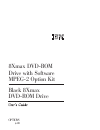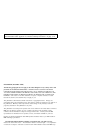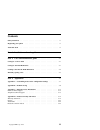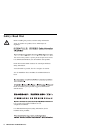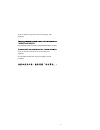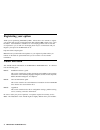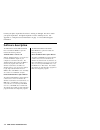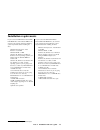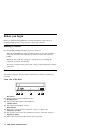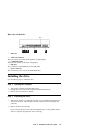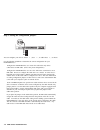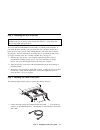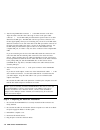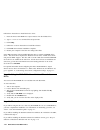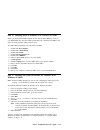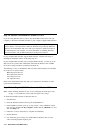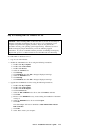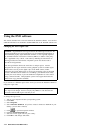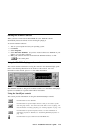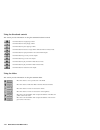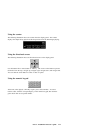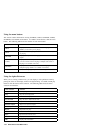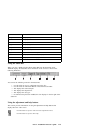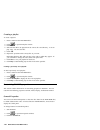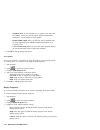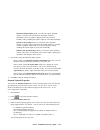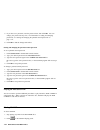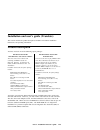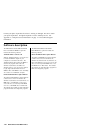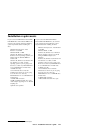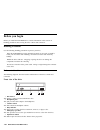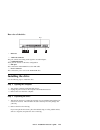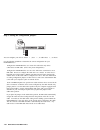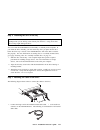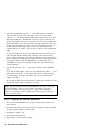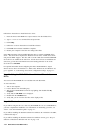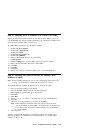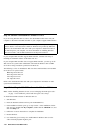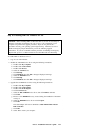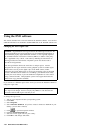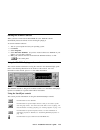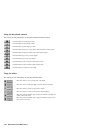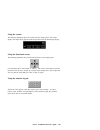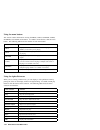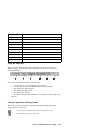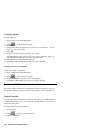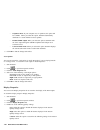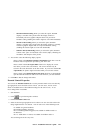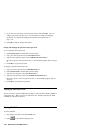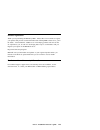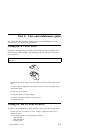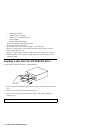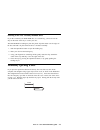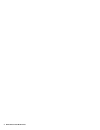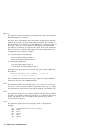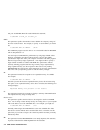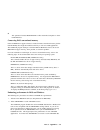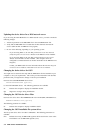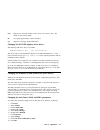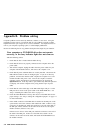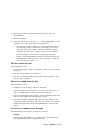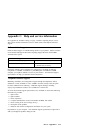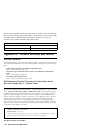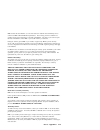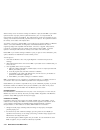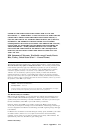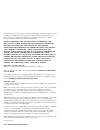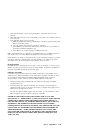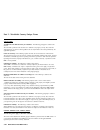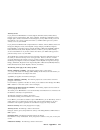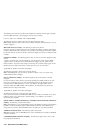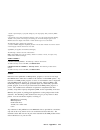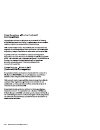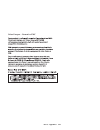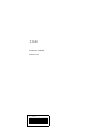- DL manuals
- IBM
- DVD Drive
- 8Xmax
- User manual
IBM 8Xmax User manual
Summary of 8Xmax
Page 1
8xmax dvd-rom drive with software mpeg-2 option kit options black 8xmax dvd-rom drive.
Page 2
Note: before using this information and the product it supports, be sure to read the information under appendix d, “product warranty and notices” on page 3-14. First edition (november 1999) the following paragraph does not apply to the united kingdom or any country where such provisions are inconsis...
Page 3: Contents
Contents safety: read first . . . . . . . . . . . . . . . . . . . . . . . . . . . . . . . . Iv registering your option . . . . . . . . . . . . . . . . . . . . . . . . . . . . Vi about this book . . . . . . . . . . . . . . . . . . . . . . . . . . . . . . . . Vi part 1: installation and user’s guide ....
Page 4: Safety: Read First
Safety: read first before installing this product, read the safety information. Antes de instalar este produto, leia as informações de segurança. Před instalací tohoto produktu si přečtěte příručku bezpečnostních instrukcí. Læs sikkerhedsforskrifterne, før du installerer dette produkt. Ennen kuin as...
Page 5
Antes de instalar este produto, leia as informações sobre segurança. Pred inštaláciou tohto zariadenia si pečítaje bezpečnostné predpisy. Antes de instalar este producto lea la información de seguridad. Läs säkerhetsinformationen innan du installerar den här produkten. V.
Page 6: Registering Your Option
Registering your option thank you for purchasing options by ibm . Please take a few moments to register your product and provide us with information that will help ibm to better serve you in the future. Your feedback is valuable to us in developing products and services that are important to you, as...
Page 7: Product Description
Part 1: installation and user’s guide this section contains the product description, hardware and software installation instructions, and operating information. Product description you have received one of the following option packages: your drive can read many dvd and cd formats, including dvd vide...
Page 8: Software Description
Contact your place of purchase if an item is missing or damaged. Be sure to retain your proof of purchase. It might be required to receive warranty service. See appendix c, “help and service information” on page 3-13 for technical support information. Software description the ibm 8xmax internal ide ...
Page 9: Installation Requirements
Installation requirements if you received the ibm 8xmax internal ide dvd-rom drive with software mpeg-2, be sure that your computer meets the following system requirements before installing the drive: minimum microprocessor: intel pentium ii 333 mhz minimum ram: 32 mb windows 98, windows 95 osr2, or...
Page 10: Before You Begin
Before you begin before you install the dvd-rom drive, read the information in this section on handling precautions and on using the drive controls and connectors. Handling precautions use the following handling precautions to protect your drive. Keep the dvd-rom drive in the antistatic bag until yo...
Page 11: Installing The Drive
Rear view of the drive pin 1 1 reserved 2 audio-out connector this port connects the analog audio signals to an audio adapter. 3 configuration pins these pins are used to set the drive configuration. 4 ide port this connects the dvd-rom drive to the ide cable. 5 power connector this connects the pow...
Page 12
Step 3. Setting the configuration jumpers you can configure your drive as master 1 , slave 2 , or cable-select 3 , as shown. Use the following guidelines to determine the correct configuration for your dvd-rom drive. Configure the dvd-rom drive as a master if it will be the only device connected to ...
Page 13
Step 4. Mounting the drive in the bay attention: be sure to use the m3 x 5 mm mounting screws in the option package when you are driving screws directly into the drive. Using screws that are too long might damage the drive. You can mount the dvd-rom drive horizontally or vertically in the computer. ...
Page 14
2. Attach a 40-pin ide-cable connector 2 to the ide connector on the drive. Align the cable so that the color-coded edge is closest to the power cable connector 3 . Use the ide cable provided with this option if there is no cable attached to the ide port. The ide cable can have up to three connector...
Page 15
Step 7. Attaching the faceplates this option package includes two faceplates that conform to the curved design of certain computers. If your computer has a curved design, you can attach one of the included faceplates so that the front of the drive matches the exterior cabinet. Choose the faceplate t...
Page 16
Follow these instructions to install the device driver. 1. Insert the 8xmax dvd-rom drive option diskette into the diskette drive. 2. Type a:cdsetup in a command line and press enter. 3. Click setup. 4. Follow the on-screen instructions to install the software. 5. Click exit when software installati...
Page 17
Step 12. Enabling dma in windows 98 or windows 95 osr2 before you install the windvd software, be sure that the direct memory access of your dvd-rom drive has been enabled in windows 98 or windows 95 osr2 or the video and audio playback quality might be poor. To enable dma for windows 98 or windows ...
Page 18
Step 14. Software verification for windows nt 4.0 if you are using windows nt 4.0, refer to the documentation that comes with your computer to determine if the ide controller on your computer supports dma transfers. Note: be sure that your computer has an intel chipset and that you are using the ser...
Page 19
Step 16. Enabling dma for windows nt 4.0 attention: before enabling dma for windows nt 4.0, be sure to read “step 14. Software verification for windows nt 4.0” on page 1-12 to determine if your computer can perform this upgrade procedure. If you do not perform this procedure correctly, your operatin...
Page 20: Using The Dvd Software
Using the dvd software this section describes how to use and customize the windvd software. You can find additional information on windvd in the readme file on the windvd software cd. Changing the dvd region code attention: regionalization and copy protection (the dvd region code) uses the content s...
Page 21
Starting the windvd software when you insert a dvd into the dvd-rom drive, the windvd software automatically detects the format of a disc and begins playing it. To start the windvd software: 1. Turn on your computer and start your operating system. 2. Click start. 3. Select programs. 4. Select inter...
Page 22
Using the directional controls this section provides information on using the windvd directional controls. Using the sliders this section provides information on using the windvd sliders. Click this button to stop playing a dvd. Click this button to start playing a dvd. Click this button to pause pl...
Page 23
Using the counter the following illustration shows the counter from the display panel. The counter displays the chapter being played and the elapsed time since the dvd began playing. Using the directional arrows the following illustration shows the directional arrows on the display panel. Use the bu...
Page 24
Using the menu buttons this section contains information on using the menu, title, chapter, audio, subtitle, and angle menu buttons. To enable a menu function, click the menu button. The following table shows the function of each menu button. Using the right-click menu when you are viewing a dvd mov...
Page 25
Using the status bar when you view a dvd and select show status bar from the properties menu, windvd displays the status bar across the bottom of the screen, as shown in the following illustration. You can use the following controls in the status bar: 1 use this slider to move to a different time in...
Page 26
Creating a playlist to create a playlist: 1. Insert a dvd into the dvd-rom drive. 2. Click to open the playlist window. 3. Click file. 4. Select the first file to be played from the correct drive and directory. You can play .Mpg, .Vob, and .Ac3 files. 5. Click add. 6. Repeat this procedure with as m...
Page 27
4. Customize the properties as desired. Select default dvd drive to assign a drive letter for your dvd-rom drive. Place a check in the autoplay check box if you want windvd to automatically start when you insert a dvd into the dvd-rom drive. Place a check in the view toolbar check box to display the...
Page 28
– 6-speaker mode: if your computer uses six speakers, this option will be available. When you select this option, windvd automatically distributes 5.1 sound channels to these speakers. – enable s/pdif output: when you select this option, windvd sends the stereo output through an s/pdif-compliant aud...
Page 29
– smooth horizontal scaling: when you select this option, windvd displays a smoother video picture when the display window is horizontally resized on graphics adapters that do not provide for hardware scaling (enabling this feature might use extra cpu bandwidth). – smooth vertical scaling: when you ...
Page 30
5. If you have set a password, enter the password now; then click ok. You can change your password at any time. For information on setting and changing passwords, see “setting and changing the parental control password” on page 1-24. 6. Click ok so that the changes take effect. Setting and changing ...
Page 31: Product Description
Installation and user’s guide (translate) this section contains the product description, hardware and software installation instructions, and operating information. Product description you have received one of the following option packages: your drive can read many dvd and cd formats, including dvd ...
Page 32: Software Description
Contact your place of purchase if an item is missing or damaged. Be sure to retain your proof of purchase. It might be required to receive warranty service. See appendix c, “help and service information” on page 3-13 for technical support information. Software description the ibm 8xmax internal ide ...
Page 33: Installation Requirements
Installation requirements if you received the ibm 8xmax internal ide dvd-rom drive with software mpeg-2, be sure that your computer meets the following system requirements before installing the drive: minimum microprocessor: intel pentium ii 333 mhz minimum ram: 32 mb windows 98, windows 95 osr2, or...
Page 34: Before You Begin
Before you begin before you install the dvd-rom drive, read the information in this section on handling precautions and on using the drive controls and connectors. Handling precautions use the following handling precautions to protect your drive. Keep the dvd-rom drive in the antistatic bag until yo...
Page 35: Installing The Drive
Rear view of the drive pin 1 1 reserved 2 audio-out connector this port connects the analog audio signals to an audio adapter. 3 configuration pins these pins are used to set the drive configuration. 4 ide port this connects the dvd-rom drive to the ide cable. 5 power connector this connects the pow...
Page 36
Step 3. Setting the configuration jumpers you can configure your drive as master 1 , slave 2 , or cable-select 3 , as shown. Use the following guidelines to determine the correct configuration for your dvd-rom drive. Configure the dvd-rom drive as a master if it will be the only device connected to ...
Page 37
Step 4. Mounting the drive in the bay attention: be sure to use the m3 x 5 mm mounting screws in the option package when you are driving screws directly into the drive. Using screws that are too long might damage the drive. You can mount the dvd-rom drive horizontally or vertically in the computer. ...
Page 38
2. Attach a 40-pin ide-cable connector 2 to the ide connector on the drive. Align the cable so that the color-coded edge is closest to the power cable connector 3 . Use the ide cable provided with this option if there is no cable attached to the ide port. The ide cable can have up to three connector...
Page 39
Step 7. Attaching the faceplates this option package includes two faceplates that conform to the curved design of certain computers. If your computer has a curved design, you can attach one of the included faceplates so that the front of the drive matches the exterior cabinet. Choose the faceplate t...
Page 40
Follow these instructions to install the device driver. 1. Insert the 8xmax dvd-rom drive option diskette into the diskette drive. 2. Type a:cdsetup in a command line and press enter. 3. Click setup. 4. Follow the on-screen instructions to install the software. 5. Click exit when software installati...
Page 41
Step 12. Enabling dma in windows 98 or windows 95 osr2 before you install the windvd software, be sure that the direct memory access of your dvd-rom drive has been enabled in windows 98 or windows 95 osr2 or the video and audio playback quality might be poor. To enable dma for windows 98 or windows ...
Page 42
Step 14. Software verification for windows nt 4.0 if you are using windows nt 4.0, refer to the documentation that comes with your computer to determine if the ide controller on your computer supports dma transfers. Note: be sure that your computer has an intel chipset and that you are using the ser...
Page 43
Step 16. Enabling dma for windows nt 4.0 attention: before enabling dma for windows nt 4.0, be sure to read “step 14. Software verification for windows nt 4.0” on page 1-36 to determine if your computer can perform this upgrade procedure. If you do not perform this procedure correctly, your operatin...
Page 44: Using The Dvd Software
Using the dvd software this section describes how to use and customize the windvd software. You can find additional information on windvd in the readme file on the windvd software cd. Changing the dvd region code attention: regionalization and copy protection (the dvd region code) uses the content s...
Page 45
Starting the windvd software when you insert a dvd into the dvd-rom drive, the windvd software automatically detects the format of a disc and begins playing it. To start the windvd software: 1. Turn on your computer and start your operating system. 2. Click start. 3. Select programs. 4. Select inter...
Page 46
Using the directional controls this section provides information on using the windvd directional controls. Using the sliders this section provides information on using the windvd sliders. Click this button to stop playing a dvd. Click this button to start playing a dvd. Click this button to pause pl...
Page 47
Using the counter the following illustration shows the counter from the display panel. The counter displays the chapter being played and the elapsed time since the dvd began playing. Using the directional arrows the following illustration shows the directional arrows on the display panel. Use the bu...
Page 48
Using the menu buttons this section contains information on using the menu, title, chapter, audio, subtitle, and angle menu buttons. To enable a menu function, click the menu button. The following table shows the function of each menu button. Using the right-click menu when you are viewing a dvd mov...
Page 49
Using the status bar when you view a dvd and select show status bar from the properties menu, windvd displays the status bar across the bottom of the screen, as shown in the following illustration. You can use the following controls in the status bar: 1 use this slider to move to a different time in...
Page 50
Creating a playlist to create a playlist: 1. Insert a dvd into the dvd-rom drive. 2. Click to open the playlist window. 3. Click file. 4. Select the first file to be played from the correct drive and directory. You can play .Mpg, .Vob, and .Ac3 files. 5. Click add. 6. Repeat this procedure with as m...
Page 51
4. Customize the properties as desired. Select default dvd drive to assign a drive letter for your dvd-rom drive. Place a check in the autoplay check box if you want windvd to automatically start when you insert a dvd into the dvd-rom drive. Place a check in the view toolbar check box to display the...
Page 52
– 6-speaker mode: if your computer uses six speakers, this option will be available. When you select this option, windvd automatically distributes 5.1 sound channels to these speakers. – enable s/pdif output: when you select this option, windvd sends the stereo output through an s/pdif-compliant aud...
Page 53
– smooth horizontal scaling: when you select this option, windvd displays a smoother video picture when the display window is horizontally resized on graphics adapters that do not provide for hardware scaling (enabling this feature might use extra cpu bandwidth). – smooth vertical scaling: when you ...
Page 54
5. If you have set a password, enter the password now; then click ok. You can change your password at any time. For information on setting and changing passwords, see “setting and changing the parental control password” on page 1-48. 6. Click ok so that the changes take effect. Setting and changing ...
Page 55
Product registration thank you for purchasing options by ibm . Please take a few moments to register your product and provide us with information that will help ibm to better serve you in the future. Your feedback is valuable to us in developing products and services that are important to you, as we...
Page 56
1-50 ibm 8xmax dvd-rom drive.
Page 57: Caring For A Cd Or Dvd
Part 2: care and maintenance guide this section includes information on taking care of your dvd-rom drive and the cds and dvds you will be using with the drive. Caring for a cd or dvd digital discs are high-density media that must be handled with care and kept clean to ensure that they remain readab...
Page 58
– mechanical vibration – sudden shock or dropping – placement on an inclined surface – direct sunlight – sudden temperature changes do not insert foreign objects into the drive. Do not stack objects on the drive. Do not remove the drive cover or attempt to service the drive. Remove any discs from th...
Page 59: Manually Ejecting A Disc
Securing a disc in a vertically mounted drive if you have mounted your dvd-rom drive in a vertical bay, you need to use the clips on the sides of the tray to secure your disc. The dvd-rom drive loading tray has four plastic clips that rotate over the edges of the disc and hold it in place when the d...
Page 60
4 ibm 8xmax dvd-rom drive.
Page 61: Part 3: Appendixes
Part 3: appendixes this section contains information on device-driver customization, problem-solving, help and service, and product warranty and notices. Appendix a. Customizing device-driver configuration settings this section contains optional configuration information for the 8xmax dvd-rom drive ...
Page 62
/p:xxx,yy this parameter specifies the address and interrupt level of the port to which the ide cd-rom drive is connected. The device driver automatically checks the industry standard primary ide port (address 1f0, interrupt 14) and secondary ide port (address 170, interrupt 15). The /p parameter is...
Page 63
/t:n this parameter specifies time delays to be built into the ide read loop. Use this parameter only in computers that do not support the iochrdy signal on the ide bus, and in computers that read from the ide port faster than the cd-rom can provide data. This parameter is usually not required in mo...
Page 64
And your autoexec.Bat file would include this statement: c:\mscdex /d:ide_cd /d:scsi_cd /m:nn this parameter specifies the number of sector buffers for temporary storage of the most recent cd data. For example, to specify 12 sector buffers you would use: c:\mscdex.Exe /d:ibmcd1 /m:12 the cdsetup pro...
Page 65
/s this parameter instructs mscdex.Exe to allow networked computers to share cd-rom drives. Conserving dos conventional memory if the cd-rom drive-support software is loaded in dos conventional memory (below 640 kb ram), there might be insufficient memory to run some dos applications. The cdsetup pr...
Page 66
Updating the device driver for a dos network server if you are using the dvd-rom drive in a dos network server, you need to make the following changes: 1. Add the /s parameter to the mscdex line in the autoexec.Bat file. 2. Verify that the mscdex line is located after the line that loads the network...
Page 67
/m:n indicates the maximum number of file sectors to be read at a time. The default is eight sectors (/m:8). /k uses kanji supplementary volume descriptor. /q suppresses messages during initialization. Changing the os/2 ide adapter device driver the following ide device driver is available: basedev=...
Page 68
Appendix b. Problem solving computer problems can be caused by hardware, software, or user error. Using the information in this section, you might be able to solve problems yourself or gather helpful information you can pass on to a service technician. You might also need to refer to your computer, ...
Page 69
You cannot access the dvd-rom drive, or the dvd-rom (cd-rom) icon does not display. When the dvd-rom drive is properly installed, a cd-rom icon displays in the my computer window. Double-click my computer. If a cd-rom icon is not present in the window that opens, make sure that the drive has been pr...
Page 70
The computer does not recognize the dvd-rom drive after the device drivers are loaded. Check for incompatibilities among the dvd-rom drive device driver and other device drivers or other hardware in your computer. Create a system diskette with minimum config.Sys and autoexec.Bat system files. 1. Bef...
Page 71
13. Place the system diskette in the diskette drive and a data disc in the dvd-rom drive. 14. Restart the computer. 15. Attempt to read the disc by typing dir c: . (the dvd-rom drive is drive c because it is the only device connected to the ide port.) – if the computer is able to read the disc, a co...
Page 72
– cdr-101 the “not ready reading the drive” situation occurs if you try to access the dvd-rom drive before the drive is ready. The busy indicator lights when you attempt to access the drive after loading a disc into the loading tray. Wait until the busy indicator is no longer lit before attempting t...
Page 73
Appendix c. Help and service information see appendix b, “problem solving” on page 3-8 before requesting help or service. This section contains information on how to obtain online and telephone technical support. Online technical support online technical support is available during the life of your ...
Page 74
For the support telephone number and support hours by country, refer to the following table or to the enclosed technical support insert. If the number is not provided, contact your ibm reseller or ibm marketing representative. Response time may vary depending on the number and nature of the calls re...
Page 75
Ibm warrants that each machine 1) is free from defects in materials and workmanship and 2) conforms to ibm's official published specifications. The warranty period for a machine is a specified, fixed period commencing on its date of installation. The date on your sales receipt is the date of install...
Page 76
When warranty service involves the exchange of a machine or part, the item ibm or your reseller replaces becomes its property and the replacement becomes yours. You represent that all removed items are genuine and unaltered. The replacement may not be new, but will be in good working order and at le...
Page 77
Under no circumstances is ibm liable for any of the following: 1) third-party claims against you for damages (other than those under the first item listed above); 2) loss of, or damage to, your records or data; or 3) special, incidental, or indirect damages or for any economic consequential damages ...
Page 78
The warranty does not cover the repair or exchange of a machine resulting from misuse, accident, modification, unsuitable physical or operating environment, improper maintenance by you, or failure caused by a product for which ibm is not responsible. The warranty is voided by removal or alteration o...
Page 79
1. Ensure that the machine is free of any legal obligations or restrictions that prevent its exchange; 2. Obtain authorization from the owner to have ibm or your reseller service a machine that you do not own; and 3. Where applicable, before service is provided a. Follow the problem determination, p...
Page 80
Part 2 - worldwide country-unique terms asia pacific australia: the ibm warranty for machines: the following paragraph is added to this section: the warranties specified in this section are in addition to any rights you may have under the trade practices act 1974 or other legislation and are only li...
Page 81
Warranty service if you purchased an ibm machine in austria, belgium, denmark, estonia, finland, france, germany, greece, iceland, ireland, italy, latvia, lithuania, luxembourg, netherlands, norway, portugal, spain, sweden, switzerland or united kingdom, you may obtain warranty service for that mach...
Page 82
The limitations and exclusions specified in the statement of warranty will not apply to damages caused by ibm with fraud or gross negligence and for express warranty. In item 2, replace “u.S. $100,000” with “1.000.000 dem.” the following sentence is added to the end of the first paragraph of item 2:...
Page 83
1. Death or personal injury or physical damage to your real property solely caused by ibm's negligence; 2. The amount of any other actual direct damages or loss, up to the greater of pounds sterling 150,000 or 125 percent of the charges (if recurring, the 12 months' charges apply) for the machine th...
Page 84
Trademarks the following terms are trademarks of the ibm corporation in the united states or other countries or both: ms-dos, microsoft, windows, and windows nt workstation are trademarks or registered trademarks of microsoft corporation. Pentium is a trademark or registered trademark of intel corpo...
Page 85
International business machines corporation new orchard road armonk, ny 10504 telephone: 1-919-543-2193 tested to comply with fcc standards for home or office use industry canada class b emission compliance statement this class b digital apparatus complies with canadian ices-003. Avis de conformité ...
Page 86
3-26 ibm 8xmax dvd-rom drive.
Page 87
Union europea - normativa emc part 3: appendixes 3-27.
Page 88
Ibm part number: p00n7848 printed in u.S.A. P n7848.