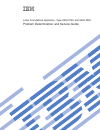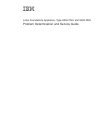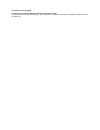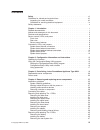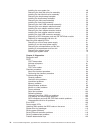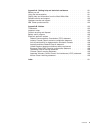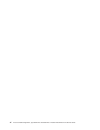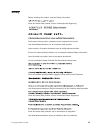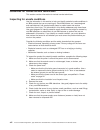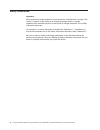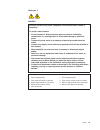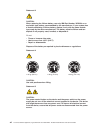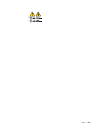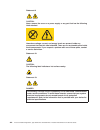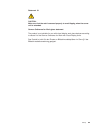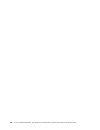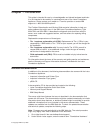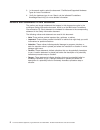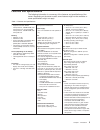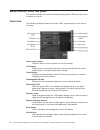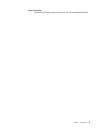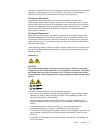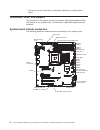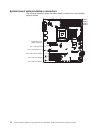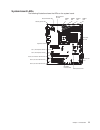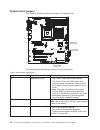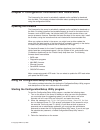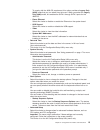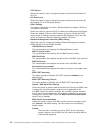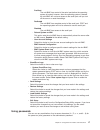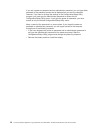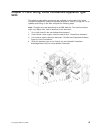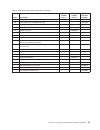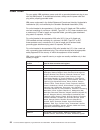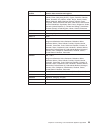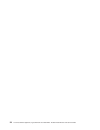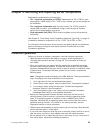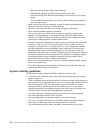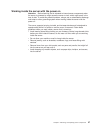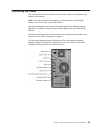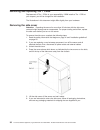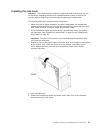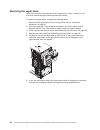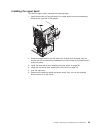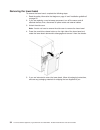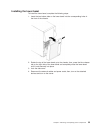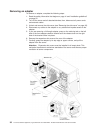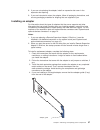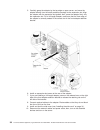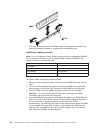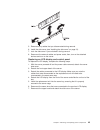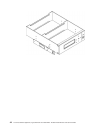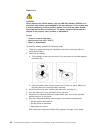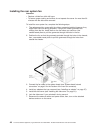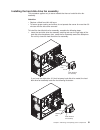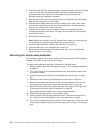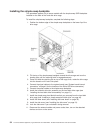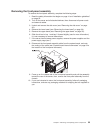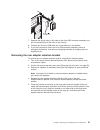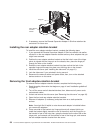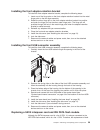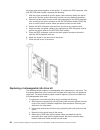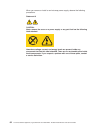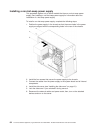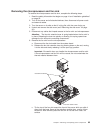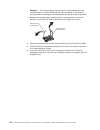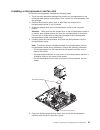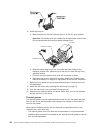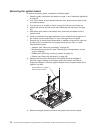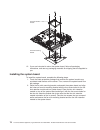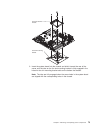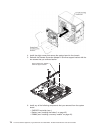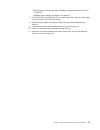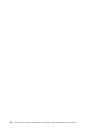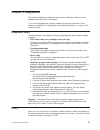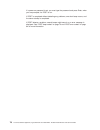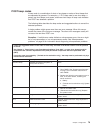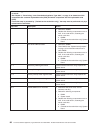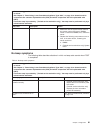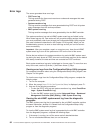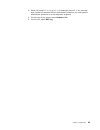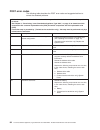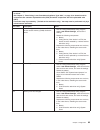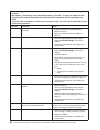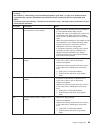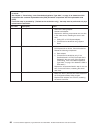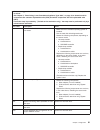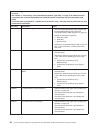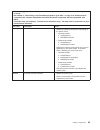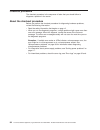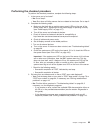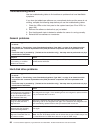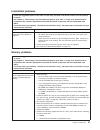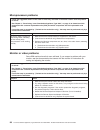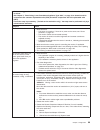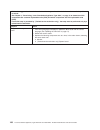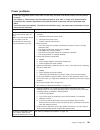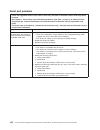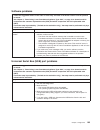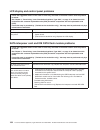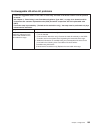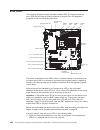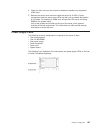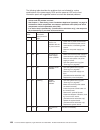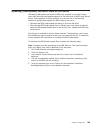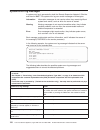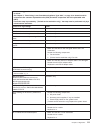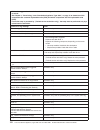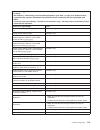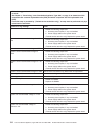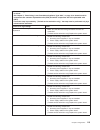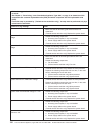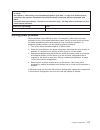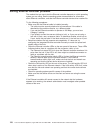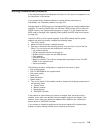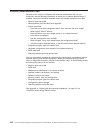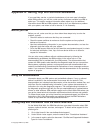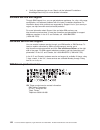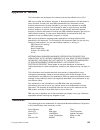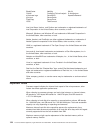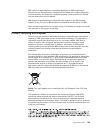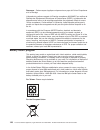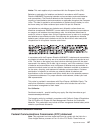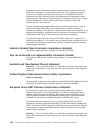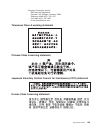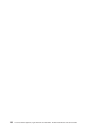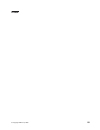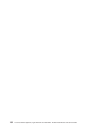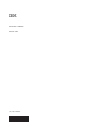- DL manuals
- IBM
- Desktop
- 9234CNU - Lotus Foundations Server
- Service Manual
IBM 9234CNU - Lotus Foundations Server Service Manual
Summary of 9234CNU - Lotus Foundations Server
Page 1
Lotus foundations appliance, type 9234 cnu and 9234 dnu problem determination and service guide.
Page 3
Lotus foundations appliance, type 9234 cnu and 9234 dnu problem determination and service guide.
Page 4
First edition (january 2009) © copyright international business machines corporation 2008. Us government users restricted rights – use, duplication or disclosure restricted by gsa adp schedule contract with ibm corp..
Page 5: Contents
Contents safety . . . . . . . . . . . . . . . . . . . . . . . . . . . . Vii guidelines for trained service technicians . . . . . . . . . . . . . . . Viii inspecting for unsafe conditions . . . . . . . . . . . . . . . . . Viii guidelines for servicing electrical equipment . . . . . . . . . . . . . Ix...
Page 6
Installing the rear system fan. . . . . . . . . . . . . . . . . . . 48 removing the hard disk drive fan assembly . . . . . . . . . . . . . 49 installing the hard disk drive fan assembly . . . . . . . . . . . . . . 51 removing the simple-swap backplate . . . . . . . . . . . . . . . 52 installing the ...
Page 7
Appendix a. Getting help and technical assistance . . . . . . . . . . 121 before you call . . . . . . . . . . . . . . . . . . . . . . . . 121 using the documentation . . . . . . . . . . . . . . . . . . . . . 121 getting help and information from the world wide web . . . . . . . . . 121 software serv...
Page 8
Vi lotus foundations appliance, type 9234 cnu and 9234 dnu: problem determination and service guide.
Page 9: Safety
Safety before installing this product, read the safety information. Antes de instalar este produto, leia as informações de segurança. Pred instalací tohoto produktu si prectete prírucku bezpecnostních instrukcí. Læs sikkerhedsforskrifterne, før du installerer dette produkt. Lees voordat u dit produc...
Page 10
Guidelines for trained service technicians this section contains information for trained service technicians. Inspecting for unsafe conditions use the information in this section to help you identify potential unsafe conditions in an ibm ® product that you are working on. Each ibm product, as it was...
Page 11
Guidelines for servicing electrical equipment observe the following guidelines when you service electrical equipment: v check the area for electrical hazards such as moist floors, nongrounded power extension cords, and missing safety grounds. V use only approved tools and test equipment. Some hand t...
Page 12
Safety statements important: each caution and danger statement in this document is labeled with a number. This number is used to cross reference an english-language caution or danger statement with translated versions of the caution or danger statement in the safety information document. For example...
Page 13
Statement 1: danger electrical current from power, telephone, and communication cables is hazardous. To avoid a shock hazard: v do not connect or disconnect any cables or perform installation, maintenance, or reconfiguration of this product during an electrical storm. V connect all power cords to a ...
Page 14
Statement 2: caution: when replacing the lithium battery, use only ibm part number 33f8354 or an equivalent type battery recommended by the manufacturer. If your system has a module containing a lithium battery, replace it only with the same module type made by the same manufacturer. The battery con...
Page 15
1 2 safety xiii.
Page 16
Statement 8: caution: never remove the cover on a power supply or any part that has the following label attached. Hazardous voltage, current, and energy levels are present inside any component that has this label attached. There are no serviceable parts inside these components. If you suspect a prob...
Page 17
Statement 15: caution: make sure that the rack is secured properly to avoid tipping when the server unit is extended. German ordinance for work gloss statement the product is not suitable for use with visual display work place devices according to clause 2 of the german ordinance for work with visua...
Page 18
Xvi lotus foundations appliance, type 9234 cnu and 9234 dnu: problem determination and service guide.
Page 19: Chapter 1. Introduction
Chapter 1. Introduction this guide is intended for use by a knowledgeable and trained hardware technician. It is not intended to be used by an untrained end user of the lotus foundations appliance. Please contact your reseller or it service provider or contact ibm support at 1–866–384–8324 option 2....
Page 20
3. In the search results, select the document ″ certified and supported hardware types for lotus foundations ″ . 4. Verify the hardware type in-use. Search via the indicated foundations knowledge base link(s) for more detailed information. Notices and statements in this document the caution and dang...
Page 21
Features and specifications the following information is a summary of the features and specifications of the server. Depending on the server model, some features might not be available, or some specifications might not apply. Table 1. Features and specifications microprocessor: v supports one intel ...
Page 22
Server controls, leds, and power this section describes the controls and light-emitting diodes (leds) and how to turn the server on and off. Front view the following illustration shows the controls, leds, and connectors on the front of the server. Power-control button press this button to turn the s...
Page 23
Upper bezel door covers the lcd display and control panel, and the hotswappable idb disk. Chapter 1. Introduction 5.
Page 24
Rear view the following illustration shows the connectors and leds on the rear of the server. Power cord connector connect the power cord to this connector. Serial 2 connector connect a 9-pin serial device to this connector. Parallel connector connect a parallel device to this connector. Serial 1 co...
Page 25
Shut down; however, the server can respond to requests from the service processor, such as a remote request to turn on the server. The power-on led flashes to indicate that the server is connected to ac power but not turned on. Turning on the server approximately 20 seconds after the server is conne...
Page 26
V the server can turn itself off as an automatic response to a critical system failure. Connectors, leds, and jumpers the illustrations in this section show the connectors, light-emitting diodes (leds), and jumpers on the system board. The illustrations might differ slightly from your hardware. Syst...
Page 27
System-board external connectors the following illustration shows the external input/output (i/o) connectors on the system board. Chapter 1. Introduction 9.
Page 28
System-board optional-devices connectors the following illustration shows the system-board connectors for user-installable optional devices. Dimm 1 dimm 2 dimm 3 dimm 4 slot 5, pci 32-bit 33 mhz slot 4, pci 32-bit 33 mhz slot 3, pci-x 64-bit 133 mhz slot 2, pci express x4 (x1) slot 1, pci express x8...
Page 29
System-board leds the following illustration shows the leds on the system board. Slot 5, pci 32-bit 33 mhz led slot 4, pci 32-bit 33 mhz led slot 3, pci-x 64-bit 133 mhz led slot 2, pci express x4 led slot 1, pci express x8 led standby power led microprocessor fan led dimm 1 led dimm 2 led dimm 3 le...
Page 30
System-board jumpers the following illustration shows the jumpers on the system board. Boot block jumper (jp6) clear cmos jumper (jp1) mini-bmc force update jumper (jp3) the following table describes the function of each jumper block. Table 2. System-board jumper blocks jumper number jumper name jum...
Page 31
Chapter 2. Configuration information and instructions the firmware for the server is periodically updated and is available for download from the web. This chapter provides information about updating the firmware and using the configuration utilities. Updating the firmware the firmware for the server...
Page 32
Configuration/setup utility menu choices the following choices are on the configuration/setup utility main menu. Depending on the version of the bios code, some menu choices might differ slightly from these descriptions. Note: when you use the server for the first time, you might want to use the con...
Page 33
To comply with the 4690 os requirement, this option provides a legacy only (4690) mode that you can select from the menu. When you select the legacy only (4690) mode, this enables the sata 0 through sata 3 ports for the 4690 os. – planar ethernet select this choice to disable or enable the ethernet ...
Page 34
– cpu options select this choice to view or change the options that control the behavior of the cpu. – pci bus control select this choice to view or change the system resources that are used by the installed pci or pci-express devices. – rsa ii settings this choice is displayed only when a remote su...
Page 35
Pre-boot the mini-bmc has control of the serial port before the operating system is booted, however, after the operating system is booted, the mini-bmc will not have access to the serial port until you turn off the server or reset the settings. Dedicated the mini-bmc has complete control of the seri...
Page 36
If you set a power-on password and an administrator password, you can type either password at the password prompt that is diaplayed as you start the computer. However, if you want to change the settings in the configuration/setup utility program, you must type the administrator password to access th...
Page 37: 9234
Chapter 3. Parts listing, lotus foundations appliance type 9234 the following replaceable components are available for all models of the lotus foundations appliance, except as specified otherwise in table 3 on page 20. For an updated parts listing on the web, complete the following steps. Note: chan...
Page 38
Replaceable server components replaceable components are of three types: v tier 1 customer replaceable unit (cru): replacement of tier 1 crus is your responsibility. If ibm installs a tier 1 cru at your request, you will be charged for the installation. V tier 2 customer replaceable unit: you may in...
Page 39
Table 3. Parts listing, types 9234 cnu & dnu (continued) index description cru part number (tier 1) cru part number (tier 2) fru part number 19 fan sink 43w0401 20 power supply, non-redundant 401 watt 39y7330 21 memory, 1 gb ddr2/667 mhz pc2-5300 ecc 41y2728 21 memory, 2 gb ddr2/667 mhz pc2-5300 ecc...
Page 40
Power cords for your safety, ibm provides a power cord with a grounded attachment plug to use with this ibm product. To avoid electrical shock, always use the power cord and plug with a properly grounded outlet. Ibm power cords used in the united states and canada are listed by underwriter’s laborat...
Page 41
Ibm power cord part number used in these countries and regions 39m5151 abu dhabi, bahrain, botswana, brunei darussalam, channel islands, china (hong kong s.A.R.), cyprus, dominica, gambia, ghana, grenada, iraq, ireland, jordan, kenya, kuwait, liberia, malawi, malaysia, malta, myanmar (burma), nigeri...
Page 42
24 lotus foundations appliance, type 9234 cnu and 9234 dnu: problem determination and service guide.
Page 43
Chapter 4. Removing and replacing server components replaceable components are of three types: v tier 1 customer replaceable unit (cru): replacement of tier 1 crus is your responsibility. If ibm installs a tier 1 cru at your request, you will be charged for the installation. V tier 2 customer replac...
Page 44
– make sure that you stand safely without slipping. – distribute the weight of the object equally between your feet. – use a slow lifting force. Never move suddenly or twist when you lift a heavy object. – to avoid straining the muscles in your back, lift by standing or by pushing up with your leg m...
Page 45
Working inside the server with the power on attention: static electricity that is released to internal server components when the server is powered-on might cause the server to halt, which might result in the loss of data. To avoid this potential problem, always use an electrostatic-discharge wrist ...
Page 46
Handling static-sensitive devices attention: static electricity can damage the server and other electronic devices. To avoid damage, keep static-sensitive devices in their static-protective packages until you are ready to install them. To reduce the possibility of damage from electrostatic discharge...
Page 47
Connecting the cables you must turn off the server before you connect any cables to or disconnect any cables from the server. Note: if the cable that you are connecting or disconnecting is a usb cable, however, you do not have to turn off the server. See the documentation that comes with optional de...
Page 48
Removing and replacing tier 1 crus replacement of tier 1 crus is your responsibility. If ibm installs a tier 1 cru at your request, you will be charged for the installation. The illustrations in this document might differ slightly from your hardware. Removing the side cover attention: operating the ...
Page 49
Installing the side cover attention: for proper cooling and airflow, replace the side cover before you turn on the server. Operating the server for extended periods of time (more than 30 minutes) with the side cover removed might damage server components. To install the side cover, complete the foll...
Page 50
Removing the upper bezel when you work with some devices, such as the drives in bays 1 through 3, you must first remove the upper bezel to access the devices. To remove the upper bezel, complete the following steps: 1. Read the safety information found in this guide as well as “installation guidelin...
Page 51
Installing the upper bezel to install the upper bezel, complete the following steps: 1. Insert the two tabs on the right-side of the upper bezel into the corresponding holes on the right side of the chassis. 2. Rotate the upper bezel to the left side of the chassis until the bezel clips are aligned ...
Page 52
Removing the lower bezel to remove the lower bezel, complete the following steps: 1. Read the safety information that begins on page vii and “installation guidelines” on page 25. 2. If you are replacing a non-hot-swap component, turn off the server and all attached devices; then, disconnect all powe...
Page 53
Installing the lower bezel to install the lower bezel, complete the following steps: 1. Insert the two bottom tabs on the lower bezel into the corresponding holes in the front of the chassis. 2. Rotate the top of the lower bezel up to the chassis; then, press the blue release tab on the right side o...
Page 54
Removing an adapter to remove an adapter, complete the following steps: 1. Read the safety information that begins on page vii and “installation guidelines” on page 25. 2. Turn off the server and all attached devices; then, disconnect all power cords and external cables. 3. Unlock and remove the sid...
Page 55
8. If you are not replacing the adapter, install an expansion-slot cover in the expansion-slot opening. 9. If you are instructed to return the adapter, follow all packaging instructions, and use any packaging materials for shipping that are supplied to you. Installing an adapter for information abou...
Page 56
5. Carefully grasp the adapter by the top edge or upper corner, and move the adapter directly from the static-protective package to the expansion slot. Align the adapter with the expansion slot guides; then, press the adapter firmly into the expansion slot. For a full-length adapter, make sure that ...
Page 57
Removing and installing internal drives before you install a simple-swap sata hard disk drive, read the following information: v you can install four simple-swap sata hard disk drives in the server. V install the drives in ascending order by bay number. Attention: attention: simple-swap hard disk dr...
Page 58
Removing a simple-swap hard disk drive this procedure applies only to server models that have simple-swap sata hard disk drives. Attention: simple-swap hard disk drives are not hot-swappable. Disconnect all power from the server before you remove or install a simple-swap hard disk drive. To remove a...
Page 59
3. Pull the loops of the drive assembly toward each other; then, carefully slide the drive assembly into the drive bay until it stops, and release the loops. Note: do not release the loops on the drive assembly until it is completely seated. 4. Install the lower bezel (see “installing the lower beze...
Page 60
7. If you are instructed to return the dimm, follow all packaging instructions, and use any packaging materials for shipping that are supplied to you. Installing a memory module note: if you are replacing a faulty dimm, make sure that the replacement dimm is the correct type of memory. If you are ad...
Page 61
5. Reconnect any cables that you disconnected during removal. 6. Install the side cover (see “installing the side cover” on page 31). 7. Lock the side cover if you unlocked it during removal. 8. Reconnect the external cables and power cords; then, turn on the attached devices and turn on the server....
Page 62
44 lotus foundations appliance, type 9234 cnu and 9234 dnu: problem determination and service guide.
Page 63
Removing and replacing tier 2 crus you may install a tier 2 cru yourself or request ibm to install it, at no additional charge, under the type of warranty service that is designated for the server. The illustrations in this document might differ slightly from your hardware. Removing the battery to r...
Page 64
Statement 2: caution: when replacing the lithium battery, use only ibm part number 33f8354 or an equivalent type battery recommended by the manufacturer. If your system has a module containing a lithium battery, replace it only with the same module type made by the same manufacturer. The battery con...
Page 65
Removing the rear system fan attention: v replace a failed fan within 48 hours. V to ensure proper cooling and airflow, do not operate the server for more than 30 minutes with the side cover removed. To remove the rear system fan, complete the following steps: 1. Turn off the server and all attached...
Page 66
Installing the rear system fan attention: v replace a failed fan within 48 hours. V to ensure proper cooling and airflow, do not operate the server for more than 30 minutes with the side cover removed. To install the rear system fan, complete the following steps: 1. The replacement fan comes with th...
Page 67
Removing the hard disk drive fan assembly this procedure applies only to server models that have a hard disk drive fan assembly. Attention: v replace a failed fan within 48 hours. V to ensure proper cooling and airflow, do not operate the server for more than 30 minutes with the side cover removed. ...
Page 68
Release tabs hard disk drive fan assembly slot 8. Remove the cable from the slot on the hard disk drive fan assembly; then, rotate the assembly away from the drive cage and remove the assembly from the drive cage. 9. If you are instructed to return the hard disk drive fan assembly, follow all packag...
Page 69
Installing the hard disk drive fan assembly this procedure applies only to server models that have a hard disk drive fan assembly. Attention: v replace a failed fan within 48 hours. V to ensure proper cooling and airflow, do not operate the server for more than 30 minutes with the side cover removed...
Page 70
2. Route the hard disk drive signal and power cables through the slots on the edge of the hard disk drive fan assembly. Make sure that the cables will not be pinched between the hard disk drive assembly and the hard disk drive backplane when the assembly is installed. 3. Rotate the hard disk drive f...
Page 71
11. Lift the simple-swap backplate out of the lower lip on the drive cage and set it aside. 12. If you are instructed to return the simple-swap backplate, follow all packaging instructions, and use any packaging materials for shipping that are supplied to you. Chapter 4. Removing and replacing serve...
Page 72
Installing the simple-swap backplate this procedure applies only to server models with the simple-swap sata backplate installed on the back of the hard disk drive cage. To install the simple-swap backplate, complete the following steps. 1. Position the bottom edge of the simple-swap backplate on the...
Page 73
Removing the front-panel assembly to remove the front-panel assembly, complete the following steps: 1. Read the safety information that begins on page vii and “installation guidelines” on page 25. 2. Turn off the server and all attached devices; then, disconnect all power cords and external cables. ...
Page 74
Installing the front-panel assembly to install the front-panel assembly, complete the following steps: 1. Position the front end of the front-panel assembly in the channel above drive bay 1 on the left side of the chassis. 2. Push the front-panel assembly toward the front of the chassis until it cli...
Page 75
7. Squeeze the spring clips on the sides of the front usb connector assembly and pull the assembly out of the back of the housing. 8. Carefully pull the front usb cable out of the opening in the chassis. 9. If you are instructed to return the front usb connector assembly, follow all packaging instru...
Page 76
Rear adapter retention bracket hinge pin 6. If necessary, remove the remote supervisor adapter ii slimline retention tab and store it for future use. Installing the rear adapter retention bracket to install the rear adapter-retention bracket, complete the following steps: 1. If you removed the remot...
Page 77
Installing the front adapter-retention bracket to install the front adapter-retention bracket, complete the following steps: 1. Insert one of the hinge pins on the front adapter-retention bracket into the metal hinge point on the fan cage assembly. 2. Rotate the other hinge pin on the front adapter-...
Page 78
Parts has been placed together in this section. To replace the sata interposer card and ide pata flash module, complete the following: 1. With the server powered off and the power cable removed, detach the server side cover. See the section removing the side cover for detailed information. 2. Remove...
Page 79
E. Remove the screws attaching the removable drive cage to the server cage. F. Pull the removable drive cage out of the server cage. G. Insert the new removable drive cage and attach the screws. H. Attach the sata and power cables to the removable drive cage. Then connect the other ends to on the sy...
Page 80
When you remove or install a non-hot-swap power supply, observe the following precautions. Statement 8: caution: never remove the cover on a power supply or any part that has the following label attached. Hazardous voltage, current, and energy levels are present inside any component that has this la...
Page 81
To remove a non-hot-swap power supply, complete the following steps: 1. Read the safety information that begins on page vii and “installation guidelines” on page 25. 2. Turn off the server and all attached devices; then, disconnect all power cords and external cables. 3. Unlock and remove the side c...
Page 82
Installing a non-hot-swap power supply this procedure applies only to server models that have a non-hot-swap power supply. See installing a non-hot-swap power supply for information about the installation of a hot-swap power supply. To install a non-hot-swap power supply, complete the following step...
Page 83
Removing the microprocessor and fan sink to remove the microprocessor and fan sink, complete the following steps: 1. Read the safety information that begins on page vii and “installation guidelines” on page 25. 2. Turn off the server and all attached devices; then, disconnect all power cords and ext...
Page 84
Attention: the microprocessor retention latch is spring-loaded when the microprocessor is in place. Releasing the latch too quickly or allowing it to spring upward can damage the microprocessor and surrounding components. 7. Release the microprocessor retention latch by pressing down on the end, mov...
Page 85
Installing a microprocessor and fan sink to install the microprocessor, complete the following steps: 1. Touch the static-protective package that contains the microprocessor to any unpainted metal surface on the server. Then, remove the microprocessor from the package. 2. Remove the protective cover...
Page 86
6. Install the fan sink: a. Make sure that the fan-sink retention lever is in the fully open position. Important: be careful when you handle the microprocessor and fan sink. Do not contaminate the thermal material between them. Retention module fan sink retention lever b. Slide the bottom edge of th...
Page 87
Note: v read the safety information on page vii. V read the “installation guidelines” on page 25. V read “handling static-sensitive devices” on page 28. To replace damaged or contaminated thermal grease on the microprocessor and fan sink, complete the following steps: 1. Place the fan sink on a clea...
Page 88
Removing the system board to remove the system board, complete the following steps: 1. Read the safety information that begins on page vii and “installation guidelines” on page 25. 2. Turn off the server and all attached devices; then, disconnect all power cords and external cables. 3. Turn the serv...
Page 89
10. Slide the system board toward the front of the server to disengage the tabs on the fan sink mounting bracket from the slots on the bottom of the chassis; then, carefully lift the system board out of the server. 11. Remove the four screws that secure the fan sink retention module and fan sink mou...
Page 90
Fan-sink mounting bracket fan-sink retention module 12. If you are instructed to return the system board, follow all packaging instructions, and use any packaging materials for shipping that are supplied to you. Installing the system board to install the system board, complete the following steps: 1...
Page 91
Fan-sink mounting bracket fan-sink retention module 3. Insert the system board into the chassis and slide it toward the rear of the server until the tabs on the fan sink mounting bracket is fully engaged in the holes for fan sink mounting bracket slots on the bottom the chassis. Note: the tabs are f...
Page 92
4. Install the eight screws that secure the system board to the chassis. 5. Reinstall the remote supervisor adapter ii slimline support bracket with the two screws that you removed earlier. Remote supervisor adapter ii slimline support bracket 6. Install any of the following components that you remo...
Page 93
V microprocessor and fan sink (see “installing a microprocessor and fan sink” on page 67). V adapters (see “installing an adapter” on page 37). 7. Press and hold the retaining tab on top of the cage; then, rotate the drive cage into the chassis until it locks into place. 8. Reconnect any cables to t...
Page 94
76 lotus foundations appliance, type 9234 cnu and 9234 dnu: problem determination and service guide.
Page 95: Chapter 5. Diagnostics
Chapter 5. Diagnostics this chapter describes the diagnostic tools that are available to help you solve problems that might occur in the server. If you cannot diagnose and correct a problem by using the information in this chapter, see appendix a, “getting help and technical assistance,” on page 121...
Page 96
If a power-on password is set, you must type the password and press enter, when you are prompted, for post to run. If post is completed without detecting any problems, one short beep occurs, and the server startup is completed. If post detects a problem, several beeps might sound, or an error messag...
Page 97
Post beep codes a beep code is a combination of short or long beeps or series of short beeps that are separated by pauses. For example, a “1-2-3” beep code is one short beep, a pause, two short beeps, and pause, and three short beeps. A beep code indicates that post has detected a problem. The follo...
Page 98
V follow the suggested actions in the order in which they are listed in the action column until the problem is solved. V see chapter 3, “parts listing, lotus foundations appliance type 9234,” on page 19 to determine which components are customer replaceable units (cru) and which components are field...
Page 99
V follow the suggested actions in the order in which they are listed in the action column until the problem is solved. V see chapter 3, “parts listing, lotus foundations appliance type 9234,” on page 19 to determine which components are customer replaceable units (cru) and which components are field...
Page 100
Error logs the server generates three error logs: v post error log this log contains the three most recent error codes and messages that were generated during post. V system-event/error log this log contains messages that were generated during post and all system status messages from the service pro...
Page 101
3. When the prompt f2 for diagnostics is displayed, press f2. If you have set both a power-on password and an administrator password, you must type the administrator password to run the diagnostic programs. 4. From the top of the screen, select hardware info . 5. From the list, select bmc log . Chap...
Page 102
Post error codes the following table describes the post error codes and suggested actions to correct the detected problems. V follow the suggested actions in the order in which they are listed in the action column until the problem is solved. V see chapter 3, “parts listing, lotus foundations applia...
Page 103
V follow the suggested actions in the order in which they are listed in the action column until the problem is solved. V see chapter 3, “parts listing, lotus foundations appliance type 9234,” on page 19 to determine which components are customer replaceable units (cru) and which components are field...
Page 104
V follow the suggested actions in the order in which they are listed in the action column until the problem is solved. V see chapter 3, “parts listing, lotus foundations appliance type 9234,” on page 19 to determine which components are customer replaceable units (cru) and which components are field...
Page 105
V follow the suggested actions in the order in which they are listed in the action column until the problem is solved. V see chapter 3, “parts listing, lotus foundations appliance type 9234,” on page 19 to determine which components are customer replaceable units (cru) and which components are field...
Page 106
V follow the suggested actions in the order in which they are listed in the action column until the problem is solved. V see chapter 3, “parts listing, lotus foundations appliance type 9234,” on page 19 to determine which components are customer replaceable units (cru) and which components are field...
Page 107
V follow the suggested actions in the order in which they are listed in the action column until the problem is solved. V see chapter 3, “parts listing, lotus foundations appliance type 9234,” on page 19 to determine which components are customer replaceable units (cru) and which components are field...
Page 108
V follow the suggested actions in the order in which they are listed in the action column until the problem is solved. V see chapter 3, “parts listing, lotus foundations appliance type 9234,” on page 19 to determine which components are customer replaceable units (cru) and which components are field...
Page 109
V follow the suggested actions in the order in which they are listed in the action column until the problem is solved. V see chapter 3, “parts listing, lotus foundations appliance type 9234,” on page 19 to determine which components are customer replaceable units (cru) and which components are field...
Page 110
V follow the suggested actions in the order in which they are listed in the action column until the problem is solved. V see chapter 3, “parts listing, lotus foundations appliance type 9234,” on page 19 to determine which components are customer replaceable units (cru) and which components are field...
Page 111
V follow the suggested actions in the order in which they are listed in the action column until the problem is solved. V see chapter 3, “parts listing, lotus foundations appliance type 9234,” on page 19 to determine which components are customer replaceable units (cru) and which components are field...
Page 112
Checkout procedure the checkout procedure is the sequence of tasks that you should follow to diagnose a problem in the server. About the checkout procedure before you perform the checkout procedure for diagnosing hardware problems, review the following information: v read the safety information that...
Page 113
Performing the checkout procedure to perform the checkout procedure, complete the following steps: 1. Is the server part of a cluster? V no: go to step 2. V yes: shut down all failing servers that are related to the cluster. Go to step 2. 2. Complete the following steps: a. Make sure that both the a...
Page 114
Troubleshooting tables use the troubleshooting tables to find solutions to problems that have identifiable symptoms. If you have just added new software or a new optional device and the server is not working, complete the following steps before you use the troubleshooting tables: 1. Check the leds o...
Page 115
Intermittent problems v follow the suggested actions in the order in which they are listed in the action column until the problem is solved. V see chapter 3, “parts listing, lotus foundations appliance type 9234,” on page 19 to determine which components are customer replaceable units (cru) and whic...
Page 116
Microprocessor problems v follow the suggested actions in the order in which they are listed in the action column until the problem is solved. V see chapter 3, “parts listing, lotus foundations appliance type 9234,” on page 19 to determine which components are customer replaceable units (cru) and wh...
Page 117
V follow the suggested actions in the order in which they are listed in the action column until the problem is solved. V see chapter 3, “parts listing, lotus foundations appliance type 9234,” on page 19 to determine which components are customer replaceable units (cru) and which components are field...
Page 118
V follow the suggested actions in the order in which they are listed in the action column until the problem is solved. V see chapter 3, “parts listing, lotus foundations appliance type 9234,” on page 19 to determine which components are customer replaceable units (cru) and which components are field...
Page 119
Power problems v follow the suggested actions in the order in which they are listed in the action column until the problem is solved. V see chapter 3, “parts listing, lotus foundations appliance type 9234,” on page 19 to determine which components are customer replaceable units (cru) and which compo...
Page 120
Serial port problems v follow the suggested actions in the order in which they are listed in the action column until the problem is solved. V see chapter 3, “parts listing, lotus foundations appliance type 9234,” on page 19 to determine which components are customer replaceable units (cru) and which...
Page 121
Software problems v follow the suggested actions in the order in which they are listed in the action column until the problem is solved. V see chapter 3, “parts listing, lotus foundations appliance type 9234,” on page 19 to determine which components are customer replaceable units (cru) and which co...
Page 122
Lcd display and control panel problems v follow the suggested actions in the order in which they are listed in the action column until the problem is solved. V see chapter 3, “parts listing, lotus foundations appliance type 9234,” on page 19 to determine which components are customer replaceable uni...
Page 123
Hotswappable idb drive kit problems v follow the suggested actions in the order in which they are listed in the action column until the problem is solved. V see chapter 3, “parts listing, lotus foundations appliance type 9234,” on page 19 to determine which components are customer replaceable units ...
Page 124
Error leds the following illustration shows the system-board leds. The system board has error leds that will help to locate the source of the error. Run the diagnostic programs to find out the cause of the error. Slot 5, pci 32-bit 33 mhz led slot 4, pci 32-bit 33 mhz led slot 3, pci-x 64-bit 133 mh...
Page 125
2. Check the front and rear of the server to determine whether any component leds are lit. 3. Remove the server cover and look inside the server for lit leds. Certain components inside the server have leds that will be lit to indicate the location of a problem. For example, a dimm error will light t...
Page 126
The following table describes the problems that are indicated by various combinations of the power-supply leds and the power-on led on the front information panel and suggested actions to correct the detected problems. V follow the suggested actions in the order in which they are listed in the actio...
Page 127
Updating (flash-update) the bios code on the server periodically, ibm makes new levels of bios code available on the web. Always check http://www.Ibm.Com/systems/support/ for the latest level of bios code, device drivers, documentation, and hints and tips. You can use one of the following methods to...
Page 128
System-error log messages a system-error log is generated by both the remote supervisor adapter ii slimline and the mini-bmc. The system-error log can contain messages of three types: information information messages do not require action; they record significant system-level events, such as when th...
Page 129
V follow the suggested actions in the order in which they are listed in the action column until the problem is solved. V see chapter 3, “parts listing, lotus foundations appliance type 9234,” on page 19 to determine which components are customer replaceable units (cru) and which components are field...
Page 130
V follow the suggested actions in the order in which they are listed in the action column until the problem is solved. V see chapter 3, “parts listing, lotus foundations appliance type 9234,” on page 19 to determine which components are customer replaceable units (cru) and which components are field...
Page 131
V follow the suggested actions in the order in which they are listed in the action column until the problem is solved. V see chapter 3, “parts listing, lotus foundations appliance type 9234,” on page 19 to determine which components are customer replaceable units (cru) and which components are field...
Page 132
V follow the suggested actions in the order in which they are listed in the action column until the problem is solved. V see chapter 3, “parts listing, lotus foundations appliance type 9234,” on page 19 to determine which components are customer replaceable units (cru) and which components are field...
Page 133
V follow the suggested actions in the order in which they are listed in the action column until the problem is solved. V see chapter 3, “parts listing, lotus foundations appliance type 9234,” on page 19 to determine which components are customer replaceable units (cru) and which components are field...
Page 134
V follow the suggested actions in the order in which they are listed in the action column until the problem is solved. V see chapter 3, “parts listing, lotus foundations appliance type 9234,” on page 19 to determine which components are customer replaceable units (cru) and which components are field...
Page 135
V follow the suggested actions in the order in which they are listed in the action column until the problem is solved. V see chapter 3, “parts listing, lotus foundations appliance type 9234,” on page 19 to determine which components are customer replaceable units (cru) and which components are field...
Page 136
Solving ethernet controller problems the method that you use to test the ethernet controller depends on which operating system you are using. See the operating-system documentation for information about ethernet controllers, and see the ethernet controller device-driver readme file. Try the followin...
Page 137
Solving undetermined problems if the diagnostic tests did not diagnose the failure or if the server is inoperative, use the information in this section. If you suspect that a software problem is causing failures (continuous or intermittent), see “software problems” on page 103. Damaged data in cmos ...
Page 138
Problem determination tips because of the variety of hardware and software combinations that you can encounter, use the following information to assist you in problem determination. If possible, have this information available when you request assistance from ibm: v machine type and model v micropro...
Page 139
Appendix a. Getting help and technical assistance if you need help, service, or technical assistance or just want more information about ibm products, you will find a wide variety of sources available from ibm to assist you. This section contains information about where to go for additional informat...
Page 140
4. Verify the hardware type in-use. Search via the indicated foundations knowledge base link(s) for more detailed information. Software service and support through ibm support line, you can get telephone assistance, for a fee, with usage, configuration, and software problems with the lotus foundatio...
Page 141: Appendix B. Notices
Appendix b. Notices this information was developed for products and services offered in the u.S.A. Ibm may not offer the products, services, or features discussed in this document in other countries. Consult your local ibm representative for information on the products and services currently availab...
Page 142
Bladecenter netfinity xa-64 chipkill predictive failure analysis x-architecture e-business logo serveraid xpandondemand eserver serverguide flashcopy serverprove i5/os techconnect intel, intel xeon, itanium, and pentium are trademarks or registered trademarks of intel corporation in the united state...
Page 143
Ibm makes no representation or warranties regarding non-ibm products and services that are serverproven ® , including but not limited to the implied warranties of merchantability and fitness for a particular purpose. These products are offered and warranted solely by third parties. Ibm makes no repr...
Page 144
Remarque : cette marque s’applique uniquement aux pays de l’union européenne et à la norvège. L’etiquette du système respecte la directive européenne 2002/96/ec en matière de déchets des equipements electriques et electroniques (deee), qui détermine les dispositions de retour et de recyclage applica...
Page 145
Notice: this mark applies only to countries within the european union (eu). Batteries or packaging for batteries are labeled in accordance with european directive 2006/66/ec concerning batteries and accumulators and waste batteries and accumulators. The directive determines the framework for the ret...
Page 146
Designed to provide reasonable protection against harmful interference when the equipment is operated in a commercial environment. This equipment generates, uses, and can radiate radio frequency energy and, if not installed and used in accordance with the instruction manual, may cause harmful interf...
Page 147
European community contact: ibm technical regulations pascalstr. 100, stuttgart, germany 70569 telephone: 0049 (0)711 785 1176 fax: 0049 (0)711 785 1283 e-mail: tjahn@de.Ibm.Com taiwanese class a warning statement chinese class a warning statement japanese voluntary control council for interference ...
Page 148
130 lotus foundations appliance, type 9234 cnu and 9234 dnu: problem determination and service guide.
Page 149: Index
Index © copyright ibm corp. 2008 131.
Page 150
132 lotus foundations appliance, type 9234 cnu and 9234 dnu: problem determination and service guide.
Page 152
Part number: 44w2553 printed in usa (1p) p/n: 44w2553.