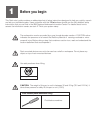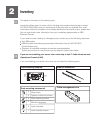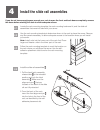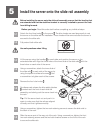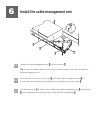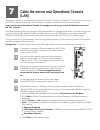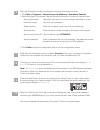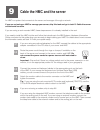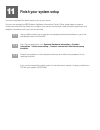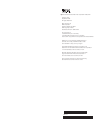IBM 9405-520 Quick Start Manual - 8.1
Cable the server and the Thin Console
8
The Thin Console provides a 5250 emulation session for an i5/OS logical partition on servers that are not
managed by a Hardware Management Console (HMC).
This task assumes that you are setting up the Thin Console with a new server. If you are setting up the Thin
Console with an existing server, follow the instructions in the IBM Systems Hardware Information Center. For
details about how to access the information center, see task 11
.
This task requires an Ethernet cable and a monitor that are not supplied with your server.
If you are not using the Thin Console to manage your server, go to task 9
Prerequisite:
Cable the HMC and the
server.
Finish your system setup
Complete the Thin Console setup instructions provided with the Thin Console.
Select the keyboard language and press
.
Enter
Connect the other end of the Ethernet cable directly to the HMC port labeled
HMC1 or the port labeled HMC2 on the back of the server. No other console
device can be attached to the remaining HMC port.
When you are prompted on the Thin Console display, type a new HMC access password. This
password is case sensitive.
Route the server power cord through the rings or clamps, if available, on the
back of the server, and connect it to the power supply port.
Connect your server to a power source. The control panel should be lit and display
. The server is not yet powered on.
01 B
N V=F
Tip:
If
does not display, see the instructions in the IBM Systems Hardware
Information Center. For details about how to access the information center, see task 11
.
01 B N V=F
Finish your system setup
8.1
8.2
8.3
8.4
8.5
8.6
Press the white Power On button on the front of the server. There is a delay before the
server powers on, approximately 5 to 20 minutes. When the server powers on, the control
panel displays
.
01 B N V=F
8.7
Your Thin Console is now cabled and will be ready for login when the IPL is complete. Go
to task 11
.
Finish your system setup
Important:
Use an Ethernet cable with a maximum length of 7.5 m (25 ft.).