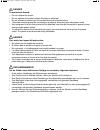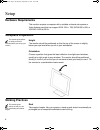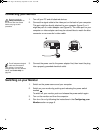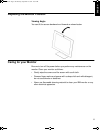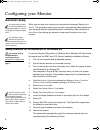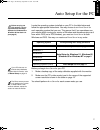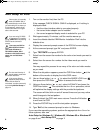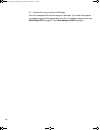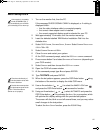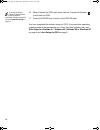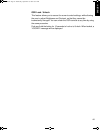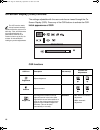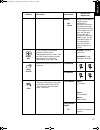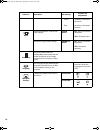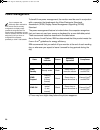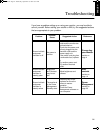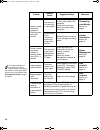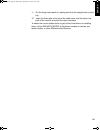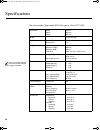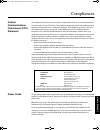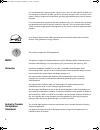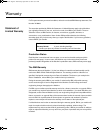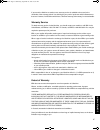- DL manuals
- IBM
- Monitor
- 9513
- User Manual
IBM 9513 User Manual - Connecting Your Monitor
4
Connecting your Monitor
Be sure to read the
‘Safety Information’ at
the front of this User Guide
before carrying out this
procedure.
1.
Turn off your PC and all attached devices.
2.
Connect the signal cable to the video port on the back of your computer.
This port might be directly attached to your computer (figure A), or it
might be part of a video adapter card (figure B). The video port on your
computer or video adapter card may be colored blue to match the blue
connector on your monitor’s video cable.
The AC adapter and signal
cable are connected to
your monitor. If you wish to
change these or to fit a different
stand, see Further Help on
page 23.
3.
Connect the power cord to the power adapter first, then insert the plug
into a properly grounded electrical outlet.
Switching on your Monitor
1.
Switch on the power source and your computer.
2.
Switch on your monitor by pushing and releasing the power switch
marked .
To switch off your monitor, push and release the power switch again.
3.
Turn on the monitor and then the computer.
4.
Run
A
UTO
S
ETUP
by following the instructions in the
Configuring your
Monitor section on page 6.
T55A.book Page 4 Wednesday, September 16, 1998 10:32 AM
Summary of 9513
Page 1
User guide guide de l’utiliseur benutzerhandbuch manual del usuario manuale per l’utente flat panel monitor 15.0 inch(381mm) tft lcd 1024 x 768 addressability 16.7 million colors tco 95 t55a type 9513.
Page 2
These user’s setup instructions cover typical user environments. The on-screen messages may differ depending on the level of your hardware and software. In some cases you may need to vary the setup procedures. For more information, refer to your computer or operating system manuals or consult your s...
Page 3
Danger to avoid shock hazard: • do not remove the covers. • do not operate this product unless the stand is attached. • do not connect or disconnect this product during an electrical storm. • the power cord plug must be connected to a properly wired and grounded power outlet. • any equipment to whic...
Page 4
Gevaar ga als volgt te werk om het gevaar van een elektrische schok te voorkomen: • verwijder in geen enkel geval de kap. • stel dit produkt alleen in werking als de voet is bevestigd. • sluit dit apparaat niet aan op, of verbreek de aansluiting van dit apparaat niet van een contactdoos tijdens onwe...
Page 5
Perigo para evitar o perigo de choques eléctricos: • não retire as coberturas. • não utilize este produto antes de montar a base. • não ligue nem desligue este produto durante uma tempestade eléctrica. • o cabo de alimentação deve ser ligado a uma tomada eléctrica devidamente ligada à terra. • qualq...
Page 6
Vaara sähköiskun vaaran välttämiseksi: • Älä avaa laitteen kansia missään tilanteessa. • Älä käytä laitetta, ellei jalustaa ole kiinnitetty. • Älä kytke laitetta pistorasiaan tai irrota sitä pistorasiasta ukonilman aikana. • virtajohto on kytkettävä asianmukaisesti johdotettuun ja maadoitettuun pist...
Page 7
1 deutsch english franÇais esp a Ñol it aliano jap anese compl & w arr contents setup . . . . . . . . . . . . . . . . . . . . . . . . . . . . . . . . . . . . . . . . . . . . . . . . . . . . . . . . . . . . . 2 hardware requirements . . . . . . . . . . . . . . . . . . . . . . . . . . . . . . . . . . ...
Page 8: Hardware Requirements
2 setup hardware requirements this monitor requires a computer with a suitable on-board sub-system or video adapter card that can support xga 1024 × 768, svga 800 x 600, or vga 640 x 480 at 60 hz. Workplace preparation this section gives advice on what you should consider before you set up your moni...
Page 9: Handling Instructions
3 deutsch english franÇais esp a Ñol it aliano jap anese compl & w arr back you should sit back in your chair and use the backrest. Hands use a light touch on the keyboard, keeping your hands and fingers relaxed. Allow a space in front of the keyboard to rest your wrists when not typing. Consider us...
Page 10: Connecting Your Monitor
4 connecting your monitor be sure to read the ‘safety information’ at the front of this user guide before carrying out this procedure. 1. Turn off your pc and all attached devices. 2. Connect the signal cable to the video port on the back of your computer. This port might be directly attached to you...
Page 11: Caring For Your Monitor
5 deutsch english franÇais esp a Ñol it aliano jap anese compl & w arr adjusting the monitor position viewing angle you can tilt the screen backward and forward as shown below. Caring for your monitor be sure to turn off the power before you perform any maintenance on the monitor. Clean your monitor...
Page 12: Automatic Setup
6 configuring your monitor automatic setup the setup utility included on the setup diskette is for displaying dot patterns. They do not replace or modify the display driver. When you first use your monitor you must perform automatic setup ( a uto s etup ). This procedure sets up your monitor to proc...
Page 13
7 deutsch english franÇais esp a Ñol it aliano jap anese compl & w arr auto setup for the pc before carrying out this section, it is very important that the setup diskette for windows 95 or windows 98 has been run. (see page 6) locate the operating system installed on your pc in the table below and ...
Page 14: Auto Setup For dos
8 auto setup for dos if the monitor is in standby mode (standby on), it may automatically turn off while you are waiting for it to warm up. If this happens, switch off the monitor and switch it on again after a few seconds. 1. Turn on the monitor first; then the pc. If the message check signal cable...
Page 15
9 deutsch english franÇais esp a Ñol it aliano jap anese compl & w arr auto setup for windows 3.1, windows 95, windows 98 or windows nt if the monitor is in standby mode (standby on), it may automatically turn off while you are waiting for it to warm up. 1. Turn on the monitor first; then the pc. If...
Page 16
10 10. Press the e sc key to return to windows. You have completed the monitor setup for windows. If you use other operat- ing systems, perform the appropriate a uto s etup for those systems, also: see auto setup os/2 on page 11 and auto setup for dos on page 8. T55a.Book page 10 wednesday, septembe...
Page 17: Auto Setup Os/2
11 deutsch english franÇais esp a Ñol it aliano jap anese compl & w arr auto setup os/2 if the monitor is in standby mode (standby on), it may automatically turn off while you are waiting for it to warm up. 1. Turn on the monitor first; then the pc. If the message check signal cable is displayed, or...
Page 18
12 if the screen flickers, repeat the setup several times until the flicker is minimised, or adjust it manually by following manual setup on page 13. 16. When finished, the osd main menu returns. Press the exit button to exit from the osd. 17. Press the escape key to return to the os/2 window. You h...
Page 19
13 deutsch english franÇais esp a Ñol it aliano jap anese compl & w arr manual setup normally, you can complete the setup procedure using a uto s etup , however, if your screen image is still distorted after you perform a uto s etup or the setup diskette does not run on your system, perform m anual ...
Page 20: User Controls
14 adjusting your lcd monitor user controls user control features operation the image is already optimized for many display modes, however the user controls can be used to adjust the image to your liking. • press any of the osd control buttons to display the main osd menu. • use the arrow buttons to...
Page 21
15 deutsch english franÇais esp a Ñol it aliano jap anese compl & w arr osd lock / unlock this feature allows you to secure the current control settings, while allowing the user to adjust brightness and contrast, so that they cannot be inadvertently changed. You can unlock the osd controls at any ti...
Page 22
16 on-screen display (osd) controls the settings adjustable with the user controls are viewed through the on- screen display (osd). Press any of the osd buttons to activate the osd. The lcd monitor needs time to become thermally stable the first time you turn it on each day. Thus, to achieve more ac...
Page 23
17 deutsch english franÇais esp a Ñol it aliano jap anese compl & w arr manual - • fine • coarse use the arrow buttons to adjust away the interference. If satisfactory results are not obtained using the fine adjustment, use the coarse adjustment and then use fine again. This function may change the ...
Page 24
18 • green increases or decreases greenness • blue increases or decreases blueness reset resets the brightness, contrast and color settings. Color reset no - does not make the adjustment yes - resets the color resets the image position settings geometry reset no - does not make the adjustment yes - ...
Page 25: Display Modes
19 deutsch english franÇais esp a Ñol it aliano jap anese compl & w arr further information display modes the display mode the monitor uses is controlled by the computer. Therefore, you should refer to your computer documentation for details on how to change display modes. The image size, position a...
Page 26: Power Management
20 power management to benefit from power management, the monitor must be used in conjunction with a computer that implements the video electronics standards association (vesa) display power management signalling (dpms) standard. The power management feature is invoked when the computer recognizes t...
Page 27
21 deutsch english franÇais esp a Ñol it aliano jap anese compl & w arr troubleshooting if you have a problem setting up or using your monitor, you may be able to solve it yourself. Before calling your retailer or ibm, try the suggested actions that are appropriate to your problem. Problem possible ...
Page 28
22 screen is blank and power indicator is flashing green every 0.5 second the monitor is not receiving a video signal check that the signal cable is firmly connected to the computer. Check that no pins are bent in the signal cable connector. Connecting your monitor section on page 4 display mode of ...
Page 29: Further Help
23 deutsch english franÇais esp a Ñol it aliano jap anese compl & w arr further help if you are unable to correct the problem yourself, you may seek further help as follows: call the ibm helpcenter. In the us call 1-800-772-2227 in canada call 1-800-565-3344 in other countries contact your dealer, r...
Page 30
24 2. Carefully insert the head of a flathead (–) screwdriver into the slot visible along either side of the cable cover (a) and pry it off. 3. Squeeze the sides of the hinge cover (b) and pull it off. 4. Gently lift the stand cover (c) along the top and then slide it backwards and off the stand. 5....
Page 31
25 deutsch english franÇais esp a Ñol it aliano jap anese compl & w arr 11. Put the hinge cover back on, making sure that the straight side is at the top. 12. Insert the three tabs at the top of the cable cover into the slots in the back of the monitor and push the cover into place. To obtain the co...
Page 32
26 specifications this color monitor (type-model 9513-axx) uses a 15-inch tft lcd. Dimensions width: depth: height: 413 mm 204 mm 381 mm weight 14.3 lb. (6.5 kg) tilt forward tilt: backward tilt: – 4° + 41° image viewable image size: maximum height: maximum width: pixel pitch: 15.0” (381 mm) 228 mm ...
Page 33
I deutsch english franÇais esp a Ñol it aliano jap anese compl & w arr compliances federal communications commission (fcc) statement this equipment has been tested and found to comply with the limits for a class b digital device, pursuant to part 15 of the fcc rules. These limits are designed to pro...
Page 34
Ii for units intended to be operated at 230 volts (u.S. Use): use a ul listed and csa certified cord set consisting of a minimum 18 awg, type svt or sjt, three conductor cord, a maximum of 4.5 meters (15 feet) in length and a tandem blade, grounding type attachment plug rated 15 amperes 250 volts. F...
Page 35
Iii deutsch english franÇais esp a Ñol it aliano jap anese compl & w arr nom ibm de méxico, s.A. Ibm 9513-axx tft lcd color monitorr planta de manufactura 416, maetan-3dong, paldal-gu suwon city, kyungki-do, korea 442-742 hecho en korea nom - 018 consumo de corriente1.5 a frecuencia de operacion50/6...
Page 36
Iv warranty for european warranty terms and conditions, refer to the enclosed ibm warranty statement, part number 72h9623. Statement of limited warranty the warranties provided by ibm in this statement of limited warranty apply only to machines you originally purchase for your use, and not for resal...
Page 37
V deutsch english franÇais esp a Ñol it aliano jap anese compl & w arr if you transfer a machine to another user, warranty service is available to that user for the remainder of the warranty period. You should give your proof of purchase and this statement to that user. However, for machines which h...
Page 38
Vi for european warranty terms and conditions refer to enclosed ibm warranty statement part number 72h9623. Référez-vous à la garantie ibm n° de référence 72h9623 pour les condtions de garantie européennes. Die europäischen garantiebedingungen finden sie in der beigefügten ibm- gewährleistungserklär...