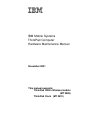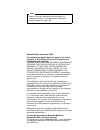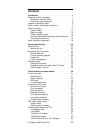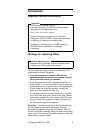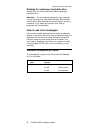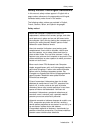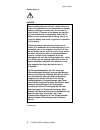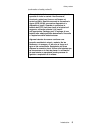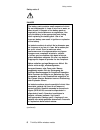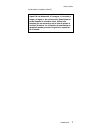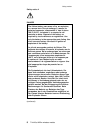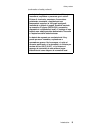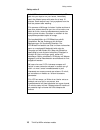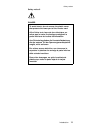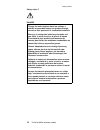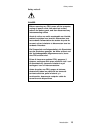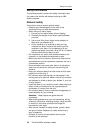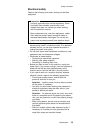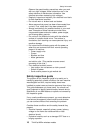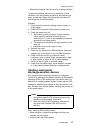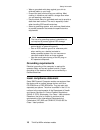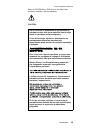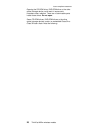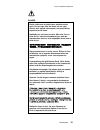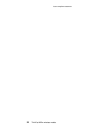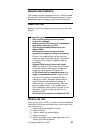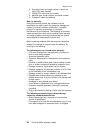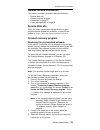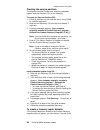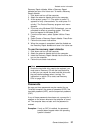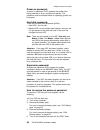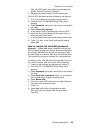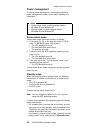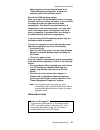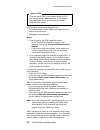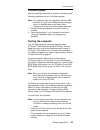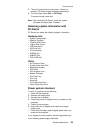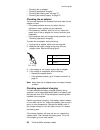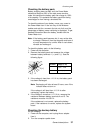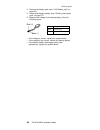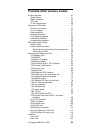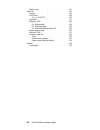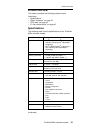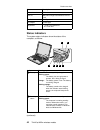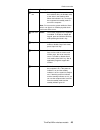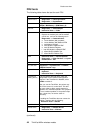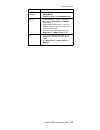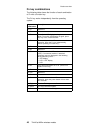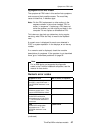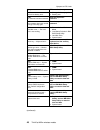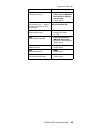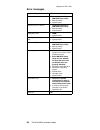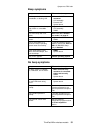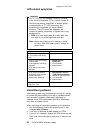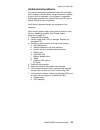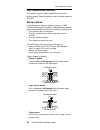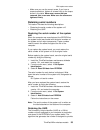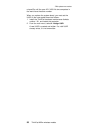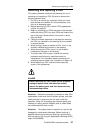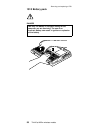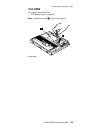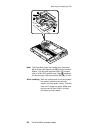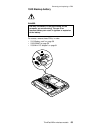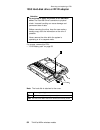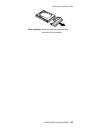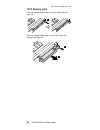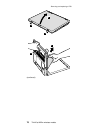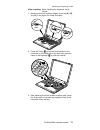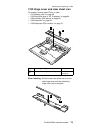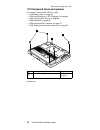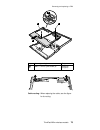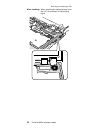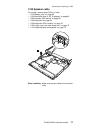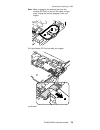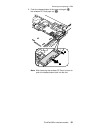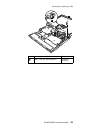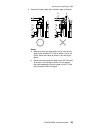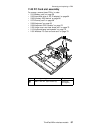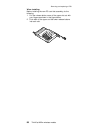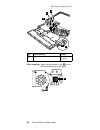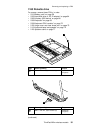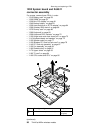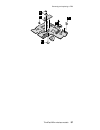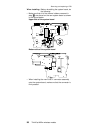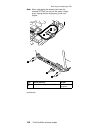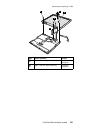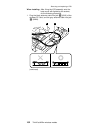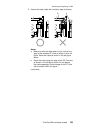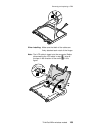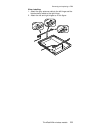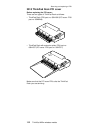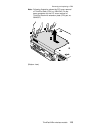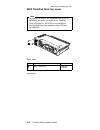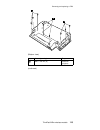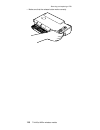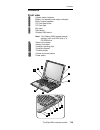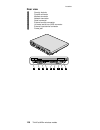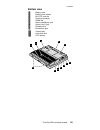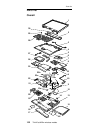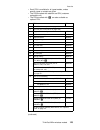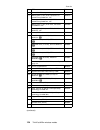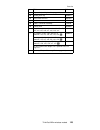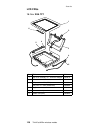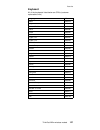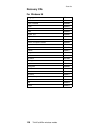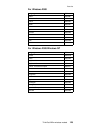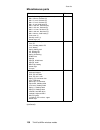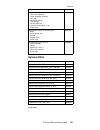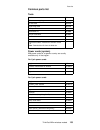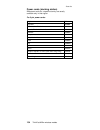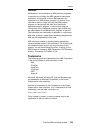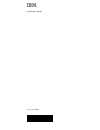- DL manuals
- IBM
- Laptop
- A21m - ThinkPad 2628 - PIII 800 MHz
- Hardware Maintenance Manual
IBM A21m - ThinkPad 2628 - PIII 800 MHz Hardware Maintenance Manual
Summary of A21m - ThinkPad 2628 - PIII 800 MHz
Page 1
Ibm mobile systems thinkpad computer hardware maintenance manual november 2001 thinkpad a22m wireless models (mt 2628) thinkpad dock (mt 2631) this manual supports:.
Page 2
Note before using this information and the product it supports, be sure to read the general information under “notices” on page 135. Second edition (november 2001) the following paragraph does not apply to the united kingdom or any country where such provisions are inconsistent with local law: inter...
Page 3: Contents
Contents introduction . . . . . . . . . . . . . 1 important service information . . . . . . . . . 1 strategy for replacing frus . . . . . . . . 1 how to use error messages . . . . . . . . 2 diskette compatibility matrix . . . . . . . . . 2 safety notices: multilingual translations . . . . . . 3 safe...
Page 4
1060 ultrabay 2000 device . . . . . . . . 66 1070 dummy card . . . . . . . . . . 68 1080 keyboard . . . . . . . . . . . 69 1090 keyboard cru insulator . . . . . . . 72 1100 hinge cover and clear sheet icon . . . . 73 1110 keyboard bezel and speaker . . . . . . 74 1120 speaker cable . . . . . . . . ....
Page 5: Introduction
Introduction important service information important bios and device driver fixes are customer-installable. The bios and device drivers are posted on the ibm support site http://www.Ibm.Com/pc/support advise customers to contact the pc company helpcenter at 800-772-2227 if they need assistance in ob...
Page 6
Strategy for replacing a hard-disk drive always try to run a low-level format before replacing a hard-disk drive. Attention: the drive startup sequence in the computer you are servicing may have been changed. Be extremely careful during write operations such as copying, saving, or formatting. If you...
Page 7
Safety notices: multilingual translations in this manual, safety notices appear in english with a page number reference to the appropriate multi-lingual, translated safety notice found in this section. The following safety notices are provided in english, french, german, italian, and spanish languag...
Page 8
Safety notice 2 danger some standby batteries contain a small amount of nickel and cadmium. Do not disassemble a standby battery, recharge it, throw it into fire or water, or short-circuit it. Dispose of the battery as required by local ordinances or regulations. Use only the battery in the appropri...
Page 9
(continuation of safety notice 2) alcune batterie di riserva contengono una piccola quantità di nichel e cadmio. Non smontarle, ricaricarle, gettarle nel fuoco o nell’acqua né cortocircuitarle. Smaltirle secondo la normativa in vigore (dpr 915/82, successive disposizioni e disposizioni locali). Quan...
Page 10
Safety notice 3 danger the battery pack contains small amounts of nickel. Do not disassemble it, throw it into fire or water, or short-circuit it. Dispose of the battery pack as required by local ordinances or regulations. Use only the battery in the appropriate parts listing when replacing the batt...
Page 11
(continuation of safety notice 3) las baterías contienen pequeñas cantidades de níquel. No las desmonte, ni recargue, ni las eche al fuego o al agua ni las cortocircuite. Deséchelas tal como dispone la normativa local. Utilice sólo baterías que se encuentren en la lista de piezas al sustituir la bat...
Page 12
Safety notice 4 danger the lithium battery can cause a fire, an explosion, or a severe burn. Do not recharge it, remove its polarized connector, disassemble it, heat it above 100°c (212°f), incinerate it, or expose its cell contents to water. Dispose of the battery as required by local ordinances or...
Page 13
(continuation of safety notice 4) la batteria di supporto e una batteria al litio e puo incendiarsi, esplodere o procurare gravi ustioni. Evitare di ricaricarla, smontarne il connettore polarizzato, smontarla, riscaldarla ad una temperatura superiore ai 100 gradi centigradi, incendiarla o gettarla i...
Page 14
Safety notice 5 if the lcd breaks and the fluid from inside the lcd gets into your eyes or on your hands, immediately wash the affected areas with water for at least 15 minutes. Seek medical care if any symptoms from the fluid are present after washing. Si le panneau d’affichage à cristaux liquides ...
Page 15
Safety notice 6 danger to avoid shock, do not remove the plastic cover that protects the lower part of the inverter card. Afin d’éviter tout risque de choc électrique, ne retirez pas le cache en plastique protégeant la partie inférieure de la carte d’alimentation. Aus sicherheitsgründen die kunststo...
Page 16
Safety notice 7 danger though the main batteries have low voltage, a shorted or grounded battery can produce enough current to burn personnel or combustible materials. Bien que le voltage des batteries principales soit peu élevé, le court-circuit ou la mise à la masse d’une batterie peut produire su...
Page 17
Safety notice 8 danger before removing any fru, power off the computer, unplug all power cords from electrical outlets, remove the battery pack, and then disconnect any interconnecting cables. Avant de retirer une unité remplaçable en clientèle, mettez le système hors tension, débranchez tous les co...
Page 18
Safety information the following section contains the safety information that you need to be familiar with before servicing an ibm mobile computer. General safety follow these rules to ensure general safety: v observe good housekeeping in the area of the machines during and after maintenance. V when...
Page 19
Electrical safety observe the following rules when working on electrical equipment. Important use only approved tools and test equipment. Some hand tools have handles covered with a soft material that does not insulate you when working with live electrical currents. Many customers have, near their e...
Page 20
Observe the special safety precautions when you work with very high voltages; these instructions are in the safety sections of maintenance information. Use extreme care when measuring high voltages. V regularly inspect and maintain your electrical hand tools for safe operational condition. V do not ...
Page 21
V mechanical hazards, such as loose or missing hardware to determine whether there are any potentially unsafe conditions, use the following checklist at the beginning of every service task. Begin the checks with the power off, and the power cord disconnected. Checklist: 1. Check exterior covers for ...
Page 22
V wear a grounded wrist strap against your skin to eliminate static on your body. V prevent the part from touching your clothing. Most clothing is insulative and retains a charge even when you are wearing a wrist strap. V use the black side of a grounded work mat to provide a static-free work surfac...
Page 23
When a cd-rom drive, dvd drive or the other laser product is installed, note the following: caution: use of controls or adjustments or performance of procedures other than those specified herein might result in hazardous radiation exposure. O uso de controles, ajustes ou desempenho de procedimentos ...
Page 24
Opening the cd-rom drive, dvd-rom drive or the other optical storage device could result in exposure to hazardous laser radiation. There are no serviceable parts inside those drives. Do not open. Some cd-rom drives, dvd-rom drives or the other optical storage devices contain an embedded class 3a or ...
Page 25
Danger emits visible and invisible laser radiation when open. Do not stare into the beam, do not view directly with optical instruments, and avoid direct exposure to the beam. Radiação por raio laser ao abrir. Não olhe fixo no feixe de luz, não olhe diretamente por meio de instrumentos óticos e evit...
Page 26
Laser compliance statement 22 thinkpad a22m wireless models.
Page 27: General Descriptions
General descriptions this chapter includes descriptions for any thinkpad model that has the pc-doctor dos diagnostics program. Some descriptions might not apply to your particular computer. Read this first before you go to the checkout guide, be sure to read this section. Important notes v only cert...
Page 28
__ 6. Procedure index and page number in which the failing fru was detected __ 7. Failing fru name and part number __ 8. Machine type, model number, and serial number __ 9. Customer’s name and address note for warranty: during the warranty period, the customer may be responsible for repair costs if ...
Page 29
Related service information this section provides information about the following: v “service web site” v “product recovery program” v “passwords” on page 27 v “power management” on page 30 service web site when the latest maintenance diskette and the system program service diskette are available, a...
Page 30
Creating the service partition: to create the service partition and install the preloaded system from the recovery cd, do the following: to create the service partition (sp): 1. Erase all partitions on the hard-disk drive, using fdisk or a similar application. 2. Boot with the recovery cd (and the b...
Page 31
Recovery repair diskette. Make a recovery repair diskette and save it for future use. To make a recovery repair diskette: 1. Shut down and turn off the computer. 2. Attach the external diskette drive to the computer. 3. At the prompt, press f11. (the option to press f11 appears for only a few second...
Page 32
Power-on password: a power-on password (pop) protects the system from being powered on by an unauthorized person. The password must be entered before an operating system can be booted. Hard-disk password: there are two hard-disk passwords (hdps): v user hdp—for the user v master hdp—for the system a...
Page 33
After the post ends, the password prompt does not appear. The pop has been removed. 5. Reinstall the backup battery and the battery pack. (b) if an svp has been set and is known by the servicer: 1. Turn on the computer by pressing and holding f1. 2. Enter the svp. The ibm bios setup utility menu app...
Page 34
Power management to reduce power consumption, the computer has three power management modes: screen blank, standby, and hibernation. Notes v screen blank mode is called standby mode in windows 95 and windows nt. V standby mode is called suspend mode in windows 95 and windows nt. Screen blank mode sc...
Page 35
Battery becomes low has been selected in the “power management properties” window, the computer goes into hibernation mode.) note for the apm operating system: even if you don’t set the low-battery alarm, the charge indicator notifies you when the battery is low, and then the computer enters the pow...
Page 36
Note for os/2 if you are using os/2 in the default format, hpfs, you cannot create a hibernation file. If you want to use hibernation mode, you will need to reinstall os/2 with fat format. In hibernation mode, the following occurs: v the system status, ram, vram, and setup data are stored on the har...
Page 37
Checkout guide use the following procedures as a guide in identifying and correcting problems with the thinkpad computer. Note: the diagnostic tests are intended to test only ibm products. The use of non-ibm products, prototype cards, or modified options can lead to false indications of errors and i...
Page 38
If an error code appears, go to “symptom-to-fru index” on page 47. On the first screen, select the model and press enter. Follow the instructions on the screen. 2. The main panel of pc-doctor appears. 3. Select diagnostics with the arrow keys, and press enter. A pull-down menu appears. (its exact fo...
Page 39
5. Follow the instructions on the screen. If there is a problem, pc-doctor shows messages describing it. 6. To exit the test, select quit — exit diag. To cancel the test, press esc. Note: after executing pc-doctor, check the system time/date and reset them if needed. Detecting system information wit...
Page 40
V “checking the ac adapter” v “checking operational charging” v “checking the battery pack” on page 37 v “checking the backup battery” on page 37 checking the ac adapter you are here because the computer fails only when the ac adapter is used: v if the power problem occurs only when the port replica...
Page 41
Checking the battery pack battery charging does not start until the power meter shows that less than 95% of the total power remains; under this condition the battery pack can charge to 100% of its capacity. This protects the battery pack from being overcharged or from having a shortened life. To che...
Page 42
3. Remove the battery pack (see “1010 battery pack” on page 58 ). 4. Remove the backup battery (see “checking the battery pack” on page 37). 5. Measure the voltage of the backup battery. See the following figure. Red (+) black (-) wire voltage (v dc) red +2.5 to +3.2 black ground v if the voltage is...
Page 43
Thinkpad a22m wireless models product overview . . . . . . . . . . . . 41 specifications . . . . . . . . . . . . 41 status indicators . . . . . . . . . . . 42 fru tests . . . . . . . . . . . . . 44 fn key combinations . . . . . . . . . . 46 symptom-to-fru index . . . . . . . . . . 47 numeric error c...
Page 44
Bottom view . . . . . . . . . . . . 121 parts list . . . . . . . . . . . . . . 122 overall . . . . . . . . . . . . . 122 lcd frus . . . . . . . . . . . . 126 14.1-in. Xga tft . . . . . . . . . 126 keyboard . . . . . . . . . . . . . 127 recovery cds . . . . . . . . . . . 128 for windows 98 . . . . . ...
Page 45
Product overview this section presents the following product-unique information: v “specifications” v “status indicators” on page 42 v “fru tests” on page 44 v “fn key combinations” on page 46 specifications the following table lists the specifications of the thinkpad a20m wireless models: feature d...
Page 46
Feature description infrared transfer irda 1.1 802.11b ibm internal high rate wireless lan pc card pc card one type ii ac adapter 72-watt type bay device v 10-24 x cd-rom drive v 8 x dvd drive status indicators the system status indicators show the status of the computer, as follows: 1 2 3 5 4 6 7 i...
Page 47
Indicator meaning 3 drive in use green: data is being read from or written to the hard-disk drive, the diskette drive, or the drive in the ultrabay 2000. When this indicator is on, do not put the computer into standby mode or turn off the computer. Note: do not move the system while the green drive ...
Page 48
Fru tests the following table shows the test for each fru. Fru applicable test system board 1. Diagnostics --> cpu/coprocessor 2. Diagnostics --> systemboard power diagnostics --> other devices --> ibm ac adapter, ibm battery 1 (ibm battery 2) lcd unit 1. Diagnostics --> video adapter 2. Interactive...
Page 49
Fru applicable test cd-rom or dvd drive 1. Diagnostics --> other devices --> cd-rom/dvd 2. Interactive tests --> cd-rom/dvd test memory 1. If two dimms are installed, remove one of them and run diagnostics --> memory test - quick. 2. If the problem does not recur, return the dimm to its place, remov...
Page 50
Fn key combinations the following table shows the function of each combination of fn with a function key. The fn key works independently from the operating system. Key combination description fn+f1 reserved. Fn+f2 reserved. Fn+f3 turn off the lcd display, leaving the screen blank. To turn the lcd di...
Page 51
Symptom-to-fru index the symptom-to-fru index in this section lists symptoms and errors and their possible causes. The most likely cause is listed first, in boldface type. Note: do the fru replacement or other actions in the sequence shown in the column headed “fru or action, in sequence.” if replac...
Page 52
Symptom or error fru or action, in sequence 0190 critical low battery error. 1. Charge the battery pack. 2. Battery pack. 0193 rf antenna has been removed. Enter the supervisor password. 0194 the computer has been carried through a security gate. Enter the supervisor password. 0200 hard disk error —...
Page 53
Symptom or error fru or action, in sequence 0270 real-time clock error. 1. Replace the backup battery and run ibm bios setup utility to reset the time and date. 2. System board. 0271 date and time error — neither the date nor the time is set in the computer. Run ibm bios setup utility to reset the t...
Page 54
Error messages symptom or error fru or action, in sequence device address conflict. 1. Load setup defaults in ibm bios setup utility. 2. Backup battery. 3. System board. Allocation error for device. 1. Load setup defaults in ibm bios setup utility. 2. Backup battery. 3. System board. Failing bits: n...
Page 55
Beep symptoms symptom or error fru or action, in sequence one beep and a blank, unreadable, or flashing lcd. 1. Reseat the lcd connector. 2. Lcd assembly. 3. External crt. 4. System board. One long and two short beeps, and a blank or unreadable lcd. 1. System board. 2. Lcd assembly. 3. Dimm. Two sho...
Page 56
Lcd-related symptoms important the tft lcd for the notebook computer contains many thin-film transistors (tfts). A small number of dots that are missing, discolored, or always lighted is characteristic of tft lcd technology, but excessive pixel problems can cause viewing concerns. The lcd should be ...
Page 57
Undetermined problems you are here because the diagnostic tests did not identify which adapter or device failed, wrong devices are installed, a short circuit is suspected, or the system is inoperative. Follow these procedures to isolate the failing fru (do not isolate frus that have no defects). Ver...
Page 58
Fru replacement notices this section contains notices related to removing and replacing parts. Read this section carefully before replacing any fru. Screw notices loose screws can cause a reliability problem. In ibm thinkpad computer, this problem is addressed with special nylon-coated screws that h...
Page 59
V make sure you use the correct screw. If you have a torque screwdriver, tighten all screws firmly to the torque shown in the table. Never use a screw that you removed. Use a new one. Make sure the screws are tightened firmly. Retaining serial numbers this section includes the following descriptions...
Page 60
Unique ids until the year a.D. 3400. No two computers in the world have the same number. When you replace the system board, you must set the uuid on the new system board as follows: 1. Install the thinkpad hardware maintenance diskette version 1.61, and restart the computer. 2. From the main menu, s...
Page 61
Removing and replacing a fru this section presents directions and drawings for use in removing and replacing a fru. Be sure to observe the following general rules: 1. Do not try to service any computer unless you have been trained and certified. An untrained person runs the risk of damaging parts. 2...
Page 62
1010 battery pack danger use only the battery in the parts listing for the computer you are servicing. The use of an incorrect battery can result in ignition or explosion of the battery. 2 1 removing and replacing a fru 58 thinkpad a22m wireless models.
Page 63
1020 dimm for access, remove this fru: v “1010 battery pack” on page 58 note: loosen the screw 1 , but do not remove it. 1 2 (continued) removing and replacing a fru thinkpad a22m wireless models 59.
Page 64
3 4 3 when installing: with the notched end of the dimm toward the socket, insert the dimm into the socket, and then press it firmly. Pivot the dimm until it snaps into place. Make sure that the card is firmly fixed in the slot and does not move easily. Removing and replacing a fru 60 thinkpad a22m ...
Page 65
1030 mini pci adapter for access, remove this fru: v “1010 battery pack” on page 58 note: loosen the screw 1 , but do not remove it. 2 1 (continued) removing and replacing a fru thinkpad a22m wireless models 61.
Page 66
3 3 4 5 (a) (b) note: the illustration shows the combo card. Connector (a) is for the lan feature and (b) is for the modem feature. This slot also supports a mini pci modem card or a mini pci network card. Step 4 depends on the card type. Disconnect either (a), (b), or both. When installing: with th...
Page 67
1040 backup battery danger use only the battery in the parts listing for the computer you are servicing. The use of an incorrect battery can result in ignition or explosion of the battery. For access, remove these frus, in order: v “1010 battery pack” on page 58 v “1020 dimm” on page 59 v “1030 mini...
Page 68
1050 hard-disk drive or rf id adapter attention do not drop or apply any shock to the hard-disk drive. The hard-disk drive is sensitive to physical shock. Incorrect handling can cause damage and permanent loss of data. Before removing the drive, have the user make a backup copy of all the informatio...
Page 69
When installing: make sure that the hard-disk drive connector is firmly seated. Removing and replacing a fru thinkpad a22m wireless models 65.
Page 70
1060 ultrabay 2000 device any of several devices can be inserted into the ultrabay 2000. The procedure for installing and removing is the same for every device. Note: when you release the switch in step 1 , the lever pops out. Pull the lever a little in step 2 to release the device from the bay. 1 2...
Page 71
3 removing and replacing a fru thinkpad a22m wireless models 67.
Page 72
1070 dummy card push the release button once, then the release button pops out. 1 push the release button again into the slot, then the dummy card pops out. 2 3 removing and replacing a fru 68 thinkpad a22m wireless models.
Page 73
1080 keyboard for access, remove these frus, in order: v “1010 battery pack” on page 58 v “1050 hard-disk drive or rf id adapter” on page 64 v “1060 ultrabay 2000 device” on page 66 1 step screw (quantity) torque 1 m2.5 × 15 mm, nylon-coated (3) 0.392 nm (4 kgfcm) (continued) removing and replacing ...
Page 74
2 2 3 4 5 (continued) removing and replacing a fru 70 thinkpad a22m wireless models.
Page 75
When installing: when installing the keyboard, do as follows: 1. Make sure that the keyboard edges, shown as (a), (b), and (c) in the figure, are under the frame. (a) (c) (b) 2. Press the y key 1 to connect the keyboard to the connector on the underside of the key; then press the frame of the keyboa...
Page 76
1090 keyboard cru insulator for access, remove these frus, in order: v “1010 battery pack” on page 58 v “1050 hard-disk drive or rf id adapter” on page 64 v “1060 ultrabay 2000 device” on page 66 v “1080 keyboard” on page 69 removing and replacing a fru 72 thinkpad a22m wireless models.
Page 77
1100 hinge cover and clear sheet icon for access, remove these frus, in order: v “1010 battery pack” on page 58 v “1050 hard-disk drive or rf id adapter” on page 64 v “1060 ultrabay 2000 device” on page 66 v “1080 keyboard” on page 69 v “1090 keyboard cru insulator” on page 72 1 2 step screw (quanti...
Page 78
1110 keyboard bezel and speaker for access, remove these frus, in order: v “1010 battery pack” on page 58 v “1050 hard-disk drive or rf id adapter” on page 64 v “1060 ultrabay 2000 device” on page 66 v “1080 keyboard” on page 69 v “1090 keyboard cru insulator” on page 72 v “1100 hinge cover and clea...
Page 79
2 2 3 4 step screw (quantity) torque 2 m2.5 × 15 mm, nylon-coated (2) 0.392 nm (4 kgfcm) cable routing: when replacing the cable, see the figure for its routing. Removing and replacing a fru thinkpad a22m wireless models 75.
Page 80
When installing: when attaching the keyboard bezel onto the unit, do as shown in the following figure. Removing and replacing a fru 76 thinkpad a22m wireless models.
Page 81
1120 speaker cable for access, remove these frus, in order: v “1010 battery pack” on page 58 v “1050 hard-disk drive or rf id adapter” on page 64 v “1060 ultrabay 2000 device” on page 66 v “1080 keyboard” on page 69 v “1090 keyboard cru insulator” on page 72 v “1100 hinge cover and clear sheet icon”...
Page 82
1130 wireless pc card and sub card for access, remove these frus, in order: v “1010 battery pack” on page 58 v “1050 hard-disk drive or rf id adapter” on page 64 v “1060 ultrabay 2000 device” on page 66 v “1070 dummy card” on page 68 v “1080 keyboard” on page 69 v “1090 keyboard cru insulator” on pa...
Page 83
Note: when unplugging the antenna jack from the wireless pc card, do not pull the cable; it might snap. Unplug the jack by grapping it with your fingers. 2 2 pull the wireless pc card out with your fingers. 3 (continued) removing and replacing a fru thinkpad a22m wireless models 79.
Page 84
If you cannot pull the card out with your fingers, do as follows: 1. Push the release button for the upper slot once a , using a tapering stick; then the release button pops out. A (continued) removing and replacing a fru 80 thinkpad a22m wireless models.
Page 85
2. Push the release button of the upper slot again b ; the wireless pc card pops out 3a . B 3a note: after removing the wireless pc card, be sure to push the release button back into the slot. Removing and replacing a fru thinkpad a22m wireless models 81.
Page 86
4 5 step screw (quantity) torque 4 m2.6 × 2.8 mm, nylon-coated (2) 0.392 nm (4 kgfcm) (continued) removing and replacing a fru 82 thinkpad a22m wireless models.
Page 87
6 7 8 step screw (quantity) torque 7 m2.5 × 4.8 mm, nylon-coated (1) 0.392 nm (4 kgfcm) removing and replacing a fru thinkpad a22m wireless models 83.
Page 88
When installing: 1. Install the sub card. Make sure that both of the connectors (steps 6 and 8 in the removal procedure) are firmly attached. 2. Insert the wireless pc card into the upper slot of the pc card slot. Make sure that the label on the wireless pc card faces the bottom side of the computer...
Page 89
4. Secure the black cable with insulation tape as follows: a b notes: a. Make sure that the cable does not jut out from the edge of the wireless pc card as shown in a in the figure. Route the cable as shown in the left figure above. B. Route the cable along the edge of the pc card slot as shown in t...
Page 90
5. Route the cables as follows: a. Route the black cable and the gray cable one through the cable guide. B. Route the cables along the edge of the upper shield and secure them with the insulation tape a . C. Route the cable under lcd flexible cable (a) and alongside the lcd. ( b ) d. Route the cable...
Page 91
1140 pc card slot assembly for access, remove these frus, in order: v “1010 battery pack” on page 58 v “1050 hard-disk drive or rf id adapter” on page 64 v “1060 ultrabay 2000 device” on page 66 v “1070 dummy card” on page 68 v “1080 keyboard” on page 69 v “1090 keyboard cru insulator” on page 72 v ...
Page 92
When installing: before installing the new pc card slot assembly, do the following. 1. Pull the release button cover of the upper slot out with your fingers as shown in the figure below. 2. Push both of the upper and the lower release buttons into each slot. Removing and replacing a fru 88 thinkpad ...
Page 93
1150 fan assembly for access, remove these frus, in order: v “1010 battery pack” on page 58 v “1050 hard-disk drive or rf id adapter” on page 64 v “1060 ultrabay 2000 device” on page 66 v “1080 keyboard” on page 69 v “1090 keyboard cru insulator” on page 72 v “1100 hinge cover and clear sheet icon” ...
Page 94
3 2 2 2 step screw (quantity) torque 2 m2.5 × 4.8 mm, nylon-coated (5) 0.392 nm (4 kgfcm) when installing: apply thermal grease on the a -part of the fan assembly as in this figure. A removing and replacing a fru 90 thinkpad a22m wireless models.
Page 95
1160 diskette drive for access, remove these frus, in order: v “1010 battery pack” on page 58 v “1050 hard-disk drive or rf id adapter” on page 64 v “1060 ultrabay 2000 device” on page 66 v “1080 keyboard” on page 69 v “1090 keyboard cru insulator” on page 72 v “1100 hinge cover and clear sheet icon...
Page 96
3 8 a 6 6 7 5 4 4 step screw (quantity) torque 3 m2.5 × 4.8 mm, nylon-coated (2) 0.392 nm (4 kgfcm) 4 m2.5 × 15 mm, nylon-coated (2) 0.392 nm (4 kgfcm) when installing: do not press the part of the diskette drive marked a . To do so could damage the drive. Removing and replacing a fru 92 thinkpad a2...
Page 97
1170 upper shield for access, remove these frus, in order: v “1010 battery pack” on page 58 v “1050 hard-disk drive or rf id adapter” on page 64 v “1060 ultrabay 2000 device” on page 66 v “1070 dummy card” on page 68 v “1080 keyboard” on page 69 v “1090 keyboard cru insulator” on page 72 v “1100 hin...
Page 98
1180 tv card for access, remove these frus, in order: v “1010 battery pack” on page 58 v “1050 hard-disk drive or rf id adapter” on page 64 v “1060 ultrabay 2000 device” on page 66 v “1070 dummy card” on page 68 v “1080 keyboard” on page 69 v “1090 keyboard cru insulator” on page 72 v “1100 hinge co...
Page 99
1190 cpu socket and cpu for access, remove these frus, in order: v “1010 battery pack” on page 58 v “1020 dimm” on page 59 v “1050 hard-disk drive or rf id adapter” on page 64 v “1060 ultrabay 2000 device” on page 66 v “1070 dummy card” on page 68 v “1080 keyboard” on page 69 v “1090 keyboard cru in...
Page 100
1200 system board and rj45/11 connector assembly for access, remove these frus, in order: v “1010 battery pack” on page 58 v “1020 dimm” on page 59 v “1030 mini pci adapter” on page 61 v “1040 backup battery” on page 63 v “1050 hard-disk drive or rf id adapter” on page 64 v “1060 ultrabay 2000 devic...
Page 101
3 3 4 3 3 removing and replacing a fru thinkpad a22m wireless models 97.
Page 102
When installing: before reinstalling the system board, do the following. V make sure that all of the thermal rubbers removed in step 3 are placed on the new system board as shown in the figures below. Upper side of the system board bottom side of the system board v when installing the new rj45/11 co...
Page 103
2010 lcd assembly for access, remove these frus, in order: v “1010 battery pack” on page 58 v “1050 hard-disk drive or rf id adapter” on page 64 v “1060 ultrabay 2000 device” on page 66 v “1080 keyboard” on page 69 v “1090 keyboard cru insulator” on page 72 v “1100 hinge cover and clear sheet icon” ...
Page 104
Note: when unplugging the antenna jack from the wireless pc card, do not pull the cable; it might snap. Unplug the jack by gripping it with your fingers. 2 2 3 3 3 step screw (quantity) torque 3 m2.5 × 4.8 mm, nylon-coated (7) 0.392 nm (4 kgfcm) (continued) removing and replacing a fru 100 thinkpad ...
Page 105
6 5 6 7 4 step screw (quantity) torque 4 m2.6 × 2.8 mm, nylon-coated (2) 0.392 nm (4 kgfcm) 6 m2.5 × 4.8 mm, nylon-coated (2) 0.392 nm (4 kgfcm) removing and replacing a fru thinkpad a22m wireless models 101.
Page 106
When installing: after fixing the lcd assembly onto the base cover with tightening the screws, do the following procedure. 1. Plug the black antenna cable into jack a (aux) of the wireless pc card, and the gray antenna cable into jack b (main). A b (continued) removing and replacing a fru 102 thinkp...
Page 107
2. Secure the black cable with insulation tape as follows: a b notes: a. Make sure that the cable does not jut out from the edge of the wireless pc card as shown in a in the figure. Route the cable as shown in the left figure above. B. Route the cable along the edge of the pc card slot as shown in t...
Page 108
3. Route the cables as follows: a. Route the black cable and the gray cable one through the cable guide. B. Route the cables along the edge of the upper shield and secure them with the insulation tape a . C. Route the cable under lcd flexible cable (a) and alongside the lcd. ( b ) d. Route the cable...
Page 109
2020 front bezel for access, remove these frus, in order: v “1010 battery pack” on page 58 v “1050 hard-disk drive or rf id adapter” on page 64 v “1060 ultrabay 2000 device” on page 66 v “1080 keyboard” on page 69 v “1090 keyboard cru insulator” on page 72 v “1100 hinge cover and clear sheet icon” o...
Page 110
2030 inverter card for access, remove these frus, in order: v “1010 battery pack” on page 58 v “1050 hard-disk drive or rf id adapter” on page 64 v “1060 ultrabay 2000 device” on page 66 v “1080 keyboard” on page 69 v “1090 keyboard cru insulator” on page 72 v “1100 hinge cover and clear sheet icon”...
Page 111
2040 lcd panel for access, remove these frus, in order: v “1010 battery pack” on page 58 v “1050 hard-disk drive or rf id adapter” on page 64 v “1060 ultrabay 2000 device” on page 66 v “1080 keyboard” on page 69 v “1090 keyboard cru insulator” on page 72 v “1100 hinge cover and clear sheet icon” on ...
Page 112
Strip off the insulation tape securing the cable ( 2 ) and then release the cable from the cable guides ( 3 ) of the lcd cover. 2 3 3 3 3 3 3 3 when installing: make sure that the cables are firmly routed as preceding figure. (continued) removing and replacing a fru 108 thinkpad a22m wireless models.
Page 113
4 when installing: make sure that both of the cables are firmly attached each notch of the hinges. Note: the lcd cable is taped onto the connector. Before disconnecting the lcd cable in step 8 , strip off the tape in the direction of the arrow 7 in the figure. 6 5 8 7 removing and replacing a fru th...
Page 114
2050 antenna assembly for access, remove these frus, in order: v “1010 battery pack” on page 58 v “1050 hard-disk drive or rf id adapter” on page 64 v “1060 ultrabay 2000 device” on page 66 v “1080 keyboard” on page 69 v “1090 keyboard cru insulator” on page 72 v “1100 hinge cover and clear sheet ic...
Page 115
When installing: 1. Attach the gray antenna cable to the left hinge and the black antenna cable to the right hinge. 2. Attach the left and right hinges as in this figure. Removing and replacing a fru thinkpad a22m wireless models 111.
Page 116
3010 thinkpad dock pci cover before replacing the pci cover: there are two types of thinkpad dock as follows: v thinkpad dock: fru part no. 08n1546 (pci cover: fru part no. 05k6246) v thinkpad dock with extension plate: fru part no. 08n1537 (pci cover: fru part no. 08n7317) make sure that the pci co...
Page 117
Note: following illustration shows the pci cover removal of thinkpad dock (fru no. 08n1546.) do the same procedure for the pci cover removal of thinkpad dock with extension plate (fru part no. 08n1537.) 1 2 1 (bottom view) removing and replacing a fru thinkpad a22m wireless models 113.
Page 118
3020 thinkpad dock top cover note this section is only for the thinkpad dock (fru no. 08n1546.) top cover and screw kit for thinkpad dock (fru part no. 12p4143) is not available for the thinkpad dock with extension plate (fru part no. 08n1537.) 1 (rear view) step screw (quantity) torque 1 m2.5 × 4.8...
Page 119
2 2 2 (bottom view) step screw (quantity) torque 2 m2.5 × 4.8 mm (8) 0.392 nm (4 kgfcm) (continued) removing and replacing a fru thinkpad a22m wireless models 115.
Page 120
Make sure that the system lock key a is set to the unlock position. Release the front latches in step 3 , and then remove the top cover 4 . For step 5 , see the inside view, shown in the circle. 5 4 3 a removing and replacing a fru 116 thinkpad a22m wireless models.
Page 121
When replacing the top cover, do the following: v make sure that the springs placed correctly. V make sure that the device release lever is seated correctly. (continued) removing and replacing a fru thinkpad a22m wireless models 117.
Page 122
V make sure that the release button works correctly. Removing and replacing a fru 118 thinkpad a22m wireless models.
Page 123
Locations front view 1 system status indicators 2 battery and standby mode status indicators 3 built-in stereo speakers 4 pc card eject button 5 pc card slots 6 bay latch 7 eject button 8 ultrabay 2000 device note: the ultrabay 2000 accepts storage devices, such as a dvd drive or a cd-rom drive. 9 v...
Page 124
Rear view 1 security keyhole 2 parallel connector 3 modem connector 4 network connector 5 serial connector 6 external-monitor connector 7 universal serial bus (usb) connector 8 external-input-device connector 9 power jack 1 2 3 4 5 6 7 8 9 locations 120 thinkpad a22m wireless models.
Page 125
Bottom view 1 battery pack 2 battery pack latches 3 mini pci card slot 4 docking connector 5 dimm slot 6 stereo headphone jack 7 stereo line-in jack 8 diskette drive 9 microphone jack 10 infrared port 11 hard-disk drive 12 lcd latches 1 2 3 4 5 12 11 10 9 8 7 6 locations thinkpad a22m wireless model...
Page 126
Parts list overall 1 6 12 2 7 3 4 5 10 11 13 15 16 17 18 19 20 21 23a 23a 23b 23b 27 8 33 31 14 22 24 25 26 28 29 30 9 a 32 parts list 122 thinkpad a22m wireless models.
Page 127
V each fru is available for all types/models, unless specific types or models are given. V the frus marked with asterisk are cru (customer replacable unit). V the frus marked with op are also available as optional fru. No. Fru p/n a see “miscellaneous parts” on page 130. 1 lcd unit (see “lcd frus” o...
Page 128
No. Fru p/n 16 cover, mini pci adapter slot 08k7294* 17 battery pack (li-ion) 6 cell, panasonic for models except 2628-xxj, xxe 02k6614* battery pack (li-ion) 6 cell, sanyo for models except 2628-xxj, xxe 02k6618* battery pack (li-ion) 6 cell eco, panasonic for 2628-xxj, xxe 02k6769* battery pack (l...
Page 129
No. Fru p/n 28 keyboard* (see “keyboard” on page 127) 29 pointing stick cap 26p9212 30 clear sheet led icon 08k7304 31 fan duct 26p9208 32 rj45/11 connector assembly 27l0645 33 dummy card 26p9494 — telephone cable for 2628-xxa, xxc, xxe, xxf, xxg, xxh, xxp, xxs, xxt, xxu, xxx, xxy 05k2707 — ac adapt...
Page 130
Lcd frus 14.1-in. Xga tft 2 1 3 4 5 5 4 6 no. Fru p/n 1 lcd cover assembly 14.1 xga with heatpipe 12p4216 2 lcd cable 14.1 xga wireless 27l0658 3 lcd panel 14.1 xga (dbu) 05k9578 lcd panel 14.1 xga (samsung) 05k9588 4 hinges 14.1 wireless 26p9491 5 antenna assembly 26p9493 6 inverter card (slim) 12p...
Page 131
Keyboard all of the keyboards listed below are crus (customer replaceable units.) language p/n arabic 02k5476 belgian 02k5470 chinese, traditional 02k5459 czech 02k5480 danish 02k5467 dutch 02k5464 english, u.K. 02k5461 english, u.S. 02k5455 french, canadian 02k5456 french, european 02k5463 german 0...
Page 132
Recovery cds for windows 98 language p/n arabic 23p9868 arabic, localized 23p9869 czech 23p9870 danish 23p9847 dutch 23p9854 english, u.K. 23p9845 english, u.S. 23p9844 finnish 23p9853 french, european/canadian 23p9848 german 23p9849 greek 23p9874 hebrew 23p9871 hungarian 23p9875 italian 23p9852 jap...
Page 133
For windows 2000 language p/n arabic 23p9881 arabic, localized 23p9336 czech 23p9337 greek 23p9341 hebrew 23p9338 polish 23p9339 russian 23p9343 slovak 23p9345 slovenian 23p9344 thai 23p9346 turkish 23p9340 for windows 2000/windows nt language p/n danish 23p9316 dutch 23p9323 english, u.K. 23p9314 e...
Page 134
Miscellaneous parts fru p/n screw kit (including nylon-coated screws): v m2 x 3.6 mm, flat head (3) v m2 x 5.1 mm, flat head (5) v m2 x 5.7 mm, flat head (5) v m2 x 16 mm, bind head (3) v m2.5 x 4.8 mm, flat head (42) v m2.5 x 5.5 mm, flat head (2) v m2.5 x 15 mm, flat head (15) v m2.6 x 2.8 mm, bin...
Page 135
Fru p/n miscellaneous parts, for system board: v i/o bracket (right/left) v guide, keyboard connector v hex stud v i/o bracket spacer v fdd sponge v docking hole cap v flat head screw (m2.5 x 4.8) v screw caps 26p9335 miscellaneous parts, for diskette drive: v bezel v bezel without icon v bracket v ...
Page 136
Fru p/n hard-disk drive (12.0 gb), std 05k9229 hard-disk drive (12.0 gb), hitachi 05k9230 hard-disk drive (18.0 gb), std 27l4073 hard-disk drive (20.0 gb), std 27l4286 hard-disk drive (20.0 gb), hitachi 08k9533 hard-disk drive (32.0 gb), std 08k9509 hard-disk drive (48.0 gb), std 08k9599 mini pci co...
Page 137
Common parts list tools tools p/n triconnector wrap plug 72x8546 pc test card 35g4703 audio wrap cable 66g5180 usb parallel test cable 05k2580 screwdriver kit 95f3598 torque screwdriver 05k4695 5 mm socket wrench 05k4694 screwdriver 27l8126 thinkpad hardware maintenance diskette version 1.61 note: d...
Page 138
Power cords (docking station) ibm power cords for a specific country are usually available only in that region: for 3-pin power cords: region p/n argentina 36l8868 australia, new zealand 75h8988 canada, thailand, united states of america 75h8989 denmark 75h8992 european countries 75h8990 india, sout...
Page 139
Notices references in this publication to ibm products, programs, or services do not imply that ibm intends to make these available in all countries in which ibm operates. Any reference to an ibm product, program, or service is not intended to state or imply that only that ibm product, program, or s...
Page 140
Part number: 24p2911 (1p) p/n: 24p2911.