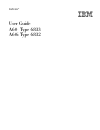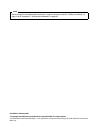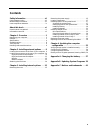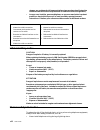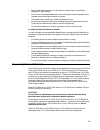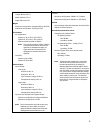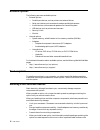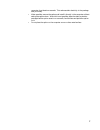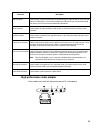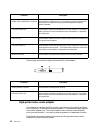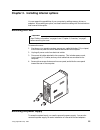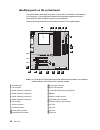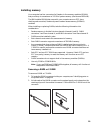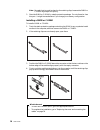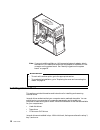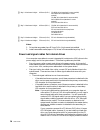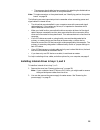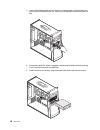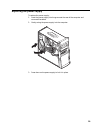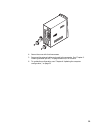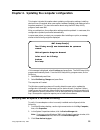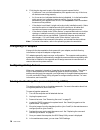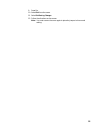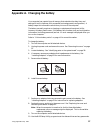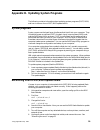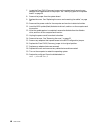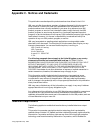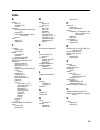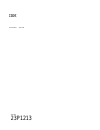Ibm netvista™ user guide a60 type 6833 a60i type 6832.
Ibm netvista™ user guide a60 type 6833 a60i type 6832.
Before using this information and the product it supports, be sure to read the “safety information” on page vii and “appendix c. Notices and trademarks”on page 41. Note first edition (february 2001) © copyright international business machines corporation 2001. All rights reserved. Us government user...
V contents safety information . . . . . . . . . . . . . . . . . . Vii lithium battery notice . . . . . . . . . . . . . . . . . . . . . . . . . . Viii modem safety information . . . . . . . . . . . . . . . . . . . . . . Viii laser compliance statement. . . . . . . . . . . . . . . . . . . . . . . . Ix...
Vi user guide.
© copyright ibm corp. 2001 vii safety information danger electrical current from power, telephone, and communication cables is hazardous. To avoid a shock hazard: • do not connect or disconnect any cables or perform installation, maintenance, or reconfiguration of this product during an electrical s...
Viii user guide réseaux, aux systèmes de té lécommunication et aux modems (sauf instruction contraire mentionnée dans les procédures d’installation et de configuration). • lorsque vous installez, que vous déplacez, ou que vous manipulez le présent produit ou des périphériques qui lui sont raccordés,...
Ix • never install telephone jacks in wet locations unless the jack is specifically designed for wet locations. • never touch uninsulated telephone wires or terminals unless the telephone line has been disconnected at the network interface. • use caution when installing or modifying telephone lines....
X user guide danger certains modèles d'ordinateurs personnels sont équipés d'origine d'une unité de cd- rom, dvd-rom, ou de cd-rw. Mais ces unités sont également vendues séparément en tant qu'options. L'unité de cd-rom/dvd-rom/cd-rw est un appareil à laser. Aux État-unis, l'unité de cd-rom/dvd-rom/c...
© copyright ibm corp. 2001 xi about this book this publication provides instructions for installing most options into your netvista ™ computer. This publication also includes an overview of computer features, locating connectors, and updating configuration settings. How this book is organized this b...
Xii user guide information resources access ibm, on your desktop, provides a link to more information about your computer. If you have internet access, the most up-to-date manuals for your computer are available from the world wide web. To access this information, point your browser to: http://www.I...
© copyright ibm corp. 2001 1 chapter 1. Overview adding hardware options to your netvista computer is an easy way to increase its capabilities. Instructions for installing external and internal options are included in this publication. When adding an option, use these instructions along with the ins...
2 user guide features this section provides an overview of the computer features, preinstalled software, and specifications. Not all models come with all features that are summarized here. Microprocessor intel ® pentium ™ 4 with intel netburst micro architecture, 256 kb of internal advanced transfer...
3 input/output features • 25-pin, extended capabilities port (ecp)/extended parallel port (epp) • 9-pin serial connector • four 4-pin, usb connectors (two in front of computer, two in rear of computer) • mouse connector • keyboard connector • ethernet connector (on ethernet adapter) • monitor connec...
4 user guide • microsoft windows nt ® version 3.51 • microsoft windows nt workstation version 4.0 • dos version 7.0 specifications this section lists the physical specifications for the netvista computer. Your computer has three 32-bit pci expansion slots, one agp slot, and four drive bays. Note: th...
5 dimensions height: 381 mm (15 in.) width: 194 mm (7.6 in.) depth: 381 mm (15 in.) weight minimum configuration as shipped: 8.3 kg (18.25 lb) maximum configuration: 10.23 kg (22.5 lb) environment air temperature: system on: 10 ° to 35 ° c (50 ° to 95 ° f) system off: 10 ° to 43 ° c (50 ° to 110 ° f...
6 user guide available options the following are some available options: • external options — parallel port devices, such as printers and external drives — serial port devices, such as external modems and digital cameras — audio devices, such as external speakers for the sound system — usb devices, ...
7 computer for at least two seconds. This reduces static electricity in the package and your body. • when possible, remove the option and install it directly in the computer without setting the option down. When this is not possible, place the static-protective package that the option came in on a s...
8 user guide.
© copyright ibm corp. 2001 9 chapter 2. Installing external options this chapter shows the various external connectors on your computer to which you can attach external options, such as external speakers, a printer, or a scanner. For some external options, you must install additional software in add...
10 user guide locating the connectors on the rear of your computer the following illustration shows the location of the connectors on the rear of the computer. Your computer might not have all of the connectors shown here. Note: the connectors on the rear of the computer have color-coded icons to he...
11 high-performance video adapter some models come with this high-performance agp video adapter. Usb connectors used to attach a device that requires a universal serial bus (usb) connection, such as a usb scanner or usb printer. If you have more than four usb devices, you can purchase a usb hub, whi...
12 user guide other models come with this high-performance agp video adapter. High-performance audio adapter if this adapter is installed, the midi/joystick, audio line out, microphone, and audio line in connectors on the system board are disabled. This disablement feature applies to this audio adap...
13 modem some models have a v.90-compliant 56kbps modem for high-speed communication. Network adapter some models have a ethernet adapter for connecting to networks. Please contact your network administrator for details. Connector description 1 midi/joystick connector used to attach a joystick, game...
14 user guide obtaining device drivers you can obtain device drivers for operating systems that are not preinstalled at http://www.Ibm.Com/pc/support/ on the world wide web. Installation instructions are provided in readme files with the device driver files..
© copyright ibm corp. 2001 15 chapter 3. Installing internal options you can expand the capabilities of your computer by adding memory, drives, or adapters. When adding an option, use these instructions along with the instructions that come with the option. Removing the cover to remove the cover: 1....
16 user guide to remove the power supply. 1. Remove the screw that secures the power supply to the computer. 2. Pull up the power supply. 3. Gently swing the power supply outward, and remove the power cables. When disconnecting cables, be sure to note where they are attached, so you can correctly re...
17 locating components the following illustration will help you locate the various components in your computer. Installing options on the system board this section provides instructions for installing options, such as system memory and adapters, on the system board. Accessing the system board to acc...
18 user guide identifying parts on the system board the system board, also called the planar or motherboard, is the main circuit board in your computer. It provides basic computer functions and supports a variety of devices that are ibm-installed or that you can install later. See the following illu...
19 installing memory your computer has four connectors for rambus in-line memory modules (rimms) that provide up to a maximum of 1.5 gb of system memory (dual channel rdram). The ibm-installed rimms that come with your computer are non-ecc (error checking and correction) rambus dynamic random access...
20 user guide note: be careful not to push too hard on the retaining clips, because the rimm or c-rimm might eject too quickly. 3. Store the rimm or c-rimm in a static-protective package. Do not discard or lose this part. It might be needed later if you change your memory configuration. Installing a...
21 installing adapters this section provides information and instructions for installing and removing adapters. Adapter slots your computer has three expansion slots for peripheral component interconnect (pci) adapters and one slot for an accelerated graphics port (agp) adapter. You can install an a...
22 user guide note: if you are installing a wake on lan-supported network adapter, attach the wake on lan cable that comes with the adapter to the wake on lan connector on the system board. See “identifying parts on the system board” on page 18. Installing internal drives this section provides infor...
23 when you install an internal drive, it is important to note what type and size of drive that you can install in each bay. Also, it is important to correctly connect the internal drive cables to the installed drive. Drive specifications your computer comes with the following ibm-installed drives: ...
24 user guide notes: 1. Drives that are greater than 41.3 mm (1.6 in.) high cannot be installed. 2. Install removable media (tape or cd) drives in the accessible bays: bay 1 or 2. Power and signal cables for internal drives your computer uses cables to connect integrated drive electronics (ide) driv...
25 — the narrower signal cable has two connectors for attaching the diskette drive to the diskette-drive connector on the system board. Note: to locate connectors on the system board, see “identifying parts on the system board” on page 18. The following are some important points to remember when con...
26 user guide 3. Insert a flat-blade screwdriver into the slot on the bay panel in the drive bay into which you are installing the drive. Gently pry the bay panel loose from the drive bay. 4. Remove the metal emi (electro-magnetic interference) shield by carefully pushing it out from the inside with...
27 6. If the drive that you installed is a removable-media drive, place the bezel frame that comes with your computer over the drive bay. 7. Connect the power and signal cables to the drive. Installing internal drives in bay 4 to install an internal drive in bay 4: 1. Remove the cover (see “removing...
28 user guide 5. Remove the four screws that secure the rails to the hard disk drive being removed. 6. Mount the rails to the hard disk drive being installed and secure it with the screws. 7. Reinstall the hard disk drive into the drive cage until it snaps into place. 8. Connect the cables to the dr...
29 replacing the power supply to replace the power supply: 1. Insert the power supply into the grooves at the rear of the computer and reconnect the cables. 2. Gently swing the power supply into the computer. 3. Press down on the power supply to lock it in place..
30 user guide 4. Secure the power supply with the screw. Replacing the cover and connecting the cables after working with options, you need to install any removed parts, replace the cover, and reconnect any cables, including power cords and telephone lines. Also, depending on the option that is inst...
31 4. Secure the cover with the three screws. 5. Reconnect the external cables and cords to the computer. See “chapter 3. Installing external options,” on page 9 and the quick reference. 6. To update the configuration, see “chapter 4. Updating the computer configuration,” on page 33..
32 user guide.
© copyright ibm corp. 2001 33 chapter 4. Updating the computer configuration this chapter includes information about updating configuration settings, installing device drivers (if required, after a new option has been installed), and erasing a lost or forgotten password. For more information about u...
34 user guide 4. Click the plus sign next to each of the device types to expand the list. • if neither an x nor a circled exclamation point appears over any of the icons, all devices are working properly. • an x over an icon indicates that the device is disabled. A circled exclamation point over an ...
35 9. Press esc. 10. Select exit from the menu. 11. Select exit saving changes. 12. Follow the directions on the screen. Note: you must remove the cover again to place the jumper to the normal setting..
36 user guide.
© copyright ibm corp. 2001 37 appendix a. Changing the battery your computer has a special type of memory that maintains the date, time, and settings for built-in features, such as parallel-port assignments (configuration). A battery keeps this information active when you turn off the computer. The ...
38 user guide.
© copyright ibm corp. 2001 39 appendix b. Updating system programs the following contains information about updating system programs (post/bios) and how to recover from a post/bios update failure. System programs system programs are the basic layer of software that is built into your computer. They ...
40 user guide 7. Locate the clear cmos/recovery jumper on the system board, removing any adapters that impede access to the jumper. See “identifying parts on the system board” on page 18. 8. Remove the jumper from the system board. 9. Replace the cover. See “replacing the cover and connecting the ca...
© copyright ibm corp. 2000 41 appendix c. Notices and trademarks this publication was developed for products and services offered in the u.S.A. Ibm may not offer the products, services, or features discussed in this document in other countries. Consult your local ibm representative for information o...
42 netvista™: user guide home and other limited viewing uses only unless otherwise authorized by macrovision corporation. Reverse engineering or disassembly is prohibited. Trademarks the following terms are trademarks of the ibm corporation in the united states or other countries or both: ibm netvis...
43 index a adapter audio 12 configuring 34 video 11 adapters accelerated graphics port (agp) 6 installing 21 peripheral component intercon- nect (pci) 6 slots 21 audio adapter 12 subsystem 2 c c-rimm installing 20 removing 19 cables connecting 10 power 24 power and signal 24 changing the battery 37 ...
44 user guide.
Ibm@ part number: 23p1213 23p1213 23p1213.