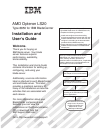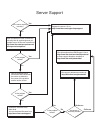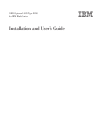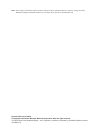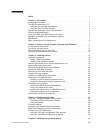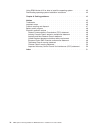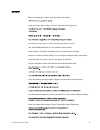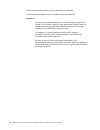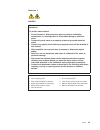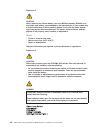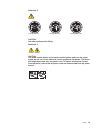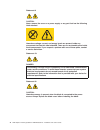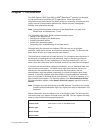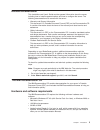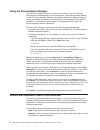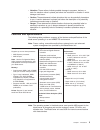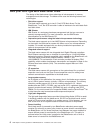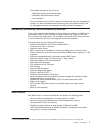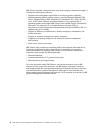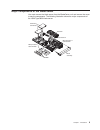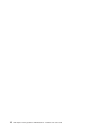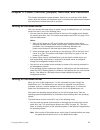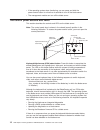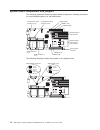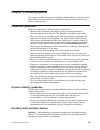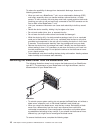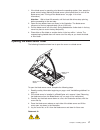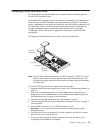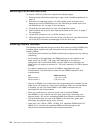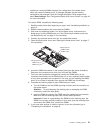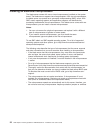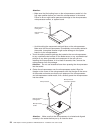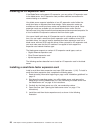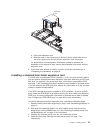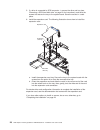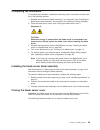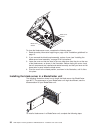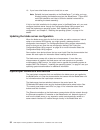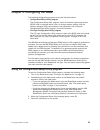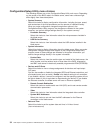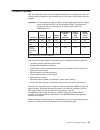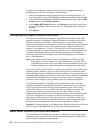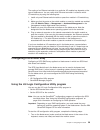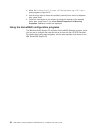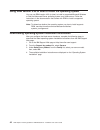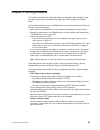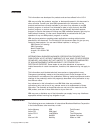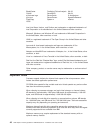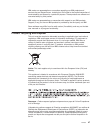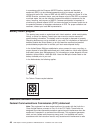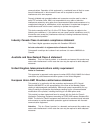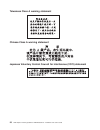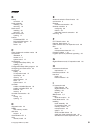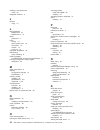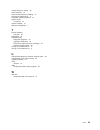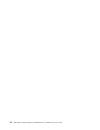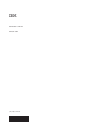- DL manuals
- IBM
- Server
- AMD Opteron LS20 Type 8850
- Installation And User Manual
IBM AMD Opteron LS20 Type 8850 Installation And User Manual
Installation and
User's Guide
AMD Opteron LS20
Type 8850 for IBM BladeCenter
Welcome.
Thank you for buying an
IBM blade server.
For more information about your
BladeCenter components and
features, you can view the
publications on the
http://www.ibm.com/support/
Your blade
server features superior
performance, availability,
and scalability.
This
contains information for setting up,
configuring, and using your
blade server.
Additionally, a service information
label is attached to each BladeCenter
unit and blade server. This label
provides a graphical summary of
many of the installation and service
activities that are associated with
each device.
CD or download from the
IBM Support Web site.
Go to
Installation and User's Guide
Documentation
The blade server is now
ready to use. Be sure to
register and profile your
blade server on the
IBM Support Web site.
Before installing the BladeCenter LS20
Type 8850 blade server in a BladeCenter unit,
complete the following procedures:
Install and configure the rack according
to the documentation that came with the rack.
Install the BladeCenter unit into the rack and
configure it, according to the documentation
provided with the BladeCenter unit.
Supply 200-240 V ac to the BladeCenter unit.
Install the latest firmware in all BladeCenter
components.
Before you install the blade server into the
BladeCenter unit, install options such as
drives, memory modules, processor or
expansion cards in the blade server, if applicable.
Install the blade server in the BladeCenter unit.
See Chapter 3 for more information.
Configure the blade server.
See Chapter 4 for more information.
Install the operating system.
See Chapter 5 for more information.
Install additional applications
according to the instructions provided
with the applications.
Summary of AMD Opteron LS20 Type 8850
Page 1
Installation and user's guide amd opteron ls20 type 8850 for ibm bladecenter welcome. Thank you for buying an ibm blade server. For more information about your bladecenter components and features, you can view the publications on the http://www.Ibm.Com/support/ your blade server features superior pe...
Page 2
Server support yes no no see the troubleshooting information that comes with the server to determine the cause of the problem and the action to take. Update the firmware to the latest level. You can download firmware from http://www.Ibm.Com/support/ no no software yes yes hardware check all cables f...
Page 3
Amd opteron ls20 type 8850 for ibm bladecenter installation and user’s guide.
Page 4
Note: before using this information and the product it supports, read the general information in “notices” on page 45 and the warranty and support information document for your blade server type on the documentation cd. Second edition (april 2006) © copyright international business machines corporat...
Page 5: Contents
Contents safety . . . . . . . . . . . . . . . . . . . . . . . . . . . . V chapter 1. Introduction . . . . . . . . . . . . . . . . . . . . . . 1 related documentation . . . . . . . . . . . . . . . . . . . . . . 3 the ibm documentation cd . . . . . . . . . . . . . . . . . . . . 3 hardware and software...
Page 6
Using rdm version 4.20 or later to install the operating system . . . . . . . 42 downloading operating-system installation instructions . . . . . . . . . . 42 chapter 6. Solving problems . . . . . . . . . . . . . . . . . . . 43 notices . . . . . . . . . . . . . . . . . . . . . . . . . . . 45 tradema...
Page 7: Safety
Safety before installing this product, read the safety information. Antes de instalar este produto, leia as informações de segurança. Pred instalací tohoto produktu si prectete prírucku bezpecnostních instrukcí. Læs sikkerhedsforskrifterne, før du installerer dette produkt. Lees voordat u dit produc...
Page 8
Antes de instalar este producto, lea la información de seguridad. Läs säkerhetsinformationen innan du installerar den här produkten. Important: all caution and danger statements in this documentation begin with a number. This number is used to cross reference an english caution or danger statement w...
Page 9
Statement 1: danger electrical current from power, telephone, and communication cables is hazardous. To avoid a shock hazard: v do not connect or disconnect any cables or perform installation, maintenance, or reconfiguration of this product during an electrical storm. V connect all power cords to a ...
Page 10
Statement 2: caution: when replacing the lithium battery, use only ibm part number 33f8354 or an equivalent type battery recommended by the manufacturer. If your system has a module containing a lithium battery, replace it only with the same module type made by the same manufacturer. The battery con...
Page 11
Statement 4: ≥ 18 kg (39.7 lb) ≥ 32 kg (70.5 lb) ≥ 55 kg (121.2 lb) caution: use safe practices when lifting. Statement 5: caution: the power control button on the device and the power switch on the power supply do not turn off the electrical current supplied to the device. The device also might hav...
Page 12
Statement 8: caution: never remove the cover on a power supply or any part that has the following label attached. Hazardous voltage, current, and energy levels are present inside any component that has this label attached. There are no serviceable parts inside these components. If you suspect a prob...
Page 13: Chapter
Chapter 1. Introduction the amd opteron ls20 type 8850 for ibm ® bladecenter ® systems are designed for high-performance computing (hpc) applications. These high-density, high-performance blade servers are ideally suited for networking environments that require superior microprocessor performance, e...
Page 14
The model number and serial number are on the id label that is behind the control panel door on the front of the blade server, and on a label on the side of the blade server that is visible when the blade server is not in the bladecenter unit. A set of blank labels comes with the blade server. When ...
Page 15
Related documentation this installation and user’s guide contains general information about the server, including how to install supported options and how to configure the server. The following documentation also comes with the server: v warranty and support information this document is in portable ...
Page 16
Using the documentation browser use the documentation browser to browse the contents of the cd, read brief descriptions of the documents, and view documents, using adobe acrobat reader or xpdf. The documentation browser automatically detects the regional settings in use in your system and displays t...
Page 17
V attention: these notices indicate possible damage to programs, devices, or data. An attention notice is placed just before the instruction or situation in which damage could occur. V caution: these statements indicate situations that can be potentially hazardous to you. A caution statement is plac...
Page 18
What your ls20 type 8850 blade server offers the design of the blade server takes advantage of advancements in memory management and data storage. The blade server uses the following features and technologies: v disk drive support the blade server supports up to two 2.5 inch scsi disk drives. For th...
Page 19
The possible settings for this policy are: – redundant without performance impact – redundant with performance impact – non-redundant you can configure and monitor the power environment by using the management module. For more information about configuring and using power throttling, see the managem...
Page 20
Ibm director provides a comprehensive entry-level workgroup hardware manager. It includes the following key features: v advanced self-management capabilities for maximum system availability. V multiple operating-system platform support, including microsoft windows 2000 server, windows server 2003, w...
Page 21
Major components of the blade server you must remove the blade server from the bladecenter unit and remove the cover to see the components. The following illustration shows the major components of the ls20 type 8850 blade server. Microprocessor heat sink filler microprocessor 1 and heat sink bezel a...
Page 22
10 amd opteron ls20 type 8850 for ibm bladecenter: installation and user’s guide.
Page 23: Chapter
Chapter 2. Power, controls, jumpers, switches, and indicators this chapter describes the power features, how to turn on and turn off the blade server, what the controls and indicators mean, and where the system board jumpers and switches are located and how to use them. Turning on the blade server a...
Page 24
V if the operating system stops functioning, you can press and hold the power-control button for more than 4 seconds to turn off the blade server. V the management module can turn off the blade server. The control panel buttons and leds this section describes the controls and leds on the blade serve...
Page 25
If you install a supported microsoft windows operating system on the blade server while it is not the current owner of the keyboard, mouse, and video, a delay of up to 1 minute occurs the first time you switch the keyboard, video, and mouse to the blade server. During this one-time-only delay, the b...
Page 26
System board components and jumpers the following illustration shows the system-board components, including connectors for user-installable options, for the blade server. Dimm 1 (j31) dimm 3 (j4) dimm 2 (j30) dimm 4 (j2) microprocessor 1 and heat sink microprocessor socket 2 and heat sink filler bat...
Page 27: Chapter
Chapter 3. Installing options this chapter provides instructions for installing hardware options in the blade server. Some option-removal instructions are provided in case you need to remove one option to install another. Installation guidelines before you install options, read the following informa...
Page 28
To reduce the possibility of damage from electrostatic discharge, observe the following precautions: v when you work on a bladecenter t unit, use an electrostatic discharge (esd) wrist strap, especially when you handle modules, optional devices, or blade servers. To work correctly, the wrist strap m...
Page 29
1. If the blade server is operating, shut down the operating system; then, press the power-control button (behind the blade server control panel door) to turn off the blade server (see “turning off the blade server” on page 11 for more information). Attention: wait at least 30 seconds, until the har...
Page 30
Caution: hazardous energy is present when the blade server is connected to the power source. Always replace the blade cover before installing the blade server. Removing the blade server bezel assembly to install certain options, you must first remove the blade server bezel assembly. The following il...
Page 31
Installing a scsi hard disk drive the blade server has two connectors on the system board for installing optional ultra320 scsi hard disk drives. All ultra320 scsi connectors are on the same bus. Depending on the blade server model, at least one scsi hard disk drive might already be installed. If th...
Page 32
Removing a scsi hard disk drive to remove a scsi hard disk drive, complete the following steps: 1. Read the safety information beginning on page v and “installation guidelines” on page 15. 2. Shut down the operating system, turn off the blade server, and remove the blade server from the bladecenter ...
Page 33
V installing or removing dimms changes the configuration of the blade server. When you restart the blade server, a message indicates that the memory configuration has changed. Start the configuration/setup utility program and select save settings. See “configuration/setup utility menu choices” on pa...
Page 34
Installing an additional microprocessor the blade server comes with one or two microprocessors installed on the system board. The blade server supports two microprocessors. With two microprocessors, the blade server can operate as a symmetric multiprocessing (smp) server. With smp, certain operating...
Page 35
The following illustration shows how to install the second microprocessor on the system board for the blade server. Microprocessor heat sink filler microprocessor 1 and heat sink heat sink microprocessor 2 to install an additional microprocessor, complete the following steps: 1. Read the safety info...
Page 36
Attention: v make sure that the locking lever on the microprocessor socket is in the fully open position before you insert the microprocessor in the socket. Failure to do so might cause permanent damage to the microprocessor, microprocessor socket, or system board. Microprocessor- locking lever micr...
Page 37
E. Carefully close the lever to secure the microprocessor in the socket. Note: a new microprocessor comes in a kit with a heat sink. 9. Install a heat sink on the microprocessor. Attention: v do not set down the heat sink after you remove the plastic cover. V do not touch the thermal grease on the b...
Page 38
Installing an i/o expansion card if the bladecenter unit supports i/o expansion, you can add an i/o expansion card to the blade server. An i/o expansion card provides additional connections for communicating on a network. Your blade server supports installation of one i/o expansion card of either th...
Page 39
Expansion card pres s h er e w hen ins tal lin g c ard a. Orient the expansion card. B. Slide the notch in the narrow end of the card into the raised hook on the tray; then, gently pivot the card into the expansion card connectors. For device-driver and configuration information needed to complete t...
Page 40
5. If a drive is connected to scsi connector 1, remove the drive and tray (see “removing a scsi hard disk drive” on page 20 for instructions), and save the screws that secure the tray to the system board. Store the screws in a safe place. 6. Install the expansion card. The following illustration sho...
Page 41
Completing the installation to complete the installation, complete the following tasks. Instructions for each task are in the following sections. 1. Reinstall the blade server bezel assembly, if you removed it (see “installing the blade server bezel assembly” for information on installing the bezel ...
Page 42
Blade-cover release blade-cover release to close the blade server cover, complete the following steps: 1. Read the safety information beginning on page v and “installation guidelines” on page 15. 2. If you removed the blade bezel assembly, replace it now (see “installing the blade server bezel assem...
Page 43
Statement 21: caution: hazardous energy is present when the blade server is connected to the power source. Always replace the blade cover before installing the blade server. 1. Read the safety information beginning on page v and “installation guidelines” on page 15 through “handling static-sensitive...
Page 44
10. If you have other blade servers to install, do so now. Note: reinstall the bezel assembly on the bladecenter t unit after you have finished installing the blade servers (see the bladecenter t types 8720 and 8730 installation and user’s guide for detailed instructions for reinstalling the bezel a...
Page 45: Chapter
Chapter 4. Configuring the blade the following configuration programs come with the blade server: v configuration/setup utility program the configuration/setup utility program is part of the basic input/output system (bios) code in the blade server. Use it to change system settings, such as interrup...
Page 46
Configuration/setup utility menu choices the following choices are on the configuration/setup utility main menu. Depending on the version of the bios code in the blade server, some menu choices might differ slightly from these descriptions. V system summary select this choice to display configuratio...
Page 47
V system security select this choice to set a power-on password. See “using passwords” on page 36 for more information about passwords. V start options select this choice to view or change the start options. Changes in the start options take effect when you start the blade server. – startup sequence...
Page 48
– baseboard management controller (bmc) settings select this choice to enable or disable the reboot on system nmi option on the menu. If you enable this option, the blade server will automatically restart 60 seconds after the service processor issues a nonmaskable interrupt (nmi) to the blade server...
Page 49
Firmware updates ibm will periodically make firmware updates available for the blade server. Use the following table to determine the methods that you can use to install these firmware updates. Important: to avoid problems and to maintain proper system performance, always make sure that the bios, se...
Page 50
To update the management-module firmware using the management-module web-based user interface, complete the following steps: 1. Start the management-module management and configuration program. For more information, see the ibm bladecenter management module user’s guide. 2. In the “bladecenter manag...
Page 51
The routing of an ethernet controller to a particular i/o-module bay depends on the type of blade server. You can verify which ethernet controller is routed to which i/o-module bay by using the following test: 1. Install only one ethernet switch module or pass-thru module in i/o-module bay 1. 2. Mak...
Page 52
2. When the ctrl-c to start lsi configuration logic utility>>> prompt appears, press ctrl-c. 3. Use the arrow keys to select the controller (channel) from the list of adapters; then, press enter. 4. Follow the instructions on the screen to change the settings of the selected items; then, press enter...
Page 53: Chapter
Chapter 5. Installing the operating system the ls20 type 8850 blade server supports the following operating systems: v red hat enterprise linux 3 as, es, ws (32 bit and 64 bit) v red hat enterprise linux 4 as, es, ws (32 bit and 64 bit) v suse linux enterprise server 9 (32 bit and 64 bit) v vmware 2...
Page 54
Using rdm version 4.20 or later to install the operating system you can use rdm version 4.20 (or later) to install a supported microsoft windows or red hat advanced server operating system on a blade server. Follow the instructions in the documentation that comes with rdm to install a supported oper...
Page 55: Chapter
Chapter 6. Solving problems this section provides basic information about the diagnostic tools available to help you solve some common problems that might occur while setting up the blade server. If you install the blade server in the bladecenter unit and the blade server does not start up, check th...
Page 56
V diagnostic programs real time diagnostics tests the major components of the bladecenter unit, including the management modules, i/o modules, removable media drives, and the blade servers, while the operating system is running. Real time diagnostics can be plugged into an existing ibm director envi...
Page 57: Notices
Notices this information was developed for products and services offered in the u.S.A. Ibm may not offer the products, services, or features discussed in this document in other countries. Consult your local ibm representative for information on the products and services currently available in your a...
Page 58
Bladecenter predictive failure analysis xa-32 chipkill serveraid xa-64 e-business logo serverguide x-architecture eserver serverproven xpandondemand flashcopy system x xseries i5/os intel, intel xeon, itanium, and pentium are trademarks or registered trademarks of intel corporation or its subsidiari...
Page 59
Ibm makes no representation or warranties regarding non-ibm products and services that are serverproven, including but not limited to the implied warranties of merchantability and fitness for a particular purpose. These products are offered and warranted solely by third parties. Ibm makes no represe...
Page 60
In accordance with the european weee directive, electrical and electronic equipment (eee) is to be collected separately and to be reused, recycled, or recovered at end of life. Users of eee with the weee marking per annex iv of the weee directive, as shown above, must not dispose of end of life eee ...
Page 61
Communications. Operation of this equipment in a residential area is likely to cause harmful interference, in which case the user will be required to correct the interference at his own expense. Properly shielded and grounded cables and connectors must be used in order to meet fcc emission limits. I...
Page 62
Taiwanese class a warning statement chinese class a warning statement japanese voluntary control council for interference (vcci) statement 50 amd opteron ls20 type 8850 for ibm bladecenter: installation and user’s guide.
Page 63: Index
Index b battery connector 14 bezel assembly installing 29 removing 18 blade server installing 30 removing 16 blade server cover opening 17 buttons cd/diskette/usb 13 keyboard/video/mouse 12 power-control 13 select 13 c class a electronic emission notice 48 components illustrated 9 location of 9 syst...
Page 64
Installing a microprocessor notes 22 integrated functions 5 j jumpers using 14 l label placement bladecenter 31 bladecenter t 31 labels placement 2 leds activity 13 blade system error 13 information 13 location 13 power-on 13 light path diagnostics 44 load-sharing power throttling 6 ls20 type 8850 n...
Page 65
Startup sequence, setting 35 static electricity 15 static-sensitive devices, handling 15 stopping the blade server 11 supported operating systems 41 system board connectors 14 system reliability 15 systems management 7 t thermal material heat sink 25 trademarks 45 troubleshooting diagnostic programs...
Page 66
54 amd opteron ls20 type 8850 for ibm bladecenter: installation and user’s guide.
Page 68
Part number: 31r1747 printed in usa (1p) p/n: 31r1747.