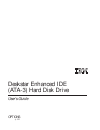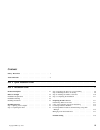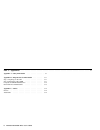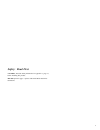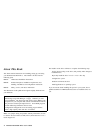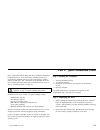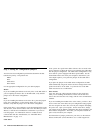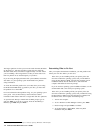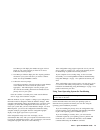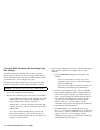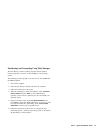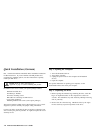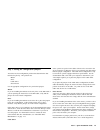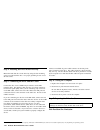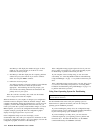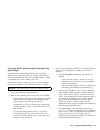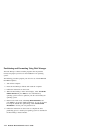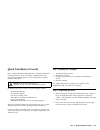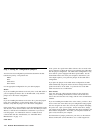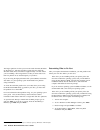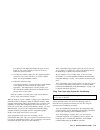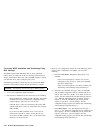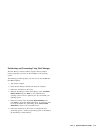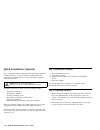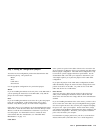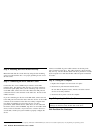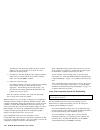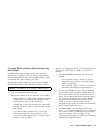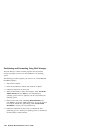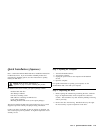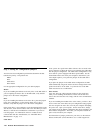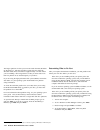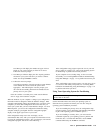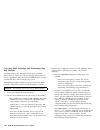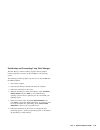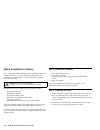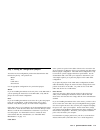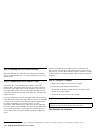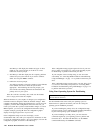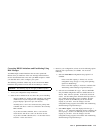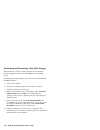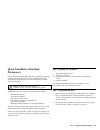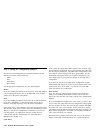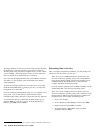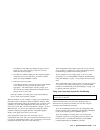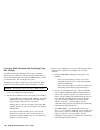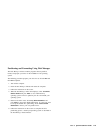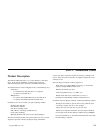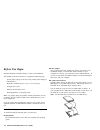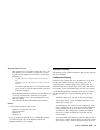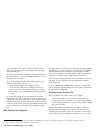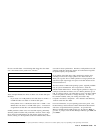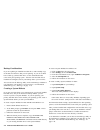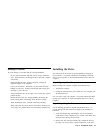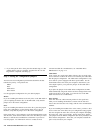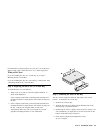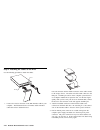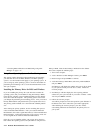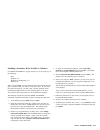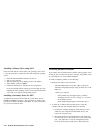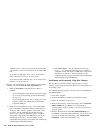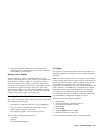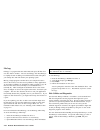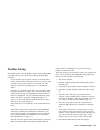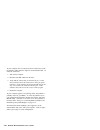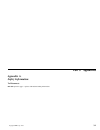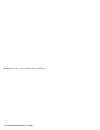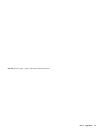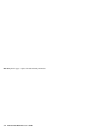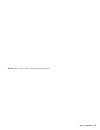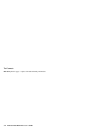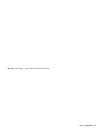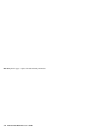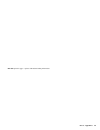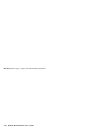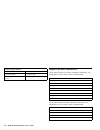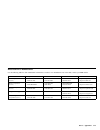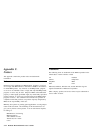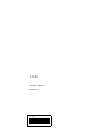- DL manuals
- IBM
- Storage
- ATA-3
- User Manual
IBM ATA-3 User Manual - Safety: Read First
Summary of ATA-3
Page 1
Deskstar enhanced ide (ata-3) hard disk drive user's guide options by ibm.
Page 2
Note: if you are using this product in the united states, canada, or puerto rico, be sure to read the deskstar enhanced ide (ata-3) hard disk drive user's guide supplement for warranty information and jumper setting information for your hard disk drive. Also, refer to appendix c, “notices” on page 3...
Page 3: Contents
Contents safety: read first . . . . . . . . . . . . . . . . . . . . . . . V about this book . . . . . . . . . . . . . . . . . . . . . . . . Vi part 1: quick installation guide . . . . . . . . . . . . . . . . . . . . . . . . . . . . . . . . . . . . . . . . . . . . . . . . 1-1 part 2: installation gui...
Page 4
Part 3: appendixes . . . . . . . . . . . . . . . . . . . . . . . . . . . . . . . . . . . . . . . . . . . . . . . . . . . . . . . . . 3-1 appendix a. Safety information . . . . . . . . . . . . . . 3-1 appendix b. Help and service information . . . . . . . . 3-11 step 1. Preparing for the call . . . ....
Page 5: Safety: Read First
Safety: read first caution: read the safety information in appendix a, page 3-1, before installing this product. Do not print this page— replace with world wide 'read first' translations. V.
Page 6: About This Book
About this book this book contains instructions for installing, setting up, and using your deskstar hard disk drive. The manual is divided into the following parts: part 1: abbreviated installation instructions part 2: product description, installation requirements, and handling, installation, and c...
Page 7
Part 1: quick installation guide part 1 contains the deskstar hard disk drive installation instructions in abbreviated form. If you are familiar with ide products and experienced in installing options, use these instructions to quickly install your ide drive. For a description of the hard disk drive...
Page 8
Step 3. Setting the configuration jumpers your drive has four configuration positions that determine the data transmission priority. The positions are: master slave cable select slave present use the appropriate configurations for your desired purpose: master if you are installing the deskstar as th...
Page 9
Step 4. Installing the drive in the drive bay mount the hard disk drive in the drive bay using the four mounting screws provided with the drive. For proper grounding be sure to use all four screws. Step 5. Connecting the drive and the cables connect the drive to an available 40-pin connector on the ...
Page 10
The largest partition size that you can create under the dos, windows 95, windows 3.X, and os/2 operating systems that use 16-bit file allocation table (fat) conventions is approximately 2.14 gb. 1 when you are installing a drive larger than 2.14 gb, you must create more than one partition to use th...
Page 11
Disk manager will display the number and types of drives found on your system and ask you if the list is correct. Follow the onscreen prompts. 5. Disk manager will then display the drive capacity partitions selected for your system and ask if you wish to continue. Select yes and press enterto contin...
Page 12
Correcting bios limitations and partitioning using disk manager your bios might contain limitations that can cause operational failures when you install one of the new and larger hard disk drives. See the documentation that comes with your ibm computer to install your hard disk drive, and to configu...
Page 13
Partitioning and formatting using disk manager the disk manager software contains programs that can partition, format, and prepare your drive for the installation of an operating system. The following procedure prepares your drive for use in both ibm and non-ibm computers. 1. Turn off the computer. ...
Page 14
Quick installation (german) part 1 contains the deskstar hard disk drive installation instructions in abbreviated form. If you are familiar with ide products and experienced in installing options, use these instructions to quickly install your ide drive. Caution: read the safety information in appen...
Page 15
Step 3. Setting the configuration jumpers your drive has four configuration positions that determine the data transmission priority. The positions are: master slave cable select slave present use the appropriate configurations for your desired purpose: master if you are installing the deskstar as th...
Page 16
Step 4. Installing the drive in the drive bay mount the hard disk drive in the drive bay using the four mounting screws provided with the drive. For proper grounding be sure to use all four screws. Step 5. Connecting the drive and the cables connect the drive to an available 40-pin connector on the ...
Page 17
The largest partition size that you can create under the dos, windows 95, windows 3.X, and os/2 operating systems that use 16-bit file allocation table (fat) conventions is approximately 2.14 gb. 3 when you are installing a drive larger than 2.14 gb, you must create more than one partition to use th...
Page 18
Disk manager will display the number and types of drives found on your system and ask you if the list is correct. Follow the onscreen prompts. 5. Disk manager will then display the drive capacity partitions selected for your system and ask if you wish to continue. Select yes and press enterto contin...
Page 19
Correcting bios limitations and partitioning using disk manager your bios might contain limitations that can cause operational failures when you install one of the new and larger hard disk drives. See the documentation that comes with your ibm computer to install your hard disk drive, and to configu...
Page 20
Partitioning and formatting using disk manager the disk manager software contains programs that can partition, format, and prepare your drive for the installation of an operating system. The following procedure prepares your drive for use in both ibm and non-ibm computers. 1. Turn off the computer. ...
Page 21
Quick installation (french) part 1 contains the deskstar hard disk drive installation instructions in abbreviated form. If you are familiar with ide products and experienced in installing options, use these instructions to quickly install your ide drive. Caution: read the safety information in appen...
Page 22
Step 3. Setting the configuration jumpers your drive has four configuration positions that determine the data transmission priority. The positions are: master slave cable select slave present use the appropriate configurations for your desired purpose: master if you are installing the deskstar as th...
Page 23
Step 4. Installing the drive in the drive bay mount the hard disk drive in the drive bay using the four mounting screws provided with the drive. For proper grounding be sure to use all four screws. Step 5. Connecting the drive and the cables connect the drive to an available 40-pin connector on the ...
Page 24
The largest partition size that you can create under the dos, windows 95, windows 3.X, and os/2 operating systems that use 16-bit file allocation table (fat) conventions is approximately 2.14 gb. 5 when you are installing a drive larger than 2.14 gb, you must create more than one partition to use th...
Page 25
Disk manager will display the number and types of drives found on your system and ask you if the list is correct. Follow the onscreen prompts. 5. Disk manager will then display the drive capacity partitions selected for your system and ask if you wish to continue. Select yes and press enterto contin...
Page 26
Correcting bios limitations and partitioning using disk manager your bios might contain limitations that can cause operational failures when you install one of the new and larger hard disk drives. See the documentation that comes with your ibm computer to install your hard disk drive, and to configu...
Page 27
Partitioning and formatting using disk manager the disk manager software contains programs that can partition, format, and prepare your drive for the installation of an operating system. The following procedure prepares your drive for use in both ibm and non-ibm computers. 1. Turn off the computer. ...
Page 28
Quick installation (spanish) part 1 contains the deskstar hard disk drive installation instructions in abbreviated form. If you are familiar with ide products and experienced in installing options, use these instructions to quickly install your ide drive. Caution: read the safety information in appe...
Page 29
Step 3. Setting the configuration jumpers your drive has four configuration positions that determine the data transmission priority. The positions are: master slave cable select slave present use the appropriate configurations for your desired purpose: master if you are installing the deskstar as th...
Page 30
Step 4. Installing the drive in the drive bay mount the hard disk drive in the drive bay using the four mounting screws provided with the drive. For proper grounding be sure to use all four screws. Step 5. Connecting the drive and the cables connect the drive to an available 40-pin connector on the ...
Page 31
The largest partition size that you can create under the dos, windows 95, windows 3.X, and os/2 operating systems that use 16-bit file allocation table (fat) conventions is approximately 2.14 gb. 7 when you are installing a drive larger than 2.14 gb, you must create more than one partition to use th...
Page 32
Disk manager will display the number and types of drives found on your system and ask you if the list is correct. Follow the onscreen prompts. 5. Disk manager will then display the drive capacity partitions selected for your system and ask if you wish to continue. Select yes and press enterto contin...
Page 33
Correcting bios limitations and partitioning using disk manager your bios might contain limitations that can cause operational failures when you install one of the new and larger hard disk drives. See the documentation that comes with your ibm computer to install your hard disk drive, and to configu...
Page 34
Partitioning and formatting using disk manager the disk manager software contains programs that can partition, format, and prepare your drive for the installation of an operating system. The following procedure prepares your drive for use in both ibm and non-ibm computers. 1. Turn off the computer. ...
Page 35
Quick installation (japanese) part 1 contains the deskstar hard disk drive installation instructions in abbreviated form. If you are familiar with ide products and experienced in installing options, use these instructions to quickly install your ide drive. Caution: read the safety information in app...
Page 36
Step 3. Setting the configuration jumpers your drive has four configuration positions that determine the data transmission priority. The positions are: master slave cable select slave present use the appropriate configurations for your desired purpose: master if you are installing the deskstar as th...
Page 37
Step 4. Installing the drive in the drive bay mount the hard disk drive in the drive bay using the four mounting screws provided with the drive. For proper grounding be sure to use all four screws. Step 5. Connecting the drive and the cables connect the drive to an available 40-pin connector on the ...
Page 38
The largest partition size that you can create under the dos, windows 95, windows 3.X, and os/2 operating systems that use 16-bit file allocation table (fat) conventions is approximately 2.14 gb. 9 when you are installing a drive larger than 2.14 gb, you must create more than one partition to use th...
Page 39
Disk manager will display the number and types of drives found on your system and ask you if the list is correct. Follow the onscreen prompts. 5. Disk manager will then display the drive capacity partitions selected for your system and ask if you wish to continue. Select yes and press enterto contin...
Page 40
Correcting bios limitations and partitioning using disk manager your bios might contain limitations that can cause operational failures when you install one of the new and larger hard disk drives. See the documentation that comes with your ibm computer to install your hard disk drive, and to configu...
Page 41
Partitioning and formatting using disk manager the disk manager software contains programs that can partition, format, and prepare your drive for the installation of an operating system. The following procedure prepares your drive for use in both ibm and non-ibm computers. 1. Turn off the computer. ...
Page 42
Quick installation (italian) part 1 contains the deskstar hard disk drive installation instructions in abbreviated form. If you are familiar with ide products and experienced in installing options, use these instructions to quickly install your ide drive. Caution: read the safety information in appe...
Page 43
Step 3. Setting the configuration jumpers your drive has four configuration positions that determine the data transmission priority. The positions are: master slave cable select slave present use the appropriate configurations for your desired purpose: master if you are installing the deskstar as th...
Page 44
Step 4. Installing the drive in the drive bay mount the hard disk drive in the drive bay using the four mounting screws provided with the drive. For proper grounding be sure to use all four screws. Step 5. Connecting the drive and the cables connect the drive to an available 40-pin connector on the ...
Page 45
The largest partition size that you can create under the dos, windows 95, windows 3.X, and os/2 operating systems that use 16-bit file allocation table (fat) conventions is approximately 2.14 gb. 11 when you are installing a drive larger than 2.14 gb, you must create more than one partition to use t...
Page 46
Disk manager will display the number and types of drives found on your system and ask you if the list is correct. Follow the onscreen prompts. 5. Disk manager will then display the drive capacity partitions selected for your system and ask if you wish to continue. Select yes and press enterto contin...
Page 47
Correcting bios limitations and partitioning using disk manager your bios might contain limitations that can cause operational failures when you install one of the new and larger hard disk drives. See the documentation that comes with your ibm computer to install your hard disk drive, and to configu...
Page 48
Partitioning and formatting using disk manager the disk manager software contains programs that can partition, format, and prepare your drive for the installation of an operating system. The following procedure prepares your drive for use in both ibm and non-ibm computers. 1. Turn off the computer. ...
Page 49: Portuguese)
Quick installation (brazilian portuguese) part 1 contains the deskstar hard disk drive installation instructions in abbreviated form. If you are familiar with ide products and experienced in installing options, use these instructions to quickly install your ide drive. Caution: read the safety inform...
Page 50
Step 3. Setting the configuration jumpers your drive has four configuration positions that determine the data transmission priority. The positions are: master slave cable select slave present use the appropriate configurations for your desired purpose: master if you are installing the deskstar as th...
Page 51
Step 4. Installing the drive in the drive bay mount the hard disk drive in the drive bay using the four mounting screws provided with the drive. For proper grounding be sure to use all four screws. Step 5. Connecting the drive and the cables connect the drive to an available 40-pin connector on the ...
Page 52
The largest partition size that you can create under the dos, windows 95, windows 3.X, and os/2 operating systems that use 16-bit file allocation table (fat) conventions is approximately 2.14 gb. 13 when you are installing a drive larger than 2.14 gb, you must create more than one partition to use t...
Page 53
Disk manager will display the number and types of drives found on your system and ask you if the list is correct. Follow the onscreen prompts. 5. Disk manager will then display the drive capacity partitions selected for your system and ask if you wish to continue. Select yes and press enterto contin...
Page 54
Correcting bios limitations and partitioning using disk manager your bios might contain limitations that can cause operational failures when you install one of the new and larger hard disk drives. See the documentation that comes with your ibm computer to install your hard disk drive, and to configu...
Page 55
Partitioning and formatting using disk manager the disk manager software contains programs that can partition, format, and prepare your drive for the installation of an operating system. The following procedure prepares your drive for use in both ibm and non-ibm computers. 1. Turn off the computer. ...
Page 56
1-50 deskstar hard disk drive user’s guide.
Page 57: Product Description
Part 2: installation guide product description the deskstar hard disk drive is a 3.5-inch slimline (1-inch high) drive. It can only be installed in computers that use the at attachment/integrated drive electronics (ata/ide) architecture. Your hard disk drive can be configured in any of the following...
Page 58: Before You Begin
Before you begin read the following information before you start your installation. The installer of the drive will have to complete the following steps: set the jumper setting on the drive (and possibly make changes to installed drives) physically install the drive in a 3.5 " or 5.5 " drive bay con...
Page 59
Mounting brackets and tools most computers have 3.5-inch and 5.25-inch drive bays. The hard disk drive you are installing is designed for a 3.5-inch bay, but it can be adapted to a 5.25-inch bay. Common bay dimensions are: – 3.5-inch—10.2 cm x 15.2 cm x 2.6 cm (4 in. X 6 in. X 1 in.) – 5.25-inch—15....
Page 60
You are installing. Some devices, such as a high speed tape drive, do not operate properly when installed on the same port with a hard disk drive. The primary drive must be configured as master and installed on the primary ide port. You must install the operating system on the primary drive, normall...
Page 61
File uses one full cluster. The following table shows how the cluster size is incremented as the partition size increases. 16 these examples illustrate the effect of cluster size on hard disk space allocation. If you create a 2.14 gb partition, each disk cluster is 32 kb. 17 a one kb file takes one ...
Page 62
Backup considerations if you are replacing an installed hard disk drive, make a backup copy of the data from the drive that you are replacing. If you do not know how to back up your hard disk drive, see the documentation that comes with your operating system. After the new hard disk drive is install...
Page 63: Installing The Drive
Handling precautions to avoid damage to your hard disk drive during installation. Do not open the antistatic bag until you are ready to install the drive. Static electricity can damage the drive and other computer components. Before handling the drive, ground yourself by touching an unpainted surfac...
Page 64
3. If you must put the drive down, place the antistatic bag on a flat padded surface, such as a magazine, and place the drive on the bag with the component side facing up. Step 3. Setting the configuration jumpers your drive has four configuration positions that determine the data transmission prior...
Page 65
For information on jumper positions for your drive, see the deskstar enhanced ide (ata-3) hard disk drive user’s guide supplement. What to do next if you are installing the drive in a 3.5-inch bay, go to “step 5. Mounting the drive in the bay.” if you are installing the drive in a 5.25-inch bay, con...
Page 66
Step 6. Attaching the cables to the drive use the following procedure to attach the cables. Pin 40 pin 1 1. Locate a free device connector on the ide interface cable in your computer. The illustration shows an interface cable with three connectors and two attached devices. One end connector and the ...
Page 67
If all power cables are in use, purchase a dc y-connector (available at many electronic stores) and split a connection to provide power for more devices. Step 7. Completing the installation to complete the hardware section of the drive installation: 1. Verify that the hard disk drive is securely mou...
Page 68
“correcting bios limitations and partitioning using disk manager” on page 2-15. Using your operating system for partitioning this section contains instructions about partitioning and formatting your hard disk drive for the dos, windows, and os/2 operating systems. Use the instructions that apply to ...
Page 69
Installing a secondary drive for dos or windows use fdisk and format to prepare the drive if you are using any of the following: dos windows 3.1x windows for workgroups 3.1x windows 95 when you use fdisk you must make decisions about the number and types of partitions that you want to create on the ...
Page 70
Installing a primary drive using os/2 if the new hard disk drive will contain your operating system (drive c), use this procedure to prepare the drive and install your operating system: 1. Insert the os/2 installation diskette into drive a. 2. Turn on your computer. 3. When the os/2 logo screen disp...
Page 71
User’s guide supplement will list your drive's jumper settings.) c. Replace the computer cover and recheck all external cables. 3. Restart the computer and check the drive size reported by the configuration-setup program. If the drive is not detected, go to appendix b, “help and service information”...
Page 72
Normally, drives 1 and 2 are connected to the primary ide port and drives 3 and 4 are connected to the secondary ide port. If you have two ide ports, drives 1 and 3 are the master devices and drives 2 and 4 are the slave devices. If you have one ide controller, drive 1 is the master device and drive...
Page 73
6. Follow the instructions on the screens to complete the drive partitioning process. Install your operating system as described in the disk manager online manual. Booting from a diskette when disk manager is used to correct bios problems on your system, it is important that every time you turn on y...
Page 74
Filecopy filecopy is a program that runs under dos and copies all files from one drive letter to another. You can use filecopy with disk manager to simplify the task of adding a new hard disk drive that will replace your startup drive and will contain your operating system. Moving a single program t...
Page 75: Problem Solving
Problem solving you might be able to solve the problem yourself. Before calling ibm, you might want to try some or all of the following troubleshooting procedures. If your computer does not operate correctly, or the drive fails to spin up, be sure that the colored line on the drive end of the cable ...
Page 76
If your computer does not restart and none of the devices work, the interface cable connector might be connected backwards. To check the connection: 1. Turn off the computer. 2. Disconnect the ide cable from the drive. 3. Verify that the colored wire is connected to pin 1 on the drive connector and ...
Page 77: Part 3: Appendixes
Part 3: appendixes appendix a. Safety information to disconnect: do not print this page— replace with national safety information. Copyright ibm corp. 1997 3-1.
Page 78
Do not print this page—replace with national safety information. 3-2 deskstar hard disk drive user’s guide.
Page 79
Do not print this page— replace with national safety information. Part 3: appendixes 3-3.
Page 80
Do not print this page— replace with national safety information. 3-4 deskstar hard disk drive user’s guide.
Page 81
Do not print this page— replace with national safety information. Part 3: appendixes 3-5.
Page 82
To connect: do not print this page— replace with national safety information. 3-6 deskstar hard disk drive user’s guide.
Page 83
Do not print this page— replace with national safety information. Part 3: appendixes 3-7.
Page 84
Do not print this page— replace with national safety information. 3-8 deskstar hard disk drive user’s guide.
Page 85
Do not print this page— replace with national safety information. Part 3: appendixes 3-9.
Page 86
Do not print this page— replace with national safety information. 3-10 deskstar hard disk drive user’s guide.
Page 87: Appendix B.
Appendix b. Help and service information before calling ibm technical support, try to solve the problem yourself by using the information in “problem solving” on page 2-19. If you are unable to solve the problem yourself, this section contains information on how to reach your ibm technical support r...
Page 88
Computer and bios manufacturers use the following table for computer manufacturer information. For manufacturers not in the table, contact your ibm reseller. Use the following table for bios manufacturer information. For manufacturers not in the table, contact your ibm reseller. Additional support r...
Page 89
Hard disk drive manufacturers use the following table for disk manufacturer information, as needed. For manufacturers not in the table, contact your ibm reseller. Manufacturer telephone bbs fax internet address ibm corporation (u.S.A.) 1-800-772-2227 1-919-517-0001 1-800-426-3395 http://www.Pc.Ibm.C...
Page 90: Appendix C.
Appendix c. Notices this appendix contains the product notices and trademarks information. Notices references in this publication to ibm products, programs, or services do not imply that ibm intends to make these available in all countries in which ibm operates. Any reference to an ibm product, prog...
Page 92
Ibm part number: 4304439 printed in u.S.A. 43 4439.