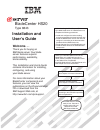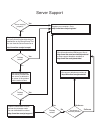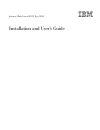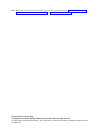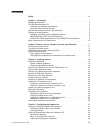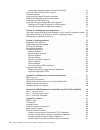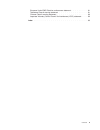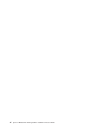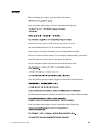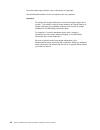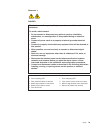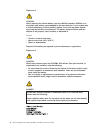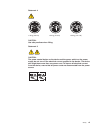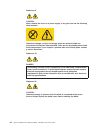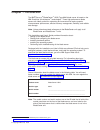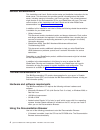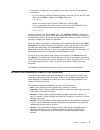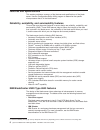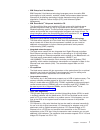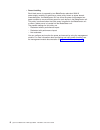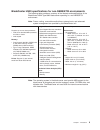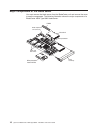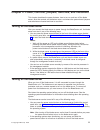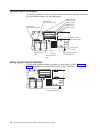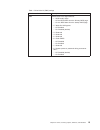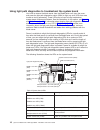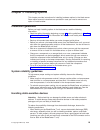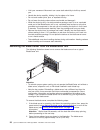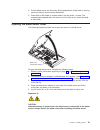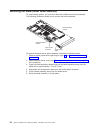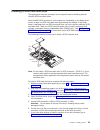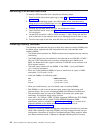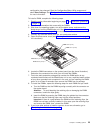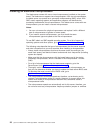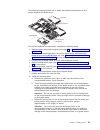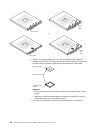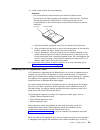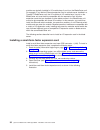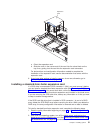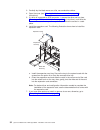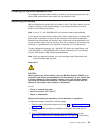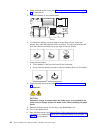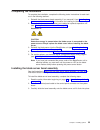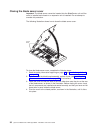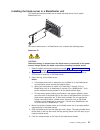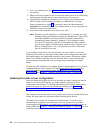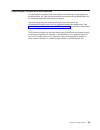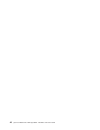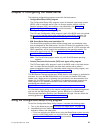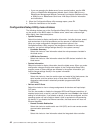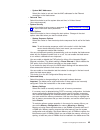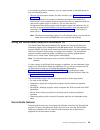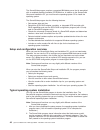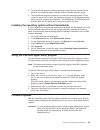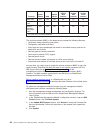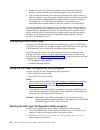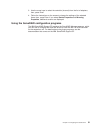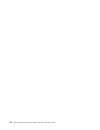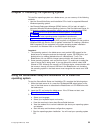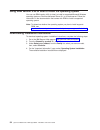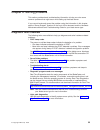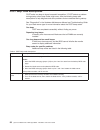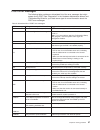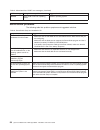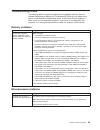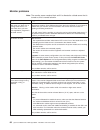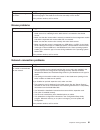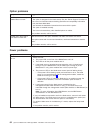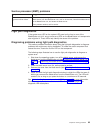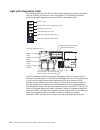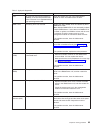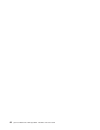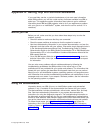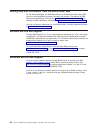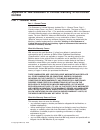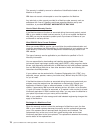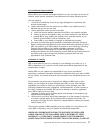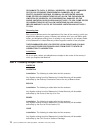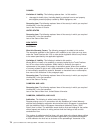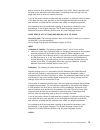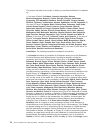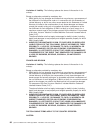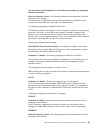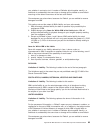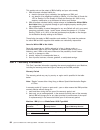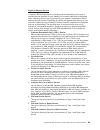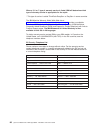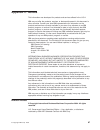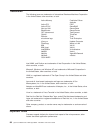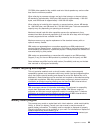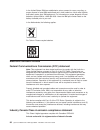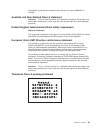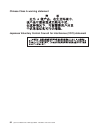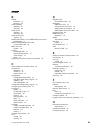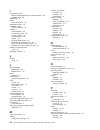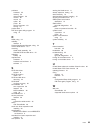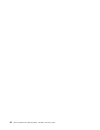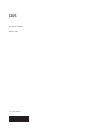- DL manuals
- IBM
- Server
- BladeCenter HS20 Type 8843
- Installation And User Manual
IBM BladeCenter HS20 Type 8843 Installation And User Manual
Welcome. . .
Thank you for buying an
IBM blade server.
For more information about your
BladeCenter components and
features, you can view the
publications on the
http://www.ibm.com/pc/support.
Your blade
server features superior
performance, availability,
and scalability.
This
contains information for installing,
configuring, and using
your blade server.
CD or download from the
IBM Support Web site, at
Installation and User’s Guide
Documentation
Installation and
User’s Guide
The blade server is now
ready to use. Be sure to
register and profile your
blade server on the
IBM Support Web site.
Before installing the BladeCenter HS20
Type 8843 blade server in a BladeCenter unit,
complete the following procedures:
• Install and configure the rack according
to the documentation that came with the rack.
• Install the BladeCenter unit into the rack and
configure it, according to the documentation
provided with the BladeCenter unit.
• Supply 200-240 V ac to the BladeCenter unit.
• Install the latest firmware in all BladeCenter
components.
Before you install the blade server into the
BladeCenter unit, install options such as
drives, memory modules, or expansion cards
in the blade server, if applicable.
Install the blade server in the BladeCenter unit.
See Chapter 3 for more information.
BladeCenter HS20
Type 8843
Configure the blade server.
See Chapter 4 for more information.
Install the operating system.
See Chapter 5 for more information.
Install additional applications
according to the instructions provided
with the applications.
Summary of BladeCenter HS20 Type 8843
Page 1
Welcome. . . Thank you for buying an ibm blade server. For more information about your bladecenter components and features, you can view the publications on the http://www.Ibm.Com/pc/support. Your blade server features superior performance, availability, and scalability. This contains information fo...
Page 2
Server support yes no no use the troubleshooting information provided with your server to determine the cause of the problem and the action to take. Flash the latest levels of bios and service processor code. You can download this code at http://www.Ibm.Com/pc/support/ no no software yes yes hardwar...
Page 3
Eserver bladecenter hs20 type 8843 installation and user’s guide.
Page 4
Note: before using this information and the product it supports, read the general information in appendix b, “ibm statement of limited warranty z125-4753-08 04/2004,” on page 69 and appendix c, “notices,” on page 87. Second edition (january 2005) © copyright international business machines corporati...
Page 5: Contents
Contents safety . . . . . . . . . . . . . . . . . . . . . . . . . . . . Vii chapter 1. Introduction . . . . . . . . . . . . . . . . . . . . . . 1 related documentation . . . . . . . . . . . . . . . . . . . . . . 4 the ibm documentation cd . . . . . . . . . . . . . . . . . . . . 4 hardware and softwa...
Page 6
Installing the operating system without serverguide . . . . . . . . . . 47 using the pxe boot agent utility program . . . . . . . . . . . . . . . 47 firmware updates . . . . . . . . . . . . . . . . . . . . . . . . 47 configuring the gigabit ethernet controllers . . . . . . . . . . . . . . 49 blade s...
Page 7
European union emc directive conformance statement . . . . . . . . . 91 taiwanese class a warning statement . . . . . . . . . . . . . . . 91 chinese class a warning statement . . . . . . . . . . . . . . . . 92 japanese voluntary control council for interference (vcci) statement . . . 92 index . . . ...
Page 8
Vi eserver bladecenter hs20 type 8843: installation and user’s guide.
Page 9: Safety
Safety before installing this product, read the safety information. Antes de instalar este produto, leia as informações de segurança. Pred instalací tohoto produktu si prectete prírucku bezpecnostních instrukcí. Læs sikkerhedsforskrifterne, før du installerer dette produkt. Lees voordat u dit produc...
Page 10
Antes de instalar este producto, lea la información de seguridad. Läs säkerhetsinformationen innan du installerar den här produkten. Important: all caution and danger statements in this documentation begin with a number. This number is used to cross reference an english caution or danger statement w...
Page 11
Statement 1: danger electrical current from power, telephone, and communication cables is hazardous. To avoid a shock hazard: v do not connect or disconnect any cables or perform installation, maintenance, or reconfiguration of this product during an electrical storm. V connect all power cords to a ...
Page 12
Statement 2: caution: when replacing the lithium battery, use only ibm part number 33f8354 or an equivalent type battery recommended by the manufacturer. If your system has a module containing a lithium battery, replace it only with the same module type made by the same manufacturer. The battery con...
Page 13
Statement 4: ≥ 18 kg (39.7 lb) ≥ 32 kg (70.5 lb) ≥ 55 kg (121.2 lb) caution: use safe practices when lifting. Statement 5: caution: the power control button on the device and the power switch on the power supply do not turn off the electrical current supplied to the device. The device also might hav...
Page 14
Statement 8: caution: never remove the cover on a power supply or any part that has the following label attached. Hazardous voltage, current, and energy levels are present inside any component that has this label attached. There are no serviceable parts inside these components. If you suspect a prob...
Page 15: Chapter
Chapter 1. Introduction the ibm ® eserver ® bladecenter ™ hs20 type 8843 blade server is based on the ibm enterprise x-architecture ™ technologies 1 . These high-performance blade servers are ideally suited for networking environments that require superior microprocessor performance, efficient memor...
Page 16
The bladecenter hs20 blade server has one of the bezels shown in the following illustration. Note: the illustrations in this document might differ slightly from the hardware. Release levers release button 2 eserver bladecenter hs20 type 8843: installation and user’s guide.
Page 17
A set of user labels comes with the bladecenter hs20 blade server. When you install the blade server in the bladecenter unit, write identifying information on a label and place the label on the bladecenter unit bezel. The following illustrations show the placement of the labels, adjacent to the blad...
Page 18
Related documentation this installation and user’s guide contains setup and installation instructions for the blade server. This document also provides general information about the blade server, including warranty information, and how to get help. This printed document might also be on the document...
Page 19
V if autostart is disabled or is not enabled for all users, use one of the following procedures: – if you are using a windows operating system, insert the cd into the cd-rom drive and click start --> run. In the open field, type e:\win32.Bat where e is the drive letter of the cd-rom drive, and click...
Page 20
Features and specifications this section provides a summary of the features and specifications of the blade server. Use the configuration/setup utility program to determine the specific microprocessor that is in the blade server. Reliability, availability, and serviceability features three of the mo...
Page 21
V ibm enterprise x-architecture ibm enterprise x-architecture technology leverages proven innovative ibm technologies to build powerful, scalable, reliable intel-processor-based servers. Enterprise x-architecture technology includes features such as light path diagnostics, predictive failure analysi...
Page 22
V power throttling each blade server is powered by two bladecenter redundant 2000 w power-supply modules. By enforcing a power policy known as power domain oversubscription, the bladecenter unit can share the power load between two power modules to ensure efficient power for each device in the blade...
Page 23
Bladecenter hs20 specifications for non-nebs/etsi environments the following table provides a summary of the features and specifications of the bladecenter hs20 type 8843 blade server operating in a non-nebs/etsi environment. Note: power, cooling, removable-media drives, external ports, and advanced...
Page 24
Major components of the blade server you must remove the blade server from the bladecenter unit and remove the cover to see the components. The following illustration shows the major components of a bladecenter hs20 type 8843 blade server. Heat sink microprocessor microprocessor heat sink filler dim...
Page 25: Chapter
Chapter 2. Power, controls, jumpers, switches, and indicators this chapter describes the power features, how to turn on and turn off the blade server, what the controls and indicators mean, and where the system board jumpers and switches are located and how to use them. Turning on the blade server a...
Page 26
V the management module can turn off the blade server. Understanding the control panel and leds this section describes the controls and leds on the bladecenter hs20 blade server. Note: the control panel door is shown in the closed (normal) position in the following illustration. To access the power-...
Page 27
If you install microsoft windows 2000 on the blade server while it is not the current owner of the keyboard, video, and mouse, a delay of up to 1 minute occurs the first time you switch the keyboard, video, and mouse to the blade server. During this one-time-only delay, the blade server device manag...
Page 28
System board illustration the following illustration shows the system-board components, including connectors for user-installable options, for the blade server. Battery scsi connector 1 (j94) scsi connector 0 (j95) dimm 1 (j113) dimm 2 (j111) dimm 3 (j112) dimm 4 (j110) microprocessor 1 and heatsink...
Page 29
Table 1. Switch block 2 (sw2) settings switch number description sw2 switch block 2 has eight switches: v 1 - bios backup page – off: the bios starts from the primary bios page. – on: the bios starts from the backup bios page. V 2 - wake on lan bypass – off: enabled – on: disabled (default) v 3 - re...
Page 30
Using light path diagnostics to troubleshoot the system board you have to remove the blade server from the bladecenter unit, open the cover, and press the light path diagnostics switch (sw4) to light any error leds that were turned on during processing. These leds can be used to help troubleshoot sy...
Page 31
The following illustration shows the light path diagnostics panel on the system board. Mis nmi sbrd temp nmi error led microprocessor speed mismatch error led system-board error led over temperature error led light path diagnostics led (cd111) light path diagnostics switch (sw4) table 3. Light path ...
Page 32
18 eserver bladecenter hs20 type 8843: installation and user’s guide.
Page 33: Chapter
Chapter 3. Installing options this chapter provides instructions for installing hardware options in the blade server. Some option-removal instructions are provided in case you need to remove one option to install another. Installation guidelines before you begin installing options in the blade serve...
Page 34
V limit your movement. Movement can cause static electricity to build up around you. V handle the device carefully, holding it by its edges or its frame. V do not touch solder joints, pins, or exposed circuitry. V do not leave the device where others can handle and damage it. V while the device is s...
Page 35
3. Pull the blade server out of the bay. Spring-loaded doors further back in the bay move into place to cover the bay temporarily. 4. Place either a filler blade or another blade in the bay within 1 minute. The recessed spring-loaded doors will move out of the way as you insert the blade or filler b...
Page 36
Removing the blade server bezel assembly to install certain options, you must first remove the blade server bezel assembly. The following illustration shows how to remove the bezel assembly. Control panel connector bezel-assembly release bezel-assembly release control-panel cable to remove the blade...
Page 37
Installing a scsi hard disk drive the blade server has two connectors on the system board for installing optional ultra320 scsi hard disk drives. Each ultra320 scsi connector is on the same bus. Depending on the blade server model, at least one scsi hard disk drive might already be installed. If the...
Page 38
Removing a scsi hard disk drive to remove a scsi hard disk drive, complete the following steps: 1. Read the safety information beginning on page vii and “installation guidelines” on page 19. 2. Shut down the operating system, turn off the blade server, and remove the blade server from the bladecente...
Page 39
Configuration has changed. Start the configuration/setup utility program and select save settings. See “configuration/setup utility menu choices” on page 42 for more information. To install a dimm, complete the following steps: 1. Read the safety information beginning on page vii and “installation g...
Page 40
Installing an additional microprocessor the blade server comes with one or two microprocessors installed on the system board. The blade server supports two microprocessors. With two microprocessors, the blade server can operate as a symmetric multiprocessing (smp) server. With smp, certain operating...
Page 41
The following illustration shows how to install the second microprocessor on the system board for the blade server. Heat sink filler heat sink microprocessor microprocessor locking lever to install an additional microprocessor, complete the following steps: 1. Read the safety information beginning o...
Page 42
Lever closed lever fully open or lever closed lever fully open d. Center the microprocessor over the microprocessor socket. Align the triangle on the corner of the microprocessor with the triangle on the corner of the socket and carefully press the microprocessor into the socket. Microprocessor micr...
Page 43
9. Install a heat sink on the microprocessor. Attention: v do not set down the heat sink after you remove the plastic cover. V do not touch the thermal grease on the bottom of the heat sink. Touching the thermal grease will contaminate it. If the thermal grease on the microprocessor or heat sink bec...
Page 44
Modules are typically installed in i/o module bays 3 and 4 on the bladecenter unit. For example, if you add an ethernet expansion card to a blade server installed in a type 8677 bladecenter unit, the i/o modules in i/o module bays 3 and 4 on the bladecenter unit must both be compatible with the expa...
Page 45
Expansion card pr ess her e w he n ins talling ca rd a. Orient the expansion card. B. Slide the notch in the narrow end of the card into the raised hook on the tray; then, gently pivot the card into the expansion card connectors. For device-driver and configuration information needed to complete the...
Page 46
3. Carefully lay the blade server on a flat, non-conductive surface. 4. Open the cover (see “opening the blade server cover” on page 21 for instructions). 5. If a drive is connected to scsi connector 1, remove the drive and tray (see “removing a scsi hard disk drive” on page 24 for instructions), an...
Page 47
Installing an optional expansion unit for complete information about installing, removing, and operating expansion units, see the ibm documentation that comes with the expansion units. Replacing the battery ibm has designed this product with your safety in mind. The lithium battery must be handled c...
Page 48
4. Open the blade server cover (see “opening the blade server cover” on page 21 for instructions). 5. Locate the battery on the system board. Battery 6. To remove the battery, use your finger to press down on one side of the battery; then, slide the battery out from its socket. The spring mechanism ...
Page 49
Completing the installation to complete the installation, complete the following tasks. Instructions for each task are in the following sections. 1. Reinstall the blade server bezel assembly, if you removed it (see “installing the blade server bezel assembly” for information on installing the bezel ...
Page 50
Closing the blade server cover important: the blade server cannot be inserted into the bladecenter unit until the cover is installed and closed or an expansion unit is installed. Do not attempt to override this protection. The following illustration shows how to close the blade server cover. Cover p...
Page 51
Installing the blade server in a bladecenter unit the following illustration shows how to install the blade server into a typical bladecenter unit. To install a blade server in a bladecenter unit, complete the following steps. Statement 21: caution: hazardous energy is present when the blade server ...
Page 52
7. Turn on the blade server (see “turning on the blade server” on page 11 for instructions). 8. Make sure that the power-on led on the blade control panel is lit continuously, indicating that the blade server is receiving power and is turned on. 9. (optional) write identifying information on one of ...
Page 53
Input/output connectors and devices the input/output connectors that are available to the blade server are supplied by the bladecenter unit. See the documentation that comes with the bladecenter unit for information about the input/output connectors. The blade server has two selection buttons on the...
Page 54
40 eserver bladecenter hs20 type 8843: installation and user’s guide.
Page 55: Chapter
Chapter 4. Configuring the blade server the following configuration programs come with the blade server: v configuration/setup utility program the configuration/setup utility program is part of the basic input/output system (bios) code in the blade server. Use it to change system settings, such as i...
Page 56
V if you are managing the blade server from a remote location, see the ibm eserver bladecenter management module user’s guide, ibm eserver bladecenter management module command-line interface reference guide, or ibm eserver bladecenter serial over lan setup guide for information and instructions. 3....
Page 57
– system mac addresses select this choice to set and view the mac addresses for the ethernet controllers on the blade server. V date and time select this choice to set the system date and time, in 24-hour format (hour:minute:second). V system security select this choice to set a power-on password. S...
Page 58
Adhere to the special requirements described in “installing memory modules” on page 24. Set the memory configuration to flat to disable memory mirroring and sparing. – cpu options select this choice to disable the microprocessor cache or to set the microprocessor cache to use the write-back or the w...
Page 59
If you forget the power-on password, you can regain access to the blade server in any of the following ways: v remove the blade server battery and then reinstall it (see “replacing the battery” on page 33). V change the position of the power-on password override switch (switch 8 on switch block 2 on...
Page 60
The serverguide program requires a supported ibm blade server that is associated with an enabled startable (bootable) cd-rom drive. In addition to the serverguide setup and installation cd, you must have the operating-system cd to install the operating system. The serverguide program has the followi...
Page 61
3. The serverguide program presents operating-system partition options that are based on the operating-system selection and the installed hard disk drives. 4. The serverguide program prompts you to insert the operating-system cd and restart the server. At this point, the installation program for the...
Page 62
Firmware update diskette rdm update xpress management- module web interface switch- module web interface switch- module telnet interface bios code yes yes yes no no no diagnostic code yes yes 1 yes no no no service processor code (bmc code) yes yes yes yes no no 1 you must set up a custom rdm task. ...
Page 63
Configuring the gigabit ethernet controllers two ethernet controllers are integrated on the blade server system board. Each controller provides a 1000-mbps full-duplex interface for connecting to one of the ethernet-compatible i/o modules in i/o-module bays 1 and 2, which enables simultaneous transm...
Page 64
3. Enable only one of the ethernet controllers on the blade server. Note the designation that the blade server operating system has for the controller. 4. Ping an external computer on the network connected to the switch module or pass-thru module. If you can ping the external computer, the ethernet ...
Page 65
3. Use the arrow keys to select the controller (channel) from the list of adapters; then, press enter. 4. Follow the instructions on the screen to change the settings of the selected items; then, press enter. If you select device properties and mirroring properties, additional screens are displayed....
Page 66
52 eserver bladecenter hs20 type 8843: installation and user’s guide.
Page 67: Chapter
Chapter 5. Installing the operating system to install the operating system on a blade server, you can use any of the following methods: v use the serverguide setup and installation cd to install a supported microsoft windows operating system. V use remote deployment manager (rdm) version 4.20 (or la...
Page 68
Using rdm version 4.20 or later to install the operating system you can use rdm version 4.20 (or later) to install a supported microsoft windows operating system or red hat advanced server 2.1 on a blade server. Follow the instructions in the documentation that comes with rdm to install a supported ...
Page 69: Chapter
Chapter 6. Solving problems this section provides basic troubleshooting information to help you solve some common problems that might occur while setting up the blade server. If you cannot locate and correct the problem using the information in this chapter, see the “server support” flowchart in the...
Page 70
Post beep code descriptions post emits one beep to signal successful completion. If post detects a problem during startup, other beep codes might occur. Use the following beep code descriptions to help diagnose and solve problems that are detected during startup. See “diagnostics” in the hardware ma...
Page 71
Post error messages the following table provides an abbreviated list of the error messages that might appear during post. See “diagnostics” in the hardware maintenance manual and troubleshooting guide for your blade server type for more information about the post error messages. Table 5. Abbreviated...
Page 72
Table 5. Abbreviated list of post error messages (continued) post message failing device or problem found suggested action i9990305 post could not find an operating system. Install an operating system. Serverguide problems the following table lists problem symptoms and suggested solutions. Table 6. ...
Page 73
Troubleshooting charts the following tables list problem symptoms and suggested solutions. See the hardware maintenance manual and troubleshooting guide for your blade server type for more detailed troubleshooting charts. If you cannot find the problem in these charts, run the diagnostic programs. I...
Page 74
Monitor problems note: the monitor screen remains blank until it is directed to a blade server that is turned on; this is normal behavior. Symptom suggested action the monitor screen goes blank when you direct it to a working blade server, or it goes blank when you start some application programs in...
Page 75
Symptom suggested action wrong characters appear on the screen. If the wrong language is displayed, update the firmware or operating system with the correct language in the blade server that has ownership of the monitor. If the problem remains, call for service. Mouse problems symptom suggested acti...
Page 76
Option problems symptom suggested action an ibm option that was just installed does not work. Make sure that: v the option is designed for the blade server. See the “server support” flowchart on the cover for information about obtaining serverproven compatibility information from the world wide web....
Page 77
Service processor (bmc) problems symptom suggested action the service processor reports a general monitor failure. Shut down the operating system and turn off the blade server; then, remove the blade server from the bladecenter unit, wait for 30 seconds, reinstall the blade server in the bladecenter...
Page 78
Light path diagnostics leds the following table lists the leds on the light path diagnostics panel, the problems that they indicate, and actions to solve the problems. The following illustrations show the light path diagnostics panel and leds on the system board. Mis nmi sbrd temp nmi error led micr...
Page 79
Table 7. Light path diagnostics led problem action none an error has occurred and cannot be isolated, or the service processor has failed. The error is not represented by a light path diagnostics led. Check the system error log in the management module for more information about the error. Dimm x er...
Page 80
66 eserver bladecenter hs20 type 8843: installation and user’s guide.
Page 81: Appendix
Appendix a. Getting help and technical assistance if you need help, service, or technical assistance or just want more information about ibm products, you will find a wide variety of sources available from ibm to assist you. This appendix contains information about where to go for additional informa...
Page 82
Getting help and information from the world wide web on the world wide web, the ibm web site has up-to-date information about ibm eserver and intellistation products, services, and support. The address for ibm xseries and bladecenter information is http://www.Ibm.Com/eserver/xseries/. The address fo...
Page 83: Appendix
Appendix b. Ibm statement of limited warranty z125-4753-08 04/2004 part 1 - general terms part 1 - general terms this statement of limited warranty includes part 1 - general terms, part 2 - country-unique terms, and part 3 - warranty information. The terms of part 2 replace or modify those of part 1...
Page 84
The warranty is voided by removal or alteration of identification labels on the machine or its parts. Ibm does not warrant uninterrupted or error-free operation of a machine. Any technical or other support provided for a machine under warranty, such as assistance with “how-to” questions and those re...
Page 85
Your additional responsibilities before ibm or your reseller exchanges a machine or part, you agree to remove all features, parts, options, alterations, and attachments not under warranty service. You also agree to: 1. Ensure that the machine is free of any legal obligations or restrictions that pre...
Page 86
Or damage to, data; 3) special, incidental, or indirect damages or for any economic consequential damages; or 4) lost profits, business revenue, goodwill or anticipated savings. Some states or jurisdictions do not allow the exclusion or limitation of incidental or consequential damages, so the above...
Page 87
Colombia jurisdiction: the following is added after the first sentence: any litigation arising from this statement of limited warranty will be settled exclusively by the judges of the republic of colombia. Equador jurisdiction: the following is added after the first sentence: any litigation arising ...
Page 88
Canada limitation of liability: the following replaces item 1 of this section: 1. Damages for bodily injury (including death) or physical harm to real property and tangible personal property caused by ibm’s negligence; and governing law: the following replaces “laws of the country in which you acqui...
Page 89
Post of chairman shall be filled by the president of the siac. Other vacancies shall be filled by the respective nominating party. Proceedings shall continue from the stage they were at when the vacancy occurred. If one of the parties refuses or otherwise fails to appoint an arbitrator within 30 day...
Page 90
Governing law: the following sentence is added to this section: any doubts concerning this statement of limited warranty will be initially resolved between us in good faith and in accordance with the principle of mutual trust. Malaysia limitation of liability: the word “special” in item 3 of the fif...
Page 91
If one of the parties refuses or otherwise fails to appoint an arbitrator within 30 days of the date the other party appoints its, the first appointed arbitrator shall be the sole arbitrator, provided that the arbitrator was validly and properly appointed. All proceedings shall be conducted, includi...
Page 92
The phrase “the laws of the country in which you acquired the machine” is replaced by: 1) “the laws of austria” in albania, armenia, azerbaijan, belarus, bosnia-herzegovina, bulgaria, croatia, georgia, hungary, kazakhstan, kyrgyzstan, fyr macedonia, moldova, poland, romania, russia, slovakia, sloven...
Page 93
Madrid for spain; and 9) in the united kingdom, both of us agree to submit all disputes relating to this statement of limited warranty to the jurisdiction of the english courts. Arbitration: the following is added under this heading: in albania, armenia, azerbaijan, belarus, bosnia-herzegovina, bulg...
Page 94
Limitation of liability: the following replaces the terms of this section in its entirety: except as otherwise provided by mandatory law: 1. Ibm’s liability for any damages and losses that may arise as a consequence of the fulfillment of its obligations under or in connection with this statement of ...
Page 95
The provisions of this statement of limited warranty replace any applicable statutory warranties. What this warranty covers: the following replaces the first sentence of the first paragraph of this section: the warranty for an ibm machine covers the functionality of the machine for its normal use an...
Page 96
The warranty for an ibm machine covers the functionality of the machine for its normal use and the machine’s conformity to its specifications. The following paragraphs are added to this section: the minimum warranty period for machines is twelve months. In case ibm or your reseller is unable to repa...
Page 97
You, whether in contract or tort. A number of defaults which together result in, or contribute to, substantially the same loss or damage will be treated as one default occurring on the date of occurrence of the last such default. Circumstances may arise where, because of a default, you are entitled ...
Page 98
This section sets out the extent of ibm’s liability and your sole remedy. 1. Ibm will accept unlimited liability for: a. Death or personal injury caused by the negligence of ibm; and b. Any breach of its obligations implied by section 12 of the sale of goods act 1979 or section 2 of the supply of go...
Page 99
Types of warranty service if required, ibm provides repair or exchange service depending on the type of warranty service specified for your machine in the above table and as described below. Warranty service may be provided by your reseller if approved by ibm to perform warranty service. Scheduling ...
Page 100
When a 5, 6 or 7 type of warranty service is listed, ibm will determine which type of warranty service is appropriate for the repair. * this type of service is called thinkpad ® easyserv or easyserv in some countries. The ibm machine warranty world wide web site at http://www.Ibm.Com/servers/support...
Page 101: Appendix
Appendix c. Notices this information was developed for products and services offered in the u.S.A. Ibm may not offer the products, services, or features discussed in this document in other countries. Consult your local ibm representative for information on the products and services currently availab...
Page 102
Trademarks the following terms are trademarks of international business machines corporation in the united states, other countries, or both: active memory predictive failure analysis active pci ps/2 active pci-x serveraid alert on lan serverguide bladecenter serverproven c2t interconnect techconnect...
Page 103
Cd-rom drive speeds list the variable read rate. Actual speeds vary and are often less than the maximum possible. When referring to processor storage, real and virtual storage, or channel volume, kb stands for approximately 1000 bytes, mb stands for approximately 1 000 000 bytes, and gb stands for a...
Page 104
In the united states, ibm has established a return process for reuse, recycling, or proper disposal of used ibm sealed lead acid, nickel cadmium, nickel metal hydride, and battery packs from ibm equipment. For information on proper disposal of these batteries, contact ibm at 1-800-426-4333. Have the...
Page 105
Cet appareil numérique de la classe a est conforme à la norme nmb-003 du canada. Australia and new zealand class a statement attention: this is a class a product. In a domestic environment this product may cause radio interference in which case the user may be required to take adequate measures. Uni...
Page 106
Chinese class a warning statement japanese voluntary control council for interference (vcci) statement 92 eserver bladecenter hs20 type 8843: installation and user’s guide.
Page 107: Index
Index b battery connector 14 replacing 33 bezel assembly installing 35 removing 22 blade server installing 37 removing 20 blade server cover opening 21 bladecenter hs20 in a non-nebs/etsi environment specifications 9 bmc 5704s gigabit ethernet card i/o expansion card 29 bmc fault error location 16 b...
Page 108
I i/o expansion card bmc 5704s gigabit ethernet card description 29 daughter card 30 ibm director 6 install scsi drive option 23 install blade server 37 installation order memory modules 24 installing bezel assembly 35 i/o expansion card 29 memory module 24 microprocessor 26 options 19 scsi hard dis...
Page 109
Problems hardware 55 memory 59 microprocessor 59 monitor 60 mouse 61 option 62 power 62 service processor 63 solving 55 product data 1 pxe boot agent utility program 41 using 47 r rdm, using 54 reliability features 6 remote deployment manager, using 54 remove blade server 20 removing blade bezel ass...
Page 110
96 eserver bladecenter hs20 type 8843: installation and user’s guide.
Page 112
Part number: 59p4365 printed in usa (1p) p/n: 59p4365.