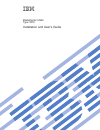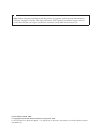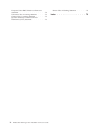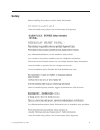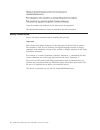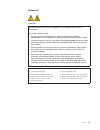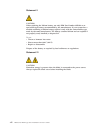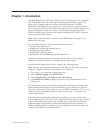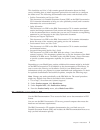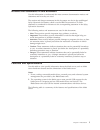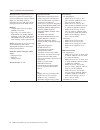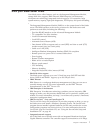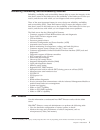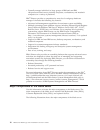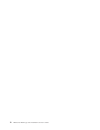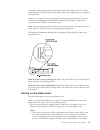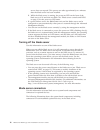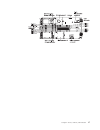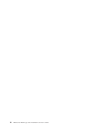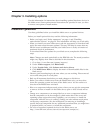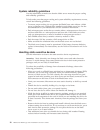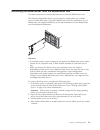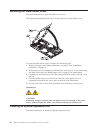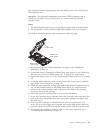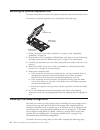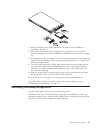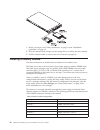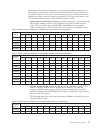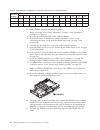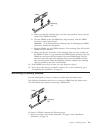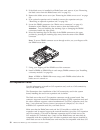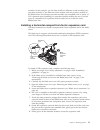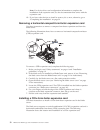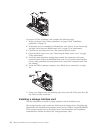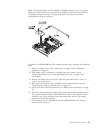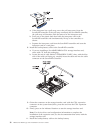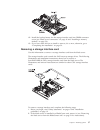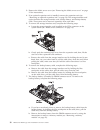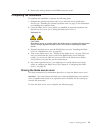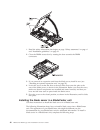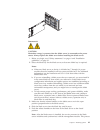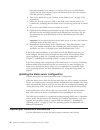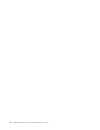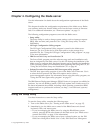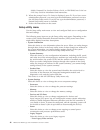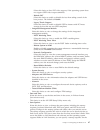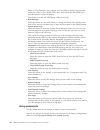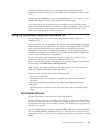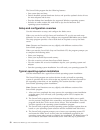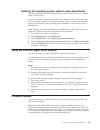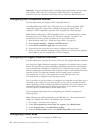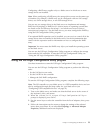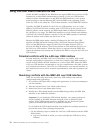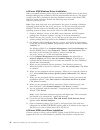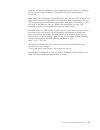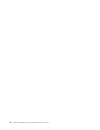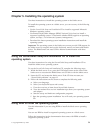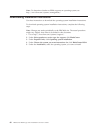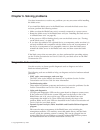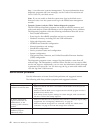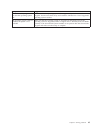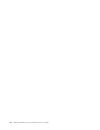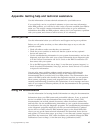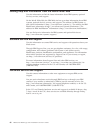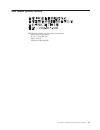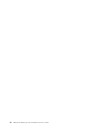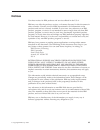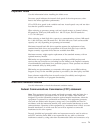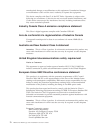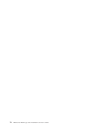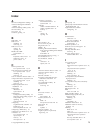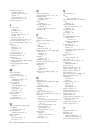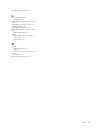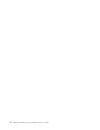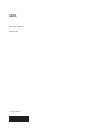Bladecenter hs22 type 7870 installation and user’s guide.
Bladecenter hs22 type 7870 installation and user’s guide.
Note: before using this information and the product it supports, read the general information in “notices” on page 69 and the ibm safety information, ibm systems environmental notices and user guide, ibm warranty and support information documents on the ibm documentation cd. Second edition (march 20...
Contents safety . . . . . . . . . . . . . . . V safety statements . . . . . . . . . . . . Vi chapter 1. Introduction . . . . . . . . 1 related documentation . . . . . . . . . . . 2 the ibm documentation cd . . . . . . . . . 3 hardware and software requirements . . . . . 4 using the documentation bro...
European union emc directive conformance statement . . . . . . . . . . . . . . 72 taiwanese class a warning statement . . . . 73 chinese class a warning statement . . . . . 73 japanese voluntary control council for interference (vcci) statement . . . . . . . 73 korean class a warning statement . . ....
Safety before installing this product, read the safety information. Antes de instalar este produto, leia as informações de segurança. Læs sikkerhedsforskrifterne, før du installerer dette produkt. Lees voordat u dit product installeert eerst de veiligheidsvoorschriften. Ennen kuin asennat tämän tuot...
Antes de instalar este producto, lea la información de seguridad. Läs säkerhetsinformationen innan du installerar den här produkten. Safety statements review all safety statements before installing this product. Important: each caution and danger statement in this document is labeled with a number. ...
Statement 1 danger electrical current from power, telephone, and communication cables is hazardous. To avoid a shock hazard: v do not connect or disconnect any cables or perform installation, maintenance, or reconfiguration of this product during an electrical storm. V connect all power cords to a p...
Statement 2 caution: when replacing the lithium battery, use only ibm part number 33f8354 or an equivalent type battery recommended by the manufacturer. If your system has a module containing a lithium battery, replace it only with the same module type made by the same manufacturer. The battery cont...
Chapter 1. Introduction the ibm ® bladecenter ® hs22 type 7870 and type 1936 blade server is compatible with ibm bladecenter units. This high density, high performance, single-wide blade server is ideally suited for medium and large businesses. The ibm bladecenter hs22 blade server supports up to tw...
To check for updates, complete the following steps. Note: changes are made periodically to the ibm web site. Procedures for locating firmware and documentation might change from what is described in this document. 1. Go to http://www.Ibm.Com/systems/support/. 2. Under product support, click bladecen...
This installation and user’s guide contains general information about the blade server, including how to install supported optional devices and how to configure the blade server. The following documentation also comes with the blade server: v problem determination and service guide this document is ...
Hardware and software requirements use this information to determine the minimum hardware and software requirements for the blade server. The ibm documentation cd requires the following minimum hardware and software: v microsoft ® windows ® xp, windows 2000, or red hat enterprise linux ® 5 server v ...
Notices and statements in this document use this information to understand the most common documentation notices and statements and how they are used. The caution and danger statements in this document are also in the multilingual safety information document, which is on the ibm documentation cd. Ea...
Table 1. Features and specifications microprocessor: supports up to two dual-core or quad-core intel xeon processor 5500 series microprocessors note: use the setup utility to determine the type and speed of the microprocessors in the blade server. Memory: v 12 dual inline memory module (dimm) connec...
What your blade server offers your blade server offers features, such as, the integrated management module, storage disk drive support, ibm ® director, ibm enterprise x-architecture ® , microprocessor technology, integrated network support, i/o expansion, large system-memory capacity, light path dia...
100 mbps, or 1000 mbps network through an ethernet-compatible switch module in the bladecenter unit. The controller also supports wake on lan ® technology. V i/o expansion the blade server has connectors on the system board for optional expansion cards for adding more network communication capabilit...
Reliability, availability, and serviceability features reliability, availability, and serviceability features help to ensure the integrity of the data that is stored in the blade server, the availability of the blade server when you need it, and the ease with which you can diagnose and correct probl...
V centrally manage individual or large groups of ibm and non-ibm x86-processor-based servers, desktop computers, workstations, and notebook computers on a variety of platforms ibm ® director provides a comprehensive entry-level workgroup hardware manager. It includes the following key features: v ad...
Chapter 1. Introduction 11.
12 bladecenter hs22 type 7870: installation and user’s guide.
Chapter 2. Power, controls, and indicators use this information to view power features, turn on and turn off the blade server, and view the functions of the controls and indicators. Blade server controls and leds use this information for details about the controls and leds on the blade server. The f...
Information led: when this amber led is lit, it indicates that information about a system event in the blade server has been placed in the advanced-management- module event log. The information led can be turned off through the advanced-management-module cli, snmp, or web interface or through ibm ® ...
Ownership of the media tray has been transferred to the blade server. It can take approximately 20 seconds for the operating system in the blade server to recognize the media tray. If there is no response when you press the media-tray select button, you can use the advanced-management-module web int...
Server does not respond. This process can take approximately two minutes after the blade server has been installed. 2. While the blade server is starting, the power-on led on the front of the blade server is lit and does not flash. See “blade server controls and leds” on page 13 for the power-on led...
Chapter 2. Power, controls, and indicators 17.
18 bladecenter hs22 type 7870: installation and user’s guide.
Chapter 3. Installing options use this information for instructions about installing optional hardware devices in the blade server. Some option-removal instructions are provided in case you have to remove one option to install another. Installation guidelines use these guidelines before you install ...
System reliability guidelines use this information to make sure that the blade server meets the proper cooling and reliability guidelines. To help make sure that proper cooling and system reliability requirements are met, review the following guidelines: v to ensure proper cooling, do not operate th...
Removing the blade server from the bladecenter unit use these instructions to remove the blade server from the bladecenter unit. The following illustration shows how to remove a single-width type of blade server or blade filler from a type 8677 bladecenter unit. The appearance of your bladecenter un...
Removing the blade server cover use these instructions to open the blade server cover. The following illustration shows how to open the cover on the blade server. To open the blade server cover, complete the following steps. 1. Before you begin, read “safety statements” on page vi and “installation ...
The optional expansion units supported for this blade server are the pci express i/o expansion unit. Attention: if a horizontal combination-form-factor (cffh) expansion card is installed on the blade server system board, you cannot install an optional expansion unit. Notes: 1. The following illustra...
Removing an optional expansion unit use these instructions to remove the optional expansion unit from the blade server. To remove an optional expansion unit, complete the following steps: blade server cover release expansion unit blade server cover release 1. Before you begin, read “safety statement...
1. Before you begin, read “safety statements” on page vi and “installation guidelines” on page 19. 2. Identify the sas storage bay (storage bay 0 or storage bay 1) in which the hot-swap storage drive will be installed (see “blade server connectors” on page 16). 3. If a storage-bay filler is installe...
1. Before you begin, read “safety statements” on page vi and “installation guidelines” on page 19. 2. Press the release latch (orange) on the storage drive to release the drive handle. 3. Pull the release handle to remove the drive from the storage bay. Installing a memory module use these instructi...
Depending on the memory mode that is set in the setup utility, the blade server can support a minimum of 4 gb and a maximum of 48 gb of system memory on the system board in a blade server with one processor. If two microprocessors are installed, the blade server can support a minimum of 8 gb and a m...
Table 6. System memory configuration for mirrored channel mode (2 microprocessors) installed memory dimm socket 1 2 3 4 5 6 7 8 9 10 11 12 4 dimms x x x x 6 dimms x x x x x x 8 dimms x x x x x x x x to install a dimm, complete the following steps: 1. Before you begin, read “safety statements” on pag...
Retaining clip dimm a. Make sure that the retaining clips are in the open position, away from the center of the dimm connector. B. Turn the dimm so that the dimm keys align correctly with the dimm connector on the system board. Attention: to avoid breaking the retaining clips or damaging the dimm co...
2. If the blade server is installed in a bladecenter unit, remove it (see “removing the blade server from the bladecenter unit” on page 21). 3. Remove the blade server cover (see “removing the blade server cover” on page 22). 4. If an optional expansion unit is installed, remove the expansion unit (...
Modules. In this example, you can then install two ethernet switch modules, two pass-thru modules, or one ethernet switch module and one pass-thru module in the bladecenter unit. Because pass-thru modules are compatible with a variety of i/o expansion cards, installing two pass-thru modules enables ...
Note: for device-driver and configuration information to complete the installation of the expansion card, see the documentation that comes with the expansion card. 10. If you have other devices to install or remove, do so now; otherwise, go to “completing the installation” on page 39. Removing a hor...
To install a ciov expansion card, complete the following steps: 1. Before you begin, read “safety statements” on page vi and “installation guidelines” on page 19. 2. If the blade server is installed in a bladecenter unit, remove it (see “removing the blade server from the bladecenter unit” on page 2...
To removel a ciov expansion card, complete the following steps: 1. Before you begin, read “safety statements” on page vi and “installation guidelines” on page 19. 2. If the blade server is installed in a bladecenter unit, remove it (see “removing the blade server from the bladecenter unit” on page 2...
Note: the backup-battery will be installed in dimm connector seven and might affect how much memory is recognized by the blade server. Review the tables in “installing a memory module” on page 26 to make sure that your memory configuration will not be affected. To install a serveraid-mr10ie ciov sto...
A. If the interposer has a pull strap, move the pull strap away from the serveraid controller. If the pull strap surrounds the serveraid controller, the pull strap will interfere with the removal of the interposer card. B. Press out on the plastic latch that holds the interposer card to the serverai...
12. Install the backup battery for the storage interface card into dimm connector seven (see “blade server connectors” on page 16 and “installing a memory module” on page 26). 13. If you have other devices to install or remove, do so now; otherwise, go to “completing the installation” on page 39. Re...
3. Remove the blade server cover (see “removing the blade server cover” on page 22 for instructions). 4. If an optional expansion unit is installed, remove the expansion unit (see “removing an optional expansion unit” on page 24). The storage-interface-card option includes the storage interface card...
8. Remove the backup battery from dimm connector seven. Completing the installation to complete the installation, complete the following tasks. 1. Reinstall the optional expansion unit, if you removed one to install other devices (see “installing an optional expansion unit” on page 22 for informatio...
1. Read the safety information that begins on page “safety statements” on page vi and “installation guidelines” on page 19. 2. Close the dimm access door by rotating the door towards the dimm connectors. 3. If you removed an expansion unit from the blade server, install it now (see “installing an op...
Statement 21 caution: hazardous energy is present when the blade server is connected to the power source. Always replace the blade cover before installing the blade server. 1. Before you begin, read “safety statements” on page vi and “installation guidelines” on page 19. 2. Select the blade bay for ...
Takes approximately two minutes to complete. The power-on led flashes rapidly, and the power-control button on the blade server does not respond until this process is complete. 6. Turn on the blade server (see “turning on the blade server” on page 15 for instructions). 7. Make sure that the power-on...
The input/output connectors that are available to the blade server are supplied by the bladecenter unit. See the documentation that comes with the bladecenter unit for information about the input/output connectors. The blade server has two selection buttons on the control panel: the media tray selec...
44 bladecenter hs22 type 7870: installation and user’s guide.
Chapter 4. Configuring the blade server use this information for details about the configuration requirements of the blade server. This chapter describes the configuration requirements of the blade server. Before you continue, make sure that the blade server has the latest version of firmware code. ...
Module command-line interface reference guide, or ibm bladecenter serial over lan setup guide for information and instructions. 3. When the prompt press setup is displayed, press f1. If you have set an administrator password, you must type the administrator password to access the full setup-utility ...
Select this choice to force int video support, if the operating system does not support uefi video output standards. - rehook int select this choice to enable or disable devices from taking control of the boot process. The default is disable. - legacy thunk support select this choice to enable or di...
Wake on lan functions. For example, you can define a startup sequence that checks for a disc in the cd-rw/dvd drive, then checks the hard disk drive, and then checks a network adapter. This choice is on the full uefi setup utility menu only. V boot manager select this choice to view, add, delete, or...
If you set a power-on password, you must type the power-on password to complete the system startup and to have access to the configuration/setup utility menu. You can use any combination of up to seven characters (a - z, a - z, and 0 - 9) for the password. Keep a record of your password in a secure ...
The serverguide program has the following features: v sets system date and time v detects installed optional hardware devices and provides updated device drivers for most adapters and devices v provides diskette-free installation for supported windows operating systems v includes an online readme fi...
Installing the operating system without using serverguide use these instructions to install the operating system on the blade server without using a serverguide. If you have already configured the blade server hardware and you are not using the serverguide program to install the operating system, co...
Important: to avoid problems and to maintain system performance, always make sure that the uefi code, service processor (imm) firmware, and diagnostic firmware levels are consistent for all blade servers within the bladecenter unit. Configuring uefi compatible devices use this information to configu...
Configuring a raid array applies only to a blade server in which two or more storage drives are installed. Note: when configuring a raid array, the storage drives must use the same type of interface. For example, a raid array can be configured with two sas storage drives, two sata storage drives, or...
Using lan over usb to interface the imm unlike the bmc and rsa-ii, the imm does not require ipmi device drivers or usb daemons for in-band imm communication. Instead, a lan over usb interface enables in-band communications to the imm; the imm hardware on the system board presents an internal etherne...
B. In the navigation pane, click system settings and scroll down to the miscellaneous area. C. Select the do not allow commands on usb interface check box to disable the usb in-band interface. Selecting this option does not affect the usb remote presence functions (for example, keyboard, mouse, and ...
Lan over usb windows driver installation when you install windows, there will be an unknown rndis device in the device manager. Ibm provides a windows inf file that identifies this device. The signed version of the inf is included in all of the windows versions of the imm, uefi, and dsa update packa...
Displayed during the installation of these operating systems. When you configure the device, use a static ip address of 169.254.95.130 with a subnet mask of 255.255.0.0. Note: older linux distributions might not detect the lan over usb interface, and might require manual configuration. For informati...
58 bladecenter hs22 type 7870: installation and user’s guide.
Chapter 5. Installing the operating system use these instructions to install the operating system on the blade server. To install the operating system on a blade server, you can use any of the following methods: v use the serverguide setup and installation cd to install a supported microsoft windows...
Note: to determine whether an rdm supports an operating system, see http://www.Ibm.Com/systems/management/. Downloading installation instructions use these instructions to download the operating-system installation instructions. To download operating-system installation instructions, complete the fo...
Chapter 6. Solving problems use these instructions to resolve any problems you may encounter while installing the blade server. If you install the blade server in the bladecenter unit and the blade server does not start, perform the following actions: v make sure that the bladecenter unit is correct...
Http://www.Ibm.Com/systems/management/. For more information about diagnostic programs and error messages, see the problem determination and service guide for your blade server. Note: if you are unable to find the system-error logs in the blade server firmware code, view the system-event log in the ...
Symptom suggested action the serverguide program will not start the operating-system cd. Make sure that the operating-system cd is supported by the serverguide program. See the serverguide setup and installation cd label for a list of supported operating-system versions. The operating system cannot ...
64 bladecenter hs22 type 7870: installation and user’s guide.
Appendix. Getting help and technical assistance use this information to locate technical assistance for your blade server. If you need help, service, or technical assistance or just want more information about ibm products, you will find a wide variety of sources available from ibm to assist you. Th...
Getting help and information from the world wide web use this information to find the latest information about ibm systems, optional devices, services, and support. On the world wide web, the ibm web site has up-to-date information about ibm systems, optional devices, services, and support. The addr...
Ibm taiwan product service ibm taiwan product service contact information: ibm taiwan corporation 3f, no 7, song ren rd. Taipei, taiwan telephone: 0800-016-888 appendix. Getting help and technical assistance 67.
68 bladecenter hs22 type 7870: installation and user’s guide.
Notices use these notices for ibm products and services offered in the u.S.A. Ibm may not offer the products, services, or features discussed in this document in other countries. Consult your local ibm representative for information on the products and services currently available in your area. Any ...
Trademarks use this information to view the trademarks for various ibm supported products. The following terms are trademarks of international business machines corporation in the united states, other countries, or both: ibm flashcopy techconnect ibm (logo) i5/os tivoli active memory intellistation ...
Important notes use this information before installing the blade server. Processor speed indicates the internal clock speed of the microprocessor; other factors also affect application performance. Cd or dvd drive speed is the variable read rate. Actual speeds vary and are often less than the possib...
Unauthorized changes or modifications to this equipment. Unauthorized changes or modifications could void the user’s authority to operate the equipment. This device complies with part 15 of the fcc rules. Operation is subject to the following two conditions: (1) this device may not cause harmful int...
Taiwanese class a warning statement chinese class a warning statement japanese voluntary control council for interference (vcci) statement korean class a warning statement notices 73.
74 bladecenter hs22 type 7870: installation and user’s guide.
Index a advanced configuration settings 46 advanced management module (amm) 55 advanced settings utility (asu) 54 advanced setup 46 array, sas 24 assistance, getting 65 b blade filler 40 blade server installing 40 removing 21 blade server cover closing 39 opening 22 bladecenter hs22 specifications 5...
Installing (continued) memory module 26 optional expansion unit 23 options 19 sas hard disk drive 24 storage interface card 34 integrated functions 5 l lan over usb conflicts 54 description 54 linux driver 56 manual configuration of 55 settings 54 windows driver 56 windows ipmi device driver 55 lan ...
Turning on the blade server 15 u uefi compatible devices configuring 52 united states electronic emission class a notice 71 united states fcc class a notice 71 updating firmware 51 updating the configuration 42 usb in-band interface, disabling 54, 55 using documentation browser 4 utility pxe boot ag...
78 bladecenter hs22 type 7870: installation and user’s guide.
Part number: 46m1534 printed in usa (1p) p/n: 46m1534.