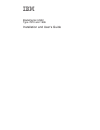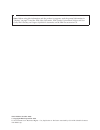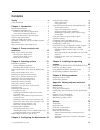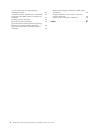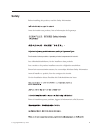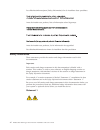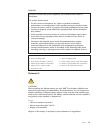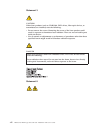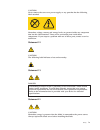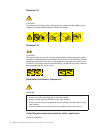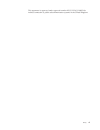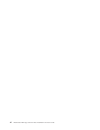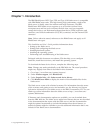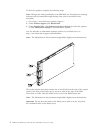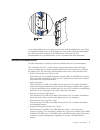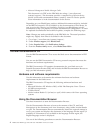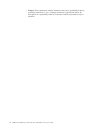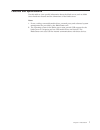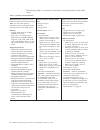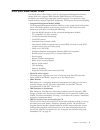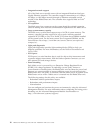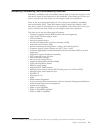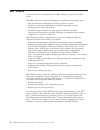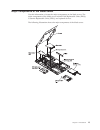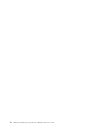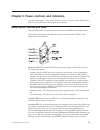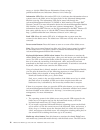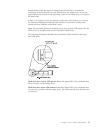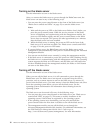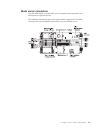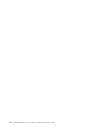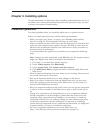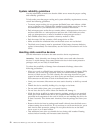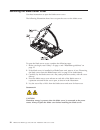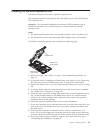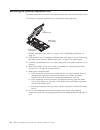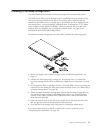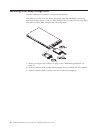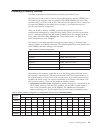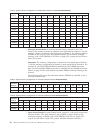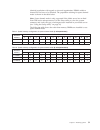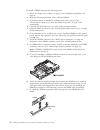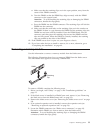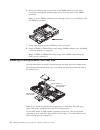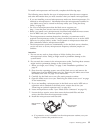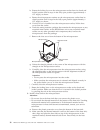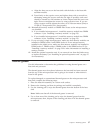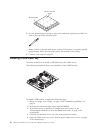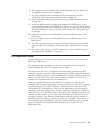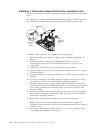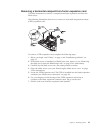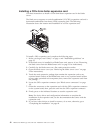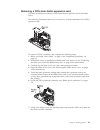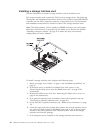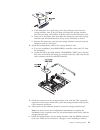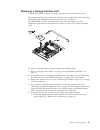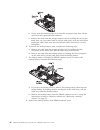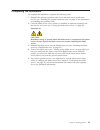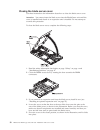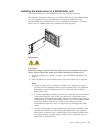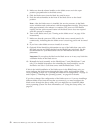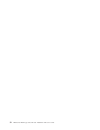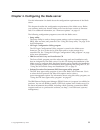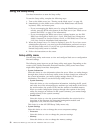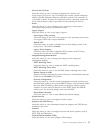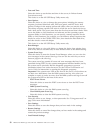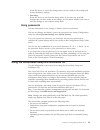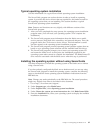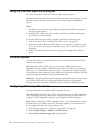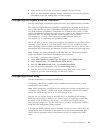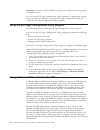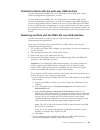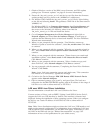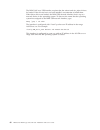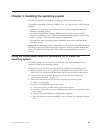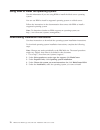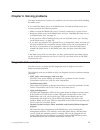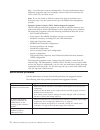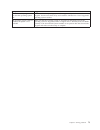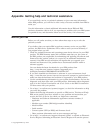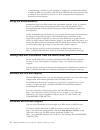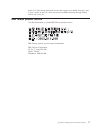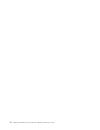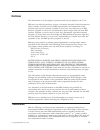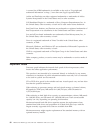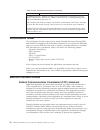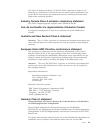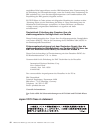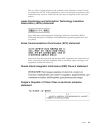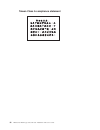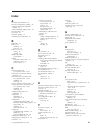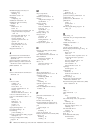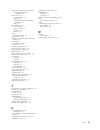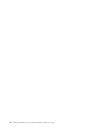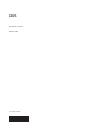- DL manuals
- IBM
- Server
- BladeCenter HS22
- Installation And User Manual
IBM BladeCenter HS22 Installation And User Manual
Summary of BladeCenter HS22
Page 1
Bladecenter hs22 type 7870 and 1936 installation and user's guide.
Page 3
Bladecenter hs22 type 7870 and 1936 installation and user's guide.
Page 4
Note: before using this information and the product it supports, read the general information in “notices” on page 79 and the ibm safety information, ibm systems environmental notices and user guide, ibm warranty and support information documents on the ibm documentation cd. Ninth edition (october 2...
Page 5: Contents
Contents safety . . . . . . . . . . . . . . . V safety statements . . . . . . . . . . . . Vi chapter 1. Introduction . . . . . . . . 1 related documentation . . . . . . . . . . . 3 the ibm documentation cd . . . . . . . . . 4 hardware and software requirements . . . . . 4 using the documentation bro...
Page 6
Avis de conformité à la réglementation d'industrie canada . . . . . . . . . . . 83 australia and new zealand class a statement . 83 european union emc directive conformance statement . . . . . . . . . . . . . . 83 germany class a statement . . . . . . . . 83 japan vcci class a statement . . . . . . ...
Page 7: Safety
Safety before installing this product, read the safety information. Antes de instalar este produto, leia as informações de segurança. Pred instalací tohoto produktu si prectete prírucku bezpecnostních instrukcí. Læs sikkerhedsforskrifterne, før du installerer dette produkt. Lees voordat u dit produc...
Page 8
Les sikkerhetsinformasjonen (safety information) før du installerer dette produktet. Antes de instalar este produto, leia as informações sobre segurança. Antes de instalar este producto, lea la información de seguridad. Läs säkerhetsinformationen innan du installerar den här produkten. Safety statem...
Page 9
Danger electrical current from power, telephone, and communication cables is hazardous. To avoid a shock hazard: v do not connect or disconnect any cables or perform installation, maintenance, or reconfiguration of this product during an electrical storm. V connect all power cords to a properly wire...
Page 10
Statement 3 caution: when laser products (such as cd-roms, dvd drives, fiber optic devices, or transmitters) are installed, note the following: v do not remove the covers. Removing the covers of the laser product could result in exposure to hazardous laser radiation. There are no serviceable parts i...
Page 11
Caution: never remove the cover on a power supply or any part that has the following label attached. Hazardous voltage, current, and energy levels are present inside any component that has this label attached. There are no serviceable parts inside these components. If you suspect a problem with one ...
Page 12
Statement 32 caution: to avoid personal injury, before lifting the unit, remove all the blades, power supplies, and removable modules to reduce the weight. 108 kg (237 lbs) (2x) (6x) (4x) (4x) 43.2 kg (95 lbs) statement 33 caution: this device does not provide a power control button. Removing power ...
Page 13
This apparatus is approved under approval number ns/g/1234/j/100003 for indirect connection to public telecommunication systems in the united kingdom. Safety xi.
Page 14
Xii bladecenter hs22 type 7870 and 1936: installation and user's guide.
Page 15: Chapter 1. Introduction
Chapter 1. Introduction the ibm bladecenter ® hs22 type 7870 and type 1936 blade server is compatible with ibm bladecenter units. This high density, high performance, single-wide blade server is ideally suited for medium and large businesses. The ibm bladecenter hs22 blade server supports up to two ...
Page 16
To check for updates, complete the following steps. Note: changes are made periodically to the ibm web site. Procedures for locating firmware and documentation might change from what is described in this document. 1. Go to http://www.Ibm.Com/systems/support/. 2. Under product support, click bladecen...
Page 17
A set of blank labels for your blade server comes with the bladecenter unit. When you install the blade server in the bladecenter unit, write identifying information on a label and place the label on the bladecenter unit bezel. See the documentation for your bladecenter unit for recommended label pl...
Page 18
V advanced management module messages guide this document is in pdf on the ibm web site at http://www.Ibm.Com/ systems/support/. This document provides a complete list of all non-device specific events and recommended actions, sorted by event id. Device specific event information is in the documenta...
Page 19
V if autostart is enabled, insert the cd into the cd drive. The documentation browser starts automatically. V if autostart is disabled or is not enabled for all users, use one of the following procedures: – if you are using a windows operating system, insert the cd into the cd or dvd drive and click...
Page 20
V danger: these statements indicate situations that can be potentially lethal or extremely hazardous to you. A danger statement is placed just before the description of a potentially lethal or extremely hazardous procedure step or situation. 6 bladecenter hs22 type 7870 and 1936: installation and us...
Page 21
Features and specifications use this table to view specific information about the blade server, such as blade server hardware features and the dimensions of the blade server. Notes: 1. Power, cooling, removable-media drives, external ports, and advanced system management are provided by the bladecen...
Page 22
The following table is a summary of the features and specifications of the blade server. Table 1. Features and specifications microprocessor: supports up to two multi-core intel xeon microprocessors. Note: use the setup utility to determine the type and speed of the microprocessors in the blade serv...
Page 23
What your blade server offers your blade server offers features, such as, the integrated management module, storage disk drive support, ibm ® director, ibm enterprise x-architecture ® , microprocessor technology, integrated network support, i/o expansion, large system-memory capacity, light path dia...
Page 24
V integrated network support all of the blade server models come with an integrated broadcom dual-port gigabit ethernet controller. The controller supports connections to a 10 mbps, 100 mbps, or 1000 mbps network through an ethernet-compatible switch module in the bladecenter unit. The controller al...
Page 25
Reliability, availability, and serviceability features reliability, availability, and serviceability features help to ensure the integrity of the data that is stored in the blade server, the availability of the blade server when you need it, and the ease with which you can diagnose and correct probl...
Page 26
Ibm ® director use this information to understand how ibm ® director works with the blade server. With ibm ® director, a network administrator can perform the following tasks: v view the hardware configuration of remote systems, in detail v monitor the usage and performance of critical components, s...
Page 27
Major components of the blade server use this information to locate the major components on the blade server. The major components of the blade server include field replaceable units (frus), customer replaceable units (crus), and optional devices. The following illustration shows the major component...
Page 28
14 bladecenter hs22 type 7870 and 1936: installation and user's guide.
Page 29
Chapter 2. Power, controls, and indicators use this information to view power features, turn on and turn off the blade server, and view the functions of the controls and indicators. Blade server controls and leds use this information for details about the controls and leds on the blade server. The f...
Page 30
Server, or visit the ibm ® director information center at http:// publib.Boulder.Ibm.Com/infocenter/director/v6r1x/index.Jsp. Information led: when this amber led is lit, it indicates that information about a system event in the blade server has been placed in the advanced-management- module event l...
Page 31
Button flashes while the request is being processed and then is lit when the ownership of the media tray has been transferred to the blade server. It can take approximately 20 seconds for the operating system in the blade server to recognize the media tray. If there is no response when you press the...
Page 32
Turning on the blade server use this information to turn on the blade server. After you connect the blade server to power through the bladecenter unit, the blade server can start in any of the following ways: v you can press the power-control button on the front of the blade server (see “blade serve...
Page 33
Blade server connectors use this information to locate blade server system-board components and connectors for optional devices. The following illustration shows the system-board components, including connectors for user-installable optional devices, in the blade server. Chapter 2. Power, controls, ...
Page 34
20 bladecenter hs22 type 7870 and 1936: installation and user's guide.
Page 35
Chapter 3. Installing options use this information for instructions about installing optional hardware devices in the blade server. Some option-removal instructions are provided in case you have to remove one option to install another. Installation guidelines use these guidelines before you install ...
Page 36
System reliability guidelines use this information to make sure that the blade server meets the proper cooling and reliability guidelines. To help make sure that proper cooling and system reliability requirements are met, review the following guidelines: v to ensure proper cooling, do not operate th...
Page 37
Removing the blade server from the bladecenter unit use these instructions to remove the blade server from the bladecenter unit. The following illustration shows how to remove a single-width type of blade server or blade filler from a type 8677 bladecenter unit. The appearance of your bladecenter un...
Page 38
Removing the blade server cover use these instructions to open the blade server cover. The following illustration shows how to open the cover on the blade server. To open the blade server cover, complete the following steps. 1. Before you begin, read “safety” on page v and “installation guidelines” ...
Page 39
Installing an optional expansion unit use these instructions to install an optional expansion unit. The optional expansion units supported for this blade server are the pci express i/o expansion unit. Attention: if a horizontal combination-form-factor (cffh) expansion card is installed on the blade ...
Page 40
Removing an optional expansion unit use these instructions to remove the optional expansion unit from the blade server. To remove an optional expansion unit, complete the following steps: blade server cover release expansion unit blade server cover release 1. Before you begin, read “safety” on page ...
Page 41
Installing a hot-swap storage drive use these instructions to install a hot-swap storage drive into the blade server. The blade server has two sas storage bays for installing hot-swap storage drives, such as a hot-swap sas hard disk drive. One storage drive might already be installed in the blade se...
Page 42
Removing a hot-swap storage drive use this information to remove a hot-swap storage drive. The blade server has two sas hot-swap storage bays for installing or removing hot-swap storage devices, such as a sas storage drive. To remove a hot-swap hard disk drive or drive filler, complete the following...
Page 43
Installing a memory module use these instructions to install memory modules in the blade server. The blade server has a total of twelve direct inline memory module (dimm) slots. The blade server supports very low profile (vlp) ddr3 dimms with error code correction (ecc) in 1 gb, 2 gb, 4 gb, 8 gb, an...
Page 44
Table 4. System memory configuration for independent channel mode (2 microprocessors) installed memory dimm socket 1 2 3 4 5 6 7 8 9 10 11 12 2 dimms x x 3 dimms x x x 4 dimms x x x x 5 dimms x x x x x 6 dimms x x x x x x 7 dimms x x x x x x x 8 dimms x x x x x x x x 9 dimms x x x x x x x x x 10 dim...
Page 45
Identical population with regards to size and organization. Dimms within a channel do not have to be identical. The population ordering for spare channel mode is shown in the table below. Note: spare channel mode is only supported if the blade server has an intel xeon 5600 series microprocessor. Use...
Page 46
To install a dimm, complete the following steps: 1. Before you begin, read “safety” on page v and “installation guidelines” on page 21. 2. Read the documentation that comes with the dimms. 3. If the blade server is installed in a bladecenter unit, remove it (see “removing the blade server from the b...
Page 47
A. Make sure that the retaining clips are in the open position, away from the center of the dimm connector. B. Turn the dimm so that the dimm keys align correctly with the dimm connector on the system board. Attention: to avoid breaking the retaining clips or damaging the dimm connectors, handle the...
Page 48
6. Move the retaining clips on the ends of the dimm connector to the open position by pressing the retaining clips away from the center of the dimm connector. Note: to access dimm connector seven through twelve, use your fingers to lift the dimm access door. 7. Using your fingers, pull the dimm out ...
Page 49
To install a microprocessor and heat sink, complete the following steps. The following notes describe the type of microprocessor that the server supports and other information that you must consider when you install a microprocessor: v if you are installing a second microprocessor, make sure that mi...
Page 50
B. Rotate the locking lever on the microprocessor socket from its closed and locked position until it stops in the fully open position (approximately a 135° angle), as shown. C. Rotate the microprocessor retainer on the microprocessor socket from its closed position until it stops in the fully open ...
Page 51
C. Align the three screws on the heat sink with the holes on the heat-sink retention module. D. Press firmly on the captive screws and tighten them with a screwdriver, alternating among the screws until they are tight. If possible, each screw should be rotated two full rotations at a time. Repeat un...
Page 52
Microprocessor 0.02 ml of thermal grease 5. Use the thermal-grease syringe to place nine uniformly spaced dots of 0.02 ml each on the top of the microprocessor. Note: 0.01ml is one tick mark on the syringe. If the grease is properly applied, approximately half (0.22 ml) of the grease will remain in ...
Page 53
6. If an expansion unit is installed, remove the expansion unit (see “removing an optional expansion unit” on page 26). 7. If a ciov expansion card is installed, remove the expansion card (see “removing a ciov-form-factor expansion card” on page 43). 8. Locate the usb connector on the blade server (...
Page 54
Installing a horizontal-compact-form-factor expansion card use these instructions to install a compact-form-factor expansion card in the blade server. The blade server supports a horizontal-combination-form-factor (cffh) expansion card. The following illustration shows how to install a cffh expansio...
Page 55
Removing a horizontal-compact-form-factor expansion card use these instructions to remove a compact-form-factor expansion card from the blade server. The following illustration shows how to remove a horizontal-compact-form-factor (cffh) expansion card. To remove a cffh expansion card, complete the f...
Page 56
Installing a ciov-form-factor expansion card use these instructions to install a ciov-form-factor expansion card in the blade server. The blade server supports a vertical-combination-i/o (ciov) expansion card and a horizontal-combination-form-factor (cffh) expansion card. The following illustration ...
Page 57
Removing a ciov-form-factor expansion card use these instructions to remove a ciov-form-factor expansion card in the blade server. The following illustration shows how to remove a vertical-combination-i/o (ciov) expansion card. To removel a ciov expansion card, complete the following steps: 1. Befor...
Page 58
Installing a storage interface card use this information to install a storage interface card in the blade server. The storage interface card controls the sas hot-swap storage drives. The following illustrations and installation instructions shows how to install a serveraid-mr10ie controller into the...
Page 59
A. If the interposer has a pull strap, move the pull strap away from the storage interface card. If the pull strap surrounds the storage interface card, the pull strap will interfere with the removal of the interposer card. B. Press out on the plastic latch that holds the interposer card to the stor...
Page 60
Module” on page 29). 12. Install the backup-battery cable to the backup battery. The side of the cable with the blue touchpoint should be oriented towards the center of the blade server. 13. Orient the backup-battery cable so that it lays flat over the top of the heat sink for microprocessor two. 14...
Page 61
Removing a storage interface card use this information to remove a storage interface card from the blade server. The storage interface card controls the sas hot-swap storage drives. The following illustrations and installation instructions shows how to remove a serveraid-mr10ie ciov storage interfac...
Page 62
B. Gently push the retaining clips away from the expansion card; then, lift the card out of the expansion-card connector. C. Remove the cable from the storage interface card by holding the card in one hand; then, use your other hand to pull the cable away from the card. When pulling the cable, make ...
Page 63
Completing the installation to complete the installation, complete the following tasks. 1. Reinstall the optional expansion unit, if you removed one to install other devices (see “installing an optional expansion unit” on page 25 for information on installing the expansion unit). 2. Close the blade ...
Page 64
Closing the blade server cover use these instructions for information about how to close the blade server cover. Attention: you cannot insert the blade server into the bladecenter unit until the cover is installed and closed or an expansion unit is installed. Do not attempt to override this protecti...
Page 65
Installing the blade server in a bladecenter unit use these instructions to install the blade server in a bladecenter unit. The following illustration shows how to install a blade server into a bladecenter unit. The appearance of your bladecenter unit might be different; see the documentation for yo...
Page 66
3. Make sure that the release handles on the blade server are in the open position (perpendicular to the blade server). 4. Slide the blade server into the blade bay until it stops. 5. Push the release handles on the front of the blade server to the closed position. Note: after the blade server is in...
Page 67
Updating the blade server configuration use this information to update the blade server configuration. When the blade server starts for the first time after you add or remove an internal device, you might receive a message that the configuration has changed. The setup utility automatically starts so...
Page 68
54 bladecenter hs22 type 7870 and 1936: installation and user's guide.
Page 69
Chapter 4. Configuring the blade server use this information for details about the configuration requirements of the blade server. This chapter describes the configuration requirements of the blade server. Before you continue, make sure that the blade server has the latest version of firmware code. ...
Page 70
Using the setup utility use these instructions to start the setup utility. To start the setup utility, complete the following steps: 1. Turn on the blade server (see “turning on the blade server” on page 18). 2. Immediately give the blade server control of the bladecenter unit shared keyboard, video...
Page 71
– devices and i/o ports select this choice to view or change assignments for devices and input/output (i/o) ports. You can configure the remote console redirection, enable or disable integrated ethernet controllers, and the sas controller. If you disable a device, it cannot be configured, and the op...
Page 72
V date and time select this choice to set the date and time in the server, in 24-hour format (hour:minute:second). This choice is on the full uefi setup utility menu only. V start options select this choice to view or change the start options, including the startup sequence, keyboard numlock state, ...
Page 73
Select this choice to cancel the changes that you have made in the settings and restore the factory settings. V exit setup select this choice to exit from the setup utility. If you have not saved the changes that you have made in the settings, you are asked whether you want to save the changes or ex...
Page 74
Serverguide features use this information to determine the serverguide features. Features and functions can vary slightly with different versions of the serverguide program. To learn more about the version that you have, start the serverguide setup and installation cd and view the online overview. N...
Page 75
Typical operating-system installation use this information for a typical serverguide operating-system installation. The serverguide program can reduce the time it takes to install an operating system. It provides the device drivers that are required for the hardware and for the operating system that...
Page 76
Using the pxe boot agent utility program use these instruction to start the pxe boot agent utility program. Use the preboot execution environment (pxe) boot agent utility program to select the boot protocol and other boot options and to select a power-management option. Notes: 1. The blade server do...
Page 77
4. Select the device driver that you want to configure and press enter. 5. When you have finished changing settings, press esc to exit from the program; select save to save the settings that you have changed. Configuring the gigabit ethernet controller use this information to locate the device drive...
Page 78
Important: you must create the raid array before you install the operating system on the blade server. You can use the lsi logic configuration utility program to configure the storage drives and the sas controller. To start the lsi logic configuration utility, see “using the lsi logic configuration ...
Page 79
Potential conflicts with the lan over usb interface in some situations, the imm lan over usb interface can conflict with certain network configurations, applications, or both. In some situations, the imm lan over usb interface can conflict with certain network configurations, applications, or both. ...
Page 80
A. Log in to the amm web interface. B. In the navigation pane, click blade configuration under the blade tasks heading. C. Scroll down to the service processor lan over usb interface are on the blade configuration web page. The section lists all blades in the chassis which are capable of enabling an...
Page 81
1. Obtain a windows version of the imm, server firmware, and dsa update package (see “firmware updates” on page 62 for more information). 2. Extract the ibm_rndis_server_os.Inf and device.Cat files from the firmware update package and copy them to the \windows\inf subdirectory. 3. For windows 2003: ...
Page 82
The imm lan over usb interface requires that the usbnet and cdc_ether drivers be loaded. If the drivers have not been installed, use modprobe to install them. When these drivers are loaded, the imm usb network interface shows up as a network device in the operating system. To discover the name that ...
Page 83
Chapter 5. Installing the operating system use these instructions to install the operating system on the blade server. To install the operating system on a blade server, you can use any of the following methods: v use the serverguide setup and installation cd to install a supported microsoft windows...
Page 84
Using rdm to install the operating system use this information if you are using rdm to install the blade server operating system. You can use rdm to install a supported operating system on a blade server. Follow the instructions in the documentation that comes with rdm to install a supported operati...
Page 85
Chapter 6. Solving problems use these instructions to resolve any problems you may encounter while installing the blade server. If you install the blade server in the bladecenter unit and the blade server does not start, perform the following actions: v make sure that the bladecenter unit is correct...
Page 86
Http://www.Ibm.Com/systems/management/. For more information about diagnostic programs and error messages, see the problem determination and service guide for your blade server. Note: if you are unable to find the system-error logs in the blade server firmware code, view the system-event log in the ...
Page 87
Symptom suggested action the serverguide program will not start the operating-system cd. Make sure that the operating-system cd is supported by the serverguide program. See the serverguide setup and installation cd label for a list of supported operating-system versions. The operating system cannot ...
Page 88
74 bladecenter hs22 type 7870 and 1936: installation and user's guide.
Page 89
Appendix. Getting help and technical assistance if you need help, service, or technical assistance or just want more information about ibm products, you will find a wide variety of sources available from ibm to assist you. Use this information to obtain additional information about ibm and ibm produ...
Page 90
Of determining a solution to your problem by making the pertinent information available to ibm service quickly and efficiently. Ibm service technicians can start working on your solution as soon as you have completed and submitted an electronic service request. Using the documentation information ab...
Page 91
In the u.S. And canada, hardware service and support is available 24 hours a day, 7 days a week. In the u.K., these services are available monday through friday, from 9 a.M. To 6 p.M. Ibm taiwan product service use this information to contact ibm taiwan product service. Ibm taiwan product service co...
Page 92
78 bladecenter hs22 type 7870 and 1936: installation and user's guide.
Page 93: Notices
Notices this information was developed for products and services offered in the u.S.A. Ibm may not offer the products, services, or features discussed in this document in other countries. Consult your local ibm representative for information on the products and services currently available in your a...
Page 94
A current list of ibm trademarks is available on the web at “copyright and trademark information” at http://www.Ibm.Com/legal/copytrade.Shtml. Adobe and postscript are either registered trademarks or trademarks of adobe systems incorporated in the united states and/or other countries. Cell broadband...
Page 95
Ibm makes no representation or warranties regarding non-ibm products and services that are serverproven, including but not limited to the implied warranties of merchantability and fitness for a particular purpose. These products are offered and warranted solely by third parties. Ibm makes no represe...
Page 96
Table 9. Limits for particulates and gases (continued) contaminant limits 1 ashrae 52.2-2008 - method of testing general ventilation air-cleaning devices for removal efficiency by particle size. Atlanta: american society of heating, refrigerating and air-conditioning engineers, inc. 2 the deliquesce...
Page 97
This device complies with part 15 of the fcc rules. Operation is subject to the following two conditions: (1) this device may not cause harmful interference, and (2) this device must accept any interference received, including interference that might cause undesired operation. Industry canada class ...
Page 98
Empfohlene kabel angeschlossen werden. Ibm übernimmt keine verantwortung für die einhaltung der schutzanforderungen, wenn das produkt ohne zustimmung der ibm verändert bzw. Wenn erweiterungskomponenten von fremdherstellern ohne empfehlung der ibm gesteckt/eingebaut werden. En 55022 klasse a geräte m...
Page 99
This is a class a product based on the standard of the voluntary control council for interference (vcci). If this equipment is used in a domestic environment, radio interference may occur, in which case the user may be required to take corrective actions. Japan electronics and information technology...
Page 100
Taiwan class a compliance statement 86 bladecenter hs22 type 7870 and 1936: installation and user's guide.
Page 101: Index
Index a accessible documentation 82 advanced configuration settings 56 advanced management module (amm) 65 advanced settings utility (asu) 64 advanced setup 56 array, sas 27 assistance, getting 75 australia class a statement 83 b blade filler 51 blade server installing 51 removing 23 blade server co...
Page 102
Infiniband high-speed card, i/o expansion card installing 39 information center 76 installation completing 49 installation instructions 70 installation order for memory modules 29 installing blade server 51 cffh 40 ciov-form-factor expansion card 42 compact-form-factor expansion card 40 hot-swap har...
Page 103
Serial attached scsi (sas) (continued) hot-swap hard disk drive installing 27 serverguide 69 error symptoms 72 features 60 network operating system (nos) installation 61 using 59 serverguide cd 9 service and support before you call 75 hardware 76 software 76 setup with serverguide 60 setup utility 5...
Page 104
90 bladecenter hs22 type 7870 and 1936: installation and user's guide.
Page 106
Part number: 81y1104 printed in usa (1p) p/n: 81y1104.