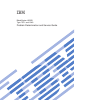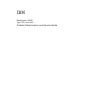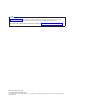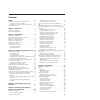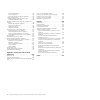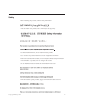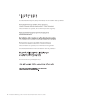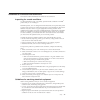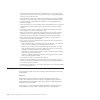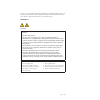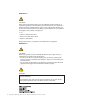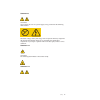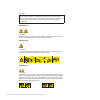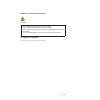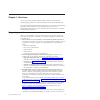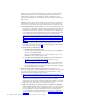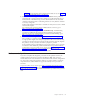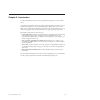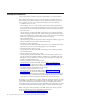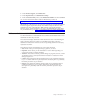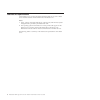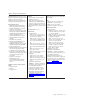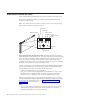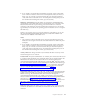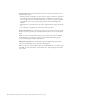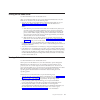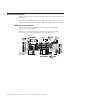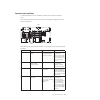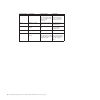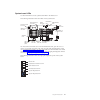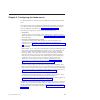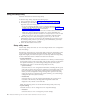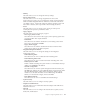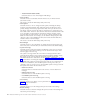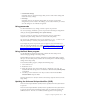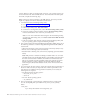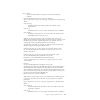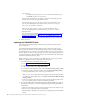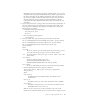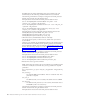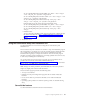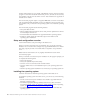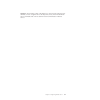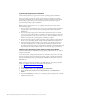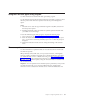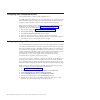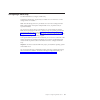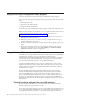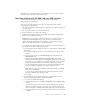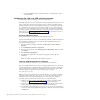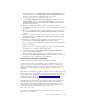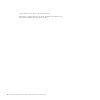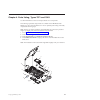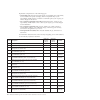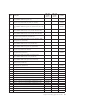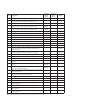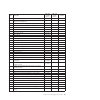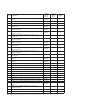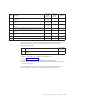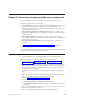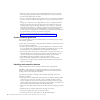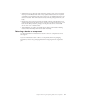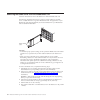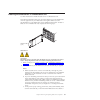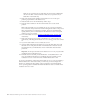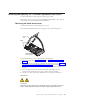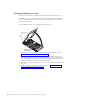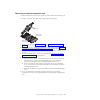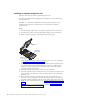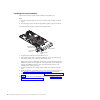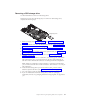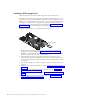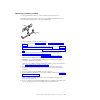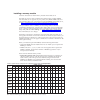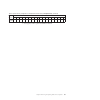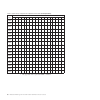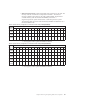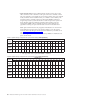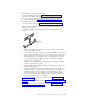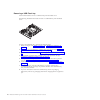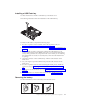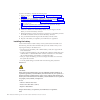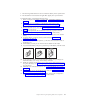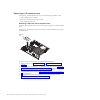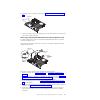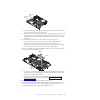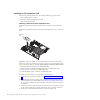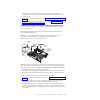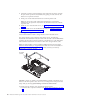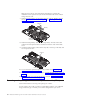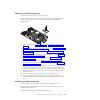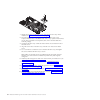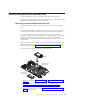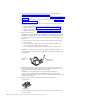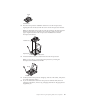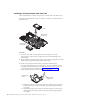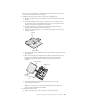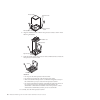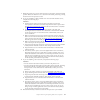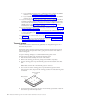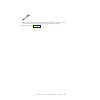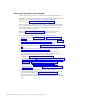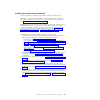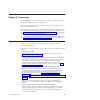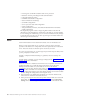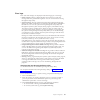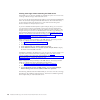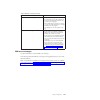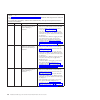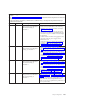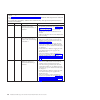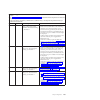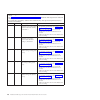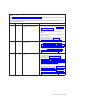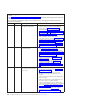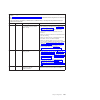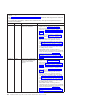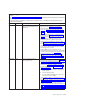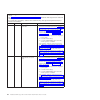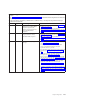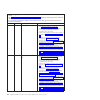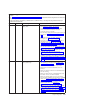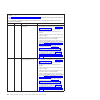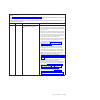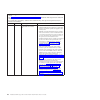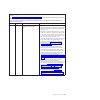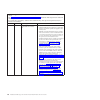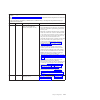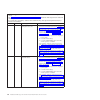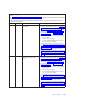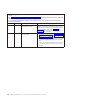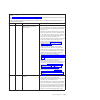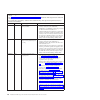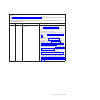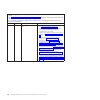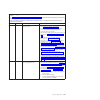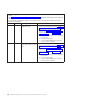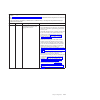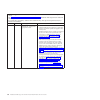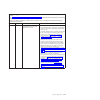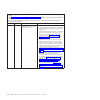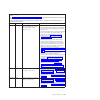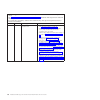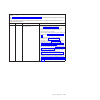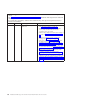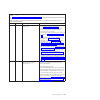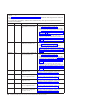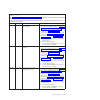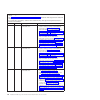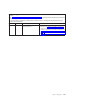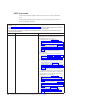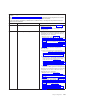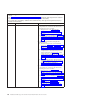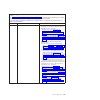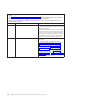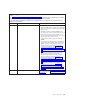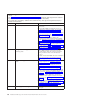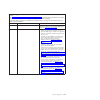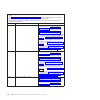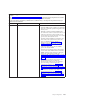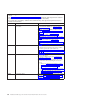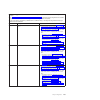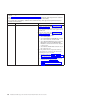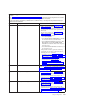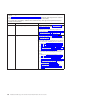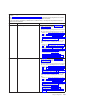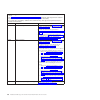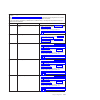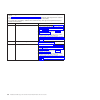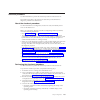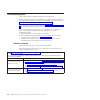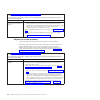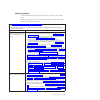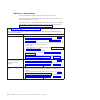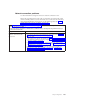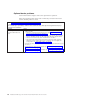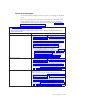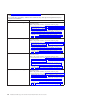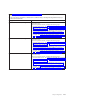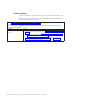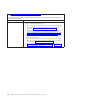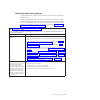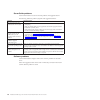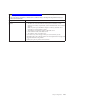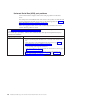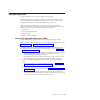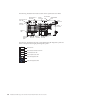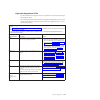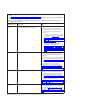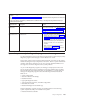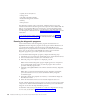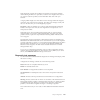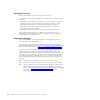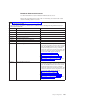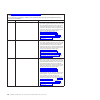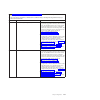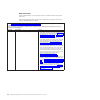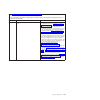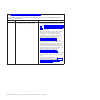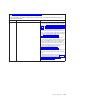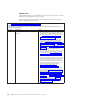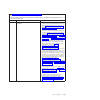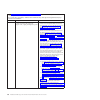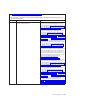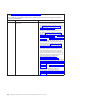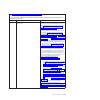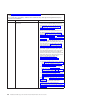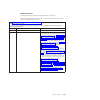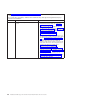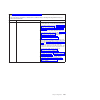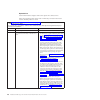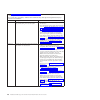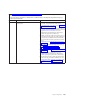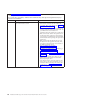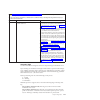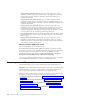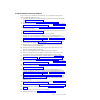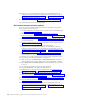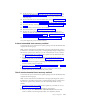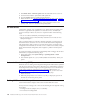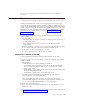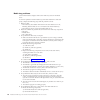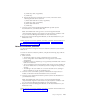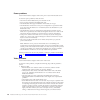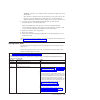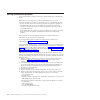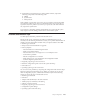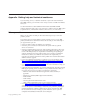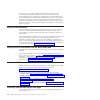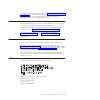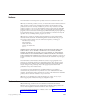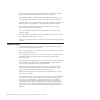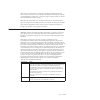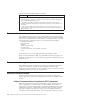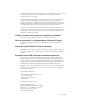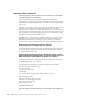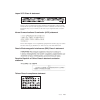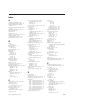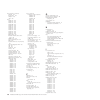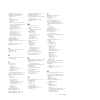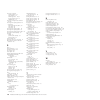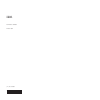- DL manuals
- IBM
- Server
- BladeCenter HS22V 1949
- Problem Determination And Service Manual
IBM BladeCenter HS22V 1949 Problem Determination And Service Manual
Summary of BladeCenter HS22V 1949
Page 1
Bladecenter hs22v type 7871 and 1949 problem determination and service guide.
Page 3
Bladecenter hs22v type 7871 and 1949 problem determination and service guide.
Page 4
Note before using this information and the product it supports, read the general information in “notices” on page 229, the warranty information document, the ibm safety information , and ibm systems environmental notices and user guide documents on the ibm documentation cd. The most recent version o...
Page 5
Contents safety . . . . . . . . . . . . . . . V guidelines for trained service technicians . . . . Vii inspecting for unsafe conditions . . . . . . Vii guidelines for servicing electrical equipment . . Vii safety statements . . . . . . . . . . . . Viii chapter 1. Start here . . . . . . . . . 1 diagn...
Page 6
Serverguide problems . . . . . . . . . 178 software problems. . . . . . . . . . . 178 universal serial bus (usb) port problems . . . 180 light path diagnostics . . . . . . . . . . 181 viewing the light path diagnostics leds . . . 181 light path diagnostics leds . . . . . . . 183 dynamic system analy...
Page 7
Safety before installing this product, read the safety information. Antes de instalar este produto, leia as informações de segurança. Læs sikkerhedsforskrifterne, før du installerer dette produkt. Lees voordat u dit product installeert eerst de veiligheidsvoorschriften. Ennen kuin asennat tämän tuot...
Page 8
Les sikkerhetsinformasjonen (safety information) før du installerer dette produktet. Antes de instalar este produto, leia as informações sobre segurança. Antes de instalar este producto, lea la información de seguridad. Läs säkerhetsinformationen innan du installerar den här produkten. Bu ürünü kurm...
Page 9
Guidelines for trained service technicians this section contains information for trained service technicians. Inspecting for unsafe conditions use this information to help you identify potential unsafe conditions in an ibm ® product that you are working on. Each ibm product, as it was designed and m...
Page 10
V do not touch the reflective surface of a dental mirror to a live electrical circuit. The surface is conductive and can cause personal injury or equipment damage if it touches a live electrical circuit. V some rubber floor mats contain small conductive fibers to decrease electrostatic discharge. Do...
Page 11
Be sure to read all caution and danger statements in this documentation before you perform the procedures. Read any additional safety information that comes with your system or optional device before you install the device. Statement 1 danger electrical current from power, telephone, and communicati...
Page 12
Statement 2 caution: when replacing the lithium battery, use only ibm part number 33f8354 or an equivalent type battery recommended by the manufacturer. If your system has a module containing a lithium battery, replace it only with the same module type made by the same manufacturer. The battery cont...
Page 13
Statement 8 caution: never remove the cover on a power supply or any part that has the following label attached. Hazardous voltage, current, and energy levels are present inside any component that has this label attached. There are no serviceable parts inside these components. If you suspect a probl...
Page 14
Danger overloading a branch circuit is potentially a fire hazard and a shock hazard under certain conditions. To avoid these hazards, ensure that your system electrical requirements do not exceed branch circuit protection requirements. Refer to the information that is provided with your device for e...
Page 15
Rack safety information, statement 2 danger v always lower the leveling pads on the rack cabinet. V always install stabilizer brackets on the rack cabinet. V always install servers and optional devices starting from the bottom of the rack cabinet. V always install the heaviest devices in the bottom ...
Page 16
Xiv bladecenter hs22v type 7871 and 1949: problem determination and service guide.
Page 17
Chapter 1. Start here you can solve many problems without outside assistance by following the troubleshooting procedures in this documentation and on the world wide web. This document describes the diagnostic tests that you can perform, troubleshooting procedures, and explanations of error messages ...
Page 18
Update, read any readme and change history files that are provided with the downloaded update. These files contain important information about the update and the procedure for installing the update, including any special procedure for updating from an early firmware or device-driver version to the l...
Page 19
Page 163. For information about configuring the blade server, see chapter 3, “configuring the blade server,” on page 19. 6. See controller and management software documentation. If the problem is associated with a specific function (for example, if a raid hard disk drive is marked offline in the rai...
Page 20
4 bladecenter hs22v type 7871 and 1949: problem determination and service guide.
Page 21
Chapter 2. Introduction use this information to help you solve problems that might occur in your blade server. This problem determination and service guide contains information to help you solve problems that might occur in your ibm bladecenter hs22v type 7871 or 1949 blade server. It describes the ...
Page 22
Related documentation use this information to identify and locate related blade server documentation. This problem determination and service guide document is in portable document format (pdf) on the ibm documentation cd. It contains information to help you solve problems yourself, and it contains i...
Page 23
2. Under product support , click bladecenter . 3. Under popular links , click publications lookup . 4. From the product family menu, select bladecenter hs22v and click continue . You can also find documentation related to bladecenter products at http://publib.Boulder.Ibm.Com/infocenter/bladectr/docu...
Page 24
Features and specifications use this table to view specific information about the blade server, such as blade server hardware features and the dimensions of the blade server. Notes: 1. Power, cooling, removable-media drives, external ports, and advanced system management are provided by the bladecen...
Page 25
Table 1. Features and specifications microprocessor: supports up to two multi-core intel xeon microprocessors note: use the setup utility to determine the type and speed of the microprocessors in the blade server. Integrated functions: v horizontal-compact-form-factor (cffh) expansion card interface...
Page 26
Blade server controls and leds use this information for details about the controls and leds on the blade server. The following illustration identifies the buttons and information leds on the blade-server control panel. Note: the control panel is covered by a protective access panel. Use your finger ...
Page 27
2. If you install a supported microsoft windows operating system on the blade server while it is not the current owner of the keyboard, video, and mouse, a delay of up to 1 minute occurs the first time that you switch the keyboard, video, and mouse to the blade server. All subsequent switching takes...
Page 28
Power-on led: this green led indicates the power status of the blade server in the following manner: v flashing rapidly: the blade server does not have power permissions assigned to it through the advanced management module, the bladecenter unit does not have enough power to turn on the blade server...
Page 29
Turning on the blade server use this information to turn on the blade server. After you connect the blade server to power through the bladecenter unit, the blade server can start in any of the following ways: v you can press the power-control button on the front of the blade server (see “blade serve...
Page 30
System-board layouts use this layout to locate connectors, leds and switches on the system board of the blade server. The following illustrations show the connectors, leds, and switches on the system board. The illustrations in this document might differ slightly from your hardware. Blade server con...
Page 31
System-board switches use this information to locate and define system-board switches in the blade server. The following illustration shows the location of the light path diagnostics switch on the system board. Sw1 sw3 the following table describes the function of each switch in the switch blocks (s...
Page 32
Switch number description switch setting definition sw1 - 5 boot block recovery the default position is off, allowing the blade server to boot from the primary uefi firmware. When the switch is on it allows the blade server to boot using the backup uefi. Sw1 - 6 imm force update the default position...
Page 33
System-board leds use this information to locate system-board leds in the blade server. The following illustration shows the leds on the system board. Battery error led dimm 10 - 18 error led imm heartbeat led dimm 1 - 9 error led connector pannel error led microprocessor 2 error led h8 heartbeat le...
Page 34
18 bladecenter hs22v type 7871 and 1949: problem determination and service guide.
Page 35
Chapter 3. Configuring the blade server use this information for details about the configuration requirements of the blade server. This chapter describes the configuration requirements of the blade server. Before you continue, make sure that the blade server has the latest version of firmware code. ...
Page 36
Using the setup utility use these instructions to start the setup utility. To start the setup utility, complete the following steps: 1. Turn on the blade server (see “turning on the blade server” on page 13). 2. Immediately give the blade server control of the bladecenter unit shared keyboard, video...
Page 37
– memory select this choice to view or change the memory settings. – devices and i/o ports select this choice to view or change assignments for devices and input/output (i/o) ports. You can configure the remote console redirection, enable or disable integrated ethernet controllers, and the sas contr...
Page 38
– trusted platform module (tpm) select this choice to view and configure tpm settings. V date and time select this choice to set the date and time in the server, in 24-hour format ( hour : minute : second ). This choice is on the full uefi setup utility menu only. V start options select this choice ...
Page 39
V load default settings select this choice to cancel the changes that you have made in the settings and restore the factory settings. V exit setup select this choice to exit from the setup utility. If you have not saved the changes that you have made in the settings, you are asked whether you want t...
Page 40
Systems. Make sure that you download the version for your operating system. You can download the asu from the ibm web site. To download the asu and update the uuid, complete the following steps. Note: changes are made periodically to the ibm web site. The actual procedure might vary slightly from wh...
Page 41
[access_method] the access method that you selected to use from the following methods: v online authenticated lan access, type the command: [host ] [user ][password ] where: imm_internal_ip the imm internal lan/usb ip address. The default value is 169.254.95.118. Imm_user_id the imm account (1 of 12...
Page 42
Imm_password the imm account password (1 of 12 accounts). The default value is passw0rd (with a zero 0 not an o). The following commands are examples of using the userid and password default values and not using the default values: example that does not use the userid and password default values: as...
Page 43
Note: ibm provides a method for building a bootable media. You can create a bootable media using the bootable media creator (bomc) application from the tools center web site. In addition, the windows and linux based tool kits are also available to build a bootable media. These tool kits provide an a...
Page 44
The imm using the online authenticated lan access method, asu will automatically use the following unauthenticated kcs access method. The following commands are examples of using the userid and password default values and not using the default values: examples that do not use the userid and password...
Page 45
Asu set system_prod_data.Sysinfoprodname --host --user --password asu set system_prod_data.Sysinfoserialnum --host --user --password asu set system_prod_data.Sysencloseassettag --host --user --password examples that do use the userid and password default values: asu set system_prod_data.Sysinfoprodn...
Page 46
Features and functions can vary slightly with different versions of the serverguide program. To learn more about the version that you have, start the serverguide setup and installation cd and view the online overview. Not all features are supported on all blade server models. The serverguide program...
Page 47
Important: the operating system in the blade server must provide usb support for the blade server to recognize and use the keyboard, mouse, and removable-media drives. The bladecenter unit uses usb for internal communication with these devices. Chapter 3. Configuring the blade server 31.
Page 48
Typical operating-system installation use this information for a typical serverguide operating-system installation. The serverguide program can reduce the time it takes to install an operating system. It provides the device drivers that are required for the hardware and for the operating system that...
Page 49
Using the pxe boot agent utility program use these instruction to start the pxe boot agent utility program. Use the preboot execution environment (pxe) boot agent utility program to select the boot protocol and other boot options and to select a power-management option. Notes: 1. The blade server do...
Page 50
Configuring uefi compatible devices use this information to configure uefi compatible devices. Your ibm bladecenter hs22v type 7871 and 1949 blade server is uefi compatible. Uefi compatible expansion cards can be configured through the setup utility. To configure a uefi compatible expansion card, co...
Page 51
Configuring a raid array use this information to configure a raid array. Configuring a raid array applies only to a blade server in which two or more storage drives are installed. Note: the ssd storage drives in your blade server can not be configured into a raid configuration which spans multiple b...
Page 52
Using the lsi logic configuration utility program use these instructions to start the lsi logic configuration utility program. You can use the lsi logic configuration utility program to perform the following tasks: v set the ssd scan order v set the id for the ssd controller v manage the raid config...
Page 53
Usb interface is an internal interface, so this interface does not work for external communications with other systems in the cluster. Resolving conflicts with the imm lan over usb interface use this information to resolve lan over usb conflicts with network configurations and applications. There ar...
Page 54
E. Click the disable button to disable the lan over usb interface on the selected blades. Configuring the lan over usb interface manually use this information to configure a lan over usb interface. The imm using the lan over usb interface requires operating-system drivers and other configuration. Th...
Page 55
For windows 2008: go to computer management , then device manager and find the rndis device. Select properties > driver > reinstall driver . Point the server to the \windows\inf directory where it can find the ibm_rndis_server_os.Inf file and install the device. 4. Go to computer management then dev...
Page 56
Ifconfig imm_device_name 169.254.1.102 netmask 255.255.0.0 this interface is configured to come up with an ip address in the 169.254. Xxx.Xxx range each time that the operating system is booted. 40 bladecenter hs22v type 7871 and 1949: problem determination and service guide.
Page 57
Chapter 4. Parts listing, types 7871 and 1949 use this information to remove and replace blade server components. The following replaceable components are available for the ibm bladecenter hs22v types 7871 and 1949 blade server. For an updated parts listing on the web, complete the following steps. ...
Page 58
Replaceable components are of the following types: v consumable parts: purchase and replacement of consumable parts (components, such as batteries and printer cartridges, that have depletable life) is your responsibility. If ibm acquires or installs a consumable part at your request, you will be cha...
Page 59
Index description cru part number (tier 1) cru part number (tier 2) fru part number 3 microprocessor, intel xeon e5630 2.53 ghz/5.86gtps qpi/1066mhz-12mb 80w (quad core) 49y7052 3 microprocessor, intel xeon e5649 2.53 ghz/1333mhz-12mb 80w (six core) (models b6x, e2x, d4x, 91x, and 92x) 81y5955 3 mic...
Page 60
Index description cru part number (tier 1) cru part number (tier 2) fru part number 4 memory, 8 gb vlp pc3-10600 ddr3 1333mhz 2rx4 1.5v 49y1441 4 memory, 16 gb vlp pc3-10600 ddr3 1333mhz 2rx4 1.35v (for use with intel xeon 5600 series microprocessors) 49y1528 4 memory, 16 gb vlp pc3-8500 ddr3 1066mh...
Page 61
Index description cru part number (tier 1) cru part number (tier 2) fru part number 14 expansion card, qlogic 8gb fibre channel (ciov) (option) 44x1948 14 expansion card, qlogic 2-port 10gb converged network adapter (cffh) (model 92x) 42c1832 serveraid mr10ie ciov expansion card (option) 88y6397 alc...
Page 62
Index description cru part number (tier 1) cru part number (tier 2) fru part number windows server 2008 r2 foundation (1 cpu), traditional chinese 81y2012 windows server 2008 r2 foundation (1 cpu), korean 81y2013 windows server 2008 r2 foundation (1 cpu), czech 81y2014 windows server 2008 r2 standar...
Page 63
Index description cru part number (tier 1) cru part number (tier 2) fru part number windows server 2008 r2 enterprise service pack 1, multilingual 95y3024 windows server 2008 r2 enterprise service pack 1, simplified chinese 95y3025 windows server 2008 r2 enterprise service pack 1, traditional chines...
Page 64
48 bladecenter hs22v type 7871 and 1949: problem determination and service guide.
Page 65
Chapter 5. Removing and replacing blade server components use this information to remove and replace components in the blade server. Replaceable components are of three types: v consumable parts: purchase and replacement of consumable parts (components, such as batteries and printer cartridges, that...
Page 66
V before you remove a blade server from the bladecenter unit, you must shut down the operating system and turn off the blade server. You do not have to shut down the bladecenter unit itself. V blue on a component indicates touch points, where you can grip the component to remove it from or install i...
Page 67
V while the device is still in its static-protective package, touch it to an unpainted metal part of the bladecenter unit or any unpainted metal surface on any other grounded rack component in the rack in which you are installing the device for at least 2 seconds. This drains static electricity from...
Page 68
Removing the blade server from the bladecenter unit use these instructions to remove the blade server from the bladecenter unit. The following illustration shows how to remove a single-width type of blade server or blade filler from a type 8677 bladecenter unit. The appearance of your bladecenter un...
Page 69
Installing the blade server in a bladecenter unit use these instructions to install the blade server in a bladecenter unit. The following illustration shows how to install a blade server into a bladecenter unit. The appearance of your bladecenter unit might be different; see the documentation for yo...
Page 70
Blade server, expansion unit, or blade filler. Do not operate a bladecenter unit for more than 1 minute without a blade server, expansion unit, or blade filler in each blade bay. 3. Make sure that the release handles on the blade server are in the open position (perpendicular to the blade server). 4...
Page 71
Removing and replacing tier 1 customer replaceable units (crus) use this information for removing and replacing tier 1 crus. Replacement of tier 1 crus is your responsibility. If ibm installs a tier 1 cru at your request, you will be charged for the installation. Removing the blade server cover use ...
Page 72
Closing the blade server cover use these instructions for information about how to close the blade server cover. Attention: you cannot insert the blade server into the bladecenter unit until the cover is installed and closed or an expansion unit is installed. Do not attempt to override this protecti...
Page 73
Removing an optional expansion unit use these instructions to remove the optional expansion unit from the blade server. To remove an optional expansion unit, complete the following steps: blade server cover release expansion unit blade server cover release 1. Before you begin, read “safety” on page ...
Page 74
Installing an optional expansion unit use these instructions to install an optional expansion unit. The optional expansion units supported for this blade server are the pci express i/o expansion unit. Attention: if a horizontal combination-form-factor (cffh) expansion card is installed on the blade ...
Page 75
Removing the bezel assembly use this information to remove the bezel assemble from the blade server. The following illustration shows how to remove a bezel assembly from a blade server. Note: 1. The illustrations in this document might differ slightly from your hardware. To remove the bezel assembly...
Page 76
Installing the bezel assembly use this information to install a bezel assembly in the blade server. Note: 1. The following illustration shows how to install a bezel assembly in a blade server. 2. The illustrations in this document might differ slightly from your hardware. To install the bezel assemb...
Page 77
Removing a ssd storage drive use this information to remove an ssd storage drive. The blade server has two ssd storage bays. To remove an ssd storage drive, complete the following steps. Ssd storage drive 1. Before you begin, read “safety” on page v and “installation guidelines” on page 49. 2. Remov...
Page 78
Installing a ssd storage drive use these instructions to install an ssd storage drive into the blade server. The blade server has two ssd storage bays for installing ssd storage drives. One storage drive might already be installed in the blade server in storage bay 0. If the blade server is equipped...
Page 79
Removing a memory module use this information to remove a memory module from the blade server. The following illustration shows how to remove a dimm from the blade server. This information also applies to removing a dimm filler. Retaining clip dimm to remove a dimm, complete the following steps. 1. ...
Page 80
Installing a memory module use these instructions to install memory modules in the blade server. The blade server has a total of eighteen direct inline memory module (dimm) slots. The blade server supports very low profile (vlp) ddr3 dimms with error code correction (ecc). For a current list of supp...
Page 81
Table 3. System memory configuration for independent channel mode (1 microprocessor) (continued) installed memory dimm connector 1 2 3 4 5 6 7 8 9 10 11 12 13 14 15 16 17 18 9 dimms x 1 x x x 1 x x x 1 x x 1. Not supported when a quad-rank dimm is installed. Chapter 5. Removing and replacing blade s...
Page 82
Table 4. System memory configuration for independent channel mode (2 microprocessors) installed memory dimm connector 1 2 3 4 5 6 7 8 9 10 11 12 13 14 15 16 17 18 2 dimms x x 3 dimms x x x 4 dimms x x x x 5 dimms x x x x x 6 dimms x x x x x x 7 dimms x x x x x x x 8 dimms x x x x x x x x 9 dimms x x...
Page 83
V mirrored channel mode: in mirrored channel mode, channels 2 is not used. The memory contents on channel 0 are duplicated in channel 1. The effective memory available to the system is only half of that installed. The maximum available memory (with 16 gb dual-rank dimms) is 48 gb for a single-microp...
Page 84
V spare channel mode: in spare channel mode, channel 2 is the spare of the active channels 0 and 1. Channel 5 is the spare of the active channels 3 and 4. The spare channel is not available as active memory. When using spare channel mode, two-thirds of the installed memory is available as active mem...
Page 85
To install a dimm, complete the following steps: 1. Locate the dimm connectors (see “blade server connectors” on page 14). Determine which dimm connectors you will be installing memory into. 2. If you are installing a dimm in dimm connectors ten through eighteen, remove the front bezel (see “removin...
Page 86
Removing a usb flash key use this information to remove a usb flash key from the blade server. The following illustration shows the removal of a usb flash key from the blade server. To remove the usb flash key, complete the following steps. 1. Before you begin, read “safety” on page v and “installat...
Page 87
Installing a usb flash key use these instructions to install a usb flash key in the blade server. The following illustration shows the installation of the usb flash key. To install a usb module, complete the following steps: 1. If a ciov expansion card is installed, remove the expansion card (see “r...
Page 88
To remove the battery, complete the following steps. 1. Before you begin, read “safety” on page v and “installation guidelines” on page 49. 2. If the blade server is installed in a bladecenter unit, remove it (see “removing the blade server from the bladecenter unit” on page 52 for instructions). 3....
Page 89
1. The following illustration shows how to install the battery in the system board. 2. The illustrations in this document might differ slightly from your hardware. To install the battery, complete the following steps: 1. Before you begin, read “safety” on page v and “installation guidelines” on page...
Page 90
Removing an i/o expansion card the following sections describe how to remove the following expansion cards: v vertical-combination-i/o (ciov) v horizontal-combination-form-factor (cffh) v ciov storage interface card removing a ciov-form-factor expansion card use these instructions to remove a ciov-f...
Page 91
6. Locate the ciov expansion connector (see “blade server connectors” on page 14). Retaining clips expansion card 7. Using your fingers, move the retaining clips away from the ciov card; then, lift the card out of the connector. Removing a horizontal-combination-form-factor expansion card use these ...
Page 92
7. Use your fingers to hold the edge of the cffh expansion card where it connects to the blade expansion connector; then, lift up on the card. 8. Pull the card away from the expansion-card standoff. Removing a storage interface card use this information to remove a storage interface card from the bl...
Page 93
Retaining clips expansion card b. Gently push the retaining clips away from the expansion card; then, lift the card out of the expansion-card connector. C. Remove the cable from the storage interface card by holding the card in one hand; then, use your other hand to pull the cable away from the card...
Page 94
Installing an i/o expansion card the following sections describe how to install the following expansion cards: v vertical-combination-i/o (ciov) v horizontal-combination-form-factor (cffh) v ciov storage interface card installing a ciov-form-factor expansion card use these instructions to install a ...
Page 95
Note: for device-driver and configuration information to complete the installation of the expansion card, see the documentation that comes with the expansion card. 5. Install the cover onto the blade server (see “closing the blade server cover” on page 56). 6. Install the blade server into the blade...
Page 96
4. Orient the expansion card and slide the slots at the back end of the card onto the pins on the expansion-card standoff; then, gently pivot the card into the blade server expansion connector. 5. Firmly press on the indicated locations to seat the expansion card. Note: for device-driver and configu...
Page 97
2. Touch the static-protective package that contains the storage interface card to any unpainted metal surface on the bladecenter unit or any unpainted metal surface on any other grounded rack component; then, remove the storage interface card from the package. 3. If an interposer card is installed ...
Page 98
Note: for device-driver and configuration information to complete the installation of the expansion card, see the documentation that comes with the storage interface card. 7. Install the backup battery for the storage interface card into dimm connector ten (see “blade server connectors” on page 14 a...
Page 99
Removing an ssd storage tray use this information to remove an ssd storage tray. The blade server has an ssd drive tray which contains two ssd storage bays for installing ssd storage drives. To remove an ssd storage tray, complete the following steps. 1. Before you begin, read “safety” on page v and...
Page 100
1. Identify the location on the blade server where the ssd drive tray will be installed (see “blade server connectors” on page 14). 2. Touch the static-protective package that contains the drive tray to any unpainted metal surface on the bladecenter unit or any unpainted metal surface on any other g...
Page 101
Removing and replacing field replaceable units use this information to remove and replace field replaceable units (frus). Frus must be installed only by trained service technicians. The illustrations in this document might differ slightly from your hardware. Removing a microprocessor and heat sink u...
Page 102
4. If an optional expansion unit is installed, remove the expansion unit (see “removing an optional expansion unit” on page 57). 5. Locate the microprocessor that will be removed (see “blade server connectors” on page 14). 6. If you are removing microprocessor 2, remove the bezel (see “removing the ...
Page 103
Installation tool handle 12. Place the microprocessor installation tool down over the microprocessor, aligning the holes on the tool with the screws on the microprocessor bracket. Note: the alignment holes on the tool will not sit flush on the microprocessor bracket screws. However, the holes can be...
Page 104
Installing a microprocessor and heat sink use this information to install a microprocessor and heat sink in the blade server. The following illustration shows how to install a microprocessor and heat sink in the blade server. Microprocessor 1 and heat sink heat sink microprocessor heat sink filler a...
Page 105
3. If a dust cover is installed over the microprocessor socket, lift the dust cover from the socket and store it in a safe place. 4. Install the microprocessor in the microprocessor installation tool. A. Remove the static-protective bag and the foam surrounding the bag from the box. B. Touch the sta...
Page 106
Microprocessor microprocessor socket alignment marks microprocessor retainer b. Align the installation tool with the microprocessor socket as shown in the following illustration. Installation tool alignment pins microprocessor c. Twist the handle on the microprocessor tool counterclockwise to insert...
Page 107
7. Rotate the locking lever on the microprocessor socket to the closed and locked position. Make sure that the lever is secured in the locked position by pressing the tab on the microprocessor socket. 8. If you are reinstalling a heat sink that were removed from the blade server, complete the follow...
Page 108
A. If you installed microprocessor 1, install the memory module into dimm connector 1 (see “installing a memory module” on page 64). B. If you installed microprocessor 2, install the memory module into dimm connector 10 (see “installing a memory module” on page 64). 11. If you are using a single mic...
Page 109
Note: 0.01ml is one tick mark on the syringe. If the grease is properly applied, approximately half (0.22 ml) of the grease will remain in the syringe. 6. Continue with step 5 on page 89. Chapter 5. Removing and replacing blade server components 93.
Page 110
Removing the system-board assembly use this information to remove the system-board assembly from the blade server. Attention: the system-board assembly is a field-replaceable unit (fru) and must be replaced by a trained service technician. To contact an ibm service representative, see “hardware serv...
Page 111
Installing the system-board assembly use this information to install the system-board assembly in the blade server. Attention: the system-board assembly is a field-replaceable unit and must be replaced by a trained service technician. To contact an ibm service representative, see “hardware service a...
Page 112
96 bladecenter hs22v type 7871 and 1949: problem determination and service guide.
Page 113
Chapter 6. Diagnostics use this information to review the diagnostic tools that are available to help you solve problems that might occur in the blade server. Review the diagnostic tools that are available to help you solve problems that might occur in the blade server. Note: the blade server uses s...
Page 114
– event logs for serveraid controllers and service processors – hardware inventory, including pci and usb information – light path diagnostics status – lsi raid and controller configuration – network interfaces and settings – serveraid configuration – service processor status and configuration – sys...
Page 115
Error logs error codes and messages are displayed in the following types of event logs: v post event log: this log contains the three most recent error codes and messages that were generated during post. You can view the post event log through the setup utility. V system-event log: this log contains...
Page 116
Viewing event logs without restarting the blade server if the blade server is not hung, methods are available for you to view one or more event logs without having to restart the blade server. You can view the advanced management module event log through the event log link in the advanced management...
Page 117
Table 9. Methods for viewing event logs condition action the blade server is not hung. Use any of the following methods: v in a web browser, type the ip address of the advanced management module and go to the event log page. V run portable dsa to view the event logs or create an output file that you...
Page 118
V follow the suggested actions in the order in which they are listed in the action column until the problem is solved. V see chapter 4, “parts listing, types 7871 and 1949,” on page 41 to determine which components are crus and which components are frus. V if an action step is preceded by “(trained ...
Page 119
V follow the suggested actions in the order in which they are listed in the action column until the problem is solved. V see chapter 4, “parts listing, types 7871 and 1949,” on page 41 to determine which components are crus and which components are frus. V if an action step is preceded by “(trained ...
Page 120
V follow the suggested actions in the order in which they are listed in the action column until the problem is solved. V see chapter 4, “parts listing, types 7871 and 1949,” on page 41 to determine which components are crus and which components are frus. V if an action step is preceded by “(trained ...
Page 121
V follow the suggested actions in the order in which they are listed in the action column until the problem is solved. V see chapter 4, “parts listing, types 7871 and 1949,” on page 41 to determine which components are crus and which components are frus. V if an action step is preceded by “(trained ...
Page 122
V follow the suggested actions in the order in which they are listed in the action column until the problem is solved. V see chapter 4, “parts listing, types 7871 and 1949,” on page 41 to determine which components are crus and which components are frus. V if an action step is preceded by “(trained ...
Page 123
V follow the suggested actions in the order in which they are listed in the action column until the problem is solved. V see chapter 4, “parts listing, types 7871 and 1949,” on page 41 to determine which components are crus and which components are frus. V if an action step is preceded by “(trained ...
Page 124
V follow the suggested actions in the order in which they are listed in the action column until the problem is solved. V see chapter 4, “parts listing, types 7871 and 1949,” on page 41 to determine which components are crus and which components are frus. V if an action step is preceded by “(trained ...
Page 125
V follow the suggested actions in the order in which they are listed in the action column until the problem is solved. V see chapter 4, “parts listing, types 7871 and 1949,” on page 41 to determine which components are crus and which components are frus. V if an action step is preceded by “(trained ...
Page 126
V follow the suggested actions in the order in which they are listed in the action column until the problem is solved. V see chapter 4, “parts listing, types 7871 and 1949,” on page 41 to determine which components are crus and which components are frus. V if an action step is preceded by “(trained ...
Page 127
V follow the suggested actions in the order in which they are listed in the action column until the problem is solved. V see chapter 4, “parts listing, types 7871 and 1949,” on page 41 to determine which components are crus and which components are frus. V if an action step is preceded by “(trained ...
Page 128
V follow the suggested actions in the order in which they are listed in the action column until the problem is solved. V see chapter 4, “parts listing, types 7871 and 1949,” on page 41 to determine which components are crus and which components are frus. V if an action step is preceded by “(trained ...
Page 129
V follow the suggested actions in the order in which they are listed in the action column until the problem is solved. V see chapter 4, “parts listing, types 7871 and 1949,” on page 41 to determine which components are crus and which components are frus. V if an action step is preceded by “(trained ...
Page 130
V follow the suggested actions in the order in which they are listed in the action column until the problem is solved. V see chapter 4, “parts listing, types 7871 and 1949,” on page 41 to determine which components are crus and which components are frus. V if an action step is preceded by “(trained ...
Page 131
V follow the suggested actions in the order in which they are listed in the action column until the problem is solved. V see chapter 4, “parts listing, types 7871 and 1949,” on page 41 to determine which components are crus and which components are frus. V if an action step is preceded by “(trained ...
Page 132
V follow the suggested actions in the order in which they are listed in the action column until the problem is solved. V see chapter 4, “parts listing, types 7871 and 1949,” on page 41 to determine which components are crus and which components are frus. V if an action step is preceded by “(trained ...
Page 133
V follow the suggested actions in the order in which they are listed in the action column until the problem is solved. V see chapter 4, “parts listing, types 7871 and 1949,” on page 41 to determine which components are crus and which components are frus. V if an action step is preceded by “(trained ...
Page 134
V follow the suggested actions in the order in which they are listed in the action column until the problem is solved. V see chapter 4, “parts listing, types 7871 and 1949,” on page 41 to determine which components are crus and which components are frus. V if an action step is preceded by “(trained ...
Page 135
V follow the suggested actions in the order in which they are listed in the action column until the problem is solved. V see chapter 4, “parts listing, types 7871 and 1949,” on page 41 to determine which components are crus and which components are frus. V if an action step is preceded by “(trained ...
Page 136
V follow the suggested actions in the order in which they are listed in the action column until the problem is solved. V see chapter 4, “parts listing, types 7871 and 1949,” on page 41 to determine which components are crus and which components are frus. V if an action step is preceded by “(trained ...
Page 137
V follow the suggested actions in the order in which they are listed in the action column until the problem is solved. V see chapter 4, “parts listing, types 7871 and 1949,” on page 41 to determine which components are crus and which components are frus. V if an action step is preceded by “(trained ...
Page 138
V follow the suggested actions in the order in which they are listed in the action column until the problem is solved. V see chapter 4, “parts listing, types 7871 and 1949,” on page 41 to determine which components are crus and which components are frus. V if an action step is preceded by “(trained ...
Page 139
V follow the suggested actions in the order in which they are listed in the action column until the problem is solved. V see chapter 4, “parts listing, types 7871 and 1949,” on page 41 to determine which components are crus and which components are frus. V if an action step is preceded by “(trained ...
Page 140
V follow the suggested actions in the order in which they are listed in the action column until the problem is solved. V see chapter 4, “parts listing, types 7871 and 1949,” on page 41 to determine which components are crus and which components are frus. V if an action step is preceded by “(trained ...
Page 141
V follow the suggested actions in the order in which they are listed in the action column until the problem is solved. V see chapter 4, “parts listing, types 7871 and 1949,” on page 41 to determine which components are crus and which components are frus. V if an action step is preceded by “(trained ...
Page 142
V follow the suggested actions in the order in which they are listed in the action column until the problem is solved. V see chapter 4, “parts listing, types 7871 and 1949,” on page 41 to determine which components are crus and which components are frus. V if an action step is preceded by “(trained ...
Page 143
V follow the suggested actions in the order in which they are listed in the action column until the problem is solved. V see chapter 4, “parts listing, types 7871 and 1949,” on page 41 to determine which components are crus and which components are frus. V if an action step is preceded by “(trained ...
Page 144
V follow the suggested actions in the order in which they are listed in the action column until the problem is solved. V see chapter 4, “parts listing, types 7871 and 1949,” on page 41 to determine which components are crus and which components are frus. V if an action step is preceded by “(trained ...
Page 145
V follow the suggested actions in the order in which they are listed in the action column until the problem is solved. V see chapter 4, “parts listing, types 7871 and 1949,” on page 41 to determine which components are crus and which components are frus. V if an action step is preceded by “(trained ...
Page 146
V follow the suggested actions in the order in which they are listed in the action column until the problem is solved. V see chapter 4, “parts listing, types 7871 and 1949,” on page 41 to determine which components are crus and which components are frus. V if an action step is preceded by “(trained ...
Page 147
V follow the suggested actions in the order in which they are listed in the action column until the problem is solved. V see chapter 4, “parts listing, types 7871 and 1949,” on page 41 to determine which components are crus and which components are frus. V if an action step is preceded by “(trained ...
Page 148
V follow the suggested actions in the order in which they are listed in the action column until the problem is solved. V see chapter 4, “parts listing, types 7871 and 1949,” on page 41 to determine which components are crus and which components are frus. V if an action step is preceded by “(trained ...
Page 149
V follow the suggested actions in the order in which they are listed in the action column until the problem is solved. V see chapter 4, “parts listing, types 7871 and 1949,” on page 41 to determine which components are crus and which components are frus. V if an action step is preceded by “(trained ...
Page 150
V follow the suggested actions in the order in which they are listed in the action column until the problem is solved. V see chapter 4, “parts listing, types 7871 and 1949,” on page 41 to determine which components are crus and which components are frus. V if an action step is preceded by “(trained ...
Page 151
V follow the suggested actions in the order in which they are listed in the action column until the problem is solved. V see chapter 4, “parts listing, types 7871 and 1949,” on page 41 to determine which components are crus and which components are frus. V if an action step is preceded by “(trained ...
Page 152
V follow the suggested actions in the order in which they are listed in the action column until the problem is solved. V see chapter 4, “parts listing, types 7871 and 1949,” on page 41 to determine which components are crus and which components are frus. V if an action step is preceded by “(trained ...
Page 153
V follow the suggested actions in the order in which they are listed in the action column until the problem is solved. V see chapter 4, “parts listing, types 7871 and 1949,” on page 41 to determine which components are crus and which components are frus. V if an action step is preceded by “(trained ...
Page 154
V follow the suggested actions in the order in which they are listed in the action column until the problem is solved. V see chapter 4, “parts listing, types 7871 and 1949,” on page 41 to determine which components are crus and which components are frus. V if an action step is preceded by “(trained ...
Page 155
V follow the suggested actions in the order in which they are listed in the action column until the problem is solved. V see chapter 4, “parts listing, types 7871 and 1949,” on page 41 to determine which components are crus and which components are frus. V if an action step is preceded by “(trained ...
Page 156
V follow the suggested actions in the order in which they are listed in the action column until the problem is solved. V see chapter 4, “parts listing, types 7871 and 1949,” on page 41 to determine which components are crus and which components are frus. V if an action step is preceded by “(trained ...
Page 157
V follow the suggested actions in the order in which they are listed in the action column until the problem is solved. V see chapter 4, “parts listing, types 7871 and 1949,” on page 41 to determine which components are crus and which components are frus. V if an action step is preceded by “(trained ...
Page 158
V follow the suggested actions in the order in which they are listed in the action column until the problem is solved. V see chapter 4, “parts listing, types 7871 and 1949,” on page 41 to determine which components are crus and which components are frus. V if an action step is preceded by “(trained ...
Page 159
V follow the suggested actions in the order in which they are listed in the action column until the problem is solved. V see chapter 4, “parts listing, types 7871 and 1949,” on page 41 to determine which components are crus and which components are frus. V if an action step is preceded by “(trained ...
Page 160
Post error codes use this information to diagnose and resolve post error codes for the blade server. The following table describes the post error codes and suggested actions to correct the detected problems. V follow the suggested actions in the order in which they are listed in the action column un...
Page 161
V follow the suggested actions in the order in which they are listed in the action column until the problem is solved. V see chapter 4, “parts listing, types 7871 and 1949,” on page 41 to determine which components are customer replaceable units (cru) and which components are field replaceable units...
Page 162
V follow the suggested actions in the order in which they are listed in the action column until the problem is solved. V see chapter 4, “parts listing, types 7871 and 1949,” on page 41 to determine which components are customer replaceable units (cru) and which components are field replaceable units...
Page 163
V follow the suggested actions in the order in which they are listed in the action column until the problem is solved. V see chapter 4, “parts listing, types 7871 and 1949,” on page 41 to determine which components are customer replaceable units (cru) and which components are field replaceable units...
Page 164
V follow the suggested actions in the order in which they are listed in the action column until the problem is solved. V see chapter 4, “parts listing, types 7871 and 1949,” on page 41 to determine which components are customer replaceable units (cru) and which components are field replaceable units...
Page 165
V follow the suggested actions in the order in which they are listed in the action column until the problem is solved. V see chapter 4, “parts listing, types 7871 and 1949,” on page 41 to determine which components are customer replaceable units (cru) and which components are field replaceable units...
Page 166
V follow the suggested actions in the order in which they are listed in the action column until the problem is solved. V see chapter 4, “parts listing, types 7871 and 1949,” on page 41 to determine which components are customer replaceable units (cru) and which components are field replaceable units...
Page 167
V follow the suggested actions in the order in which they are listed in the action column until the problem is solved. V see chapter 4, “parts listing, types 7871 and 1949,” on page 41 to determine which components are customer replaceable units (cru) and which components are field replaceable units...
Page 168
V follow the suggested actions in the order in which they are listed in the action column until the problem is solved. V see chapter 4, “parts listing, types 7871 and 1949,” on page 41 to determine which components are customer replaceable units (cru) and which components are field replaceable units...
Page 169
V follow the suggested actions in the order in which they are listed in the action column until the problem is solved. V see chapter 4, “parts listing, types 7871 and 1949,” on page 41 to determine which components are customer replaceable units (cru) and which components are field replaceable units...
Page 170
V follow the suggested actions in the order in which they are listed in the action column until the problem is solved. V see chapter 4, “parts listing, types 7871 and 1949,” on page 41 to determine which components are customer replaceable units (cru) and which components are field replaceable units...
Page 171
V follow the suggested actions in the order in which they are listed in the action column until the problem is solved. V see chapter 4, “parts listing, types 7871 and 1949,” on page 41 to determine which components are customer replaceable units (cru) and which components are field replaceable units...
Page 172
V follow the suggested actions in the order in which they are listed in the action column until the problem is solved. V see chapter 4, “parts listing, types 7871 and 1949,” on page 41 to determine which components are customer replaceable units (cru) and which components are field replaceable units...
Page 173
V follow the suggested actions in the order in which they are listed in the action column until the problem is solved. V see chapter 4, “parts listing, types 7871 and 1949,” on page 41 to determine which components are customer replaceable units (cru) and which components are field replaceable units...
Page 174
V follow the suggested actions in the order in which they are listed in the action column until the problem is solved. V see chapter 4, “parts listing, types 7871 and 1949,” on page 41 to determine which components are customer replaceable units (cru) and which components are field replaceable units...
Page 175
V follow the suggested actions in the order in which they are listed in the action column until the problem is solved. V see chapter 4, “parts listing, types 7871 and 1949,” on page 41 to determine which components are customer replaceable units (cru) and which components are field replaceable units...
Page 176
V follow the suggested actions in the order in which they are listed in the action column until the problem is solved. V see chapter 4, “parts listing, types 7871 and 1949,” on page 41 to determine which components are customer replaceable units (cru) and which components are field replaceable units...
Page 177
V follow the suggested actions in the order in which they are listed in the action column until the problem is solved. V see chapter 4, “parts listing, types 7871 and 1949,” on page 41 to determine which components are customer replaceable units (cru) and which components are field replaceable units...
Page 178
V follow the suggested actions in the order in which they are listed in the action column until the problem is solved. V see chapter 4, “parts listing, types 7871 and 1949,” on page 41 to determine which components are customer replaceable units (cru) and which components are field replaceable units...
Page 179
Checkout procedure use this information to perform the checkout procedure for the blade server. The checkout procedure is the sequence of tasks that you should follow to diagnose a problem in the blade server. About the checkout procedure use this information to run diagnostics, locate error codes, ...
Page 180
Troubleshooting tables use this information to troubleshoot problems in the blade server. Use the troubleshooting tables to find solutions to problems that have identifiable symptoms. If these symptoms are related to shared bladecenter unit resources, see “solving shared bladecenter resource problem...
Page 181
Storage drive problems use this information to resolve storage drive problems. Follow the suggested actions in the order in which they are listed in the action column until the problem is solved. V see chapter 4, “parts listing, types 7871 and 1949,” on page 41 to determine which components are crus...
Page 182
V see chapter 4, “parts listing, types 7871 and 1949,” on page 41 to determine which components are crus and which components are frus. V if an action step is preceded by “(trained service technician only),” that step must be performed only by a trained service technician. Symptom action a problem o...
Page 183
Memory problems use this information to diagnose and resolve memory problems with the blade server. Follow the suggested actions in the order in which they are listed in the action column until the problem is solved. V see chapter 4, “parts listing, types 7871 and 1949,” on page 41 to determine whic...
Page 184
Monitor or video problems use this information to diagnose and resolve monitor or video errors. Follow the suggested actions in the order in which they are listed in the action column until the problem is solved. The video monitor is a shared bladecenter unit resource. First, make sure that the vide...
Page 185
Network connection problems use this information to diagnose and resolve network connection errors. Follow the suggested actions in the order in which they are listed in the action column until the problem is solved. The blade server connects to the network by using shared bladecenter unit resources...
Page 186
Optional-device problems use this information to diagnose and resolve optional-device problems. Follow the suggested actions in the order in which they are listed in the action column until the problem is solved. V see chapter 4, “parts listing, types 7871 and 1949,” on page 41 to determine which co...
Page 187
Power error messages use this information to diagnose and resolve power error messages for the blade server. Follow the suggested actions in the order in which they are listed in the action column until the problem is solved. Power to the blade server is provided by shared bladecenter unit resources...
Page 188
V see chapter 4, “parts listing, types 7871 and 1949,” on page 41 to determine which components are crus and which components are frus. V if an action step is preceded by “(trained service technician only),” that step must be performed only by a trained service technician. Message action system over...
Page 189
V see chapter 4, “parts listing, types 7871 and 1949,” on page 41 to determine which components are crus and which components are frus. V if an action step is preceded by “(trained service technician only),” that step must be performed only by a trained service technician. Message action system unde...
Page 190
Power problems use this information to diagnose and resolve power problems for the blade server. Follow the suggested actions in the order in which they are listed in the action column until the problem is solved. V see chapter 4, “parts listing, types 7871 and 1949,” on page 41 to determine which c...
Page 191
V see chapter 4, “parts listing, types 7871 and 1949,” on page 41 to determine which components are crus and which components are frus. V if an action step is preceded by “(trained service technician only),” that step must be performed only by a trained service technician. Symptom action the blade s...
Page 192
V see chapter 4, “parts listing, types 7871 and 1949,” on page 41 to determine which components are crus and which components are frus. V if an action step is preceded by “(trained service technician only),” that step must be performed only by a trained service technician. Symptom action the blade s...
Page 193
Removable-media drive problems use this information to diagnose and resolve removable-media drive problems in the blade server. Follow the suggested actions in the order in which they are listed in the action column until the problem is solved. The removable-media (cd, dvd, or diskette) drives are s...
Page 194
Serverguide problems use this information to locate serverguide problems and suggested actions. The following table lists problem symptoms and suggested solutions. Symptom suggested action the serverguide setup and installation cd will not start. V make sure that the cd drive is associated with the ...
Page 195
V see chapter 4, “parts listing, types 7871 and 1949,” on page 41 to determine which components are crus and which components are frus. V if an action step is preceded by “(trained service technician only),” that step must be performed only by a trained service technician. Symptom action you suspect...
Page 196
Universal serial bus (usb) port problems use this information to diagnose and resolve usb port problems in the blade server. The usb ports are shared bladecenter unit resources. First, make sure that the usb ports are assigned to the blade server; then, see the following table and “solving shared bl...
Page 197
Light path diagnostics use this information as an overview of light path diagnostics. Light path diagnostics is a system of leds on the control panel and on various internal components of the blade server. When an error occurs, leds can be lit throughout the blade server to help identify the source ...
Page 198
The following illustration shows the locations of the system-board error leds. Battery error led dimm 10 - 18 error led imm heartbeat led dimm 1 - 9 error led connector pannel error led microprocessor 2 error led h8 heartbeat led ciov error led imm error led ssd 0 error led ssd 1 error led microproc...
Page 199
Light path diagnostics leds use this information to diagnose and resolve possible errors displayed by the light path diagnostic leds. The following table describes the leds on the light path diagnostics panels, on the system board, and on the optional expansion unit and suggested actions to correct ...
Page 200
V follow the suggested actions in the order in which they are listed in the action column until the problem is solved. V see chapter 4, “parts listing, types 7871 and 1949,” on page 41 to determine which components are crus and which components are frus. V if an action step is preceded by “(trained ...
Page 201
V follow the suggested actions in the order in which they are listed in the action column until the problem is solved. V see chapter 4, “parts listing, types 7871 and 1949,” on page 41 to determine which components are crus and which components are frus. V if an action step is preceded by “(trained ...
Page 202
V optical (cd or dvd) drives v storage drives v lsi 1064e sas raid controller v baseboard management controller v memory v microprocessor the diagnostic programs create a merged log, called the dsa error log, that includes events from all collected logs. You can output all of the collected xml file ...
Page 203
If the diagnostic programs do not detect any hardware errors but the problem remains during normal server operations, a software error might be the cause. If you suspect a software problem, see the information that comes with your software. A single problem might cause more than one error message. W...
Page 204
Viewing the test log use this information to view the test log of the blade server. You can use one of the following methods to access the test log when the tests are completed: v from the dsa command line, issue the dsa cli view command or select the diagnostic event log option from the dsa graphic...
Page 205
Broadcom ethernet device tests use this information to resolve broadcom ethernet device errors. Follow the suggested actions in the order in which they are listed in the action column until the problem is solved. V see chapter 4, “parts listing, types 7871 and 1949,” on page 41 to determine which co...
Page 206
V see chapter 4, “parts listing, types 7871 and 1949,” on page 41 to determine which components are crus and which components are frus. V if an action step is preceded by “(trained service technician only),” that step must be performed only by a trained service technician. Error code description act...
Page 207
V see chapter 4, “parts listing, types 7871 and 1949,” on page 41 to determine which components are crus and which components are frus. V if an action step is preceded by “(trained service technician only),” that step must be performed only by a trained service technician. Error code description act...
Page 208
Cpu stress tests use this information to view cpu stress test error codes and resolve cpu stress test errors. Follow the suggested actions in the order in which they are listed in the action column until the problem is solved. V see chapter 4, “parts listing, types 7871 and 1949,” on page 41 to dete...
Page 209
V see chapter 4, “parts listing, types 7871 and 1949,” on page 41 to determine which components are crus and which components are frus. V if an action step is preceded by “(trained service technician only),” that step must be performed only by a trained service technician. Error code description act...
Page 210
V see chapter 4, “parts listing, types 7871 and 1949,” on page 41 to determine which components are crus and which components are frus. V if an action step is preceded by “(trained service technician only),” that step must be performed only by a trained service technician. Error code description act...
Page 211
V see chapter 4, “parts listing, types 7871 and 1949,” on page 41 to determine which components are crus and which components are frus. V if an action step is preceded by “(trained service technician only),” that step must be performed only by a trained service technician. Error code description act...
Page 212
Imm i2c tests use this information to resolve imm i2c-test errors by referencing the error codes and following the suggested corrective actions. Follow the suggested actions in the order in which they are listed in the action column until the problem is solved. V see chapter 4, “parts listing, types...
Page 213
V see chapter 4, “parts listing, types 7871 and 1949,” on page 41 to determine which components are crus and which components are frus. V if an action step is preceded by “(trained service technician only),” that step must be performed only by a trained service technician. Error code description act...
Page 214
V see chapter 4, “parts listing, types 7871 and 1949,” on page 41 to determine which components are crus and which components are frus. V if an action step is preceded by “(trained service technician only),” that step must be performed only by a trained service technician. Error code description act...
Page 215
V see chapter 4, “parts listing, types 7871 and 1949,” on page 41 to determine which components are crus and which components are frus. V if an action step is preceded by “(trained service technician only),” that step must be performed only by a trained service technician. Error code description act...
Page 216
V see chapter 4, “parts listing, types 7871 and 1949,” on page 41 to determine which components are crus and which components are frus. V if an action step is preceded by “(trained service technician only),” that step must be performed only by a trained service technician. Error code description act...
Page 217
V see chapter 4, “parts listing, types 7871 and 1949,” on page 41 to determine which components are crus and which components are frus. V if an action step is preceded by “(trained service technician only),” that step must be performed only by a trained service technician. Error code description act...
Page 218
V see chapter 4, “parts listing, types 7871 and 1949,” on page 41 to determine which components are crus and which components are frus. V if an action step is preceded by “(trained service technician only),” that step must be performed only by a trained service technician. Error code description act...
Page 219
Memory i2c tests use this information to diagnose and resolve memory test errors. Follow the suggested actions in the order in which they are listed in the action column until the problem is solved. V see chapter 4, “parts listing, types 7871 and 1949,” on page 41 to determine which components are c...
Page 220
V see chapter 4, “parts listing, types 7871 and 1949,” on page 41 to determine which components are crus and which components are frus. V if an action step is preceded by “(trained service technician only),” that step must be performed only by a trained service technician. Error code description act...
Page 221
V see chapter 4, “parts listing, types 7871 and 1949,” on page 41 to determine which components are crus and which components are frus. V if an action step is preceded by “(trained service technician only),” that step must be performed only by a trained service technician. Error code description act...
Page 222
Optical drive use this information to diagnose and resolve optical drive self-test errors. Follow the suggested actions in the order in which they are listed in the action column until the problem is solved. V see chapter 4, “parts listing, types 7871 and 1949,” on page 41 to determine which compone...
Page 223
V see chapter 4, “parts listing, types 7871 and 1949,” on page 41 to determine which components are crus and which components are frus. V if an action step is preceded by “(trained service technician only),” that step must be performed only by a trained service technician. Error code description act...
Page 224
V see chapter 4, “parts listing, types 7871 and 1949,” on page 41 to determine which components are crus and which components are frus. V if an action step is preceded by “(trained service technician only),” that step must be performed only by a trained service technician. Error code description act...
Page 225
V see chapter 4, “parts listing, types 7871 and 1949,” on page 41 to determine which components are crus and which components are frus. V if an action step is preceded by “(trained service technician only),” that step must be performed only by a trained service technician. Error code description act...
Page 226
V see chapter 4, “parts listing, types 7871 and 1949,” on page 41 to determine which components are crus and which components are frus. V if an action step is preceded by “(trained service technician only),” that step must be performed only by a trained service technician. Error code description act...
Page 227
V see chapter 4, “parts listing, types 7871 and 1949,” on page 41 to determine which components are crus and which components are frus. V if an action step is preceded by “(trained service technician only),” that step must be performed only by a trained service technician. Error code description act...
Page 228
Flag 13: library pick retry (w) this flag is set when a high retry count threshold is passed during an operation to pick a cartridge from a slot before the operation succeeds. This flag is internally cleared when another pick operation is attempted. Flag 14: library place retry (w) this flag is set ...
Page 229
In-band manual recovery method to recover the server firmware and restore the server operation to the primary bank, complete the following steps: 1. Download the blade server uefi firmware update from the world wide web (see “firmware updates” on page 33). 2. Turn off the server (see “turning off th...
Page 230
25. Replace the cover and reinstall the blade server in the bladecenter unit, making sure that the media tray is selected by the relevant blade server. See “closing the blade server cover” on page 56 and “installing the blade server in a bladecenter unit” on page 53. 26. Restart the blade server (se...
Page 231
21. Restart the blade server (see “turning off the blade server” on page 13 and “turning on the blade server” on page 13). The system begins the power-on self-test (post). If this does not recover the primary bank continue with the following steps. 22. Remove the blade server form the bladecenter un...
Page 232
4. Select blade tasks → firmware update and select the blade server to recover. 5. Use the browse button to point to the uefi update file. 6. Click the update button to update the uefi firmware. 7. Restart the server (see “turning off the blade server” on page 13 and “turning on the blade server” on...
Page 233
For any sas error message, make sure that the sas devices are configured correctly. Solving shared bladecenter resource problems use this information to diagnose and resolve shared bladecenter resource issues. Problems with bladecenter shared resources might appear to be in the blade server. The fol...
Page 234
Media tray problems use this information to diagnose and resolve media tray issues for the blade server. To check for problems with the media tray (removable media drives and usb ports), complete the following steps until the problem is solved: 1. Make sure that: v the media-tray select button led o...
Page 235
3) media tray cable (if applicable) 4) media tray b. Replace the following components one at a time, in the order shown, restarting the blade server each time: 1) removable-media drive cable (if applicable) 2) media tray cable (if applicable) 3) removable-media drive 4) media tray 7. Check for corre...
Page 236
Power problems use this information to diagnose and resolve power issues with the blade server. To check for power problems, make sure that: v the leds on all the bladecenter power modules are lit. V power is being supplied to the bladecenter unit. V the bladecenter unit support installation of the ...
Page 237
Attention: moving a color monitor while it is turned on might cause screen discoloration. Move the device and the monitor at least 305 mm (12 in.) apart. Turn on the monitor. To prevent diskette drive read/write errors, make sure that the distance between the monitor and any diskette drive is at lea...
Page 238
Solving undetermined problems use this information to diagnose and resolve undetermined issues with the blade server. Note: when you are diagnosing a problem in the blade server, you must determine whether the problem is in the blade server or in the bladecenter unit. V if all of the blade servers h...
Page 239
6. Install and turn on the blade server. If the problem remains, suspect the following components in the following order: a. Dimm b. System board c. Microprocessor if the problem is solved when you remove an i/o expansion card from the blade server but the problem recurs when you reinstall the same ...
Page 240
224 bladecenter hs22v type 7871 and 1949: problem determination and service guide.
Page 241
Appendix. Getting help and technical assistance if you need help, service, or technical assistance or just want more information about ibm products, you will find a wide variety of sources available from ibm to assist you. Use this information to obtain additional information about ibm and ibm produ...
Page 242
You can solve many problems without outside assistance by following the troubleshooting procedures that ibm provides in the online help or in the documentation that is provided with your ibm product. The documentation that comes with ibm systems also describes the diagnostic tests that you can perfo...
Page 243
To create a personalized support web page, go to http://www.Ibm.Com/support/ mynotifications. From this personalized page, you can subscribe to weekly email notifications about new technical documents, search for information and downloads, and access various administrative services. Software service...
Page 244
228 bladecenter hs22v type 7871 and 1949: problem determination and service guide.
Page 245
Notices this information was developed for products and services offered in the u.S.A. Ibm may not offer the products, services, or features discussed in this document in other countries. Consult your local ibm representative for information on the products and services currently available in your a...
Page 246
Adobe and postscript are either registered trademarks or trademarks of adobe systems incorporated in the united states and/or other countries. Cell broadband engine is a trademark of sony computer entertainment, inc., in the united states, other countries, or both and is used under license therefrom...
Page 247
Ibm makes no representation or warranties regarding non-ibm products and services that are serverproven, including but not limited to the implied warranties of merchantability and fitness for a particular purpose. These products are offered and warranted solely by third parties. Ibm makes no represe...
Page 248
Table 10. Limits for particulates and gases (continued) contaminant limits 1 ashrae 52.2-2008 - method of testing general ventilation air-cleaning devices for removal efficiency by particle size . Atlanta: american society of heating, refrigerating and air-conditioning engineers, inc. 2 the deliques...
Page 249
Communications. Operation of this equipment in a residential area is likely to cause harmful interference, in which case the user will be required to correct the interference at his own expense. Properly shielded and grounded cables and connectors must be used in order to meet fcc emission limits. I...
Page 250
Germany class a statement deutschsprachiger eu hinweis: hinweis für geräte der klasse a eu-richtlinie zur elektromagnetischen verträglichkeit dieses produkt entspricht den schutzanforderungen der eu-richtlinie 2004/108/eg zur angleichung der rechtsvorschriften über die elektromagnetische verträglich...
Page 251
Japan vcci class a statement this is a class a product based on the standard of the voluntary control council for interference (vcci). If this equipment is used in a domestic environment, radio interference may occur, in which case the user may be required to take corrective actions. Korea communica...
Page 252
236 bladecenter hs22v type 7871 and 1949: problem determination and service guide.
Page 253
Index a accessible documentation 232 advanced configuration settings 20 advanced management module (amm) 37 advanced management module event log 99 advanced settings utility (asu) 36 advanced setup 20 array, sas 62 asm event log 99 assertion event, system-event log 99 assistance, getting 225 austral...
Page 254
Error symptoms (continued) software 178 storage drive 165 usb port 180 video 168 errors 201-801-xxx 203 201-802-xxx 203 201-901-xxx 203 210-000-000 203 215-000-xxx 206 215-801-xxx 206 215-802-xxx 206 215-803-xxx 206 215-901-xxx 206 215-902-xxx 206 215-903-xxx 206 215-904-xxx 206 bios update 212 broa...
Page 255
Information center 226 inspecting for unsafe conditions vii installation order for memory modules 64 installing bezel assembly 60 blade server 53 cffh 79 ciov-form-factor expansion card 78 horizontal-combination-form-factor expansion card 79 i/o-expansion cards 78 memory module 64 optional expansion...
Page 256
Removing (continued) memory module 63 sas controller 76 ssd storage drive 61, 83 storage interface card 76 usb flash key 70 removing a microprocessor and heat sink 85 removing and replacing blade server components field replaceable unit (fru) 49 tier 1 cru 49 tier 2 cru 49 removing and replacing cru...
Page 258
Part number: 00y8038 printed in usa (1p) p/n: 00y8038.