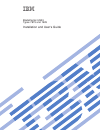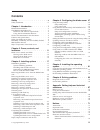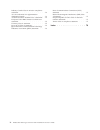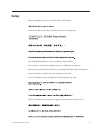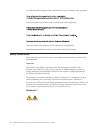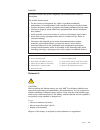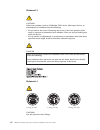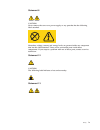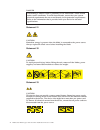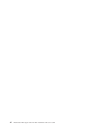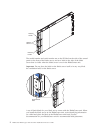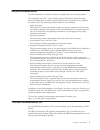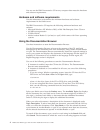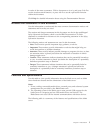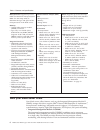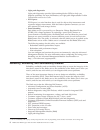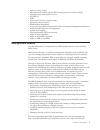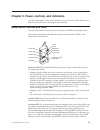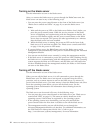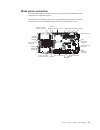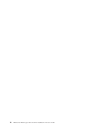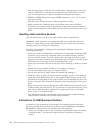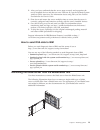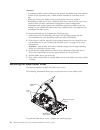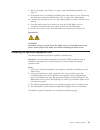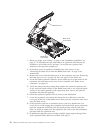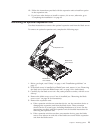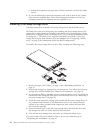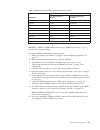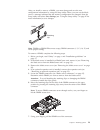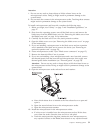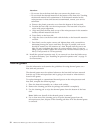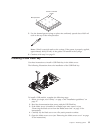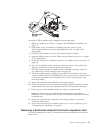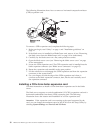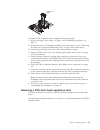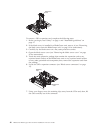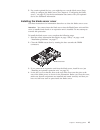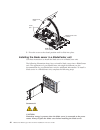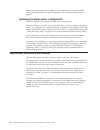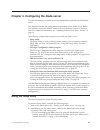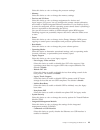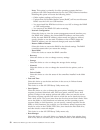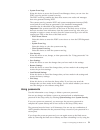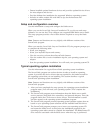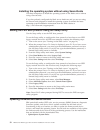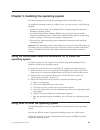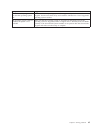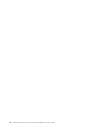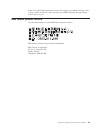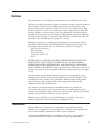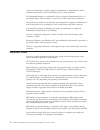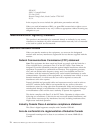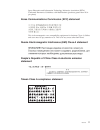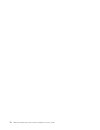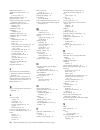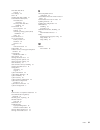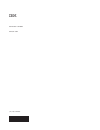- DL manuals
- IBM
- Server
- BladeCenter HS23
- Installation And User Manual
IBM BladeCenter HS23 Installation And User Manual - Safety
Safety
Before installing this product, read the Safety Information.
Antes de instalar este produto, leia as Informações de Segurança.
Læs sikkerhedsforskrifterne, før du installerer dette produkt.
Lees voordat u dit product installeert eerst de veiligheidsvoorschriften.
Ennen kuin asennat tämän tuotteen, lue turvaohjeet kohdasta Safety Information.
Avant d'installer ce produit, lisez les consignes de sécurité.
Vor der Installation dieses Produkts die Sicherheitshinweise lesen.
Prima di installare questo prodotto, leggere le Informazioni sulla Sicurezza.
© Copyright IBM Corp. 2012
v
Summary of BladeCenter HS23
Page 1
Bladecenter hs23 types 7875 and 1929 installation and user's guide.
Page 3
Bladecenter hs23 types 7875 and 1929 installation and user's guide.
Page 4
Note before using this information and the product it supports, read the general information in “notices” on page 71, the warranty information document, and the ibm safety information and the environmental notices and user guide documents on the ibm documentation cd. The most recent version of this ...
Page 5: Contents
Contents safety . . . . . . . . . . . . . . . V safety statements . . . . . . . . . . . . Vi chapter 1. Introduction . . . . . . . . 1 related documentation . . . . . . . . . . . 3 the ibm documentation cd . . . . . . . . . 3 hardware and software requirements . . . . . 4 using the documentation bro...
Page 6
Industry canada class a emission compliance statement . . . . . . . . . . . . . . 74 avis de conformité à la réglementation d'industrie canada . . . . . . . . . . . 74 australia and new zealand class a statement . 75 european union emc directive conformance statement . . . . . . . . . . . . . . 75 g...
Page 7: Safety
Safety before installing this product, read the safety information. Antes de instalar este produto, leia as informações de segurança. Læs sikkerhedsforskrifterne, før du installerer dette produkt. Lees voordat u dit product installeert eerst de veiligheidsvoorschriften. Ennen kuin asennat tämän tuot...
Page 8
Les sikkerhetsinformasjonen (safety information) før du installerer dette produktet. Antes de instalar este produto, leia as informações sobre segurança. Antes de instalar este producto, lea la información de seguridad. Läs säkerhetsinformationen innan du installerar den här produkten. Safety statem...
Page 9
Danger electrical current from power, telephone, and communication cables is hazardous. To avoid a shock hazard: v do not connect or disconnect any cables or perform installation, maintenance, or reconfiguration of this product during an electrical storm. V connect all power cords to a properly wire...
Page 10
Statement 3 caution: when laser products (such as cd-roms, dvd drives, fiber optic devices, or transmitters) are installed, note the following: v do not remove the covers. Removing the covers of the laser product could result in exposure to hazardous laser radiation. There are no serviceable parts i...
Page 11
Statement 8 caution: never remove the cover on a power supply or any part that has the following label attached. Hazardous voltage, current, and energy levels are present inside any component that has this label attached. There are no serviceable parts inside these components. If you suspect a probl...
Page 12
Danger overloading a branch circuit is potentially a fire hazard and a shock hazard under certain conditions. To avoid these hazards, ensure that your system electrical requirements do not exceed branch circuit protection requirements. Refer to the information that is provided with your device for e...
Page 13
Rack safety information, statement 2 danger v always lower the leveling pads on the rack cabinet. V always install stabilizer brackets on the rack cabinet. V always install servers and optional devices starting from the bottom of the rack cabinet. V always install the heaviest devices in the bottom ...
Page 14
Xii bladecenter hs23 types 7875 and 1929: installation and user's guide.
Page 15: Chapter 1. Introduction
Chapter 1. Introduction the ibm bladecenter hs23 types 7875 and 1929 blade server is compatible with ibm bladecenter ® units. This high density, high performance, single-wide blade server is ideally suited for medium and large businesses. The ibm bladecenter hs23 blade server supports up to two mult...
Page 16
Release handle release buttons release handle the model number and serial number are on the id label on the side of the control panel on the front of the blade server, and on a label on the side of the blade server that is visible when the blade server is not in the bladecenter unit. Important: do n...
Page 17
Related documentation use this information to identify and locate related blade server documentation. This installation and user's guide contains general information about the blade server, including how to install supported optional devices and how to configure the blade server. The following docum...
Page 18
You can run the ibm documentation cd on any computer that meets the hardware and software requirements. Hardware and software requirements use this information to determine the minimum hardware and software requirements for the blade server. The ibm documentation cd requires the following minimum ha...
Page 19
In order of the most occurrences. Click a document to view it, and press crtl+f to use the acrobat search function, or press alt+f to use the xpdf search function within the document. Click help for detailed information about using the documentation browser. Notices and statements in this document u...
Page 20
Table 1. Features and specifications microprocessor: supports up to two multi-core intel xeon microprocessors. Note: use the setup utility to determine the type and speed of the microprocessors in the blade server. Memory: v 16 dual inline memory module (dimm) connectors v type: very low profile (vl...
Page 21
Threshold or if a system component fails, the imm2 lights leds to help you diagnose the problem, records the error in the imm2 system event log, and alerts you to the problem. Optionally, the imm2 also provides a virtual presence capability for remote systems management capabilities. The imm2 provid...
Page 22
V light path diagnostics light path diagnostics provides light-emitting diodes (leds) to help you diagnose problems. For more information, see light path diagnosticsthe problem determination and service guide. V pci express pci express is a serial interface that is used for chip-to-chip interconnect...
Page 23
V memory parity testing v microprocessor built-in self-test (bist) during power-on self-test (post) v microprocessor serial number access v pci pmi 2.2 v post v power policy 24-hour support center v processor presence detect v rom resident diagnostics v service processor that communicates with the a...
Page 24
Diricinfoparent.Html or http://www.Ibm.Com/servers/eserver/xseries/ systems_management/, which presents an overview of ibm systems management and ibm systems director. Major components of the blade server use this information to locate the major components on the blade server. The following illustra...
Page 25
Chapter 2. Power, controls, and indicators use this information to view power features, turn on and turn off the blade server, and view the functions of the controls and indicators. Blade server controls and leds use this information for details about the controls and leds on the blade server. The f...
Page 26
Server, or visit the ibm ® director information center at http:// publib.Boulder.Ibm.Com/infocenter/director/v6r1x/index.Jsp. Information led: when this amber led is lit, it indicates that information about a system event in the blade server has been placed in the advanced-management- module event l...
Page 27
1. The operating system in the blade server must provide usb support for the blade server to recognize and use the keyboard and mouse, even if the keyboard and mouse have ps/2-style connectors. 2. If you install a supported microsoft windows operating system on the blade server while it is not the c...
Page 28
Turning on the blade server use this information to turn on the blade server. After you connect the blade server to power through the bladecenter unit, the blade server can start in any of the following ways: v you can press the power-control button on the front of the blade server (see “blade serve...
Page 29
Blade server connectors use this information to locate blade server system-board components and connectors for optional devices. The following illustration shows the system-board components, including connectors for user-installable optional devices, in the blade server. Dimm7 dimm8 dimm9 dimm10 dim...
Page 30
16 bladecenter hs23 types 7875 and 1929: installation and user's guide.
Page 31
Chapter 3. Installing options use this information for instructions about installing optional hardware devices in the blade server. Some option-removal instructions are provided in case you have to remove one option to install another. Installation guidelines use these guidelines before you install ...
Page 32
V each microprocessor socket always contains either a microprocessor dust cover and heat sink filler or a microprocessor and heat sink. If the blade server has only one microprocessor, it must be installed in microprocessor socket 1. V dimms or dimm fillers must occupy dimm connectors 1, 2, 13, 14, ...
Page 33
2. After you have confirmed that the server starts correctly and recognizes the newly installed devices and that no error leds are lit, run the dynamic system analysis (dsa) stress test. For information about using dsa, see the problem determination and service guide. 3. Shut down and restart the se...
Page 34
Attention: v to maintain proper system cooling, do not operate the bladecenter unit without a blade server, expansion unit, or filler module installed in each blade server bay. V when you remove the blade server, note the blade-server bay number. Reinstalling a blade server into a different blade se...
Page 35
1. Before you begin, read “safety” on page v and “installation guidelines” on page 17. 2. If the blade server is installed in a bladecenter unit, remove it (see “removing the blade server from the bladecenter unit” on page 19 for instructions). 3. Carefully lay the blade server on a flat, static-pro...
Page 36
Blade server cover release blade server cover release expansion unit 1. Before you begin, read “safety” on page v and “installation guidelines” on page 17. To determine the type and number of expansion units that can be installed on your blade server, see http://www.Ibm.Com/systems/info/ x86servers/...
Page 37
10. Follow the instructions provided with the expansion unit to install an option in the expansion unit. 11. If you have other devices to install or remove, do so now; otherwise, go to “completing the installation” on page 42. Removing an optional expansion unit use these instructions to remove the ...
Page 38
C. Rotate the expansion unit open; then, lift the expansion unit from the blade server. 6. If you are instructed to return the expansion unit, remove from it any options that you have installed; then, follow all packaging instructions, and use any packaging materials for shipping that are supplied t...
Page 39
Removing a hot-swap storage drive use this information to remove a hot-swap storage drive. The blade server has two hot-swap storage bays for installing or removing hot-swap storage devices. To remove a hot-swap hard disk drive or drive filler, complete the following steps. 1. Before you begin, read...
Page 40
Table 2. Memory channel configuration memory channel dimm connector (microprocessor 1) dimm connector (microprocessor 2) channel 0 7 and 8 15 and 16 channel 1 1 and 2 13 and 14 channel 2 3 and 4 9 and 10 channel 3 5 and 6 11 and 12 depending on the memory mode that is set in the setup utility, the b...
Page 41
Table 4. Dimm population sequence for mirrored channel mode dimm pair dimm connectors one microprocessor installed two microprocessors installed first 1 and 7 1 and 7 second 3 and 5 14 and 16 third 2 and 8 3 and 5 fourth 4 and 6 9 and 11 fifth none 2 and 8 sixth none 13 and 15 seventh none 4 and 6 e...
Page 42
Dimm access door 10. Touch the static-protective package that contains the dimm to any unpainted metal surface on the bladecenter unit or any unpainted metal surface on any other grounded rack component in the rack in which you are installing the dimm for at least two seconds; then, remove the dimm ...
Page 43
After you install or remove a dimm, you must change and save the new configuration information by using the setup utility. When you turn on the blade server, a message indicates that the memory configuration has changed. Start the setup utility and select save settings (see “using the setup utility”...
Page 44
8. Install a dimm or dimm filler in each empty dimm connector (see “installing a memory module” on page 25). Note: dimms or dimm fillers must occupy dimm connectors 1, 2, 13, 14, 15, and 16 for proper cooling. Installing a microprocessor and heat sink use this information to install a microprocessor...
Page 45
Attention: 1. Do not use any tools or sharp objects to lift the release levers on the microprocessor socket. Doing so might result in permanent damage to the system board. 2. Do not touch the contacts in the microprocessor socket. Touching these contacts might result in permanent damage to the syste...
Page 46
Surface on any other grounded rack component; then, carefully remove the microprocessor and the installation tool from the package. C. Release the sides of the cover and remove the cover from the installation tool. The microprocessor is preinstalled on the installation tool. Note: do not touch the m...
Page 47
Attention: v do not press the microprocessor into the socket. V do not touch exposed pins of the microprocessor socket. V make sure that the microprocessor is oriented and aligned correctly in the socket before you try to close the microprocessor retainer. V do not touch the thermal material on the ...
Page 48
Attention: v do not set down the heat sink after you remove the plastic cover. V do not touch the thermal material on the bottom of the heat sink. Touching the thermal material will contaminate it. If the thermal material on the microprocessor or heat sink becomes contaminated, contact your service ...
Page 49
Microprocessor 0.02 ml of thermal grease 5. Use the thermal-grease syringe to place nine uniformly spaced dots of 0.02 ml each on the top of the microprocessor. Note: 0.01ml is one tick mark on the syringe. If the grease is properly applied, approximately half (0.22 ml) of the grease will remain in ...
Page 50
6. If an expansion unit is installed, remove the expansion unit (see “removing an optional expansion unit” on page 23). 7. Locate the usb connector on the blade server (see “blade server connectors” on page 15). 8. Touch the static-protective package that contains the usb flash key to any unpainted ...
Page 51
To install a cffh expansion card, complete the following steps: 1. Before you begin, read “safety” on page v and “installation guidelines” on page 17. 2. If the blade server is installed in a bladecenter unit, remove it (see “removing the blade server from the bladecenter unit” on page 19 for instru...
Page 52
The following illustration shows how to remove a horizontal-compact-form-factor (cffh) expansion card. To remove a cffh expansion card, complete the following steps: 1. Before you begin, read “safety” on page v and “installation guidelines” on page 17. 2. If the blade server is installed in a bladec...
Page 53
Expansion card to install a ciov expansion card, complete the following steps: 1. Before you begin, read “safety” on page v and “installation guidelines” on page 17. 2. If the blade server is installed in a bladecenter unit, remove it (see “removing the blade server from the bladecenter unit” on pag...
Page 54
Expansion card to remove a ciov expansion card, complete the following steps: 1. Before you begin, read “safety” on page v and “installation guidelines” on page 17. 2. If the blade server is installed in a bladecenter unit, remove it (see “removing the blade server from the bladecenter unit” on page...
Page 55
Installing a 10gb interposer card use these instructions to install a 10gb interposer card in the blade server. Expansion card standoff interposer card to install a 10gb interposer card, complete the following steps: 1. Before you begin, read “safety” on page v and “installation guidelines” on page ...
Page 56
Removing a 10gb interposer card use these instructions to remove a 10gb interposer card from the blade server. Expansion card standoff interposer card to remove a 10gb interposer card, complete the following steps: 1. Before you begin, read “safety” on page v and “installation guidelines” on page 17...
Page 57
5. For certain optional devices, you might have to run the blade server setup utility to configure the blade server (see chapter 4, “configuring the blade server,” on page 47). See the documentation that comes with your optional device for additional information. Installing the blade server cover us...
Page 58
Blade server cover release cover pins blade server cover blade server cover release 5. Pivot the cover to the closed position until it clicks into place. Installing the blade server in a bladecenter unit use these instructions to install the blade server in a bladecenter unit. The following illustra...
Page 59
1. Before you begin, read “safety” on page v and “installation guidelines” on page 17. 2. Select the blade bay for the blade server; at least one blade bay is required. Notes: a. When any blade server or device is in blade bay 7 through 14, power modules must be installed in all four power-module ba...
Page 60
Blade server through the setup utility, and you might have to install the blade server operating system. For more information, see “using the setup utility” on page 47. Updating the blade server configuration use this information to update the blade server configuration. When the blade server starts...
Page 61
Chapter 4. Configuring the blade server use this information for details about the configuration requirements of the blade server. This chapter describes the configuration requirements of the blade server. Before you continue, make sure that the blade server has the latest version of firmware code. ...
Page 62
V if you are managing the blade server from a remote location, see the ibm bladecenter management module user's guide, ibm bladecenter management module command-line interface reference guide, or ibm bladecenter serial over lan setup guide for information and instructions. 3. When the prompt setup i...
Page 63
Select this choice to view or change the processor settings. – memory select this choice to view or change the memory settings. – devices and i/o ports select this choice to view or change assignments for devices and input/output (i/o) ports. You can configure the remote console redirection, and ena...
Page 64
Note: this option is primarily for older operating systems that have problems with usb communications device class (cdc) ethernet interfaces. Disabling this option will cause the following issues: v online update packages will not work. V updates that use bootable media creator (bomc) will not work ...
Page 65
V system event logs select this choice to access the system event manager, where you can view the post event log and the system-event log. The post event log contains the three most recent error codes and messages that were generated during post. The system-event log contains post and system managem...
Page 66
Power-on password override switch (see the problem determination and service guide on the documentation cd for instructions). An administrator password is intended to be used by a system administrator; it limits access to the full setup utility menu. Attention: if you set an administrator password a...
Page 67
V detects installed optional hardware devices and provides updated device drivers for most adapters and devices v provides diskette-free installation for supported windows operating systems v includes an online readme file with links to tips for the hardware and operating-system installation setup a...
Page 68
Installing the operating system without using serverguide use these instructions to install the operating system on the blade server without using a serverguide. If you have already configured the blade server hardware and you are not using the serverguide program to install the operating system, do...
Page 69
Updatexpress system packs (uxsp) contain an integration-tested bundle of online, updateable firmware and device drivers for your blade server. The ibm toolscenter bootable media creator uses updatexpress system packs to update the firmware and device drivers. Typically, use updatexpress system packs...
Page 70
I/o-module bay is assigned by the operating system. The controller provides a dual-port 10gb interface that connects to switch bays 7 and 9 in a bladecenter h chassis. You do not have to set any jumpers or configure the controller for the blade server operating system. However, you must install a de...
Page 71
2. When the >> prompt is displayed, press ctrl+c. 3. Use the arrow keys to select the controller from the list of adapters; then, press enter. 4. Follow the instructions on the screen to change the settings of the selected items; then, press enter. If you select sas topology or advanced adapter prop...
Page 72
Important: if you disable the usb in-band interface, you cannot perform an in-band update of the imm2 firmware using the linux or windows flash utilities. If the usb in-band interface is disabled, use the firmware update option on the imm2 web interface to update the firmware. If you disable the usb...
Page 73
Lan over usb windows driver installation use this information to install the lan over usb driver for windows. When you install windows, there will be an unknown rndis device in the device manager. Ibm provides a windows inf file that identifies this device. The signed version of the inf is included ...
Page 74
Displayed during the installation of these operating systems. When you configure the device, use a static ip address of 169.254.95.130 with a subnet mask of 255.255.0.0. Note: older linux distributions might not detect the lan over usb interface, and might require manual configuration. For informati...
Page 75
Chapter 5. Installing the operating system use these instructions to install the operating system on the blade server. To install the operating system on a blade server, you can use any of the following methods: v use the serverguide setup and installation cd to install a supported microsoft windows...
Page 76
Note: to determine whether an rdm supports an operating system, see http://www.Ibm.Com/systems/management/ . Downloading installation instructions use these instructions to download the operating-system installation instructions. To download operating-system installation instructions, go to http:// ...
Page 77
Chapter 6. Solving problems use these instructions to resolve any problems you may encounter while installing the blade server. If you install the blade server in the bladecenter unit and the blade server does not start, perform the following actions: v make sure that the bladecenter unit is correct...
Page 78
Http://www.Ibm.Com/systems/management/ . For more information about diagnostic programs and error messages, see the problem determination and service guide for your blade server. Note: if you are unable to find the system-error logs in the blade server firmware code, view the system-event log in the...
Page 79
Symptom suggested action the serverguide program will not start the operating-system cd. Make sure that the operating-system cd is supported by the serverguide program. See the serverguide setup and installation cd label for a list of supported operating-system versions. The operating system cannot ...
Page 80
66 bladecenter hs23 types 7875 and 1929: installation and user's guide.
Page 81
Appendix. Getting help and technical assistance if you need help, service, or technical assistance or just want more information about ibm products, you will find a wide variety of sources available from ibm to assist you. Use this information to obtain additional information about ibm and ibm produ...
Page 82
Of determining a solution to your problem by making the pertinent information available to ibm service quickly and efficiently. Ibm service technicians can start working on your solution as soon as you have completed and submitted an electronic service request. Using the documentation information ab...
Page 83
In the u.S. And canada, hardware service and support is available 24 hours a day, 7 days a week. In the u.K., these services are available monday through friday, from 9 a.M. To 6 p.M. Ibm taiwan product service use this information to contact ibm taiwan product service. Ibm taiwan product service co...
Page 84
70 bladecenter hs23 types 7875 and 1929: installation and user's guide.
Page 85: Notices
Notices this information was developed for products and services offered in the u.S.A. Ibm may not offer the products, services, or features discussed in this document in other countries. Consult your local ibm representative for information on the products and services currently available in your a...
Page 86
Adobe and postscript are either registered trademarks or trademarks of adobe systems incorporated in the united states and/or other countries. Cell broadband engine is a trademark of sony computer entertainment, inc., in the united states, other countries, or both and is used under license therefrom...
Page 87
Particulate contamination attention: airborne particulates (including metal flakes or particles) and reactive gases acting alone or in combination with other environmental factors such as humidity or temperature might pose a risk to the device that is described in this document. Risks that are posed...
Page 88
205/a015 3039 e. Cornwallis road p.O. Box 12195 research triangle park, north carolina 27709-2195 u.S.A. In the request, be sure to include the publication part number and title. When you send information to ibm, you grant ibm a nonexclusive right to use or distribute the information in any way it b...
Page 89
Australia and new zealand class a statement attention: this is a class a product. In a domestic environment this product may cause radio interference in which case the user may be required to take adequate measures. European union emc directive conformance statement this product is in conformity wit...
Page 90
Deutschland: einhaltung des gesetzes über die elektromagnetische verträglichkeit von geräten dieses produkt entspricht dem “gesetz über die elektromagnetische verträglichkeit von geräten (emvg)”. Dies ist die umsetzung der eu-richtlinie 2004/108/eg in der bundesrepublik deutschland. Zulassungsbesche...
Page 91
Japan electronics and information technology industries association (jeita) confirmed harmonics guidelines with modifications (products greater than 20 a per phase) korea communications commission (kcc) statement this is electromagnetic wave compatibility equipment for business (type a). Sellers and...
Page 92
78 bladecenter hs23 types 7875 and 1929: installation and user's guide.
Page 93: Index
Index numerics 10gb interposer card cffh 41 i/o expansion card 41, 42 a accessible documentation 73 advanced configuration settings 48 advanced management module (amm) 58 advanced settings utility (asu) 57 advanced setup 48 array, sas 24 assistance, getting 67 australia class a statement 75 b blade ...
Page 94
Ibm systems director 9 ibm taiwan product service 69 imm2 lan over usb 57 imm2 controller settings 48 important notices 72 industry canada class a emission compliance statement 74 infiniband high-speed card, i/o expansion card installing 36 information center 68 installation completing 42 installati...
Page 95
Sas hard disk drives support 6 save settings 48 scsi 24 sending dsa data to ibm 19 serial attached scsi (sas) hard disk drive connectors 15 hot-swap hard disk drive installing 24 serverguide 61 error symptoms 64 features 52 network operating system (nos) installation 53 using 52 serverguide cd 6 ser...
Page 96
82 bladecenter hs23 types 7875 and 1929: installation and user's guide.
Page 98
Part number: 90y5585 printed in usa (1p) p/n: 90y5585.