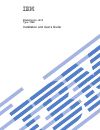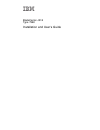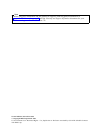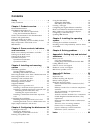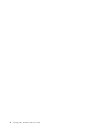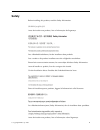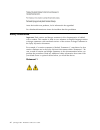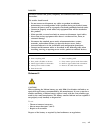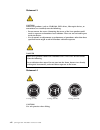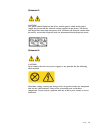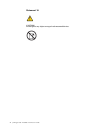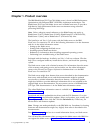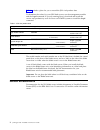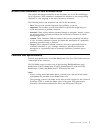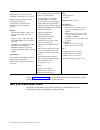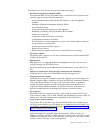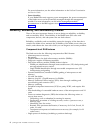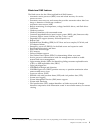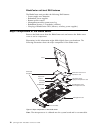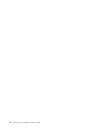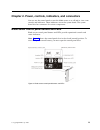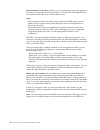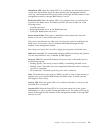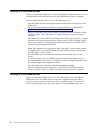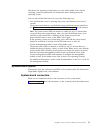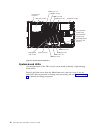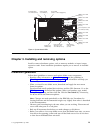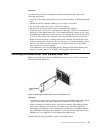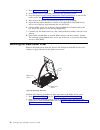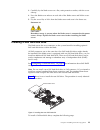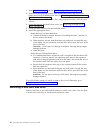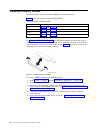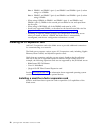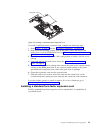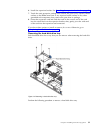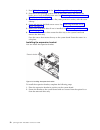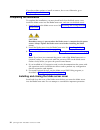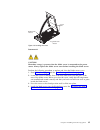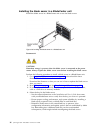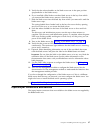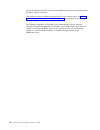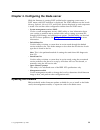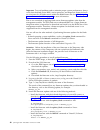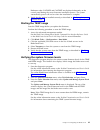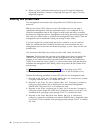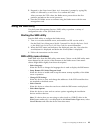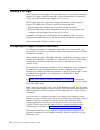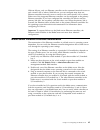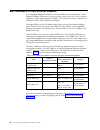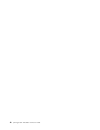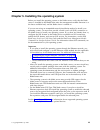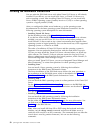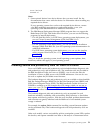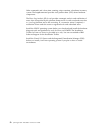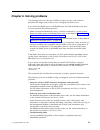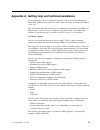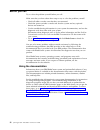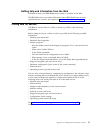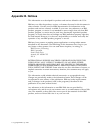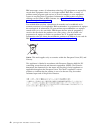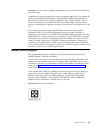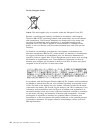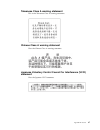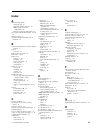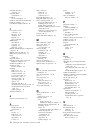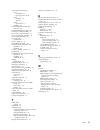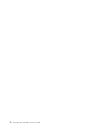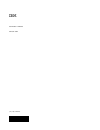- DL manuals
- IBM
- Server
- BladeCenter JS12 7998
- Installation And User Manual
IBM BladeCenter JS12 7998 Installation And User Manual
Summary of BladeCenter JS12 7998
Page 1
Bladecenter js12 type 7998 installation and user's guide ibm.
Page 3
Bladecenter js12 type 7998 installation and user's guide ibm.
Page 4
Note before using this information and the product it supports, read the general information in appendix b, “notices,” on page 59 and the warranty and support information document for your blade server type on the documentation cd. Second edition (november 2009) © copyright ibm corporation 2008. Us ...
Page 5: Contents
Contents safety . . . . . . . . . . . . . . . V safety statements . . . . . . . . . . . . Vi chapter 1. Product overview . . . . . . 1 related documentation . . . . . . . . . . . 2 the ibm documentation cd . . . . . . . . . 3 hardware and software requirements . . . . . 4 using the documentation bro...
Page 6
Iv js12 type 7998: installation and user's guide.
Page 7: Safety
Safety before installing this product, read the safety information. Antes de instalar este produto, leia as informações de segurança. Læs sikkerhedsforskrifterne, før du installerer dette produkt. Lees voordat u dit product installeert eerst de veiligheidsvoorschriften. Ennen kuin asennat tämän tuot...
Page 8
Antes de instalar este producto, lea la información de seguridad. Läs säkerhetsinformationen innan du installerar den här produkten. Safety statements important: each caution and danger statement in this documentation is labeled with a number. This number is used to cross reference an english-langua...
Page 9
Danger electrical current from power, telephone, and communication cables is hazardous. To avoid a shock hazard: v do not connect or disconnect any cables or perform installation, maintenance, or reconfiguration of this product during an electrical storm. V connect all power cords to a properly wire...
Page 10
Statement 3 caution: when laser products (such as cd-roms, dvd drives, fiber optic devices, or transmitters) are installed, note the following: v do not remove the covers. Removing the covers of the laser product could result in exposure to hazardous laser radiation. There are no serviceable parts i...
Page 11
Statement 5 caution: the power control button on the device and the power switch on the power supply do not turn off the electrical current supplied to the device. The device also might have more than one power cord. To remove all electrical current from the device, ensure that all power cords are d...
Page 12
Statement 10 caution: do not place any object on top of rack-mounted devices. X js12 type 7998: installation and user's guide.
Page 13
Chapter 1. Product overview the ibm bladecenter js12 type 7998 blade server is based on ibm performance optimization with enhanced risc (power ® ) architecture technologies. The bladecenter js12 type 7998 blade server runs in bladecenter units to provide a high-density, high-performance blade server...
Page 14
Table 1 includes a place for you to record the js12 vital product data. To determine the values for your js12 blade server, use the management module and the lsvpd command. If you are running linux, download and install the service and productivity tools for linux on power systems to install the lsv...
Page 15
The most recent version of all bladecenter documentation is in the bladecenter information center. The online bladecenter information center is available in the ibm systems information center. You can find the following documents in pdf on the ibm bladecenter documentation cd and in the online infor...
Page 16
Hardware and software requirements the ibm bladecenter documentation cd requires the following minimum hardware and software levels. V microsoft windows nt xp, windows 2000, or red hat linux v 100 mhz microprocessor v 32 mb of ram v adobe acrobat reader 3.0 (or later) or xpdf, which comes with linux...
Page 17
Notices and statements in this documentation the caution and danger statements in this document are also in the multilingual safety information. Each statement is numbered for reference to the corresponding statement in your language in the safety information document. The following notices and stat...
Page 18
Microprocessor: support for one dual-core, 64-bit power6 ® microprocessor; 3.8 ghz support for energy scale thermal management for power management/oversubscription (throttling) and environmental sensing memory: v dual-channel (ddr2) with 8 slots for very low profile (18.3 mm) dimms v supports 1 gb,...
Page 19
The blade server uses the following features and technologies: v baseboard management controller (bmc) the enhanced bmc for the js12 blade server is a flexible service processor that provides support for the following functions: – alert standard format (asf) and rs-485 interfaces to the management m...
Page 20
For more information, see the online information or the problem determination and service guide. V power throttling if your bladecenter unit supports power management, the power consumption of the blade server can be dynamically managed through the management module. For more information, see the on...
Page 21
Blade-level ras features the blade server has the following blade-level ras features: v automatic service processor (bmc) reset and reload recovery for service processor errors v automatic server recovery and restart that provides automatic reboot after boot hangs or detection of checkstop condition...
Page 22
Bladecenter unit-level ras features the bladecenter unit provides the following ras features: v power-supply error detection v redundant power supplies v remote power control v management-module system-event log v redundant blowers, i/o modules (switches) v hot plug of bladecenter crus (blowers, swi...
Page 23
Ibm director use ibm director to perform network and system management tasks. With ibm director, a network administrator can perform the following tasks: v view the hardware configuration of remote systems, in detail v monitor the usage and performance of critical components, such as the microproces...
Page 24
12 js12 type 7998: installation and user's guide.
Page 25
Chapter 2. Power, controls, indicators, and connectors you can use the control panel to turn the blade server on or off and to view some controls and indicators. Other indicators are on the system board. The system board also has connectors for various components. Blade server control panel buttons ...
Page 26
Keyboard/video select button: when you use an operating system that supports a local console and keyboard, press this button to associate the shared bladecenter unit keyboard and video ports with the blade server. Notes: v the operating system in the blade server must provide usb support for the bla...
Page 27
Information led: when this amber led is lit, it indicates that information about a system error for the blade server has been placed in the management-module event log. The information led can be turned off through the web interface of the management module or through ibm director console. Blade-err...
Page 28
Turning on the blade server after you connect the blade server to power through the bladecenter unit, you can start the blade server after the discovery and initialization process is complete. You can start the blade server in any of the following ways. V start the blade server by pressing the power...
Page 29
Shut down the operating system before you turn off the blade server. See the operating-system documentation for information about shutting down the operating system. You can turn off the blade server in one of the following ways. V turn off the blade server by pressing the power-control button for a...
Page 30
System-board leds use the illustration of the leds on the system board to identify a light emitting diode (led). Remove the blade server from the bladecenter unit, open the cover to see any error leds that were turned on during error processing, and use figure 4 on page 19 to identify the failing co...
Page 31
Chapter 3. Installing and removing options install or remove hardware options, such as memory modules or input/output expansion cards. Some installation procedures require you to remove an installed option. Installation guidelines follow these guidelines to remove and replace blade server components...
Page 32
V blue on a component indicates touch points, where you can grip the component to remove it from or install it in the blade server, open or close a latch, and so on. V orange on a component or an orange label on or near a component indicates that the component can be hot-swapped, which means that if...
Page 33
Attention: to reduce the possibility of damage from electrostatic discharge, observe the following precautions: v limit your movement. Movement can cause static electricity to build up around you. V handle the device carefully, holding it by its edges or its frame. V do not touch solder joints, pins...
Page 34
1. Read “safety” on page v and the “installation guidelines” on page 19. 2. If the blade server is operating, shut down the operating system. 3. Press the power-control button (behind the control-panel door) to turn off the blade server. See “turning off the blade server” on page 16. 4. Wait at leas...
Page 35
3. Carefully lay the blade server on a flat, static-protective surface, with the cover side up. 4. Press the blade-cover release on each side of the blade server and lift the cover open. 5. Lay the cover flat, or lift it from the blade server and store it for future use. Statement 21 caution: hazard...
Page 36
1. Read “safety” on page v and the “installation guidelines” on page 19. 2. Shut down the operating system, turn off the blade server, and remove the blade server from the bladecenter unit. See “removing the blade server from a bladecenter unit” on page 21. 3. Carefully lay the blade server on a fla...
Page 37
Perform the following procedure to remove either the front or the rear sas hard disk drive. 1. Back up the data from the drive to another storage device. 2. Read “safety” on page v and the “installation guidelines” on page 19. 3. Shut down the operating system, turn off the blade server, and remove ...
Page 38
Installing a memory module install dual inline memory modules (dimms) in the blade server. Table 2 shows the sequence for installing dimms. Table 2. Installing a memory module pair dimm connectors first dimm 1 and dimm 3 second dimm 6 and dimm 8 third dimm 2 and dimm 4 fourth dimm 5 and dimm 7 see “...
Page 39
6. Locate the dimm connectors on the system board. See the illustration in “system-board connectors” on page 17. Determine the connector into which you will install the dimm. 7. Touch the static-protective package that contains the part to any unpainted metal surface on the bladecenter unit or any u...
Page 40
Size 1 dimm 1 and dimm 3 (pair 1) and dimm 2 and dimm 4 (pair 3) when using 6 or 8 dimms size 2 dimm 5 and dimm 7 (pair 4) and dimm 6 and dimm 8 (pair 2) when using 8 dimms v when using 4 dimms in dimm 1 and dimm 3 (pair 1) and dimm 6 and dimm 8 (pair 2), dimms in the second pair can differ in size ...
Page 41
To install a small-form-factor expansion card, complete the following steps: 1. Read “safety” on page v and the “installation guidelines” on page 19. 2. Shut down the operating system, turn off the blade server, and remove the blade server from the bladecenter unit. See “removing the blade server fr...
Page 42
To install a standard-form-factor expansion card, complete the following steps: 1. Read “safety” on page v and the “installation guidelines” on page 19. 2. Shut down the operating system, turn off the blade server, and remove the blade server from the bladecenter unit. See “removing the blade server...
Page 43
6. Install the expansion bracket. See “installing the expansion bracket” on page 32. 7. Touch the static-protective package that contains the part to any unpainted metal surface on the bladecenter unit or any unpainted metal surface on any other grounded rack component; then, remove the part from it...
Page 44
1. Read “safety” on page v and the “installation guidelines” on page 19. 2. Shut down the operating system, turn off the blade server, and remove the blade server from the bladecenter unit. See “removing the blade server from a bladecenter unit” on page 21. 3. Carefully lay the blade server on a fla...
Page 45
If you have other options to install or remove, do so now. Otherwise, go to “completing the installation” on page 34. Installing a combination-form-factor expansion card install a combination-form-factor expansion card to expand the i/o capabilities of the blade server. To install a combination-form...
Page 46
If you have other options to install or remove, do so now. Otherwise, go to “completing the installation.” completing the installation to complete the installation, you must install and close the blade server cover, install the blade server into the bladecenter unit, and turn on the blade server. 1....
Page 47
Statement 21 caution: hazardous energy is present when the blade server is connected to the power source. Always replace the blade server cover before installing the blade server. Perform the following procedure to replace and close the blade server cover. 1. Read “safety” on page v and the “install...
Page 48
Installing the blade server in a bladecenter unit install the blade server in a bladecenter unit to use the blade server. Statement 21 caution: hazardous energy is present when the blade server is connected to the power source. Always replace the blade server cover before installing the blade server...
Page 49
5. Verify that the release handles on the blade server are in the open position (perpendicular to the blade server). 6. If you installed a filler blade or another blade server in the bay from which you removed the blade server, remove it from the bay. 7. Slide the blade server into the blade bay fro...
Page 50
See the documentation that comes with the bladecenter unit for information about the input/output connectors. The blade server has a media-tray select button on the control panel. See “blade server control panel buttons and leds” on page 13 for information about this button and its function. The eth...
Page 51
Chapter 4. Configuring the blade server while the firmware is running post and before the operating system starts, a post menu with post indicators is displayed. The post indicators are the words memory, keyboard, network, scsi, and speaker that are displayed as each component is tested. You can the...
Page 52
Important: to avoid problems and to maintain proper system performance, always verify that the blade server bios, service processor, and diagnostic firmware levels are consistent for all blade servers within the bladecenter unit. See “verifying the system firmware levels” on page 41 for more informa...
Page 53
Reference codes ca2799fd and ca2799ff are displayed alternately on the control panel during the server firmware installation process. The system automatically powers off and on when the installation is complete. 6. Verify that the update installed correctly, as described in “verifying the system fir...
Page 54
4. When you have verified the firmware levels, press f3 until the diagnostic operating instructions window is displayed; then press f3 again to exit the diagnostic program. Entering vital product data the management card contains the vital product data (vpd) for the service processor. Ibm sets the c...
Page 55
5. Respond to the enter brand (must be 2 characters) prompt by typing b0, which is b followed by a zero. Press y to confirm the value. After you enter the vpd values, the blade server powers down the first partition and reboots the service processor. 6. Start the js12 blade server to continue using ...
Page 56
Creating a ce login if the blade server is running an aix operating system, you can create a customer engineer (ce) login to perform operating system commands that are required to service the system without being logged in as a root user. The ce login must have a role of run diagnostics and be a pri...
Page 57
Without failover, only one ethernet controller can be connected from each server to each virtual lan or subnet. With failover, you can configure more than one ethernet controller from each server to attach to the same virtual lan or subnet. Either one of the integrated ethernet controllers can be co...
Page 58
Mac addresses for host ethernet adapters two integrated ethernet controllers in the js12 blade server each provide a host ethernet adapter (hea) that, in turn, provides virtual logical host ethernet adapters (lheas) to client logical partitions (lpars). The virtual i/o server software uses lheas as ...
Page 59
Configuring a sas raid array configuring a sas raid array applies to a blade server in which two sas hard disk drives are installed. Two sas hard disk drives in the blade server can be used to implement and manage raid level-0 and raid level-1 arrays in operating systems that are on the serverproven...
Page 60
48 js12 type 7998: installation and user's guide.
Page 61
Chapter 5. Installing the operating system before you install the operating system on the blade server, verify that the blade server is installed in the bladecenter unit, the management-module firmware is at the latest available level, and the blade server is turned on. If you are not using an unatt...
Page 62
Locating the installation instructions you can order the js12 blade server with either virtual i/o server or aix already installed. If you did not, you can install aix, linux, or virtual i/o server as a native operating system. After installing virtual i/o server, you can install aix, linux, or ibm ...
Page 63
Chcons /dev/vty0 shutdown -fr notes: 1. Some optional devices have device drivers that you must install. See the documentation that comes with the devices for information about installing any required device drivers. If your operating system does not have the required device drivers, contact your ib...
Page 64
Other commands and a boot-time scanning script constitute a hardware inventory system. The lsvpd command provides vital product data (vpd) about hardware components. The error log analysis (ela) tool provides automatic analysis and notification of errors that are reported by the platform firmware. E...
Page 65
Chapter 6. Solving problems use the diagnostic tools that are available to help you solve some common problems that might occur while you are setting up the blade server. If you install the blade server in the bladecenter unit and the blade server does not start, perform the following actions: v mak...
Page 66
See the online information or the problem determination and service guide for your blade server. V diagnostic utilities for the linux operating system diagnostic utilities for the linux operating system are available from ibm. To obtain these utilities and information about them, complete the follow...
Page 67
Appendix a. Getting help and technical assistance if you need help, service, or technical assistance or just want more information about ibm products, you will find a wide variety of sources available from ibm to assist you. This information describes where to go for additional information about ibm...
Page 68
Before you call try to solve the problem yourself before you call. Make sure that you have taken these steps to try to solve the problem yourself: v check all cables to make sure that they are connected. V check the power switches to make sure that the system and any optional devices are turned on. ...
Page 69
Getting help and information from the web information about your ibm bladecenter system is available on the web. The ibm web site has up-to-date information about ibm bladecenter systems, optional devices, services, and support at www.Ibm.Com/systems/support/. Calling ibm for service call ibm for se...
Page 70
Software service and support through ibm support line, you can get telephone assistance, for a fee, with usage, configuration, and software problems with bladecenter products. For information about which products are supported by support line in your country or region, see http://www.Ibm.Com/service...
Page 71: Appendix B. Notices
Appendix b. Notices this information was developed for products and services offered in the u.S.A. Ibm may not offer the products, services, or features discussed in this document in other countries. Consult your local ibm representative for information on the products and services currently availab...
Page 72
Ibm may use or distribute any of the information you supply in any way it believes appropriate without incurring any obligation to you. Trademarks the following terms are trademarks of international business machines corporation in the united states, other countries, or both. Ibm, the ibm logo, and ...
Page 73
Important notes view important assumptions about terminology and claims. Processor speed indicates the internal clock speed of the microprocessor; other factors also affect application performance. Cd or dvd drive speed is the variable read rate. Actual speeds vary and are often less than the possib...
Page 74
Ibm encourages owners of information technology (it) equipment to responsibly recycle their equipment when it is no longer needed. Ibm offers a variety of product return programs and services in several countries to assist equipment owners in recycling their it products. Information on ibm product r...
Page 75
Remarque : cette marque s'applique uniquement aux pays de l'union européenne et à la norvège. L'etiquette du système respecte la directive européenne 2002/96/ec en matière de déchets des equipements electriques et electroniques (deee), qui détermine les dispositions de retour et de recyclage applica...
Page 76
For the european union: notice: this mark applies only to countries within the european union (eu). Batteries or packaging for batteries are labeled in accordance with european directive 2006/66/ec concerning batteries and accumulators and waste batteries and accumulators. The directive determines t...
Page 77
For california: perchlorate material – special handling may apply. See http://www.Dtsc.Ca.Gov/ hazardouswaste/perchlorate/. The foregoing notice is provided in accordance with california code of regulations title 22, division 4.5 chapter 33. Best management practices for perchlorate materials. This ...
Page 78
Avis de conformité à la réglementation d'industrie canada cet appareil numérique de la classe a est conforme à la norme nmb-003 du canada. Australia and new zealand class a statement attention: this is a class a product. In a domestic environment this product may cause radio interference in which ca...
Page 79
Taiwanese class a warning statement this is the taiwanese class a warning statement. Chinese class a warning statement view the chinese class a warning statement. Japanese voluntary control council for interference (vcci) statement view the japanese vcci statement. Appendix b. Notices 67.
Page 80
68 js12 type 7998: installation and user's guide.
Page 81: Index
Index a aix operating system diagnostic cd 53 diagnostic utilities web site 53 ibm program for remote deployment 50 web site for remote deployment 50 array, serial attached scsi (sas) 23, 24, 47 attention notices 5 australia and new zealand class a statement 66 b baseboard management controller (bmc...
Page 82
Hard disk drive tray removing 31 hard disk drives specifications 6 hardware service and support 58 hardware and software requirements 4 hardware problems 53 host ethernet adapters (heas) 46 i i/o expansion card connectors 17 ethernet 28, 49 installing 28 myrinet 28 types supported 28 ibm director in...
Page 83
Serial attached scsi (sas) array configuring 47 type supported 23, 24 drive installing 23 support 7 drives specifications 6 installing 23 serial attached scsi (sas) drive removing 24 serveraid manager program 47 serverproven web site, ibm 19 service aids, linux, installing 51 service and support, ha...
Page 84
72 js12 type 7998: installation and user's guide.
Page 86
Ibm® part number: 44r5255 printed in usa (1p) p/n: 44r5255.