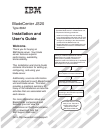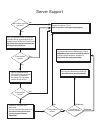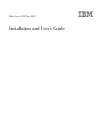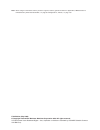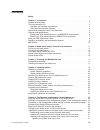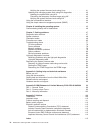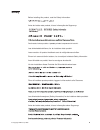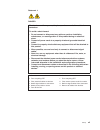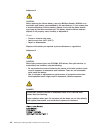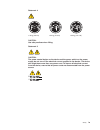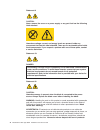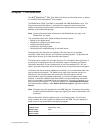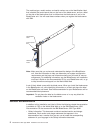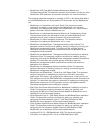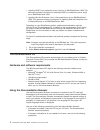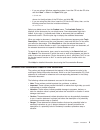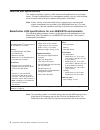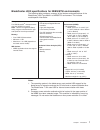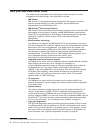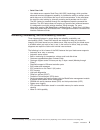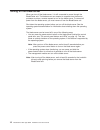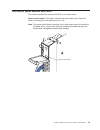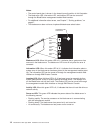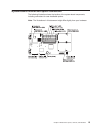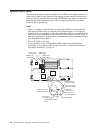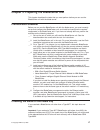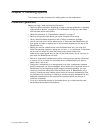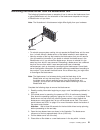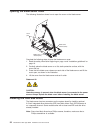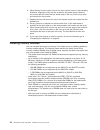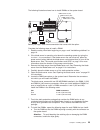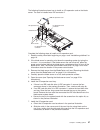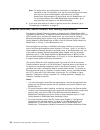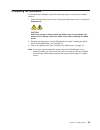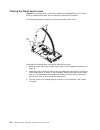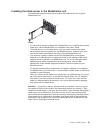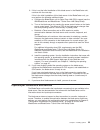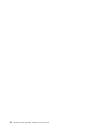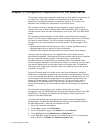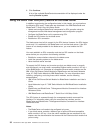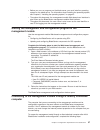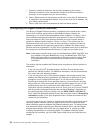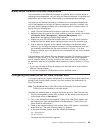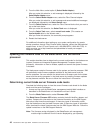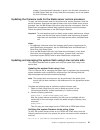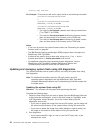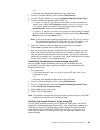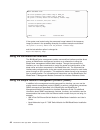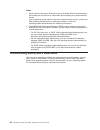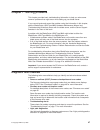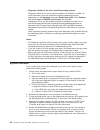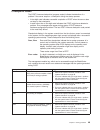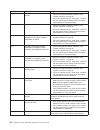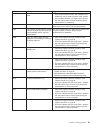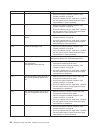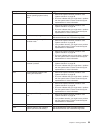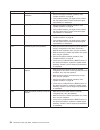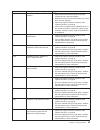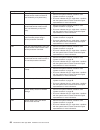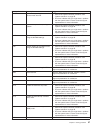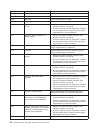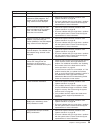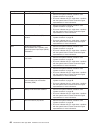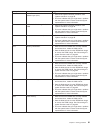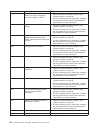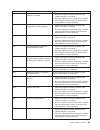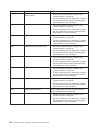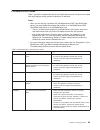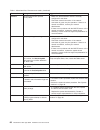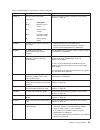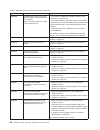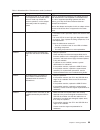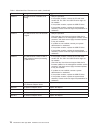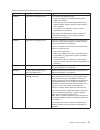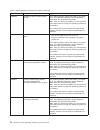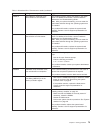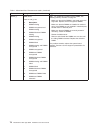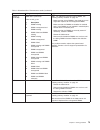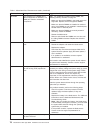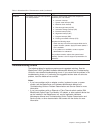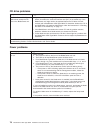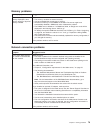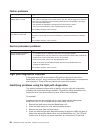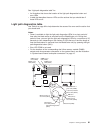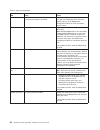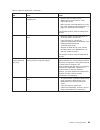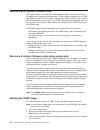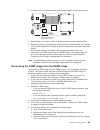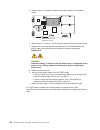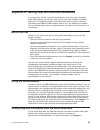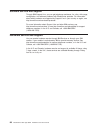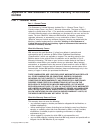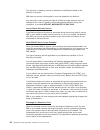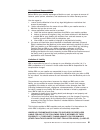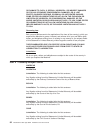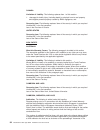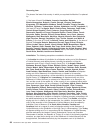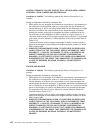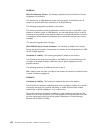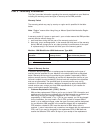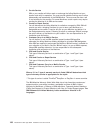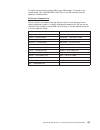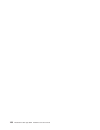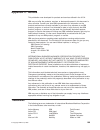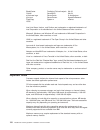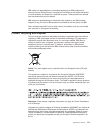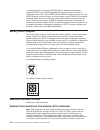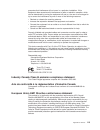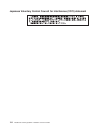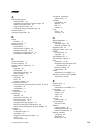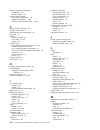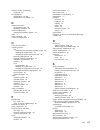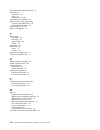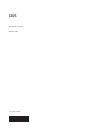- DL manuals
- IBM
- Server
- BladeCenter JS20
- Installation And User Manual
IBM BladeCenter JS20 Installation And User Manual
Welcome.
Thank you for buying an
IBM blade server.
For more information about your
BladeCenter components and
features, you can view the
publications on the
http://www.ibm.com/support/
Your blade
server features superior
performance, availability,
and scalability.
This
contains information for setting up,
configuring, and using your
blade server.
Additionally, a service information
label is attached to each BladeCenter
unit and blade server. This label
provides a graphical summary of
many of the installation and service
activities that are associated with
each device.
CD or download from the
IBM Support Web site.
Go to
Installation and User's Guide
Documentation
Installation and
User's Guide
The blade server is now
ready to use. Be sure to
register and profile your
blade server on the
IBM Support Web site.
Before installing the BladeCenter JS20
Type 8842 blade server in a BladeCenter unit,
complete the following procedures:
Install and configure the rack according
to the documentation that came with the rack.
Install the BladeCenter unit into the rack and
configure it, according to the documentation
provided with the BladeCenter unit.
Supply 200-240 V ac to the BladeCenter unit.
Install the latest firmware in all BladeCenter
components.
Before you install the blade server into the
BladeCenter unit, install options such as
drives, memory modules, processor or
expansion cards in the blade server, if applicable.
Install the blade server in the BladeCenter unit.
See Chapter 4 for more information.
BladeCenter JS20
Type 8842
Configure the blade server.
See Chapter 5 for more information.
Install the operating system.
See Chapter 6 for more information.
Install additional applications
according to the instructions provided
with the applications.
Summary of BladeCenter JS20
Page 1
Welcome. Thank you for buying an ibm blade server. For more information about your bladecenter components and features, you can view the publications on the http://www.Ibm.Com/support/ your blade server features superior performance, availability, and scalability. This contains information for setti...
Page 2
Server support yes no no see the troubleshooting information that comes with the server to determine the cause of the problem and the action to take. Update the firmware to the latest level. You can download firmware from http://www.Ibm.Com/servers/ eserver/support/xseries/ index.Html no no software...
Page 3
Bladecenter js20 type 8842 installation and user’s guide.
Page 4
Note: before using this information and the product it supports, read the general information in appendix b, “ibm statement of limited warranty z125-4753-08 04/2004,” on page 89 and appendix c, “notices,” on page 109. Fifth edition (may 2006) © copyright international business machines corporation 2...
Page 5: Contents
Contents safety . . . . . . . . . . . . . . . . . . . . . . . . . . . . V chapter 1. Introduction . . . . . . . . . . . . . . . . . . . . . . 1 related documentation . . . . . . . . . . . . . . . . . . . . . . 2 the documentation cd . . . . . . . . . . . . . . . . . . . . . . 4 hardware and software...
Page 6
Verifying the system firmware levels using linux . . . . . . . . . . 41 updating and managing system flash using aix diagnostics . . . . . . . 42 updating the system flash using aix . . . . . . . . . . . . . . . 42 committing the temporary firmware image using aix . . . . . . . . . 43 verifying the ...
Page 7: Safety
Safety before installing this product, read the safety information. Antes de instalar este produto, leia as informações de segurança. Pred instalací tohoto produktu si prectete prírucku bezpecnostních instrukcí. Læs sikkerhedsforskrifterne, før du installerer dette produkt. Lees voordat u dit produc...
Page 8
Antes de instalar este producto, lea la información de seguridad. Läs säkerhetsinformationen innan du installerar den här produkten. Important: all caution and danger statements in this documentation begin with a number. This number is used to cross reference an english caution or danger statement w...
Page 9
Statement 1: danger electrical current from power, telephone, and communication cables is hazardous. To avoid a shock hazard: v do not connect or disconnect any cables or perform installation, maintenance, or reconfiguration of this product during an electrical storm. V connect all power cords to a ...
Page 10
Statement 2: caution: when replacing the lithium battery, use only ibm part number 33f8354 or an equivalent type battery recommended by the manufacturer. If your system has a module containing a lithium battery, replace it only with the same module type made by the same manufacturer. The battery con...
Page 11
Statement 4: ≥ 18 kg (39.7 lb) ≥ 32 kg (70.5 lb) ≥ 55 kg (121.2 lb) caution: use safe practices when lifting. Statement 5: caution: the power control button on the device and the power switch on the power supply do not turn off the electrical current supplied to the device. The device also might hav...
Page 12
Statement 8: caution: never remove the cover on a power supply or any part that has the following label attached. Hazardous voltage, current, and energy levels are present inside any component that has this label attached. There are no serviceable parts inside these components. If you suspect a prob...
Page 13: Chapter
Chapter 1. Introduction the ibm ® bladecenter ® js20 type 8842, also known as the blade server, is based on the ibm power architecture ™ technologies. The bladecenter js20 type 8842 is compatible with ibm bladecenter units. This high-performance blade server is well-suited for networking environment...
Page 14
The machine type, model number, and serial number are on the identification label that is behind the control-panel door on the front of the blade server, and on a label on the side of the blade server that is visible when the blade server is not in the bladecenter unit. You will need these numbers w...
Page 15
V bladecenter js20 type 8842 hardware maintenance manual and troubleshooting guide: this document contains the information to help you solve bladecenter js20 problems, and contains information for service technicians. The following related documentation is available in pdf on the world wide web or o...
Page 16
V installing suse linux enterprise server 8 sp3 on an ibm bladecenter js20: this document contains instructions for installing suse linux enterprise server 8 sp3 on an ibm bladecenter js20. V installing red hat enterprise linux 3 advanced server on an ibm bladecenter js20: this document contains ins...
Page 17
– if you are using a windows operating system, insert the cd into the cd drive and click start --> run. In the open field, type e:\win32.Bat where e is the drive letter of the cd drive, and click ok. – if you are using red hat linux, insert the cd into the cd drive; then, run the following command f...
Page 18
Features and specifications this section provides a summary of the features and specifications of your blade server. Through the bladecenter unit management module, you can view the blade server firmware code and other hardware configuration information. Note: power, cooling, removable-media drives,...
Page 19
Bladecenter js20 specifications for nebs/etsi environments the following table provides a summary of the features and specifications of the bladecenter js20 type 8842 in a nebs/etsi environment. This includes model-specific information. Microprocessor: two ibm powerpc ® microprocessors with 512 kb e...
Page 20
What your ibm blade server offers your blade server is designed to take advantage of advancements in memory management and data storage. Your blade server includes: v ibm director ibm director is a workgroup-hardware-management tool that you can use to centrally manage servers. For more information,...
Page 21
V serial over lan your blade server supports serial over lan (sol) technology, which provides advanced remote management capability. It provides the ability to redirect server serial data over a lan without the use of serial concentrators. It also eliminates the need for serial cabling by internally...
Page 22
Ibm director with ibm director, a network administrator can: v view the hardware configuration of remote systems, in detail v monitor the usage and performance of critical components, such as microprocessors, disks, and memory v centrally manage individual or large groups of ibm and non-ibm intel ® ...
Page 23: Chapter
Chapter 2. Blade server power, controls, and indicators this chapter describes the power features, how to turn on and turn off the blade server, what the controls and indicators mean, and where the system board jumpers and switches are located and how to use them. Turning on the blade server notes: ...
Page 24
Turning off the blade server when you turn off the blade server, it is still connected to power through the bladecenter unit. The blade server can respond to requests from the service processor, such as a remote request to turn on the blade server. To remove all power from the blade server, you must...
Page 25
The control panel buttons and leds this section describes the controls and leds on the blade server. Power-control button: this button is behind the control-panel door. Press this button to manually turn the blade server on or off. Note: the power-control button has effect only if local power contro...
Page 26
Notes: v the control-panel door is shown in the closed (normal) position in this illustration. V the blade-error led, information led, and location led can be turned off through the bladecenter management-module web interface. V for additional information about errors, see chapter 7, “solving proble...
Page 27
System-board internal and option connectors the following illustration shows the location of the system-board components, including connectors for user-installable options. Note: the illustrations in this document might differ slightly from your hardware. Chapter 2. Blade server power, controls, and...
Page 28
System-board leds the following illustration shows the location of the leds on the system board. You might need to refer to this illustration when solving problems with the blade server. You must remove the blade server from the bladecenter unit, open the cover, and press the light path diagnostics ...
Page 29: Chapter
Chapter 3. Preparing the bladecenter unit this chapter describes the tasks that you must perform before you can use the bladecenter unit with the blade server. Preinstallation checklist before you can use the bladecenter unit with the blade server, you must correctly set up and configure the bladece...
Page 30
If you received a type 8677 bladecenter unit before june 2003, start the management-module web interface and perform these steps to determine if the cic in your bladecenter unit needs to be replaced: 1. In the navigation pane on the left side, select monitors; then, select hardware vpd. 2. While loo...
Page 31: Chapter
Chapter 4. Installing options this chapter provides instructions for adding options to the blade server. Installation guidelines before you begin, read the following information: v read the safety information beginning on page v and the guidelines in “handling static-sensitive devices” on page 20. T...
Page 32
System reliability guidelines to help ensure proper cooling and system reliability, make sure that: v the ventilation holes on the blade server are not blocked. V each of the blade bays on the front of the bladecenter unit has a blade server or filler blade installed. Do not operate the bladecenter ...
Page 33
Removing the blade server from the bladecenter unit the following illustration shows an example of how to remove the blade server from a typical bladecenter unit; the orientation of the blade server depends on the type of bladecenter unit you have. Note: the illustrations in this document might diff...
Page 34
Opening the blade server cover the following illustration shows how to open the cover on the blade server. Blade-cover release (blue) blade-cover release (blue) cover pins complete the following steps to open the blade server cover: 1. Read the safety information beginning on page v and “installatio...
Page 35
Attention: to maintain proper system cooling, do not operate the bladecenter unit for more than 1 minute without a blade server or filler blade installed in each blade bay. Ide drive tray riser card short screws ide connector 1 (j1) ide connector 2 (j2) attention: v drives must be installed in the f...
Page 36
6. Place the tray from the option kit over the riser card as shown in the preceding illustration, aligning the tray with the screws on the system board. Note the four screws that are under the four screw holes in the tray. Set the tray aside and remove the four screws. 7. Replace the tray and secure...
Page 37
The following illustration shows how to install dimms on the system board. Dimm socket 1 (j25) dimm socket 2 (j28) dimm socket 3 (j32) dimm socket 4 (j40) before you begin, read the documentation that comes with the option. Complete the following steps to install a dimm: 1. Read the safety informati...
Page 38
B. Insert the dimm by pressing the dimm along the guides into the connector. Make sure that the retaining clips snap into the closed positions. Important: if there is a gap between the dimm and the retaining clips, the dimm has not been correctly installed. In this case, open the retaining clips and...
Page 39
The following illustration shows how to install an i/o expansion card on the blade server. The card is installed near ide connector 2. Pr es s h er ew he n ins tal lin g c ar d ibm i/o expansion card i/o expansion tray short screws i/o expansion card connector i/o expansion card connector raised hoo...
Page 40
Note: for device driver and configuration information to complete the installation of the i/o expansion card, see the documentation that comes with the card. Some documentation might also be on the ibm bladecenter documentation cd that comes with the bladecenter unit. For the latest editions of the ...
Page 41
Completing the installation to complete the installation, perform the following tasks, if you have not already done so. 1. Close the blade server cover (see “closing the blade server cover” on page 30). Statement 21: caution: hazardous energy is present when the blade server is connected to the powe...
Page 42
Closing the blade server cover important: the blade server cannot be inserted into the bladecenter unit until the cover is installed and closed. Do not attempt to override this protection. The following illustration shows how to close the blade server cover. Cover pins complete the following steps t...
Page 43
Installing the blade server in the bladecenter unit the following illustration shows how to remove the blade server from a typical bladecenter unit. Notes: v for information about the design of the bladecenter unit, including the hot-swap blade bays, see the bladecenter unit installation and user’s ...
Page 44
Statement 21: caution: hazardous energy is present when the blade server is connected to the power source. Always replace the blade cover before installing the blade server. Complete the following steps to install a blade server into the bladecenter unit: 1. Read the safety information beginning on ...
Page 45
9. If this is not the initial installation of this blade server in the bladecenter unit, continue with the next step. If this is the initial installation of this blade server in the bladecenter unit, you must perform the following additional tasks: a. Configure the bladecenter unit for serial over l...
Page 46
34 bladecenter js20 type 8842: installation and user’s guide.
Page 47: Chapter
Chapter 5. Configuration requirements for the blade server this chapter contains the configuration tasks that you must perform so that you can run serial over lan (sol) sessions on the blade server and use the ibm bladecenter management-module command-line interface. This chapter also describes othe...
Page 48
6. Click continue. A list of the available bladecenter documentation will be displayed under the heading results by date. Using the serial over lan (sol) feature on the blade server in addition to performing the configuration tasks in this chapter, you must perform the following sol tasks. These tas...
Page 49
V before you can run programs on the blade server, you must install an operating system on the blade server. For information about installing the operating system, see chapter 6, “installing the operating system,” on page 45. V throughout this document, the management-module web-based user interface...
Page 50
1. Connect a crossover cable from the remote management and console (ethernet) connector on the management module to the ethernet network connector on the computer that you are connecting. 2. Open a web browser on the computer and direct it to the static ip address that is assigned to the management...
Page 51
Blade server ethernet controller enumeration the enumeration of the ethernet controllers or controller ports in a blade server is operating-system dependent. You can verify the ethernet controller or controller port designations that a blade server uses through your operating-system settings. The ro...
Page 52
5. From the main menu, select option 2 (select media adapter). After you make this selection, a wait message is displayed, followed by the select media adapter menu. 6. From the select media adapter menu, select the fibre channel adapter. After you make this selection, a wait message and several add...
Page 53
System. Cross-referenced information is given in the firmware information on the ibm support web site at http://www.Ibm.Com/support, and in the readme file for the firmware image. Updating the firmware code for the blade server service processor to apply the latest firmware code for the blade server...
Page 54
Cat $file; echo; echo; done for example: this command will return output similar to the following information: /proc/device-tree/openprom/ibm,fw-bank p /proc/device-tree/openprom/ibm,fw-perm-bank fw04310120, 17:16:09, 07/26/2004 /proc/device-tree/openprom/ibm,fw-temp-bank fw04310120, 17:16:09, 07/26...
Page 55
Diag v otherwise, boot standalone diagnostics; then press enter. 3. From the “function selection” menu, choose task selection. 4. From the “tasks selection list”, choose update and manage system flash. 5. From the “update and manage system flash” list: v if, in step 1 on page 42, you have put the im...
Page 56
Update and manage flash 802810 the current permanent system firmware image is 2b204_310 the current temporary system firmware image is 2b204_310 the system is currently booted from the temporary firmware image. Move cursor to selection, then press ’enter’. Validate and update system firmware validat...
Page 57: Chapter
Chapter 6. Installing the operating system before you install the operating system on the blade server, make sure that you provide a serial over lan (sol) connection to the blade server and that the blade server is powered on. If you have not already done so, you must configure the sol feature on th...
Page 58
Notes: 1. Some options have device drivers that you must install. See the documentation that comes with the options for information about installing any required device drivers. If your operating system does not have the required device drivers, contact your ibm marketing representative or authorize...
Page 59: Chapter
Chapter 7. Solving problems this chapter provides basic troubleshooting information to help you solve some common problems that might occur while setting up your blade server. If you cannot locate and correct the problem using the information in this chapter, see the bladecenter js20 type 8842 hardw...
Page 60
V diagnostic utilities for the linux and aix operating systems diagnostic utilities for the linux operating system are available from ibm. For more information, go to http://www.Ibm.Com/servers/eservers/support/ bladecenter/; in the hardware field select bladecenter js20, in the software field selec...
Page 61
Checkpoint codes the post firmware checkpoints (progress codes) indicate the detection of a problem if the server stops on a checkpoint during the startup process. V a four-digit code indicates successful completion of post when the server does not stop on that checkpoint. V a result other than a fo...
Page 62
Checkpoint code description suggested action d008 initialize the console and flush the queues. 1. Perform the system checkout procedure. See “system checkout” on page 48. 2. This error indicates that you might have a problem with the system board. Contact a service support representative for more in...
Page 63
Checkpoint code description suggested action d104 the model field has been found to be blank. 1. Enter a valid machine model. The backspace and delete keys can be used to edit the value entered. 2. If the problem remains, you might have a problem with the system board. Contact a service support repr...
Page 64
Checkpoint code description suggested action e134 create the memory node. 1. Perform the system checkout procedure. See “system checkout” on page 48. 2. This error indicates that you might have a problem with the system board. Contact a service support representative for more information. E138 creat...
Page 65
Checkpoint code description suggested action e14a build the vital product data-to-operating-system lookup table. 1. Perform the system checkout procedure. See “system checkout” on page 48. 2. This error indicates that you might have a problem with the system board. Contact a service support represen...
Page 66
Checkpoint code description suggested action e15f adapter vital product data (vpd) evaluation. 1. Perform the system checkout procedure. See “system checkout” on page 48. 2. If the problem remains, you might have a problem with the system board. Contact a service support representative for assistanc...
Page 67
Checkpoint code description suggested action e177 transfer failure due to a tftp error condition. 1. Make sure that the bootp server is correctly configured; then, retry the operation. 2. Make sure that the network connections are correct; then, retry the operation. 3. Perform the system checkout pr...
Page 68
Checkpoint code description suggested action e1a2 the user requested startup using the default service-mode boot list that was initiated by a keyboard entry. 1. Perform the system checkout procedure. See “system checkout” on page 48. 2. This error indicates that you might have a problem with the sys...
Page 69
Checkpoint code description suggested action e1ac system startup using the customized service-mode boot list. 1. Perform the system checkout procedure. See “system checkout” on page 48. 2. This error indicates that you might have a problem with the system board. Contact a service support representat...
Page 70
Checkpoint code description suggested action e1d3 reserved have the blade server serviced. E1d4 reserved have the blade server serviced. E1db reserved have the blade server serviced. E1dc reserved have the blade server serviced. E1f0 start the out-of-box-experience function. 1. Perform the system ch...
Page 71
Checkpoint code description suggested action e1fb reserved have the blade server serviced. E1fc build the boot list for serial storage architecture (ssa) adapters. The location code of the ssa adapter being scanned is also displayed. 1. Perform the system checkout procedure. See “system checkout” on...
Page 72
Checkpoint code description suggested action e203 disable the timebase (tb) function. 1. Perform the system checkout procedure. See “system checkout” on page 48. 2. This error indicates that you might have a problem with the system board. Contact a service support representative for more information...
Page 73
Checkpoint code description suggested action e210 load and relocate the hardware isolation layer (hil). 1. Perform the system checkout procedure. See “system checkout” on page 48. 2. This error indicates that you might have a problem with the system board. Contact a service support representative fo...
Page 74
Checkpoint code description suggested action e217 setup dma address re-mapping logic (dart), hil base, and storage description register 1 (sdr1). 1. Perform the system checkout procedure. See “system checkout” on page 48. 2. This error indicates that you might have a problem with the system board. C...
Page 75
Checkpoint code description suggested action e440 validate nvram and initialize partitions as needed. 1. Perform the system checkout procedure. See “system checkout” on page 48. 2. This error indicates that you might have a problem with the system board. Contact a service support representative for ...
Page 76
Checkpoint code description suggested action e843 initialize interface and operating system access. 1. Perform the system checkout procedure. See “system checkout” on page 48. 2. This error indicates that you might have a problem with the system board. Contact a service support representative for mo...
Page 77
Firmware error codes table 1 provides an abbreviated list of the 8-digit alphanumeric firmware error codes that might appear during system initialization or operation. Notes: v when you are solving a problem with the bladecenter js20 type 8842 blade server, you must determine whether the problem is ...
Page 78
Table 1. Abbreviated list of firmware error codes (continued) error code failing device or problem found suggested action 20a80005 the trivial file transfer protocol (tftp) failed. 1. Make sure that the bootp server is correctly configured for this client. 2. Check the network connection. If the net...
Page 79
Table 1. Abbreviated list of firmware error codes (continued) error code failing device or problem found suggested action 20d008 xx failure to access vpd data. Where xx is: xx description 0e, 0f machine type or model 10, 11 system serial number 16, 17 universal unique identifier (uuid) 1e startup (b...
Page 80
Table 1. Abbreviated list of firmware error codes (continued) error code failing device or problem found suggested action 20ee000b the blade server could not find the operating system among the devices in the boot list. Note: the startup sequence is also known as the boot list. V if you have not ins...
Page 81
Table 1. Abbreviated list of firmware error codes (continued) error code failing device or problem found suggested action 20ee0100 the firmware code on an i/o adapter is not supported on the blade server. This error code only affects the start-time operation, not the adapter functionality under the ...
Page 82
Table 1. Abbreviated list of firmware error codes (continued) error code failing device or problem found suggested action 21020013 the usb cd drive: startable cd is missing. 1. Retry the operation. 2. If the problem remains, remove the cd and insert another cd. The cd in the usb cd drive might not b...
Page 83
Table 1. Abbreviated list of firmware error codes (continued) error code failing device or problem found suggested action 22003002 gigabit ethernet adapter failure. If the location code identifies a slot: 1. Reseat the adapter and restart the blade server. 2. Replace the adapter. 3. Check the http:/...
Page 84
Table 1. Abbreviated list of firmware error codes (continued) error code failing device or problem found suggested action 25a80000 initialization failed; the device failed the test. If the problem remains, replace the battery in the blade server. For additional information, see the hardware maintena...
Page 85
Table 1. Abbreviated list of firmware error codes (continued) error code failing device or problem found suggested action 25a80210 setenv/$setenv parameter error; name contains a null character. If the problem remains, replace the battery in the blade server. For additional information, see the hard...
Page 86
Table 1. Abbreviated list of firmware error codes (continued) error code failing device or problem found suggested action 25c0xx yy dimm failure: where xx and yy are: xx description 01 dimm4 missing 02 dimm3 unsupported and dimm4 missing 04 dimm3 failed and dimm4 missing 10 dimm3 missing 12 dimm3 un...
Page 87
Table 1. Abbreviated list of firmware error codes (continued) error code failing device or problem found suggested action 25c0xx yy (continued) dimm failure (continued): where xx and yy are: yy description 01 dimm2 missing 02 dimm1 unsupported and dimm2 missing 04 dimm1 failed and dimm2 missing 10 d...
Page 88
Table 1. Abbreviated list of firmware error codes (continued) error code failing device or problem found suggested action 25c10003 one component in a dimm pair is either unsupported or defective, or a dimm pair contains unmatched components. Note: for additional information about dimms, see “install...
Page 89
Table 1. Abbreviated list of firmware error codes (continued) error code failing device or problem found suggested action 2b2x00ee an exception error has been reported for a microprocessor. The type of interrupt that caused the exception is specified by the x as follows: 0 - unknown interrupt 1 - sy...
Page 90
Cd drive problems symptom suggested action the bladecenter js20 type 8842 cannot access the cd drive in the bladecenter unit. 1. Important: if you are using a type 8677 bladecenter unit and you received it before june 2003, the customer interface card (cic) in the media tray of the bladecenter unit ...
Page 91
Memory problems memory symptom suggested action the amount of system memory displayed is less than the amount of physical memory installed. Make sure that: v the memory modules are seated correctly. V you have installed the correct type of memory. V all banks of memory on the dimms are enabled. The ...
Page 92
Option problems option symptom suggested action an ibm option that was just installed does not work. Make sure that: v the option is designed for the blade server. See the “server support” flowchart on the cover for information about obtaining serverproven compatibility information from the world wi...
Page 93
See “light path diagnostics table” for: v an illustration that shows the location of the light path diagnostics button and error leds v a table that describes the error leds and the actions that you should take if these leds are lit light path diagnostics table use table 2 on page 82 to help determi...
Page 94
Table 2. Light path diagnostics lit blade-error led cause action none an error has occurred and cannot be isolated, or the service processor has failed. An error has occurred that is not represented by a light path diagnostics led. Check the system event log in the bladecenter management module for ...
Page 95
Table 2. Light path diagnostics (continued) lit blade-error led cause action temperature error the system temperature has exceeded a threshold level. 1. Check to see if a blower on the bladecenter unit has failed. If it has, replace the blower. 2. Make sure the room temperature is not too high. (see...
Page 96
Recovering the system firmware code the system firmware is contained in two separate images in the flash memory of the blade server: temporary and permanent. These images are referred to as temp and perm, respectively. The system normally starts from the temp image, and the perm image serves as a ba...
Page 97
4. Locate jumper j14 (system firmware code page jumper) on the system board. System firmware code page jumper (j14) 3 2 1 5. Move jumper j14 to pins 2 and 3 to enable system firmware recovery mode. 6. Replace the cover and reinstall the blade server in the bladecenter unit, making sure that the blad...
Page 98
D. Locate jumper j14 (system firmware code page jumper) on the system board. System firmware code page jumper (j14) 3 2 1 e. Move jumper j14 to pins 1 and 2 to enable system firmware recovery mode. F. Replace the cover and reinstall the blade server in the bladecenter unit, making sure that the blad...
Page 99: Appendix
Appendix a. Getting help and technical assistance if you need help, service, or technical assistance or just want more information about ibm products, you will find a wide variety of sources available from ibm to assist you. This appendix contains information about where to go for additional informa...
Page 100
Software service and support through ibm support line, you can get telephone assistance, for a fee, with usage, configuration, and software problems with bladecenter products. For information about which products are supported by support line in your country or region, see http://www.Ibm.Com/service...
Page 101: Appendix
Appendix b. Ibm statement of limited warranty z125-4753-08 04/2004 part 1 - general terms part 1 - general terms this statement of limited warranty includes part 1 - general terms, part 2 - country-unique terms, and part 3 - warranty information. The terms of part 2 replace or modify those of part 1...
Page 102
The warranty is voided by removal or alteration of identification labels on the machine or its parts. Ibm does not warrant uninterrupted or error-free operation of a machine. Any technical or other support provided for a machine under warranty, such as assistance with “how-to” questions and those re...
Page 103
Your additional responsibilities before ibm or your reseller exchanges a machine or part, you agree to remove all features, parts, options, alterations, and attachments not under warranty service. You also agree to: 1. Ensure that the machine is free of any legal obligations or restrictions that pre...
Page 104
Or damage to, data; 3) special, incidental, or indirect damages or for any economic consequential damages; or 4) lost profits, business revenue, goodwill or anticipated savings. Some states or jurisdictions do not allow the exclusion or limitation of incidental or consequential damages, so the above...
Page 105
Colombia jurisdiction: the following is added after the first sentence: any litigation arising from this statement of limited warranty will be settled exclusively by the judges of the republic of colombia. Equador jurisdiction: the following is added after the first sentence: any litigation arising ...
Page 106
Canada limitation of liability: the following replaces item 1 of this section: 1. Damages for bodily injury (including death) or physical harm to real property and tangible personal property caused by ibm’s negligence; and governing law: the following replaces “laws of the country in which you acqui...
Page 107
Post of chairman shall be filled by the president of the siac. Other vacancies shall be filled by the respective nominating party. Proceedings shall continue from the stage they were at when the vacancy occurred. If one of the parties refuses or otherwise fails to appoint an arbitrator within 30 day...
Page 108
Japan governing law: the following sentence is added to this section: any doubts concerning this statement of limited warranty will be initially resolved between us in good faith and in accordance with the principle of mutual trust. Malaysia limitation of liability: the word “special” in item 3 of t...
Page 109
If one of the parties refuses or otherwise fails to appoint an arbitrator within 30 days of the date the other party appoints its, the first appointed arbitrator shall be the sole arbitrator, provided that the arbitrator was validly and properly appointed. All proceedings shall be conducted, includi...
Page 110
Governing law: the phrase “the laws of the country in which you acquired the machine” is replaced by: 1) “the laws of austria” in albania, armenia, azerbaijan, belarus, bosnia-herzegovina, bulgaria, croatia, georgia, hungary, kazakhstan, kyrgyzstan, fyr macedonia, moldova, poland, romania, russia, s...
Page 111
Greece, b) tel aviv-jaffa for israel, c) milan for italy, d) lisbon for portugal, and e) madrid for spain; and 9) in the united kingdom, both of us agree to submit all disputes relating to this statement of limited warranty to the jurisdiction of the english courts. Arbitration: the following is add...
Page 112
Austria, denmark, finland, greece, italy, netherlands, norway, portugal, spain, sweden and switzerland limitation of liability: the following replaces the terms of this section in its entirety: except as otherwise provided by mandatory law: 1. Ibm’s liability for any damages and losses that may aris...
Page 113
The following terms apply to the country specified: austria the provisions of this statement of limited warranty replace any applicable statutory warranties. What this warranty covers: the following replaces the first sentence of the first paragraph of this section: the warranty for an ibm machine c...
Page 114
Germany what this warranty covers: the following replaces the first sentence of the first paragraph of this section: the warranty for an ibm machine covers the functionality of the machine for its normal use and the machine’s conformity to its specifications. The following paragraphs are added to th...
Page 115
Ireland what this warranty covers: the following is added to this section: except as expressly provided in these terms and conditions, all statutory conditions, including all warranties implied, but without prejudice to the generality of the foregoing all warranties implied by the sale of goods act ...
Page 116
South africa, namibia, botswana, lesotho and swaziland limitation of liability: the following is added to this section: ibm’s entire liability to you for actual damages arising in all situations involving nonperformance by ibm in respect of the subject matter of this statement of warranty will be li...
Page 117
Part 3 - warranty information this part 3 provides information regarding the warranty applicable to your machine, including the warranty period and type of warranty service ibm provides. Warranty period the warranty period may vary by country or region and is specified in the table below. Note: “reg...
Page 118
2. On-site service ibm or your reseller will either repair or exchange the failing machine at your location and verify its operation. You must provide suitable working area to allow disassembly and reassembly of the ibm machine. The area must be clean, well lit and suitable for the purpose. For some...
Page 119
To obtain warranty service contact ibm or your ibm reseller. In canada or the united states, call 1-800-ibm-serv (426-7378). In the eu countries, see the telephone numbers below. Eu country telephone list phone numbers are subject to change without notice. For the warranty service contact telephone ...
Page 120
108 bladecenter js20 type 8842: installation and user’s guide.
Page 121: Appendix
Appendix c. Notices this publication was developed for products and services offered in the u.S.A. Ibm may not offer the products, services, or features discussed in this document in other countries. Consult your local ibm representative for information on the products and services currently availab...
Page 122
Bladecenter predictive failure analysis xa-32 chipkill serveraid xa-64 e-business logo serverguide x-architecture eserver serverproven xpandondemand flashcopy system x xseries i5/os intel, intel xeon, itanium, and pentium are trademarks or registered trademarks of intel corporation or its subsidiari...
Page 123
Ibm makes no representation or warranties regarding non-ibm products and services that are serverproven ® , including but not limited to the implied warranties of merchantability and fitness for a particular purpose. These products are offered and warranted solely by third parties. Ibm makes no repr...
Page 124
In accordance with the european weee directive, electrical and electronic equipment (eee) is to be collected separately and to be reused, recycled, or recovered at end of life. Users of eee with the weee marking per annex iv of the weee directive, as shown above, must not dispose of end of life eee ...
Page 125
Guarantee that interference will not occur in a particular installation. If this equipment does cause harmful interference to radio or television reception, which can be determined by turning the equipment off and on, the user is encouraged to try to correct the interference by one or more of the fo...
Page 126
Japanese voluntary control council for interference (vcci) statement 114 bladecenter js20 type 8842: installation and user’s guide.
Page 127: Index
Index a aix operating system bonding function 38 committing the temporary firmware image 43 updating the system flash 42 using the reject function 85 verifying the system firmware levels 43 attention notices 5 automatic configuration 35 b battery connector 15 before you begin 17 bladecenter unit doc...
Page 128
Ethernet controller (continued) enumeration 39 failover function 38 ethernet switch module compatibility requirements 28 related documentation 3, 36 serial over lan (sol) support 28, 36 f failover function, ethernet 38 features, blade server 8 fibre channel boot configuration 39 filler blade 21 firm...
Page 129
Memory module (continued) supported 24 microprocessor requirements 82, 83 specifications, non-nebs 6, 7 n network connection i/o expansion card 26 identifying problems 79 network requirements installing the operating system 45 notes 5 notes, important 110 notices and statements 5 o online documentat...
Page 130
Strap, electrostatic discharge (esd) 20 system board connectors 15 leds 16 requirements 82, 83 system checkout procedure 48 system firmware code page jumper recovering the temp image 86 starting the temp image 85 system reliability 20, 82 systems management 10 t temp image committing 43 recovering 8...
Page 132
Part number: 31r1749 printed in usa (1p) p/n: 31r1749.