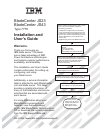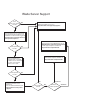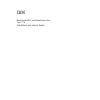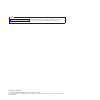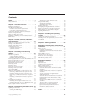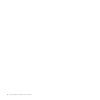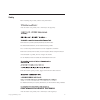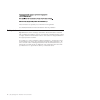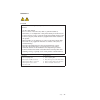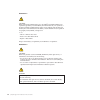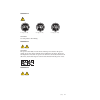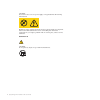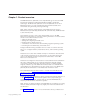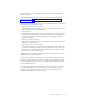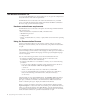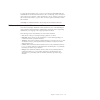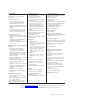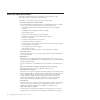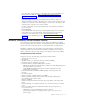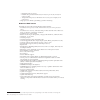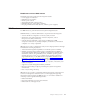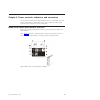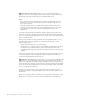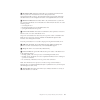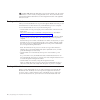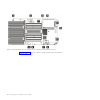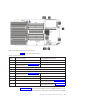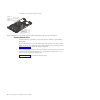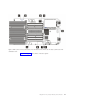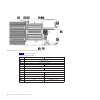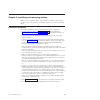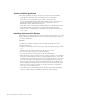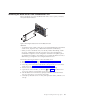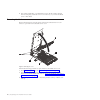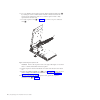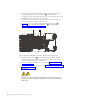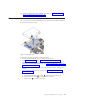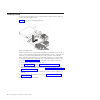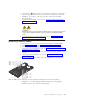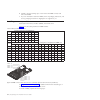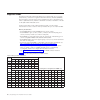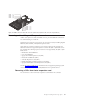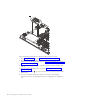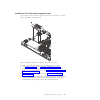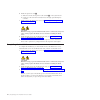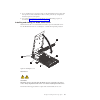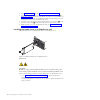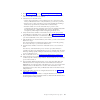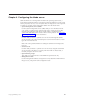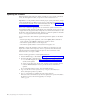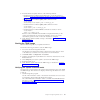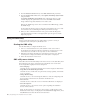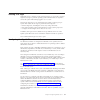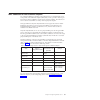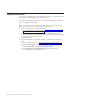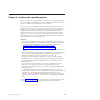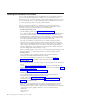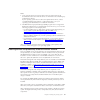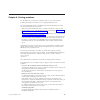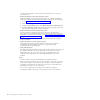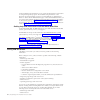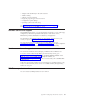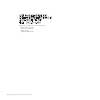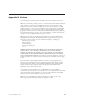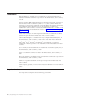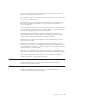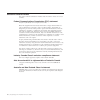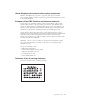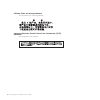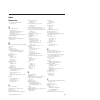Welcome. Thank you for buying an ibm blade server. This blade this contains information for setting up, configuring, and using your blade server. Additionally, a service information label is attached to each bladecenter unit and blade server. This label provides a graphical summary of many of the in...
Blade server support yes no no see the troubleshooting information that comes with the blade server to determine the cause of the problem and the action to take. Update the firmware to the latest level. You can download firmware from http://www.Ibm.Com/systems/ support/. No no software yes yes hardw...
Bladecenter js23 and bladecenter js43 type 7778 installation and user’s guide.
Note before using this information and the product it supports, read the general information in appendix b, “notices,” on page 65, the warranty and support information document for your blade server type and the ibm environmental notices and user guide on the ibm documentation cd. Fourth edition (ma...
Contents safety . . . . . . . . . . . . . . . V safety statements . . . . . . . . . . . . Vi chapter 1. Product overview . . . . . . 1 related documentation . . . . . . . . . . . 2 the ibm documentation cd . . . . . . . . . 4 hardware and software requirements . . . . . 4 using the documentation bro...
Iv js23/js43 type 7778: installation and user’s guide.
Safety before installing this product, read the safety information. Antes de instalar este produto, leia as informações de segurança. Pred instalací tohoto produktu si prectete prírucku bezpecnostních instrukcí. Læs sikkerhedsforskrifterne, før du installerer dette produkt. Lees voordat u dit produc...
Antes de instalar este producto, lea la información de seguridad. Läs säkerhetsinformationen innan du installerar den här produkten. Safety statements important: each caution and danger statement in this documentation is labeled with a number. This number is used to cross reference an english-langua...
Statement 1 danger electrical current from power, telephone, and communication cables is hazardous. To avoid a shock hazard: v do not connect or disconnect any cables or perform installation, maintenance, or reconfiguration of this product during an electrical storm. V connect all power cords to a p...
Statement 2 caution: when replacing the lithium battery, use only ibm ® part number 33f8354 or an equivalent type battery recommended by the manufacturer. If your system has a module containing a lithium battery, replace it only with the same module type made by the same manufacturer. The battery co...
Statement 4 ≥ 18 kg (39.7 lb) ≥ 32 kg (70.5 lb) ≥ 55 kg (121.2 lb) caution: use safe practices when lifting. Statement 5 caution: the power control button on the device and the power switch on the power supply do not turn off the electrical current supplied to the device. The device also might have ...
Caution: never remove the cover on a power supply or any part that has the following label attached. Hazardous voltage, current, and energy levels are present inside any component that has this label attached. There are no serviceable parts inside these components. If you suspect a problem with one ...
Chapter 1. Product overview the ibm bladecenter ® js23 blade server and js43 blade server is based on ibm performance optimization with enhanced risc (power ® ) architecture technologies. The bladecenter js23 blade server and js43 blade server run in bladecenter units to provide a high-density, high...
You will need this information when you register the blade server with ibm. You can register the blade server at http://www.Ibm.Com/support/mysupport/. Table 1 includes a place for you to record the js23 and js43 vital product data. To determine the values for your js23 blade server and js43 blade s...
The most recent version of all bladecenter documentation is in the bladecenter information center. The online bladecenter information center is available in the ibm bladecenter information center at http://publib.Boulder.Ibm.Com/infocenter/bladectr/ documentation/index.Jsp. Pdf versions of the follo...
The ibm documentation cd you can run the ibm bladecenter documentation cd on any personal computer that meets the hardware and software requirements. The ibm bladecenter documentation cd contains documentation for your blade server in portable document format (pdf) and includes the ibm documentation...
To search all the documents, type a word or word string in the search field and click search. The documents in which the word or word string occurs are listed in order of the most occurrences. Click a document to view it, and press crtl+f to use the acrobat search function, or press alt+f to use the...
Features and specifications features and specifications of the ibm bladecenter js23 blade server and the js43 blade server are summarized in this overview. The js23 and js43 blade servers are available as a single-wide model (js23 type 7778-23x) and with a symmetric multi processing (smp) planar exp...
Core electronics: 64-bit power 6+ processors (11s2 technology); js23 single-wide model: v dual core, dual socket (4-way) processors @ 4.2 ghz (dcm) v 64 gb maximum in 8 very low profile (vlp) dimm slots; supports 2 gb, 4 gb, and 8 gb ddr2 vlp dimms v 1 internal small-form-factor (sff) serial attache...
What your blade server offers the design of the blade server takes advantage of advancements in chip technology, memory management, and data storage. The blade server uses the following features and technologies: v baseboard management controller (bmc) the enhanced bmc for the js23 blade server and ...
Up to 128 gb of system memory. For the official list of supported dimms, see the serverproven ® web site at http://www.Ibm.Com/servers/eserver/ serverproven/compat/us/. V light path diagnostics light path diagnostics provides light-emitting diodes (leds) to help you diagnose problems. An led on the ...
– identifying parts for service – runtime error persistent deallocation, if necessary, for i-cash, d-cash, l2 cache, l3 cache – transparent microprocessor hardware error recovery (for example, for l2 cache errors) v single processor checkstop (including a partition checkstop) blade-level ras feature...
Bladecenter unit-level ras features the bladecenter unit provides the following ras features: v power-supply error detection v redundant power supplies v remote power control v management-module system-event log v redundant blowers, i/o modules (switches) v hot plug of bladecenter crus (blowers, swi...
12 js23/js43 type 7778: installation and user’s guide.
Chapter 2. Power, controls, indicators, and connectors you can use the control panel to turn the blade server on or off and to view some controls and indicators. Other indicators are on the system board. The system board also has connectors for various components. Blade server control panel buttons ...
1 keyboard/video select button: when you use an operating system that supports a local console and keyboard, press this button to associate the shared bladecenter unit keyboard and video ports with the blade server. Notes: v the operating system in the blade server must provide usb support for the b...
3 information led: when this amber led is lit, it indicates that information about a system error for the blade server has been placed in the management-module event log. The information led can be turned off through the web interface of the management module or through ibm director console. 4 blade...
10 location led: when this blue led is lit, it has been turned on by the system administrator to aid in visually locating the blade server. The location led can be turned off through the web interface of the management module or through ibm director console. Turning on the blade server after you con...
Shut down the operating system before you turn off the blade server. See the operating-system documentation for information about shutting down the operating system. You can turn off the blade server in one of the following ways. V turn off the blade server by pressing the power-control button for a...
Figure 3 on page 19 shows the connectors on the expansion unit system board in the blade server. Figure 2. Js23 system-board connectors, which are also the js43 base unit system-board connectors 18 js23/js43 type 7778: installation and user’s guide.
Table 2 shows connector descriptions. Table 2. Js23 and js43 connectors callout js23 blade server connectors, which are also js43 base unit connectors js43 expansion unit connectors 1 operator panel connector none 2 expansion unit (smp) connector none 3 dimm 1-4 connectors (see figure 4 on page 20 f...
Connectors 9-16 are in the expansion unit. System-board leds use the illustration of the leds on the system board to identify a light emitting diode (led). Remove the blade server from the bladecenter unit, open the cover, press the blue button to see any error leds that were turned on during error ...
Figure 6 on page 22 shows leds on the base planar. Figure 5. Led locations on the system board of the js23 blade server, which is also the base system board of the js43 blade server chapter 2. Power, controls, indicators, and connectors 21.
Table 3 shows led descriptions. Table 3. Js23 and js43 leds callout base unit leds expansion unit leds 1 light path power led 2 system board led 3 sas hard disk drive led 4 dimm 1-4 leds none 5 1xe expansion card connector led 6 dimm 5-8 leds none 7 pcie high-speed expansion card led 8 management ca...
Chapter 3. Installing and removing options install or remove hardware options, such as memory modules or input/output expansion cards. Some installation procedures require you to remove an installed option. Installation guidelines follow these guidelines to remove and replace blade server components...
System reliability guidelines follow these guidelines to help ensure proper cooling and system reliability. V verify that the ventilation holes on the blade server are not blocked. V verify that you are maintaining proper system cooling in the unit. Do not operate the bladecenter unit without a blad...
Removing the blade server from a bladecenter unit remove the blade server from the bladecenter unit to access options, connectors, and system-board indicators. Attention: v to maintain proper system cooling, do not operate the bladecenter unit without a blade server, expansion unit, or blade filler ...
8. Place either a blade filler or another blade server in the bay within 1 minute. The recessed spring-loaded doors move out of the way as you insert the blade server or filler blade. Removing the blade server cover remove the blade server from the chassis unit and press the blade server cover relea...
4. Press the blade-cover release (as shown by 1 for the base unit and by 2 for the expansion unit in figure 8 on page 26) on each side of the blade server, rotate the cover on the cover pins (3) and lift the cover open. 5. Lay the cover flat, or lift it from the cover pins on the blade server and st...
6. Use your thumb to back out the expansion blade retention thumb screw (4) by rotating the screw counterclockwise until the connection between the expansion unit and the base unit is loose and the expansion unit is fully separated from the base unit. 7. Pivot the expansion unit (1 in figure 10) up ...
11. If you are instructed to return the expansion unit, follow all packaging instructions, and use any packaging materials for shipping that are supplied to you. Installing the expansion unit install the expansion unit to operate the js23 blade server as a js43 double-width blade server. 1. Read “sa...
6. Lift the expansion unit above the blade server base unit and engage the circular pivot bearings onto the cover pins (2) of the base unit. The expansion unit of the js43 blade server fits on top of the base unit, with the dimm slots and expansion card slots on top. 7. Pivot the expansion unit on t...
12. Install the blade server into the bladecenter unit. See “installing the blade server in a bladecenter unit” on page 44. Removing a drive you can remove the sas hard disk drive or the solid state drive (ssd) in either the base unit or the expansion unit. Perform the following procedure to remove ...
Installing a drive you can install a hard disk drive or a solid state drive (ssd) in the base unit and another one in the expansion unit. Figure 14 shows how to install the disk drive. All drive connectors are on the same bus. Depending on the blade server model, at least one drive might already be ...
6. Place the drive 1 into the drive tray and push it toward the rear of the blade, into the connector until the drive moves past the lever at the front of the tray. Attention: do not press on the top of the drive. Pressing the top might damage the drive. 7. Install and close the blade server cover. ...
6. Carefully open the retaining clips on each end of the dimm connector and remove the dimm. 7. If you are instructed to return the dimm, follow all packaging instructions, and use any packaging materials for shipping that are supplied to you. Installing a memory module install dual inline memory mo...
1. Read “safety” on page v and the “installation guidelines” on page 23. 2. Read the documentation that comes with the dimms. 3. Shut down the operating system, turn off the blade server, and remove the blade server from the bladecenter unit. See “removing the blade server from a bladecenter unit” o...
Supported dimms each planar in the js23 and the js43 blade server contains eight very low profile (vlp) memory connectors for registered dual inline memory modules (rdimms). The total memory capacity ranges from a minimum of 4 gb to a maximum of 64 gb for a js23 blade server, and from a minimum of 4...
Removing and installing an i/o expansion card add an i/o expansion card to the blade server to provide additional connections for communicating on a network. The blade server supports various types of i/o expansion cards, including gigabit ethernet, fibre channel, and myrinet expansion cards. Verify...
1. Read “safety” on page v and the “installation guidelines” on page 23. 2. Shut down the operating system, turn off the blade server, and remove the blade server from the bladecenter unit. See “removing the blade server from a bladecenter unit” on page 25. 3. Carefully lay the blade server on a fla...
Installing a ciov form-factor expansion card you can install a ciov form-factor expansion card on the 1xe connector to expand the i/o capabilities of the blade server. To install a ciov form-factor expansion card, complete the following steps: 1. Read “safety” on page v and the “installation guideli...
5. Orient the expansion card 1 over the system board. 6. Lower the card to the system board, aligning the connectors on the card with the 1xe connector on the system board. 7. Install and close the blade server cover. See “installing and closing the blade server cover” on page 43. Statement 21 cauti...
4. Remove the horizontal (cffh) cffe expansion card 2. A. Pull up on the camming lever to disengage the card from the high-speed pci-express connector. B. Gently pivot the card up and out of the expansion card standoff 3 on the system board. C. Lift the card out of the blade server. D. Optional: rea...
6. Install the expansion card 2. A. Slide the card into the expansion card standoff 3 on the system board. B. Gently pivot the card down and attach it to the high speed pci-express connector. 7. Install and close the blade server cover. See “installing and closing the blade server cover” on page 43....
4. If you installed an i/o expansion card, use the documentation that comes with the expansion card to install device drivers and to perform any configuration that the expansion card requires. 5. For certain optional devices, run the blade server sms utility program, as described in “using the sms u...
1. Read “safety” on page v and the “installation guidelines” on page 23. 2. Lower the cover so that the slots at the rear slide down onto the pins (1 in figure 22 on page 43) at the rear of the blade server. Before you close the cover, verify that all components are installed and seated correctly an...
2. Read “safety” on page v and the “installation guidelines” on page 23. 3. If you have not done so already, install any optional devices that you want, such as a sas drive or memory modules. 4. Select the bay for the blade server. V see the online information or the installation and user’s guide th...
If you have changed the configuration of the blade server or if this is a different blade server than the one you removed, you must configure the blade server. You might also have to install the blade server operating system. See the ″installing the operating system″ in the online information or the...
Chapter 4. Configuring the blade server while the firmware is running post and before the operating system starts, a post menu with post indicators is displayed. The post indicators are the words memory, keyboard, network, scsi, and speaker that are displayed as each component is tested. You can the...
Updating the firmware ibm periodically makes firmware updates available for you to install on the blade server, the management module, or expansion cards in the blade server. Important: to avoid problems and to maintain proper system performance, always verify that the blade server bios, service pro...
5. Install the firmware update with one of the following methods: v install the firmware with the in-band diagnostics of your aix system, as described in using the aix diagnostics to install the server firmware update through aix. V install the firmware with the update_flash command on aix: cd /tmp/...
2. From the function selection menu, select task selection and press enter. 3. From the tasks selection list menu, select update and manage system flash and press enter. The update and manage system flash menu is displayed. The top of the window displays the system firmware level for the perm and th...
Creating a ce login if the blade server is running an aix operating system, you can create a customer engineer (ce) login to perform operating system commands that are required to service the system without being logged in as a root user. The ce login must have a role of run diagnostics and be a pri...
Without failover, only one ethernet controller can be connected from each server to each virtual lan or subnet. With failover, you can configure more than one ethernet controller from each server to attach to the same virtual lan or subnet. Either one of the integrated ethernet controllers can be co...
Mac addresses for host ethernet adapters two integrated ethernet controllers in the js23 blade server and js43 blade server each provide a host ethernet adapter (hea) that, in turn, provides virtual logical host ethernet adapters (lheas) to client logical partitions (lpars). The virtual i/o server s...
Updating ibm director if you plan to use ibm director to manage the blade server, you must check for the latest applicable ibm director updates and interim fixes. To install the ibm director updates and any other applicable updates and interim fixes, complete the following steps. Note: changes are m...
Chapter 5. Installing the operating system before you install the operating system on the blade server, verify that the blade server is installed in the bladecenter unit, the management-module firmware is at the latest available level, and the blade server is turned on. If you are not using an unatt...
Locating the installation instructions you can order the js23 blade server and js43 blade server with either virtual i/o server or aix already installed. If you did not, you can install aix, linux, or virtual i/o server as a native operating system. After installing virtual i/o server, you can insta...
Notes: 1. Some optional devices have device drivers that you must install. See the documentation that comes with the devices for information about installing any required device drivers. If your operating system does not have the required device drivers, contact your ibm marketing representative or ...
The error log analysis (ela) tool provides automatic analysis and notification of errors that are reported by the platform firmware. Ela writes analyzed error data to /var/log/platform and to the servicelog. If a corrective action is required, a notification event sends the event to registered tools...
Chapter 6. Solving problems use the diagnostic tools that are available to help you solve some common problems that might occur while you are setting up the blade server. If you install the blade server in the bladecenter unit and the blade server does not start, perform the following actions: v mak...
See the online information or the problem determination and service guide for your blade server. V diagnostic utilities for the linux operating system diagnostic utilities for the linux operating system are available from ibm. To obtain these utilities and information about them, complete the follow...
Appendix a. Getting help and technical assistance if you need help, service, or technical assistance or just want more information about ibm products, you will find a wide variety of sources available from ibm to assist you. This section contains information about where to go for additional informat...
See the troubleshooting information in your system documentation for instructions for using the diagnostic programs. The troubleshooting information or the diagnostic programs might tell you that you need additional or updated device drivers or other software. Ibm maintains pages on the world wide w...
V adapters and attachments, in the same locations v address cabling v software versions and levels v diagnostic program type and version level v configuration option settings v operating-system control-file setup see appendix a, “getting help and technical assistance,” on page 61 for information abo...
Ibm taiwan product service contact information: ibm taiwan corporation 3f, no 7, song ren rd. Taipei, taiwan telephone: 0800-016-888 64 js23/js43 type 7778: installation and user’s guide.
Appendix b. Notices this information was developed for products and services offered in the u.S.A. Ibm may not offer the products, services, or features discussed in this document in other countries. Consult your local ibm representative for information on the products and services currently availab...
Trademarks ibm, the ibm logo, and ibm.Com ® are trademarks or registered trademarks of international business machines corporation in the united states, other countries, or both. If these and other ibm trademarked terms are marked on their first occurrence in this information with a trademark symbol...
Processor speed indicates the internal clock speed of the microprocessor; other factors also affect application performance. Cd or dvd drive speed is the variable read rate. Actual speeds vary and are often less than the possible maximum. When referring to processor storage, real and virtual storage...
Electronic emission notices this section of the documentation includes electronic emission notices for various countries. Federal communications commission (fcc) statement the js23 or js43 blade server complies to fcc rules. Note: this equipment has been tested and found to comply with the limits fo...
United kingdom telecommunications safety requirement notice to customers: this apparatus is approved under approval number ns/g/1234/j/100003 for indirect connection to public telecommunication systems in the united kingdom. European union emc directive conformance statement this product is in confo...
Chinese class a warning statement view the chinese class a warning statement. Japanese voluntary control council for interference (vcci) statement view the japanese vcci statement. 70 js23/js43 type 7778: installation and user’s guide.
Index numerics 1xe connector expansion card removing 37 a aix operating system diagnostic cd 59 diagnostic utilities web site 59 ibm program for remote deployment 56 web site for remote deployment 56 assistance, getting 61 attention notices 5 australia and new zealand class a statement 68 b baseboar...
Filler, blade 25, 44 firmware error codes 59 linux service aids for hardware diagnostics 57 updates 1, 23, 48 g getting help 61 gigabit ethernet card, i/o expansion 37 h hard disk drive connectors 17 specifications 7 support 8 hardware service and support 63 hardware and software requirements 4 hard...
Removing (continued) drive 31 expansion unit 27 i/o expansion card 37 memory module 33 requirements hardware and software 4 label placement 1 operating system 55 s safety v safety statements vi scsi (small computer system interface) 32 serial attached scsi (sas) drive connectors 17 serial attached s...
74 js23/js43 type 7778: installation and user’s guide.
Part number: 44r5338 printed in usa (1p) p/n: 44r5338.