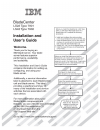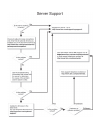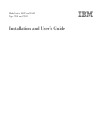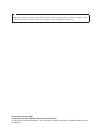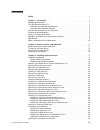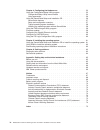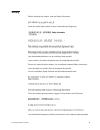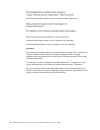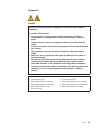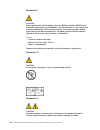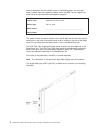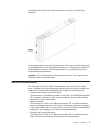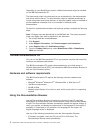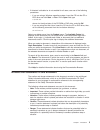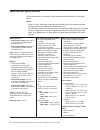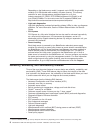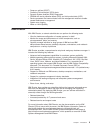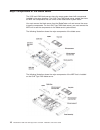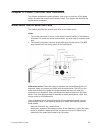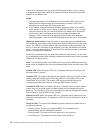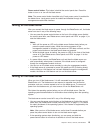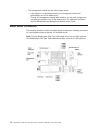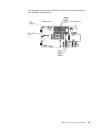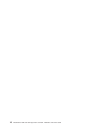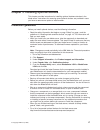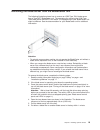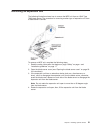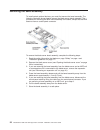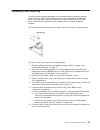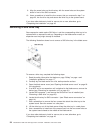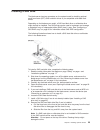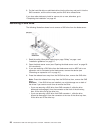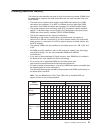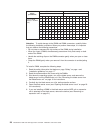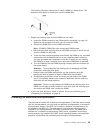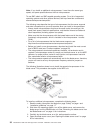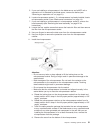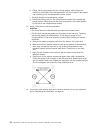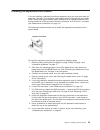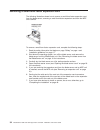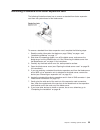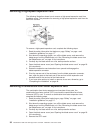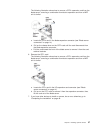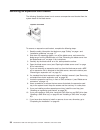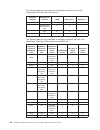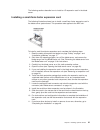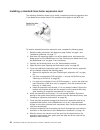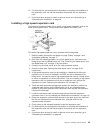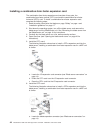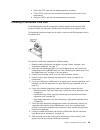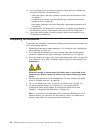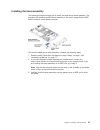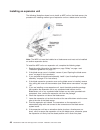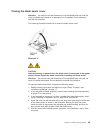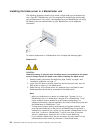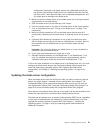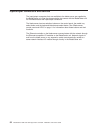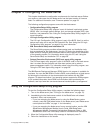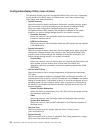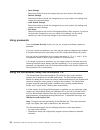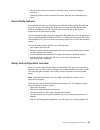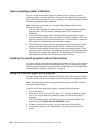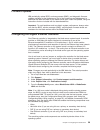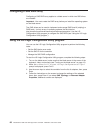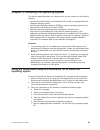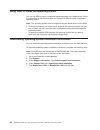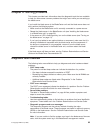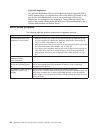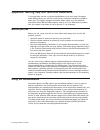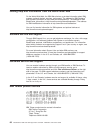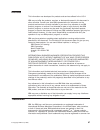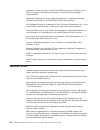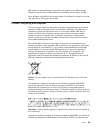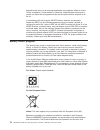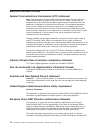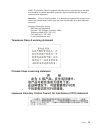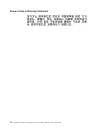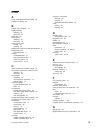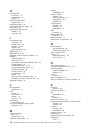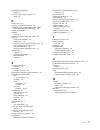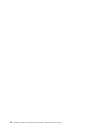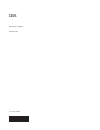- DL manuals
- IBM
- Server
- BladeCenter LS22 Type 7901
- Installation And User Manual
IBM BladeCenter LS22 Type 7901 Installation And User Manual
Summary of BladeCenter LS22 Type 7901
Page 3
Bladecenter ls22 and ls42 type 7901 and 7902 installation and user’s guide.
Page 4
Note: before using this information and the product it supports, read the general information in “notices” on page 67 and the warranty and support information document for your blade server type on the ibm documentation cd. Second edition (august 2008) © copyright international business machines cor...
Page 5: Contents
Contents safety . . . . . . . . . . . . . . . . . . . . . . . . . . . . V chapter 1. Introduction . . . . . . . . . . . . . . . . . . . . . . 1 related documentation . . . . . . . . . . . . . . . . . . . . . . 3 the ibm documentation cd . . . . . . . . . . . . . . . . . . . . 4 hardware and software...
Page 6
Chapter 4. Configuring the blade server . . . . . . . . . . . . . . . 53 using the configuration/setup utility program . . . . . . . . . . . . . 53 configuration/setup utility menu choices . . . . . . . . . . . . . . 54 using passwords . . . . . . . . . . . . . . . . . . . . . . . 56 using the serve...
Page 7: Safety
Safety before installing this product, read the safety information. Antes de instalar este produto, leia as informações de segurança. Læs sikkerhedsforskrifterne, før du installerer dette produkt. Lees voordat u dit product installeert eerst de veiligheidsvoorschriften. Ennen kuin asennat tämän tuot...
Page 8
Antes de instalar este produto, leia as informações sobre segurança. Antes de instalar este producto, lea la información de seguridad. Läs säkerhetsinformationen innan du installerar den här produkten. Important: each caution and danger statement in this document is labeled with a number. This numbe...
Page 9
Statement 1 danger electrical current from power, telephone, and communication cables is hazardous. To avoid a shock hazard: v do not connect or disconnect any cables or perform installation, maintenance, or reconfiguration of this product during an electrical storm. V connect all power cords to a p...
Page 10
Statement 2 caution: when replacing the lithium battery, use only ibm part number 33f8354 or an equivalent type battery recommended by the manufacturer. If your system has a module containing a lithium battery, replace it only with the same module type made by the same manufacturer. The battery cont...
Page 11: Chapter
Chapter 1. Introduction the ibm ® bladecenter ® ls22 type 7901 and ls42 type 7902 blade servers are compatible with ibm bladecenter units. These high-density, high-performance blade servers are ideally suited for networking environments that require superior microprocessor performance, efficient mem...
Page 12
Record information about the blade server in the following table. You will need these numbers when you register the blade server with ibm. You can register the blade server at http://www.Ibm.Com/support/mysupport/. Product name bladecenter ls22 or ls42 machine type 7901 or 7902 model number ________...
Page 13
The double-width (ls42 type 7902) of blade server is shown in the following illustration. A set of blank labels comes with the blade server. When you install the blade server in the bladecenter unit, write identifying information on a label and put the label on the bladecenter unit bezel. See the do...
Page 14
Depending on your bladecenter product, additional documents might be included on the ibm documentation cd. The blade server might have features that are not described in the documentation that comes with the server. The documentation might be updated occasionally to include information about those f...
Page 15
V if autostart is disabled or is not enabled for all users, use one of the following procedures: – if you are using a windows operating system, insert the cd into the cd or dvd drive and click start --> run. In the open field, type e:\win32.Bat where e is the drive letter of the cd-rom or dvd drive,...
Page 16
Features and specifications the following table is a summary of the features and specifications of the blade server. Notes: v power, cooling, removable-media drives, external ports, and advanced system management are provided by the bladecenter unit. V the operating system in the blade server must p...
Page 17
What your blade server offers the design of the blade server takes advantage of advancements in memory management and data storage. The blade server uses the following features and technologies: v baseboard management controller (bmc) the bmc is on the system board of the blade server. The bmc opera...
Page 18
Depending on the blade server model, it supports up to 32 gb (single-width models) or 64 gb (double-width models) of system memory. The memory controller for each microprocessor provides support for up to four industry-standard vlp, ddr2, ecc sdram registered x4 (chipkill) or x8 (non-chipkill) dimms...
Page 19
V power-on self-test (post) v predictive failure analysis (pfa) alerts v dynamic system analysis (dsa) diagnostics v sdram with serial presence detect (spd) and vital product data (vpd) v service processor that communicates with the management module to enable remote blade server management v system...
Page 20
Major components of the blade server the ls22 and ls42 blade servers have the same system board with components installed in the same locations. The ls42 type 7902 blade server models also have an mpe with components that are similar to the blade server system board. You must remove the blade server...
Page 21: Chapter
Chapter 2. Power, controls, and indicators this chapter describes the power features, how to turn on and turn off the blade server, and what the controls and indicators mean. This chapter also identifies the system-board connectors. Blade server control panel and leds this section describes the cont...
Page 22
If there is no response when you press the kvm select button, you can use the management-module web interface to determine whether local control has been disabled on the blade server. Notes: 1. The operating system in the blade server must provide usb support for the blade server to recognize and us...
Page 23
Power-control button: this button is behind the control panel door. Press this button to turn on or turn off the blade server. Note: the power-control button has effect only if local power control is enabled for the blade server. Local power control is enabled and disabled through the management-mod...
Page 24
V the management module can turn off the blade server. – if the system is not operating correctly, the management module will automatically turn off the blade server. – through the management-module web interface, you can also configure the management module to turn off the blade server. For additio...
Page 25
The following illustration shows the mpe components, including connectors for user-installable optional devices. Chapter 2. Power, controls, and indicators 15.
Page 26
16 bladecenter ls22 and ls42 type 7901 and 7902: installation and user’s guide.
Page 27: Chapter
Chapter 3. Installing optional devices this chapter provides instructions for installing optional hardware devices in the blade server. Instructions for removing some optional devices are provided in case you have to remove one option to install another. Installation guidelines before you install op...
Page 28
System reliability guidelines to help ensure proper cooling and system reliability, make sure that the following requirements are met: v each microprocessor socket always contains either a microprocessor dust cover and heat sink filler or a microprocessor and heat sink. If the blade server has only ...
Page 29
Removing the blade server from the bladecenter unit the following illustration shows how to remove an ls22 type 7901 blade server from a type 8677 bladecenter unit. The procedure for removing the ls42 type 7902 blade server and mpe is the same. The appearance of your bladecenter unit might be differ...
Page 30
Opening the blade server cover the following illustration show how to open the cover on a blade server. The procedure for opening the cover on an mpe or expansion unit is the same. To open the blade server cover, complete the following steps: 1. Read the safety information that begins on page “safet...
Page 31
Removing an expansion unit the following illustration shows how to remove the mpe unit from an ls42 type 7902 blade server. The procedure for removing another type of expansion unit from a blade server is similar. To remove an mpe unit, complete the following steps: 1. Read the safety information th...
Page 32
Removing the bezel assembly to install certain optional devices, you must first remove the bezel assembly. The following illustration shows how to remove the blade server bezel assembly. The procedure for removing the mpe bezel assembly is the same, except that the mpe does not have a control-panel ...
Page 33
Installing a sas drive tray the blade server has two connectors on the system board for installing optional small form factor (sff) sas hard disk drives or pin-compatible solid-state flash drives. You must install a drive tray before you install a new drive in the blade server. Depending on the blad...
Page 34
9. Align the screw holes on the drive tray with the screw holes on the system board in front of the sas connector. 10. Use a screwdriver to install the four screws, that you removed in step 7 on page 23, into the drive tray and secure the drive tray to the system board. If you have other devices to ...
Page 35
Installing a sas drive the blade server has two connectors on the system board for installing optional small form factor (sff) sas hard disk drives or pin-compatible solid-state flash drives. Depending on the blade server model, a sas hard disk drive or solid-state drive might already be installed. ...
Page 36
9. Put the hard disk drive or solid-state drive into the drive tray and push it into the sas connector, until the drive moves past the sas drive release lever. If you have other devices to install or remove, do so now; otherwise, go to “completing the installation” on page 46. Removing a sas drive t...
Page 37
Installing additional memory the following notes describe the types of dual inline memory modules (dimms) that the blade server supports and other information that you must consider when you install dimms: v the blade server system board contains eight dimm connectors (four dimm connectors per proce...
Page 38
Number of micro- processors blade server mpe dimm connector dimm connector 1 2 3 4 5 6 7 8 1 2 3 4 5 6 7 8 4 (2 in blade server, 2 in mpe unit) x x x x x x x x x x x x x x x x x x x x x x x x x x x x x x x x x x x x x x x x x x x x x x x x x x x x x x x x x x x x x x x x x x x x x x x x attention: t...
Page 39
The following illustration shows how to install a dimm in a blade server. This illustration also applies to installing or removing dimm filler. 7. Repeat the following steps for each dimm that you install: a. Locate the dimm connectors (see “blade server connectors” on page 14). Determine the connec...
Page 40
Note: if you install an additional microprocessor, it must have the same type, speed, and power specifications as the first microprocessor. To use smp, obtain an smp-capable operating system. For a list of supported operating systems and other optional devices, see http://www.Ibm.Com/servers/ eserve...
Page 41
5. If you are installing a microprocessor in the blade server and a mpe unit or expansion unit is attached to the blade server, remove the device (see “removing an expansion unit” on page 21). 6. Locate microprocessor socket 1; if a microprocessor is already installed, locate microprocessor socket 2...
Page 42
E. Center the microprocessor over the microprocessor socket. Align the notches on both sides of the microprocessor with the notches in the socket and carefully put the microprocessor into the socket. F. Carefully close the microprocessor retainer. G. Rotate the locking lever on the microprocessor so...
Page 43
Installing an expansion-card bracket if you are installing a standard-form-factor expansion card, you must also install an expansion card tray. The expansion-card bracket comes in the box with your blade server. Some blade server models might already have an installed expansion-card bracket instead ...
Page 44
Removing a small-form-factor expansion card the following illustration shows how to remove a small-form-factor expansion card from the blade server; removing a small-form-factor expansion card from the mpe unit is similar. To remove a small-form-factor expansion card, complete the following steps: 1...
Page 45
Removing a standard-form-factor expansion card the following illustration shows how to remove a standard-form-factor expansion card from the system board of the blade server. To remove a standard-form-factor expansion card, complete the following steps: 1. Read the safety information that begins on ...
Page 46
Removing a high-speed expansion card the following illustration shows how to remove a high-speed expansion card from the blade server. The procedure for removing a high-speed expansion card from the mpe unit is similar. To remove a high-speed expansion card, complete the following steps: 1. Read the...
Page 47
The following illustration shows how to remove a cffh expansion card from the blade server; removing a combination-form-factor expansion card from a mpe unit is similar. A. Locate the cffh card in the blade-expansion connector (see “blade server connectors” on page 14). B. Pull up the release lever ...
Page 48
Removing an expansion-card bracket the following illustration shows how to remove an expansion-card bracket from the system board of the blade server. To remove an expansion-card bracket, complete the following steps: 1. Read the safety information that begins on page “safety” on page v and “install...
Page 49
Installing an i/o-expansion card if i/o expansion is supported by the bladecenter unit in which the blade server is installed, you can add an i/o-expansion card to the blade server. An i/o-expansion card provides additional connections for communicating on a network. The single-width type of blade s...
Page 50
The following table lists the combination of expansion cards that work in the bladecenter ls22 type 7901 blade server. Blade- expansion connector i/o-expansion connector ckvm sas drive 0 sas drive 1 hsdc x x x standard-form- factor expansion card x x sff x x x cffh cffv x x x the following table lis...
Page 51
The following sections describe how to install an i/o-expansion card in the blade server. Installing a small-form-factor expansion card the following illustration shows how to install a small-form-factor expansion card in the blade server system board. This procedure also applies to the mpe unit. To...
Page 52
Installing a standard-form-factor expansion card the following illustration shows how to install a standard-form-factor expansion card in the blade server system board. This procedure also applies to the mpe unit. To install a standard-form-factor expansion card, complete the following steps: 1. Rea...
Page 53
10. For device-driver and configuration information to complete the installation of the expansion card, see the documentation that comes with the expansion card. 11. If you have other devices to install or remove, do so now; otherwise, go to “completing the installation” on page 46. Installing a hig...
Page 54
Installing a combination-form-factor expansion card the combination-form-factor expansion card consists of two parts, the combination-form-factor vertical (cffv) card and the combination-form-factor horizontal (cffh) card. To install a combination-form-factor expansion card, complete the following s...
Page 55
B. Orient the cffh card with the blade-expansion connector. C. Tilt the cffh card into the card retainer brackets toward the rear of the blade server. D. Press the cffh card into the blade-expansion connector. Installing a concurrent kvm card if the bladecenter unit and management module support the...
Page 56
10. If you removed any of the following expansion cards while you installed the concurrent kvm card, reinstall the card: v small-form-factor card (see “installing a small-form-factor expansion card” on page 41). V combination-form-factor card (see “removing a combination-form-factor expansion card” ...
Page 57
Installing the bezel assembly the following illustration shows how to install the blade server bezel assembly. The procedure for installing the mpe bezel assembly is the same, except that the mpe does not have a control-panel connector. To install the blade server bezel assembly, complete the follow...
Page 58
Installing an expansion unit the following illustration shows how to install an mpe unit on the blade server; the procedure for installing another type of expansion unit on a blade server is similar. Note: the mpe unit must be installed on a blade server and must not be installed on another expansio...
Page 59
Closing the blade server cover attention: you cannot insert the blade server into the bladecenter unit until the cover is installed and closed or an expansion unit is installed. Do not attempt to override this protection. The following illustration shows how to close the blade server cover. Statemen...
Page 60
Installing the blade server in a bladecenter unit the following illustration shows how to install a single-width type of blade server into a type 8677 bladecenter unit. The procedure for installing the double-width type of blade server is the same. The appearance of your bladecenter unit might be di...
Page 61
Configuration information and update options are established according to bay number. Reinstalling a blade server into a different blade bay from the one from which it was removed might have unintended consequences, and you might have to reconfigure the blade server. 4. Make sure that the release le...
Page 62
Input/output connectors and devices the input/output connectors that are available to the blade server are supplied by the bladecenter unit. See the documentation that comes with the bladecenter unit for information about the input/output connectors. The blade server has two selection buttons on the...
Page 63: Chapter
Chapter 4. Configuring the blade server this chapter describes the configuration requirements for the blade server. Before you continue, make sure that the blade server has the latest version of firmware code. For additional information, see “firmware updates” on page 59. The following configuration...
Page 64
Configuration/setup utility menu choices the following choices are on the configuration/setup utility main menu. Depending on the version of the bios code in the blade server, some menu choices might differ slightly from these descriptions. V system summary select this choice to display configuratio...
Page 65
V start options select this choice to view or change the start options. Changes in the start options take effect when you start the blade server. – startup sequence options select this choice to view or change the startup device sequence that is set for the blade server. You can set keyboard operati...
Page 66
V save settings select this choice to save the changes that you have made in the settings. V restore settings select this choice to cancel the changes that you have made in the settings and restore the previous settings. V load default settings select this choice to cancel the changes that you have ...
Page 67
V device drivers that are provided for the blade server model and detected hardware v operating-system partition size and file-system type that are selectable during setup serverguide features features and functions can vary slightly with different versions of the serverguide program. To learn more ...
Page 68
Typical operating-system installation you can use the serverguide program to reduce the time it takes to install an operating system. It provides the device drivers that are required for the hardware and for the operating system that you are installing. This section describes a typical serverguide o...
Page 69
Firmware updates ibm periodically makes bios, service processor (bmc), and diagnostic firmware updates available for the blade server. Go to http://www.Ibm.Com/bladecenter/ to download the latest firmware for the blade server then, install the updates, using the instructions that are included with t...
Page 70
Configuring a sas raid array configuring a sas raid array applies to a blade server in which two sas drives are installed. Important: you must create the raid array before you install the operating system on the blade server. Two sas drives can be used to implement and manage raid level-0 (striping)...
Page 71: Chapter
Chapter 5. Installing the operating system to install the operating system on a blade server, you can use any of the following methods: v use the serverguide setup and installation cd to install a supported microsoft windows operating system. V use remote deployment manager (rdm) to install an opera...
Page 72
Using rdm to install the operating system you can use rdm to install a supported operating system on a blade server. Follow the instructions in the documentation that comes with rdm to install a supported operating system. Note: the operating system must be supported by your blade server and by rdm....
Page 73: Chapter
Chapter 6. Solving problems this chapter provides basic information about the diagnostic tools that are available to help you solve some common problems that might occur while you are setting up the blade server. If you install the blade server in the bladecenter unit and the blade server does not s...
Page 74
V light path diagnostics use light path diagnostics leds on the blade server system board and mpe to identify system errors. If the system-error led on the system led panel on the front or rear of the bladecenter unit is lit, one or more error leds on the bladecenter unit components also might be li...
Page 75: Appendix.
Appendix. Getting help and technical assistance if you need help, service, or technical assistance or just want more information about ibm products, you will find a wide variety of sources available from ibm to assist you. This section contains information about where to go for additional informatio...
Page 76
Getting help and information from the world wide web on the world wide web, the ibm web site has up-to-date information about ibm systems, optional devices, services, and support. The address for ibm system x ™ and xseries ® information is http://www.Ibm.Com/systems/x/. The address for ibm bladecent...
Page 77: Notices
Notices this information was developed for products and services offered in the u.S.A. Ibm may not offer the products, services, or features discussed in this document in other countries. Consult your local ibm representative for information on the products and services currently available in your a...
Page 78
Trademarks in other countries. A current list of ibm trademarks is available on the web at “copyright and trademark information” at http://www.Ibm.Com/legal/ copytrade.Shtml. Adobe and postscript are either registered trademarks or trademarks of adobe systems incorporated in the united states and/or...
Page 79
Ibm makes no representations or warranties with respect to non-ibm products. Support (if any) for the non-ibm products is provided by the third party, not ibm. Some software might differ from its retail version (if available) and might not include user manuals or all program functionality. Product r...
Page 80
Dispositions de retour et de recyclage applicables aux systèmes utilisés à travers l’union européenne. Conformément à la directive, ladite étiquette précise que le produit sur lequel elle est apposée ne doit pas être jeté mais être récupéré en fin de vie. In accordance with the european weee directi...
Page 81
Recycling of used batteries and accumulators as applicable throughout the european union. This label is applied to various batteries to indicate that the battery is not to be thrown away, but rather reclaimed upon end of life per this directive. Les batteries ou emballages pour batteries sont étique...
Page 82
Electronic emission notices federal communications commission (fcc) statement note: this equipment has been tested and found to comply with the limits for a class a digital device, pursuant to part 15 of the fcc rules. These limits are designed to provide reasonable protection against harmful interf...
Page 83
55022. The limits for class a equipment were derived for commercial and industrial environments to provide reasonable protection against interference with licensed communication equipment. Attention: this is a class a product. In a domestic environment this product may cause radio interference in wh...
Page 84
Korean class a warning statement 74 bladecenter ls22 and ls42 type 7901 and 7902: installation and user’s guide.
Page 85: Index
Index a array, serial attached scsi (sas) 25 assistance, getting 65 b battery return program 70 bezel assembly installing 47 removing 22 blade filler 50 blade server installing 50 removing 19 blade server cover closing 49 opening 20 bladecenter ls22 and ls42 specifications 6 bladecenter unit label p...
Page 86
H hard disk drive connectors 14 specifications 6 support 7 hardware and software requirements 4 hardware problems 63 hardware service and support 66 help, getting 65 high-speed expansion card installing 43 removing 36 i i/o-expansion card connectors 14 daughter card 39 installing 39, 45 myrinet 39 t...
Page 87
Publications (continued) related 3 pxe boot agent utility program 53 using 58 r rdm, using 62 recycling and disposal, product 69 redundant array of independent disks (raid) serial attached scsi (sas) array 25 related documentation 3 reliability features 8 remote deployment manager, using 62 removing...
Page 88
78 bladecenter ls22 and ls42 type 7901 and 7902: installation and user’s guide.
Page 90
Part number: 44r5057 printed in usa (1p) p/n: 44r5057.