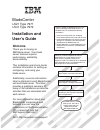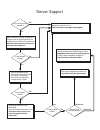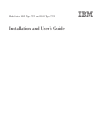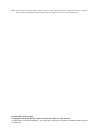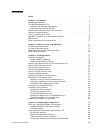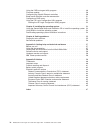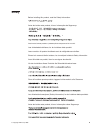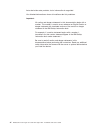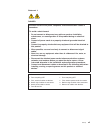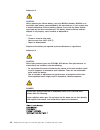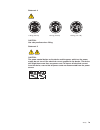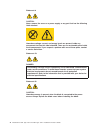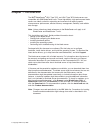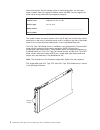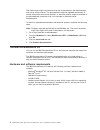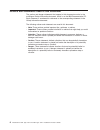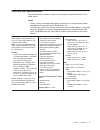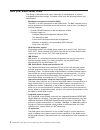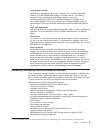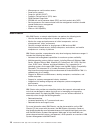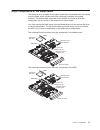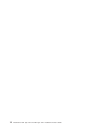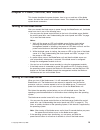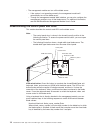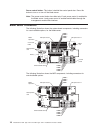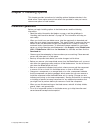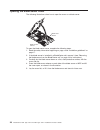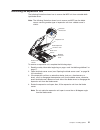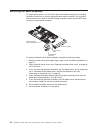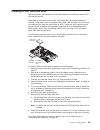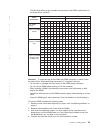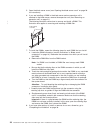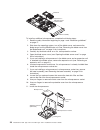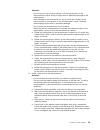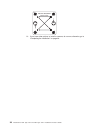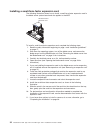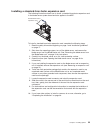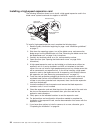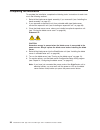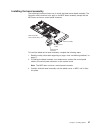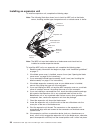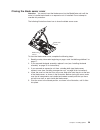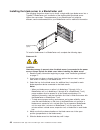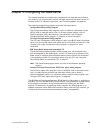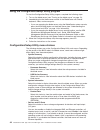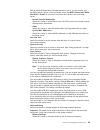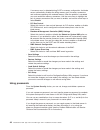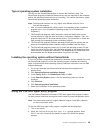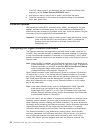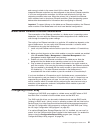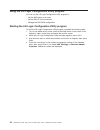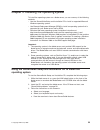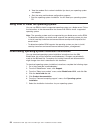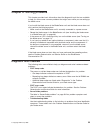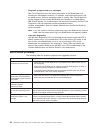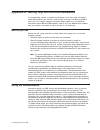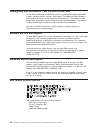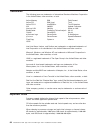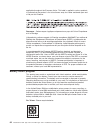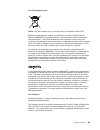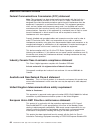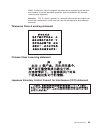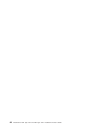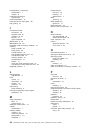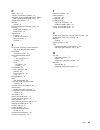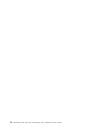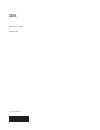- DL manuals
- IBM
- Server
- BladeCenter LS41 Type 7972
- Installation And User Manual
IBM BladeCenter LS41 Type 7972 Installation And User Manual
Welcome.
Thank you for buying an
IBM blade server.
For more information about your
BladeCenter components and
features, you can view the
publications on the
http://www.ibm.com/support/
Your blade
server features superior
performance, availability,
and scalability.
This
contains information for setting up,
configuring, and using your
blade server.
Additionally, a service information
label is attached to each BladeCenter
unit and blade server. This label
provides a graphical summary of
many of the installation and service
activities that are associated with
each device.
CD or download from the
IBM Support Web site.
Go to
Installation and User’s Guide
Documentation
Installation and
User’s Guide
The blade server is now
ready to use. Be sure to
register and profile your
blade server on the
IBM Support Web site.
Before installing the BladeCenter LS21 Type
7971 or LS41Type 7972 blade server in a
BladeCenter unit, complete the following
procedures:
Install and configure the rack according
to the documentation that came with the rack.
Install the BladeCenter unit into the rack and
configure it, according to the documentation
provided with the BladeCenter unit.
Supply 200-240 V ac to the BladeCenter unit.
Install the latest firmware in all BladeCenter
components.
Before you install the blade server into the
BladeCenter unit, install options such as
drives, memory modules, processor or
expansion cards in the blade server, if applicable.
Install the blade server in the BladeCenter unit.
See Chapter 3 for more information.
BladeCenter
LS21 Type 7971
LS41 Type 7972
Configure the blade server.
See Chapter 4 for more information.
Install the operating system.
See Chapter 5 for more information.
Install additional applications
according to the instructions provided
with the applications.
Summary of BladeCenter LS41 Type 7972
Page 1
Welcome. Thank you for buying an ibm blade server. For more information about your bladecenter components and features, you can view the publications on the http://www.Ibm.Com/support/ your blade server features superior performance, availability, and scalability. This contains information for setti...
Page 2
Server support yes no no see the troubleshooting information that comes with the server to determine the cause of the problem and the action to take. Update the firmware to the latest level. You can download firmware from http://www.Ibm.Com/servers/ eserver/support/xseries/ index.Html no no software...
Page 3
Bladecenter ls21 type 7971 and ls41 type 7972 installation and user’s guide.
Page 4
Note: before using this information and the product it supports, read the general information in appendix b, “notices,” on page 59 and the warranty and support information document for your blade server type on the documentation cd. Second edition (january 2007) © copyright international business ma...
Page 5: Contents
Contents safety . . . . . . . . . . . . . . . . . . . . . . . . . . . . V chapter 1. Introduction . . . . . . . . . . . . . . . . . . . . . . 1 related documentation . . . . . . . . . . . . . . . . . . . . . . 3 the ibm documentation cd . . . . . . . . . . . . . . . . . . . . 4 hardware and software...
Page 6
Using the pxe boot agent utility program . . . . . . . . . . . . . . . 49 firmware updates . . . . . . . . . . . . . . . . . . . . . . . . 50 configuring the gigabit ethernet controllers . . . . . . . . . . . . . . 50 blade server ethernet controller enumeration . . . . . . . . . . . . . . 51 config...
Page 7: Safety
Safety before installing this product, read the safety information. Antes de instalar este produto, leia as informações de segurança. Pred instalací tohoto produktu si prectete prírucku bezpecnostních instrukcí. Læs sikkerhedsforskrifterne, før du installerer dette produkt. Lees voordat u dit produc...
Page 8
Antes de instalar este producto, lea la información de seguridad. Läs säkerhetsinformationen innan du installerar den här produkten. Important: all caution and danger statements in this documentation begin with a number. This number is used to cross reference an english caution or danger statement w...
Page 9
Statement 1: danger electrical current from power, telephone, and communication cables is hazardous. To avoid a shock hazard: v do not connect or disconnect any cables or perform installation, maintenance, or reconfiguration of this product during an electrical storm. V connect all power cords to a ...
Page 10
Statement 2: caution: when replacing the lithium battery, use only ibm part number 33f8354 or an equivalent type battery recommended by the manufacturer. If your system has a module containing a lithium battery, replace it only with the same module type made by the same manufacturer. The battery con...
Page 11
Statement 4: ≥ 18 kg (39.7 lb) ≥ 32 kg (70.5 lb) ≥ 55 kg (121.2 lb) caution: use safe practices when lifting. Statement 5: caution: the power control button on the device and the power switch on the power supply do not turn off the electrical current supplied to the device. The device also might hav...
Page 12
Statement 8: caution: never remove the cover on a power supply or any part that has the following label attached. Hazardous voltage, current, and energy levels are present inside any component that has this label attached. There are no serviceable parts inside these components. If you suspect a prob...
Page 13: Chapter
Chapter 1. Introduction the ibm ® bladecenter ® ls21 type 7971 and ls41 type 7972 blade servers are compatible with ibm bladecenter units. These high-density, high-performance blade servers are ideally suited for networking environments that require superior microprocessor performance, efficient mem...
Page 14
Record information about the blade server in the following table. You will need these numbers when you register the blade server with ibm. You can register the blade server at http://www.Ibm.Com/support/mysupport/. Product name bladecenter ls21 or ls41 machine type 7971 or 7972 model number ________...
Page 15
The double-width type ls41 type 7972 blade server is shown in the following illustration. Release handles a set of blank labels comes with the blade server. When you install the blade server in the bladecenter unit, write identifying information on a label and place the label on the bladecenter unit...
Page 16
The blade server might have features that are not described in the documentation that comes with the server. The documentation might be updated occasionally to include information about those features, or technical updates might be available to provide additional information that is not included in ...
Page 17
Using the documentation browser use the documentation browser to browse the contents of the cd, read brief descriptions of the documents, and view documents using adobe acrobat reader or xpdf. The documentation browser automatically detects the regional settings in use in your system and displays th...
Page 18
Notices and statements used in this document the caution and danger statements that appear in this document are also in the multilingual safety information document, which is on the ibm documentation cd. Each statement is numbered for reference to the corresponding statement in the safety informatio...
Page 19
Features and specifications the following table provides a summary of the features and specifications of the blade server. Notes: v power, cooling, removable-media drives, external ports, and advanced system management are provided by the bladecenter unit. V the operating system in the blade server ...
Page 20
What your blade server offers the design of the blade server takes advantage of advancements in memory management and data storage. The blade server uses the following features and technologies: v baseboard management controller (bmc) the bmc is on the system board of the blade server. The bmc opera...
Page 21
V large system memory depending on the blade server model, it supports up to 16 gb (single-width models) or 32 gb (double-width models) of system memory. The memory controller in each microprocessor provides support for up to four industry-standard vlp, ddr2, ecc sdram registered x4 (chipkill) or x8...
Page 22
V microprocessor serial number access v power policy support v power-on self-test (post) v predictive failure analysis (pfa) alerts v rom resident diagnostics v sdram with serial presence detect (spd) and vital product data (vpd) v service processor that communicates with the management module to en...
Page 23
Major components of the blade server the blade server is available in two types: single width and double width. All models have the blade server system board with components installed in the same locations. The double-width type blade server models also have an mpe with components that are similar t...
Page 24
12 bladecenter ls21 type 7971 and ls41 type 7972: installation and user’s guide.
Page 25: Chapter
Chapter 2. Power, controls, and indicators this chapter describes the power features, how to turn on and turn off the blade server, and what the controls and indicators mean. This chapter also identifies the system-board connectors. Turning on the blade server after you connect the blade server to p...
Page 26
V the management module can turn off the blade server. – if the system is not operating correctly, the management module will automatically turn off the blade server. – through the management-module web interface, you can also configure the management module to turn off the blade server. For additio...
Page 27
If there is no response when you press the kvm select button, you can use the management-module web interface to determine whether local control has been disabled on the blade server. Notes: 1. The operating system in the blade server must provide usb support for the blade server to recognize and us...
Page 28
Power-control button: this button is behind the control panel door. Press this button to turn on or turn off the blade server. Note: the power-control button has effect only if local power control is enabled for the blade server. Local power control is enabled and disabled through the management-mod...
Page 29: Chapter
Chapter 3. Installing options this chapter provides instructions for installing optional hardware devices in the blade server. Some option-removal instructions are provided in case you have to remove one option to install another. Installation guidelines before you begin installing options in the bl...
Page 30
System reliability guidelines to help ensure proper cooling and system reliability, observe the following requirements are met: v each microprocessor socket always contains either a microprocessor dust cover and heat sink filler or a microprocessor and heat sink. If the blade server has only one mic...
Page 31
Removing the blade server from the bladecenter unit the following illustration shows how to remove a single-width type blade server from a type 8677 bladecenter unit. Removal of the double-width type blade server follows the same steps. The appearance of your bladecenter unit might be different, see...
Page 32
Opening the blade server cover the following illustrations show how to open the cover on a blade server. Blade-cover release blade-cover release to open the blade server cover, complete the following steps: 1. Read the safety information beginning on page v and “installation guidelines” on page 17. ...
Page 33
Removing an expansion unit the following illustration shows how to remove the mpe unit from a double-width type blade server. Note: the following illustration shows how to remove an mpe from the blade server; removing another type of expansion unit from a blade server is similar. Blade-cover release...
Page 34
Removing the bezel assembly to install certain options, you must first remove the bezel assembly. The following illustration shows how to remove the blade server bezel assembly. The illustration and instructions also apply to the mpe bezel assembly, except that the mpe does not have a control-panel ...
Page 35
Installing a sas hard disk drive the blade server one connector on the system board for installing an optional sff sas hard disk drive. Depending on the blade server model, a sas hard disk drive might already be installed. If the blade server is equipped with a sas hard disk drive, you can install a...
Page 36
Installing additional memory the following notes describe the types of dual inline memory modules (dimms) that the blade server supports and other information that you must consider when installing dimms: v the blade server system board contains eight dimm connectors (4 dimm connectors per processor...
Page 37
The following table lists the available microprocessor and dimm combinations for the blade server and mpe. No. Of micro- processors blade server mpe dimm socket x dimm socket x 1 2 3 4 5 6 7 8 1 2 3 4 5 6 7 8 1 (in blade server) x x x x x x 1 and 2 (in blade server) x x x x x x x x x x x x x x x x x...
Page 38
5. Open the blade server cover (see “opening the blade server cover” on page 20 for instructions). 6. If you are installing a dimm in the blade server and an expansion unit is attached to the blade server, remove the expansion unit (see “removing an expansion unit” on page 21). The following illustr...
Page 39
Installing an additional microprocessor the blade server comes with at least one microprocessor. If the blade server comes with one microprocessor, you can install an additional microprocessor in the second microprocessor socket. If an mpe is installed, the blade server must have two microprocessors...
Page 40
Heat sink microprocessor 2 microprocessor 1 and heat sink bezel assembly to install an additional microprocessor, complete the following steps: 1. Read the safety information beginning on page v and “installation guidelines” on page 17. 2. Shut down the operating system, turn off the blade server, a...
Page 41
Attention: v do not use any tools or sharp objects to lift the locking lever on the microprocessor socket. Doing so might result in permanent damage to the system board. V hold the edges of the microprocessor, do not touch the contacts on the microprocessor or the contacts on the microprocessor sock...
Page 42
Repeat sequence until tight. 720° 720° 13. If you have other options to install or remove, do so now; otherwise, go to “completing the installation” on page 36. 30 bladecenter ls21 type 7971 and ls41 type 7972: installation and user’s guide.
Page 43
Installing an i/o-expansion card if i/o-expansion is supported by the bladecenter unit in which the blade server is installed, you can add an i/o-expansion card to the blade server. An i/o-expansion card provides additional connections for communicating on a network. The single-width type blade serv...
Page 44
Installing a small-form-factor expansion card the following illustration shows how to install a small-form-factor expansion card in the blade server system board and also applies to the mpe. Small-form-factor expansion card press here when inst alling card to install a small-form-factor expansion ca...
Page 45
Installing a standard-form-factor expansion card the following illustration shows how to install a standard-form-factor expansion card in the blade server system board and also applies to the mpe. Pr ess he re wh en inst al lin g c ar d standard-form-factor expansion card to install a standard-form-...
Page 46
Installing a high-speed expansion card the following illustration shows how to install a high-speed expansion card in the blade server system board and also applies to the mpe. Expansion card standoff high-speed expansion card extraction lever blade expansion connector to install a high-speed expans...
Page 47
Installing a concurrent kvm card if the bladecenter unit and management module support the concurrent-kvm function, you can add a concurrent kvm feature card to the blade server system board. The following illustration shows how to install a concurrent kvm expansion card in the blade server system b...
Page 48
Completing the installation to complete the installation, complete the following tasks. Instructions for each task are in the following sections. 1. Reinstall the blade server bezel assembly, if you removed it (see “installing the bezel assembly” on page 37). 2. If you removed an expansion unit from...
Page 49
Installing the bezel assembly the following illustration shows how to install the blade server bezel assembly. The illustration and instructions also apply to the mpe bezel assembly, except that the mpe does not have a control-panel connector. Bezel-assembly release (both sides) bezel assembly contr...
Page 50
Installing an expansion unit to install an expansion unit, complete the following steps. Note: the following illustration shows how to install an mpe unit on the blade server; installing another type of expansion unit on a blade server is similar. Blade-cover release blade-cover release blade expans...
Page 51
Closing the blade server cover attention: you cannot insert the blade server into the bladecenter unit until the cover is installed and closed or an expansion unit is installed. Do not attempt to override this protection. The following illustration shows how to close the blade server cover. Blade-co...
Page 52
Installing the blade server in a bladecenter unit the following illustration shows how to install a single-width type blade server into a type 8677 bladecenter unit. Installation of the double-width type blade server follows the same steps. The appearance of your bladecenter unit might be different,...
Page 53
6. Push the release handles on the front of the blade server to the closed position. 7. Turn on the blade server (see “turning on the blade server” on page 13 for instructions). 8. Make sure that the power-on led on the blade server control panel is lit continuously, indicating that the blade server...
Page 54
Input/output connectors and devices the input/output connectors that are available to the blade server are supplied by the bladecenter unit. See the documentation that comes with the bladecenter unit for information about the input/output connectors. The blade server has two selection buttons on the...
Page 55: Chapter
Chapter 4. Configuring the blade server this chapter describes the configuration requirements for the blade server. Before you continue, you should make sure that the blade server has the latest version of firmware code. For additional information, see “firmware updates” on page 50. The following co...
Page 56
Using the configuration/setup utility program to start the configuration/setup utility program, complete the following steps: 1. Turn on the blade server (see “turning on the blade server” on page 13). 2. Immediately give the blade server control of the bladecenter unit shared keyboard, video, and m...
Page 57
With an optional bladecenter storage expansion unit 3, you can control all of the sas hard disk drives in the host blade server. Set bse3 controls all blade sas hdd to enable to control all of the hard disk drives in the host blade server. – remote console redirection select this choice to enable se...
Page 58
If a memory error is detected during post or memory configuration, the blade server automatically disables the failing memory pair of memory connectors and continues operating with reduced memory. After the problem is corrected, you must enable the memory connectors. Use the arrow keys to highlight ...
Page 59
Using the serverguide setup and installation cd the serverguide setup and installation cd contains a setup and installation program that is designed for the ibm blade server. The serverguide program detects the blade server model and hardware options that are installed and uses that information duri...
Page 60
To download the image, go to the ibm serverguide web page at http://www.Ibm.Com/pc/qtechinfo/migr-4zkppt.Html. To purchase the latest serverguide setup and installation cd, go to the serverguide fulfillment web site at http://www.Ibm.Com/servers/eserver/xseries/systems_management/serverguide/ sub.Ht...
Page 61
Typical operating-system installation you can use the serverguide program to shorten the installation time. The serverguide program provides the device drivers that are required for the hardware and for the operating system that you are installing. This section describes a typical serverguide operat...
Page 62
If the pxe setup prompt is not displayed, use the configuration/setup utility program to set the enable ethernet pxe/dhcp option. 3. Use the arrow keys or press enter to select a choice from the menu. 4. Follow the instructions on the screen to change the settings of the selected items; then, press ...
Page 63
Each server to attach to the same virtual lan or subnet. Either one of the integrated ethernet controllers can be configured as the primary ethernet controller. If you have configured the controllers for failover and the primary link fails, the secondary controller takes over. When the primary link ...
Page 64
Using the lsi logic configuration utility program you can use the lsi logic configuration utility program to: v set the sas device scan order v set the sas id for the controller v manage the sas raid configuration starting the lsi logic configuration utility program to start the lsi logic configurat...
Page 65: Chapter
Chapter 5. Installing the operating system to install the operating system on a blade server, you can use any of the following methods: v use the serverguide setup and installation cd to install a supported microsoft windows operating system. V use remote deployment manager (rdm) to install an opera...
Page 66
D. View the readme file to review installation tips about your operating system and adapter. E. Start the setup and hardware configuration programs. F. Start the operating-system installation. You will need your operating-system cd. Using rdm to install the operating system you can use rdm to instal...
Page 67: Chapter
Chapter 6. Solving problems this chapter provides basic information about the diagnostic tools that are available to help you solve some common problems that might occur while you are setting up the blade server. If you install the blade server in the bladecenter unit and the blade server does not s...
Page 68
V diagnostic programs and error messages real time diagnostics tests the major components of the bladecenter unit, including the management modules, i/o modules, removable media drives, and the blade servers, while the operating system is running. Real time diagnostics can be plugged into an existin...
Page 69: Appendix
Appendix a. Getting help and technical assistance if you need help, service, or technical assistance or just want more information about ibm products, you will find a wide variety of sources available from ibm to assist you. This section contains information about where to go for additional informat...
Page 70
Getting help and information from the world wide web on the world wide web, the ibm web site has up-to-date information about ibm systems, optional devices, services, and support. The address for ibm system x ™ and xseries ® information is http://www.Ibm.Com/systems/x/. The address for ibm bladecent...
Page 71: Appendix
Appendix b. Notices this information was developed for products and services offered in the u.S.A. Ibm may not offer the products, services, or features discussed in this document in other countries. Consult your local ibm representative for information on the products and services currently availab...
Page 72
Trademarks the following terms are trademarks of international business machines corporation in the united states, other countries, or both: active memory ibm techconnect active pci ibm (logo) tivoli active pci-x intellistation tivoli enterprise aix netbay update connector alert on lan netfinity wak...
Page 73
When referring to hard disk drive capacity or communications volume, mb stands for 1 000 000 bytes, and gb stands for 1 000 000 000 bytes. Total user-accessible capacity may vary depending on operating environments. Maximum internal hard disk drive capacities assume the replacement of any standard h...
Page 74
Applicable throughout the european union. This label is applied to various products to indicate that the product is not to be thrown away, but rather reclaimed upon end of life per this directive. Remarque : cette marque s’applique uniquement aux pays de l’union européenne et à la norvège. L’etiquet...
Page 75
For the european union: notice: this mark applies only to countries within the european union (eu). Batteries or packaging for batteries are labeled in accordance with european directive 2006/66/ec concerning batteries and accumulators and waste batteries and accumulators. The directive determines t...
Page 76
Electronic emission notices federal communications commission (fcc) statement note: this equipment has been tested and found to comply with the limits for a class a digital device, pursuant to part 15 of the fcc rules. These limits are designed to provide reasonable protection against harmful interf...
Page 77
55022. The limits for class a equipment were derived for commercial and industrial environments to provide reasonable protection against interference with licensed communication equipment. Attention: this is a class a product. In a domestic environment this product may cause radio interference in wh...
Page 78
66 bladecenter ls21 type 7971 and ls41 type 7972: installation and user’s guide.
Page 79: Index
Index a array, serial attached scsi (sas) 23 assistance, getting 57 b battery return program 62 bezel assembly installing 37 removing 22 blade filler 40 blade server installing 40 removing 19 blade server cover closing 39 opening 20 bladecenter ls21 and ls41 specifications 7 bladecenter unit label p...
Page 80
Hard disk drive (continued) specifications 7 support 8 hardware and software requirements 4 hardware problems 55 hardware service and support 58 help, getting 57 i i/o-expansion card connectors 16 daughter card 31 installing 31, 35 myrinet 31 types supported 31 ibm director 8, 10 ibm support line 58...
Page 81
R rdm, using 54 recycling and disposal, product 61 redundant array of independent disks (raid) serial attached scsi (sas) array 23 related documentation 3 reliability features 9 remote deployment manager, using 54 removing blade bezel assembly 22 blade server 19 requirements hardware 4 hardware and ...
Page 82
70 bladecenter ls21 type 7971 and ls41 type 7972: installation and user’s guide.
Page 84
Part number: 42c4897 printed in usa (1p) p/n: 42c4897.