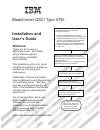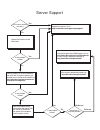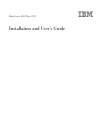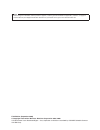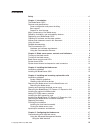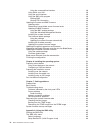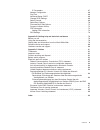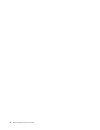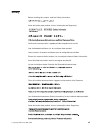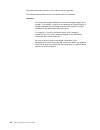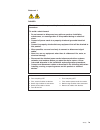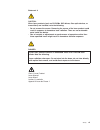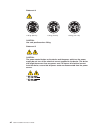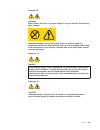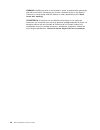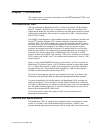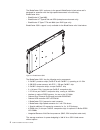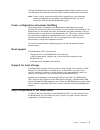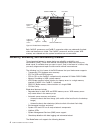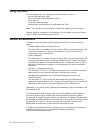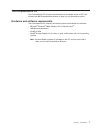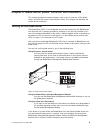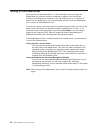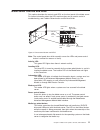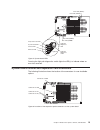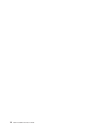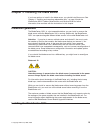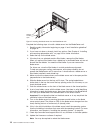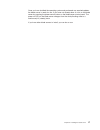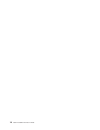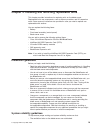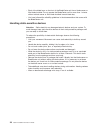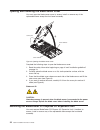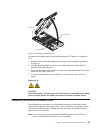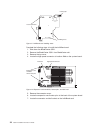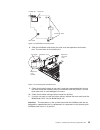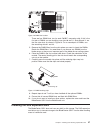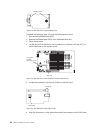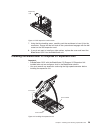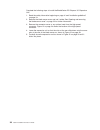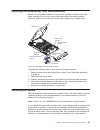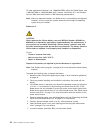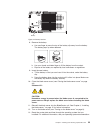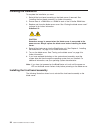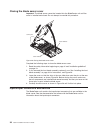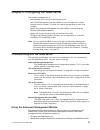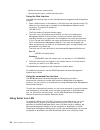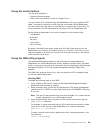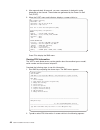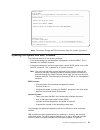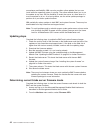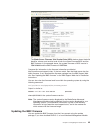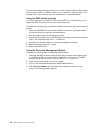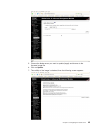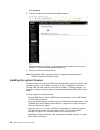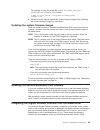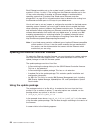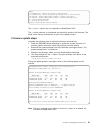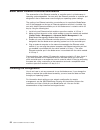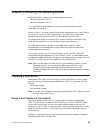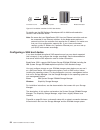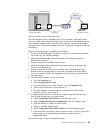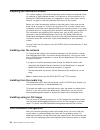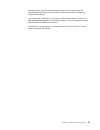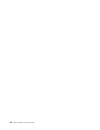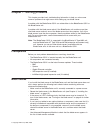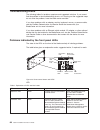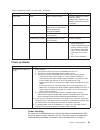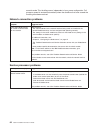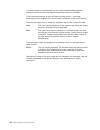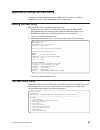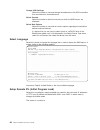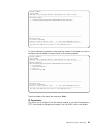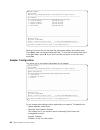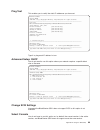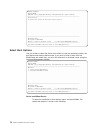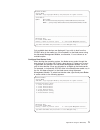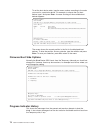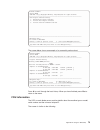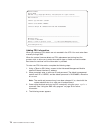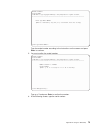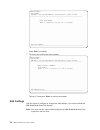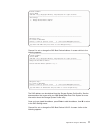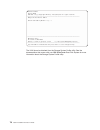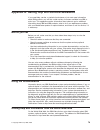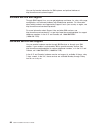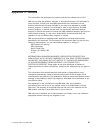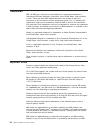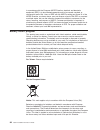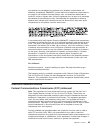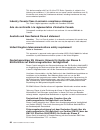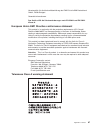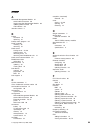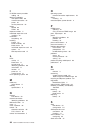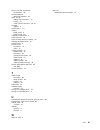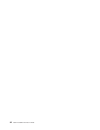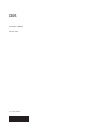- DL manuals
- IBM
- Server
- BladeCenter QS21 Type 0792
- Installation And User Manual
IBM BladeCenter QS21 Type 0792 Installation And User Manual
Welcome.
Thank you for buying an
IBM blade server.
For more information about your
BladeCenter components and
features, you can view the
publications on the
http://www.ibm.com/bladecenter/
Your blade
server features superior
performance, availability,
and scalability.
This
contains information for setting up,
configuring, and using your
blade server.
Additionally, a service information
label is attached to each BladeCenter
unit and blade server. This label
provides a graphical summary of
many of the installation and service
activities that are associated with
each device.
CD or download them from the
IBM Support Web site.
Go to
Installation and User’s Guide
Documentation
Installation and
User’s Guide
The blade server is now
ready to use. Be sure to
register and profile your
blade server on the
IBM Support Web site.
Before installing the BladeCenter QS21
in a BladeCenter unit, complete the
following procedures:
Install and configure the rack according
to the documentation that came with the rack.
Install the BladeCenter unit into the rack and
configure it, according to the documentation
that comes with the BladeCenter unit.
Supply input power to the BladeCenter unit.
Install the latest firmware in all BladeCenter
components.
Before you install the blade server into the
BladeCenter unit, install optional components
such as memory modules and expansion cards
in the blade server.
Install the blade server in the BladeCenter unit.
See Chapter 4 for more information.
BladeCenter QS21 Type 0792
Install the operating system.
See Chapter 6 for more information.
Install additional applications
according to the instructions that
come with the applications.
Configure the blade server.
See Chapter 5 for more information.
Summary of BladeCenter QS21 Type 0792
Page 1
Welcome. Thank you for buying an ibm blade server. For more information about your bladecenter components and features, you can view the publications on the http://www.Ibm.Com/bladecenter/ your blade server features superior performance, availability, and scalability. This contains information for s...
Page 2
Server support yes no no see the troubleshooting information that comes with the server to determine the cause of the problem and the action to take. Update the firmware to the latest level. No no software yes yes hardware is the server working correctly? Is the problem solved? Hardware or software ...
Page 3
Bladecenter qs21 type 0792 installation and user’s guide.
Page 4
Note before using this information and the product it supports, read the general information in appendix c, “notices,” on page 81 and the warranty and support information document for your blade server type on the documentation cd. Fifth edition (september 2008) © copyright international business ma...
Page 5: Contents
Contents safety . . . . . . . . . . . . . . . . . . . . . . . . . . . . Vii chapter 1. Introduction . . . . . . . . . . . . . . . . . . . . . . 1 the bladecenter qs21 . . . . . . . . . . . . . . . . . . . . . . 1 features and specifications . . . . . . . . . . . . . . . . . . . . . 1 power configura...
Page 6
Using the command-line interface . . . . . . . . . . . . . . . . 38 using serial over lan . . . . . . . . . . . . . . . . . . . . . 38 using the serial interface . . . . . . . . . . . . . . . . . . . . 39 using the sms utility program . . . . . . . . . . . . . . . . . . 39 starting sms . . . . . . ....
Page 7
Ip parameters . . . . . . . . . . . . . . . . . . . . . . . 67 adapter configuration . . . . . . . . . . . . . . . . . . . . . 68 ping test . . . . . . . . . . . . . . . . . . . . . . . . . . 69 advanced setup: dhcp . . . . . . . . . . . . . . . . . . . . 69 change scsi settings . . . . . . . . . . ...
Page 8
Vi qs21 installation and user’s guide.
Page 9: Safety
Safety before installing this product, read the safety information. Antes de instalar este produto, leia as informações de segurança. Pred instalací tohoto produktu si prectete prírucku bezpecnostních instrukcí. Læs sikkerhedsforskrifterne, før du installerer dette produkt. Lees voordat u dit produc...
Page 10
Antes de instalar este producto, lea la información de seguridad. Läs säkerhetsinformationen innan du installerar den här produkten. Important: all caution and danger statements in this documentation begin with a number. This number is used to cross reference an english caution or danger statement w...
Page 11
Statement 1: danger electrical current from power, telephone, and communication cables is hazardous. To avoid a shock hazard: v do not connect or disconnect any cables or perform installation, maintenance, or reconfiguration of this product during an electrical storm. V connect all power cords to a ...
Page 12
Statement 2: caution: when replacing the lithium battery, use only ibm part number 43w9859 or 03n2449 or an equivalent type battery recommended by the manufacturer. If your system has a module containing a lithium battery, replace it only with the same module type made by the same manufacturer. The ...
Page 13
Statement 3: caution: when laser products (such as cd-roms, dvd drives, fiber optic devices, or transmitters) are installed, note the following: v do not remove the covers. Removing the covers of the laser product could result in exposure to hazardous laser radiation. There are no serviceable parts ...
Page 14
Statement 4: ≥ 18 kg (39.7 lb) ≥ 32 kg (70.5 lb) ≥ 55 kg (121.2 lb) caution: use safe practices when lifting. Statement 5: caution: the power control button on the device and the power switch on the power supply do not turn off the electrical current supplied to the device. The device also might hav...
Page 15
Statement 8: caution: never remove the cover on a power supply or any part that has the following label attached. Hazardous voltage, current, and energy levels are present inside any component that has this label attached. There are no serviceable parts inside these components. If you suspect a prob...
Page 16
Warning: handling the cord on this product or cords associated with accessories sold with this product, will expose you to lead, a chemical known to the state of california to cause cancer, and birth defects or other reproductive harm. Wash hands after handling. Advertencia: el contacto con el cable...
Page 17: Chapter
Chapter 1. Introduction this chapter gives an overview of the features of the ibm ® bladecenter ® qs21 and what options are available. The bladecenter qs21 the high performance bladecenter qs21 is based on the 64-bit cell broadband engine ™ (cell/b.E.) processor with a frequency of 3.2 ghz. Two proc...
Page 18
The bladecenter qs21 conforms to the generic bladecenter infrastructure and is designed for operation with the high-speed interconnect in the following bladecenter units: v bladecenter h type 8852 v bladecenter ht types 8740 and 8750 (enterprise environment only) v bladecenter s types 7779 and 8886 ...
Page 19
Through the bladecenter advanced management module web interface, you can view the blade server firmware code and other hardware configuration information. Note: power, cooling, removable-media drives, external ports, and advanced system management are provided by the ibm bladecenter. For more infor...
Page 20
Both cell/b.E. Processors and cell/b.E. Companion chips are underneath the heat sinks and therefore not visible. The cell/b.E. Processors and the system xdr memory are soldered onto the system board and are not removable. Reliability, availability, and serviceability features three important feature...
Page 21
V redundant power supplies v power supply error detection v remote power control v system event logs through advanced management module v redundant blowers, switches, advanced management modules v hotplug of all bladecenter unit field replaceable units (frus) including blowers, switches and power su...
Page 22
Using this book this installation and user’s guide provides information to help you: v set up the bladecenter qs21 v start and configure the bladecenter qs21 v install options v install the operating system v perform basic troubleshooting of the bladecenter qs21 note: the illustrations in this docum...
Page 23
The documentation cd the documentation cd contains documentation for the blade server in pdf and includes the ibm documentation browser to help you find information quickly. Hardware and software requirements the documentation cd requires the following minimum hardware and software: v microsoft ® wi...
Page 24
Using the documentation browser use the documentation browser to browse the contents of the cd, read brief descriptions of the books, and view books using adobe acrobat reader or xpdf. The documentation browser automatically detects the regional settings in use in your system and displays the books ...
Page 25: Chapter
Chapter 2. Blade server power, controls, and indicators this chapter describes the power features, how to turn on and turn off the blade server, and what the controls and indicators mean. This chapter also identifies the system board connectors. Turning on the blade server the bladecenter qs21 is ho...
Page 26
Turning off the blade server when you turn off the blade server, it is still connected to power through the bladecenter unit and can continue to respond to requests from the service processor, including remote requests to turn the blade server on. To remove all power from the blade server, you must ...
Page 27
Blade server controls and leds this section describes the controls and leds on the front panel of the blade server. For further information about the leds and how they can be used to assist in troubleshooting, see problem determination and service guide. Note: the control panel door which normally c...
Page 28
Power on led: this green led indicates the power status of the blade server as follows: v flashing rapidly - the service processor on the blade server is communicating with the bladecenter advanced management module. V flashing slowly - the blade server has power but is not turned on. V lit continuo...
Page 29
Pressing the light path diagnostics switch lights the led(s) to indicate where an error has occurred. System board internal and expansion card connectors the following illustration shows the location of the connectors for user-installable options. Error led (jdim11) error led (jdim10) error led (jdi...
Page 30
14 qs21 installation and user’s guide.
Page 31: Chapter
Chapter 3. Installing the blade server if you have options to install in the blade server, you should install them now. See chapter 4, “installing and removing replaceable units,” on page 19 and the bladecenter qs21 problem determination and service guide for further information, then continue with ...
Page 32
Complete the following steps to install a blade server into the bladecenter unit: 1. Read the safety information beginning on page vii and “installation guidelines” on page 19. 2. If you have not done so already, install any options. See chapter 4, “installing and removing replaceable units,” on pag...
Page 33
Once you have installed the operating system and performed any required updates, the blade server is ready for use. If you have not already done so, turn on the blade server by pressing the power-control button on the blade server control panel. The power on led on the blade server changes from the ...
Page 34
18 qs21 installation and user’s guide.
Page 35: Chapter
Chapter 4. Installing and removing replaceable units this chapter provides instructions for replacing units on the blade server. Replaceable units are components, such as memory modules, and i/o expansion cards. Some removal instructions are provided in case you need to replace one replaceable with ...
Page 36
V each of the blade bays on the front of the bladecenter unit has a blade server or filler blade installed. Do not operate the bladecenter unit for more than 1 minute without a blade server or filler blade installed in each blade bay. V you have followed the reliability guidelines in the documentati...
Page 37
Removing the blade server from the bladecenter unit attention: v to maintain proper system cooling, do not operate the bladecenter unit for more than 1 minute without a blade server or filler blades installed in each blade bay. V note the number of the bay that contains the blade server before you r...
Page 38
Opening and removing the blade server cover you must open the blade server cover to access, install or remove any of the replaceable items except the front bezel assembly. Complete the following steps to open the blade server cover: 1. Read the safety information beginning on page vii and “installat...
Page 39
Complete the following steps to remove bladecenter pci express i/o expansion unit: 1. Read the safety information beginning on page vii and “installation guidelines” on page 19. 2. Carefully place the blade server on a flat, static-protective surface, with the expansion unit side facing up. 3. Press...
Page 40
Complete the following steps to install the infiniband card: 1. Shut down the bladecenter qs21. 2. Remove the bladecenter qs21 from bladecenter unit. 3. Remove the top cover. 4. Locate the high-speed connector at location j200 on the system board. 5. Remove the connector cover. 6. Locate the expansi...
Page 41
8. Slide the infiniband card locator pin holes over the expansion card locator pins. The card rests on the locator pins. 9. Check that the ball socket on the card is over the corresponding ball stud on the main board then carefully press the infiniband card into position. Use the blue areas only to ...
Page 42
Adding i/o ddr2 memory modules this section describes how to add extra i/o ddr2 memory. There are two slots per cell/b.E. Companion chip allowing up to 1 gb of memory for each cell/b.E. Companion chip for i/o buffering. You must add memory as pairs of dual inline memory modules (dimms). You may fit ...
Page 43
There are four dimm slots, two for each cell/b.E. Companion chip. If this is the first pair of dimms you are installing, use slots 00 and 11. Slots 00 and 11 are the two outer slots as shown in figure 16. For a second pair of dimms, use the remaining slots 01 and 10. 5. Remove the dimm fillers from ...
Page 44
Complete the following steps to install the sas expansion card: 1. Shut down the bladecenter qs21. 2. Remove the bladecenter qs21 from the bladecenter unit. 3. Open the top cover. 4. Locate the two sas expansion card connectors at locations j22 and jfc_18 and the ball stud on the system board. 5. Lo...
Page 45
7. Using the blue handling areas, carefully push the card down to insert it into the connectors. Ensure that the ball stud on the system board engages with the ball socket on the sas expansion card. 8. If you do not want to install any other options, replace the cover and insert the bladecenter qs21...
Page 46
Complete the following steps to install the bladecenter pci express i/o expansion unit: 1. Read the safety information beginning on page vii and “installation guidelines” on page 19. 2. Remove the blade server cover and set it aside. See “opening and removing the blade server cover” on page 22 for f...
Page 47
Removing the blade-server front bezel assembly before you can replace a defective system board assembly or blade server front bezel assembly, you must first remove the blade server front bezel assembly. Figure 23 shows how to remove the front bezel assembly from a blade server. Complete the followin...
Page 48
To order replacement batteries, call 1-800-ibm-serv within the united states, and 1-800-465-7999 or 1-800-465-6666 within canada. Outside the u.S. And canada, call your ibm authorized reseller or ibm marketing representative. Note: after you replace the battery, the blade server is automatically rec...
Page 49
8. Remove the battery: a. Use one finger to press the top of the battery clip away from the battery. The battery pops up when released. B. Use your thumb and index finger to lift the battery from the socket. C. Dispose of the battery as required by local ordinances or regulations. 9. Insert the new ...
Page 50
Finishing the installation to complete the installation you must: 1. Reinstall the front bezel assembly on the blade server if removed. See “installing the front bezel assembly” for further information. 2. Ensure there is a dimm filler or a dimm in each of the i/o buffer dimm slots. 3. Replace and c...
Page 51
Complete the following steps to install the blade server front bezel assembly: 1. Read the safety information beginning on page vii and “installation guidelines” on page 19. 2. Connect the control panel cable to the control panel connector on the system board assembly. 3. Carefully slide the front b...
Page 52
Closing the blade server cover important: the blade server cannot be inserted into the bladecenter unit until the cover is installed and closed. Do not attempt to override this protection. Complete the following steps to close the blade server cover: 1. Read the safety information beginning on page ...
Page 53: Chapter
Chapter 5. Configuring the blade server this chapter describes how to: v communicate with a newly-installed blade server. V use system management services (sms) to view and update the system firmware revision number. This does not require the operating system to be installed. V update the baseboard ...
Page 54
V monitor the current system status v check the event log for system and other errors using the web interface complete the following steps to start the web-based management and configuration program: 1. Open a web browser. In the address or url field, type the internet protocol (ip) address or host ...
Page 55
Using the serial interface use the serial interface to: v observe firmware progress. V access the linux terminal in order to configure linux. You can connect a pc serially through the bladecenter unit using a specific uart cable. To connect to the serial console, plug the serial cable into the blade...
Page 56
4. After approximately 30 seconds, you see a sequence of checkpoint codes displayed on the console. These codes are generated by the power on self test (post). 5. When the post menu and indicators displays a screen similar to: qs21 firmware starting check rom = ok build date = apr 24 2007 09:32:34 f...
Page 57
Powerpc firmware version head slof-sms 1.6 (c) copyright ibm corp. 2000,2005,2007 all rights reserved. -------------------------------------------------------------------------------- fru information machine type and model: 079232x machine serial number: abcdefg universal unique id: 12345678-1234-12...
Page 58
Convenience and flexibility, ibm now also provides online updates that you can install while the operating system is running. The online method allows you to run the update at any time, with the flexibility to restart the server at a time when it is most convenient to do so. As a best practice, use ...
Page 59
The blade server firmware vital product data (vpd) window shows the build identifier, release, and revision level of both the system firmware/bios and the bmc firmware. In the example above, the system firmware or bios version is qb01020000 and the bmc firmware is bnbt06b. Compare this information t...
Page 60
The linux executable package allows you to run the firmware update without exiting the linux environment. In addition, when you run it with the -x (extract) option, the package allows you to extract the linux update files to a specified location. Using the bmc update package if you have not done so ...
Page 61
5. Choose the blade server you want to update (target) and browse to the firmware image file. 6. Click on update. 7. The validity of the image is checked, then the following screen appears: chapter 5. Configuring the blade server 45.
Page 62
Click continue. 8. The next screen shows the firmware update progress: when the update is finished, a confirmation message appears and an entry is placed in the advanced management module log. 9. Power up and boot the blade server. Note: bladecenter qs21 firmware contains a proprietary implementatio...
Page 63
For all the above options linux needs to have a current version of rtas_flash device driver installed. This is normally installed with the operating system. If it is not, see the installation guide for the software development kit for multicore acceleration for instructions about how to get this dev...
Page 64
The -x option this enables to extract another executable file, in this example ibm_fw_bios_qb-1.9.1-2.Sh which in turn may be run to create the .Bin file required if you wish to update the firmware manually. See “installing the firmware manually” for further information. The -u option this performs ...
Page 65
For example, to copy the image file cp qb-1.9.1-2-boot_rom.Bin to /proc/ppc64/rtas/firmware_update enter: cp qb-1.9.1-2-boot_rom.Bin /proc/ppc64/rtas/firmware_update shutdown —r now 8. Once the system reboots, update the system firmware images. See “updating the system firmware images” for instructi...
Page 66
Each ethernet-controller port on the system board is routed to a different switch module in i/o bay 1 or bay 2. The routing from the ethernet-controller port to the i/o bay varies according to whether an ethernet adapter is enabled and the operating system that is installed. See “blade server ethern...
Page 67
Usage: -x /somedirectory - extract the payload to directory> -xr /somedirectory - extract the payload plus pkgsdk files to directory> -xd /dev/fd0 - create a dos bootable diskette - internel floppy drive -xd /dev/sda - create a dos bootable diskette - external usb floppy drive -u - perform update un...
Page 68
Blade server ethernet controller enumeration the enumeration of the ethernet controller or controller ports in a blade server is operating system dependent. You can verify the ethernet controller or controller port designations that a blade server uses through your operating system settings. The rou...
Page 69: Chapter
Chapter 6. Installing the operating system bladecenter qs21 supports the following operating systems: v red hat enterprise linux 5.1 v red hat enterprise linux 5.2 if you download linux distributions, ensure that you download the version compatible with cell/b.E. Fedora (fedora 7 and later) can be i...
Page 70
For details see the ibm software development kit for multicore acceleration version 3.0.0 installation guide. Note: be aware that your bladecenter qs21 has two ethernet controllers and can be connected to two ethernet switches. As the blade center performs a network boot from the controller that acq...
Page 71
The sas expansion card is attached to the pci-x connector of the blade server. One or two sas cables connect the sas switch at the rear of the bladecenter unit to the ds3200 storage system. Production environments, typically, have multiple storage systems and a more complex sas fabric, including two...
Page 72
Preparing the installation source this section applies if you install the operating system directly on the blade server, for example on sas-attached storage. If you perform an initial installation on an alternative power-based system, as suggested in “using a boot device on the network” on page 53, ...
Page 73
Packages. Some options have device drivers that you must install. See the documentation that comes with the options for information about installing any required device drivers. If your operating system does not have the required device drivers, contact your ibm marketing representative or authorize...
Page 74
58 qs21 installation and user’s guide.
Page 75: Chapter
Chapter 7. Solving problems this chapter provides basic troubleshooting information to help you solve some common problems that might occur while setting up your blade server. A problem with the bladecenter qs21 can relate either to the bladecenter qs21 or the bladecenter unit. A problem with the bl...
Page 76
Troubleshooting charts the following tables list problem symptoms and suggested solutions. If you cannot find the problem in the troubleshooting charts, or if carrying out the suggested steps do not solve the problem, have the blade server serviced. If you have problems with an adapter, monitor, key...
Page 77
Table 1. Explanation of leds and their states (continued) led state explanation suggested action activity led green there is network activity. No action required. For further information about troubleshooting networks, see “network connection problems” on page 62. Power-on led flashing rapidly the s...
Page 78
Acoustic mode. This throttling occurs independent of your power configuration. Full processor speed is restored automatically when the conditions that have caused the throttling have been resolved. Network connection problems network connection symptom suggested action one or more blade servers are ...
Page 79
Recovering the system firmware code the system firmware is contained in two separate images in the flash memory of the blade server: temporary and permanent. These images are referred to as temp and perm, respectively. The system normally starts from the temp image, and the perm image serves as a ba...
Page 80
If a serial console is not connected, you can use the advanced management module to monitor the logs and display informational and error messages. If the firmware encounters an error during the startup process, a message describing the error together with an error code is displayed on the serial con...
Page 81: Appendix
Appendix a. Using the sms utility use the system management services (sms) utility to perform a variety of configuration tasks on the bladecenter qs21 blade server. Starting the sms utility start the sms utility to configure the blade server. 1. Establish an sol session with the blade server. See th...
Page 82
Change scsi settings select this choice to view and change the addresses of the scsi controllers that are attached to the blade server. Select console select this choice to select the console on which the sms menus are displayed. Select boot options select this choice to view and set various options...
Page 83
Powerpc firmware version head slof-sms 1.6 (c) copyright ibm corp. 2000,2005,2007 all rights reserved. -------------------------------------------------------------------------------- nic adapters (net) 1. /axon@10000000000/plb5/plb4/pcix@4000004600000000/ethernet@1 2. /axon@10000000000/plb5/plb4/pc...
Page 84
Powerpc firmware version head slof-sms 1.6 (c) copyright ibm corp. 2000,2005,2007 all rights reserved. -------------------------------------------------------------------------------- ip parameters net /axon@10000000000/plb5/plb4/pcix@4000004600000000/ethernet@1 1. Client ip address [000.000.000.000...
Page 85
Ping test this enables you to verify the static ip addresses you have set. Powerpc firmware version head slof-sms 1.6 (c) copyright ibm corp. 2000,2005,2007 all rights reserved. -------------------------------------------------------------------------------- ping test net /axon@10000000000/plb5/plb4...
Page 86
Powerpc firmware version head slof-sms 1.6 (c) copyright ibm corp. 2000,2005,2007 all rights reserved. -------------------------------------------------------------------------------- select console to select this console as the active console press 0 ------------------------------------------------...
Page 87
Powerpc firmware version head slof-sms 1.6 (c) copyright ibm corp. 2000,2005,2007 all rights reserved. -------------------------------------------------------------------------------- select device number device name . Net /axon@10000000000/plb5/plb4/pcix@4000004600000000/ethernet@1 . Cdrom .../plb5...
Page 88
To set the boot device order, type the menu number according to the order you want for a particular device. For example, to choose the first boot device, type 1 and press enter. A screen showing all the available boot devices appears: powerpc firmware version head slof-sms 1.6 (c) copyright ibm corp...
Page 89
Powerpc firmware version head slof-sms 1.6 (c) copyright ibm corp. 2000,2005,2007 all rights reserved. -------------------------------------------------------------------------------- view progress indicator history 1. Current boot progress indicator 2. Previous boot progress indicator 3. Previous f...
Page 90
Powerpc firmware version head slof-sms 1.6 (c) copyright ibm corp. 2000,2005,2007 all rights reserved. -------------------------------------------------------------------------------- fru information machine type and model: 079338x machine serial number: abcdefg universal unique id: 12345678-1234-12...
Page 91
Powerpc firmware version head slof-sms 1.6 (c) copyright ibm corp. 2000,2005,2007 all rights reserved. -------------------------------------------------------------------------------- enter type model number (must be 7 characters, only a-z, a-z, 0-9 allowed. Press esc to skip) enter type model numbe...
Page 92
Powerpc firmware version head slof-sms 1.6 (c) copyright ibm corp. 2000,2005,2007 all rights reserved. -------------------------------------------------------------------------------- enter serial number (must be 7 characters, only a-z, a-z, 0-9 allowed) enter serial number : -----------------------...
Page 93
Powerpc firmware version head slof-sms 1.6 (c) copyright ibm corp. 2000,2005,2007 all rights reserved. -------------------------------------------------------------------------------- sas settings 1. Change sas boot device address 2. Change sas boot device lun id ------------------------------------...
Page 94
Powerpc firmware version head slof-sms 1.6 (c) copyright ibm corp. 2000,2005,2007 all rights reserved. -------------------------------------------------------------------------------- change sas boot device lun id current sas lun id (default = 0) : 0 -------------------------------------------------...
Page 95: Appendix
Appendix b. Getting help and technical assistance if you need help, service, or technical assistance or just want more information about ibm products, you will find a wide variety of sources available from ibm to assist you. This appendix contains information about where to go for additional informa...
Page 96
You can find service information for ibm systems and optional devices at http://www.Ibm.Com/systems/support/. Software service and support through ibm support line, you can get telephone assistance, for a fee, with usage, configuration, and software problems with bladecenter products. For informatio...
Page 97: Appendix
Appendix c. Notices this information was developed for products and services offered in the u.S.A. Ibm may not offer the products, services, or features discussed in this document in other countries. Consult your local ibm representative for information on the products and services currently availab...
Page 98
Trademarks ibm, the ibm logo, and ibm.Com are trademarks or registered trademarks of international business machines corporation in the united states, other countries, or both. These and other ibm trademarked terms are marked on their first occurrence in this information with the appropriate symbol ...
Page 99
Some software might differ from its retail version (if available) and might not include user manuals or all program functionality. Product recycling and disposal this unit must be recycled or discarded according to applicable local and national regulations. Ibm encourages owners of information techn...
Page 100
In accordance with the european weee directive, electrical and electronic equipment (eee) is to be collected separately and to be reused, recycled, or recovered at end of life. Users of eee with the weee marking per annex iv of the weee directive, as shown above, must not dispose of end of life eee ...
Page 101
Les batteries ou emballages pour batteries sont étiquetés conformément aux directives européennes 2006/66/ec, norme relative aux batteries et accumulateurs en usage et aux batteries et accumulateurs usés. Les directives déterminent la marche à suivre en vigueur dans l'union européenne pour le retour...
Page 102
This device complies with part 15 of the fcc rules. Operation is subject to the following two conditions: (1) this device may not cause harmful interference, and (2) this device must accept any interference received, including interference that may cause undesired operation. Industry canada class a ...
Page 103
Verantwortlich für die konformitätserklärung des emvg ist die ibm deutschland gmbh, 70548 stuttgart. Generelle informationen: das gerät erfüllt die schutzanforderungen nach en 55024 und en 55022 klasse a. European union emc directive conformance statement this product is in conformity with the prote...
Page 104
Japanese voluntary control council for interference (vcci) statement korean class a warning statement 88 qs21 installation and user’s guide.
Page 105: Index
Index a advanced management module 37 command-line interface 38 logging onto the management module 38 updating bmc firmware 43 web interface 38 attention notices 5 b battery connector 13 replacing 31 battery return program 84 bezel assembly installing 35 removing 31 blade server closing cover 29, 36...
Page 106
I i/o ddr2 memory modules adding 26 identifying problems front panel leds 60 network connection 62 power 61 service processor 62 image perm 63 temp 63 important notices 5 infiniband expansion card installing 23 installation completing 34 installing battery 32 bezel assembly 35 blade server 16 infini...
Page 107
Serial over lan (continued) configuration 38 service processor identifying problems 62 sms 37, 65 adding fru information 74 starting 39 viewing fru information 40, 73 software updates 5 specifications 1, 3 starting blade server 9 temp image 63 statements and notices 5 static electricity 20 static-se...
Page 108
92 qs21 installation and user’s guide.
Page 110
Part number: 40m2416 printed in usa (1p) p/n: 40m2416.