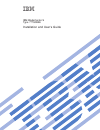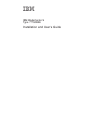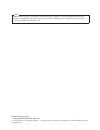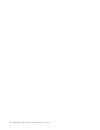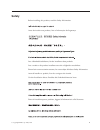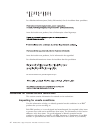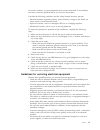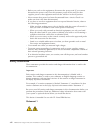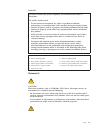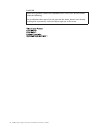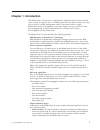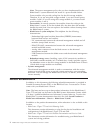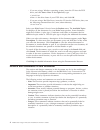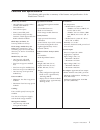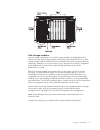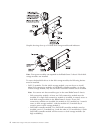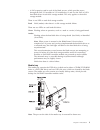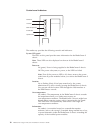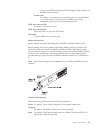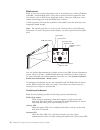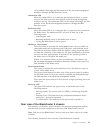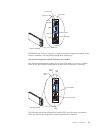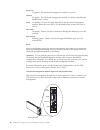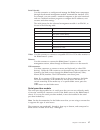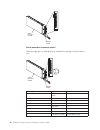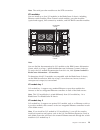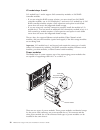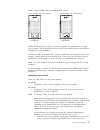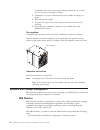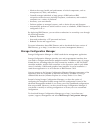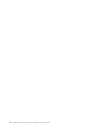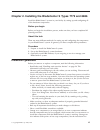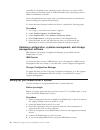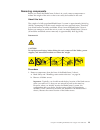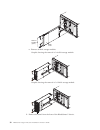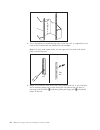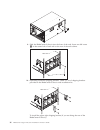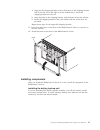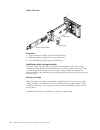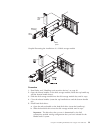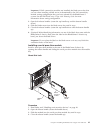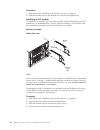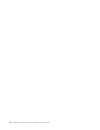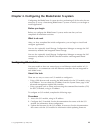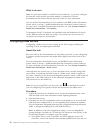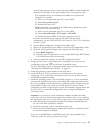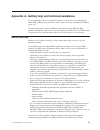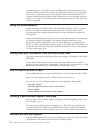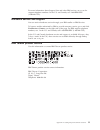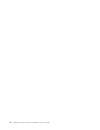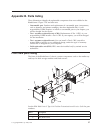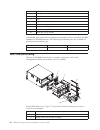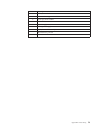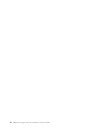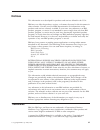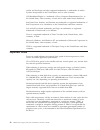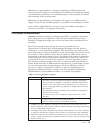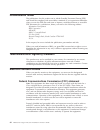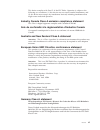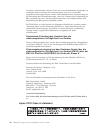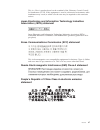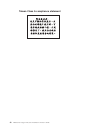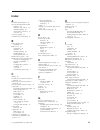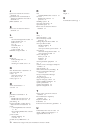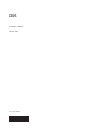- DL manuals
- IBM
- Other
- BladeCenter S
- Installation And User Manual
IBM BladeCenter S Installation And User Manual
Summary of BladeCenter S
Page 1
Ibm bladecenter s type 7779/8886 installation and user's guide.
Page 3
Ibm bladecenter s type 7779/8886 installation and user's guide.
Page 4
Note note: before using this information and the product it supports, read the general information in notices; and read the ibm safety information and the ibm systems environmental notices and user guide on the ibm documentation cd. Eighth edition (july 2013) © copyright ibm corporation 2007, 2013. ...
Page 5: Contents
Contents safety . . . . . . . . . . . . . . . V guidelines for trained service technicians . . . . Vi inspecting for unsafe conditions . . . . . . Vi guidelines for servicing electrical equipment . . Vii safety statements . . . . . . . . . . . . Viii chapter 1. Introduction . . . . . . . . 1 related...
Page 6
Iv bladecenter s type 7779/8886: installation and user's guide.
Page 7: Safety
Safety before installing this product, read the safety information. Antes de instalar este produto, leia as informações de segurança. Læs sikkerhedsforskrifterne, før du installerer dette produkt. Lees voordat u dit product installeert eerst de veiligheidsvoorschriften. Ennen kuin asennat tämän tuot...
Page 8
Les sikkerhetsinformasjonen (safety information) før du installerer dette produktet. Antes de instalar este produto, leia as informações sobre segurança. Antes de instalar este producto, lea la información de seguridad. Läs säkerhetsinformationen innan du installerar den här produkten. Bu ürünü kurm...
Page 9
An unsafe condition, you must determine how serious the hazard is and whether you must correct the problem before you work on the product. Consider the following conditions and the safety hazards that they present: v electrical hazards, especially primary power. Primary voltage on the frame can caus...
Page 10
V before you work on the equipment, disconnect the power cord. If you cannot disconnect the power cord, have the customer power-off the wall box that supplies power to the equipment and lock the wall box in the off position. V never assume that power has been disconnected from a circuit. Check it to...
Page 11
Danger electrical current from power, telephone, and communication cables is hazardous. To avoid a shock hazard: v do not connect or disconnect any cables or perform installation, maintenance, or reconfiguration of this product during an electrical storm. V connect all power cords to a properly wire...
Page 12
Danger some laser products contain an embedded class 3a or class 3b laser diode. Note the following. Laser radiation when open. Do not stare into the beam, do not view directly with optical instruments, and avoid direct exposure to the beam. Class 1 laser product laser klasse 1 laser klass 1 luokan ...
Page 13: Chapter 1. Introduction
Chapter 1. Introduction the bladecenter ® s type 8886 is a high-density, high-performance rack-mounted server system. It supports up to six blade servers that can share common resources, such as power, cooling, management, and i/o resources within a single bladecenter s chassis. In addition, it prov...
Page 14
Note: the power management policy that you have implemented for the bladecenter s system determines the result of a power module failure. Power modules also provide cooling fans for the disk storage modules. Therefore, if you are using disk storage module 1, you must install power modules 1 and 2. I...
Page 15
V serial over lan setup guide this guide provides detailed serial over lan configuration information for your bladecenter s system. V safety information this document contains translated caution and danger statements. Each caution and danger statement in the documentation has a number that you can u...
Page 16
– if you are using a windows operating system, insert the cd into the dvd drive, and click start > run. In the open field, type: e:\win32.Bat where e is the drive letter of your dvd drive, and click ok. – if you are using a red hat linux, insert the cd into the dvd drive; then, run the following com...
Page 17
Features and specifications the following table provides a summary of the features and specifications of the bladecenter s chassis. Media tray (on front): v one dvd drive (can be either a cd-rw/dvd-rom or dvd/rw drive) v two usb v2.0 ports v front system led panel v two battery backup unit bay locat...
Page 18
Components of the bladecenter s system bladecenter s system components include an advanced management module, blade servers, i/o modules, disk storage modules, power modules, fan modules, a serial pass-thru module, and a media tray. Front view of the bladecenter s chassis blade servers, disk storage...
Page 19
Disk storage modules you can install a maximum of two disk storage modules in the bladecenter s chassis and each disk storage module contains hot-swap hard disk drives. A disk storage module and the hard disk drives installed in that disk storage module are commonly referred to as integrated shared ...
Page 20
Graphic showing close up of 12-disk disk storage module and indicators note: four power modules are required in the bladecenter s chassis if both disk storage modules are installed. To access the hard disk drives in the disk storage module, the following devices must be installed: v sas i/o modules....
Page 21
V a sas expansion card in each of the blade servers, which provides access through the sas i/o modules in i/o module bays 3 and 4 to the sas or sata hard disk drives in each disk storage module. This only applies to the 6-disk storage module. There is one led on each disk storage module: fault solid...
Page 22
Controls and indicators power-on location over-temperature information system error the media tray provides the following controls and indicators: system led panel the leds on this panel provide status information for the bladecenter s chassis. Note: these leds are also displayed on the rear of the ...
Page 23
You can turn off the information led through the web interface or the ibm director console. System error lit (amber). A system error has occurred, such as a module failure or a system error in a blade server. An led on the failing component is also lit to assist in isolating the error. Dvd drive act...
Page 24
Blade server blade servers can contain components such as microprocessors, memory, ethernet controllers, and hard disk drives. They receive power, network connection, and i/o devices (such as dvd drive, keyboard, mouse, video port, usb ports, and a remote monitoring port) from the bladecenter s chas...
Page 25
Can be turned off through the web interface of the advanced management module or through the ibm director console. Information led when this amber led is lit, it indicates that information about a system error for the blade server has been placed in the advanced management module event log. The info...
Page 26
Advanced management module the advanced management module is a hot-swap module that you use to configure and manage all installed bladecenter components. The bladecenter s chassis comes with one advanced management module in the advanced management module bay. The advanced management module provides...
Page 27
Release handle ok tx/rx link ethernet video usb mac address serial console power-on led activity led error led port link led port activity led the bladecenter s chassis supports a single advanced management module, and it must be installed in the advanced management module bay. Advanced management m...
Page 28
Power-on lit (green). The advanced management module has power. Activity lit (green). The advanced management module is actively controlling the bladecenter s system. Error lit (amber). An error has been detected in the advanced management module. When the error led is lit, the bladecenter system er...
Page 29
Serial console use this connection to configure and manage the bladecenter components through the advanced management module command-line interface (cli). For example, you can connect a notebook computer to the serial connector and use a terminal emulator program to configure the ip addresses, user ...
Page 30
Release handle serial pass-thru module serial pass-thru connector pinout there are eight pins on each rj-45 port, numbered 1 through 8, from bottom to top. Release handle serial pass-thru module 1 8 contact (pin number) signal name signal direction 1 rts (request to send) output from blade server 2 ...
Page 31
Note: the serial pass-thru module uses the dte convention. I/o modules you can install up to four i/o modules in the bladecenter s chassis, including ethernet switch modules, fibre channel switch modules, pass-thru modules (optical and copper), sas connectivity modules, and sas raid controller modul...
Page 32
I/o module bays 3 and 4 i/o module bays 3 and 4 support sas connectivity modules or sas raid controller modules. V if you are using the raid storage solution, you must install two sas raid controller modules, one in i/o module bay 3 and one in i/o module bay 4. Sas raid controller modules require a ...
Page 33
Table 1. Power modules used in the bladecenter s system power module with c14 connector c14 connector power module with c20 connector c20 connector within the bladecenter s chassis, all power supplies are combined into a single power domain, which distributes power to each of the blade servers and m...
Page 34
Connected to the same power input voltage (either 110 v ac or 220 v ac). Do not mix power input voltages. 2. Unplug the ac power cord from the power module and plug it in again. 3. Reseat the power supply. 4. Swap the ac power cord with a power cord that is known to be working. 5. Move the power mod...
Page 35
V monitor the usage, health, and performance of critical components, such as microprocessors, disks, and memory v centrally manage individual or large groups of ibm and non-ibm x86-processor-based servers, desktop computers, workstations, and notebook computers on a variety of platforms v inventory ...
Page 36
24 bladecenter s type 7779/8886: installation and user's guide.
Page 37
Chapter 2. Installing the bladecenter s types 7779 and 8886 install the bladecenter s system in your facility by setting up and configuring all of the hardware components. Before you begin before you begin the installation process, make sure that you have completed all planning activities. About thi...
Page 38
Removing or installing a specific hot-swap component for any additional procedures that you might have to perform before you remove or install the component. V blue on a component indicates touch points, where you can grip the component to remove it from or install it in the bladecenter s chassis, o...
Page 39
Preparing to install your bladecenter s system use this checklist to prepare for the installation of the bladecenter s system hardware. Procedure 1. Verify that you have received all hardware. 2. Obtain all firmware updates that you will need. 3. Obtain configuration, systems management, and storage...
Page 40
Controller for the blade server operating system. However, you must install a device driver in the blade server to enable the blade server operating system to address the ethernet controller. See the documentation that comes with your hardware options for information about installing any required de...
Page 41
Removing components before you install the bladecenter s chassis in a rack, remove components to reduce the weight of the unit so that it can safely be installed in the rack. About this task the weight of a fully populated bladecenter s system is approximately 108.86 kg (240 lb). Attempting to lift ...
Page 42
Release handles (open) blade server c. Remove all disk storage modules. Graphic showing the removal of a 6-disk storage module graphic showing the removal of a 12-disk storage module 2. Remove the bezel from the front of the bladecenter s chassis. 30 bladecenter s type 7779/8886: installation and us...
Page 43
Bezel release tabs 3. Remove components from the rear of the bladecenter s chassis. A. Remove all power modules. Power module 3 power module 4 release handle (open) b. Remove all fan modules. Chapter 2. Installing the bladecenter s types 7779 and 8886 31.
Page 44
Fan error led installing the bladecenter s chassis in a rack use the rack template and the rack installation kit that comes with the bladecenter s system to correctly install it in a rack. Before you begin before you begin, review the “installation guidelines” on page 25. If you are installing the b...
Page 45
To install the bladecenter s chassis in a rack, complete the following steps: procedure 1. Read safety and “handling static-sensitive devices” on page 26. 2. Make sure that you have all of the parts of the rack installation kit that are needed to install the bladecenter s chassis in a rack. If any p...
Page 46
T e m p l a t e 4. Use a screwdriver to install the cage nuts or the clip nuts, as required for your rack, in the locations that are indicated on the template. Note: for racks with square holes, use the cage nuts. For racks with round holes, use the clip nuts. Cage nut clip nut 5. Before you install...
Page 47
Mounting flange 6. Pull each end of the rail away from its center until the rail is fully extended. A locking mechanism prevents the rail from being extended too far. 7. Position the rail in the desired location on the rack and align the pins on each end of the rail with the applicable holes on the ...
Page 48
9. Slide the bladecenter s chassis into the front of the rack. Insert one m6 screw 1 in the center hole of each rail on the rear of the rack cabinet. Rear view 10. Optionally, install the shipping brackets. There is a set of shipping brackets provided in the bladecenter s chassis rack installation k...
Page 49
A. Align the first shipping bracket so that the bottom of the shipping bracket will fit into the slot to the right of power module bay 1. Insert the shipping bracket into the slot. B. Align the holes in the shipping bracket with the holes in the rack cabinet. C. Secure the shipping bracket to the ra...
Page 50
About this task media tray battery backup module battery filler procedure 1. Open the release handle (rotate the handle down). 2. Slide the battery backup unit into the media tray. 3. Close the release handle (rotate the handle up) installing a disk storage module to install a disk storage module, o...
Page 51
Filler panel drive cage filler drive-tray assembly drive handle graphic illustrating the installation of a 12-disk storage module procedure 1. Read safety and “handling static-sensitive devices” on page 26. 2. Open the release handles on the disk storage module (rotate the top handle up and the bott...
Page 52
Important: if sas connectivity modules are installed in the bladecenter s chassis, the drive bay that you use is determined by the sas connectivity module zoning configuration that you have selected for the bladecenter s system. Please note this only applies to the 6-disk storage module. If sas raid...
Page 53
Important: if sas connectivity modules are installed, the blade server bay that you use when installing a blade server is determined by the sas connectivity module zoning configuration that you have selected for the bladecenter s system. See the ibm bladecenter s type 8886 planning guide for more in...
Page 54
Installing an advanced management module to install an advanced management module, open the release handle on the module and slide it into the advanced management module module bay. About this task advanced management module release handle procedure 1. Read safety and “handling static-sensitive devi...
Page 55
Power module fillers power module 3 power module 4 procedure 1. Read safety and “handling static-sensitive devices” on page 26. 2. Open the release handle (rotate the handle down). 3. Slide the module into the power module bay until it stops. 4. Close the release handle (rotate the handle up). Insta...
Page 56
Procedure 1. Read safety and “handling static-sensitive devices” on page 26. 2. Slide the module into the fan module bay until the fan handle locks. Installing an i/o module to install an i/o module, open the release handle, slide the module into the i/o module bay of the bladecenter s chassis. Befo...
Page 57
Results the placement of the i/o module in the bladecenter s chassis depends on the type of i/o module being installed. For example, an ethernet switch module is typically deployed in i/o module bay 1. Sas connectivity modules are deployed in i/o module bays 3 and 4. The placement of the i/o module ...
Page 58
2. Route the power cables through the plastic strain-relief ties. 3. Route all cables along the rack cabinet rails. Important: allow slack in all cables to avoid tension in the cables and to allow you to remove adjacent modules from the bladecenter s chassis without having to remove the cables. 4. U...
Page 59
Chapter 3. Installing ibm director server (optional) ibm director is a comprehensive systems manager that is designed for use across the full ibm systems server family, including bladecenter systems. An integrated, easy-to-use suite of tools, ibm director provides clients with flexible systems-manag...
Page 60
48 bladecenter s type 7779/8886: installation and user's guide.
Page 61
Chapter 4. Configuring the bladecenter s system configuring the bladecenter s system involves performing all of the tasks that are necessary to set up a functioning bladecenter s system on which you can begin to install applications. Before you begin before you configure the bladecenter s system, ma...
Page 62
What to do next note: if a pass-thru module is installed in i/o module bay 1, you must configure the network switch that the pass-thru module is connected to. See the documentation that comes with the network switch for more information. You can find the documentation for i/o modules at the ibm syst...
Page 63
For the sas expansion card. You must first access bios to either disable the internal sas controller or the option rom for the sas expansion card. V if no hard disk drives are installed in the blade server, disable the internal sas controller: 1) when you are prompted, press f1 to access bios. 2) se...
Page 64
Selecting shared bladecenter resources some bladecenter resources are selectable for use by a single blade server at a time, such as the media tray or the keyboard-video-mouse (kvm). Bladecenter resources such as power modules, cooling, system management, and network i/o modules are available to mos...
Page 65
Appendix a. Getting help and technical assistance if you need help, service, or technical assistance or just want more information about ibm products, you will find a wide variety of sources available from ibm to assist you. Use this information to obtain additional information about ibm and ibm pro...
Page 66
Documentation that is provided with your ibm product. The documentation that comes with ibm systems also describes the diagnostic tests that you can perform. Most systems, operating systems, and programs come with documentation that contains troubleshooting procedures and explanations of error messa...
Page 67
For more information about support line and other ibm services, see or see for support telephone numbers. In the u.S. And canada, call 1-800-ibm-serv (1-800-426-7378). Hardware service and support you can receive hardware service through your ibm reseller or ibm services. To locate a reseller author...
Page 68
56 bladecenter s type 7779/8886: installation and user's guide.
Page 69: Appendix B. Parts Listing
Appendix b. Parts listing these illustrations identify the replaceable components that are available for the bladecenter s types 7779 and 8886 unit. V consumable part. Purchase and replacement of consumable parts (components, such as batteries and printer cartridges, that have depletable life) is yo...
Page 70
Index description 3 media tray 4 dvd drive 5 bezel 6 filler, 2.5" hard disk drive 7 12-disk disk storage module 8 filler, 3.5" disk storage module 9 filler, disk storage module 10 6-disk disk storage module consumable parts (parts that are purchased separately) are not covered by the ibm statement o...
Page 71
Index description 3 filler, i/o module 4 advanced management module 5 serial pass-thru module 6 fan module 7 power supply 8 filler, power supply cable, fan module to midplane miscellaneous parts kit kit, rack appendix b. Parts listing 59.
Page 72
60 bladecenter s type 7779/8886: installation and user's guide.
Page 73: Notices
Notices this information was developed for products and services offered in the u.S.A. Ibm may not offer the products, services, or features discussed in this document in other countries. Consult your local ibm representative for information on the products and services currently available in your a...
Page 74
Adobe and postscript are either registered trademarks or trademarks of adobe systems incorporated in the united states and/or other countries. Cell broadband engine is a trademark of sony computer entertainment, inc., in the united states, other countries, or both and is used under license therefrom...
Page 75
Ibm makes no representation or warranties regarding non-ibm products and services that are serverproven ® , including but not limited to the implied warranties of merchantability and fitness for a particular purpose. These products are offered and warranted solely by third parties. Ibm makes no repr...
Page 76
Documentation format the publications for this product are in adobe portable document format (pdf) and should be compliant with accessibility standards. If you experience difficulties when you use the pdf files and want to request a web-based format or accessible pdf document for a publication, dire...
Page 77
This device complies with part 15 of the fcc rules. Operation is subject to the following two conditions: (1) this device may not cause harmful interference, and (2) this device must accept any interference received, including interference that might cause undesired operation. Industry canada class ...
Page 78
Um dieses sicherzustellen, sind die geräte wie in den handbüchern beschrieben zu installieren und zu betreiben. Des weiteren dürfen auch nur von der ibm empfohlene kabel angeschlossen werden. Ibm übernimmt keine verantwortung für die einhaltung der schutzanforderungen, wenn das produkt ohne zustimmu...
Page 79
This is a class a product based on the standard of the voluntary control council for interference (vcci). If this equipment is used in a domestic environment, radio interference may occur, in which case the user may be required to take corrective actions. Japan electronics and information technology...
Page 80
Taiwan class a compliance statement 68 bladecenter s type 7779/8886: installation and user's guide.
Page 81: Index
Index a accessible documentation 64 advanced management module firmware 27 indicators and controls 15 initially installing 42 input output connectors 16 overview 14 assistance, getting 53 australia class a statement 65 b battery backup unit installing 38 blade server 12 configuring 50 firmware 27 in...
Page 82
J japan class a electronic emission statement 66 japan electronics and information technology industries association statement 67 jeita statement 67 k korea class a electronic emission statement 67 l leds advanced management module 15 battery backup unit 11 blade server 12 fan 22 hard disk drive 7 m...
Page 84
Part number: 46w8159 printed in usa (1p) p/n: 46w8159.