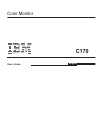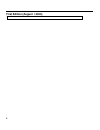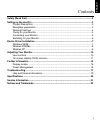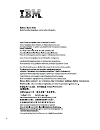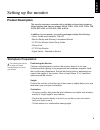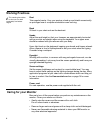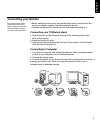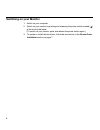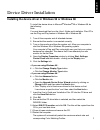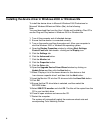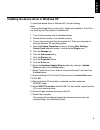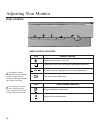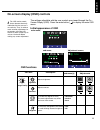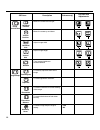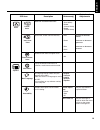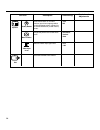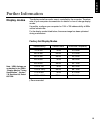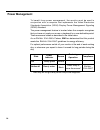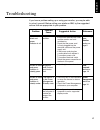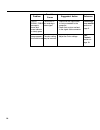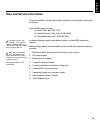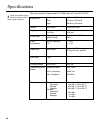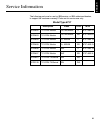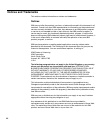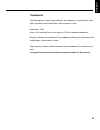Summary of C170
Page 1
C170 user’s guide color monitor english.
Page 2
Ii i first edition (august / 2004) note : for important information, refer to the monitor safety and warranty manual that comes with this monitor..
Page 3
English 1 safety (read first).......................................................................................................2 setting up the monitor ...............................................................................................3 product description..............................
Page 4
2 í í í.
Page 5: Product Description
English 3 setting up the monitor product description this monitor requires a computer with a suitable on-board sub-system or video adapter card that can support sxga 1280 x 1024, xga 1024 x 768, svga 800 x 600, or vga 640 x 480 at 60hz. In addition to your monitor, your option package includes the f...
Page 6: Caring For Your Monitor
4 be sure to turn off the power before you perform any maintenance on the monitor. Clean your monitor as follows: • gently wipe the covers and the screen with a soft cloth. Do not use solvents or abrasives. • remove finger marks and grease with a damp cloth and mild detergent. • never use flammable ...
Page 7: Connecting Your Monitor
5 english connecting your monitor be sure to read the ‘safety’ information located in the monitor safety and warranty information manual before carrying out this procedure. • before setting up the monitor, ensure that the power is turned off to the monitor, computer system, and other attached device...
Page 8: Switching On Your Monitor
6 1. Switch on your computer. 2. Switch on your monitor by pushing and releasing the power switch marked [ ] at the front of the bezel. [to switch off your monitor, push and release the power switch again.] 3. To update or install device drivers, follow the instructions in the device driver installa...
Page 9
English 7 to install the device driver in microsoft ® windows ® 95 or windows 98, do the following: note: you must download files from the user’s guide and installation files cd to use the plug and play feature in windows 95 or windows 98. 1. Turn off the computer and all attached devices. 2. Ensure...
Page 10
8 to install the device driver in microsoft windows 2000 professional or microsoft windows millennium edition (me), do the following: note: you must download files from the user’s guide and installation files cd to use the plug and play feature in windows 2000 or windows me. 1. Turn off the computer...
Page 11
English 9 to install the device driver in windows xp, do the following: note: you must download files from the user’s guide and installation files cd to use the plug and play feature in windows xp. 1. Turn off the computer and all attached devices. 2. Ensure that the monitor is connected correctly. ...
Page 12: User Controls
10 adjusting your monitor user controls user control features i the image is already optimized for many display modes, however the user controls can be used to adjust the image to your liking. I the settings are saved after adjustment and when exiting the osd and will be effective thereafter. Icon d...
Page 13
English 11 the settings adjustable with the user controls are viewed through the on - screen display (osd). Press the enter button [ ] to display the main osd menu. Initial appearance of osd on-screen display (osd) controls i the lcd monitor needs time to become thermally stable the first time you t...
Page 14
12 osd icon description sub-menu(s) controls and adjustments horizontal position vertical position horizontal size vertical size moves the screen left and right . Moves the screen up and down. Adjusts image width adjusts image height rotation trapezoid to correct geometric distortion. Turns image cl...
Page 15
English 13 osd icon description sub-menu(s) controls and adjustments select from standard white colors. Increases or decreases redness increases or decreases greenness increases or decreases blueness • 9300k (blue white) • 6500k (normal white) • 5000k (pinkish white) • red • green • blue • save • ye...
Page 16
14 osd icon description sub-menu(s) • horizontal • vertical • save controls and adjustments changes the position of the osd on the screen. Menu position • yes • no reset should return all available functions (apart from language which should not change unless adjusted via the language menu) to their...
Page 17: Display Modes
English 15 the display mode the monitor uses is controlled by the computer. Therefore, refer to your computer documentation for details on how to change display modes. If possible, configure your computer for 1024 x 768 addressability at 85hz vertical refresh rate. For the display modes listed below...
Page 18: Power Management
16 to benefit from power management, the monitor must be used in conjunction with a computer that implements the video electronics standards association (vesa) display power management signaling (dpms) standard. The power management feature is invoked when the computer recognizes that you have not u...
Page 19
English 17 troubleshooting if you have a problem setting up or using your monitor, you may be able to solve it yourself. Before calling your retailer or ibm, try the suggested actions that are appropriate to your problem. Problem no power to monitor. Possible cause suggested action reference brightn...
Page 20
18 problem possible cause suggested action reference the color setting may be incorrect. Check signal cable message is shown and power indicator is steady green. Image appears to be discolored user controls section on page 10. • adjust the color settings. Connecting your monitor section on page 5. •...
Page 21: Help and Service Information
English 19 if you are unable to correct the problem yourself, you may seek further help as follows: call the ibm support center in the us call 1-800-426-7378 in canada(toronto only) call 416-383-3344 in canada(all other) call 1-800-565-3344 in other countries contact your dealer, retailer, or other ...
Page 22
20 this color monitor (type-model 6737-x6x) uses a 17-inch flat cdt. I power consumption figures are for the monitor and the power supply combined. Weight diemension 16 kg (35.27 lbs) 16-inch (406.4 mm) 0.25 mm 100 - 240v ac 50/60hz 2.0a separate, rgb analog, 0.7vp-p/75 ohm, positive ibm, vesa 30-85...
Page 23
English 21 c170 fru monitor c170 fru monitor c170 fru monitor c170 fru monitor c170 fru monitor c170 fru monitor c170 fru-tilt/swivel c170 fru-tilt/swivel us,can,emea us,can,emea la, asean la, asean anz anz ww ww tt sb tt sb tt sb sb pw 6737-k6n /a 6737-66n /a 6737-k6e /a 6737-66e /a 6737-k6s /a 673...
Page 24: Notices and Trademarks
22 notices and trademarks this section contains information on notices and trademarks. Notices ibm may not offer the products, services, or feature discussed in this document in all countries. Consult your local ibm representative for information on the products and services currently available in y...
Page 25
English 23 trademarks the following terms, used in this publication, are trademarks or service marks of the ibm corporation in the united states, other countries, or both; helpcenter ibm e nergy s tar and the e nergy s tar logo are u.S govt. Registered trademarks. Microsoft, windows, and windows nt ...