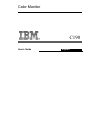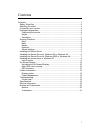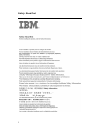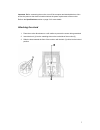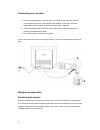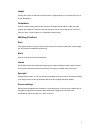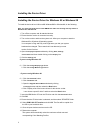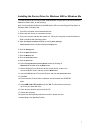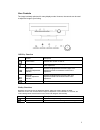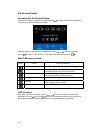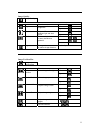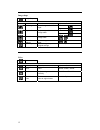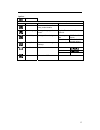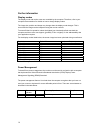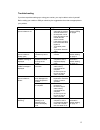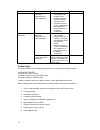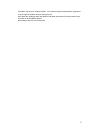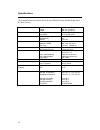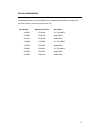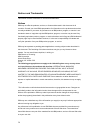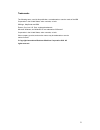Summary of C190
Page 1
Color monitor c190 user’s guide english.
Page 2
1 contents contents ..........................................................................................................1 safety: read first..........................................................................................2 attaching the stand..............................................
Page 3
2 safety: read first.
Page 4
3 important: before connecting the monitor, turn off the computer and attached devices. Also ensure the power at the electrical outlet matches the power requirements of the monitor. Refer to the specifications section on page 18 for more details. Attaching the stand 1. Place the monitor face down on...
Page 5
4 connecting your monitor 1. Connect the signal cable to the video port on the back of your computer (figure a). Your computer may have a video adapter card installed. In this case, attach the signal cable to the connector on the video adapter card (figure b) 2. Connect the power cord to the monitor...
Page 6
5 height position the monitor so that the top of the screen is slightly below your eye level when you sit at your workstation . Orientation choose a position that gives the least reflection form lights and windows, usually at a right angle to any windows. Position the monitor directly in front of yo...
Page 7
6 installing the device driver installing the device driver for windows 95 or windows 98 to install the device driver in microsoft® windows®95 or windows98, do the following: note: you must download files from the ibm monitor cd to use the plug and play feature in windows 95 or windows 98. 1. Turn o...
Page 8
7 installing the device driver for windows 2000 or windows me to install the device driver in microsoft® windows®2000 professional or microsoft windows millennium edition (me), do the following: note: you must download files from the ibm monitor cd to use the plug and play feature in windows 2000 or...
Page 9
8 installing the device driver in windows xp to install the device driver in microsoft® windows xp, do the following: note: you must download files from the ibm monitor cd to use the plug and play feature in xp. 1. Turn off the computer and all attached devices. 2. Ensure that the monitor is connect...
Page 10
9 user controls the image is already optimised for many display modes. However, the controls can be used to adjust the image to your linking. Osd key function icon control description power switch switches the monitor on and off. Osd/ok activates the on-screen-display/ select control icon / save adj...
Page 11
10 on-screen-display activating the on-screen-display the monitor controls are accessed by pressing button to enable osd (on-screen-display). The main menu will be displayed as follows. Each sub-menu icon is selected by highlighting it via the “ ” “ ” control and pressing button “ ” to select. To ex...
Page 12
11 image quality image quality sub menu icon control function sub menu function left brightness adjusts overall screen brightness. Right left contrast adjusts difference between light and dark areas. Right horizontal / vertical / moiré reduces elliptical or wavy interference patterns. Save degauss d...
Page 13
12 image shape image shape sub menu icon control function sub menu function left parallelogram leans image to the left or right. Right left trapezoid adjusts top or bottom image width. Right pincushion expands or contracts image sides. / pincushion balance moves image center left or right. / geometr...
Page 14
13 options options sub menu icon control function sub menu function information shows resolution, refresh rate, product details. Menu language changes language of menu. English, french, italian, german, spanish. Button repeat rate off /default/slow option accessibility changes menu timings menu time...
Page 15
14 further information display modes the display mode and monitor uses are controlled by the computer. Therefore, refer to your computer documentation for details on how to change display modes. The image size, position and shape may change when the display mode changes. This is normal and the image...
Page 16
15 troubleshooting if you have a problem setting up or using your monitor, you may be able to solve it yourself. Before calling your retailer or ibm you should try the suggested actions that are appropriate to your problem. Problem possible cause suggested action reference screen is blank and power ...
Page 17
16 problem possible cause suggested action reference the monitor may be affected by interference from nearby equipment. • move fluorescent desk lighting or any equipment that produces magnetic fields further away from the monitor. • if another monitor is close by, separate the two monitors by at lea...
Page 18
17 if possible, stay by your computer system. Your technical support representative might want to go through the problem with you during the call. More help, late- breaking news and details of the latest accessories for these products may be found on the worldwide web at: http://www.Pc.Ibm.Com/ us/ ...
Page 19
18 specifications the c190 (mt6739) color monitor uses a 19-inch ffsm crt with a viewable image size of 457.3mm (18.0 in.). Dimensions width: depth: height: 456 mm (17.95 in.) 458 mm (18.03 in.) 468 mm (18.42 in.) weight packing: unpacking: 24.6 kg (54.23 lb) 21.25 kg (46.85 lb) tilt swivel forward ...
Page 20
19 service information the following parts are for use by ibm service, or ibm authorized dealers, to support the customer warranty. Parts are for service use only. Part number machine type-6739 description 31p9687 6739 k0n two tone black 31p9688 6739 60n stealth black 31p9721 6739 70n stealth black ...
Page 21
20 notices and trademarks this section contains information on notices and trademarks. Notices ibm may not offer the products, services, or features discussed in this document in all countries. Consult your local ibm representative for information on the products and services currently available in ...
Page 22
21 trademarks the following terms, used in this publication, are trademarks or service marks of the ibm corporation in the united states, other countries, or both: ibm logo, helpcenter and ibm. E nergy s tar is a u.S. Govt. Registered trademark. Microsoft windows, and windows nt are trademarks of mi...